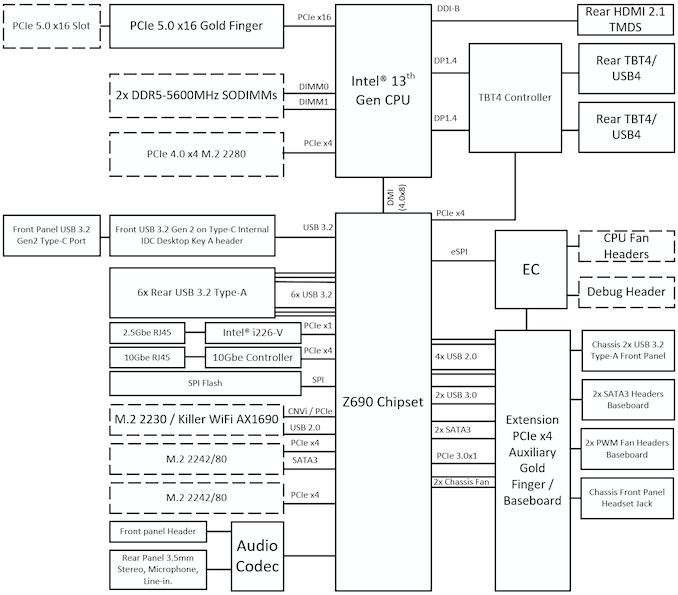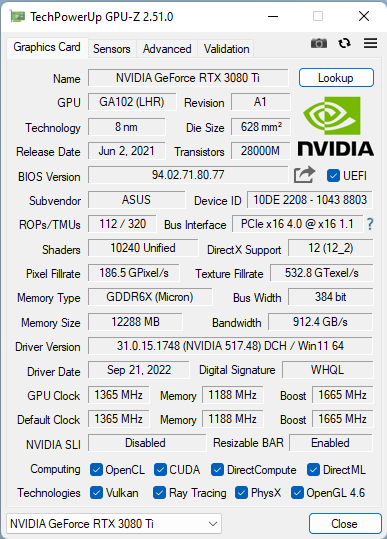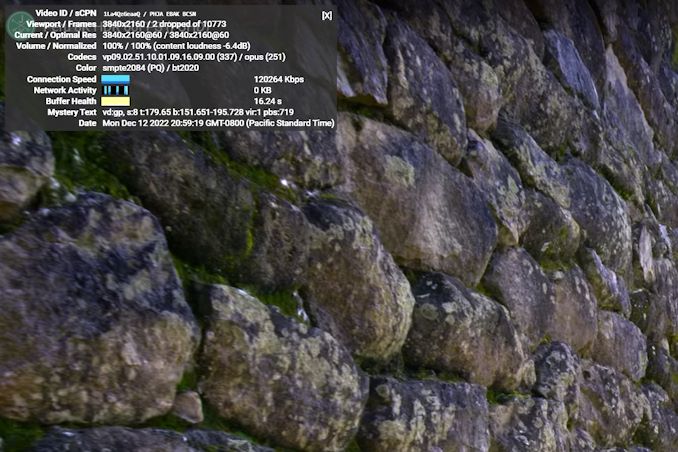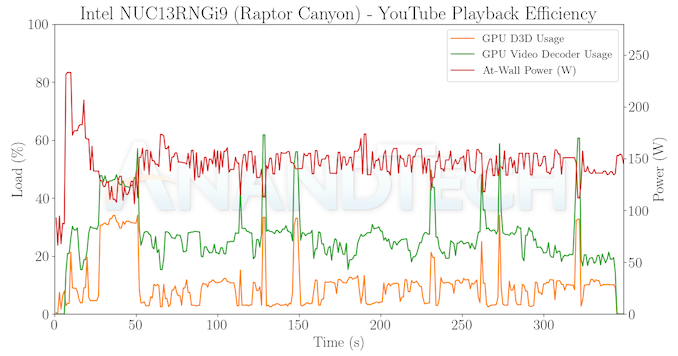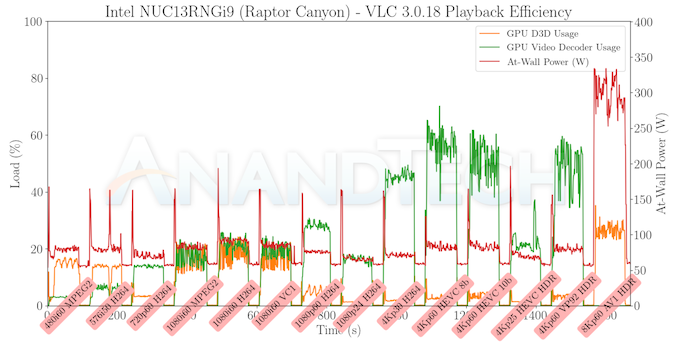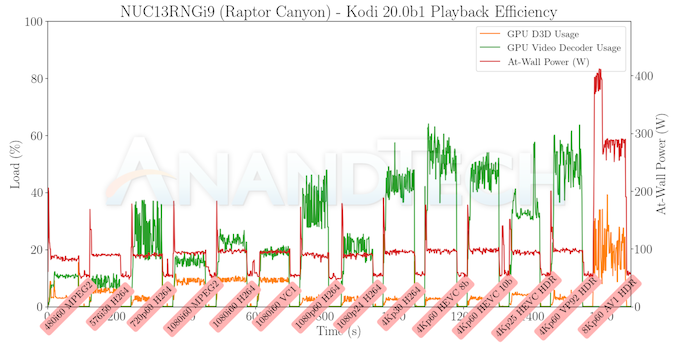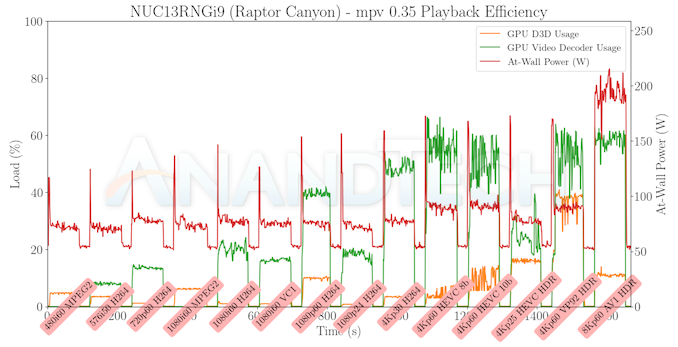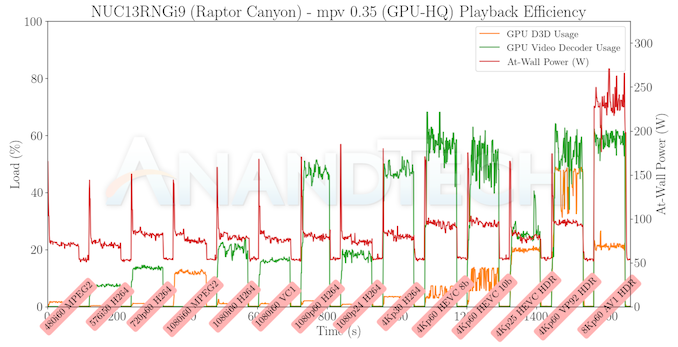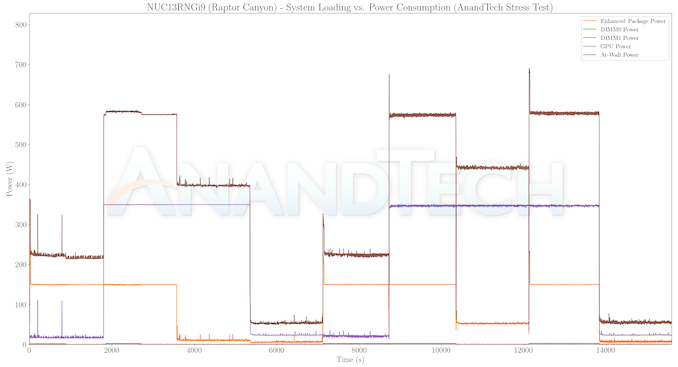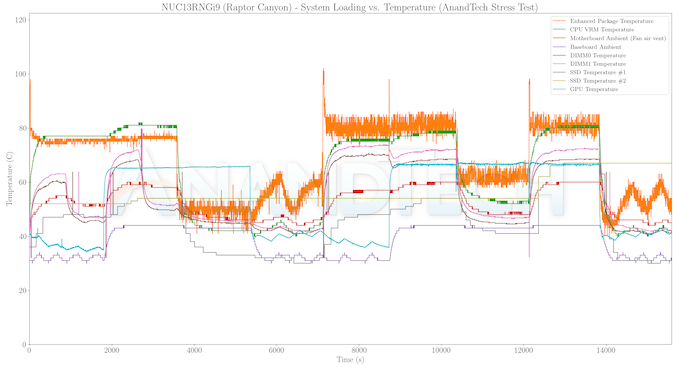Original Link: https://www.anandtech.com/show/17647/intel-nuc13-extreme-raptor-canyon-review-sizzling-sff-performance-powerhouse
Intel NUC13 Extreme Raptor Canyon Review: Sizzling SFF Performance Powerhouse
by Ganesh T S on December 14, 2022 8:00 AM EST- Posted in
- Systems
- Intel
- NUC
- Raptor Lake
- Raptor Canyon
- NUC13
- NUC Extreme

The Intel NUCs started off in the early 2010s as ultra-compact form-factor boards / systems. The systems were meant to replace bulky tower desktops in applications where the physical footprint and system capabilities were significantly more than the actual requirements. The success of these UCFF systems has allowed Intel to slowly expand the product line to include a wide variety of form-factors.
Systems targeting the enthusiast and professional gaming (e-sports) markets require the integration of a discrete GPU in the system, and this has driven the development of NUC form-factors beyond the initial UCFF push. The Enthusiast NUCs integrate a discrete notebook-class GPU on the board, while the Extreme lineup allows end-users to install a discrete GPU of their own choice. The Raptor Canyon NUC13RNGi9 we are looking at today belongs to the latter family.
Earlier this year, Intel had launched the NUC12 Extreme Dragon Canyon with a 65W desktop Alder Lake CPU. Within a couple of quarters, they teased the NUC13 Extreme based on the recently-introduced Raptor Lake processors, with the promise of an imminent launch. The company kept its word with the announcement of a number of NUC13 Compute Elements and NUC13 Extreme Kit SKUs last month. Today's review takes a detailed look at the industrial design of the new NUC13 Extreme, provides some insights into the system configuration, and presents benchmark numbers encompassing a wide variety of use-cases.
Introduction and Product Impressions
Intel's NUC lineups targeting the gaming market fall under one of two categories - the Enthusiast family (Skull Canyon NUC6i7KYK, Hades Canyon NUC8i7HVK, Phantom Canyon NUC11PHKi7C, and Serpent Canyon NUC12SNKi72) and the Extreme family (Ghost Canyon NUC9QNX, Beast Canyon NUC11BTM, Dragon Canyon NUC12DCM, and Raptor Canyon NUC13RNG). The Raptor Canyon NUC is now donning the flagship NUC mantle, and brings the following updates over the Dragon Canyon NUC.
- Support for socketed processors with a PL1 of 150W (K-series). The thermal solution significantly increases the length of the Compute Element.
- Raptor Lake processor manufactured in Intel 7 with micro-architectural improvements for performance and power efficiency, continuing the usage of hybrid performance and efficiency cores.
- Support for DDR5-5600 SODIMMs, compared to DDR4-3200 in the previous generation Extreme NUCs.
- Increased chassis volume (13.7L vs. 8L) allowing integration of triple slot discrete GPUs.
- More traditional industrial design allowing easier access to I/O ports.
- External Wi-Fi antennae
Intel supplied us with an engineering sample of the flagship Raptor Canyon SKU - the NUC13RNGi9 sporting the NUC13 Extreme Compute Element (NUC13SBBi9). This Compute Element (Shrike Bay) is housed in a cuboidal 337mm x 317mm x 129mm chassis. We see a significant increase in volume (from 8L to 13.7L) compared to the Dragon Canyon NUC. This is still well within the realm of small form-factor (SFF) PCs - an adult can lug around the unit to LAN parties, if necessary. Other desirable SFF aspects such as the in-built PSU are carried over from the previous generation Extreme NUCs.
Intel's NUC lineup has traditionally included board and kit variants, allowing its partners to provide value additions (such as a passive chassis or additional I/O ports in the end system). Kits (other than the ones that come with a pre-installed OS) require the end-user to add storage, DRAM, and install an OS to complete the system. Intel plans to sell three varieties of the Raptor Canyon NUC Kit - the NUC13RNGi7 and the NUC13RNGi5 (equipped with the Core i7-13700K and Core i5-13600K respectively) in addition to the NUC13RNGi9 we are looking at today. However, OEMs and end-users can also build their own NUC13 system based on the following components:
- Compute Element (NUC13SBBi(9/5/7)(F))
- Baseboard (or backplane)
- Chassis
- PSU
- DRAM (up to 2x DDR5-5600 SODIMMs)
- Non-volatile storage
- Discrete GPU (optional)
An off-the-shelf Raptor Canyon NUC13RNGi9 kit leaves only the DRAM, non-volatile storage, and discrete GPU to the choice of the end-user. Even though the Compute Element sports a LGA1700 socket, the three Compute Elements being sold in the market as part of the kit version come with the processor pre-installed (Core i9-13900K, or Core i7-13700K, or Core i5-13600K). Prior to the platform analysis and overview of our review configuration, let's take a look at the pre-decided components in the above list.
The Shrike Bay NUC13 Compute Element
The NUC13RNGi9 we are reviewing today comes with the NUC13SBBi9 NUC13 Extreme Compute Element. It comes with a socketed LGA1700 processor - the Core i9-13900K. This belongs to the Raptor Lake (13th Generation) family and has a 8P + 16e / 32T configuration. The processor base power is 125W, but the thermal design of the Compute Element as well as the chassis allows Intel to configure the processor with a PL1 of 150W and a PL2 of 250W (with a tau of 28s). It can turbo up to 5.8 GHz.
Similar to the previous Compute Elements, the Shrike Bay models also reimagine the traditional motherboard in a discrete PCIe add-on card form-factor. Unlike previous Compute Elements, Shrike Bay has more than 16 lanes connecting to the baseboard. The design of the Dragon Canyon's Compute Element is retained for the most part - a cooling shroud with a single fan and multiple M.2 heat-sinks with thermal pads pre-attached. However, the cooling solution for the CPU is redesigned to accommodate a heat-sink hanging off the edge of the Compute Element. The SODIMMs slot in vertically. The Z690 chipset used in the Dragon Canyon is re-used in Shrike Bay.
In terms of I/O, the Shrike Bay Compute Element puts every other mini-ITX motherboard for Raptor Lake to shame. It is equipped with dual Thunderbolt 4 ports, a 10G BASE-T AQC113C AQtion NIC, a 2.5G BASE-T Intel NIC, 6x USB 3.2 Gen 2 Type-A ports in the rear, and Realtek ALC1220 analog audio ports. The front panel is serviced by a daughterboard to provide a USB 3.2 Gen 2x2 (20 Gbps) Type-C port and two USB 3.2 Gen 1 Type-A ports.
Raptor Canyon Baseboard
The baseboard for the NUC13RNGi9 is a complete re-work over the Eden Cove used in the Dragon Canyon NUC. Intel has pushed out functionality such as SATA ports and USB headers into the baseboard in the new version. One of the key physical changes is the placement of the add-in card slots for the Compute Element and the discrete GPU on different sides of the baseboard. This allows the Compute Element to be mounted on top, and the discrete GPU of similar width to go under it.
The PCIe lanes are Gen 5, and do not have bifurcation support, similar to Eden Cove.
Chassis and PSU
The NUC13RNGi9 chassis has a much improved ease of installation compared to the previous generation NUCs. The dimensions allow the installation of triple-slot GPUs up to 317mm in length. The PSU also sees an upgrade, moving to a 750W modular one (compared to the 650W version seen in the Dragon Canon NUC), while retaining the 80+ GOLD rating.
Unlike the non-intuitive hinge-based design of the previous Extreme NUCs, opening up the Dragon Canyon NUC is straightforward - taking out a couple of screws and sliding out the top and perforated side panels prior to popping out the Compute Element. The thermal design works by pulling in air from the left, allowing it to go over the heat-sink hanging off the edge of the Compute Element and exit on the other side.
The SSD slots can be accessed on the rear of the Compute Element. As the chassis fans / shroud blocks access to the Compute Element's rear, it becomes mandatory to get the Compute Element out of the baseboard to install M.2 SSDs. There are two horizontal slots that are off the chipset, while the vertical one is the CPU-attached NVMe-only slot.
The SODIMMs can be installed without taking the Compute Element out of the baseboard. Baseboard features such as the dGPU slot and SATA ports / other headers can be found on the underside - the Compute Element itself doesn't need to be removed to get to them. GPU installation is much simplified without having to cram it into a tiny space shared with the Compute Element. The freedom also ends up giving plenty of airflow space for the discrete GPU.
The extra room also ensures that the cables connecting the high-speed I/Os on the daughterboard to the Compute Element are not easily dislodged. That was one of the main complaints I had with the previous Extreme NUCs - reinstalling or swapping GPUs would result in the front USB ports operating in USB 2.0 speeds. Fortunately, the Raptor Canyon NUC completely avoids those types of issues, thanks to the redesigned chassis. The I/O ports are also no longer recessed, allowing for easy access during day-to-day use.
The configuration of our review sample of the NUC13RNGi9 was completed with the following components:
- 2x 16GB Kingston Fury Impact KF548S38-16 DDR5-4800 SODIMM (38-38-38-70 @ 4800 MHz)
- 1x 1TB Kingston Fury Renegade SSFYRS1000G M.2 2280 PCIe 4.0 x4 NVMe SSD
- ASUS TUF-RTX3080TI-12G-GAMING NVIDIA GeForce RTX 3080 Ti
The ability to support a powerful GPU like the RTX 3080 Ti means that the Raptor Canyon NUC should easily be able to compete against massive gaming rigs. For now, we restrict ourselves to comparing it against the previous generations of Extreme NUCs. In the next section, we take a look at the full specifications of our review sample, followed by a detailed platform analysis along with some notes on our setup experience.
Setup Notes and Platform Analysis
The review sample of the NUC13RNGi9 came packaged in a fancy plastic crate, signifying its premium nature. Since the review configuration was ready for benchmarking, the package contents only included the main unit, power cord, Windows 11 installation DVD, and a USB key containing the drivers for the system. The retail packaging is bound to be quite different, as these pre-production samples are packaged to make unboxing videos attractive.
The NUC13RNGi9 sports the Intel VisualBIOS with a modern interface. It has plenty of enthusiast options to fine tune the performance. The video below presents the entire gamut of available options.
Intel is confident enough about the thermal solution to market the Raptor Canyon NUC with 'factory overclocking'. I use the term loosely here to denote that the 125W TDP processor is configured in the BIOS to operate with a PL1 of 150W. As we shall see further down in this review, the system has no trouble maintaining performance with that sustained package power.
The full specifications of the review sample are provided in the table below.
| Intel NUC13RNGi9 (Raptor Canyon) Specifications (as tested) |
|
| Processor | Intel Core i9-13900K Raptor Lake (8P + 16E)/32T, 3.3 - 5.8 GHz Intel 7, 36MB L2, 125W (PL1 = 150W, PL2 = 250W) |
| Memory | Kingston Fury Impact KF548S38-16 DDR5-4800 SODIMM 38-38-38-70 @ 4800 MHz 2x16 GB |
| Graphics | ASUS TUF-RTX3080TI-12G-GAMING NVIDIA GeForce RTX 3080 Ti (Ampere GA102 ; 12GB GDDR6X ; PCIe 4.0 x16) Intel UHD Graphics 770 (32EU @ 300 - 1650 MHz) |
| Disk Drive(s) | Kingston Fury Renegade SSFYRS1000G (1000 GB; M.2 2280 PCIe 4.0 x4 NVMe;) (176L Micron 3D TLC; Phison PS5018-E18 Controller) |
| Networking | 1x 10 GbE RJ-45 (Marvell AQtion AQC113C) 1x 2.5 GbE RJ-45 (Intel I226-V) Killer Wi-Fi 6E AX1690i (2x2 802.11ax ~ 3 Gbps) |
| Audio | Digital Audio with Bitstreaming Support over HDMI, DisplayPort, and Thunderbolt Ports Front panel audio combo jack via USB codec Rear Mic / Speaker / Line-In 3.5mm jacks via Realtek ALC1220 |
| Video | 2x DP 2.0 (1.4 certified) (via Thunderbolt 4 Type-C, iGPU) 1x HDMI 2.1 (up to 4Kp60) (rear, iGPU) 3x DP 1.4a (rear, dGPU) 2x HDMI 2.1 (rear, dGPU) (up to 48 Gbps bandwidth) |
| Miscellaneous I/O Ports | 2x USB4 / Thunderbolt 4 (Type-C) (Rear) 6x USB 3.2 Gen 2 Type-A (Rear) 1x USB 3.2 Gen 2 Type-C (Front) 2x USB 3.2 Gen 1 Type-A (Front) |
| Operating System | Windows 11 Enterprise (22000.1165) |
| Pricing | (Street Pricing on Dec 13th, 2022) USD 1814 (barebones) USD 3138 (as configured, no OS) |
| Full Specifications | Intel NUC13RNGi9 Specifications |
The block diagram below gives some insights into the design of the system in relation to the I/O capabilities.
The block diagram above shows the key difference in the baseboard design. In addition to the regular x16 PCIe lanes for the discrete GPU, the Compute Element and the baseboard also include an additional x4 PCIe link off the Z690 chipset. This provides the headers for front panel USB ports and SATA support. It must also be noted that the Type-C port in the front panel is serviced directly from the Compute Element, even though it is sourced off the Z690 chipset. It is actually a USB 3.2 Gen 2x2 20 Gbps port (and not Gen 2, as specified in the block diagram above). Other aspects are similar to the Dragon Canyon NUC - the Thunderbolt ports are from the controllers hooked up to the Z690 chipset, rather than being directly from the CPU (like in the Beast Canyon NUC).
In today's review, we compare the Raptor Canyon NUC against the previously reviewed Extreme NUCs. Some of the systems were reconfigured to accommodate a discrete GPU where the original review was done without one. We processed all the systems with our updated test suite. The table below provides a comparative look at the different system configurations.
| Comparative PC Configurations | ||
| Aspect | Intel NUC13RNGi9 (Raptor Canyon) | |
| CPU | Intel Core i9-13900K Raptor Lake (8P + 16E)/32T, 3.3 - 5.8 GHz Intel 7, 36MB L2, 125W (PL1 = 150W, PL2 = 250W) |
Intel Core i9-13900K Raptor Lake (8P + 16E)/32T, 3.3 - 5.8 GHz Intel 7, 36MB L2, 125W (PL1 = 150W, PL2 = 250W) |
| GPU | ASUS TUF-RTX3080TI-12G-GAMING NVIDIA GeForce RTX 3080 Ti (Ampere GA102 ; 12GB GDDR6X ; PCIe 4.0 x16) Intel UHD Graphics 770 (32EU @ 300 - 1650 MHz) |
ASUS TUF-RTX3080TI-12G-GAMING NVIDIA GeForce RTX 3080 Ti (Ampere GA102 ; 12GB GDDR6X ; PCIe 4.0 x16) Intel UHD Graphics 770 (32EU @ 300 - 1650 MHz) |
| RAM | Kingston Fury Impact KF548S38-16 DDR5-4800 SODIMM 38-38-38-70 @ 4800 MHz 2x16 GB |
Kingston Fury Impact KF548S38-16 DDR5-4800 SODIMM 38-38-38-70 @ 4800 MHz 2x16 GB |
| Storage | Kingston Fury Renegade SSFYRS1000G (1000 GB; M.2 2280 PCIe 4.0 x4 NVMe;) (176L Micron 3D TLC; Phison PS5018-E18 Controller) |
Kingston Fury Renegade SSFYRS1000G (1000 GB; M.2 2280 PCIe 4.0 x4 NVMe;) (176L Micron 3D TLC; Phison PS5018-E18 Controller) |
| Wi-Fi | 1x 10 GbE RJ-45 (Marvell AQtion AQC113C) 1x 2.5 GbE RJ-45 (Intel I226-V) Killer Wi-Fi 6E AX1690i (2x2 802.11ax ~ 3 Gbps) |
1x 10 GbE RJ-45 (Marvell AQtion AQC113C) 1x 2.5 GbE RJ-45 (Intel I226-V) Killer Wi-Fi 6E AX1690i (2x2 802.11ax ~ 3 Gbps) |
| Price (in USD, when built) | (Street Pricing on Dec 13th, 2022) USD 1814 (barebones) USD 3138 (as configured, no OS) |
(Street Pricing on Dec 13th, 2022) USD 1814 (barebones) USD 3138 (as configured, no OS) |
TThe next few sections will deal with comparative benchmarks for the above systems.
System Performance: UL and BAPCo Benchmarks
Our 2022 Q4 update to the test suite for Windows 11-based systems carries over some of the standard benchmarks we have been using over the last several years, including UL's PCMark and BAPCo's SYSmark. New additions include BAPCo's CrossMark multi-platform benchmarking tool, as well as UL's Procyon benchmark suite.
UL PCMark 10
UL's PCMark 10 evaluates computing systems for various usage scenarios (generic / essential tasks such as web browsing and starting up applications, productivity tasks such as editing spreadsheets and documents, gaming, and digital content creation). We benchmarked select PCs with the PCMark 10 Extended profile and recorded the scores for various scenarios. These scores are heavily influenced by the CPU and GPU in the system, though the RAM and storage device also play a part. The power plan was set to Balanced for all the PCs while processing the PCMark 10 benchmark. The scores for each contributing component / use-case environment are also graphed below.
| UL PCMark 10 - Performance Scores | |||
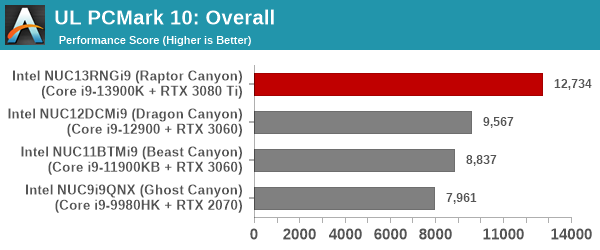
As expected, the Raptor Canyon NUC starts off with a healthy lead in the overall scores. This trend is inherent in all sub-components, with each NUC generation leap-frogging the previous one. The biggest jump is by the Raptor Canyon NUC.
UL Procyon v2.1.544
PCMark 10 utilizes open-source software such as Libre Office and GIMP to evaluate system performance. However, many of their professional benchmark customers have been requesting evaluation with commonly-used commercial software such as Microsoft Office and Adobe applications. In order to serve their needs, UL introduced the Procyon benchmark in late 2020. There are five benchmark categories currently - Office Productivity, AI Inference, Battery Life, Photo Editing, and Video Editing. AI Inference benchmarks are available only for Android devices, while the battery life benchmark is applicable to Windows devices such as notebooks and tablets. We presents results from our processing of the other three benchmarks.
| UL Procyon - Office Productivity Scores | |||
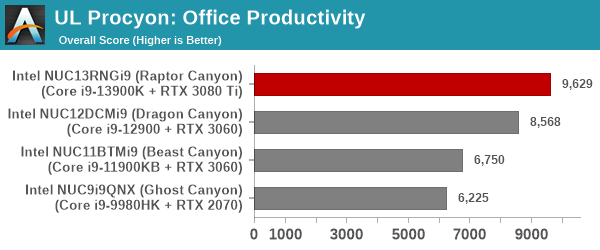
Taking only office workloads into consideration, the Raptor Canyon does perform significantly better that the Dragon Canyon, but the gulf is slightly smaller compared to the overall picture presented in the PCMark 10.
Moving on to the evaluation of Adobe Photoshop and Adobe Lightroom, we find Raptor Lake with a good lead over Dragon Canyon - a lot of which can be attributed to the higher TDP budget.
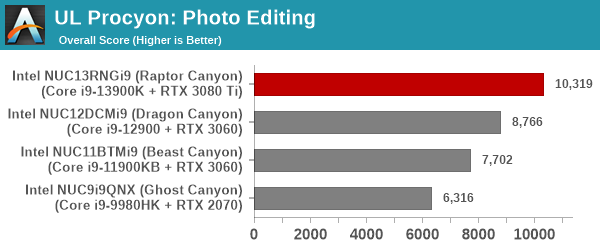
UL Procyon evaluates performance for video editing using Adobe Premier Pro.
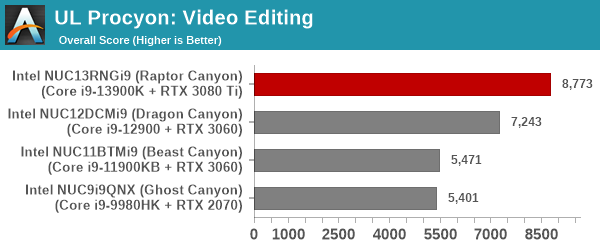
More of a GPU-centric workload, Premier Pro sees the Raptor Canyon emerge as the winner again - thanks to its ability to accommodate a very powerful discrete GPU.
BAPCo SYSmark 25
BAPCo's SYSmark 25 is an application-based benchmark that uses real-world applications to replay usage patterns of business users in the areas of productivity, creativity, and responsiveness. The 'Productivity Scenario' covers office-centric activities including word processing, spreadsheet usage, financial analysis, software development, application installation, file compression, and e-mail management. The 'Creativity Scenario' represents media-centric activities such as digital photo processing, AI and ML for face recognition in photos and videos for the purpose of content creation, etc. The 'Responsiveness Scenario' evaluates the ability of the system to react in a quick manner to user inputs in areas such as application and file launches, web browsing, and multi-tasking.
Scores are meant to be compared against a reference desktop (the SYSmark 25 calibration system, a Lenovo Thinkcenter M720q with a Core i5-8500T and 8GB of DDR4 memory to go with a 256GB M.2 NVMe SSD). The calibration system scores 1000 in each of the scenarios. A score of, say, 2000, would imply that the system under test is twice as fast as the reference system.
| BAPCo SYSmark 25 - Performance Scores | |||
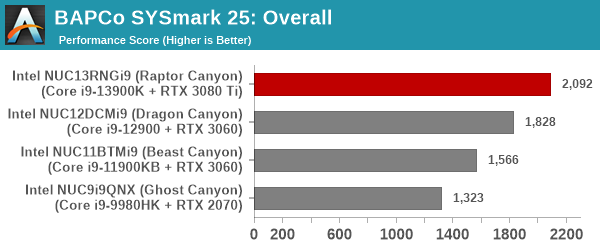
SYSmark 25 also adds energy measurement to the mix. A high score in the SYSmark benchmarks might be nice to have, but potential customers also need to determine the balance between power consumption and the performance of the system. For example, in the average office scenario, it might not be worth purchasing a noisy and power-hungry PC just because it ends up with a 2000 score in the SYSmark 25 benchmarks. In order to provide a balanced perspective, SYSmark 25 also allows vendors and decision makers to track the energy consumption during each workload. In the graphs below, we find the total energy consumed by the PC under test for a single iteration of each SYSmark 25 workload. For reference, the calibration system consumes 8.88 Wh for productivity, 10.81 Wh for creativity, and 19.69 Wh overall.
| BAPCo SYSmark 25 - Energy Consumption | |||
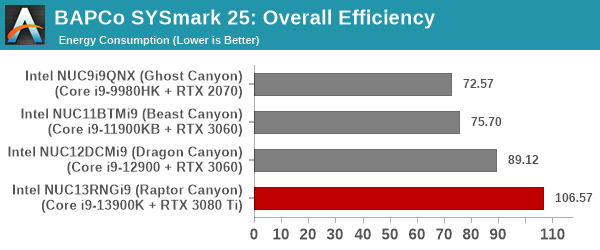
Raptor Canyon leads across the board in all workloads - it ends up more than twice as fast as the SYSmark 25 reference system. Unfortunately, there is no free lunch, and this comes at the cost of significant energy consumption as evidenced in the above graph.
BAPCo CrossMark 1.0.1.86
BAPCo's CrossMark aims to simplify benchmark processing while still delivering scores that roughly tally with SYSmark. The main advantage is the cross-platform nature of the tool - allowing it to be run on smartphones and tablets as well.
| BAPCo CrossMark 1.0.1.86 - Sub-Category Scores | |||
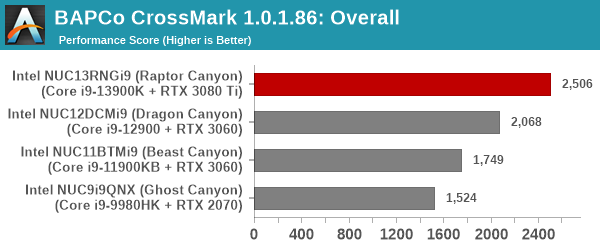
The relative performance seen in SYSmark 25 translate to CrossMark also, as expected. The responsiveness ratings vary significantly due to the usage of PCIe 4.0 NVMe SSDs in certain systems compared to PCIe 3.0 NVMe ones in others. Higher RAM speeds and the move to DDR5 are also partly responsible for the better scores.
Workstation Performance - SPEC Benchmarks
SFF PCs traditionally do not lend themselves to workstation duties. However, a recent trend towards miniaturized workstations has been observed. While the Raptor Canyon NUC is primarily marketed towards gamers, its capabilities encouraged us to benchmark the system for both content creation workloads as well as professional applications. Towards this, we processed two SPEC benchmarks geared towards workstations - SPECworkstation 3.10 and SPECviewperf 2020 v3.
SPECworkstation 3.1
The SPECworkstation 3.1 benchmark measures workstation performance based on a number of professional applications. It includes more than 140 tests based on 30 different workloads that exercise the CPU, graphics, I/O and memory hierarchy. These workloads fall into different categories.
- Media and Entertainment (3D animation, rendering)
- Product Development (CAD/CAM/CAE)
- Life Sciences (medical, molecular)
- Financial Services
- Energy (oil and gas)
- General Operations
- GPU Compute
Individual scores are generated for each test and a composite score for each category is calculated based on a reference machine (HP Z240 tower workstation using an Intel E3-1240 v5 CPU, an AMD Radeon Pro WX3100 GPU, 16GB of DDR4-2133, and a SanDisk 512GB SSD). Official benchmark results generated automatically by the benchmark itself are linked in the table below for the systems being compared.
| SPECworkstation 3.1 Official Results (2K) | |
| Intel NUC13RNGi9 (Raptor Canyon) | Run Summary |
| Intel NUC11BTMi9 (Beast Canyon) | Run Summary |
| Intel NUC9i9QNX (Ghost Canyon) | Run Summary |
| Intel NUC12DCMi9 (Dragon Canyon) | Run Summary |
Details of the tests in each category, as well as an overall comparison of the systems on a per-category basis are presented below.
Media and Entertainment
The Media and Entertainment category comprises of workloads from five distinct applications:
- The Blender workload measures system performance for content creation using the open-source Blender application. Tests include rendering of scenes of varying complexity using the OpenGL and ray-tracing renderers.
- The Handbrake workload uses the open-source Handbrake application to transcode a 4K H.264 file into a H.265 file at 4K and 2K resolutions using the CPU capabilities alone.
- The LuxRender workload benchmarks the LuxCore physically based renderer using LuxMark.
- The Maya workload uses the SPECviewperf 13 maya-05 viewset to replay traces generated using the Autodesk Maya 2017 application for 3D animation.
- The 3ds Max workload uses the SPECviewperf 13 3dsmax-06 viewset to replay traces generated by Autodesk's 3ds Max 2016 using the default Nitrous DX11 driver. The workload represents system usage for 3D modeling tasks.
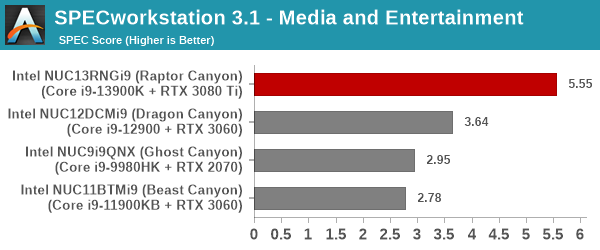
Product Development
The Product Development category comprises of eight distinct workloads:
- The Rodinia (CFD) workload benchmarks a computational fluid dynamics (CFD) algorithm.
- The WPCcfd workload benchmarks another CFD algorithm involving combustion and turbulence modeling.
- The CalculiX workload uses the Calculix finite-element analysis program to model a jet engine turbine's internal temperature.
- The Catia workload uses the catia-05 viewset from SPECviewperf 13 to replay traces generated by Dassault Systemes' CATIA V6 R2012 3D CAD application.
- The Creo workload uses the creo-02 viewset from SPECviewperf 13 to replay traces generated by PTC's Creo, a 3D CAD application.
- The NX workload uses the snx-03 viewset from SPECviewperf 13 to replay traces generated by the Siemens PLM NX 8.0 CAD/CAM/CAE application.
- The Solidworks workload uses the sw-04 viewset from SPECviewperf 13 to replay traces generated by Dassault Systemes' SolidWorks 2013 SP1 CAD/CAE application.
- The Showcase workload uses the showcase-02 viewset from SPECviewperf 13 to replay traces from Autodesk's Showcase 2013 3D visualization and presentation application
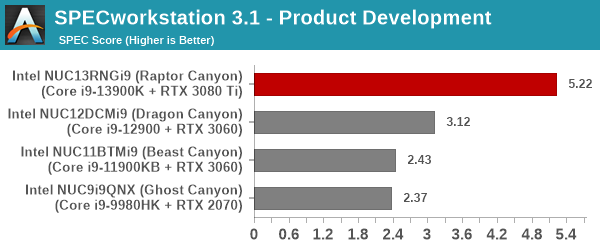
Life Sciences
The Life Sciences category comprises of four distinct test sets:
- The LAMMPS set comprises of five tests simulating different molecular properties using the LAMMPS molecular dynamics simulator.
- The NAMD set comprises of three tests simulating different molecular interactions.
- The Rodinia (Life Sciences) set comprises of four tests - the Heartwall medical imaging algorithm, the Lavamd algorithm for calculation of particle potential and relocation in a 3D space due to mutual forces, the Hotspot algorithm to estimate processor temperature with thermal simulations, and the SRAD anisotropic diffusion algorithm for denoising.
- The Medical workload uses the medical-02 viewset from SPECviewperf 13 to determine system performance for the Tuvok rendering core in the ImageVis3D volume visualization program.
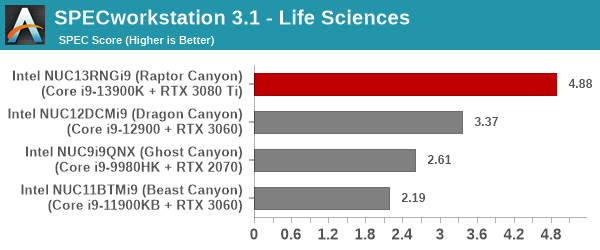
Financial Services
The Financial Services workload set benchmarks the system for three popular algorithms used in the financial services industry - the Monte Carlo probability simulation for risk assessment and forecast modeling, the Black-Scholes pricing model, and the Binomial Options pricing model.
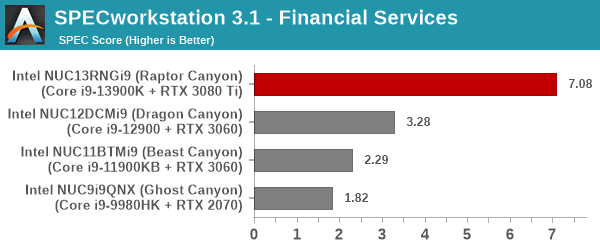
Energy
The Energy category comprises of workloads simulating various algorithms used in the oil and gas industry:
- The FFTW workload computes discrete Fourier transforms of large matrices.
- The Convolution workload computes the convolution of a random 100x100 filter on a 400 megapixel image.
- The SRMP workload processes the Surface-Related Multiples Prediction algorithm used in seismic data processing.
- The Kirchhoff Migration workload processes an algorithm to calculate the back propogation of a seismic wavefield.
- The Poisson workload takes advantage of the OpenMP multi-processing framework to solve the Poisson's equation.
- The Energy workload uses the energy-02 viewset from SPECviewperf 13 to determine system performance for the open-source OPendTec seismic visualization application.
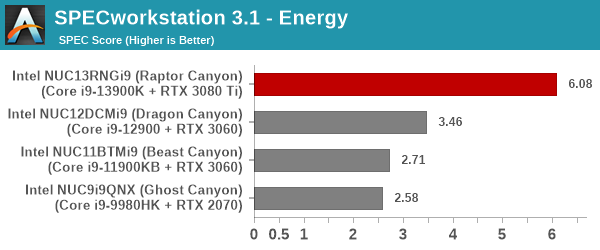
General Operations
In the General Options category, the focus is on workloads from widely used applications in the workstation market:
- The 7zip workload represents compression and decompression operations using the open-source 7zip file archiver program.
- The Python workload benchmarks math operations using the numpy and scipy libraries along with other Python features.
- The Octave workload performs math operations using the Octave programming language used in scientific computing.
- The Storage workload evaluates the performance of the underlying storage device using transaction traces from multiple workstation applications.
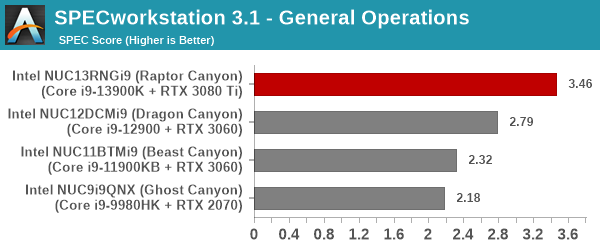
GPU Compute
In the GPU Compute category, the focus is on workloads taking advantage of the GPU compute capabilities using either OpenCL or CUDA, as applicable:
- The LuxRender benchmark is the same as the one seen in the media and entertainment category.
- The Caffe benchmark measures the performance of the Caffe deep-learning framework.
- The Folding@Home benchmark measures the performance of the system for distributed computing workloads focused on tasks such as protein folding and drug design.
We only process the OpenCL variants of the benchmark, as the CUDA version doesn't process correctly with default driver installs.
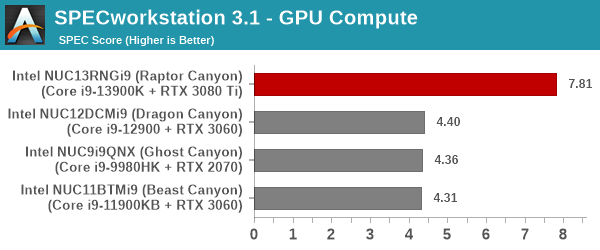
The expected performance trend of each NUC generation being more powerful than the previous one is observed across all workload segments in SPECworkstation 3.10.
SPECviewperf 2020 v3.0
The SPECviewperf 2020 v3 benchmark from SPEC provides an idea of the capabilities of the GPU in a workstation from the perspective of different CAD, content creation, and visual data analysis tools. It makes more sense to process these benchmarks on workstations with professional GPUs, but, consumer GPUs are often the choice for machines that need to handle both gaming and professional workloads.
SPECviewperf 2020 v3 includes eight different workloads representative of graphics content and behavior of actual applications. They make use of the OpenGL 4.5 and DirectX 12 APIs under Windows. SPECviewperf 2020 v3's workloads (termed viewsets) can officially be run only at two desktop resolutions (1920 x 1080, and 3840 x 2160), and need the display scaling to be set to 100% (DPI of 96). The available viewsets are listed below.
- 3ds Max (3dsmax-07)
- CATIA (catia-06)
- Creo (creo-03)
- Energy (energy-03)
- Maya (maya-06)
- Medical (medical-03)
- Siemens NX (snx-04)
- Solidworks (sw-07)
We processed SPECviewperf 2020 v3 at both resolutions on the Intel NUC13RNGi9 (Raptor Canyon). The benchmark measures the frame rate at which the GPU renders the scenes in a viewset. Each viewset is composed of different scenes and rendering modes, and the composite score for the viewset is a weighted geometric mean of the FPS measured for the different scenes. Official benchmark results generated automatically by the benchmark itself are linked in the table below for the systems being compared.
| SPECviewperf 2020 v3 Official Results | ||
| Intel NUC13RNGi9 (Raptor Canyon) | 2K | 4K |
| Intel NUC11BTMi9 (Beast Canyon) | 2K | 4K |
| Intel NUC9i9QNX (Ghost Canyon) | 2K | 4K |
| Intel NUC12DCMi9 (Dragon Canyon) | 2K | 4K |
In the remainder of this section, we take a look at how its composite scores stack up against other systems targeting this market segment.
3ds Max (3dsmax-07)
The 3dsmax-06 viewset comprises of 11 different scenes. They have been created from traces of the graphics workload generated by Autodesk 3ds Max 2016 using the default Nitrous DX11 driver. Additional details are available here.
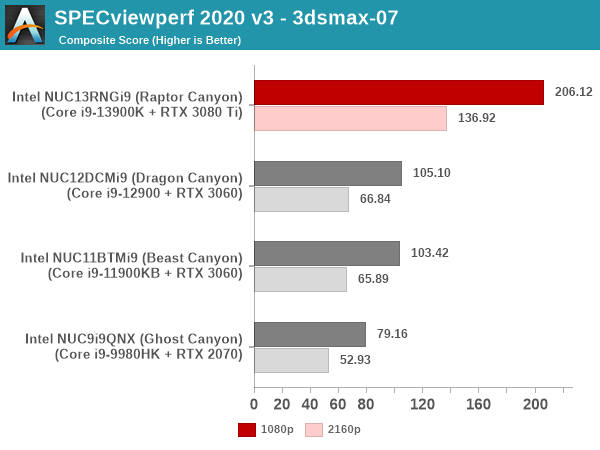
CATIA (catia-06)
The catia-06 viewset comprises of 8 different tests created from traces of the graphics workload generated by the CATIA V5 and 3D EXPERIENCE CATIA applications from Dassault Systemes. Additional details are available here.
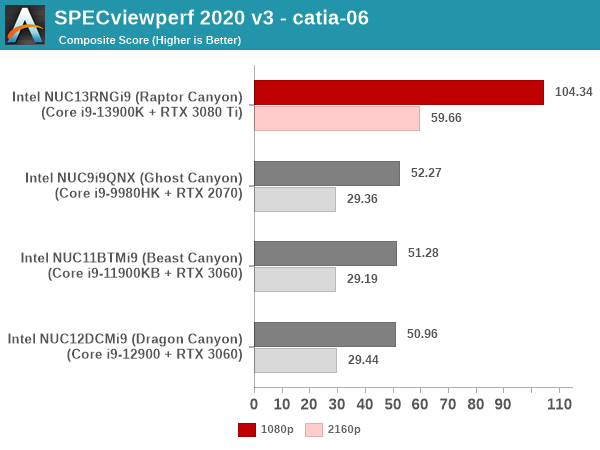
Creo (creo-03)
The creo-03 viewset comprises of 13 different tests created from traces of the graphics workload generated by PTC's Creo 4 application. Additional details are available here.
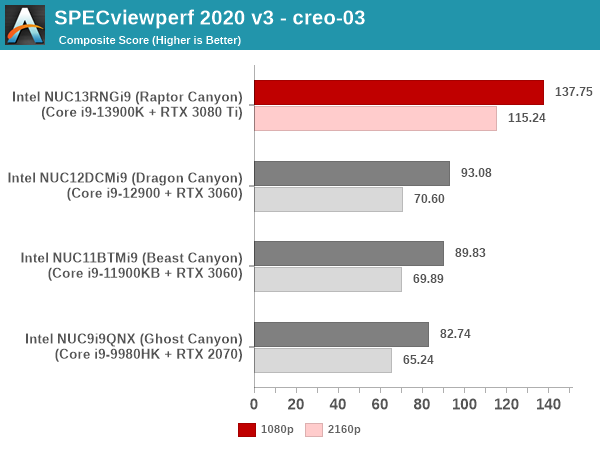
Energy (energy-03)
The energy-03 viewset comprises of 6 different tests based on techniques used by the OpendTect seismic visualization application. Additional details are available here.
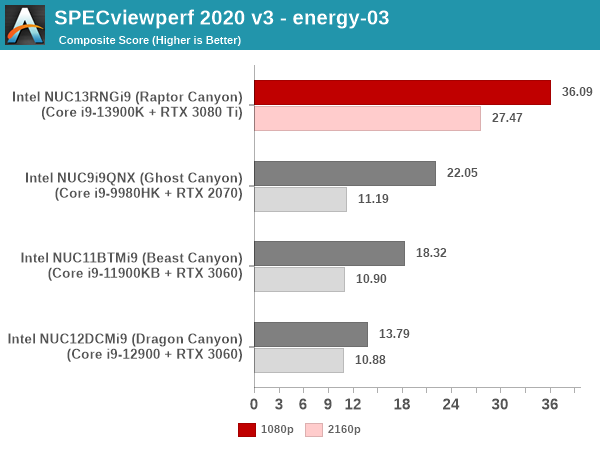
Maya (maya-06)
The maya-06 viewset comprises of 10 different tests based on traces of the graphics workload generated by Autodesk Maya 2017. Additional details are available here.
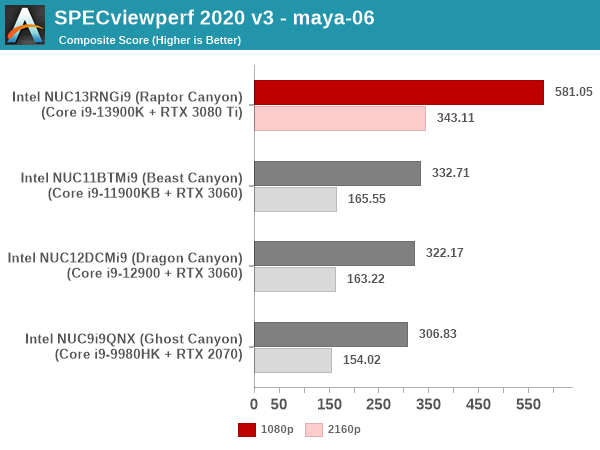
Medical (medical-03)
The medical-03 viewset comprises of 10 different tests derived from 5 distinct datasets to evaluate the performance for volume rendering techniques such as slice rendering and raycasting using the Tuvok visualization library. Additional details are available here.
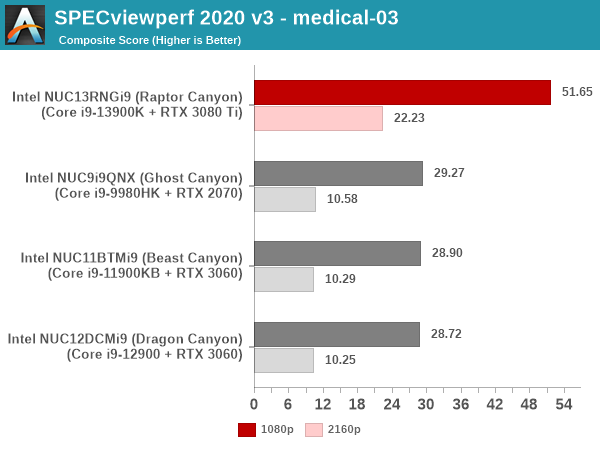
Siemens NX (snx-04)
The snx-04 viewset comprises of 10 tests created with traces from the graphics workload generated by the NX 8.0 application from Siemens PLM. Additional details are available here.
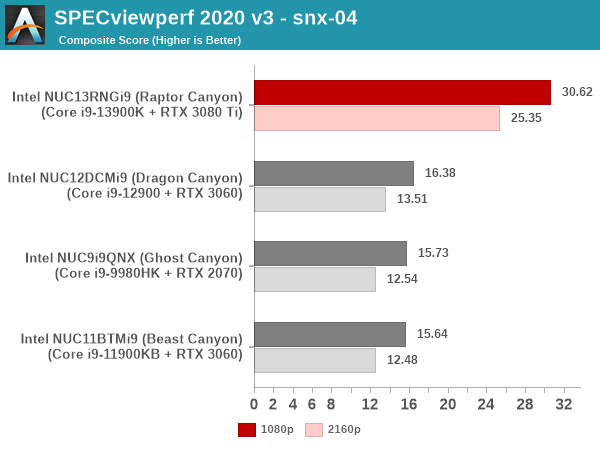
Solidworks (sw-07)
The sw-07 viewset comprises of 10 tests created from traces of Dassault Systemes SolidWorks 2020 application.
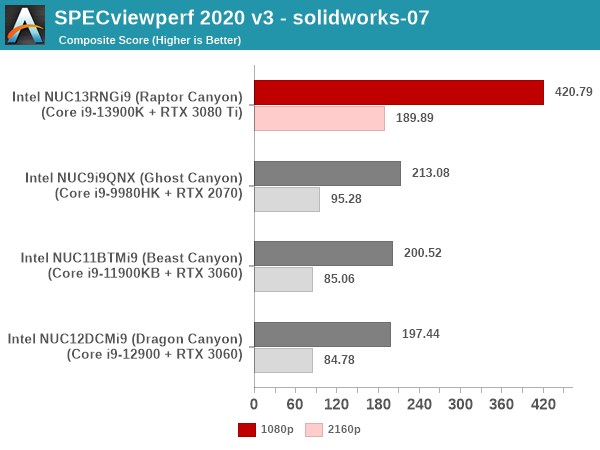
These workloads are simply a measure of GPU performance, and the Raptor Canyon NUC sports the most powerful one in the list of considered systems. It is no surprise, therefore, to see it at the top in all of the above graphs.
System Performance: Miscellaneous Workloads
Standardized benchmarks such as UL's PCMark 10 and BAPCo's SYSmark take a holistic view of the system and process a wide range of workloads to arrive at a single score. Some systems are required to excel at specific tasks - so it is often helpful to see how a computer performs in specific scenarios such as rendering, transcoding, JavaScript execution (web browsing), etc. This section presents focused benchmark numbers for specific application scenarios.
3D Rendering - CINEBENCH R23
We use CINEBENCH R23 for 3D rendering evaluation. R23 provides two benchmark modes - single threaded and multi-threaded. Evaluation of different PC configurations in both supported modes provided us the following results.
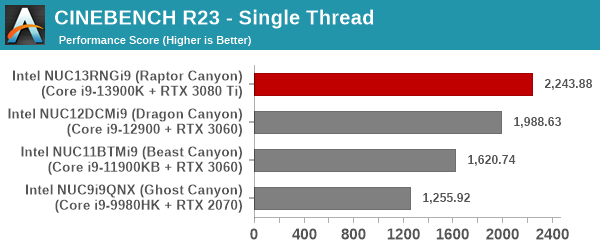
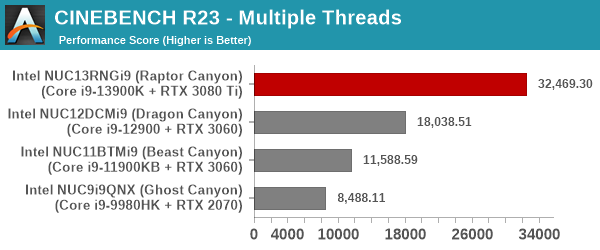
The Raptor Canyon NUC's Core i9-13900K has a huge core-count advantage as well as a much higher PL1 / TDP at its disposal. So, it comes as no surprise that both the single- and multi-threaded benchmarks are dominated by it.
Transcoding: Handbrake 1.5.1
Handbrake is one of the most user-friendly open source transcoding front-ends in the market. It allows users to opt for either software-based higher quality processing or hardware-based fast processing in their transcoding jobs. Our new test suite uses the 'Tears of Steel' 4K AVC video as input and transcodes it with a quality setting of 19 to create a 720p AVC stream and a 1080p HEVC stream.
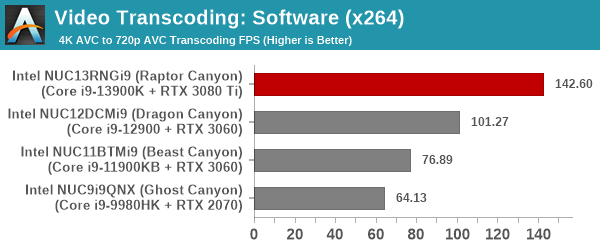
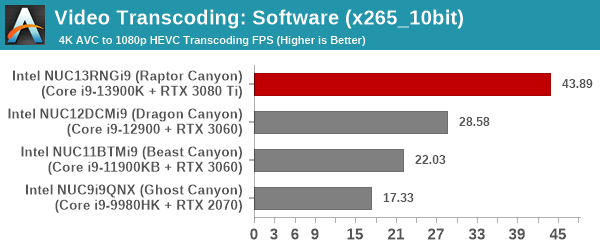
Software transcoding is well-served by the large number of cores as well as high clock-speeds / power budget. No surprises are in store in the x264 / x265 benchmarks.
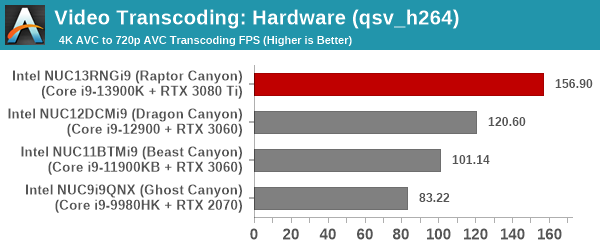
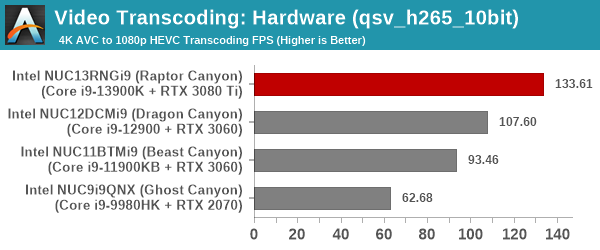
The Raptor Canyon NUC allows use of the QuickSync transcoding engine in the Intel UHD 770 iGPU even without any display connected to it. Higher power budgets allow the iGPU to operate with higher throughput in the Raptor Canyon NUC compared to the Dragon Canyon NUC, even though they both have essentially the same iGPU architecture.
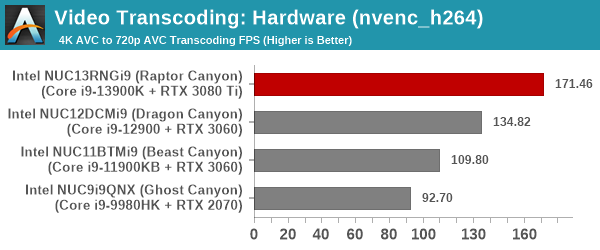
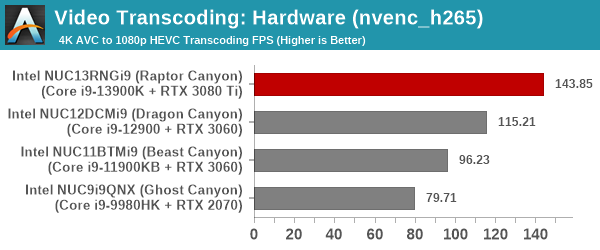
The 'nvenc' transcoding rates are graphed separately and can't be compared with the QuickSync results since the quality and size of the resultant files are different. However, within themselves, we see the RTX 3080 Ti being better than the RTX 3060, which is in turn better than the RTX 2070 - all as expected.
Archiving: 7-Zip 21.7
The 7-Zip benchmark is carried over from our previous test suite with an update to the latest version of the open source compression / decompression software.
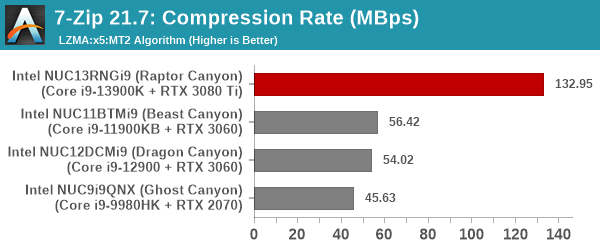
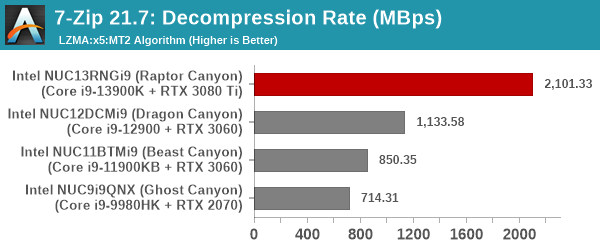
7-Zip performance scales well with the number of cores, as well as the clock rate. This is clearly seen here with the Raptor Canyon NUC ending up with a significant lead over other systems.
Web Browsing: JetStream, Speedometer, and Principled Technologies WebXPRT4
Web browser-based workloads have emerged as a major component of the typical home and business PC usage scenarios. For headless systems, many applications based on JavaScript are becoming relevant too. In order to evaluate systems for their JavaScript execution efficiency, we are carrying over the browser-focused benchmarks from the WebKit developers used in our notebook reviews. Hosted at BrowserBench, JetStream 2.0 benchmarks JavaScript and WebAssembly performance, while Speedometer measures web application responsiveness.
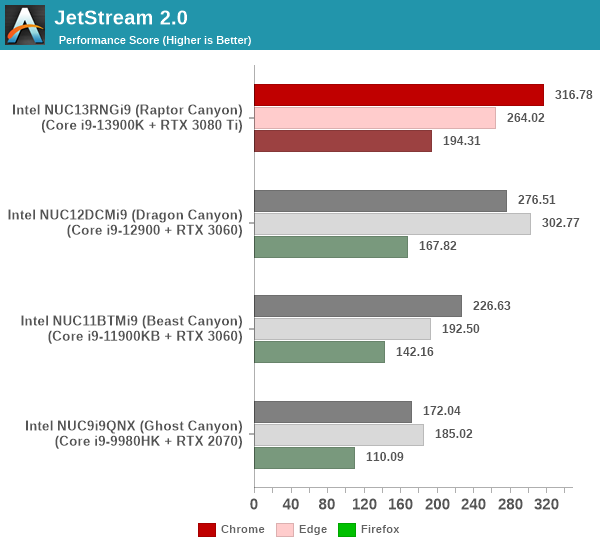
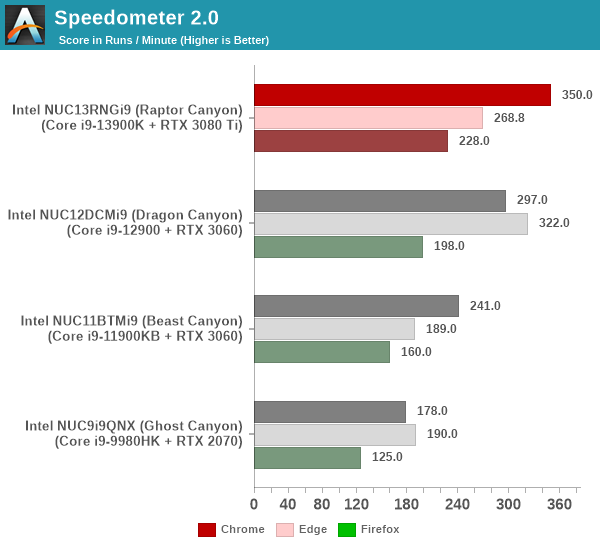
From a real-life workload perspective, we also process WebXPRT4 from Principled Technologies. WebXPRT4 benchmarks the performance of some popular JavaScript libraries that are widely used in websites.
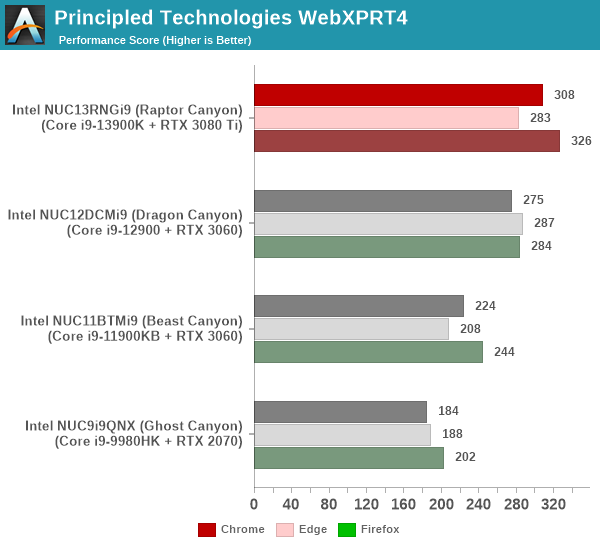
While the performance of Chrome in all three benchmarks is as expected - the Raptor Canyon NUC performing best, with each NUC generation being better than the previous one, Microsoft Edge surprisingly performs better on the Dragon Canyon NUC compared to Raptor Canyon.
Application Startup: GIMP 2.10.30
A new addition to our systems test suite is AppTimer - a benchmark that loads up a program and determines how long it takes for it to accept user inputs. We use GIMP 2.10.30 with a 50MB multi-layered xcf file as input. What we test here is the first run as well as the cached run - normally on the first time a user loads the GIMP package from a fresh install, the system has to configure a few dozen files that remain optimized on subsequent opening. For our test we delete those configured optimized files in order to force a 'fresh load' every second time the software is run.

As it turns out, GIMP does optimizations for every CPU thread in the system, which requires that higher thread-count processors take a lot longer to run. So the test runs quick on systems with fewer threads, however fast cores are also needed. The net result is that the Raptor Canyon's cold start times are the best. However, with caching involved, the lower thread-count systems turn out to be slightly better.
GPU Performance: Synthetic Benchmarks
Discrete GPUs in desktops are typically evaluated for gaming workloads. In certain systems, they are used exclusively for GPU compute or workstation duties. We have already look at the SPECviewperf 2020 v3 results for a look at the Raptor Canyon NUC from a CAD / CAM perspective. Before looking at gaming workloads, we take a look at the performance of the systems in different synthetic / standardized workloads. Prior to that, a look at the capabilities of the RTX 3080 Ti in the Raptor Canyon NUC is warranted.
The RTX 3080 Ti is a 8nm Ampere GPU from NVIDIA released in June 2021. It is equipped with 12GB of GDDR6X VRAM, and supports all the latest features including hardware ray-tracing. It interfaces with the host processor using a PCIe 4.0 x16 link.
GFXBench
The DirectX 12-based GFXBench tests from Kishonti are cross-platform, and available all the way down to smartphones. As such, they are not very taxing for discrete GPUs and modern integrated GPUs. We processed the offscreen versions of the 'Aztec Ruins' benchmark.
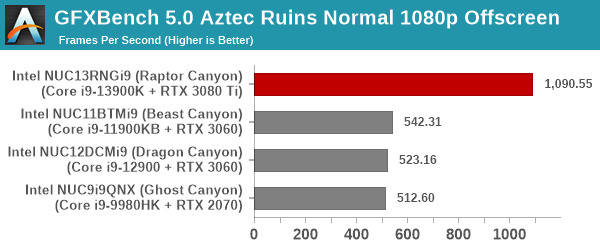
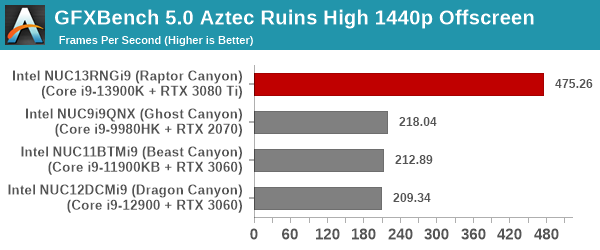
The Raptor Canyon NUC configuration shows twice the graphics performance of the previous-generation Extreme NUCs in the Aztec Ruins workload.
UL 3DMark
Five different workload sets were processed in 3DMark - Fire Strike, Time Spy, Night Raid, Wild Life, and Port Royal.
3DMark Fire Strike
The Fire Strike benchmark has three workloads. The base version is meant for high-performance gaming PCs. It uses DirectX 11 (feature level 11) to render frames at 1920 x 1080. The Extreme version targets 1440p gaming requirements, while the Ultra version targets 4K gaming system, and renders at 3840 x 2160. The graph below presents the overall score for the Fire Strike Extreme and Fire Strike Ultra benchmark across all the systems that are being compared.
| UL 3DMark - Fire Strike Workloads | |||
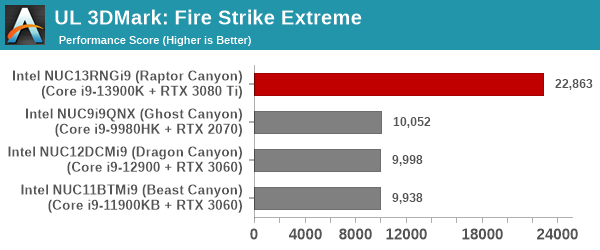
The doubled graphics performance numbers are backed up by 3DMark Fire Strike also.
3DMark Time Spy
The Time Spy workload has two levels with different complexities. Both use DirectX 12 (feature level 11). However, the plain version targets high-performance gaming PCs with a 2560 x 1440 render resolution, while the Extreme version renders at 3840 x 2160 resolution. The graphs below present both numbers for all the systems that are being compared in this review. We see the 2x advantage of the Raptor Canyon NUC in both Time Spy workloads.
| UL 3DMark - Time Spy Workloads | |||
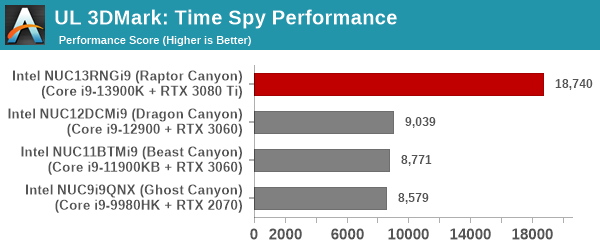
3DMark Wild Life
The Wild Life workload was initially introduced as a cross-platform GPU benchmark in 2020. It renders at a 2560 x 1440 resolution using Vulkan 1.1 APIs on Windows. It is a relatively short-running test, reflective of mobile GPU usage. In mid-2021, UL released the Wild Life Extreme workload that was a more demanding version that renders at 3840 x 2160 and runs for a much longer duration reflective of typical desktop gaming usage.
| UL 3DMark - Wild Life Workloads | |||
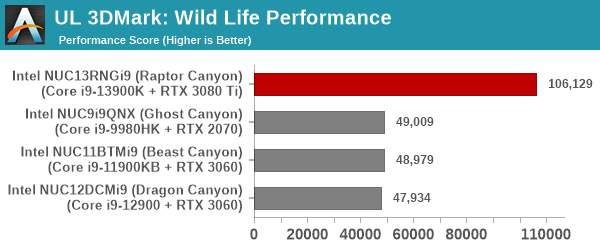
3DMark Night Raid
The Night Raid workload is a DirectX 12 benchmark test. It is less demanding than Time Spy, and is optimized for integrated graphics. The graph below presents the overall score in this workload for different system configurations.
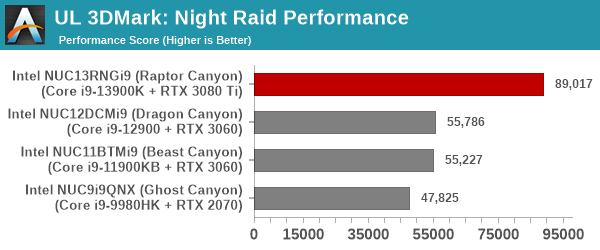
3DMark Port Royal
UL introduced the Port Royal ray-tracing benchmark as a DLC for 3DMark in early 2019. The scores serve as an indicator of how the system handles ray-tracing effects in real-time.
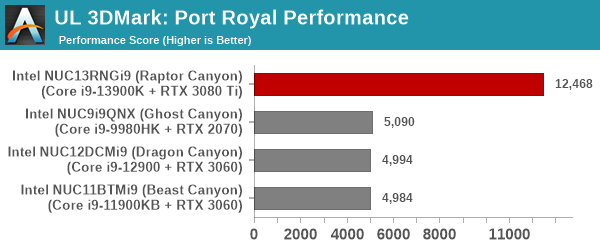
Across all the 3DMark benchmarks, we observe that the Raptor Canyon NUC has a 2x performance advantage. Does that translate to actual gaming performance? The next section addresses that question.
GPU Performance : Gaming Workloads
The evaluation suite for gaming performance of SFF systems was updated in 2022 Q4 with a focus on sampling a wide variety of games with different GPU performance requirements. Eight different games are now benchmarked at two different quality settings and four different resolutions. Average frame rates as well as 95th percentile frame rates (where available) are presented.
- Civilization VI (DX12)
- Strange Brigade
- Grand Theft Auto V
- Red Dead Redemption 2
- Borderlands 3
- Cyberpunk 2077
- F1 2022
- World of Tanks
Most system reviews take a handful of games and process them at one resolution / quality settings for comparison purposes. Recently, we have seen many pre-built systems coming out with varying gaming capabilities. Hence, it has become imperative to give consumers an idea of how a given system performs over a range of resolutions and quality settings for each game. Our test suite is able to address this aspect.
Civilization VI
The Civilization series of turn-based strategy games is very popular. For such games, the frame rate is not necessarily an important factor in the gaming experience. However, starting with Civilization VI, Firaxis cranked up the visual fidelity to make the game more attractive. As a result, the game can be taxing on the GPU as well as the CPU, particularly in the DirectX 12 mode.
The resolution options are altered from the default as per the following depending on the desired rendering width and height. These settings were arrived at after extensive testing across multiple systems to produce repeatable and consistent results.
| Civilization VI AppOptions.txt | ||
| RenderWidth | 1366, 1920, 2560, 3840 | |
| RenderHeight | 768, 1080, 1440, 2160 | |
| FullScreen | 0 | |
| PlayIntroVideo | 0 | |
| UIUpscale | 0 | |
Two sets of quality settings are evaluated, with the departures from the default configuration detailed below.
| Civilization VI GraphicsOptions.txt | ||
| MED | ULT | |
| PerformanceImpact | -1 | |
| MemoryImpact | -1 | |
| MSAA | 4 | |
| ShadowMapResolution | 4096 | 8192 |
| AODepthResolution | 1024 | 2048 |
| AORenderResolution | 1024 | 2048 |
| TerrainSynthesisDetailLevel | 2 | 1 |
| TerrainQuality | 3 | 4 |
| LowQualityTerrainShader | 1 | 0 |
| SSReflectPasses | 2 | 4 |
| UseLowQualityWaterShader | 1 | 0 |
| VFXDetailLevel | 0 | 1 |
| ClutterDetailLevel | 0 | 1 |
| EnableAO | 0 | 1 |
| Quality | 1 | 3 |
| EnableMotionBlur | 0 | 1 |
| Civilization VI - Average Frame Rates | |||
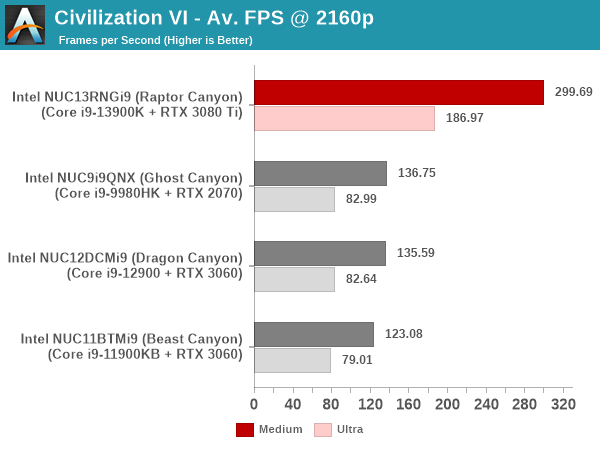
| Civilization VI - 95th Percentile Frame Rates | |||
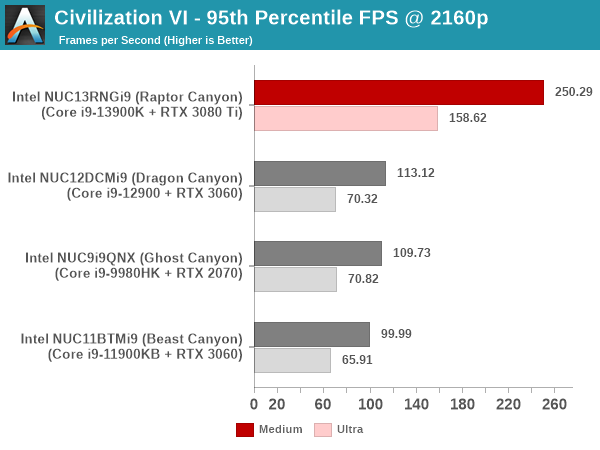
The 2x performance advantage is seen at higher resolutions for both quality settings. At lower resolutions, there is possibly a CPU-limiting aspect preventing scaling of graphics performance.
Strange Brigade (DX12)
Strange Brigade s a third-person shooter developed by Rebellion Developments (more widely known for games such as the Sniper Elite and Alien vs Predator series). It includes both DX12 and Vulkan executables, and we opt to evaluate the DX12 one. The game is known for not being particularly taxing on the GPU, making it a good fit even for processing even on integrated GPUs at low resolutions and quality settings.
The rendering resolutions and quality settings for Strange Brigade are controllable from a single options file.
| Strange Brigade GraphicsOptions.ini | ||
| MED | ULT | |
| Resolution_Width | 1280, 1920, 2560, 3840 | |
| Resolution_Height | 720, 1080, 1440, 2160 | |
| Tessellation | 0 | 1 |
| TextureDetail | 1 | 3 |
| ShadowDetail | 1 | 3 |
| AntiAliasing | 2 | 4 |
| DrawDistance | 1 | 3 |
| AnisotropicFiltering | 4 | 16 |
| SSReflectionQuality | 1 | 3 |
| ObscuranceFields | 0 | 1 |
| Strange Brigade - Average Frame Rates | |||

| Strange Brigade - 95th Percentile Frame Rates | |||
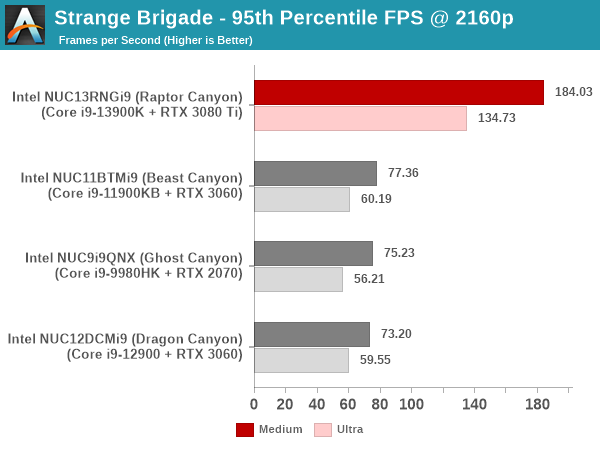
Strange Brigade is relatively easy on the GPU, as even the RTX 2070 is able to push past 60fps at 4K with ultra settings. Overall, the Raptor Canyon NUC enjoys a 2x advantage over the other systems in the list.
Grand Theft Auto V
Grand Theft Auto V hit the shelves back in 2015, but the title continues to remain a good benchmark for GPUs. Even modern mid-range ones struggle to hit 60 fps with high quality settings and higher resolutions. One of the drawbacks is that DirectX 12 support is not available. So, we opt to benchmark the title with DirectX 11.
Grand Theft Auto V allows configuration of quality via XML file as well as through the command line. We use the command line to control the rendering resolution as well as the quality, as shown in the table below. Arguments common to both quality settings [ -ssa, -anisotropicQualityLevel 16, -cityDensity 1, -fxaa 1, -lodScale 1, -particleShadows, -pedLodBias 0.2, -reflectionBlur, -shadowLongShadows 1, -textureQuality 2, -vehicleLodBias 0, -txaa 1, and -samplingMode 0] ] are not explicitly included below.
| Grand Theft Auto V Command Line Options | ||
| MED | ULT | |
| -width | 1280, 1920, 2560, 3840 | |
| -height | 720, 1080, 1440, 2160 | |
| -shadowSoftness | 1 | 3 |
| -ssao | 1 | 2 |
| -grassQuality | 1 | 3 |
| -particleQuality | 1 | 2 |
| -postFX | 1 | 3 |
| -reflectionQuality | 2 | 3 |
| -shaderQuality | 1 | 2 |
| -ultraShadows | 0 | 1 |
| -shadowQuality | 2 | 3 |
| -tessellation | 2 | 3 |
| -waterQuality | 1 | 2 |
| -reflectionMsaa | 2 | 8 |
| -multiSample | 4 | 8 |
| -HdStreamingInFlight | 0 | 1 |
| -maxLodScale | 0 | 1 |
| -motionBlurStrength | 0 | 1 |
| Grand Theft Auto V - Average Frame Rates | |||
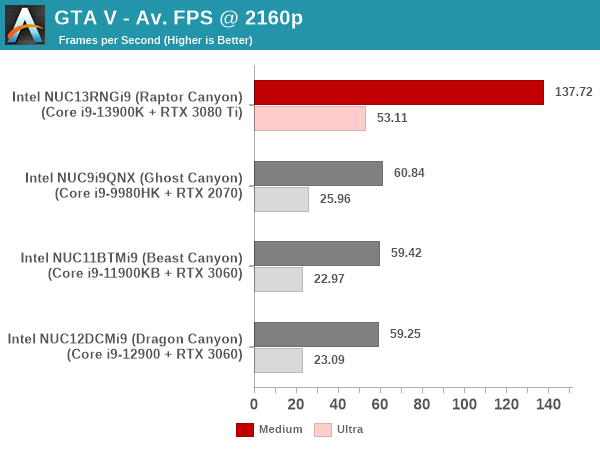
| Grand Theft Auto V - 95th Percentile Frame Rates | |||
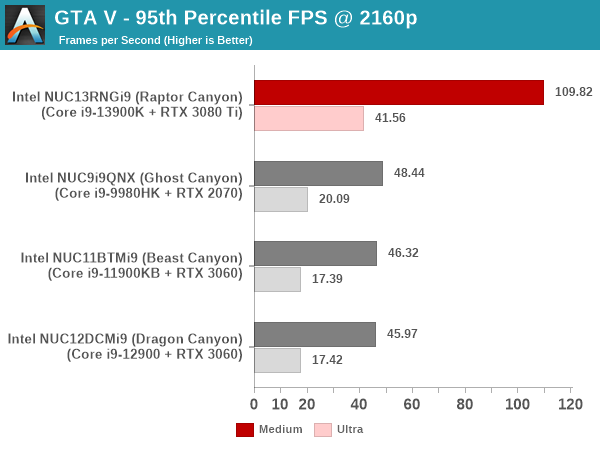
At lower resolutions, the GPU is not the limiting factor, and the Raptor Canyon NUC has only a slight edge over other systems. However, at 4K resolution, we are back to the 2x advantage predicted by the synthetic benchmarks.
Red Dead Redemption 2
Red Dead Redemption from Rockstar Games is a open-world cowboy genre title. It has a wide array of impressive graphics and eerily realistic features. Benchmark settings for the two quality levels are similar to the ones applied to GTA V.
| Red Dead Redemption 2 - Average Frame Rates | |||
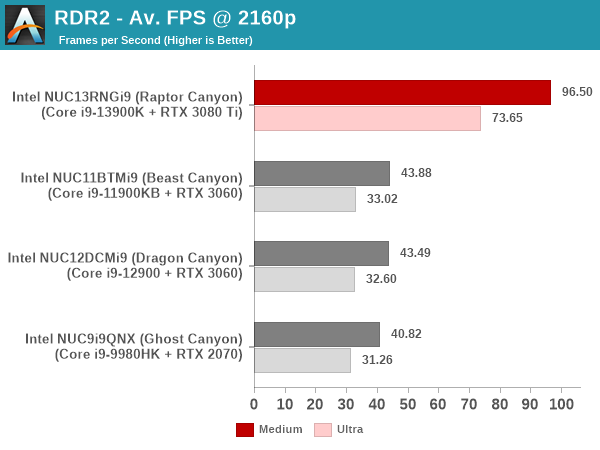
| Red Dead Redemption 2 - 95th Percentile Frame Rates | |||
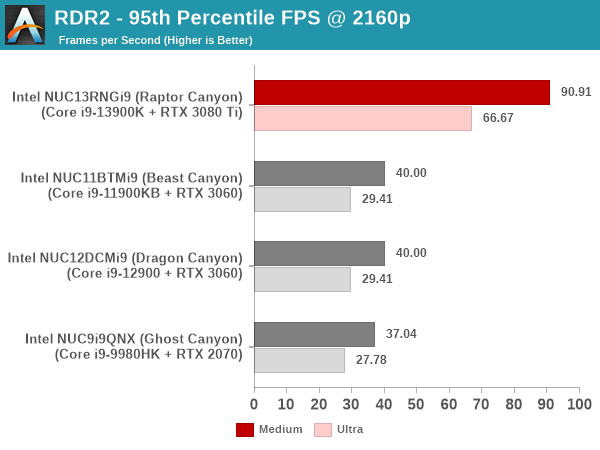
The behavior is similar to GTA V, with lower resolutions not showing the 2x advantage, but higher ones bringing it out.
Borderlands 3
Borderlands 3 is a first-person shooter / looter title from 2K Games. The evaluated quality settings for Borderlands 3 correspond to the 'Medium' and 'Badass' presets selectable from the Visuals menu in the game. The rendering resolution is also directly controllable from the menu. We use DX12 as the preferred graphics API for this title.
| Borderlands 3 - Average Frame Rates | |||
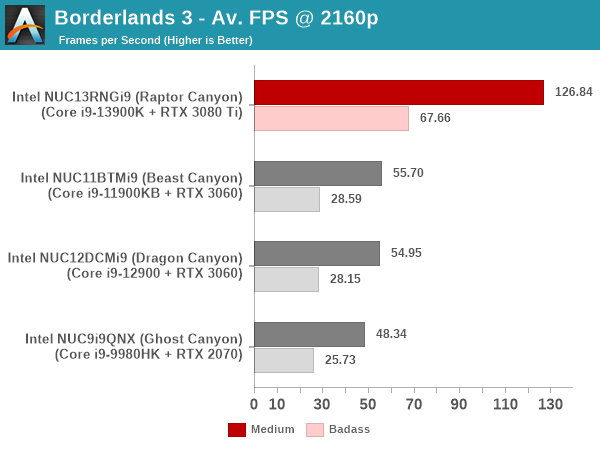
| Borderlands 3 - 95th Percentile Frame Rates | |||
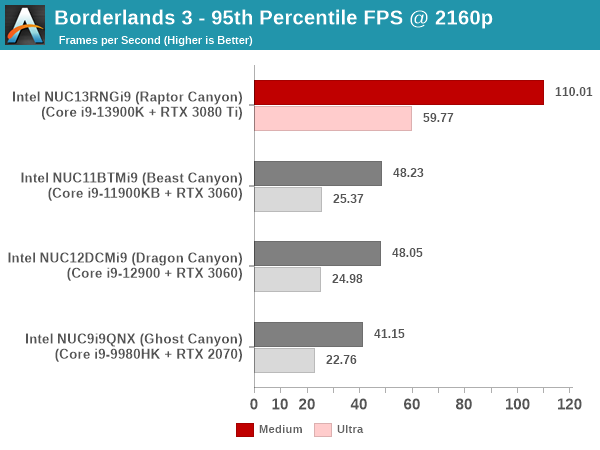
The 2x performance advantage is seen consistently across all resolutions in Borderlands 3.
Cyberpunk 2077
Cyberpunk 2077 is an action role-playing game from CD Projekt Red. It uses the company's in-house REDengine 4 game engine with extensive ray-tracing support. The built-in benchmark can be processed at different quality settings, out of which we chose two corresponding to 'Medium' and 'Ultra'. In addition, disabling of ray-tracing, and DLSS / FSR was also ensured.
| Cyberpunk 2077 - Average Frame Rates | |||
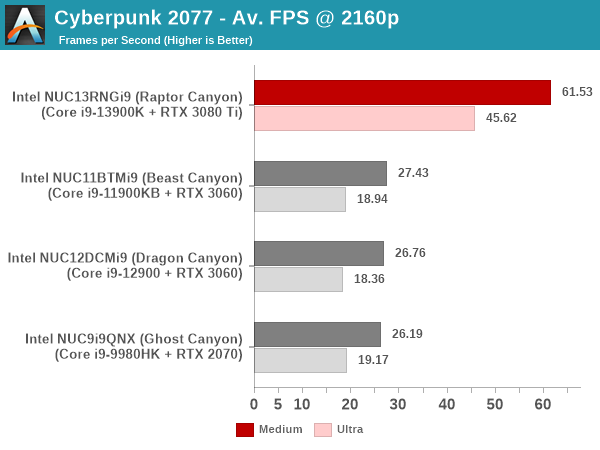
| Cyberpunk 2077 - 95th Percentile Frame Rates | |||
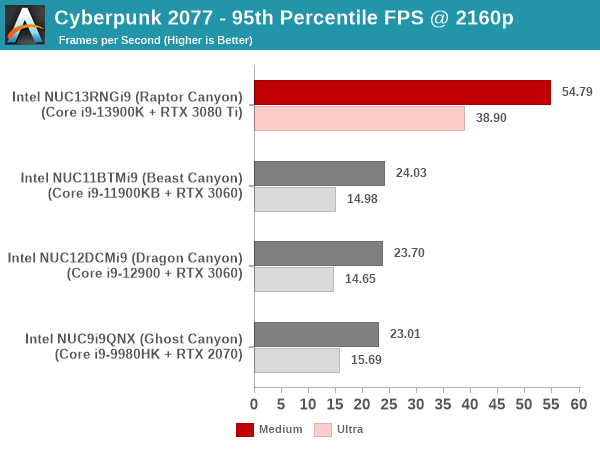
Cyberpunk 2077 is a very demanding game, and even the RTX 4080 Ti can't hit 60 fps at 4K with the quality amped up. We do see the Raptor Canyon enjoying a significant performance advantage at all resolutions and quality levels.
F1 2022
Aside from keeping up-to-date with the Formula One world, F1 2022 also includes ray-tracing support. It is graphically quite demanding at higher quality settings, and keeps a useful racing-type workload in our benchmarks. We opt to use the in-game benchmark, set to run at Medium and Ultra settings (ray-tracing disabled) on the Bahrain track in dry weather. Benchmark data is taken over a one-lap race.
| F1 2022 - Average Frame Rates | |||
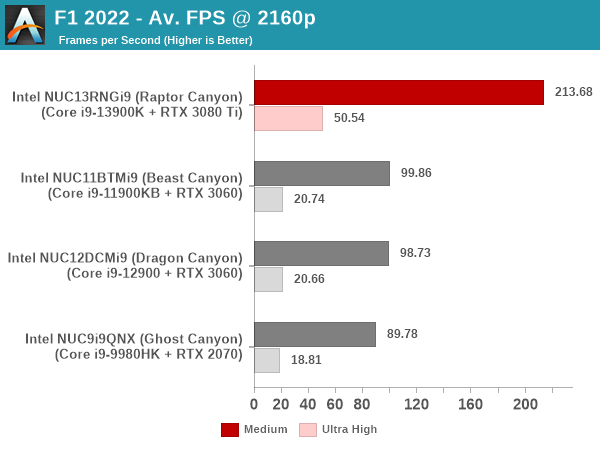
| F1 2022 - 95th Percentile Frame Rates | |||
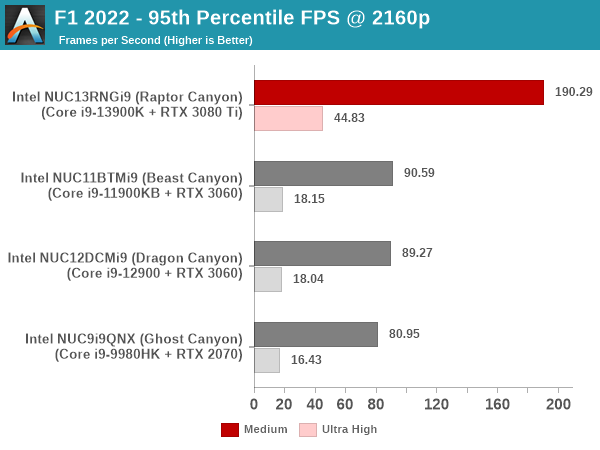
The performance advantage for the Raptor Canyon NUC is 2x at higher resolutions, but comes down a bit at lower ones which are more CPU-bound.
World of Tanks
World of Tanks is a popular multi-player online game that allows players to take control of a range of military-based armored vehicles. From a benchmarking perspective, the developer (Wargaming) has a 'World of Tanks enCore' demo application with features of the game engine used in the actual game. The latest release used in our test suite includes ray tracing support that is explicitly turned on in our customization of the built-in 'Medium' and 'Ultra' settings.
| World of Tanks - Average Frame Rates | |||
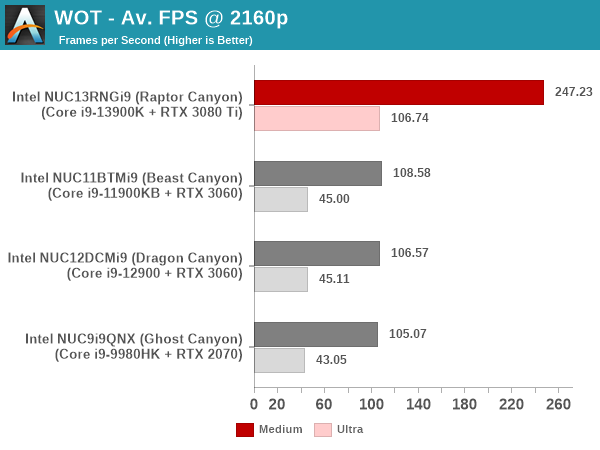
Despite being a fairly easy game on the GPU, the title still shows twice the graphics performance for the Raptor Canyon NUC across the board.
System Performance: Multi-Tasking
One of the key drivers of advancements in computing systems is multi-tasking. On mobile devices, this is quite lightweight - cases such as background email checks while the user is playing a mobile game are quite common. Towards optimizing user experience in those types of scenarios, mobile SoC manufacturers started integrating heterogeneous CPU cores - some with high performance for demanding workloads, while others were frugal in terms of both power consumption / die area and performance. This trend is now slowly making its way into the desktop PC space.
Multi-tasking in typical PC usage is much more demanding compared to phones and tablets. Desktop OSes allow users to launch and utilize a large number of demanding programs simultaneously. Responsiveness is dictated largely by the OS scheduler allowing different tasks to move to the background. Intel's Alder Lake and later processors work closely with the Windows 11 thread scheduler to optimize performance in these cases. Keeping these aspects in mind, the evaluation of multi-tasking performance is an interesting subject to tackle.
We have augmented our systems benchmarking suite to quantitatively analyze the multi-tasking performance of various platforms. Our previous attempt involved the triggering of a VLC transcoding task to transform 1716 3840x1714 frames encoded as a 24fps AVC video (Blender Project's 'Tears of Steel' 4K version) into a 1080p HEVC version in a loop. VLC internally uses the x265 encoder, and the settings are configured to allow the CPU usage to be saturated across all cores. Unfortunately, with some of the large core-count systems, we found VLC falling back to single-core usage. We have since replaced it with a ffmpeg transcoding task that appears to uniformly load the cores even in the Raptor Canyon NUC. The transcoding rate is monitored continuously. One complete transcoding pass is allowed to complete before starting the first multi-tasking workload - the PCMark 10 Extended bench suite. A comparative view of the PCMark 10 scores for various scenarios is presented in the graphs below. Also available for concurrent viewing are scores in the normal case where the benchmark was processed without any concurrent load, and a graph presenting the loss in performance.
| UL PCMark 10 Load Testing - Digital Content Creation Scores | |||
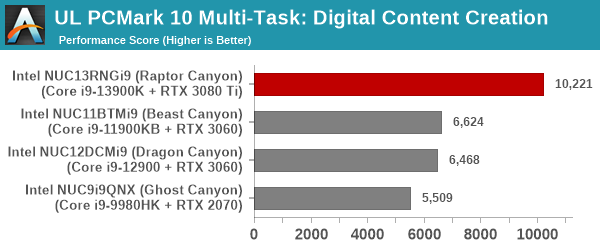
| UL PCMark 10 Load Testing - Productivity Scores | |||
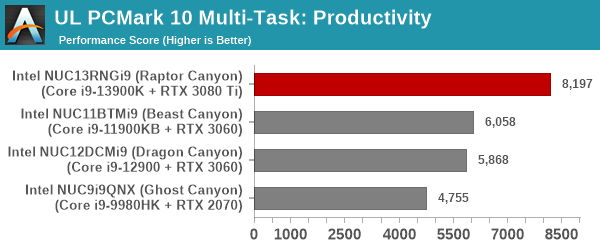
| UL PCMark 10 Load Testing - Essentials Scores | |||
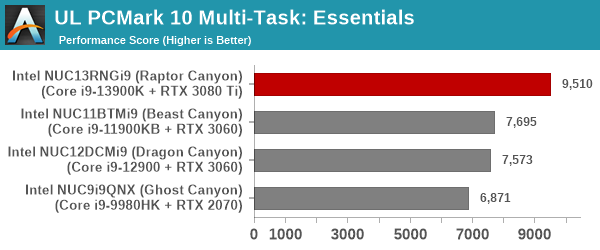
| UL PCMark 10 Load Testing - Gaming Scores | |||
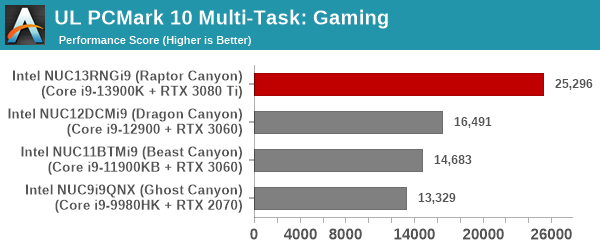
| UL PCMark 10 Load Testing - Overall Scores | |||
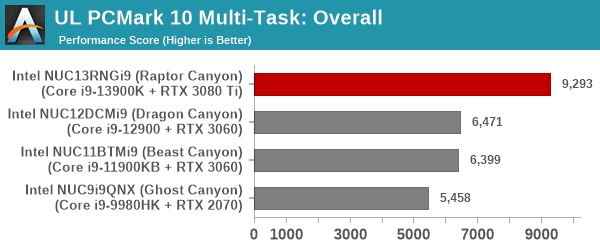
The key graph here is the performance loss quantification. We see that the Raptor Canyon NUC has the least overall performance loss due to multi-tasking. It is already a given that the raw power of the PC will help it post much better scores than the competition, and the benefit of the thread scheduler is evident only when the performance loss is compared.
Following the completion of the PCMark 10 benchmark, a short delay is introduced prior to the processing of Principled Technologies WebXPRT4 on MS Edge. Similar to the PCMark 10 results presentation, the graph below show the scores recorded with the transcoding load active. Available for comparison are the dedicated CPU power scores and a measure of the performance loss.
| Principled Technologies WebXPRT4 Load Testing Scores (MS Edge) | |||
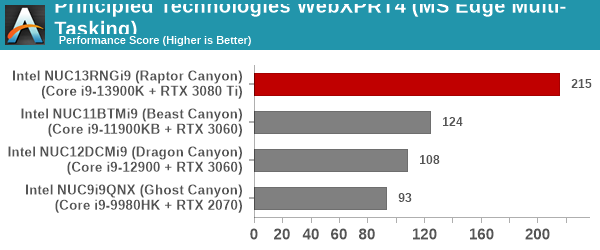
The performance loss is less than 25% for the Raptor Canyon NUC, while other systems are more than 2x worse off. The final workload tested as part of the multitasking evaluation routine is CINEBENCH R23.
| 3D Rendering - CINEBENCH R23 Load Testing - Single Thread Score | |||
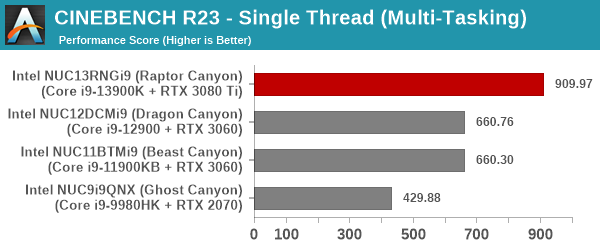
| 3D Rendering - CINEBENCH R23 Load Testing - Multiple Thread Score | |||
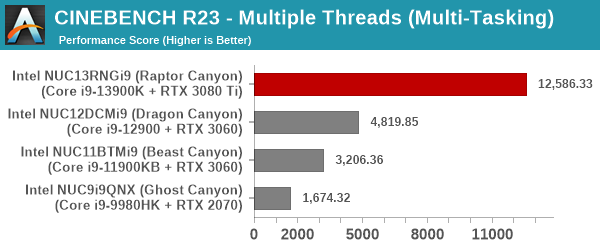
Single-thread performance loss is sometimes a hit or a miss, depending on the allocation of the rendering thread to one that is being heavily utilized by the transcoder or not. However, with multiple threads in the picture, the Raptor Canyon NUC is able to show minimal performance loss (on a comparative basis).
HTPC Credentials
The 2022 Q4 update to our system reviews brings an updated HTPC evaluation suite for systems. After doing away with the evaluation of display refresh rate stability and Netflix streaming evaluation, the local media playback configurations have also seen a revamp. This section details each of the workloads processed on the Intel NUC13RNGi9 (Raptor Canyon) as part of the HTPC suite.
YouTube Streaming Efficiency
YouTube continues to remain one of the top OTT platforms, primarily due to its free ad-supported tier. Our HTPC test suite update retains YouTube streaming efficiency evaluation as a metric of OTT support in different systems. Mystery Box's Peru 8K HDR 60FPS video is the chosen test sample. On PCs running Windows, it is recommended that HDR streaming videos be viewed using the Microsoft Edge browser after putting the desktop in HDR mode.
The GPU in Intel NUC13RNGi9 (Raptor Canyon) supports hardware decoding of VP9 Profile 2, and we see the stream encoded with that codec being played back. The streaming is perfect, thanks to the powerful GPU and hardware decoding support - the couple of dropped frames observed in the statistics below are due to mouse clicks involved in bringing up the overlay.
The streaming efficiency-related aspects such as GPU usage and at-wall power consumption are also graphed below.
The Raptor Canyon NUC consumes around 150W in the steady state for YouTube 4Kp60 HDR playback. Total energy consumption for the workload was estimated to be 13.75 Wh.
Hardware-Accelerated Encoding and Decoding
The transcoding benchmarks in the systems performance section presented results from evaluating the QuickSync and NVENC encoders within Handbrake's framework. The capabilities of the decoder engine are brought out by DXVAChecker.
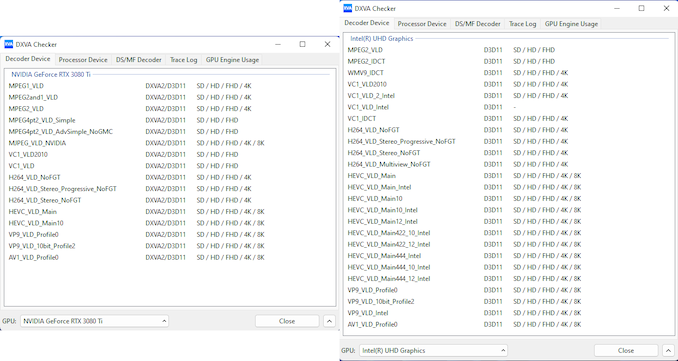
Video Decoding Hardware Acceleration in Intel NUC13RNGi9 (Raptor Canyon)
Both GPUs support hardware decode of all common codecs, including AV1 up to 8K.
Local Media Playback
Evaluation of local media playback and video processing is done by playing back files encompassing a range of relevant codecs, containers, resolutions, and frame rates. A note of the efficiency is also made by tracking GPU usage and power consumption of the system at the wall. Users have their own preference for the playback software / decoder / renderer, and our aim is to have numbers representative of commonly encountered scenarios. Our Q4 2022 test suite update replaces MPC-HC (in LAV filters / madVR modes) with mpv. In addition to being cross-platform and open-source, the player allows easy control via the command-line to enable different shader-based post-processing algorithms. From a benchmarking perspective, the more attractive aspect is the real-time reporting of dropped frames in an easily parseable manner. The players / configurations considered in this subsection include:
- VLC 3.0.18
- Kodi 20.0b1
- mpv 0.35 (hwdec auto, vo=gpu-next)
- mpv 0.35 (hwdec auto, vo=gpu-next, profile=gpu-hq)
Fourteen test streams (each of 90s duration) were played back from the local disk with an interval of 30 seconds in-between. Various metrics including GPU usage, at-wall power consumption, and total energy consumption were recorded during the course of this playback.
All our playback tests were done with the desktop HDR setting turned on. It is possible for certain system configurations to automatically turn on/off the HDR capabilities prior to the playback of a HDR video, but, we didn't take advantage of that in our testing.
VLC is unable to decode the AV1 clip in hardware, and software decode pushes up at-wall power consumption to 300+ W. Total energy consumption for the workload was determined to be 40.94 Wh.
Similar to VLC, Kodi too was unable to decode AV1 in hardware. Total energy consumption for the workload was determined to be 45.94 Wh.
mpv is able to activate AV1 decoding in hardware, as we see video decoder usage shoot up to 60% for that. Total energy consumption was determined to be 37.19 Wh.
Turning on the GPU scaling algorithms drives up the power consumption numbers a bit. There were no dropped frames, though - only to be expected for a RTX 3080 Ti in the system. Total energy consumption was determined to be 39.38 Wh.
Our plan is to evaluate energy consumption numbers for different local media playback scenarios with different systems in order to determine HTPC efficiency moving forward.
Power Consumption and Thermal Characteristics
The power consumption at the wall was measured with a 4K display being driven through the HDMI port of the system. In the graph below, we compare the idle and load power of the Intel NUC13RNGi9 (Raptor Canyon) with other systems evaluated before. For load power consumption, we ran the AIDA64 System Stability Test with various stress components, as well as our custom stress test with Prime95 / Furmark, and noted the peak as well as idling power consumption at the wall.
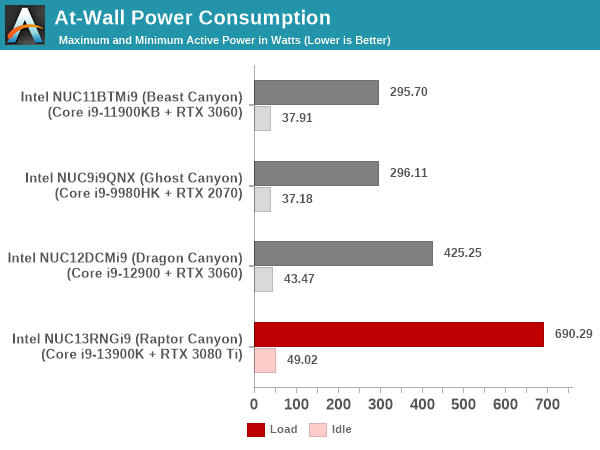
The numbers are consistent with the TDP and suggested PL1 / PL2 values for the processors in the systems, and do not come as any surprise. For the Raptor Canyon NUC, the 150W PL1 of the Core i9-13900K and the 375W TDP of the RTX 3080 Ti should result in steady state maximum power consumption of 500+ W. Given the PL2 of 250W and power consumption of miscellaneous components, a peak number close to 700W is only to be expected.
Stress Testing
Our thermal stress routine is a combination of Prime95, Furmark, and Finalwire's AIDA64 System Stability Test. The following 9-step sequence is followed, starting with the system at idle:
- Start with the Prime95 stress test configured for maximum power consumption
- After 30 minutes, add Furmark GPU stress workload
- After 30 minutes, terminate the Prime95 workload
- After 30 minutes, terminate the Furmark workload and let the system idle
- After 30 minutes of idling, start the AIDA64 System Stress Test (SST) with CPU, caches, and RAM activated
- After 30 minutes, terminate the previous AIDA64 SST and start a new one with the GPU, CPU, caches, and RAM activated
- After 30 minutes, terminate the previous AIDA64 SST and start a new one with only the GPU activated
- After 30 minutes, terminate the previous AIDA64 SST and start a new one with the CPU, GPU, caches, RAM, and SSD activated
- After 30 minutes, terminate the AIDA64 SST and let the system idle for 30 minutes
Traditionally, this test used to record the clock frequencies - however, with the increasing number of cores in modern processors and fine-grained clock control, frequency information makes the graphs cluttered and doesn't contribute much to understanding the thermal performance of the system. The focus is now on the power consumption and temperature profiles to determine if throttling is in play.
The thermal solution is top-notch - the CPU can sustain 150W without any problems and the GPU can sustain 375W also. None of the components go above 85C. The fans have adaptive speeds and the system is reasonably quiet unless heavily stressed, as shown in the above fan speed graph.
Miscellaneous Aspects and Concluding Remarks
Networking and storage are aspects that may be of vital importance in specific PC use-cases. The Intel NUC13RNGi9 (Raptor Canyon) leaves no stone unturned in both aspects. The networking credentials are top-notch - there is a 10G BASE-T port as well as a 2.5G BASE-T one. Killer Gaming Wi-Fi 6E AX1690i with external antennae ensure that the system is at the cutting edge on the wireless front.
On the storage side, the Intel NUC13RNGi9 (Raptor Canyon) has three M.2 slots, two exclusively for NVMe SSDs (one is CPU-attached), and the third one capable of supporting both NVMe and SATA SSDs. SATA ports are also available on the baseboard with 2.5" drives capable of being accommodated inside the voluminous chassis. From a benchmarking perspective, we provide results from the WPCstorage test of SPECworkstation 3.1. This benchmark replays access traces from various programs used in different verticals and compares the score against the one obtained with a 2017 SanDisk 512GB SATA SSD in the SPECworkstation 3.1 reference system.
| SPECworkstation 3.1.0 - WPCstorage SPEC Ratio Scores | |||
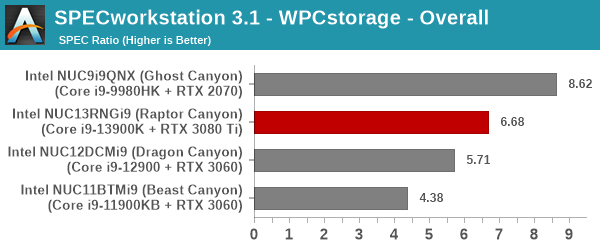
The graphs above present results for different verticals, as grouped by SPECworkstation 3.1. The storage workload consists of 60 subtests. Access traces from CFD solvers and programs such as Catia, Creo, and Soidworks come under 'Product Development'. Storage access traces from the NAMD and LAMMPS molecular dynamics simulator are under the 'Life Sciences' category. 'General Operations' includes access traces from 7-Zip and Mozilla programs. The 'Energy' category replays traces from the energy-02 SPECviewperf workload. The 'Media and Entertainment' vertical includes Handbrake, Maya, and 3dsmax. While the PCIe 4.0 x4 NVMe SSD manages to come out on top in a few scenarios, the Optane SSD in the Ghost Canyon NUC enjoys a significant lead in most of them. The net result is that the Kingston Fury Renegade PCIe 4.0 x4 NVMe SSD directly attached to the Raptor Lake CPU comes second only to an Optane SSD attached directly to a Core i9-9980HK.
Closing Thoughts
Intel first brought socketed desktop processors to the NUC lineup in the Dragon Canyon NUC. Within a short time, the company has released the second-generation product in that category - the Intel NUC13RNGi9 (Raptor Canyon). It builds upon the lessons from the first-generation product and delivers a highly compelling solution in terms of processing and gaming prowess. Assembling a Raptor Canyon NUC is a much more enjoyable experience compared to the Dragon Canyon NUC. The end result is a mini-tower with easily accessible ports. RGB lighting is still available for the gamers who desire them, and can be turned off if so desired.
With increasing volume, the Raptor Canyon NUC faces competition not only from traditional SFF gaming PCs such as the ZOTAC MAGNUS ONE, but also DIY builds featuring compact mini-ITX cases. For those scenarios, Intel's response seems to lie in the motherboard / Compute Element features. The presence of 10G networking, built-in Wi-Fi 6E, and dual Thunderbolt 4 ports land the Shrike Bay Compute Element in the ultra-premium motherboard category. The Thunderbolt ports also deliver some future-proofing in terms of I/O capabilities. The presence of a USB 3.2 Gen 2x2 Type-C port in the front panel and the complete absence of cumbersome recessed ports are bound to be appreciated by consumers.

Intel's NUC Extreme Models
(From L to R: Ghost Canyon, Beast Canyon, Dragon Canyon, and Raptor Canyon)
The 150W PL1 of the Core i9-13900K and the ability to accommodate powerful GPUs like the RTX 3080 Ti mean that the NUC13RNGi9 delivers processing and gaming power that have hitherto not been seen in such a small footprint. The NUC Extreme lineup has been slowly evolving over the last three generations, but the Raptor Canyon is indeed a quantum jump. UCFF purists might balk at the dimensions of the Raptor Canyon NUC and the energy consumption numbers, but those are the sacrifices one has to make for the amount of processing power packed into the system. The external Wi-Fi antennae may be off-putting to some (given that all NUC models usually have the wireless antenna embedded within the system, usually mounted somewhere on the chassis itself).
In terms of scope for improvement, Intel could probably integrate some sort of docking mechanism into the chassis. This could allow users to add after-market functionality such as card readers and/or extra USB ports to the system in a well-integrated manner. The previous-generation Extreme NUCs all had a SD card slot, but the Raptor Canyon NUC does away with it. A dock feature could be one way to address these types of issues. A USB card reader or hub could deliver the same functionality, but not in the sleek manner of a native port. Internally, the power delivery mechanism could also do with some improvement - preferably with a power backplane instead of multiple wires from the PSU. Cable management has become much simpler in the NUC13 Extreme compared to previous NUC Extreme kits, but there is always room for a better user experience.
Intel started to slowly build up a robust ecosystem around the Compute Elements a few years back. Focusing on the gaming market has enabled them to achieve economies of scale in order to drive their vision further. The NUC13 Extreme is an exciting product born out of that vision, and its potential is immense. On the pricing front, the Raptor Canyon NUC is available for pre-order at around $1800. This is not far off from the Ghost Canyon NUC's launch price in July 2020 ($1700). A premium is only to be expected for the socketed processor and additional thermal solution, more powerful CPU, and other features. Intel expects the Raptor Canyon NUCs to start selling with broad availability in Q1 2023.