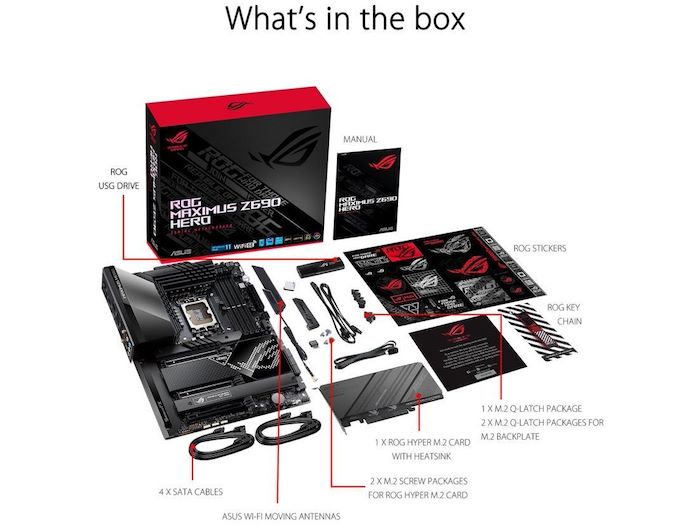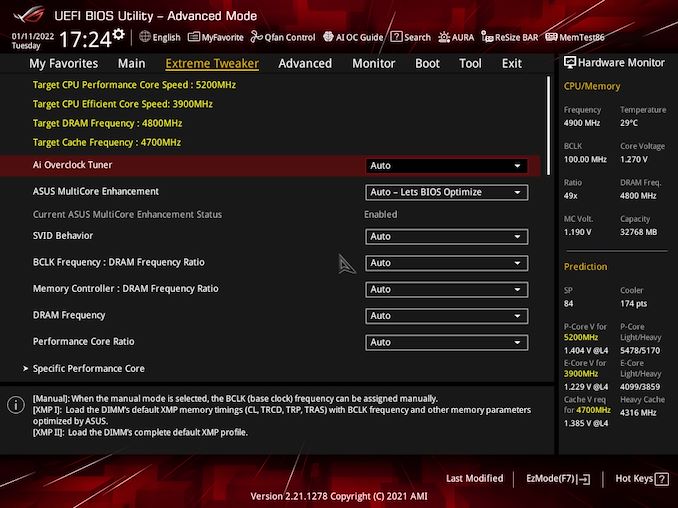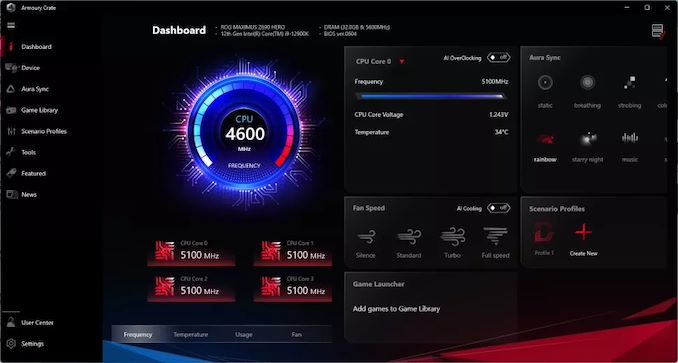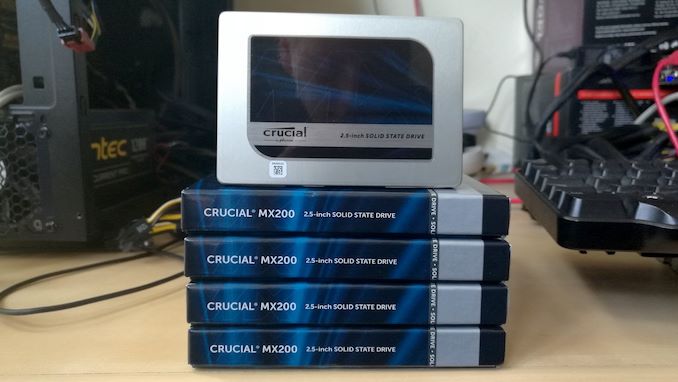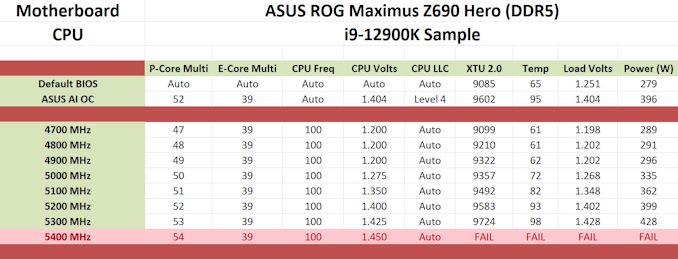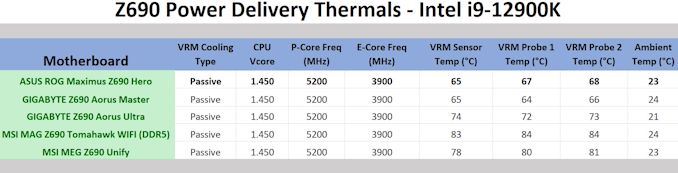Original Link: https://www.anandtech.com/show/17212/the-asus-rog-maximus-z690-hero-motherboard-review-a-solid-option-for-alder-lake
The ASUS ROG Maximus Z690 Hero Motherboard Review: A Solid Option For Alder Lake
by Gavin Bonshor on June 15, 2022 8:00 AM EST- Posted in
- Intel
- Motherboards
- Asus
- ROG
- DDR5
- PCIe 5.0
- Alder Lake
- 12th Gen Core
- Z690
- LGA1700

Over the last six months since Intel launched its 12th Gen Core series of processors, we've looked at several Alder Lake desktop CPUs and seen how competitive they are from top to bottom - not just in performance but price too. To harness the power of Alder Lake, however, there are many options in terms of Z690 motherboards, and today we're taking a look at one of ASUS's more premium models, the ROG Maximus Z690 Hero.
They say hard times don't create heroes, but ASUS has done for many years with good results. Equipped with plenty of top-tier features such as Thunderbolt 4, Intel's Wi-Fi 6E CNVi, and support for up to DDR5-6400 memory, it has enough to make it a solid choice for gamers and enthusiasts. It's time to see if the Z690 Hero option stacks up against the competition and if it can sparkle in a very competitive LGA1700 market.
ASUS ROG Maximus Z690 Hero Overview
As it stands, ASUS has a pretty big stack of Z690 motherboards catering to multiple markets. This includes its Prime series for its entry-level users looking to build an affordable yet still adept system. In contrast, the ASUS Republic of Gamers (ROG) series primarily targets gamers and enthusiasts. The ASUS ROG motherboard series is split into two main areas, the ROG Strix series for gamers, and the high-end ROG Maximus series for enthusiasts looking for the best performance, the best feature sets, and, as we've seen throughout the years, some pretty modernized and RGB inspired aesthetics.
To keep things more accessible to users, for Z690, ASUS has opted to make its naming schemes easier for its Maximus series. It would use Roman numerals to depict the model in the past, such as the ASUS ROG Maximus X for Z370 and the Maximus XII for Z490. Replacing the Roman numerals, at least for now and hopefully going forward, they have reverted it to the chipset to make things easier to distinguish.
The ASUS ROG Maximus Z690 Hero and the previous ROG Maximus XIII (Z590) Hero aren't too dissimilar in style, but ASUS has gone forward and jazzed up the design a bit for Alder Lake. This includes a large I/O Polymo rear panel cover, pixellated with ASUS's Aura RGB LED lighting, which adds a bit more of a modern flavor to the overall design. ASUS has unified the design further down the board, with a cool-looking pixelated ROG logo embedded into the glossy black section of the chipset heatsink. The majority of the board has a matte black finish which makes it compatible with most color schemes, and for users looking to add more style, there are three 3-pin and one 4-pin Addressable Gen2 RGB headers.
Focusing on the heart of what makes the ROG Maximus Z690 Hero tick, it has plenty of features to talk about, including a solid array of support and functionality. Dominating the lower portion of the board are three full-length PCIe lanes, including the top two coated in metal armor reinforcement with support for PCIe 5.0 x16 and x8/x8, and the bottom full-length slot that is electronically locked down to PCIe 4.0 x4.
For storage, the ASUS ROG Maximus Z690 Hero has many options to capitalize on, including support for up to five PCIe M.2 drives and up to six SATA ports. There is one PCIe 5.0 x4 and PCIe 4.0 x4 M.2 slot pairing made available via an included ROG Hyper M.2 add-in card and one integrated PCIe 4.0 x4 M.2 slot powered by the processor. ASUS also has a further two PCIe 4.0 x4 M.2 slots, with one of them supporting SATA drives, and this pairing is powered directly by the chipset. The six SATA ports in the bottom right-hand corner include support for RAID 0, 1, 5, and 10 arrays.
One of the most significant elements enthusiasts look for on motherboards is the power delivery, and the ASUS ROG Maximus Z690 Hero has a robust and well-laid-out design. The power delivery consists of a 21-phase design, with a Renesas RAA229131 20-channel PWM controller doing the grunt of the workload. For the CPU section, the Z690 Hero has twenty Intersil ISL99390 90 A smart power stages for a total output of up to 1800 A, which is impressive for a non-flagship model, while the SoC section has a single Intersil ISL99390 90 A power stage handling the VCCGT voltage.
Keeping the power delivery cool is a large pair of bulky VRM heatsinks with plenty of channels to direct airflow through them. A single heat pipe interconnects these, and it covers all of the board's power delivery, with the longest section sitting snuggly under the large ASUS Polymo-enabled rear panel cover.
As we typically find on premium models such as this one, ASUS includes a premium integrated audio solution consisting of a ROG SupremeFX ALC4082 HD audio codec, with an assisting ESS Sabre 9018Q2C DAC and headphone amplifier. The onboard audio is assisted by five large Japanese Nichicon gold audio capacitors and five smaller ones.
A decent array of connectivity options is on the rear panel of the ASUS ROG Maximus Z690 Hero. This is spearheaded by two Thunderbolt 4 Type-C ports, with an additional USB 3.2 G2 Type-C port. Other USB options include six USB 3.2 G2 Type-A and two USB 2.0 ports, while users can add more through front panel headers, with one USB 3.2 G2x2 header (one port), two USB 3.2 G1 Type-A headers (four ports), and two USB 2.0 headers (four ports).
ASUS includes a single HDMI 2.1 video output, although users can use DisplayPort 1.4 through the Thunderbolt 4 Type-C ports, while onboard audio is presented via five 3.5 mm audio jacks and a single S/PDIF optical output powered by a SupremeFX ALC4082 and ESS Sabre 9018Q2C DAC pairing. For networking, ASUS includes one Intel I225-V 2.5 GbE controller and uses an Intel AX211 Wi-Fi 6E CNVi, including support for both the latest 6 GHz band and BT 5.2 devices.
The accessories bundle includes a varied selection of ROG-themed stickers and the usual suspects, including four braided SATA cables, M.2 installation screws, an RGB extension cable, and an Intel AX211 Wi-Fi 6E antenna kit, as well as a front panel Q-connector. There's also a user manual and a supporting USB drive if users aren't keen on using ASUS's built-in Armory Crate software to install drivers.
Perhaps the most significant inclusion within the accessories bundle is the ROG Hyper M.2 PCIe card which users can install into the second full-length PCIe slot to add two PCIe M.2 slots. One of these supports PCIe 5.0 x4 drives, albeit nothing yet on the market to capitalize on the extra bandwidth, and one at PCIe 4.0 x4 speeds.
The ASUS ROG Maximus Z690 Hero has an MSRP of $600 and is readily available at Newegg for the same price. The Z690 Hero represents a solid selection of models from ASUS on Z690, including both DDR5 and DDR4 supported models. In terms of the competition at the upper echelon of mid-range to premium LGA1700 models on the market, there's the ASRock Z690 Taichi ($590) which has a lot of similar features such as Thunderbolt 4 and Wi-Fi 6E, and there's also the GIGABYTE Z690 Aorus Master ($470) which we previously reviewed. It is ultimately cheaper, but it doesn't include Thunderbolt 4, but instead, it includes 10 GbE, which does give it a distinct benefit over the Z690 Hero in terms of networking capability.
The biggest question about the ASUS ROG Maximus Z690 Hero with its lofty $600 price tag is simple, can it perform as powerfully as it looks? That's what we aim to find out. We've seen what the Z690 Hero offers on the surface, but what about the insides and the supporting package? It's time to look at the BIOS and bundled software, and then we'll see how it performs in various tests. Can the ASUS ROG Maximus Z690 Hero continue the previous trend in a successful series of Hero branded ROG boards, or is $600 a scoundrel's way of eating your wallet? Let's find out.
BIOS
For the Z690 chipset, ASUS has kept the GUI the same as previous iterations of its ROG and Intel-based motherboards. It uses a red and black background at the top, with a dark grey main panel with white text and a red highlighting when mousing or selecting over a specific option. ASUS includes two modes in the BIOS, the EZ Mode for a basic overview of information and installed hardware, and the Advanced section, which opens up all of the board's customizable options, including overclocking and chipset related options.
The most prominent section within the Advanced area of the firmware is the Extreme Tweaker area. In this section, users can overclock the Performance (P) cores, the Efficiency (E) cores, the memory, and the integrated graphics. There are extensive options for all three main areas for users to overclock, including an extensive array of customizable memory latencies for fine-tuning. In addition to this, the ROG Maximus series also has a wider variety of voltage control options for CPU, memory, System Agent, and SoC than ASUS's cheaper boards.
ASUS even includes a hardware monitor, a fan tuning section within the BIOS, and easy quick links to various sections of firmware along the top. This includes ASUS AURA for customizing the integrated RGB LED lighting, ASUS's AI OC guide, Resizeable BAR, and integrated MemTest86 software for diagnosing memory issues.
Overall, the ASUS ROG firmware is intuitive, stylish, and most importantly, easy to navigate and has lots of customizable options. As we typically see with premium motherboards such as ASUS's ROG Maximus series, there are usually more overclocking options and finer control over voltages for those enthusiasts that like to push the limits. Users looking for a plug and play or those looking to tweak will find plenty of functionality within the ROG Maximus Z690 Hero firmware.
Software
Most ASUS's software bundle revolves around two main applications, the ROG Armory Crate and the Ai Suite 3 software. Upon setting up a system for the first time, ROG Armory Crate allows users to install critical updates such as networking and chipset drivers directly from a pool of designated memory on the board to get things up and running.
Not only does the Armory Crate allow users to keep drivers and software up-to-date, but it has a range of functions, including ASUS AURA Sync, fan speed control, as well as one-click access to ASUS's AI automatic overclocking.
The AI Suite 3 software has a more in-depth variety of settings that allow users to customize power delivery profiles and apply power efficiency states and software overclocking. With the new technology on Intel's Alder Lake, when used in conjunction with Intel's Extreme Tuning Utility (XTU), users can also apply Intel's one-click overclocking function. We prefer their more aggressive profiling regarding ASUS as the firmware has a look-up table with certain variables for more performance. However, this will generate more heat and power consumption.
Overall, ASUS's software tools provide many avenues to customize things such as RGB LED lighting, make auditory adjustments via Sonic Studio and the Realtek Audio applications, and control fan speeds. It's a more well-rounded selection of software with fewer apps but more functionality.
Board Features
The ROG Maximus Z690 Hero is a premium ATX motherboard that represents one of ASUS's most premium models based on Intel's Z690 chipset. For storage, there's the capacity to install up to five M.2 drives, including two PCIe 4.0 x4 and one PCIe 3.0 x4 integrated onto the PCB, with one PCIe 5.0 x4 and one PCIe 4.0 x4 coming via an included ROG Hyper M.2 add-on card. Other storage options include six SATA ports with support for RAID 0, 1, 5, and 10 arrays.
As with most premium Z690 models, the ROG Maximus Z690 Hero has support for up to DDR5-6400 memory, with capacities of up to 128 GB across four available memory slots. On the lower portion of the board are two full-length PCIe 5.0 slots that can operate at x16 or x8/x8, while a half-length PCIe 4.0 x4 slot allows users to install additional devices such as networking, storage, and other controllers.
In terms of cooling support, ASUS includes a total of eight 4-pin headers, with two designated for CPU fans, one for an AIO cooler, one for a water pump, and four for chassis fans.
| ASUS ROG Maximus Z690 Motherboard | |||
| Warranty Period | 3 Years | ||
| Product Page | Link | ||
| Price | $600 | ||
| Size | ATX | ||
| CPU Interface | LGA1700 | ||
| Chipset | Intel Z690 | ||
| Memory Slots (DDR4) | Four DDR5 Supporting 128 GB Dual-Channel Up to DDR5-6400 |
||
| Video Outputs | 1 x HDMI 2.1 2 x Thunderbolt 4 (DP 1.4) |
||
| Network Connectivity | 1 x Intel I225-V 2.5 GbE Intel AX211 Wi-Fi 6E |
||
| Onboard Audio | SupremeFX ALC4082 ESS Sabre ES9018Q2C |
||
| PCIe Slots for Graphics (from CPU) | 2 x PCIe 5.0 x16 (x16, x8/x8) | ||
| PCIe Slots for Other (from PCH) | 1 x PCIe 4.0 (x4) | ||
| Onboard SATA | Six, RAID 0/1/5/10 (Z690) | ||
| Onboard M.2 | 1 x PCIe 5.0 x4 (ROG Hyper M.2) 1 x PCIe 4.0 x4 (ROG Hyper M.2) 1 x PCIe 4.0 x4 1 x PCIe 4.0 x4/SATA 1 x PCIe 3.0 x4 |
||
| Onboard U.2 | N/A | ||
| Thunderbolt 4 (40 Gbps) | 2 x Type-C (Rear panel) | ||
| USB 3.2 (20 Gbps) | 1 x USB Type-C (One header) | ||
| USB 3.2 (10 Gbps) | 6 x USB Type-A (Rear panel) 1 x USB Type-C (Rear panel) |
||
| USB 3.1 (5 Gbps) | 4 x USB Type-A (Two headers) | ||
| USB 2.0 | 2 x USB Type-A (Rear panel) 4 x USB Type-A (Two headers) |
||
| Power Connectors | 1 x 24-pin Motherboard 2 x 8-pin CPU 1 x 6-pin PCIe |
||
| Fan Headers | 2 x 4-pin CPU 1 x 4-pin AIO pump 1 x 4-pin Water pump 4 x 4-pin Chassis |
||
| IO Panel | 2 x Antenna Ports (Intel) 2 x Thunderbolt 4 Type-C 1 x USB 3.2 G2 Type-C 6 x USB 3.2 G2 Type-A 2 x USB 2.0 Type-A 1 x RJ45 (Intel) 1 x HDMI 2.1 Output 5 x 3.5 mm Audio jacks (Realtek) 1 x S/PDIF Optical output (Realtek) 1 x Clear CMOS button 1 x BIOS Flashback button |
||
The Z690 Hero is using lots of the Z690 chipset's native features, including an Intel AX211 Wi-Fi 6E CNVi, a single Intel I225-V 2.5 GbE controller, as well as including dual Thunderbolt 4 Type-C ports on the rear panel. There is also a front-panel USB 3.2 G2x2 Type-C header. In addition to this, there are also six USB 3.2 G2 Type-A, two USB 2.0 Type-A, and one USB 3.2 G2 Type-C port on the rear. Powering the onboard audio is a SupremeFX ALC4082 HD audio codec and ESS Sabre ESS9018Q2C DAC that controls five 3.5 mm audio jacks and one S/PDIF optical output.
Test Bed
With some of the nuances with Intel's Alder Lake processors including the new P and E-cores, our policy is to see if the system gives an automatic option to increase the power limits of the processor. If it does, we select the liquid cooling option. If it does not, we do not change the defaults.
| Test Setup | |||
| Processor | Intel Core i9-12900K, 125 W, $589 8P + 8E Cores, 24 Threads 3.2 GHz (5.2 GHz P-Core Turbo) |
||
| Motherboard | ASUS ROG Maximus Z690 Hero (BIOS ..) | ||
| Cooling | ASUS ROG Ryujin II 360mm AIO | ||
| Power Supply | Corsair HX850 80Plus Platinum 850 W | ||
| Memory | Corsair Dominator Platinum RGB DDR5-4800 CL 14-14-14-34 2T (2 x 16 GB) | ||
| Video Card | MSI GTX 1080 (1178/1279 Boost) | ||
| Hard Drive | Crucial MX300 1TB | ||
| Case | Corsair Crystal 680X | ||
| Operating System | Windows 10 Pro 64-bit: Build 21H2 | ||
We must also thank the following:
System Performance
Not all motherboards are created equal. On the face of it, they should all perform the same and differ only in the functionality they provide - however, this is not the case. The obvious pointers are power consumption, POST time and latency. This can come down to the manufacturing process and prowess, so these are tested.
For Z690 we are running using Windows 10 64-bit with the 21H2 update.
Power Consumption
Power consumption was tested on the system while in a single MSI GTX 1080 Gaming configuration with a wall meter connected to the power supply. Our power supply has ~75% efficiency > 50W, and 90%+ efficiency at 250W, suitable for both idle and multi-GPU loading. This method of power reading allows us to compare the power management of the UEFI and the board to supply components with power under load, and includes typical PSU losses due to efficiency. These are the real-world values that consumers may expect from a typical system (minus the monitor) using this motherboard.
While this method for power measurement may not be ideal, and you feel these numbers are not representative due to the high wattage power supply being used (we use the same PSU to remain consistent over a series of reviews, and the fact that some boards on our testbed get tested with three or four high powered GPUs), the important point to take away is the relationship between the numbers. These boards are all under the same conditions, and thus the differences between them should be easy to spot.
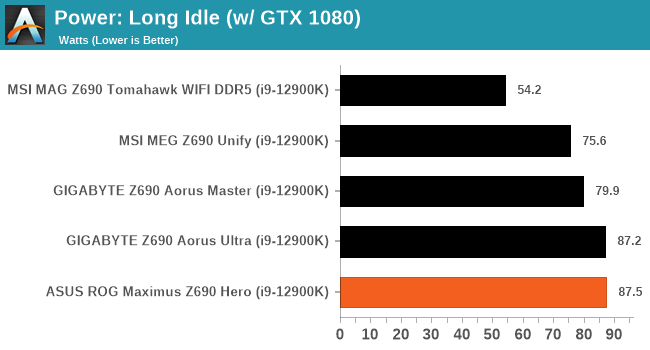
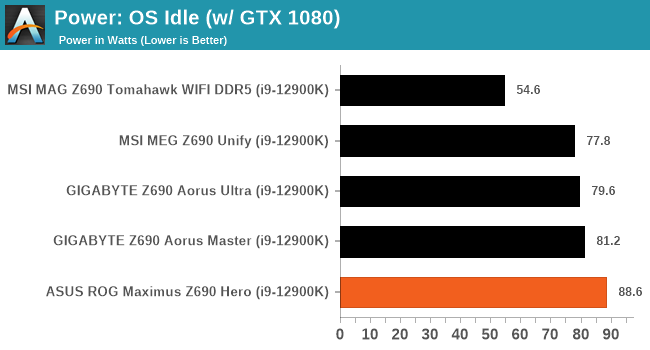
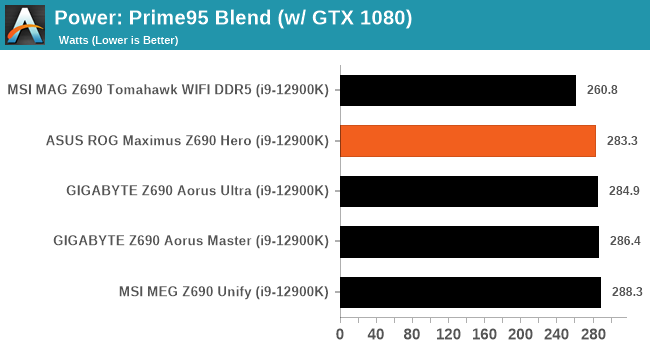
Non-UEFI POST Time
Different motherboards have different POST sequences before an operating system is initialized. A lot of this is dependent on the board itself, and POST boot time is determined by the controllers on board (and the sequence of how those extras are organized). As part of our testing, we look at the POST Boot Time using a stopwatch. This is the time from pressing the ON button on the computer to when Windows starts loading. (We discount Windows loading as it is highly variable given Windows-specific features.)
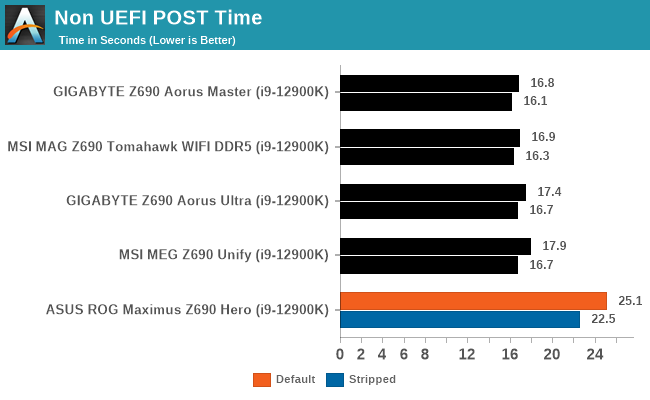
DPC Latency
Deferred Procedure Call latency is a way in which Windows handles interrupt servicing. In order to wait for a processor to acknowledge the request, the system will queue all interrupt requests by priority. Critical interrupts will be handled as soon as possible, whereas lesser priority requests such as audio will be further down the line. If the audio device requires data, it will have to wait until the request is processed before the buffer is filled.
If the device drivers of higher priority components in a system are poorly implemented, this can cause delays in request scheduling and process time. This can lead to an empty audio buffer and characteristic audible pauses, pops, and clicks. The DPC latency checker measures how much time is taken processing DPCs from driver invocation. The lower the value will result in better audio transfer at smaller buffer sizes. Results are measured in microseconds.
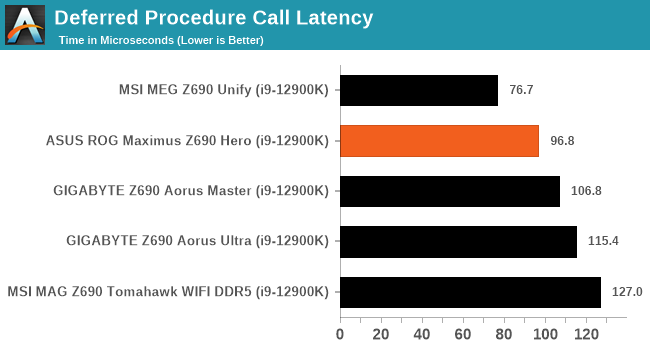
CPU Performance, Short Form
For our motherboard reviews, we use our short form testing method. These tests usually focus on if a motherboard is using MultiCore Turbo (the feature used to have maximum turbo on at all times, giving a frequency advantage), or if there are slight gains to be had from tweaking the firmware. We put the memory settings at the CPU manufacturers suggested frequency, making it very easy to see which motherboards have MCT enabled by default.
For Z690 we are running using Windows 10 64-bit with the 21H2 update.
Rendering - Blender 2.79b: 3D Creation Suite
A high profile rendering tool, Blender is open-source allowing for massive amounts of configurability, and is used by a number of high-profile animation studios worldwide. The organization recently released a Blender benchmark package, a couple of weeks after we had narrowed our Blender test for our new suite, however their test can take over an hour. For our results, we run one of the sub-tests in that suite through the command line - a standard ‘bmw27’ scene in CPU only mode, and measure the time to complete the render.
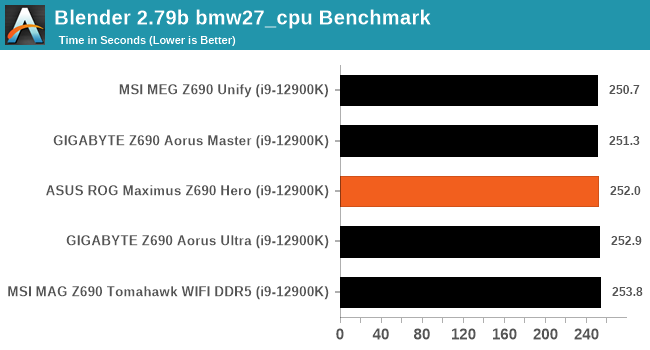
Rendering - Crysis CPU Render
One of the most oft used memes in computer gaming is ‘Can It Run Crysis?’. The original 2007 game, built in the Crytek engine by Crytek, was heralded as a computationally complex title for the hardware at the time and several years after, suggesting that a user needed graphics hardware from the future in order to run it. Fast forward over a decade, and the game runs fairly easily on modern GPUs, but we can also apply the same concept to pure CPU rendering – can the CPU render Crysis? Since 64 core processors entered the market, one can dream. We built a benchmark to see whether the hardware can.
For this test, we’re running Crysis’ own GPU benchmark, but in CPU render mode. This is a 2000 frame test, which we run over a series of resolutions from 800x600 up to 1920x1080. For simplicity, we provide the 1080p test here.
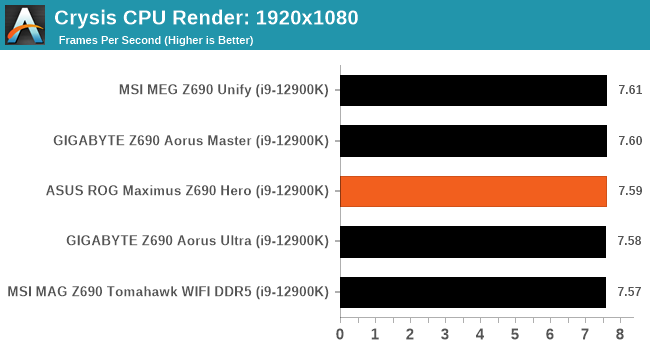
Rendering - Cinebench R23: link
Maxon's real-world and cross-platform Cinebench test suite has been a staple in benchmarking and rendering performance for many years. Its latest installment is the R23 version, which is based on its latest 23 code which uses updated compilers. It acts as a real-world system benchmark that incorporates common tasks and rendering workloads as opposed to less diverse benchmarks which only take measurements based on certain CPU functions. Cinebench R23 can also measure both single-threaded and multi-threaded performance.
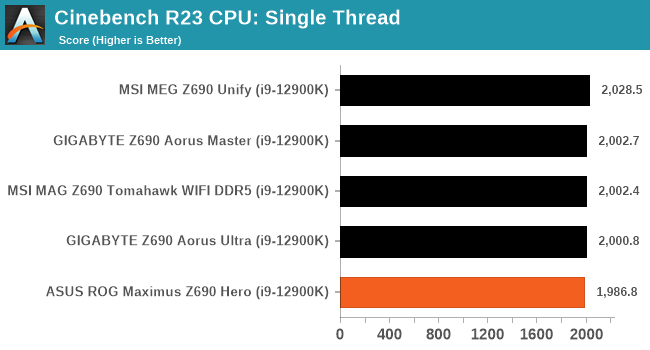
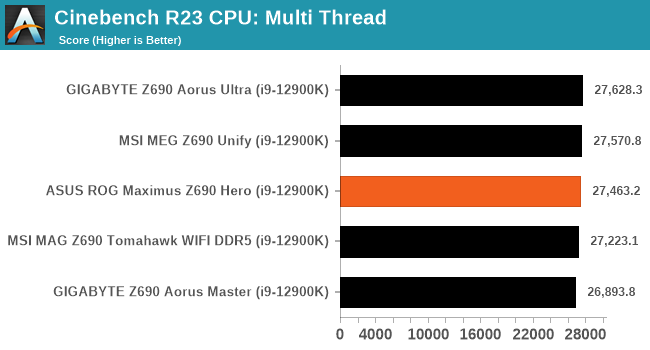
Synthetic - GeekBench 5: Link
As a common tool for cross-platform testing between mobile, PC, and Mac, GeekBench is an ultimate exercise in synthetic testing across a range of algorithms looking for peak throughput. Tests include encryption, compression, fast Fourier transform, memory operations, n-body physics, matrix operations, histogram manipulation, and HTML parsing.
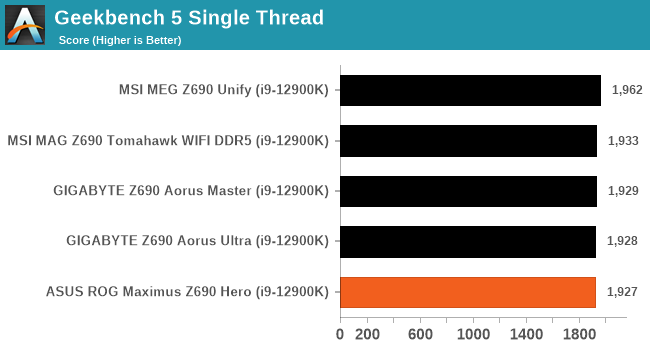
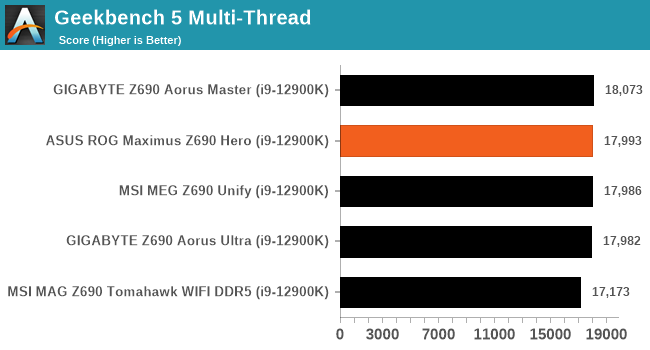
Compression – WinRAR 5.90: link
Our WinRAR test from 2013 is updated to the latest version of WinRAR at the start of 2014. We compress a set of 2867 files across 320 folders totaling 1.52 GB in size – 95% of these files are small typical website files, and the rest (90% of the size) are small 30-second 720p videos.
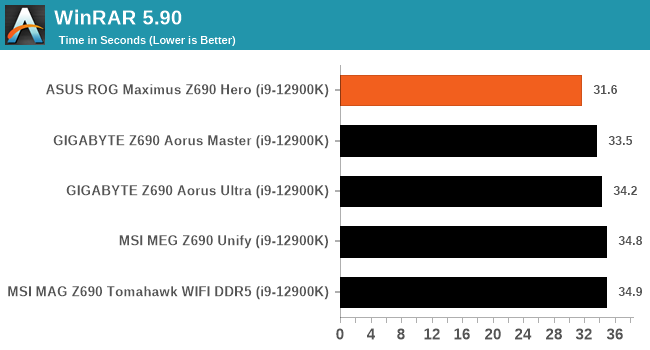
3DPMv2.1 – 3D Movement Algorithm Test: link
3DPM is a self-penned benchmark, taking basic 3D movement algorithms used in Brownian Motion simulations and testing them for speed. High floating point performance, MHz, and IPC win in the single thread version, whereas the multithread version has to handle the threads and loves more cores. For a brief explanation of the platform agnostic coding behind this benchmark, see my forum post here.
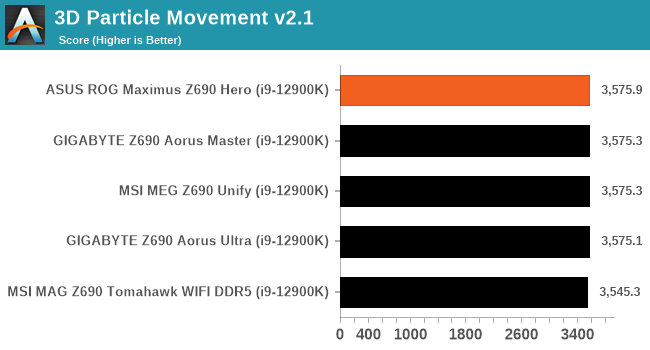
NAMD 2.13 (ApoA1): Molecular Dynamics
One frequent request over the years has been for some form of molecular dynamics simulation. Molecular dynamics forms the basis of a lot of computational biology and chemistry when modeling specific molecules, enabling researchers to find low energy configurations or potential active binding sites, especially when looking at larger proteins. We’re using the NAMD software here, or Nanoscale Molecular Dynamics, often cited for its parallel efficiency. Unfortunately the version we’re using is limited to 64 threads on Windows, but we can still use it to analyze our processors. We’re simulating the ApoA1 protein for 10 minutes, and reporting back the ‘nanoseconds per day’ that our processor can simulate. Molecular dynamics is so complex that yes, you can spend a day simply calculating a nanosecond of molecular movement.
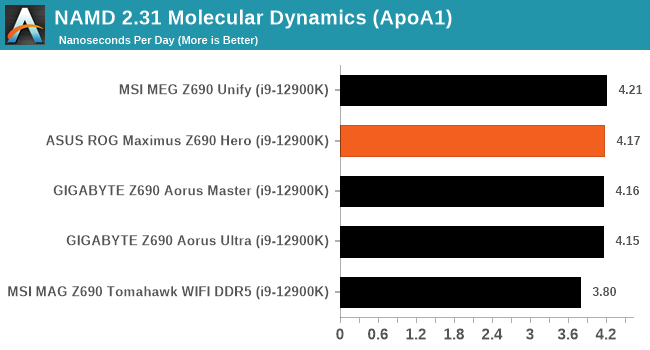
Gaming Performance
For Z690 we are running using Windows 10 64-bit with the 21H2 update.
Civilization 6
Originally penned by Sid Meier and his team, the Civilization series of turn-based strategy games are a cult classic, and many an excuse for an all-nighter trying to get Gandhi to declare war on you due to an integer underflow. Truth be told I never actually played the first version, but I have played every edition from the second to the sixth, including the fourth as voiced by the late Leonard Nimoy, and it is a game that is easy to pick up, but hard to master.
Benchmarking Civilization has always been somewhat of an oxymoron – for a turn based strategy game, the frame rate is not necessarily the important thing here and even in the right mood, something as low as 5 frames per second can be enough. With Civilization 6 however, Firaxis went hardcore on visual fidelity, trying to pull you into the game. As a result, Civilization can taxing on graphics and CPUs as we crank up the details, especially in DirectX 12.
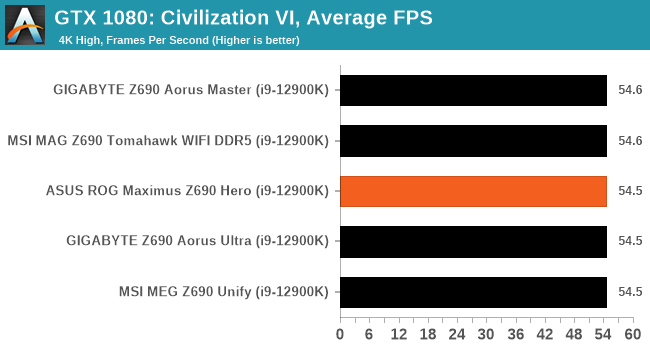
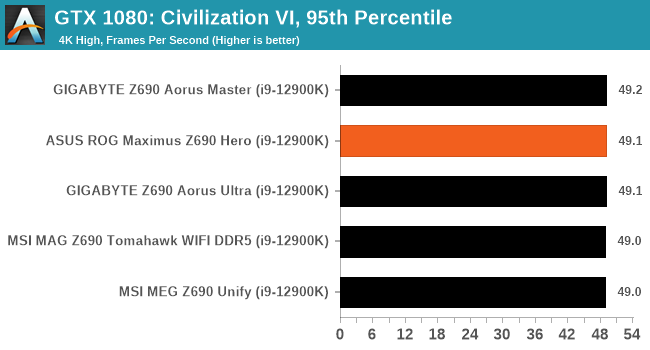
Shadow of the Tomb Raider (DX12)
The latest installment of the Tomb Raider franchise does less rising and lurks more in the shadows with Shadow of the Tomb Raider. As expected this action-adventure follows Lara Croft which is the main protagonist of the franchise as she muscles through the Mesoamerican and South American regions looking to stop a Mayan apocalyptic she herself unleashed. Shadow of the Tomb Raider is the direct sequel to the previous Rise of the Tomb Raider and was developed by Eidos Montreal and Crystal Dynamics and was published by Square Enix which hit shelves across multiple platforms in September 2018. This title effectively closes the Lara Croft Origins story and has received critical acclaims upon its release.
The integrated Shadow of the Tomb Raider benchmark is similar to that of the previous game Rise of the Tomb Raider, which we have used in our previous benchmarking suite. The newer Shadow of the Tomb Raider uses DirectX 11 and 12, with this particular title being touted as having one of the best implementations of DirectX 12 of any game released so far.
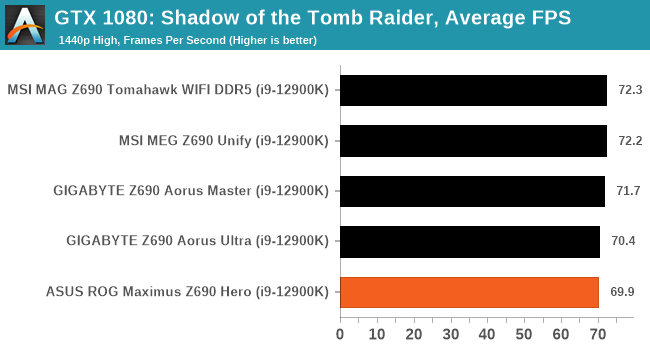
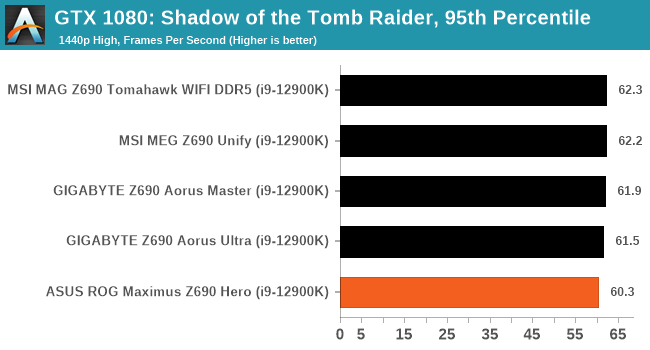
Strange Brigade (DX12)
Strange Brigade is based in 1903’s Egypt and follows a story which is very similar to that of the Mummy film franchise. This particular third-person shooter is developed by Rebellion Developments which is more widely known for games such as the Sniper Elite and Alien vs Predator series. The game follows the hunt for Seteki the Witch Queen who has arisen once again and the only ‘troop’ who can ultimately stop her. Gameplay is cooperative-centric with a wide variety of different levels and many puzzles which need solving by the British colonial Secret Service agents sent to put an end to her reign of barbaric and brutality.
The game supports both the DirectX 12 and Vulkan APIs and houses its own built-in benchmark which offers various options up for customization including textures, anti-aliasing, reflections, draw distance and even allows users to enable or disable motion blur, ambient occlusion and tessellation among others. AMD has boasted previously that Strange Brigade is part of its Vulkan API implementation offering scalability for AMD multi-graphics card configurations. For our testing, we use the DirectX 12 benchmark.
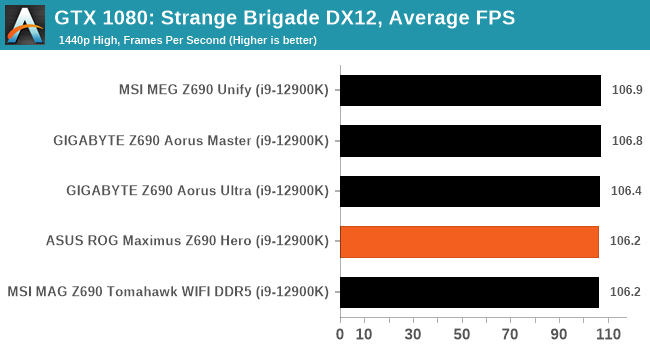
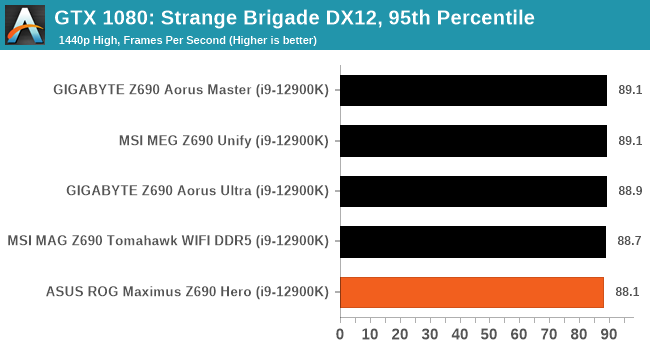
Overclocking
When it comes to overclocking on Intel's 12th generation processors, Alder Lake has a new yet important variable to consider. This is because not all of its cores are equal. Intel's latest Alder Lake processors feature a hybrid design with P-cores (performance) and E-cores (efficient). Focusing on the Core i9-12900K, it has 8 P-Cores, 8 E-cores, and 24 threads in total. While Hyperthreading isn't a new technology, the hybrid nature of Alder Lake combining two different types of CPU core is. The basic idea is that the P-cores do much of the front-loaded heavy lifting, the grunt work, so to speak, while the E-cores assist in the background with high-threaded workloads with a much lower overall power draw than the P-cores.
Having personally taken some time to investigate overclocking ability with the Core i9-12900K before diving into motherboard reviews, I found that the P-cores offer much more in terms of performance. In contrast, the E-cores don't have as much headroom or scalability as the P-cores. Fundamentally when paired with a Z690 motherboard, both the P-core and E-cores are unlocked. This gives two areas for users to consider when it comes to overclocking.
Another point of note when overclocking with Alder Lake, like with 11th gen and 10th gen, performance out of the box on both sets of cores are squeezed out via turbo, e.g., the P-Core Turbo on the Core i9-12900K is 5.2 GHz, while the E-Core turbo is 3.9 GHz. Make no mistake about it, Alder Lake is power-hungry, even more so from personal experience when overclocking than was the case with 11th gen Rocket Lake. This means adequate power being made available from a reliable and quality power supply is needed, as well as good quality and premium cooling such as AIOs, or even custom water cooling.
Experience with the ASUS ROG Maximus Z690 Hero
The ASUS ROG Maximus Z690 Hero has plenty of customizable options designed to push Intel's Alder Lake processors to the maximum. Not only ingrained with its Maximus DNA which is synonymous with extreme overclocking throughout previous generations but the Hero is designed more as a premium offering for ambient overclocking; that's not to say users can't put it under more extreme methods.
There are plenty of avenues for users to overclock the CPU, memory, and integrated graphics. There are extensive options available, with all of these being found within the Extreme Tweaker section of the firmware. Aside from all of the 12th Gen Core related settings for overclocking the P and E cores individually, users can use ASUS's AI automatic overclocking function for a one-click and go overclock. It derives its settings from a look-up table based on some secret sauce variables within its SP Prediciton; the better the number, the better the processor, at least in ASUS's eyes.
Users can simply change the multiplier on both the P-Cores and the E-Cores, with various offsetting options for AVX workloads, and even options to adjust the base clock frequency and CPU Ring ratio. ASUS also offers multiple load-line calibration (LLC) profiles for power delivery and VDroop control, with Level 4 being the best for balancing voltage, power, and ultimately performance.
Overall the ASUS ROG firmware has practically everything a user could possibly need to overclock Intel's 12th Gen Core to the maximum, and its ASUS AI overclocking is one of the best in the business.
Overclocking Methodology
Our overclocking methodology is as follows. We select the automatic overclock options and test for stability with the Intel XTU 2.0 benchmark and Prime95 to simulate high-end workloads. These stability tests aim to catch any immediate causes for memory or CPU errors.
For manual overclocks, based on the information gathered from the previous testing, start off at a nominal voltage and CPU multiplier, and the multiplier is increased until the stability tests are failed. The CPU voltage is increased gradually until the stability tests are passed. The process is repeated until the motherboard reduces the multiplier automatically (due to safety protocol) or the CPU temperature reaches a stupidly high level (105ºC+). Our testbed is not in a case, which should push overclocks higher with fresher (cooler) air.
Note: For the purposes of overclocking in our Z690 reviews, we will only be focusing on the P-cores (performance) as these simply scale better. The E-core (efficiency) will subsequently be set at 3.9 GHz throughout the entirety of our Z690 motherboard reviews.
Overclocking Results
Looking at the overclocking performance using our Core i9-12900K with the ASUS ROG Maximus Z690 Hero, we saw some very positive results. Using default settings as our baseline, the ASUS AI Overclocking function performs very well, and as we mentioned above, it's one of the best in the business in regards to one-click overclocking technologies.
According to the ASUS AI OC function, our chip is good for 5.2 GHz on the P-Cores, and 3.9 GHz on the E-cores. We actually managed to overclock our Core i9-12900K to 5.3 GHz all-core on the P-Cores with 1.425 V on the CPU VCore, although we did leave the E-cores at default settings. It's also worth noting that with an overclock of 5.3 GHz on the P-Cores, we did pull 428 W from the wall with our system, and hit temperatures of 98°C using our premium 360 mm AIO cooler; users looking for high ambient overclocks will need to spend the extra $$$ on an equally high-performance cooling solution.
Power Delivery Thermal Analysis
One of the most requested elements of our motherboard reviews revolves around the power delivery and its componentry. Aside from the quality of the components and its capability for overclocking to push out higher clock speeds which in turn improves performance, is the thermal capability of the cooling solutions implemented by manufacturers. While almost always fine for users running processors at default settings, the cooling capability of the VRMs isn't something that users should worry too much about, but for those looking to squeeze out extra performance from the CPU via overclocking, this puts extra pressure on the power delivery and in turn, generates extra heat. This is why more premium models often include heatsinks on its models with better cooling designs, heftier chunks of metal, and in some cases, even with water blocks.
The 21-phase (20+1) power delivery on the ASUS ROG Maximus Z690 Hero
Testing Methodology
Our method of testing is if the power delivery and its heatsink are effective at dissipating heat. We do this by running an intensely heavy CPU workload for a prolonged method of time. We apply an overclock, which is deemed safe and at the maximum that the silicon on our testbed processor allows. We then run the Prime95 with AVX2 enabled under a torture test for an hour at the maximum stable overclock we can, which puts insane pressure on the processor. We collect our data via three different methods which include the following:
- Taking a thermal image from a birds-eye view after an hour with a Flir Pro thermal imaging camera
- Securing two probes on to the rear of the PCB, right underneath CPU VCore section of the power delivery for better parity in case a probe reports a faulty reading
- Taking a reading of the VRM temperature from the sensor reading within the HWInfo monitoring application
The reason for using three different methods is that some sensors can read inaccurate temperatures, which can give very erratic results for users looking to gauge whether an overclock is too much pressure for the power delivery handle. With using a probe on the rear, it can also show the efficiency of the power stages and heatsinks as a wide margin between the probe and sensor temperature can show that the heatsink is dissipating heat and that the design is working, or that the internal sensor is massively wrong. To ensure our probe was accurate before testing, I binned 10 and selected the most accurate (within 1c of the actual temperature) for better parity in our testing.
To recreate a real-world testing scenario, the system is built into a conventional desktop chassis which is widely available. This is to show and alleviate issues when testing on open testbeds, which we have done previously, which allows natural airflow to flow over the power delivery heatsinks. It provides a better comparison for the end-user and allows us to mitigate issues where heatsinks have been designed with airflow in mind and those that have not. The idea of a heatsink is to allow effective dissipation of heat and not act as an insulator, with much more focus from consumers over the last couple of years on power delivery componentry and performance than in previous years.
For thermal imaging, we use a Flir One camera to indicate where the heat is generated around the socket area, as some designs use different configurations, and an evenly spread power delivery with good components will usually generate less heat. Manufacturers who use inefficient heatsinks and cheap out on power delivery components should run hotter than those who have invested. Of course, a $700 flagship motherboard is likely to outperform a cheaper $100 model under the same testing conditions, but it is still worth testing to see which vendors are doing things correctly.
Thermal Analysis Results

We measured 57.4ºC on the hottest part of the CPU socket during our testing
The ASUS ROG Maximus Z690 has a large 21-phase power delivery, which is controlled by a Renesas RAA229131 20-channel PWM controller that is operating in a 20+1 configuration. The CPU section includes twenty Intersil ISL99390 90 A power stages, while the SoC is using one Intersil 99390 90 A power stage. Keeping the power delivery cool is a large two-section metal heatsink that is interconnected by a single heat pipe. The heatsinks themselves feature multiple fins designed to direct the passive airflow to aid in heat dissipation.
Putting the ASUS ROG Maximus Z690 Hero up against other Z690 boards that we've tested so far, it performs incredibly well in regard to power delivery thermals. The Maximus Z690 Hero has one of the coolest power delivery of any Z690 board we've tested so far, and it is indicative of what we are used to with premium ASUS models. We saw temperatures of 65°C from the integrated VRM sensor which was identical to the GIGABYTE Z690 Aorus Master, as well as temperatures of 67°C and 68°C from our pair of K-type thermocouples.
Conclusion
When Intel launched its 12th Gen Core series late last year, it provided users with even more competition in the desktop market. Intel's Hybrid Alder Lake architecture was a hit in terms of performance, but it also pushed the boundaries of value across a variety of SKUs ranging from the Core i3 to its flagship Core i9. The benefits of Alder Lake combined with the premium Z690 chipset include PCIe 5.0, plenty of PCIe 4.0 storage options, Wi-Fi 6E, USB 3.2 G2x2, and 2.5 GbE networking.
ASUS has a wide variety of models for Z690, from its entry-level Prime series, its mid-range ROG Strix series designed for gamers, all the way to the flagship ROG Maximus models. The ASUS ROG Maximus Z690 Hero is an exciting model for different reasons, such as quality and price, as it bridges the gap between the top of the ROG Strix series (Z690-E Gaming WIFI) and the impressive yet equally expensive ROG Maximus Z690 Formula with EKWB's VRM water block for additional cooling options.
The ASUS ROG Maximus Z690 Hero has a decent feature set, which mixes and matches some controllers from mid-range and the more expensive flagship boards. This includes a modestly mid-range networking array, including an Intel I225-V 2.5 GbE controller with an Intel AX211 Wi-Fi 6E CNVi that offers both 6 GHz band and BT 5.2 connectivity. Other features on the rear panel include dual Thunderbolt 4 Type-C ports, six USB 3.2 G2 Type-A, and a third Type-C port with USB 3.2 G2 speeds. Onboard audio is also premium, with a SupremeFX ALC4082 HD audio codec spearheading things, with an assisting ESS Sabre ES9018Q2C DAC.
Connecting PCIe devices and storage isn't an issue, with two full-length PCIe 5.0 slots operating at x16 or x8/x8 and compatibility to install up to five PCIe M.2 storage drives; there are also six SATA ports for conventional drives and devices. Three of the PCIe 4.0 x4 M.2 slots are hardwired into the board, while the other two can be installed into the ROG Hyper M.2 slot; one of these supports PCIe 5.0 x4 M.2 drives that are coming to the market soon, while the other conforms to PCIe 4.0 x4.
Focusing on the performance of the ROG Maximus Z690 Hero, it performed competitively against other Z690 models we've tested in both compute and gaming scenarios. In our system tests, the Z690 Hero did well in our power testing, and although it was a little slower to POST than other Z690 models, the DPC latency performance is one of the best we've seen on Z690 so far. It's also one of the coolest we've seen so far (joint top with the GIGABYTE Z690 Aorus Master), so performance overall is certainly positive all-round. In overclocking, we managed to hit 5.3 GHz on the P-cores with our Core i9-12900K without much fanfare, so we know the 21-phase power delivery is doing its business.
Final Thoughts: Good Performance, Decent Features, But Perhaps a Little Overpriced?
At the time of writing, the ASUS ROG Maximus Z690 Hero can be purchased for $600 at Newegg, which is a fair price considering all of the board's features, including Wi-Fi 6E, 2.5 GbE, Thunderbolt 4, premium audio, and its solid array of storage and rear panel connectivity. The real crux of the value is when you compare it to other boards with similar features, such as the GIGABYTE Z690 Aorus Master ($430), which doesn't include Thunderbolt 4, but it does have 10 GbE networking. Another model with similar specifications, including Thunderbolt 4, Wi-Fi 6E, 2.5 GbE, but only with three M.2 slots, is the ASRock Z690 Taichi which costs $500.
When it comes to selecting a Z690 motherboard, finding the value in the price comes down to what features you want the most. In the case of the ASUS ROG Maximus Z690 Hero, you're getting the best of both worlds, including Thunderbolt 4, a decent networking array with 2.5 GbE and Wi-Fi 6E, and support for five PCIe M.2 slots.
Sure, if the price was $100 lower or ASUS had opted for a beefier wired networking controller, then the Z690 Hero would be a no-brainer; that's the bottom line here. The ROG Maximus Z690 Hero looks excellent, it performed well in all of our tests, but if it had just that little bit more for the enormous $600 price tag, then it would undoubtedly be one of the best buys currently on Z690.