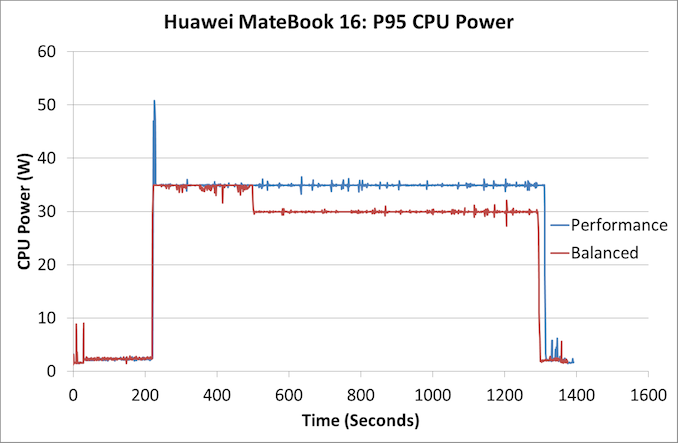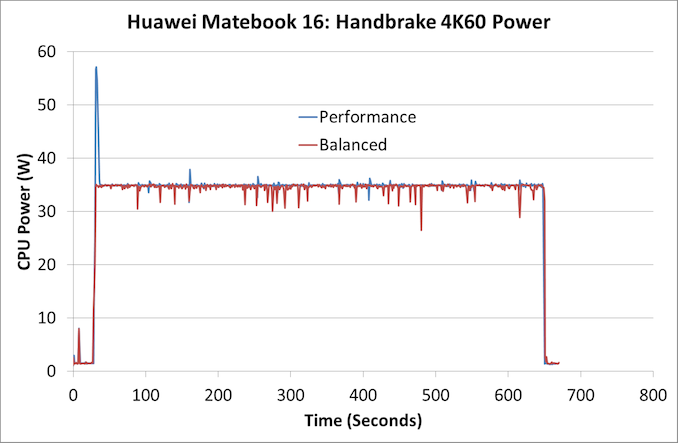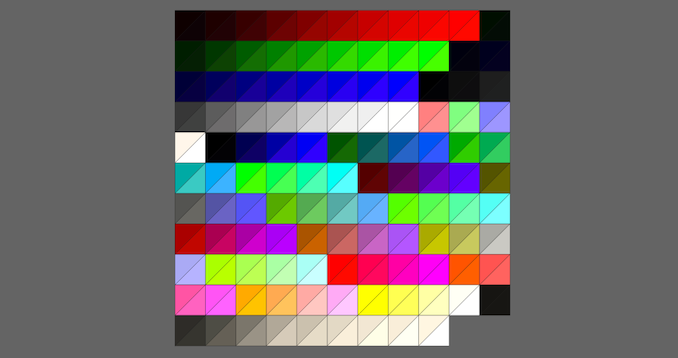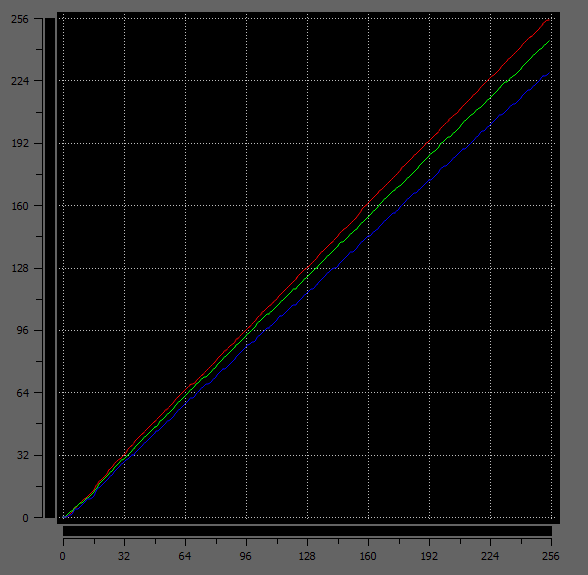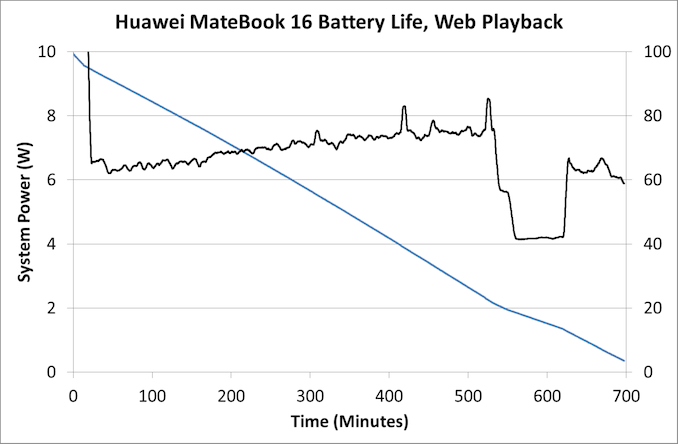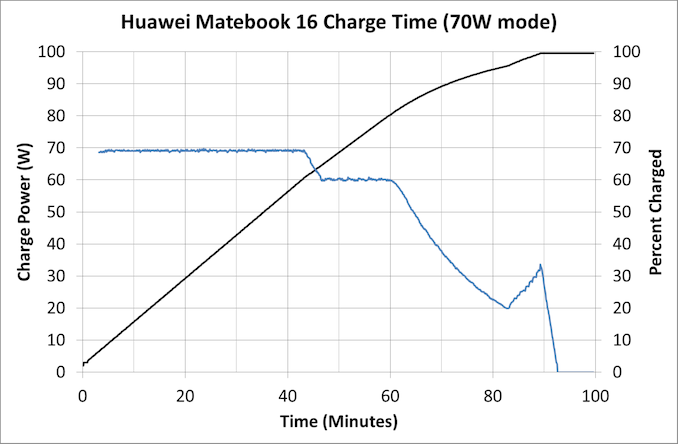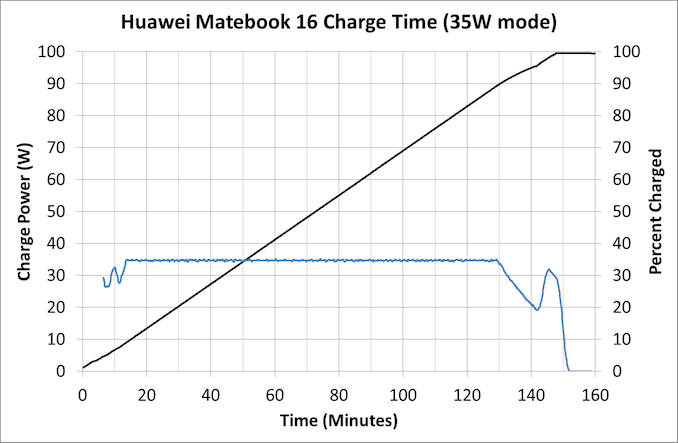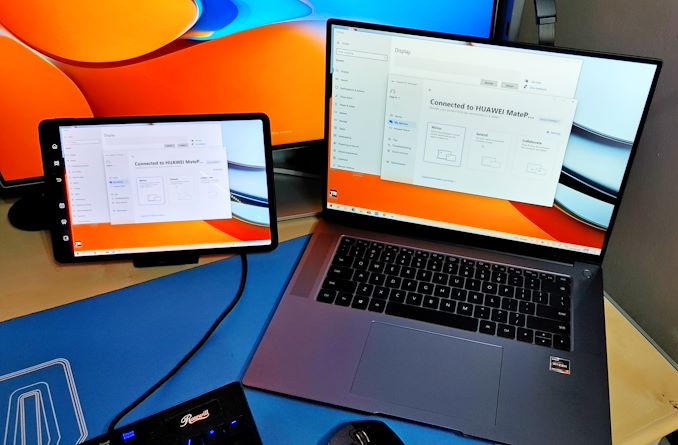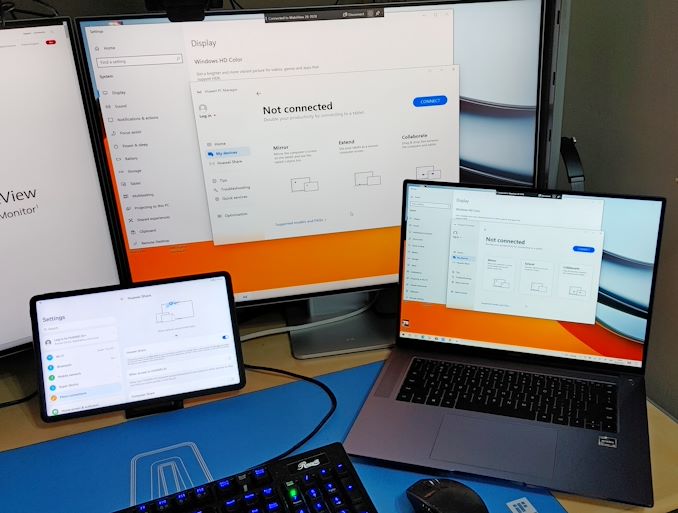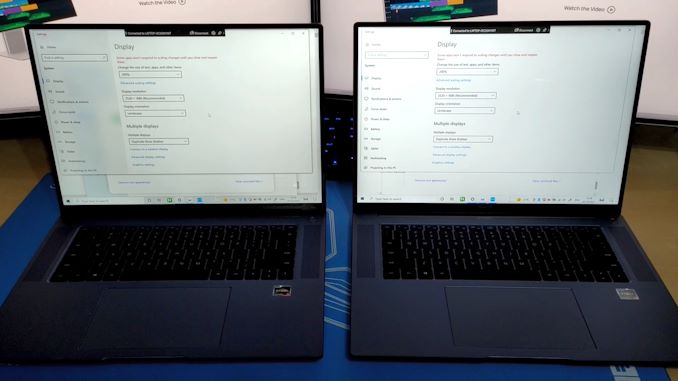Original Link: https://www.anandtech.com/show/17015/the-huawei-matebook-16-review-powered-by-amd-ryzen-7-5800h-ecosystem-plus
The Huawei MateBook 16 Review, Powered by AMD Ryzen 7 5800H: Ecosystem Plus
by Dr. Ian Cutress on October 20, 2021 8:00 AM EST- Posted in
- AMD
- Huawei
- Laptops
- Matebook
- Ryzen
- Zen 3
- MateBook 16
- Huawei Share
- Ryzen 7 5800H
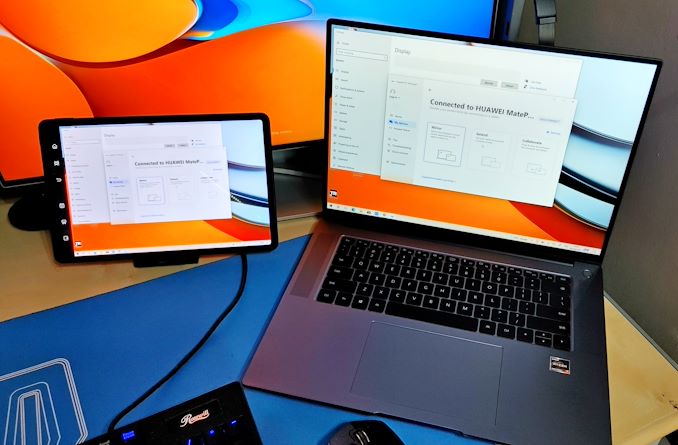
Having very recently reviewed the Matebook X Pro 2021 (13.9-inch), our local PR in the UK offered me a last-minute chance to examine the newest element to their laptop portfolio. The Huawei MateBook 16, on paper at least, comes across as a workhorse machine designed for office and on the go. A powerful CPU that can go into a high-performance mode when plugged in, and sip power when it needs to. No discrete graphics to get in the way, and a massive 84 Wh battery is designed for an all-day workflow. It comes with a color-accurate large 3:2 display, and with direct screen share with a Huawei smartphone/tablet/monitor, it means if you buy into the ecosystem there’s a lot of potential. The question remains – is it any good?
The Huawei Ecosystem: Trying to be Better than the Rest
To start this review, let’s talk about Huawei as a company creating consumer products. The company has limited visibility inside the US, despite trying very hard over the years, and being placed on the entity list was a big stopping point for a lot of commercial activity around its smartphone division. The companies with a US presence that supported Huawei in manufacturing and supply had to stop working with the company, or face repercussions. Since that date, while TSMC doesn’t work with Huawei (out of fear of losing access to ASML, which designs equipment for TSMC in the USA), but the combination of Intel, AMD, and Microsoft all have licenses to do so. As a result, Huawei is playing to its x86 and non-smartphone-like product lines.
- Huawei started manufacturing tablets in 2010, and through the years has used a variety of Qualcomm Snapdragon processors before using its own Kirin chipsets, and is now back using Snapdragon, all using Android.
- Huawei started manufacturing laptops in 2017, with the MateBook E 2-in-1, built with an Intel mobile processor and Windows 10. Most of the MateBook hardware since has been Intel-based, except for an AMD-based MateBook D and today’s MateBook 16.
- Huawei is now manufacturing monitors, such as the MateView (4K+ 28-inch 3:2) and the MateView GT (3440x1440 at 165 Hz).
- For non-PC-like ecosystems, there is also a range of TVs and Wearables, using a custom HarmonyOS, and other smaller consumer products like home Wi-Fi routers.
Huawei’s goal here, regardless of the hardware, is to have an ecosystem that works together. That means sharing files, screens, using one tool to help another. This is all enabled, between the laptops, smartphones, tablets, and monitors at least, with a feature called Huawei Share. Using a custom wireless protocol, sometimes activated by NFC, a user with two or more of these devices should be able to connect them together for a collective ‘whole-is-greater-than-sum-of-its-parts’ experience. The MateBook 16 laptop we’re testing today is aimed pretty much at the professional use case where investing in an ecosystem like this, akin to an Apple user getting the phone plus laptop plus monitor plus tablet, affords additional benefits.
For this MateBook 16 review, Huawei’s UK team sent over the latest MatePad 11 tablet to test these features. I also happen to own a pair of MateView monitors (they were on sale recently with a 33% rebate) and a P30 Pro smartphone, so I’m perhaps in a better place than most to evaluate the ecosystem.
The Huawei MateBook 16
In the land of Laptops and Notebooks, there are some very strict delineations when it comes to size and utility.
- Small: Anything from 11-13 inch, and even some of those 13.9-inch devices, are often considered ultra-portables, especially when thin. They tend to focus on the get-up-and-go, and are small enough to use on planes/trains for content consumption or office work. The focus is almost always on 15 W processors.
- Medium: Moving up to the 14-15 inch units, and we start to see discrete graphics cards entering the mix, trying to balance portability with long battery life, but when plugged in, lots of grunt. There’s usually a mix of 15 W and 35-45 W processors here.
- Large: The 16-17 inch category is usually for desktop replacements. Large, 5lb+ heavy devices with a big display, and a battery life measured in double digits of minutes. These aren’t really meant to be moved unless they need to be, and sit at a desk semi-permanently as a fixed workstation. Trying to use these on the move is typically a bad idea, unless someone else is carrying it and there’s space in first class. For power, 45 W processors are typically used.
There are a few devices that try and bridge the gaps between the segments. One of the most famous is the LG Gram 17, which puts ultra-portable hardware into a large chassis with a space-age magnesium chassis so while there are 17-inches of screen, it weighs under 3 lbs (1.35 kg). Some of the weight goes on batteries, so the Gram is reported as having brilliant battery life, but the price of ~$2000 for a 17-inch unit without discrete graphics is a pivot away from traditional pricing.
The Huawei MateBook 16 also tries to fit in a non-traditional gap in the laptop market. With a screen classified at 16 inches, it uses super-thin bezels to be a small 16-inches, to move as much into the Medium category as possible. It also takes a page out of the Gram, and doesn’t have discrete graphics, but it takes a 35 W processor which is more regular for its size, and a high capacity 84 Wh battery too for battery life that rivals a laptop from the small category. The MateBook forgoes the space-age materials, with a sandblasted ceramic/aluminium unibody, so we’re approaching 2 kg (4.4 lbs), which actually brings the price down. Our 16 GB / 512 GB model in Space Grey with a Ryzen 7 5800H in this review is the top specification model, to be listed at 1199 Euro or £1000 GBP (USD$1150 pre-tax), almost half the price of the Gram by comparison.
The full list of specifications is as follows:
| Huawei Matebook 16 Specifications | |||
| AnandTech | Ryzen 5 | Ryzen 7 | |
| Processor | CPU | Ryzen 5 5600H | Ryzen 7 5800H |
| Cores | 6 C / 12 T | 8 C / 16 T | |
| TDP | 45 W (at 35 W) | 45 W (at 35 W) | |
| Base Freq | 3.3 GHz | 3.2 GHz | |
| Turbo Freq | 4.2 GHz | 4.4 GHz | |
| L3 | 16 MB | 16 MB | |
| uArch | Zen 3 | Zen 3 | |
| Graphics | Vega 7 1800 MHz |
Vega 8 2000 MHz |
|
| Display | 16.0-inch, 2520x1680 100% sRGB, LTPS Panel 300 nits. 1500:1 contrast dE < 1 |
||
| DRAM | 16GB DDR4-3200 |
||
| Storage | 512 GB NVMe PCIe 3.0 x4 PM981a |
||
| Wireless | Wi-Fi 6, 2x2 MIMO, 160 Hz | ||
| Camera | Spring Latch, 1MP | ||
| Battery | 84 Wh, 135W Charger | ||
| Weight | 1.99 Kg | ||
| Features | Dual Microphone Dual Front-Facing Speaker Huawei Share |
||
| Price | 1099 Euro $1075 pre-tax £930 |
1199 Euro $1150 pre-tax £1000 |
|
Users looking for any gaming will have to rely on the integrated Vega graphics. While not able to blow your socks off, eSports games will run with ease at reasonable quality settings. This is good given that the display isn’t a standard 3:2 resolution – for the smaller MateBook X Pro, we had 3000x2000 which made sense, but 2520x1680 is a little out of left field, good for 189 pixels per inch. The maximum brightness isn’t incredibly high, but the IPS blacks are better than the Pro we recently tested, leading to a better contrast ratio.
That 16 GB of DDR4-3200 memory is going to be a bare minimum for a workhorse machine, when really 32 GB would be a good upgrade, however Huawei doesn’t like to keep multiple models in stock, so each of the processor options gets the same memory/storage. On the storage front, we see the same Samsung PM981a NVMe drive that Huawei has put in its laptops for at least a couple of generations now, if not more. 512 GB is a reasonable capacity for this price, although again, heavy workers might want something more.
The processors available for the MateBook 16 come from AMD’s higher 45 W Ryzen range, although these are the Ryzen Mobile Zen 3 models which Huawei runs at 35 W mode by default. This helps save the battery a bit when on the road, but when plugged in, users can initiate ‘Performance Mode’ (by pressing FN+P) to unlock a higher-powered mode for higher performance. This is a good way to offer the higher performance of a chip, and we’ll see in our testing for the review what it does to the benchmark numbers. The high-performance mode is supported with dual internal fans, which are visible through the bottom grille. The air is pulled from underneath and expelled through the back, to which Huawei uses some propped feet with gaps to assist when using on a desk.
The 84 Wh is a sizeable battery when we consider that this laptop does not have discrete graphics. However, as it relies on integrated graphics, this is a large battery to work with. Huawei adds in a 135 W charger, however in our testing we found that the charger only moves to 135 W when the system is running a heavy workload in Performance mode. Otherwise, at idle, we see 50 W charging, or when the lid is down, it will charge at 70 W. The unit can charge on both of its Type-C ports on the left-hand side. More on this later in the review.
On the design, it has the same sandblasted ceramic/aluminium feel that I mentioned in our previous MateBook review, although it’s a little more subtle. The weight of the laptop is still there, and being used to smaller 13-14 inch devices for the last five years, picking up a 2 kg/4.4 lb laptop is still a little unwieldy for me. I feel that with a discrete GPU, it would be another 0.45 kg / 1 lb, making it even worse. I’m all for good portable devices to work on the go, but this is very much more aimed at in-country ‘train/coffee shop/in a meeting’ work, rather than ‘sitting in economy class on a plane’ work. This is a device I could see easily being carted around the office from meeting room to meeting room, connecting to a large monitor wirelessly at a desk. The full-sized HDMI certainly helps with that meeting room life, adding another display. I suspect though that the more of the Huawei ecosystem you’re bought into, the more you can get out of it.
Aside from the two Type-C ports on the left, which also charge, there is a 3.5mm headphone jack and that full-sized HDMI. On the right are two USB Type-A ports.
The keyboard is a scaled identical version to what we saw in our recent MateBook X Pro review, with the different-sized arrow keys and the keyboard sitting in between the main speakers. The trackpad is large and easy to use, although I will admit to preferring physical L/R mouse buttons on my laptops.
The power button is above the keyboard and to the right, with the same feel as the chassis but recessed. I can’t tell you how much I prefer this implementation of a power button, compared to a lot of laptops that put it beside the delete key (and gets accidentally hit way too often) or on the edge of the laptop (where it gets touched any time you move the device). Huawei also put in one of the latest Goodix fingerprint sensors into the power button, the same as it does its smartphones, which are fast and highly accurate, compared to some other fingerprint implementations on laptops in this class.
However, the downside to the design is the built-in camera. In order to save space in the display chassis and minimize bezels, Huawei has removed it and put it in the keyboard, underneath the key between F6 and F7. When you press the button, it springs up, in full 720p glory. Unfortunately, the angle of the camera means that whoever you are conversing with is going to get a full snot-shot of everything living in your nose. This is mildly more ridiculous than when Dell put the camera in the bottom of the monitor. I appreciate Huawei’s ingenuity here to remove the camera from the top of the display for a better display experience, but it shouldn’t come at the expense of a worse webcam setup.
In part of this review, we’ll look at one of Huawei’s listed strengths – the ecosystem of connectivity. The goal here is that with any Huawei branded device, you can connect wirelessly to any other for file transfer, screen sharing, or screen extension. Depending on the device, this connection is via NFC or through a couple of menus. I’ve got an array of Huawei hardware to test this on, and see if it promises what it says.
For the rest of the review, we’ll be looking into the performance of the MateBook (both regular and in Performance Mode), battery life and charging, display quality, storage performance, and if those integrated graphics are a substitute for a discrete option.
Power and Storage Performance
The processors used in the MateBook 16 are the latest Zen 3 based AMD Ryzen Mobile parts that exist as part of AMD’s H-Series range. The H-series, both on the side of AMD and Intel, typically run with a 45 W thermal design power (TDP) by definition, although depending on the mobile device being used, the manufacturers can adjust that TDP either up or down, given the desired cooling, performance, and battery life.
| AMD Ryzen 5000 Mobile: H-Series | |||||
| AnandTech | Cores Threads |
Base Freq |
Boost Freq |
TDP Default |
Vega |
| Ryzen 9 5980HX | 8C / 16T | 3300 | 4800 | 45W+ | Vega 8 |
| Ryzen 9 5980HS | 8C / 16T | 3000 | 4800 | 35W | Vega 8 |
| Ryzen 9 5900HX | 8C / 16T | 3300 | 4600 | 45W+ | Vega 8 |
| Ryzen 9 5900HS | 8C / 16T | 3000 | 4600 | 35W | Vega 8 |
| Ryzen 7 5800H | 8C / 16T | 3200 | 4400 | 45W | Vega 8 |
| Ryzen 7 5800HS | 8C / 16T | 2800 | 4400 | 35W | Vega 8 |
| Ryzen 5 5600H | 6C / 12T | 3300 | 4200 | 45W | Vega 7 |
| Ryzen 5 5600HS | 6C / 12T | 3000 | 4200 | 35W | Vega 7 |
Typically the TDP setting of a mobile processor isn’t just a ‘suggestion’ as with some of the desktop hardware: the power limit imposed by the TDP comes up very quickly after a few seconds of heavy loading, or even straight away for the slimmest of designs that are not designed for high thermal hotspots. As a result, we’re in a situation where looking at the processor name on a laptop or notebook means next to nothing for performance, and instead we need to look at the power use in a variety of scenarios. One day I hope that laptop vendors will list the configured power window for the processors they have tuned, but I don’t see it coming any time soon.
In this case, Huawei is using the Ryzen 7 5800H in our MateBook 16 unit: an 8-core, 16-thread processor with Vega 8 graphics. It has a nominal thermal design power of 45 W, but Huawei has configured it to run at 35 W. When run in this mode, the turbo frequencies are usually the same as the higher power mode, but when the system clamps on the maximum power, the all-core frequency is reduced to get to that level. The added bonus of this, aside from maintaining comfortable thermals on the device, is also that the processor runs nearer its peak efficiency point.
Huawei further spices it up by offering a PERFORMANCE mode. If the laptop is plugged into the wall with its 135 W charger, performance mode can be activated which allows individual cores access to the full 35 W. In all-core use, we see that the turbo time is increased, keeping the whole processor at 35 W for longer. The goal here is extra long-term performance, which we see in our testing in benchmarks that are long and compute-heavy, although we fail to see much benefit in gaming or day-to-day tasks.
To showcase this, we start with a traditionally heavy workload in Prime 95.
In this test, the Performance mode spikes at 52 W when the test begins, but then very quickly comes down to 35 W, which it continues all the way to the end of the test. By contrast, in the default balanced mode, we get 35 W for about 3 minutes, and then the processor scales back to 30 W.
Interestingly enough, we don’t see the same issue in Handbrake:
In this case both processors perform equally for the duration of the test, staying at 35 W, except for that initial 57 W spike when in performance mode. The test in this case took an identical amount of time to complete.
Agisoft is one of my tests that is more varied in the threaded workload, with a mix of all-core and single core tasks, and we see a can see a considerable different in the performance between the two modes.
I’ve adjusted the x-axis to % of benchmark complete, because the Performance mode completes the test about 6% quicker.
Here we see that the Performance mode stays at 35 W for most of the test, until the last 15% which is more single-threaded. The Balanced mode gets knocked back almost immediately to 30 W, before reducing further to 20 W. The whole test takes around 20 minutes, and the Balanced came down to 20 W around the 14-minute mark. But overall, the performance mode was quicker, at the expense of extra power.
Storage Performance
The MateBook 16, regardless of which model you buy, will come with 16 GB of DDR4-3200 and a 512 GB NVMe SSD inside. The storage in our laptop is a Samsung PM981a, which is the same PCIe 3.0 x4 drive that Huawei has been putting inside its laptops for at least two generations, if not three. It’s still a good performer, and compared to the 1 TB version we saw in the MateBook X Pro in our previous review, it is a tiny bit faster.
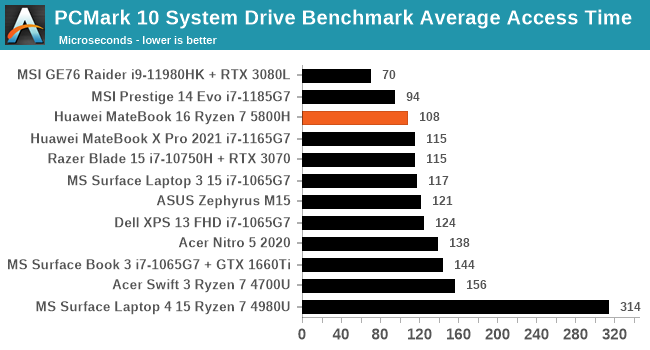

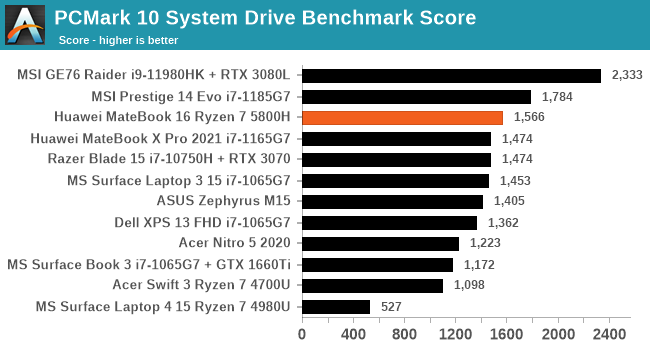
While Huawei continues to use the lowest SKU of the respective stack, such as the lowest Core i7 in the Core i7-1165G7 for the MateBook X Pro and the lowest Ryzen 7 for the Ryzen 7 5800H in the MateBook 16, there isn’t much reason for them to use anything other than the PM981a, as it remains a good drive.
System Performance: Balanced and Performance
The design of the MateBook 16 puts it in a smaller sub-section of the market. It’s a laptop designed to be big, but portable, so it has a strong 45 W CPU inside, albeit tuned down to 35 W, and no discrete GPU. That means we’re between a rock and a hard place – it has more performance and sustained performance than anything built with 15 W processors, such as the U-series, but compared to other laptops its size, which have big cooling and discrete graphics, it cannot sustain the high turbos that the others can. The upside is battery life in comparison.
So the MateBook has to play to its strengths, and those involve using the Zen 3 architecture up to 4.7 GHz for strong single-threaded performance, and then pushing all eight cores and sixteen threads when needed. Combine that with strong integrated graphics in Vega 8 (it’s still not RDNA 2 quite yet) and a fast SSD, and it should push through faster than a U-series without the bulk of a gaming laptop.
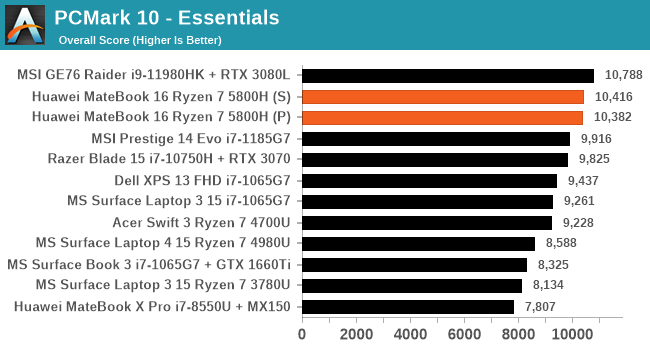
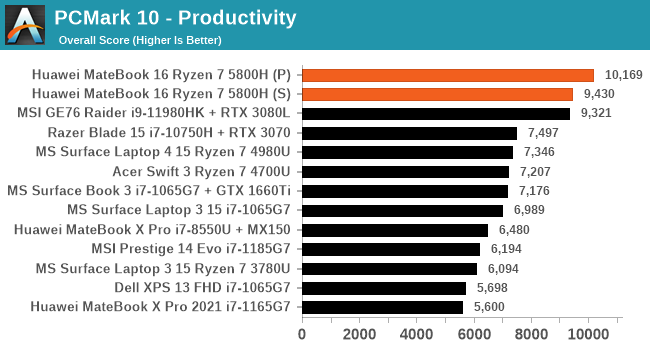
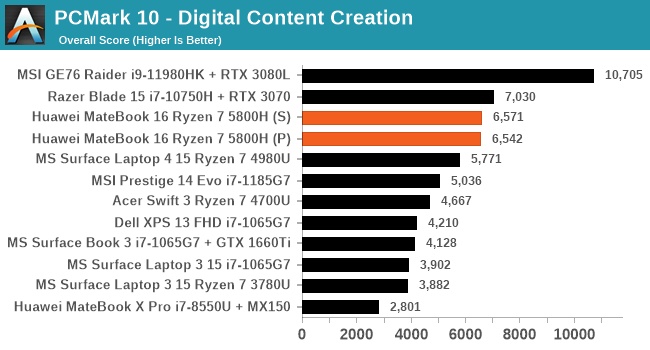
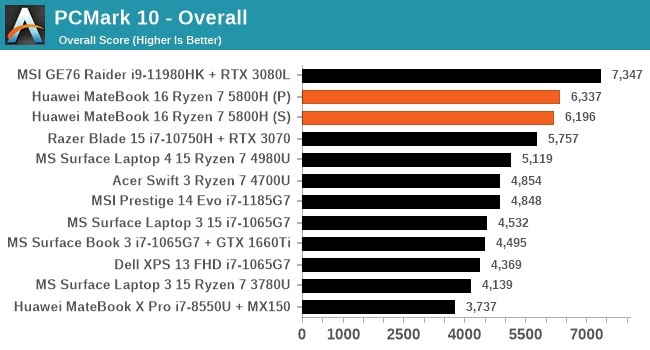
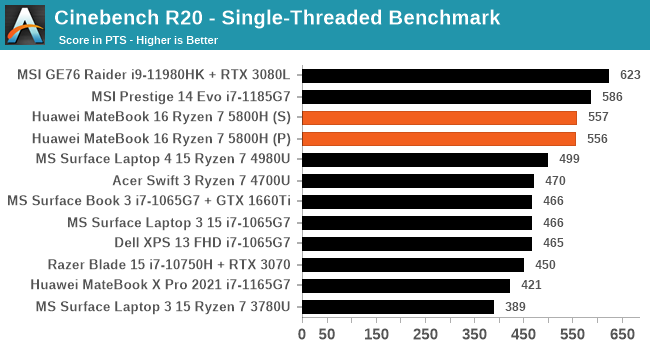
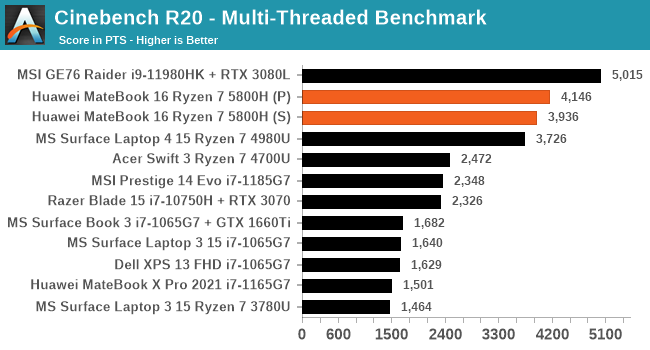
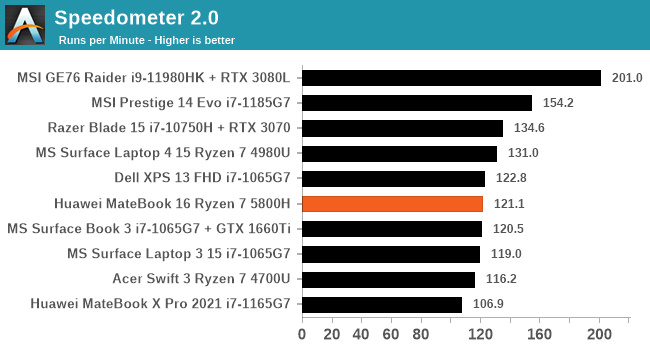
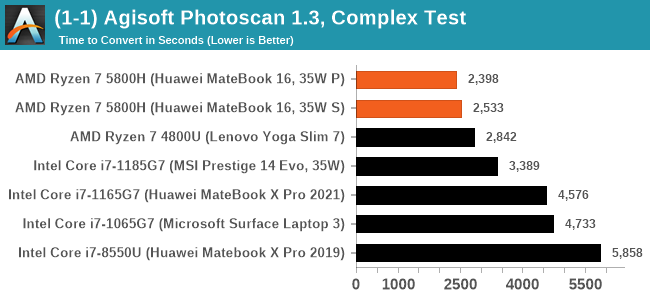
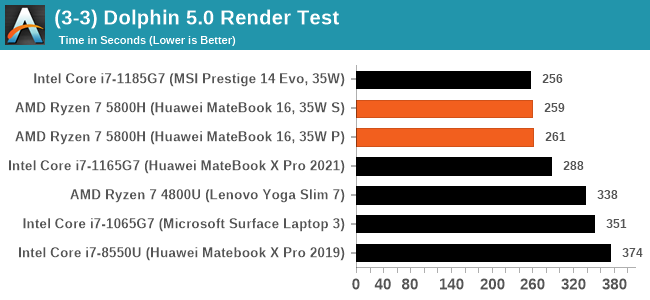
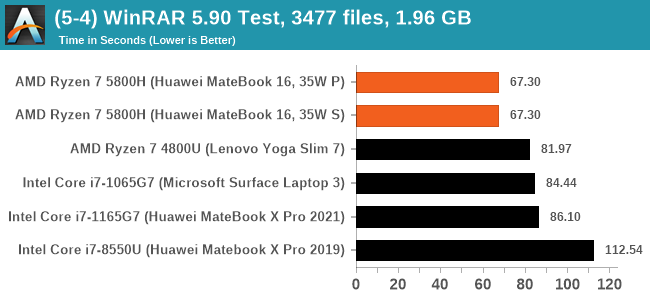
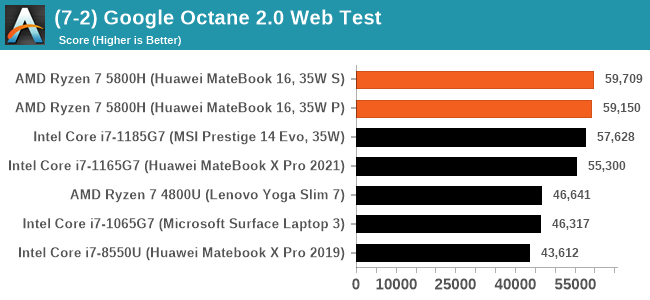
The Performance mode had little-to-no effect on any of our single thread metrics, however there was a good 4-9% gain in multi-threaded workloads. The longer the workload, the bigger the improvement. In comparison to other processors tested, it carves through the 15 W options, and against the 11th Gen Core-HK hardware it falls behind on general tests that can’t push the frequency or power, but for the traditional tests AMD does well on, it can beat what Intel has to offer.
Graphics Performance: Vega 8 in Mobile
The world of mobile graphics is somewhat of a wild west right now. Both AMD and Intel equip all their mobile processors with, at least physically, the same configuration from top to bottom in their stacks. Intel has a base 96-EU Xe graphics solution that goes in all of its 15 W to 65 W mobile processors, while AMD has a Vega 8 solution that also goes from 15 W to 45 W and above. That means the graphics performance of these parts matters a lot on the processor performance being used, how well the power is managed between the CPU and GPU, but also the memory solutions.
This is where the Vega 8 inside the Ryzen 7 5800H might falter. The best design for this processor would be to enable LPDDR4X memory, with a 68.2 GB/s bandwidth. That configuration is typically used for super thin and light ultrabooks with U-series processors. The bigger the system, the more likely you are to end up with regular DDR4-3200, which in dual channel mode goes up to 51.2 GB/s bandwidth. This is also because most big H-series systems come with discrete graphics, and so DDR4 vs LPDDR4x is more a discussion about cost.
That being said, the Vega 8 graphics solution typically has to game at lower resolutions and quality settings, where CPU performance matters more. Between the synthetic and real-world gaming tests, this could be interesting.
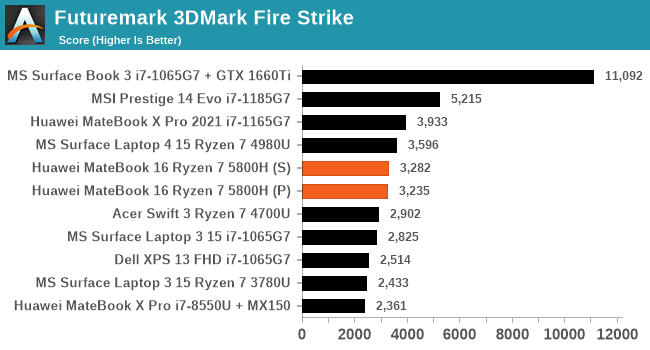
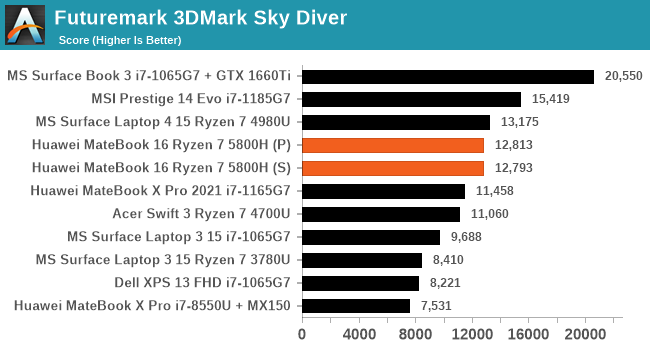
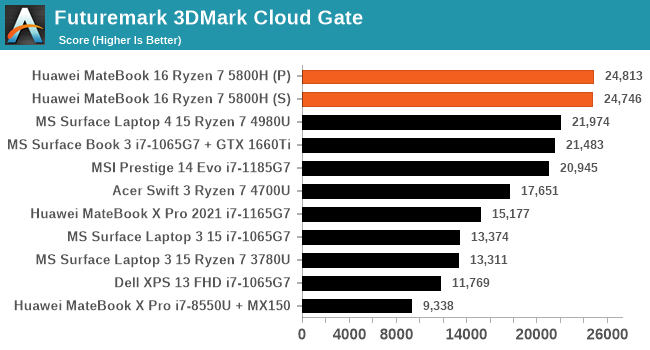
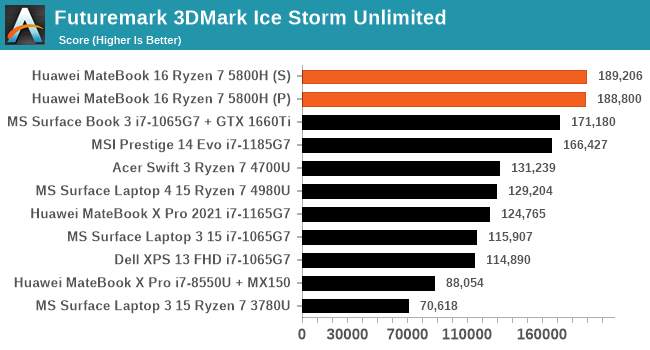
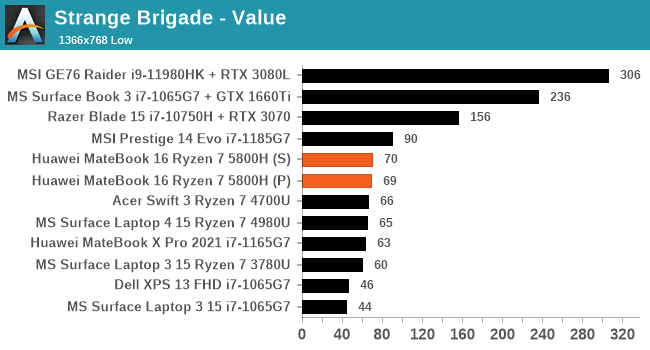
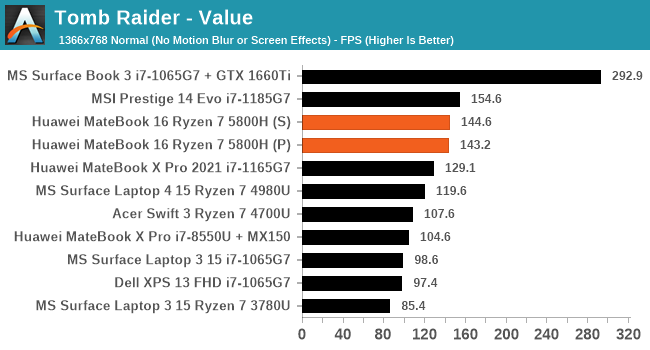
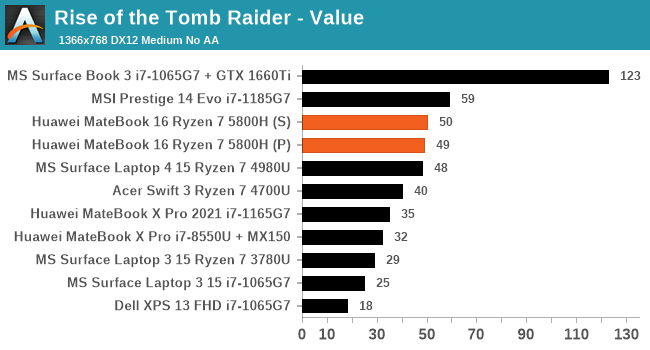
Overall we’re seeing small improvements compared to Zen 2 processors with integrated graphics, however the Vega 8 solution still sits behind the Intel Core i7-1185G7, which is usually equipped with LPDDR4X.
Display, Battery Life, and Charging
The Monitor
The high-level specifications of the monitor make for very interesting reading. A 16-inch IPS display with a 2520x1680 resolution, making it a 3:2 ratio (which is becoming more and more common on laptops of all sizes). The IPS panel means that the viewing angles are wide, and Huawei rates the screen for 300 nits brightness maximum as well as a 1500:1 contrast ratio. That brightness maximum isn’t anything to write home about – in fact it’s a bit low for any external daytime use – but the contrast ratio is better than the MateBook X Pro we last reviewed because of the lower blacks. On colors, Huawei pre-calibrates the display to a dE below 1, qualifying the display for 100% of the sRGB gamut with 8-bit + FRC support.
That gives a lot to play with, so here are our results:
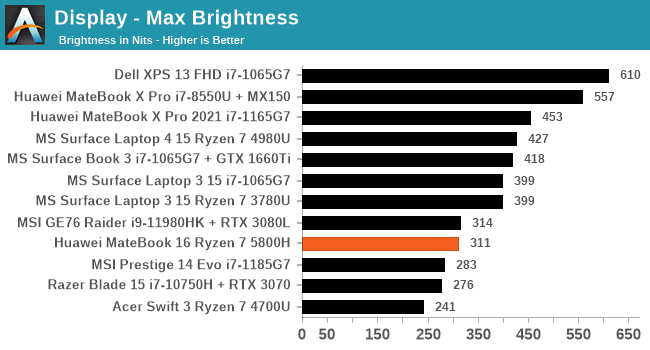
The specification sheet said 300 nits, and we scored 311. Our 200 nits regular battery testing was at a brightness setting of 65, with a very linear profile sweep.
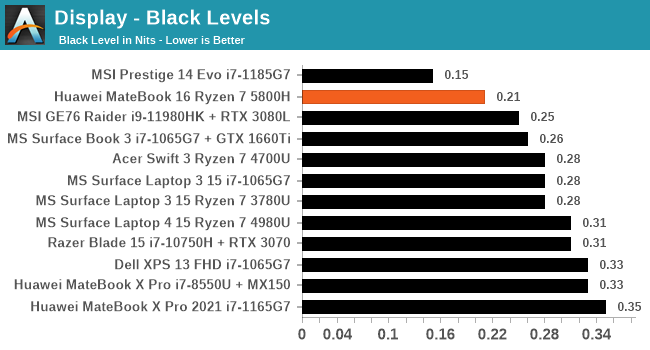

The display has some of the better black levels at maximum brightness that we’ve tested, giving a 1488:1 contrast ratio, which is almost identical to the rating.
The odd resolution of 2520x1680 is a little left-field: Huawei calls it a 2.5K+ display. But what it really comes down to is the 3:2 version of 2560x1600, which is a 16:10 ratio. The only thing really missing from the display is the lack of a touchscreen. For certain office workloads, having a touchscreen is quite handy, although it does tend to add a little weight.
For those looking for color accuracy, unfortunately I do not have the same equipment Brett does for this, however my colorimeter provides the following at 200 nits:
This shows that the red tracking is almost perfect, with the greens and the blues being biased away from that proportional line.
Battery Life
Due to the short time we had, I was only able to run one battery life test, and chose our Web Playback test that uses MS Edge to cycle through a number of remote server-driven but fixed webpage workloads. The screen brightness is set to 200 nits. Power numbers are reverse calculated mWh reported by Windows.
After the initial caching of the webpages, the system settled down into a 6-8 for most of the test. At around 550 minutes, we see a decrease in the system activity, which we’re attributing to the system entering the low power plan at 20% total battery, which surprisingly picks up again after an hour around 15% battery. The total battery life in this case, from 100% charge to shutdown (which this laptop was set at 2%, but Windows cuts at 2.5%) is 697 minutes.
Charging
So here’s where it gets a bit interesting. The laptop has a 35W/45W processor, an 84 Wh battery, and a 135 W power charger. The performance mode can only be accessed when the charger is equipped. But in a charging scenario, we get three different variants:
- When the system is idle, it will charge the battery at around 35 W and draw 50 W at the wall.
- If the display is closed, regardless of the sleep state, the battery will charge at 70 W and draw 70-90 W at the wall.
- Only when performance mode is active, and the CPU is being used fully, does the charger draw its full 135W setting.
One of the key features of this unit is the fast charging and the bundled 135 W charger. But users should note that it never charges at 135 W, but it will draw that much at the wall when the system is in use under a high-performance load. We did charging runs for both the first and second modes, with the display set to 200 nits but otherwise the system was idle.
In the 70W charging mode, the system charges at 70 W for 42 minutes, before dropping to 60 W for 8 minutes, then trickling down until ~82 minutes where it ramps up again for a seemingly final push. In this mode, we get the following:
- 10 minutes charge gets from 1696 to 13466 mWh (15.8%)
- 30 minutes charge gets from 1696 to 36374 mWh (42.8%)
- 90% charge takes 71.3 minutes
When we move down to the 35W mode, while the system is in the default Balanced CPU mode rather than Performance CPU mode, it takes a lot longer:
Here we start with an initial power wobble (for whatever reason this laptop doesn’t like accurately refreshing its battery power below 5%), and then get a constant 35 W battery charge until 90%, then it switches charging modes until 95%, and the PMIC increases charging again. In this mode, we get the following:
- 10 minutes charge gets from 1662 to 5925 mWh (7.1%)
- 30 minutes charge gets from 1662 to 17408 mWh (20.9%)
- 90% charge takes 130.2 minutes
I can certainly see the reason for having a slower charge while the lid is up – if there would be a thermal build-up on charging, the lid up means that while the laptop is in use, and so the user is not affected. It also gives room for when the system needs to go full bore. The downside is knowing that shutting the lid doubles the charging rate, so if you need a quick charge before going somewhere, it’s going to be beneficial to close the laptop lid and wait, unable to use the device, than to continue charging and working.
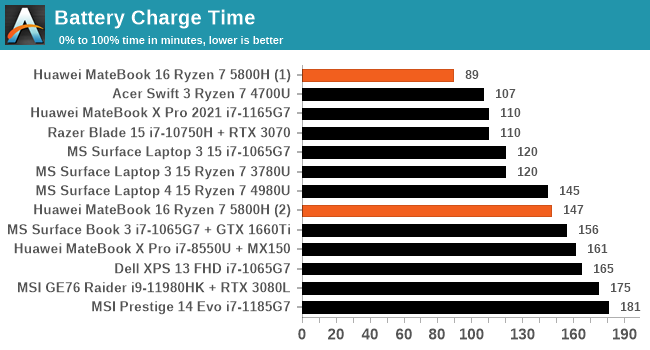
It should be noted that when our review unit arrived, the 135 W charger was effectively DoA; a second one arrived the day before our review embargo lifted (I unfortunately went on holiday, so this review was completed after I returned). That second charger has worked flawlessly, so I can only assume we had a (rare) dud charger. During the interim, I had other Huawei 65 W chargers from other products around for testing, and those worked without issue.
Huawei Share
For the last few generations, the Huawei Share utility was advertised as an easy way to transfer files between a Huawei smartphone and a Huawei laptop. By using the NFC sensor in the phone, and an NFC coil on the right side of the trackpad, a user could ideally wave their smartphone, and the requisite app would load on both devices asking to connect. This functionality eventually expanded to allow the smartphone display to show on the laptop, or the smartphone to be used as an additional touch screen/mouse control for the laptop.
That’s about where it stood before the company was put on the US Entity list. Since then, the opportunity to test the feature’s improvements has been few and far between, partly due to the confusion about where and when devices would come out, but also the global pandemic limited travel, product launches, and demonstrations. Fast forward to 2021, and Huawei’s device portfolio has expanded.
The most notable expansion in my eyes is a push into the monitor market. Huawei now sells two monitors: the MateView, a 28-inch HDR400 monitor at a 3:2 aspect ratio labeled as a 4K+ resolution (3840x2560), and the MateView GT, a 34-inch ultrawide monitor with a 3440x1440 resolution and 165 Hz refresh rate. Both monitors also feature an NFC coil in the base to use with Huawei Share, as well as an intuitive menu system to support wireless connectivity with any non-Huawei supporting device. The MateView displays were recently significantly discounted in the UK over September (£400 after rebate), and unbeknownst to the Huawei PR team here, I purchased two.
The PR team had sent over the latest Huawei Android Tablet, the MatePad 11, to test with Huawei Share. Put this all together, with my Huawei P30 Pro smartphone, and technically everything should work with everything else.
Connecting the laptop to either the smartphone or the tablet works through Huawei Share directly. The tablet allows for screen duplicate, screen expansion, or using the tablet as a mouse for the laptop. Connecting the smartphone shows the smartphone screen on the laptop, so it can be controlled with a mouse/keyboard, as well as take calls and tether to take advantage of any data/Wi-Fi. The laptop control of the smartphone allows for multiple smartphone apps to be open in separate windows, including video playback on YouTube, for example, however any audio played on the smartphone is redirected to the laptop instead.
Connecting to the monitor is slightly different, as it doesn’t go through Huawei Share. This is done with Windows’ own wireless display connectivity. Search for ‘connect to a wireless display’, and it goes through the motions. For some devices it requires activating a feature or two inside Windows, but it takes you through it step-by-step, and then after that it’s quite easy. That being said, there is a couple of drawbacks.
Connecting through Huawei Share is secure, and requires verification on both devices. Connecting to the wireless display does not, and so in an open office environment it requires the devices to be named, as you can take over someone’s device even when they are using it. Also, wireless display connectivity at a distance of 6 feet showcased a small but noticeable input lag. In this environment, the display is best for content that doesn’t require much interaction, such as a static calendar, or a film.
But on the plus side, even though Huawei Share is a single point-to-point connection, using the wireless display through Windows option doesn’t take that away, so you can connect to monitor+smartphone or monitor+tablet at the same time. With the HDMI port, there’s another option for a display, perhaps with better input lag as well. Although with all these displays, some being driven through the CPU rather than the GPU, it will start to put a load on the system.
As part of this review process, I ended up with two MateBook 16 devices. The charger on my first one was effectively DoA, so instead of sending me a separate 135W charger, the PR team just sent a full laptop. I was intrigued if I could connect both laptops together – and technically I could through the wireless display feature! While this is really quite pointless, it was a fun activity.
I would say that there is one limitation – I could only connect to one device through Huawei Share at a time. For example, I could not connect to the tablet and the smartphone at the same time – it was one or the other. This is likely down to only having one point-to-point connection available, as more would require battery/cost/weight. Ultimately at some point in Huawei’s future I imagine there to be a dock for multiple devices to be connected to, some wired, others wireless.
Huawei: Building its Ecosystem
From the 30000ft view, I’m a fan of notebooks that promise good power and battery life at the expense of graphics. As a journalist, when I’m on the move I need something that’s going to be easy to carry, easy to work on, and has enough juice to last me through the day. Naturally, some might think that I should pivot to one of the Snapdragon or Chromebook devices, but alas I have some software in my daily toolset that doesn’t work on either, so until then, I’m still focused on devices built with AMD or Intel.
With that brief, the MateBook 16 on paper fits the bill. It’s a 16-inch device that shuns discrete graphics in favor of a larger battery, lighter unit, and slimmer design. The IPS display is an odd resolution (2520x1680), but the 3:2 aspect ratio is appreciated for the sort of text-heavy writing and research I tend to do. It has Type-C and Type-A ports, a full-sized HDMI port, a large smooth trackpad, and an off-center power button with an excellent fingerprint sensor inside. So it’s a shame that the pop-up camera makes for nasal meetings. Overall, at 2 kg, it isn’t the lightest in its segment (the LG Gram 17 is 1.5kg), but it is half the price, and comes with a 45W-class processor.
When the CPU Isn’t What You Think It Is
So here’s where we get into some of the discussions around performance. The Ryzen 7 5800H is a good choice for this class of device: eight Zen 3 cores at high frequency with Vega 8 graphics. While the graphics aren’t great for regular 16-inch devices that often have discrete graphics, the CPU has grunt. However, the Ryzen 7 5800H is a 45W-class processor, and so reading a specification sheet you would expect that level of performance. Huawei runs the processor at 35W instead, which is well within the spec for this part, however nowhere on the box does it say as much. There are tradeoffs with the lower power setting, such as slightly reduced performance in exchange for some battery life, but also less dependency on cooling and a lighter chassis. Huawei does offer a performance mode, when the charger is plugged in, however this just means the 35W mode is infinite, whereas in regular mode (unplugged or plugged in) may only stay at 35W for a limited time based on temperature/efficiency.
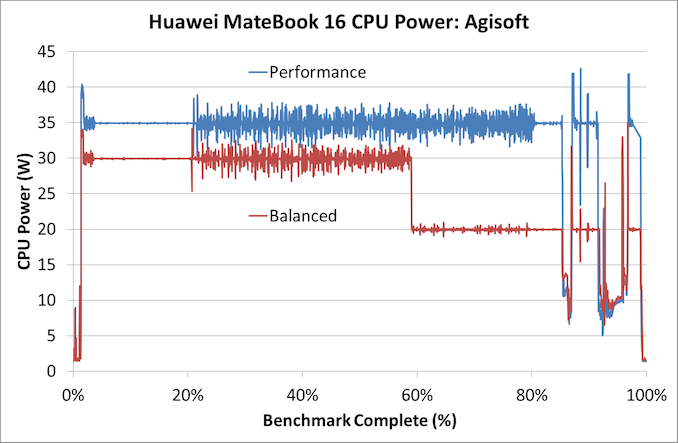
Performance was 6% quicker to complete over 20 minutes
So if you were to buy this laptop, or any laptop for that matter, should you expect the processor to run at the power given by the processor manufacturer? Almost every laptop processor is offered to the laptop manufacturer with a configurable power option, allowing them to optimize for the chassis design. If it is adjusted from the CPU default, then should the customer know about it? As of right now, and every OEM is guilty of this, no laptop ever mentions when the CPU is configured for the chassis at a lower specification point than the default.
This drives me somewhat insane, as someone who likes to know exactly what performance I’m getting from a device. Now it might seem a bit oblique to talk about this specifically during one particular review, but it’s an endemic problem across all laptop manufacturers. It wouldn’t take much to say ‘Device X (35W)’ in the specification page. Unfortunately sometimes the people writing those specification pages for retail or for websites aren’t connected to the engineers tuning the device at all. So we’re left with automatically assuming the processor manufacturer specifications, which in this case, isn’t correct.
The plus side, I guess, is that laptops should be reviewed to know their real performance!
Huawei MateBook 16
The goal of the MateBook 16 seems to be that it offers one tool for anyone investing in Huawei’s ecosystem, combining laptop, smartphone, tablet, or anything else. Using features like the Huawei Share was actually quite easy, to move files, or to extend a workspace. If I already take a laptop and a 13-inch Type-C wired display with me when I go on a work trip, then migrating that display with a wireless connection, as well as doubling it up as a standalone tablet, isn’t so much of a leap. However, when it comes to display sharing or extending, input lag will be a thing for anyone looking to do some gaming.
That being said, the 16-inch size of the unit isn’t ideal when faced with modern-day economy travel. Even as small as I am at 5’5, pulling a 13-inch laptop in an economy seat is sometimes fraught with issues (especially as the person in front leans back and catches your screen, cracking it), let alone using a 16-inch. To get the best in that light, you need to be on a bulkhead seat, or be in a business-class seat.
Therein lies a bit of a dilemma. I would imagine someone using a business class seat that was paid for would have access to $2000-$3000 for a work device. The Ryzen 7 5800H in this review is 1199 Euro or £1000 GBP (USD$1150 pre-tax), which marks it more as an entry-business notebook. As a business device, where graphics aren’t needed and you’re happy with the size, then the MateBook 16 works well with its strong display, CPU, and reasonable battery life, but the DRAM/storage might be limiting. At 16 GB / 512 GB, this does teeter on the barely acceptable limits. But this all combines into that lower cost.
For comparison, at Dell the similar device is the Inspiron 16. Around the same price, it offers the Intel Core i7-11800H, a 16:10 slightly higher resolution screen, same DRAM/storage, similar battery, TB4, full keyboard, but is also slightly thicker for the same weight, and doesn’t have dual front-facing speakers. Lenovo’s IdeaPad Creator 5 16 has the Ryzen 5 5600H, 1600p display, same DRAM/Storage, comes with a GTX1650, and a slightly smaller battery, at around 10% higher cost. This market is bigger than you might think, with most of the major players having at least one offering around this price, and the minutiae come down to exact features vs favoring one brand over another.
Overall, it isn’t the device for the person that I am – it’s just a bit too physically big, and ultimately I can feel the difference between lugging a 2 kg device around a trade show compared to a 1.5 kg device. But for those that it fits, the building blocks are there for a very easy-to-use ecosystem. I wait for a version where Huawei ditches that camera though.