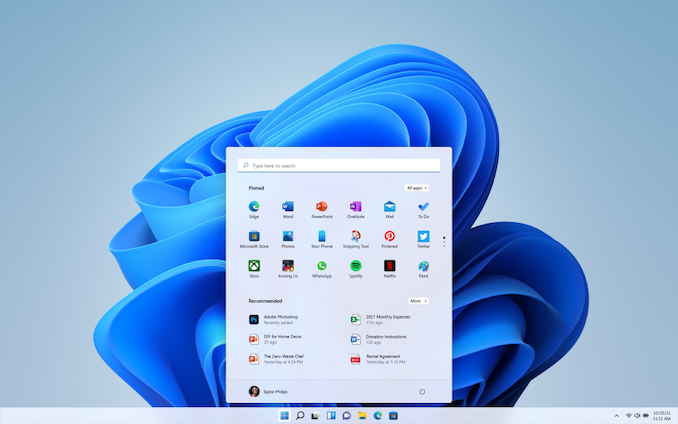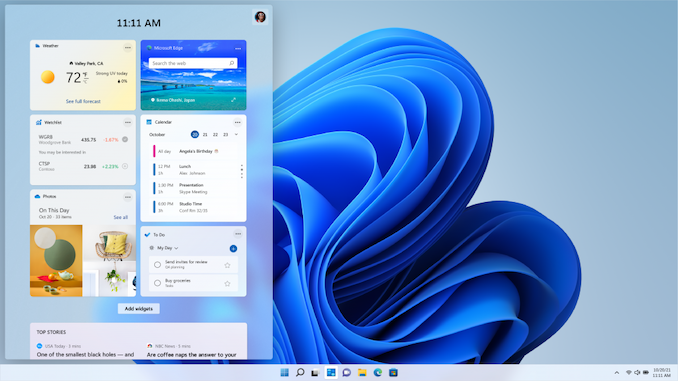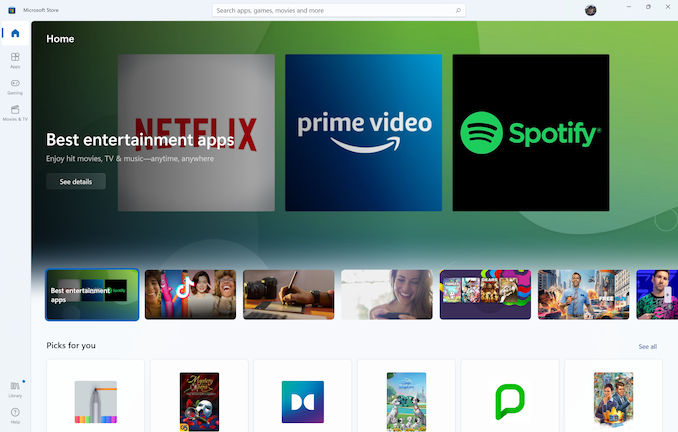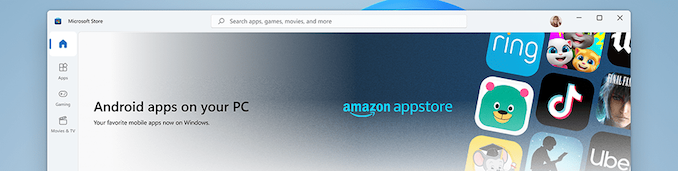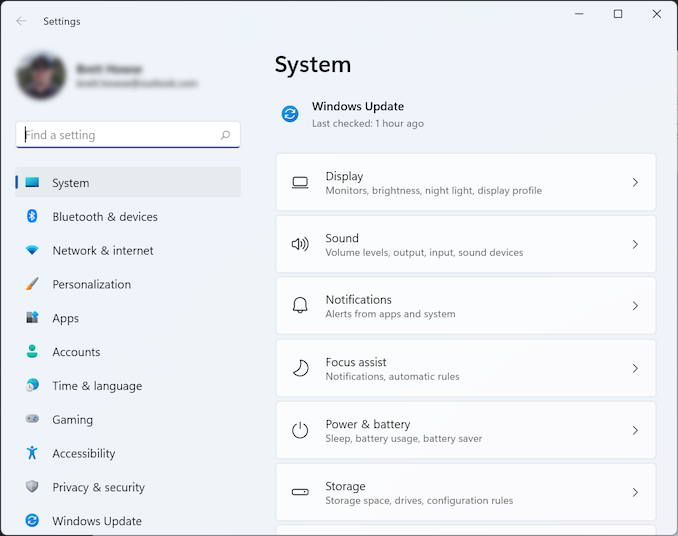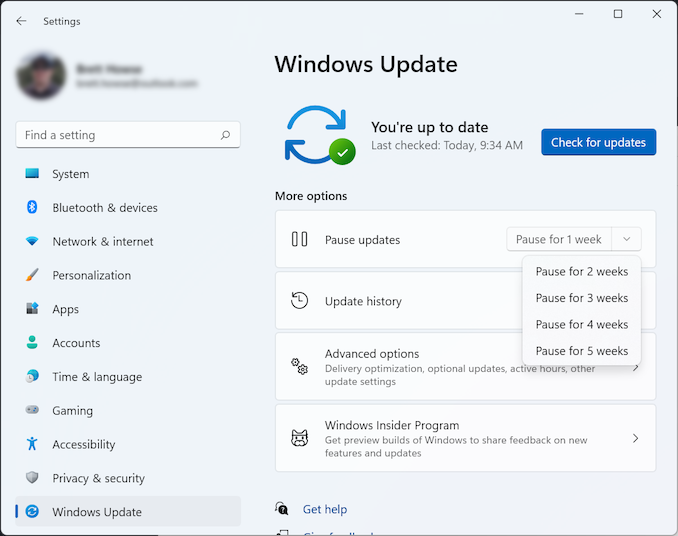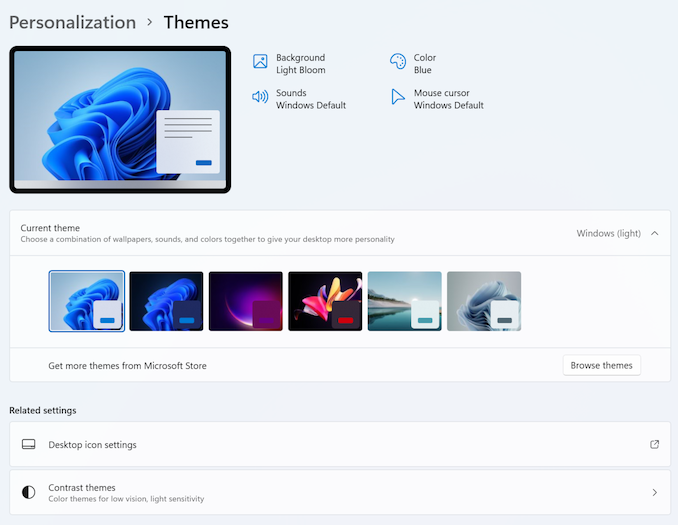Original Link: https://www.anandtech.com/show/16989/windows-11-a-day-one-hands-on
What to Expect with Windows 11: A Day One Hands-On
by Brett Howse on October 4, 2021 4:00 PM EST- Posted in
- Software
- Operating Systems
- Windows
- Microsoft
- Windows 11

Tomorrow, Microsoft is officially launching Windows 11, the next installment of their operating system which underpins the majority of PCs in use today. Windows 10 has an install base of over 1 billion devices, and Windows 11 comes into existence in a much different place than its predecessor. After the much-maligned Windows 8 there was a sense of urgency and necessity which ushered Windows 10 into the world. Windows 11, on the other hand, comes into a market where most people are happy with Windows 10. So it raises the question: Why now?
When Windows 10 launched, it was said to be the final version of Windows, and future updates would be additive to Windows 10, rather than a new version number. But that was six years ago, and times have changed, as has the management and ownership of the Windows development team at Microsoft. For better or worse, the company has deemed that now is a good time to do a clean break again, with all of the animosity and angst that will bring to a good portion of their customers, especially businesses who may still be in the process of migrating to Windows 10.
The question is why now? What is new? Why is Microsoft choosing this moment to switch from the very successful Windows 10 and implement another upgrade cycle? Some of these questions can be answered, but others will take time.
Refreshed User Interface
The immediate change that everyone will notice is that Microsoft has completely revamped the user interface for Windows 11. They have apparently gotten tired of their obsession with flat, stark interfaces and moved to a much more colorful and expressive theme.
There are also major changes to the Start Menu and the taskbar. The Start Menu has ditched the live tile idea. Although a good idea on the now defunct Windows Phone platform, live tiles never really worked well on the desktop and could make it more difficult to find the application you were looking for since the icon would change. Instead, the Start Menu goes back to basic app icons, but now with the Start Menu, by default, centered in the middle of the display.
Live tiles have been replaced with Widgets and can be accessed via a Widget icon on the taskbar. Currently the selection of Widgets is only Microsoft ones, and it will be interesting to see if this expands over time.
Tablet Mode is now gone as well, so if you liked to use Windows 10 in its more touch-friendly mode, you will likely be disappointed.
The taskbar also moves from a left-justified look to being centered, and when more applications are opened, the icons already on the task bar will shift to the left to keep things centered. Apps can also no longer customize areas of the taskbar.
The taskbar can also no longer be moved from the bottom of the display if you were someone who liked to slide it to one of the other sides of the screen, which will likely disappoint a lot of people. When your user base is over 1 billion, if even only 1% of users used a feature, that’s still 10 million people that used that feature.
Overall, the new user interface is clean, colorful, and breathes some new life into what had become a bit stale in Windows 10. Functionally, it is not drastically different than Windows 10, although moving the Start Menu from the bottom left corner where it has been since Windows was first Windows is a bold change. The loss of Live Tiles seems like a downgrade in functionality, but it does make the interface more consistent and easier to access the applications you are looking for, with widgets hoping to take up the slack. But, there is a surprising amount of customization and features that are being dropped.
Microsoft Store
There are some big changes to the Microsoft Store model, although not all of them will be available at launch. Microsoft is dramatically changing their policies on what can go in the store, which should open the store up to more applications. Unlike the user interface changes though, the new store features/policies will be applied to Windows 10 as well.
When the Microsoft Store first appeared in Windows, it forced developers to utilize what eventually became known as Universal Windows Platform applications, or UWP apps. That nomenclature has morphed over time, and eventually Microsoft created methods for developers to publish more traditional Win32 applications in the store as well. The Windows 11 store dramatically expands this, allowing developers to publish any application built in any framework. Win32, .NET, UWP, Xamarin, Electron. React Native, Java, and of course Progressive Web Apps are now all supported frameworks in the store. This should immediately make the store much more useful to all users.
Microsoft is also changing the revenue share that they take from developers, perhaps inspired by some of the angst and anger directed at Apple’s App Store. The revenue share is now 85/15 for the developer for applications, and 88/12 for games. What’s more, if application developers bring their own e-commerce platform to their applications, whether one that is in-house or a third party one, Microsoft will take none of the revenue. In addition, Microsoft will be allowing stores within their store, so for example, Epic Games will be available through the Microsoft Store, but Microsoft will not take any of the revenue from Epic for any games sold. The only exception to these rules are video games distributed through the store – game developers will have to give Microsoft a cut regardless, which is perhaps not too surprising given that games are the single largest source of revenue on any of the app store platforms.
Overall, these are dramatic changes and should help the Microsoft Store be a place where people can actually find the apps they want and need. Which not only simplifies the install for the user, but provides a safety net compared to installing random software off the internet.
To be fair, Microsoft is not making these changes because they are a kind, generous company. They are making these changes to try to help the Microsoft Store compete. If applications do not show up in the store now, there seems to be little more they will be able to do to convince developers.
Android Apps on Windows
One of the biggest announcements for Windows 11 is Android application support, and Microsoft will be partnering with the Amazon App store to provide these applications. The underlying technology to support Android applications will be very similar to the Windows Subsystem for Linux, and will be called the Windows Subsystem for Android.
This is another key play for Microsoft to expand Windows 11 and bring additional functionality. Although Microsoft has supported tablet-style applications in Windows since Windows 8, they have never achieved very much developer support. That being said, Android tablet applications have never taken off in a way that most would have expected – Android tablets are predominantly used as portable TVs, as opposed to productivity devices – so we will have to wait and see if this is as big of a deal as promised.
The bad news is that, like many of the promised features for Windows 11, this is not available on launch day, and is scheduled to be available some time in 2022.
Install Apps from the Web
To simplify the experience, Microsoft will also be supporting a simplified install via pop-up on the web for sites that have apps in the store. This is something that other operating systems already support, but still nice to see.
Improved Docking And Snap Layout Experiences
Multi-monitor laptop users rejoice. Microsoft has finally addressed the frustration that is docking and undocking in Windows with an improved experience. It seems crazy that in 2021, Windows 10 still makes a complete mess of the desktop layout when docking and undocking a laptop from a monitor or multiple monitors, but that is indeed the case. In Windows 10, if you have a laptop connected to any number of external monitors, if you undock, all of your open applications will be moved to and resized onto your laptop display. Then, if you reconnect to the external display, you get the wonderful task of moving all of your applications back and resizing them. With Windows 11, the operating system will finally remember where everything was, and put it back automatically.
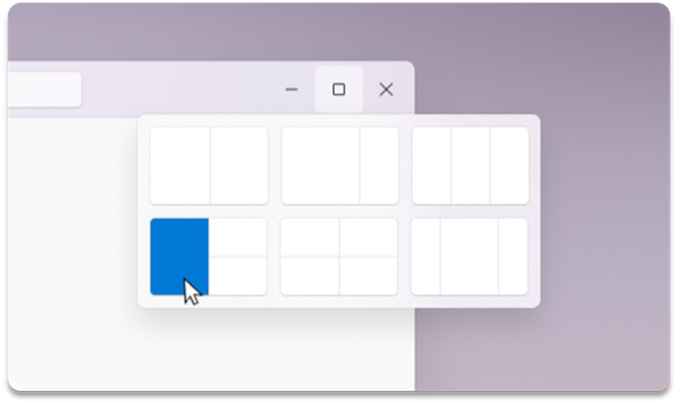 Snap options on a large display
Snap options on a large display
If you are a user of the current Windows Snap functionality, where you can drag an open window to the side or corner of the display and then snap another application beside it, you will be happy to see the improvements to snap functionality. If you had no idea this existed, because the discoverability of dragging an open application to the side of your display is a non-obvious task, you will be even happier to see that Microsoft has greatly improved the discoverability of Snap by adding it to the maximize button on any open window.
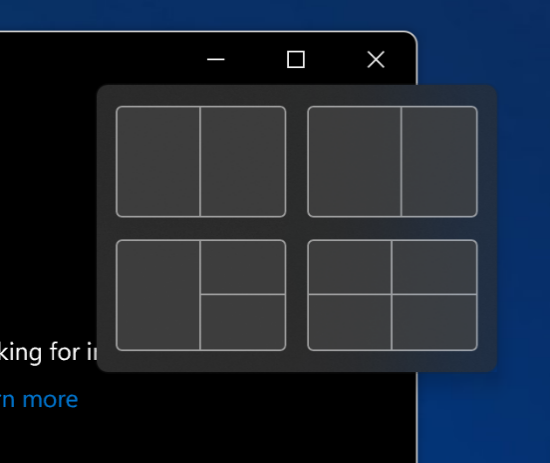
Snap Options on a small display
Hovering over the maximize button will now provide a graphics representation of different options to snap one or more applications to different locations on the display, and the choices will depend on the size and resolution of the display in question so that you don’t end up with a selection that does not leave enough of an open window usable.
You can now easily snap up to four applications open at once and choose how they are arranged with far less difficulty than Windows 10.
Security Changes
Likely one of the most controversial changes to Windows 11 is the requirement for a trusted platform module (TPM) to be active in the system. Microsoft is now requiring TPM 2.0, and this is a major hurdle for a lot of older devices. Microsoft has stated that “Most PCs that have shipped in the last 5 years are capable of running Trusted Platform Module version 2.0” which is a true statement, but for it to be true that only means that over 50% of computers have TPM 2.0. It is a vague statement and is likely driven by laptop sales outpacing desktop sales.
The requirement for TPM 2.0 does allow Microsoft to enable security features that they had previously supported, but never enabled by default such as Virtualization-Based Security (VBS). VBS can be implemented without a TPM, but it is highly recommended to have one, and in an age of phishing, malware, and ransomware, it makes sense to want to enable all of the security features that you can. The communication of this change was not very clear though, and this single requirement is going to impede the rapid adoption of the new OS.
Windows 11 is also very stringent on its CPU requirements. Intel processors basically have to be 8th generation (Coffee Lake) or newer, with AMD processors needing to be 2nd generation Ryzen (Zen+) or newer. For a full list of the supported processors, you can check out the information on Microsoft’s support page: https://docs.microsoft.com/en-us/windows-hardware/design/minimum/windows-processor-requirements
Initial Thoughts
Windows 11 has some mighty big shoes to fill. Windows 10 is installed on over a billion active devices around the world and has done an admirable job cleaning up the mess that was Windows 8. Windows 11 comes along at a very different moment in time. It is also a fundamentally different upgrade than Windows 10 was. Microsoft’s goal with Windows 10 was to get as many people onto the new OS as possible, but Windows 11 clearly does not have that goal in mind.
While ultimately a facelift of Windows 10, Windows 11 both gives and takes away. The new interface is genuinely intuitive, well-designed, and colorful. But the new interface hides just how much customization and personalization Windows used to allow. In a very un-Microsoft stance, they are basically telling people that if they don’t like how something works, too bad. The company is known for bending over backwards to not remove functionality, but Windows 11 cuts out features with a hacksaw. Did you like the Timeline feature added in Windows 10? Sorry it is gone. Do you like your taskbar on the top? Unfortunately, you are not allowed to move it. Do you want to use a browser other than Microsoft Edge? Well, you can, but it is far more work to change the default than it used to be.
Perhaps these changes are a result of Windows losing mindshare. In the past, Windows was too big of a thing to change. With the rise of smartphones, maybe now is the first time the company has felt that they can make a clean(ish) break with the past. The new hardware requirements are also going to force a clean break, as a good number of Windows 10 devices will never be allowed to update to Windows 11.
That is of course an oversimplification. This is still Windows after all. If you really want to change something, there will be ways to do it. Buried beneath all the new UI goodies is the familiar Control Panel, as an example. Registry changes will be found. Programs have already been created to get around some of the silly customization limitations in Windows 11.
I’ve only a had a short time with Windows 11, and that is partially due to how short of a public beta that it got compared to Windows 10. Already there are some features that I really enjoy. The new interfaces are well thought out and easy to use. But for me, the true test is using a new version of the OS and then stepping back to an older version. How painful is it? How many of the new features do I miss? There is no single item right now that is a must-have, so swapping between Windows 10 and Windows 11 is not a huge deal. And that’s good because Windows 10 is going to be around for years to come still. Some of the biggest new features announced for Windows 11 won’t even be shipping until next year. Perhaps if and when they arrive that will make the difference.
Thankfully, there is no rush to upgrade. If you are interested in checking out Windows 11 and your computer meets the stringent hardware requirements, it will be available late this year as an update. For those that do not want to change, there is no need. At least not yet.