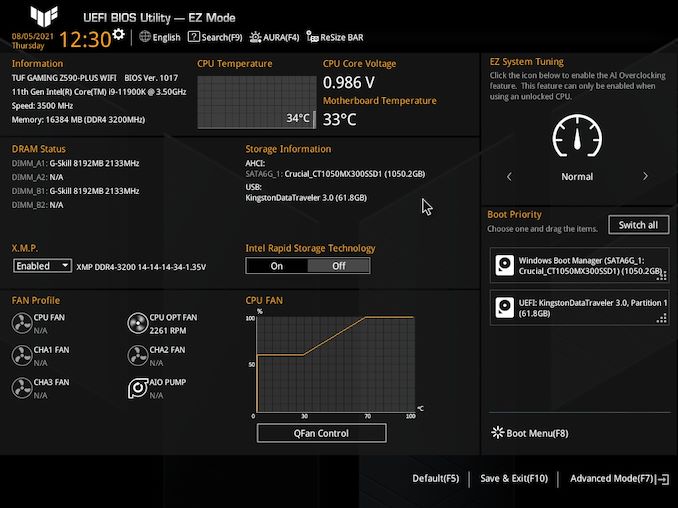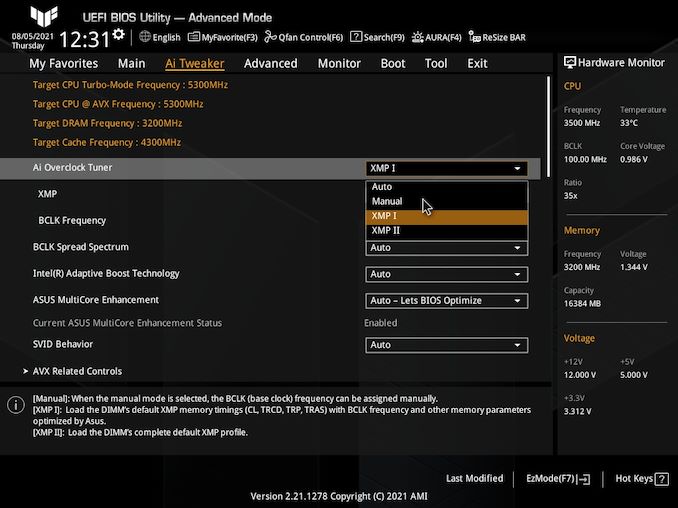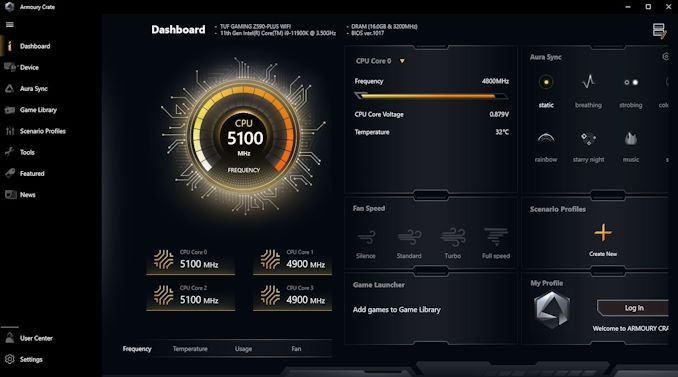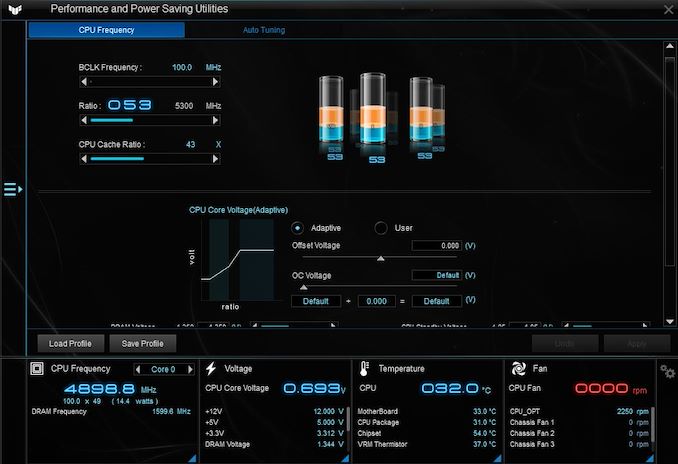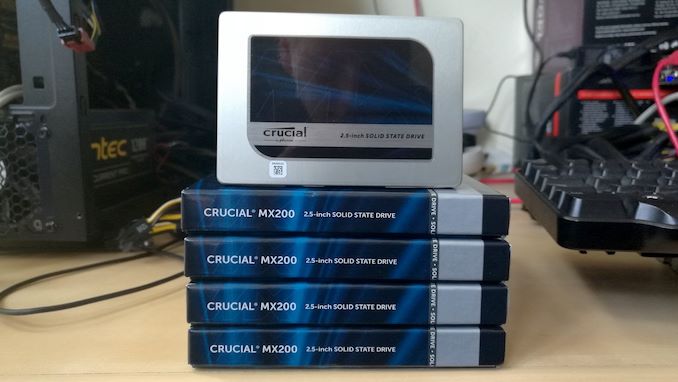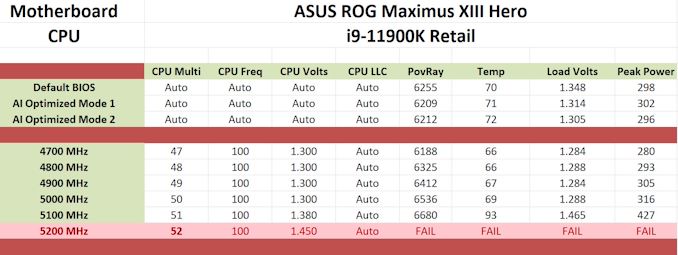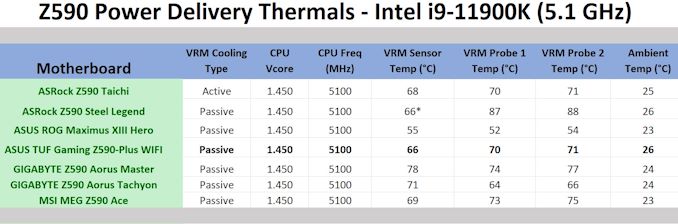Original Link: https://www.anandtech.com/show/16863/the-asus-tuf-gaming-z590plus-wifi-motherboard-review-
ASUS TUF Gaming Z590-Plus WIFI Motherboard Review: Is $260 Mid-Range or High-End?
by Gavin Bonshor on August 10, 2021 10:00 AM EST_678x452.jpg)
Despite the Z590 chipset being the premium option for Intel 11th Gen Rocket Lake processors, and the boards starting around $200, not every model is there to decimate the wallet. Every vendor has models designed for entry-level, mid-range, and even the flagship models - it's all a question of where the vendor thinks those delineated markets are. Some boards certainly have eye-watering prices attached to them, for example. Focusing on the mid-range segment, today we're taking a look at the ASUS TUF Gaming Z590-Plus WIFI. Its most prominent features include three M.2 slots, USB 3.2 G2x2 Type-C support, and a solid pair of networking controllers, including Wi-Fi 6E and 2.5 gigabit Ethernet.
ASUS TUF Gaming Z590-Plus WIFI Overview
Because there are multiple options in terms of processors, platforms, chipsets, memory, and storage, looking for the next upgrade can be difficult. Since Intel's competitors started taking market share, the rush is on to offer something above and beyond the competition. This is exemplified by the sheer number of options available for upgrades. Focusing on Z590, its secret sauce lies in the features from the chipset, including native USB 3.2 G2x2 Type-C support, double the DMI bandwidth (x4 to x8) of previous generations of Intel, and support for better networking support via Wi-Fi 6E.
Back in the day, TUF stood for ‘The Ultimate Force’ and was one the designation for ASUS’s robust series of motherboards. It spawned the Sabertooth series, clad in armor, looking clean, and offering superb value to users. ASUS decided to rebrand its TUF series back in 2017 to a more gamer-friendly brand, which is now known today as TUF Gaming. This series is designed to provide gamers with all the tools it needs to benefit from the performance. Still, ultimately, it sits as its entry-level to mid-range opener behind its core Republic of Gamers (ROG) models, with Strix sitting in the middle.
One such option available to users is the ASUS TUF Gaming Z590-Plus WIFI, which sits as one of the more affordable offerings but without sacrificing too much of Z590’s core feature set. When it comes to motherboards, money doesn’t go as far as it once did five years ago, and that’s due to multiple things, including more expensive yet better premium controllers, new features, and a general market shift which is apparent in the present climate.
Decked out from head to toe in all-black heatsinks, the ASUS TUF Gaming Z590-Plus WIFI has a simple yet well contrasted aesthetic, which includes a grey and black patterned PCB with integrated RGB LEDs on the right-hand side of the board. Interestingly from a design point of view ASUS is using its X-shaped cut-out around the SATA area, with two easily accessible right-angled SATA ports, in addition to four straight-angled SATA ports bringing the board’s total to six. Other storage options include one fully-fledged PCIe 4.0 x4 M.2 slot, with two additional PCIe 3.0 x4/SATA M.2 slots, which all benefit from ASUS M.2 heatsinks. Expansion support includes one full-length PCIe 4.0 x16 slot, with a second full-length PCIe 3.0 x4 and two additional PCIe 3.0 x1 slots.
Some of the ASUS TUF Gaming Z590-Plus WIFI’s primary features include WI-Fi 6 networking, in addition to one 2.5 gigabit Ethernet port, cementing that 2.5 GbE is becoming more and more frequent across the entry-level and mid-range over the last 9-12 months. ASUS also includes a premium HD audio codec and tapping into Intel Z590’s native USB 3.2 G2x2 Type-C support on the rear panel. With refinements to Intel’s Rocket Lake processors regarding memory, the Z590-Plus WIFI includes support for up to DDR4-5133 out of the box, with four memory slots providing capacities of up to 128 GB.
Focusing on performance, the ASUS TUF Gaming Z590-Plus WIFI performed competitively in our power testing, with respectable figures in long idle, idle, and at full-load. In our system POST time test, the ASUS did well, but in our DPC latency testing, we saw worse than average performance compared to other Z590 models on test. In our computational and gaming-focused tests, the ASUS again performed with credit and stretched its legs in our custom Crysis CPU render test. Other results did remain competitive with other Z590 models tested so far.

The ASUS TUF Gaming Z590-Plus WIFI undergoing our VRM thermal testing
In our overclock testing, the board’s inability to hit 5.2 GHz all-core stable with our Core i9-11900K processor was somewhat disappointing. Even with a hefty 1.45 V on the CPU VCore, it just didn’t want to play ball, and we know this processor does 5.3 GHz in some motherboards. Regarding VDroop performance, we were mostly satisfied with what we saw. Despite the ability to hit 5.2 GHz stable, we feel that the TUF Gaming Z590-Plus WIFI represents its pedigree and price point. Our thermal VRM performance figures also put the ASUS in a positive light. It performed as we would have expected with a variance of between 66 and 71°C between the integrated thermal sensor and our K-Type thermocouples.
With a current selling price of $259 (at the time of writing), this puts the ASUS TUF Gaming Z590-Plus WIFI in the same price range as many other models. This includes the GIGABYTE Z590 Aorus Pro AX ($270), the MSI MAG Z590 Tomahawk WIFI ($270), and the ASRock Z590 Extreme WIFI 6E ($248). In the grand scheme of things, the ASUS includes Wi-Fi 6 over Wi-Fi 6E which is slightly disappointing given cheaper models from other vendors include this. ASUS does however include 2.5 Gigabit Ethernet, triple M.2, PCIe 4.0 support, which makes it competitive for the price. Although the aforementioned competitor's models include better onboard audio solutions, the ASUS and its lower price puts it in a solid position for users looking for a sub $300 model to build a Rocket Lake based system.
Read on for our extended analysis.
Visual Inspection
When ASUS rebranded its TUF series back in 2017 to supplement its already large gaming range of motherboards, it changed the aesthetic. Over the years, the TUF Gaming series has changed to what we have today with a slightly more subtle design for Z590 over previous generations. Looking at the PCB, ASUS is using a black and grey accented patterned design, with black heatsinks throughout, including a contrasting black chipset heatsink with the ASUS TUF logo embossed onto it. ASUS does include integrated RGB LEDs, but they glow from the right-hand side of the board. It does include two AURA addressable and two AURA RGB headers for users to add more if they so wish.
ASUS also includes ample cooling capabilities with the TUF Gaming Z590-Plus WIFI, including six 4-pin headers in total. This includes one for a CPU fan, one for an optional CPU fan, one for an AIO pump, and three for chassis fans. Other notable headers include a Thunderbolt header (for users to install an add-in-card, purchased separately), a clear CMOS header and a COM port.
The ASUS TUF Gaming Z590-Plus WIFI includes one full-length PCIe 4.0 x16 slot, with a second full-length PCIe 3.0 x4 slot, and two PCIe 3.0 x1 slots. Touching more on storage options, ASUS includes three M.2 slots onboard, including one with support for PCIe 4.0 x4 M.2 drives, and two with support for PCIe 3.0 x4 and SATA M.2 drives. For SATA, there are six ports in total, with two right-angled connectors nestled into the cutout on the PCB on the right, and the remaining four with straight angled connectors in the bottom right-hand corner.
In the top right-hand corner is the board's memory slots, which includes four slots with support for up to DDR4-5133 when using Rocket Lake. Support is slightly different when using Comet Lake, which ASUS lists as DDR4-3200, but it shouldn't be a problem running DDR4-4000+ with Intel's 10th gen. Users can install up to 128 GB across the four slots, and memory will operate in dual channel with 2/4 sticks installed.
Taking a deeper look at the power delivery on the ASUS TUF Gaming Z590-Plus WIFI, it is using a large 14+2 design. The CPU section is using fourteen ON Semiconductor NCP302150 50 A power stages in a teamed configuration. This means the fourteen phases for the CPU are in fact operating with seven channels but without doublers. This is the same method employed on the SoC section, which includes two ON Semiconductor NCP302150 50 A power stages operating in a teamed array. The power delivery is controlled by a Digi+ ASP1900B PWM controller operating at 7+1. Providing power to the CPU is an 8-pin and 4-pin 12V ATX EPS 12V power input pairing.
Keeping the power delivery cool is a pair of VRM black metal heatsinks, one smaller one and a larger one which doubles up as a rear panel cover. ASUS is using deep channeled grooves in the metal to catch passive airflow within a system. The impressions on the thermal pads show that they are making good contact with the power delivery components.
Focusing on the audio solution on the TUF Gaming Z590-Plus WIFI, ASUS is using a Realtek ALC S1200A HD audio codec, which is assisted by five Japanese Nichicon gold audio capacitors. ASUS also includes a front panel audio header. The codec itself is covered by a small square metal EMI shield, with a line of PCB separation to reduce electromagnetic interference from outside sources and from the rest of the board's components.
On the rear panel is a varied selection of input and output, which is spearheaded by one USB 3.2 G2x2 Type-C, two USB 3.2 G2 Type-A, two USB 3.2 G1 Type-A, and two USB 2.0 ports. For users looking to leverage integrated graphics, there's an HDMI 2.0 and DisplayPort 1.4 video output pairing, while ASUS includes a PS/2 combo port for legacy peripherals. For onboard audio, there are five color-coded 3.5 mm audio jacks and S/PDIF optical output which is powered by a Realtek ALC S1200A HD audio codec. Focusing on networking, ASUS includes an Intel AX201 Wi-Fi 6 CNVi, as well as an Intel I225-V 2.5 GbE controller.
What's in The Box
The most notable accessories included within the bundle are a pair of SATA cables, an ASUS Wi-Fi 6 antenna, two M.2 installation screw kits, a user manual, and a support DVD. For users who like to jazz up their systems, ASUS also includes a TUF Gaming themed sticker sheet.
- 2 x black SATA cables
- ASUS Wi-Fi antenna
- 2 x M.2 rubber packages
- 2 x M.2 installation screws
- 2 x M.2 installation standoffs
- TUF Gaming sticker sheet
- User manual
- Support DVD
- TUF certification card
BIOS
As we touched on in our review of the ASUS ROG Maximus XIII Hero motherboard, the overall design of ASUS's firmware is consistent across most of its ranges. Looking at the aesthetic of the GUI, ASUS is using a TUF Gaming themed firmware, with a black background and grey/white accents throughout. ASUS has two primary modes for users to select between, the 'EZ mode' for novices and the 'Advanced mode' for the more experienced users.
Turning the system on and entering the BIOS for the first time with automatically revert users to the EZ Mode. The EZ Mode consists of a list of primary and key information pertaining to the hardware that's installed. In the top left-hand corner is the motherboard model, as well as the firmware version installed. Below is information about the installed processor and memory, which includes memory and capacity. Users can enable X.M.P 2.0 profiles on compatible memory kits by selecting 'Enabled' in the small drop-down menu. In the center panel is a simple CPU fan graph, with a clickable box that takes users to ASUS's QFan control utility built into the firmware. On the right-hand side, users can drop and drag installed storage and arrange the board's Boot Priority list.
By pressing the F7 key within the firmware allows users to access the Advanced mode. Within this section, users can find all of the board's overclocking and chipset-related settings, as well as all the board and Intel's customizable power settings. For the overclocking options, ASUS puts all of the relevant settings in the Ai Tweaker section and offers users access to settings and options for users looking to overclock the CPU, memory, and integrated graphics. ASUS has an extensive list of memory and power options, as well as allowing users to customize Intel's Thermal Velocity Boost and Adaptive Boost settings. All of the board's chipset, storage, PCIe, and networking options can be found under the Advanced section.
As mentioned further up, ASUS includes its QFan utility which allows users to customize fan profiles for each of the board's six 4-pin headers as well as synchronize them all together. Users looking for control over the board's integrated RGB LED lighting will need to use software, as this doesn't come as part of the firmware on this board.
Overall the ASUS TUF Gaming firmware is as we were expecting, functional, easy to use, responsive, and very easy to navigate around.
Software
All of the ASUS TUF Gaming Z590-Plus WIFI's software revolves around two key utilities, the Armory Crate and ASUS AI Suite III. Users can install Armory Crate and networking drives upon installing Windows for the first time, although for users who find this intrusive, there's an option to turn this off in the firmware.
The ASUS Armory Crate has redefined how we install software, as the key utility has a pooled block of memory on the board for users to get a system up and running without needing an optical drive; just an active internet connection is needed. Within the ASUS Armory Crate, users can access the dashboard which provides a variety of functions. Users can use the Dashboard to change the lighting effect via ASUS AURA Sync, although the Aura Sync allows users to change the color and go a bit more in-depth in regards to customizations. Other functions that are useful include the updater, which can be used to keep the board's drivers and utilities up to date.
Users looking to perform overclocks within Windows will appreciate the AI Suite III utility, with basic functions to adjust CPU frequency, CPU cache frequency, and CPU VCore. The AI Suite III software also allows users to change the loadline calibration settings within Windows, as well as make adjustments to power saving settings, for users that care about power efficiency.
Although the TUF Gaming Z590-Plus WIFI and the Armory Crate allow users to install the relevant Realtek audio drivers, it doesn't make any audio customization software available. To rectify this, users can install the Realtek Control Panel directly from the Microsoft Store. ASUS also includes a custom TUF Gaming skinned version of the popular CPU-Z utility.
Board Features
The ASUS TUF Gaming Z590-Plus WIFI is a mid-range ATX motherboard that caters to gamers and sits as one of the ASUS core gaming series. It includes plenty of features and specifications, including plentiful storage options consisting of one PCIe 4.0 x4 M.2 slot, two PCIe 3.0 x4/SATA M.2 slots, and six SATA ports with support for RAID 0, 1, 5, and 10 arrays. ASUS includes plenty of expansion support which consists of one full-length PCIe 4.0 x16 slot, one full-length PCIe 3.0 x4 slot, and two PCIe 3.0 x1 slots. In regards to memory support, users can install DDR4-5133 with a combined capacity of up to 128 GB across four memory slots.
Cooling options on the Z590-Plus WIFI include six 4-pin headers, with two designated to CPU fans, one for an AIO water pump, and three for chassis fans.
| ASUS TUF Gaming Z590-Plus WIFI ATX Motherboard | |||
| Warranty Period | 3 Years | ||
| Product Page | Link | ||
| Price | $259 | ||
| Size | ATX | ||
| CPU Interface | LGA1200 | ||
| Chipset | Intel Z590 | ||
| Memory Slots (DDR4) | Four DDR4 Supporting 128 GB Dual-Channel Up to DDR4-5133 |
||
| Video Outputs | 1 x HDMI 2.0 1 x DisplayPort 1.4 |
||
| Network Connectivity | Intel I225-V 2.5 GbE Intel AX200 Wi-Fi 6 |
||
| Onboard Audio | Realtek ALC S1200A | ||
| PCIe Slots for Graphics (from CPU) | 1 x PCIe 4.0 (x16) | ||
| PCIe Slots for Other (from PCH) | 1 x PCIe 3.0 x4 2 x PCIe 3.0 x1 |
||
| Onboard SATA | Six, RAID 0/1/5/10 (Z590) | ||
| Onboard M.2 | 1 x PCIe 4.0 x4 2 x PCIe 3.0 x4/SATA |
||
| Thunderbolt 4 (40 Gbps) | N/A | ||
| USB 3.2 (20 Gbps) | 1 x USB Type-C (Rear panel) | ||
| USB 3.2 (10 Gbps) | 2 x USB Type-A (Rear panel) | ||
| USB 3.1 (5 Gbps) | 2 x USB Type-A (Rear panel) 2 x USB Type-A (One header) 1 x USB Type-C (One header) |
||
| USB 2.0 | 2 x USB Type-A (Rear panel) 4 x USB Type-A (Two headers) |
||
| Power Connectors | 1 x 24-pin Motherboard 1 x 8-pin CPU 1 x 4-pin CPU |
||
| Fan Headers | 2 x 4-pin CPU 1 x 4-pin AIO Pump 3 x 4-pin Chassis |
||
| IO Panel | 2 x Antenna Ports (Intel) 1 x PS/2 Combo port 1 x USB 3.2 G2x2 Type-C 2 x USB 3.2 G2 Type-A 2 x USB 3.2 G1 Type-A 2 x USB 2.0 Type-A 1 x RJ45 (Intel) 1 x HDMI 2.0 output 1 x DisplayPort 1.4 output 5 x 3.5 mm audio jacks (Realtek) 1 x S/PDIF Optical output (Realtek) |
||
Connectivity has been a big focus over the years for ASUS, and the TUF Gaming Z590-Plus WIFI benefits from one USB 3.2 G2x2 Type-C, two USB 3.2 G2 Type-A, two USB 3.2 G1 Type-A, and two USB 2.0 ports on the rear panel. Users can add to this via the front panel headers, which include one USB 3.2 G1 Type-C, one USB 3.2 G1 Type-A header (two ports), and two USB 2.0 headers (four ports).
Looking at networking options, ASUS is using an Intel AX200 Wi-Fi 6 CVNi, with a single Intel I225-V 2.5 Gigabit Ethernet controller. Users planning on using Intel's integrated graphics can do so via the HDMI 2.0 and DisplayPort 1.4 video output pairing on the rear panel. Onboard audio is provided by a Realtek ALC S1200A HD audio codec, which powers five 3.5 mm audio jacks and one S/PDIF optical output on the rear panel.
Test Bed
With some of the nuances with Intel's Rocket Lake processors, our policy is to see if the system gives an automatic option to increase the power limits of the processor. If it does, we select the liquid cooling option. If it does not, we do not change the defaults. Adaptive Boost Technology is disabled by default.
| Test Setup | |||
| Processor | Intel Core i9-11900K, 125 W, $374 8 Cores, 16 Threads 3.5 GHz (5.3 GHz Turbo) |
||
| Motherboard | ASUS TUF Gaming Z590-Plus WIFI (BIOS 1017) | ||
| Cooling | Corsair iCue H150i Elite Capellix 360 mm AIO | ||
| Power Supply | Corsair HX850 80Plus Platinum 850 W | ||
| Memory | G.Skill TridentZ DDR4-3200 CL 14-14-14-34 2T (2 x 8 GB) | ||
| Video Card | MSI GTX 1080 (1178/1279 Boost) | ||
| Hard Drive | Crucial MX300 1TB | ||
| Case | Corsair Crystal 680X | ||
| Operating System | Windows 10 Pro 64-bit: Build 20H2 | ||
We must also thank the following:
System Performance
Not all motherboards are created equal. On the face of it, they should all perform the same and differ only in the functionality they provide - however, this is not the case. The obvious pointers are power consumption, POST time and latency. This can come down to the manufacturing process and prowess, so these are tested.
For Z590 we are running using Windows 10 64-bit with the 20H2 update.
Power Consumption
Power consumption was tested on the system while in a single MSI GTX 1080 Gaming configuration with a wall meter connected to the power supply. Our power supply has ~75% efficiency > 50W, and 90%+ efficiency at 250W, suitable for both idle and multi-GPU loading. This method of power reading allows us to compare the power management of the UEFI and the board to supply components with power under load, and includes typical PSU losses due to efficiency. These are the real-world values that consumers may expect from a typical system (minus the monitor) using this motherboard.
While this method for power measurement may not be ideal, and you feel these numbers are not representative due to the high wattage power supply being used (we use the same PSU to remain consistent over a series of reviews, and the fact that some boards on our testbed get tested with three or four high powered GPUs), the important point to take away is the relationship between the numbers. These boards are all under the same conditions, and thus the differences between them should be easy to spot.
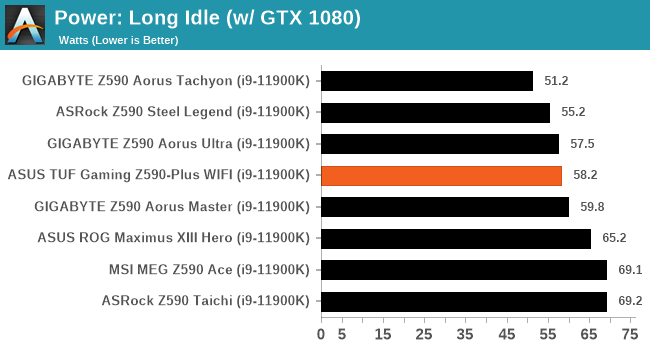
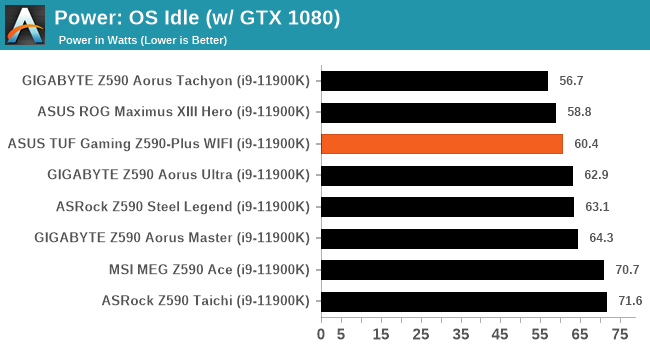
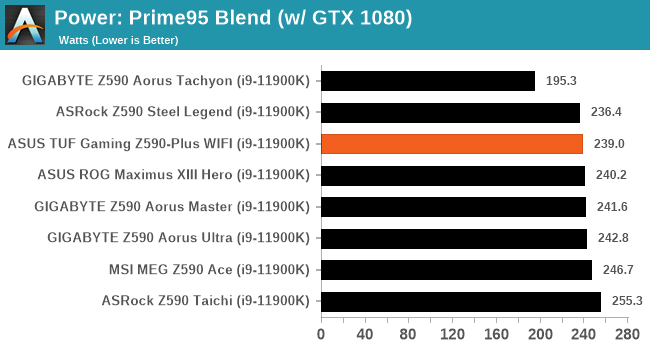
The ASUS performs well in our power testing, with some of the lowest long idle, idle, and full-load readings observed on Z590 so far.
Non-UEFI POST Time
Different motherboards have different POST sequences before an operating system is initialized. A lot of this is dependent on the board itself, and POST boot time is determined by the controllers on board (and the sequence of how those extras are organized). As part of our testing, we look at the POST Boot Time using a stopwatch. This is the time from pressing the ON button on the computer to when Windows starts loading. (We discount Windows loading as it is highly variable given Windows-specific features.)
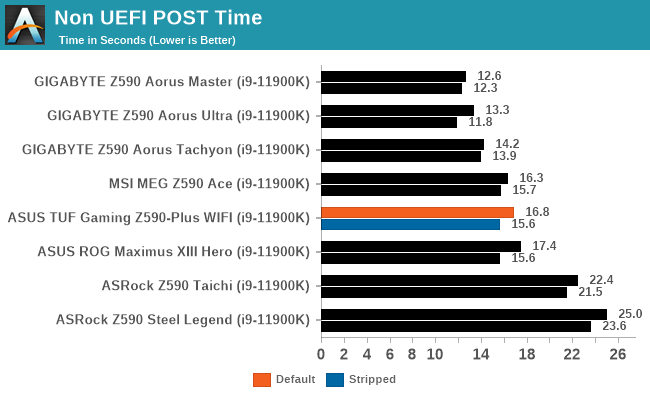
In our non UEFI POST time testing, the ASUS performs middle of the road with a POST time from cold boot to Windows in just under 17 seconds. We managed to shave this down to 15.6 seconds with networking and audio controllers disabled.
DPC Latency
Deferred Procedure Call latency is a way in which Windows handles interrupt servicing. In order to wait for a processor to acknowledge the request, the system will queue all interrupt requests by priority. Critical interrupts will be handled as soon as possible, whereas lesser priority requests such as audio will be further down the line. If the audio device requires data, it will have to wait until the request is processed before the buffer is filled.
If the device drivers of higher priority components in a system are poorly implemented, this can cause delays in request scheduling and process time. This can lead to an empty audio buffer and characteristic audible pauses, pops and clicks. The DPC latency checker measures how much time is taken processing DPCs from driver invocation. The lower the value will result in better audio transfer at smaller buffer sizes. Results are measured in microseconds.
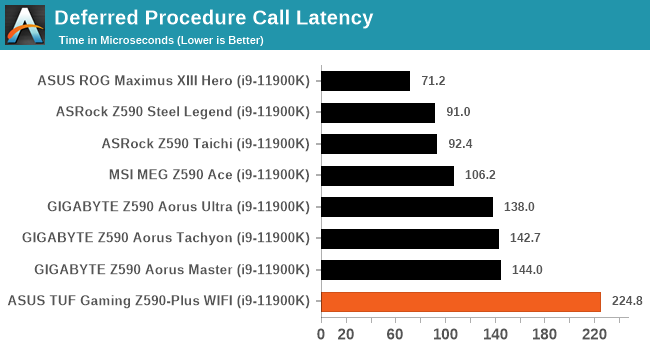
Although we test DPC latency out of the box at default settings, the ASUS didn't do as well as other Z590 models on test and posted the worst score so far of 224.8 microseconds. Normally anything below 300 microseconds is a good metric, although 200 microseconds has essentially been a solid standard in recent years.
CPU Performance, Short Form
For our motherboard reviews, we use our short form testing method. These tests usually focus on if a motherboard is using MultiCore Turbo (the feature used to have maximum turbo on at all times, giving a frequency advantage), or if there are slight gains to be had from tweaking the firmware. We put the memory settings at the CPU manufacturers suggested frequency, making it very easy to see which motherboards have MCT enabled by default.
For Z590 we are running using Windows 10 64-bit with the 20H2 update.
Rendering - Blender 2.79b: 3D Creation Suite
A high profile rendering tool, Blender is open-source allowing for massive amounts of configurability, and is used by a number of high-profile animation studios worldwide. The organization recently released a Blender benchmark package, a couple of weeks after we had narrowed our Blender test for our new suite, however their test can take over an hour. For our results, we run one of the sub-tests in that suite through the command line - a standard ‘bmw27’ scene in CPU only mode, and measure the time to complete the render.
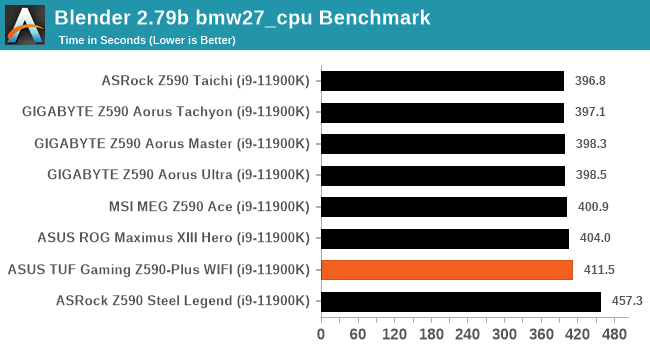
Rendering – POV-Ray 3.7.1: Ray Tracing
The Persistence of Vision Ray Tracer, or POV-Ray, is a freeware package for as the name suggests, ray tracing. It is a pure renderer, rather than modeling software, but the latest beta version contains a handy benchmark for stressing all processing threads on a platform. We have been using this test in motherboard reviews to test memory stability at various CPU speeds to good effect – if it passes the test, the IMC in the CPU is stable for a given CPU speed. As a CPU test, it runs for approximately 1-2 minutes on high-end platforms.
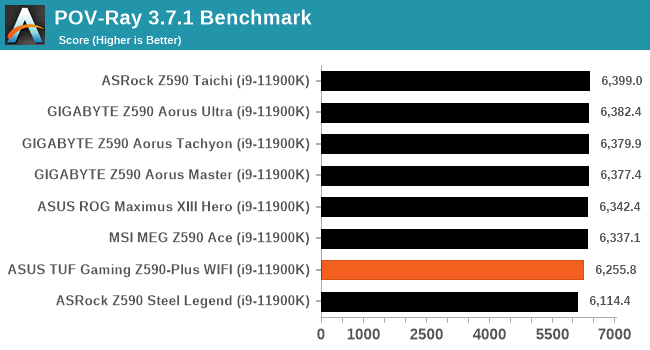
Rendering - Crysis CPU Render
One of the most oft used memes in computer gaming is ‘Can It Run Crysis?’. The original 2007 game, built in the Crytek engine by Crytek, was heralded as a computationally complex title for the hardware at the time and several years after, suggesting that a user needed graphics hardware from the future in order to run it. Fast forward over a decade, and the game runs fairly easily on modern GPUs, but we can also apply the same concept to pure CPU rendering – can the CPU render Crysis? Since 64 core processors entered the market, one can dream. We built a benchmark to see whether the hardware can.
For this test, we’re running Crysis’ own GPU benchmark, but in CPU render mode. This is a 2000 frame test, which we run over a series of resolutions from 800x600 up to 1920x1080. For simplicity, we provide the 1080p test here.
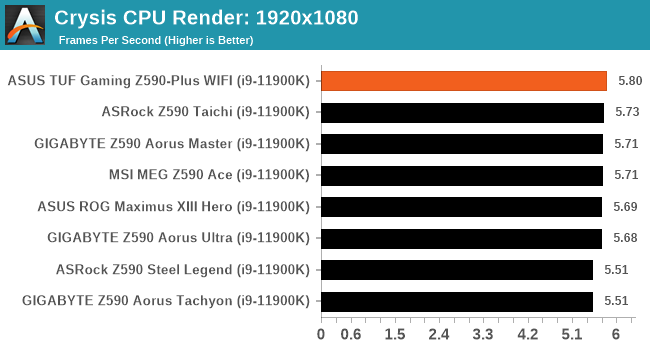
Rendering - Cinebench R23: link
Maxon's real-world and cross-platform Cinebench test suite has been a staple in benchmarking and rendering performance for many years. Its latest installment is the R23 version, which is based on its latest 23 code which uses updated compilers. It acts as a real-world system benchmark that incorporates common tasks and rendering workloads as opposed to less diverse benchmarks which only take measurements based on certain CPU functions. Cinebench R23 can also measure both single-threaded and multi-threaded performance.
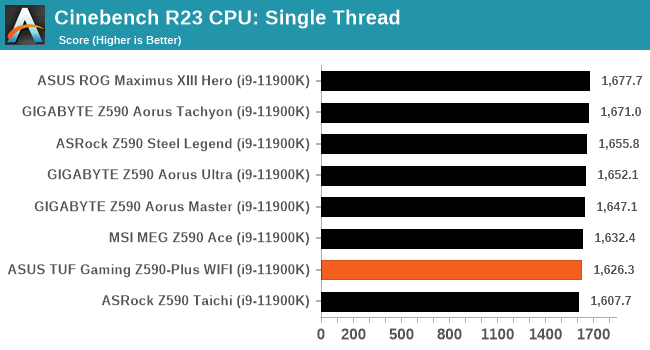
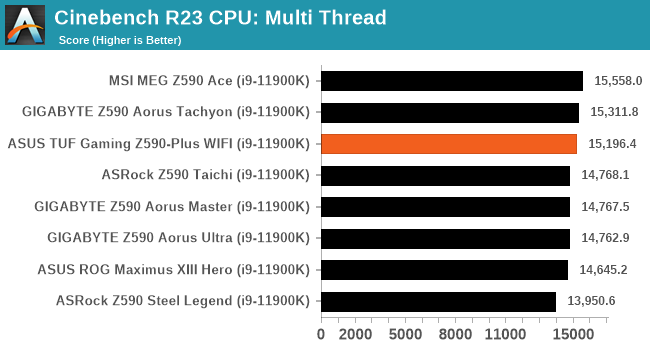
Compression – WinRAR 5.90: link
Our WinRAR test from 2013 is updated to the latest version of WinRAR at the start of 2014. We compress a set of 2867 files across 320 folders totaling 1.52 GB in size – 95% of these files are small typical website files, and the rest (90% of the size) are small 30-second 720p videos.
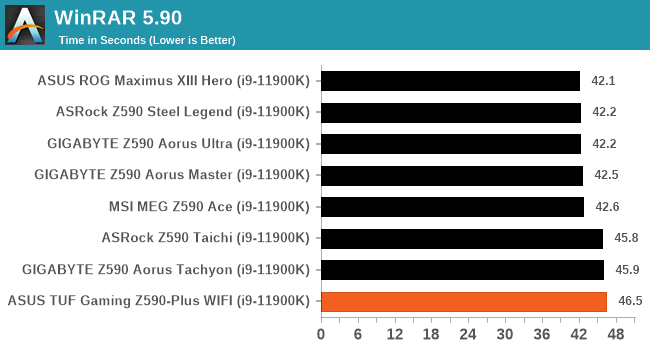
3DPMv2.1 – 3D Movement Algorithm Test: link
3DPM is a self-penned benchmark, taking basic 3D movement algorithms used in Brownian Motion simulations and testing them for speed. High floating point performance, MHz, and IPC win in the single thread version, whereas the multithread version has to handle the threads and loves more cores. For a brief explanation of the platform agnostic coding behind this benchmark, see my forum post here.
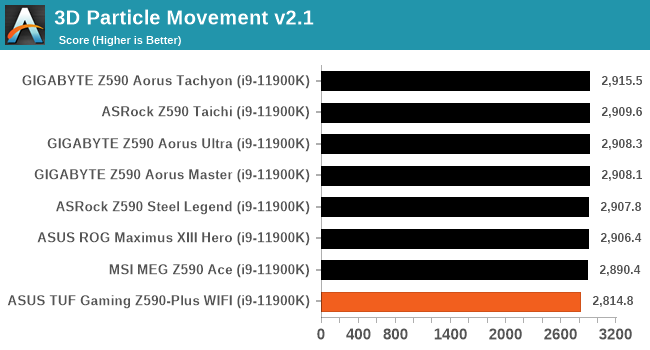
NAMD 2.13 (ApoA1): Molecular Dynamics
One frequent request over the years has been for some form of molecular dynamics simulation. Molecular dynamics forms the basis of a lot of computational biology and chemistry when modeling specific molecules, enabling researchers to find low energy configurations or potential active binding sites, especially when looking at larger proteins. We’re using the NAMD software here, or Nanoscale Molecular Dynamics, often cited for its parallel efficiency. Unfortunately the version we’re using is limited to 64 threads on Windows, but we can still use it to analyze our processors. We’re simulating the ApoA1 protein for 10 minutes, and reporting back the ‘nanoseconds per day’ that our processor can simulate. Molecular dynamics is so complex that yes, you can spend a day simply calculating a nanosecond of molecular movement.
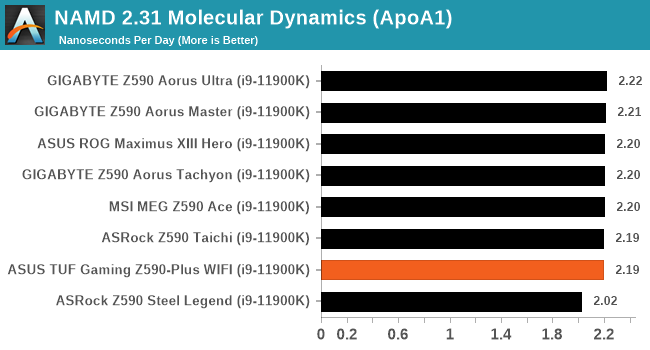
Gaming Performance
For Z590 we are running using Windows 10 64-bit with the 20H2 update.
Civilization 6
Originally penned by Sid Meier and his team, the Civilization series of turn-based strategy games are a cult classic, and many an excuse for an all-nighter trying to get Gandhi to declare war on you due to an integer underflow. Truth be told I never actually played the first version, but I have played every edition from the second to the sixth, including the fourth as voiced by the late Leonard Nimoy, and it is a game that is easy to pick up, but hard to master.
Benchmarking Civilization has always been somewhat of an oxymoron – for a turn based strategy game, the frame rate is not necessarily the important thing here and even in the right mood, something as low as 5 frames per second can be enough. With Civilization 6 however, Firaxis went hardcore on visual fidelity, trying to pull you into the game. As a result, Civilization can taxing on graphics and CPUs as we crank up the details, especially in DirectX 12.
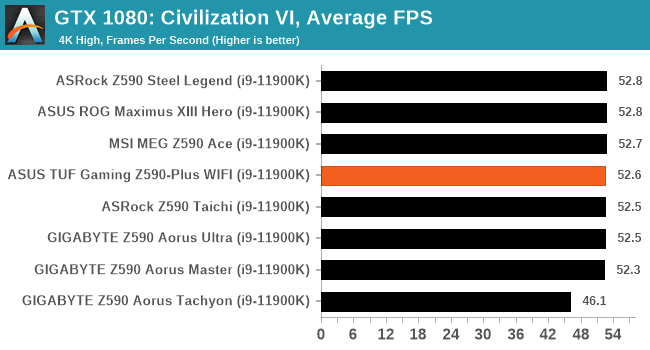
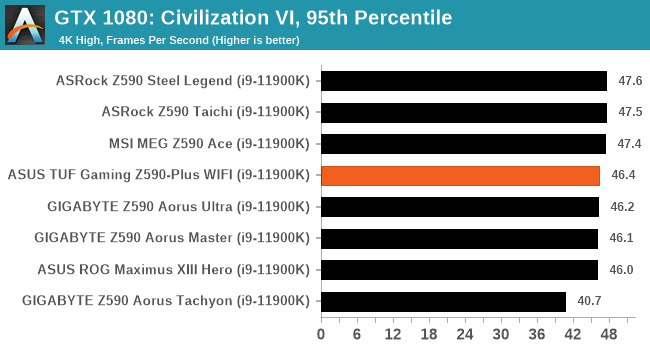
Shadow of the Tomb Raider (DX12)
The latest installment of the Tomb Raider franchise does less rising and lurks more in the shadows with Shadow of the Tomb Raider. As expected this action-adventure follows Lara Croft which is the main protagonist of the franchise as she muscles through the Mesoamerican and South American regions looking to stop a Mayan apocalyptic she herself unleashed. Shadow of the Tomb Raider is the direct sequel to the previous Rise of the Tomb Raider and was developed by Eidos Montreal and Crystal Dynamics and was published by Square Enix which hit shelves across multiple platforms in September 2018. This title effectively closes the Lara Croft Origins story and has received critical acclaims upon its release.
The integrated Shadow of the Tomb Raider benchmark is similar to that of the previous game Rise of the Tomb Raider, which we have used in our previous benchmarking suite. The newer Shadow of the Tomb Raider uses DirectX 11 and 12, with this particular title being touted as having one of the best implementations of DirectX 12 of any game released so far.

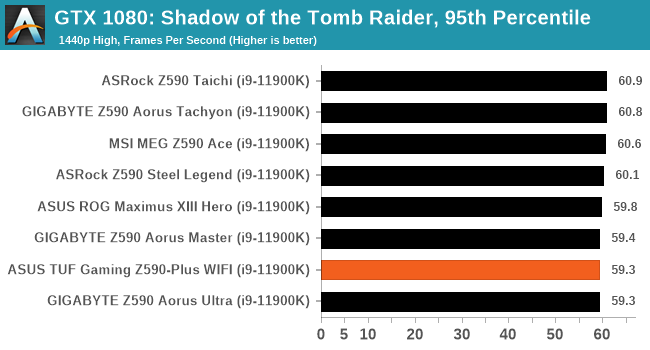
Strange Brigade (DX12)
Strange Brigade is based in 1903’s Egypt and follows a story which is very similar to that of the Mummy film franchise. This particular third-person shooter is developed by Rebellion Developments which is more widely known for games such as the Sniper Elite and Alien vs Predator series. The game follows the hunt for Seteki the Witch Queen who has arisen once again and the only ‘troop’ who can ultimately stop her. Gameplay is cooperative-centric with a wide variety of different levels and many puzzles which need solving by the British colonial Secret Service agents sent to put an end to her reign of barbaric and brutality.
The game supports both the DirectX 12 and Vulkan APIs and houses its own built-in benchmark which offers various options up for customization including textures, anti-aliasing, reflections, draw distance and even allows users to enable or disable motion blur, ambient occlusion and tessellation among others. AMD has boasted previously that Strange Brigade is part of its Vulkan API implementation offering scalability for AMD multi-graphics card configurations. For our testing, we use the DirectX 12 benchmark.
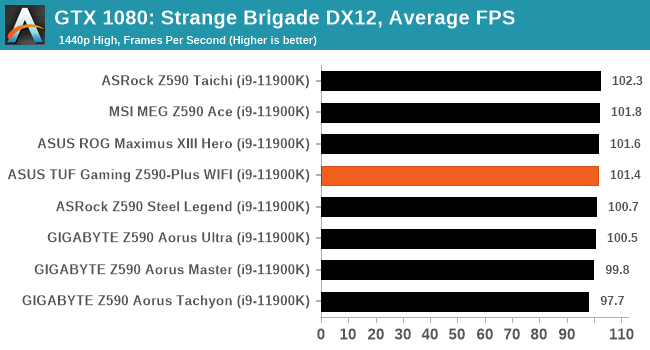
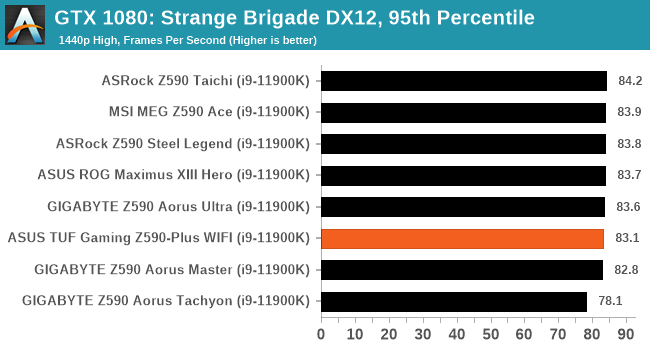
Overclocking
The art of overclocking can be considered a skill. Getting the right combination of settings to deliver an optimized yet stable enough system to deliver the performance can be time-consuming and tedious. Despite the excellent work from both Intel and AMD over the last couple of years with its interpretations of 'turbo' and 'boost,' this doesn't typically affect all of the cores and instead focuses on one or two. On an eight-core processor such as the Intel Core i9-11900K, providing whatever software of application is being used can utilize the cores and threads, typically more performance can be had from pushing all of the cores higher. At present, Intel employs some of the most aggressive methods of automatic overclocking with its Thermal Velocity Boost (TVB), and more recently with Rocket Lake, its new Adaptive Boost Technology (ABT) on its 11th Gen Core i9 K and KF processors.
Perhaps the biggest disadvantage when it comes to overclocking the processor has to deal with the extra heat and power implications. As Intel pushes its silicon almost to its limit right out of the factory, adequate cooling is needed. Due to previous experiences when overclocking our i9-11900K in previous Z590 reviews, we've seen power consumption figures surpassing 350 W when overclocking, which is a phenomenal amount of wattage for an eight-core chip. Even at default settings, new processors from both Intel and AMD typically run warmer than previous generations. Hence, we recommend using premium cooling solutions such as AIO CPU coolers or even large tower coolers to help manage the extra heat generated.
Experience with the ASUS TUF Gaming Z590-Plus WIFI
Overclocking with the ASUS TUF Gaming Z590-Plus WIFI is made easier due to the layout of the firmware. All of the relevant overclocking options can be found within the Ai Tweaker section within the Advanced section of the BIOS. In the AI Tweaker section, users can overclock the CPU, the iGPU, memory, and the board's base clock generator (BCLK). For the CPU, users can adjust the CPU Core frequency, and make necessary adjustments to the CPU VCore, which when manually overclocking, are the two most important settings to consider. More advanced users may want to alter the BCLK, which overclocks the CPU and memory, and pushing this too high can cause system instability. There's plenty of options to adjust Intel's Adaptive and Thermal Boost technologies, as well as adjust the loadline calibration settings which can improve system under load, with a higher level profile designed to improve the power and voltage throughput to the CPU under full load.
For overclocking the memory, users can simply enable X.M.P 2.0 profiles on compatible memory, or perform manual overclocks. While we recommend sticking to the X.M.P 2.0 profiles for everyday systems, for advanced users, there are options for altering the memory frequency ratio, lots of latency options in the advanced DRAM settings menu, and adjusting Intel's Geared Memory Mode. IGM allows users to select between a 1:1 or 2:1 ratio, which when selecting the latter, can allow for higher memory frequencies to be used as it puts less pressure on the integrated memory controller (IMC).
Overall the ASUS TUF firmware is like many other variants of its firmware (ROG/Strix) and offers a familiar GUI. For a model of this pedigree (mid-range), there's plenty of options for users looking to overclock, and it ticks all of the boxes.
Overclocking Methodology
Our standard overclocking methodology is as follows. We select the automatic overclock options and test for stability with POV-Ray and Prime95 to simulate high-end workloads. These stability tests aim to catch any immediate causes for memory or CPU errors.
For manual overclocks, based on the information gathered from the previous testing, start off at a nominal voltage and CPU multiplier, and the multiplier is increased until the stability tests are failed. The CPU voltage is increased gradually until the stability tests are passed. The process is repeated until the motherboard reduces the multiplier automatically (due to safety protocol) or the CPU temperature reaches a stupidly high level (105ºC+). Our testbed is not in a case, which should push overclocks higher with fresher (cooler) air.
Overclocking Results
Using the ASUS TUF Gaming Z590-Plus WIFI to overclock our Core i9-11900K yielded some interesting results. ASUS doesn't include any predefined OC profiles per se, but it does include its AI Optimization settings, which didn't really show any benefits over default settings in our POV-Ray benchmark results.
When manually overclocking our POV-Ray results went up incrementally as we tested each frequency from 4.7 GHz to 5.1 GHz. Normally we can easily achieve 5.2 GHz and sometimes 5.3 GHz stable with our testbed processor, but the TUF Gaming Z590-Plus wouldn't stabilize beyond 5.1 GHz despite using ample CPU VCore voltage. Testing from 4.7 to 5.0 GHz, we saw relatively tight VDroop control compared to what we set CPU VCore we set in the firmware to what we got at full-load. At 5.1 GHz, the VDroop did get a little overzealous with 1.465 V at full load, compared to the 1.38 V we had set within the firmware.
Touching on our general experience in our testing, we feel the TUF Gaming Z590-Plus WIFI could do better, especially as we know our Core i9-11900K can do 5.2 GHz all-cores easily, and we can even get 5.3 GHz on some of the more 'focused' models.
Power Delivery Thermal Analysis
A lot more focus has been put on power delivery specifications and capabilities, not just by manufacturers but as a result of users' demands. In addition to the extra power benefits from things like overclocking, more efficient designs in power deliveries and cooling solutions aim to bring temperatures down. Although this isn't something most users ever need to worry about, certain enthusiasts are bringing more focus onto each board's power delivery. The more premium models tend to include bigger and higher-grade power deliveries, with bigger and more intricate heatsink designs, with some even providing water blocks, while others are spending more just to make sure the most efficient parts on the market are being used.

The 16-phase power delivery on the ASUS TUF Gaming Z590-Plus WIFI (operating in 7+1 without doublers)
Testing Methodology
Our method of testing is if the power delivery and its heatsink are effective at dissipating heat. We do this by running an intensely heavy CPU workload for a prolonged method of time. We apply an overclock, which is deemed safe and at the maximum that the silicon on our testbed processor allows. We then run the Prime95 with AVX2 enabled under a torture test for an hour at the maximum stable overclock we can, which puts insane pressure on the processor. We collect our data via three different methods which include the following:
- Taking a thermal image from a birds-eye view after an hour with a Flir Pro thermal imaging camera
- Securing two probes on to the rear of the PCB, right underneath CPU VCore section of the power delivery for better parity in case a probe reports a faulty reading
- Taking a reading of the VRM temperature from the sensor reading within the HWInfo monitoring application
The reason for using three different methods is that some sensors can read inaccurate temperatures, which can give very erratic results for users looking to gauge whether an overclock is too much pressure for the power delivery handle. With using a probe on the rear, it can also show the efficiency of the power stages and heatsinks as a wide margin between the probe and sensor temperature can show that the heatsink is dissipating heat and that the design is working, or that the internal sensor is massively wrong. To ensure our probe was accurate before testing, I binned 10 and selected the most accurate (within 1c of the actual temperature) for better parity in our testing.
To recreate a real-world testing scenario, the system is built into a conventional desktop chassis which is widely available. This is to show and alleviate issues when testing on open testbeds, which we have done previously, which allows natural airflow to flow over the power delivery heatsinks. It provides a better comparison for the end-user and allows us to mitigate issues where heatsinks have been designed with airflow in mind and those that have not. The idea of a heatsink is to allow effective dissipation of heat and not act as an insulator, with much more focus from consumers over the last couple of years on power delivery componentry and performance than in previous years.
For thermal imaging, we use a Flir One camera to indicate where the heat is generated around the socket area, as some designs use different configurations, and an evenly spread power delivery with good components will usually generate less heat. Manufacturers who use inefficient heatsinks and cheap out on power delivery components should run hotter than those who have invested. Of course, a $700 flagship motherboard is likely to outperform a cheaper $100 model under the same testing conditions, but it is still worth testing to see which vendors are doing things correctly.
Thermal Analysis Results

We measured 64.1ºC on the hottest part of the CPU socket during our testing
The ASUS TUF Gaming Z590-Plus WIFI is using a 16-phase power delivery, with a 14+2 design. It is operating in a 7+1 configuration using power stage teaming, which is something ASUS has been using more and more lately. It is controlled by a Digi+ ASP1900B PWM controller with fourteen ON Semiconductor NCP302150 150 A power stages for the CPU (14/2=7) and two NCP302150 50 A power stages for the SoC (2/1=1). Cooling the power delivery is a pair of heatsinks that are interconnected by a single heat pipe. The heatsinks themselves include deep grooves which allow passive airflow to be channeled for more effective heat dissipation.
Looking at our VRM thermal testing results for Z590, the ASUS TUF Gaming Z590-WIFI performs very well in comparison to the rest of the models tested. Despite using a passively cooled design, it matches the performance of ASRock's Z590 Taichi which is benefitting from an active cooling solution. We took a reading of 66°C from the integrated temperature sensor, with readings from our pair of K-type thermocouples of 70 and 71°C respectively. The hottest part around the CPU socket area that we measured with our FLIR thermal imaging camera topped out at 64.1°C, which is consistent with our other measurements.
The biggest win here is the price, as it's cheaper than all but one of the models tested so far (ASRock Z590 Steel Legend), and performs with credit in our testing. It shows that ASUS has worked on efficiency and its power delivery design and cooling solution is working wonders.
Conclusion
What you get in terms of motherboard features and specifications for the money has changed wildly over the last 5-10 years. Whereas a $250-$300 motherboard would yield flagship status 'back in the day,' now you're looking at something in the mid-range. The ASUS TUF Gaming Z590-Plus WIFI represents a more 'mid-level' gaming series, and it has all the bell and whistles expected of a board in its price range.
Some of the most notable features on the ASUS TUF Gaming Z590-Plus WIFI includes triple M.2 for users looking to use fast storage capability, with one of these slots offering support for the fastest PCIe 4.0 x4 NVMe based drives; the other two are limited to PCIe 3.0 x4/SATA support from the chipset. ASUS also includes six SATA ports for conventional devices and storage, all with support for RAID 0, 1, 5, and 10 arrays offered by the Z590 chipset. For memory, ASUS allows users to install up to 128 GB of DDR4-5133 across four slots, which is around the standard for a model of this pedigree.
There's plenty of connectivity, which includes one USB 3.2 G2x2 Type-C on the rear panel, which is a benefit of going with Z590. Other connections include dual USB 3.2 G2 Type-A, two USB 3.2 G1 Type-A, and two USB 2.0 ports on the rear panel, with plenty of expansion support via front panel headers. ASUS also opts to use one of the better HD audio codecs for its onboard audio solution, with a Realtek ALC S1200A HD powering five 3.5 mm audio jacks, a S/PDIF optical output, and also drives a front panel audio header for users with a chassis that supports this. Networking support is also pretty standard, with an Intel AX200 Wi-Fi 6 CNVi and I225-V 2.5 GbE pairing providing improved connectivity over previous generations of Intel's desktop platforms.
Focusing on the bread and butter of any analysis, which is the performance, the TUF Gaming Z590-Plus WIFI performed credibly in our testing. Power efficiency is a strong point with good results in our power consumption testing and a respectable showing in our non-UEFI POST time testing. However, we found that this board isn't DPC latency optimized out of the box, and if that's a buying requirement, we recommend other Z590 models for this. In our computational and gaming tests, the ASUS held its own and showed its performance with credit compared to other Z590 models on test.
When it came to overclocking, the TUF Gaming Z590-Plus WIFI didn't perform in line with our other Z590 boards. Despite good levels of VDroop when we manually overclocked with our Core i9-11900K, we weren't able to achieve 5.2 GHz all-core stability in our testing. We know our testbed chip can do 5.3 GHz all-core on some of the better models, and this was a little disappointing that we could only achieve 5.1 GHz. That being said, regarding VRM thermal performance, the ASUS did perform very well against other models we've tested so far, especially for the price; we got similar VRM temperatures on the ASRock Z590 Taichi, and that has active cooling, not passive like the ASUS. This is a good win for ASUS as it shows efficiency in heat dissipation and an effective VRM design.
Final Thoughts: The $200-300 Z590 Market is Highly Competitive
When selecting a Z590 motherboard in the sub $300 bracket, there's perhaps more choice than other price points. The ASUS TUF Gaming Z590-Plus WIFI is available for $259 and has a solid feature set, and holds its own in our testing. Just above this model in the marketplace is the MSI MAG Z590 Tomahawk WIFI ($265), which for $6 includes Intel's latest Wi-Fi 6E CNVi. The rest of the specifications are similar, and if wireless networking isn't a buying requirement, ASUS does have a non-Wi-Fi variant of the TUF Gaming Z590-Plus for the lower price of $230. We feel there is much better value to be had for this version, as users could add their own Wi-Fi 6E CNVi module for around the cost of the model we've reviewed today.
Overall the ASUS TUF Gaming Z590-Plus WIFI offers a good package, but we feel the non-Wi-Fi model offers much better value.