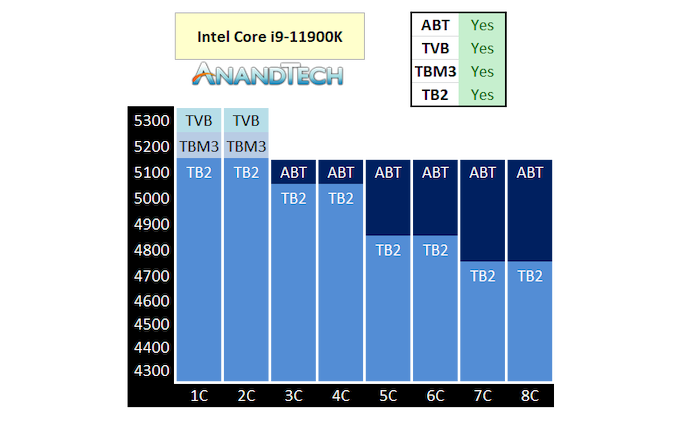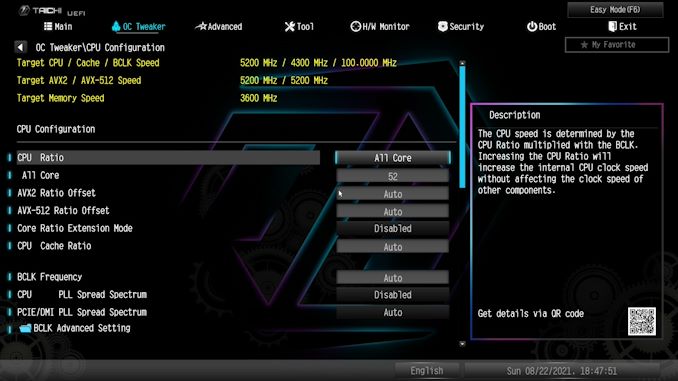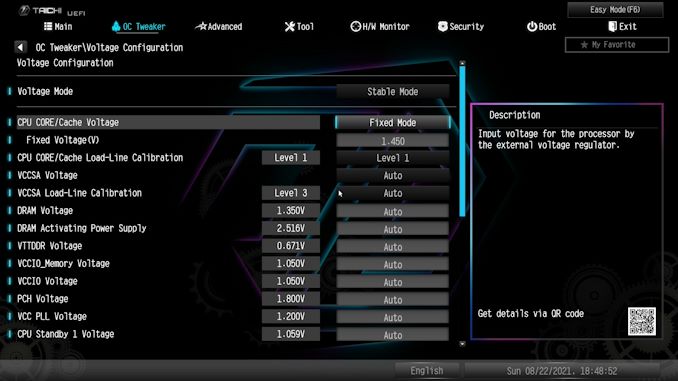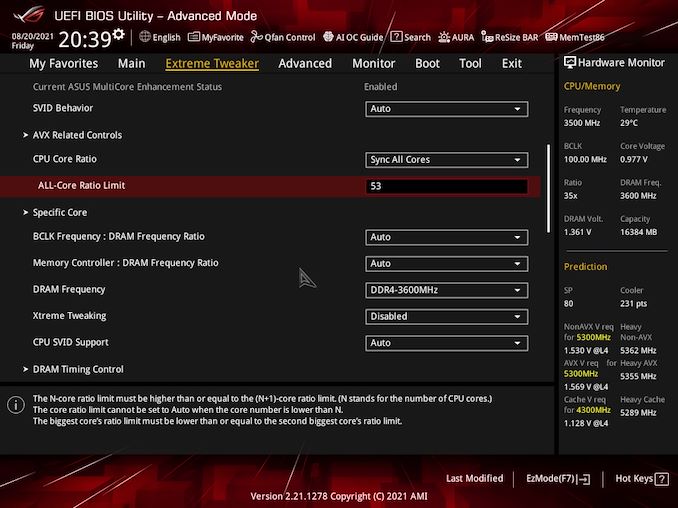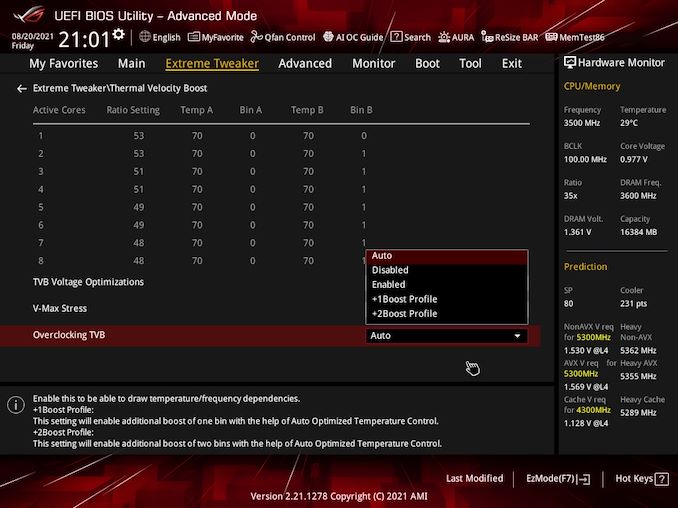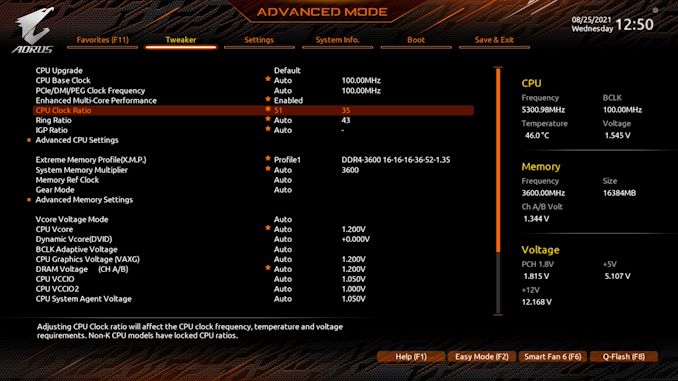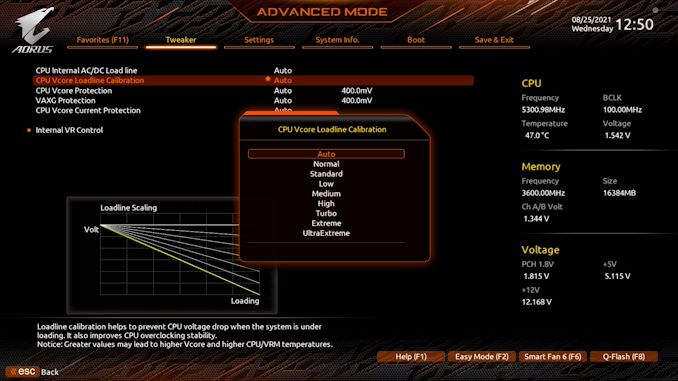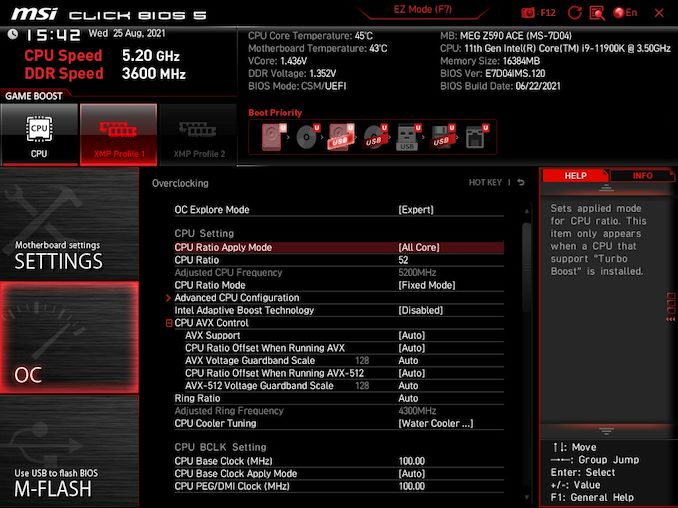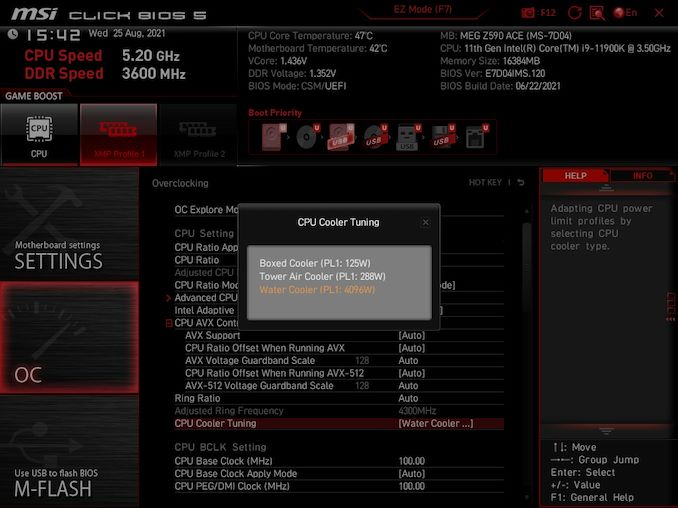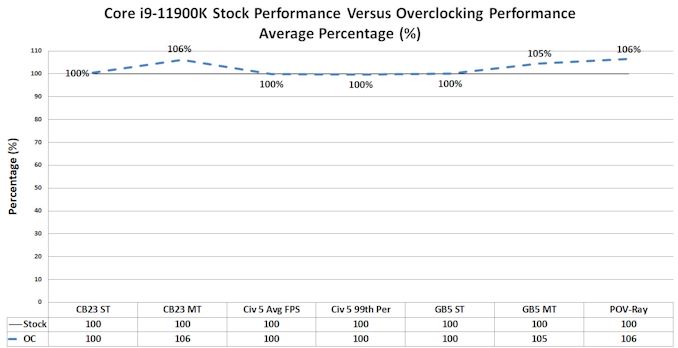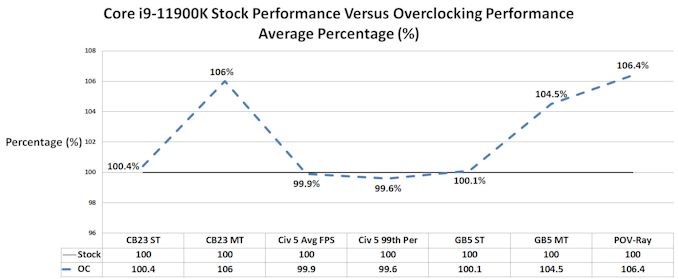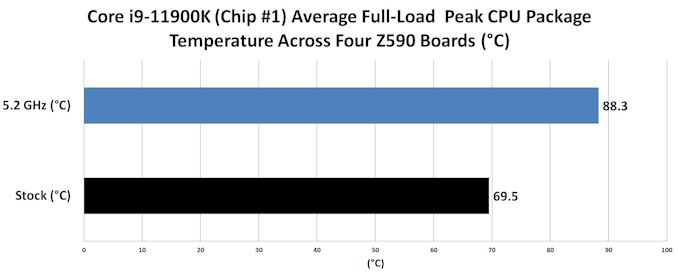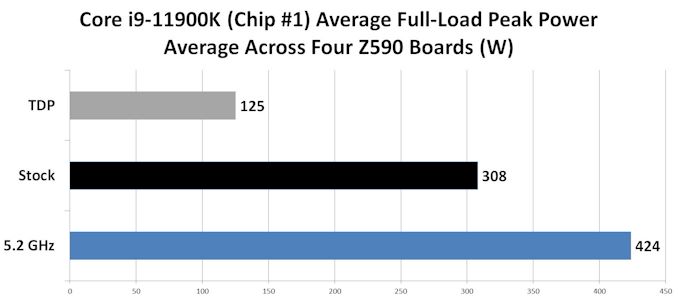Original Link: https://www.anandtech.com/show/16857/overclocking-with-intel-rocket-lake-four-core-i911900k-binned-and-analyzed
Multi-chip Intel Core i9-11900K Overclocking Review: Four Boards, Cryo Cooling
by Gavin Bonshor on August 30, 2021 9:00 AM EST
Back in March, Intel unveiled its 11th generation of desktop processors codenamed Rocket Lake. In its lineup, the flagship desktop chip is the Core i9-11900K, with eight cores, sixteen threads, and a current selling price of $545 at Amazon. Along with obvious performance advantages that come with the flagship model, including higher turbo frequencies, Intel has put a lot of its latest technologies into Rocket Lake including Thermal Velocity Boost (TVB) and Adaptive Boost (ABT) - the idea here is to to give the best possible performance out of the box. In this article, we take four retail Intel Core i9-11900K processors and four premium Z590 motherboards, including the ASRock Z590 Taichi, the ASUS ROG Maximus XIII Hero, the GIGABYTE Z590 Aorus Master, and MSI MEG Z590 Ace, and overclocking them. Is overclocking worth it on Intel's Core i9-11900K? Let's find out.
The Core i9-11900K: Intel's Flagship Desktop Processor
Before launching in March, there was a lot of discussion about Rocket Lake's potential performance. On the one hand, it looked just like another 14nm design refresh such as Skylake. While this is somewhat true, the reality is that it provides an advancement incrementally in terms of Intel's research and design model; Rocket Lake is actually retrofitted its 10nm design onto 14nm, for multiple reasons, including CPU core frequency (it's higher on 14nm), cost (14nm is cheaper to manufacture), and peak thermal window. The last point has been another talking point as Rocket Lake runs warm. One of the reasons for this, outside of refinements and improvements to turbo frequencies and internal automatic overclocking technologies, is Intel's move to PCIe 4.0 which comes directly from the CPU. As we found out in our initial Core i7-11700K review (and verified on the Core i9 and Core i5 models), if you blast this chip with a strong AVX-512 workload, you can draw near 300 watts, however day-to-day running at half that is easily par for the course.
While there are many options on Intel's 11th generation for desktop, including various Core i5, Core i7, and Core i9 processors, the current flagship in the line-up is the Core i9-11900K. The Intel Core i9-11900K features 8 cores and 16 threads. In terms of specifications and operating frequencies, the Core i9-11900K has a base frequency of 3.5 GHz, while it has a 'turbo' which tops out at 5.3 GHz. At present, Intel's interpretation of Turbo is rather complex and requires digesting in different ways than previously thought.
Intel Thermal Velocity Boost (TVB) Versus Adaptive Boost Technology (ABT)
As it stands, Intel's Core i9-11900K has five levels of automatic overclocking. This includes the base frequency at default settings, Turbo Boost 2.0 (TB2), Turbo Boost Max 3.0 (TBM3), Thermal Velocity Boost (TVB), and Adaptive Boost Technology (ABT). Below is an overview of what each means:
| Intel Core i9-11900K Frequency Levels | |
| Base Frequency | The base frequency is the clock speed that the processor is guaranteed to run at under warranty conditions with a power consumption no higher than the TDP rating of the processor (125W). |
| Turbo Boost 2.0 (TB2) | When operating in turbo mode, this is the frequency all of the cores will run at. TB2 has different levels of variation depending on how many cores are being used. |
| Turbo Boost Max 3.0 (TBM3) | When in turbo mode, the best cores (typically one to two) get boosted with extra frequency when they are the only cores being used. |
| Thermal Velocity Boost (TVB) | If the peak thermal temperature is below a given value (70°C for i9-11900K) in turbo mode, all the cores will boost by +100 MHz. This also follows the TB2 frequency depending on how many/what cores are loaded. |
| Adaptive Boost Technology (ABT) | If 3 or more cores are active in turbo mode, the processor will attempt to provide the highest frequency with the remaining power budget. This is regardless of the TB2 frequency. This is typically the same when 2-cores are loaded, as ABT overrides TVB when 3 or more cores are loaded. |
In our launch day review of Intel's Core i9-11900K, Core i7-11700K, and Core i5-11600K processors, we analyzed all of the turbo variants. Focusing on the Core i9-11900K, which we will be overclocking and testing in this article, we can see below that the Thermal Velocity boost enabled two cores to operate at 5.3 GHz. In contrast, the remaining cores fluctuated between 5.1 GHz and 4.8 GHz with what Intel calls Adaptive Boost Technology (ABT).
Looking at the Turbo Boost 2.0 frequencies on the Core i9-11900K, every core will operate a 4.7 GHz when all cores are loaded. If there is power and thermal budget available to use, then it will attempt 4.8 GHz, then 4.9 GHz, and so forth. This is what we like to call a 'floating turbo' as it is influenced by thermal and power budgets, which means users with more aggressive CPU coolers are more likely to see higher performance than those using more modest forms of CPU cooling such as smaller air coolers. This is a very similar method and implementation to AMD's Precision Boost 2 technology, which was introduced in April 2018 with Zen+.
If Intel's Turbo Is So Good, Why Manually Overclock?
Back in the 'good old days' when overclocking a processor could yield a 30-50% improvement in core frequency, the truth today is that both Intel and AMD are understanding how to get the most from the silicon straight from the factory. This also includes motherboard vendors who also make adjustments in its own Multi-Core Enhancement (MCE) implementations, making them not worth much over the standard feature set. This makes manually overclocking more of a conundrum than ever before, with fewer gains than previous generations.
Taking all the turbo boost technologies away from the equation and instead focusing on the base frequency, an overclock of 5.1 GHz all-cores on the Core i9-11900K over the 3.5 GHz base frequency equates to around 45%, which could be impressive if ABT wasn't involved. If using the Turbo Boost 2.0 (TB2) of 4.7 GHz all-cores, the same 5.1 GHz overclock on all-cores is around 8-9%, which is meager in comparison. This is beneficial for novice users that intend to run the processor without making any out-of-the-box adjustments. Still, there's very little headroom in the grand scheme of things for the true enthusiasts among us due to these implementations.
Pushing The Limits of Silicon
Similar to how people 'tune' car engines for maximum power and performance gains, many people within this industry use their skills and talent to push computer hardware to the limits. Usually tied to motherboard manufacturers for the most skilled overclockers, people such as HiCookie (GIGABYTE), and Kingp!n (EVGA), actually compete at a high level on the world stage at overclocking events over the year for world records, and in a lot of cases, bragging rights for their respective affiliations.

Overclocking with Liquid Nitrogen (LN2) during The Big Freeze UK overclocking event in 2016
(hosted by me!)
While it is entirely possible to get a decent overclock using ambient cooling methods such as water cooling, air cooling, and by using closed loop liquid coolers, the limitation here is never being able to cool below the ambient room temperature. Overclocking by increasing voltages and frequencies generates heat, and you need something to remove the heat, and sometimes the ambient temperture just won't do, even in the Swedish mountains (or Sheffield). The biggest overclocking records come when using more extreme methods such as sub-ambient cooling, the most popular of which includes Liquid Nitrogen (LN2) and dry ice (DICE), which are pretty chill, but also Single-Stage and Multi-Stage Phase Change Change coolers, which use refrigeration equipment to keep the silicon cold.
The Cooler Master Masterliquid ML360 Sub-Zero: Cryo Cooling Technology for the Masses
As we're overclocking using a warm running platform, we felt it appropriate to get some upgraded cooling that's currently available at retail to all users. Our cooler of choice is Cooler Master's Masterliquid ML360 Sub-Zero edition cooler, which uses Thermoelectric Unit (TEC) technology to help achieve the lowest possible temperatures. This uses 'Intel's Cryo Cooling Technology' which it states is intelligent sub-ambient cooling with a dynamically managed condensation risk. It adapts around temperatures to avoid this and protect the hardware. Intel and Cooler Master built this together as a way to push processors like Rocket Lake further for end users.

The Cooler Master ML360 Sub-Zero with Intel Cryo Cooling technology
The Cooler Master ML360 Sub-Zero includes a 360 mm aluminum radiator, and on the surface, looks like any other regular AIO. The special sauce comes in the form of an integrated TEC, which uses electricity to create a plate with one side cold (on the CPU) and one side warm. The warm side is attached to a closed loop liquid cooler. In order to cool a 200W CPU, this means you need 200W of cooling from the TEC, and that also has to be powered. As a result, the ML360 Sub-Zero is that it requires an 8-pin PCIe cable, so one thing to take into consideration is the additional power draw from the cooler. We measured up to 200 W additional power from the cooler alone in our testing, so if someone is looking to purchase this cooler for their Rocket Lake setup, leave an additional 200 W of power headroom from the power supply.
Thermoelectric cooling, or TEC by name, is a solution that applies voltage to generate heat across a TEC plate made of a conductive material and coated in layers of ceramic. One of the plates is warm, while the other is cold. Intel's technology has a constantly variating power usage controlled by both the firmware and software and includes a humidity sensor designed to detect and alleviate condensation build-up.
What's In This Article
Over the next few pages, we intend to overclock four Intel Core i9-11900K processors on four different but OC capable motherboards: the ASRock Z590 Taichi ($430), the ASUS ROG Maximus XIII Hero ($472), the GIGABYTE Z590 Aorus Master ($360), and the MSI MEG Z590 Ace ($500). All four of our processors are retail stepping models.

Four Intel Core i9-11900K processors are ready to be binned and overclocked.
Not only is this article design to show variances between different Core i9-11900K processors, but it allows us to show that not every processor is the same. We will show results from all four of the Core i9-11900K processors at peak performance and show variances in the silicon from both a power and a performance perspective. This also includes testing each processor on four different Z590 motherboards to show which has the better potential to push each of the processors to its maximum potential.
Test Bed & Setup
For our testing, we have the four Z590 motherboards (one from ASRock, ASUS, GIGABYTE, and MSI) and four Intel Core i9-11900K processors. Three of the processors are from the same batch of silicon, while the fourth is from a completely different batch. We use our regular motherboard test bench, including the Corsair Crystal 680 X chassis, but with the Coolermaster Masterliquid ML360 Sub-Zero, which uses Intel's Cryo cooling technology.
| Processor | Intel Core i9-11900K, 125 W, $374 8 Cores, 16 Threads 3.5 GHz (5.3 GHz Turbo) |
| Motherboards | ASRock Z590 Taichi (BIOS 2.20) |
| ASUS ROG Maximus XIII Hero (BIOS 1007) | |
| GIGABYTE Z590 Aorus Master (BIOS F5) | |
| MSI MEG Z590 Ace (BIOS v11) | |
| Cooling | Coolermaster Masterliquid ML360 Sub-Zero |
| Power Supply | Corsair HX850 80Plus Platinum 850 W |
| Memory | G.Skill TridentZ DDR4-3600 CL 16-16-16-34 2T (2 x 8 GB) |
| Video Card | MSI GTX 1080 (1178/1279 Boost) |
| Hard Drive | Crucial MX300 1TB |
| Case | Corsair Crystal 680X |
| OS | Windows 10 Pro 64-bit: Build 20H2 |
We did plan to use our Corsair Vengeance LPX DDR4-5000 memory kit for this article, but we hit immediate stability issues from the get-go, as it turns out none of these boards have been validated for that kit. Instead, we opted for a 2 x 8 GB G.Skill TridentZ DDR4-3600 CL16 kit, which is pretty much the sweet spot for both Intel and AMD platforms regarding a combination of price and performance.

G.Skill TridentZ DDR4-3600 CL16 2 x 8 GB memory kit we used for our testing
On the next pages, we'll take a quick look at each of the four motherboards and the relevant sections within the firmware and put them to the test with four i9-11900Ks per motherboard.
Table of Contents
- An Introduction to Overclocking With Rocket Lake
- The ASRock Z590 Taichi: A Quick Recap
- The ASUS ROG Maximus XIII Hero: A Quick Recap
- The GIGABYTE Z590 Aorus Master: A Quick Recap
- The MSI MEG Z590 Ace: A Quick Recap
- Overclocking Our i9-11900K's, Binning For Core Frequency
- Core i9-11900K Overclocking Results
- Core i9-11900K Overclocking Results Cont.
- Overclocking With Rocket Lake: The Conclusion
The ASRock Z590 Taichi: A Quick Recap
Click here for the full review.
The ASRock Z590 Taichi is the brand's flagship model for Z590, and unless it releases a variant with an Aqua model with custom monoblock, such as it did for Z490 and X570, the Taichi is the main halo. Some of Taichi's prominent features include two full-length PCIe 4.0 slots operating at x16 and x8/x8, with a third full-length slot electronically locked to PCIe 3.0 x4 and one PCIe 3.0 x1 slot. In the top right-hand corner are four memory slots with support for up to DDR4-5000 with a maximum combined capacity of 128 GB.

Looking at storage, the Taichi has a total of three M.2 slots, with one supporting fast PCIe 4.0 x4 NVMe drives and two with support for both PCIe 3.0 x4 and SATA M.2 drives. For conventional drives, ASRock includes a total of eight SATA ports, with six driven by the chipset with support for RAID 0, 1, 5, and 10 arrays; an ASMedia ASM1061 SATA controller powers the other two. Other notable features of the Z590 Taichi include a Thunderbolt 4 controller which adds two Type-C ports on the rear panel, a Realtek ALC1220 HD audio codec and ESS Sabre 9218 DAC pairing for the onboard audio, a Killer E3100G powered 2.5 GbE port, and a Killer AX1675x Wi-Fi 6E CNVi offering support for both the 6 GHz band and BT 5.2.
ASRock Z590 Taichi Key Overclocking Variables
Some of the primary variables to consider which are directly related to overclocking on the ASRock Z590 Taichi include:
- Premium 14-phase power delivery operating at 6+2 (doubled design)
- 2 x 8-pin 12 V ATX CPU power inputs
- Active VRM cooling
- Support for DDR4-5000 out of the box
Delving more into the finer specifications of the Taichi power delivery, it uses a 14-phase power delivery that operates in a 6+2 configuration and is driven by a Renesas ISL69269 PWM controller. The CPU section uses twelve Renesas ISL99390 90 A power stages and is paired up by six Renesas ISL6617A doublers. The SoC section includes two ISL 99390 90 A power stages.

The 14-phase power delivery on the ASRock Z590 Taichi (operating at 6+2)
Keeping the power delivery cool is a pair of heatsinks that are interconnected by a single heat pipe. The overall design includes a small cooling fan which makes this solution an active one, with optional brackets in the accessories for users to install either a 4 cm or 3 cm cooling fan.
ASRock Z590 Taichi Firmware for Overclocking: OC Tweaker
The ASRock Taichi UEFI firmware uses a funky black, blue, and purple accented GUI, which fits in with the board's design. ASRock includes two modes for users within the BIOS, the 'Easy' mode and the 'Advanced' mode. All of the board's overclocking settings and features can be found within the OC Tweaker section of the Advanced area of the firmware.
Inside the OC Tweaker section, ASRock includes individually segmented menus for the CPU Frequency, Memory, and Voltage settings. Being easy to navigate between the three core menus makes it a pleasant experience. When it comes to overclocking on the Taichi, the most common settings for overclocking the processor include the CPU Ratio (frequency), the AVX ratio offsets, and the CPU VCore voltage. On the ASRock Z590 Taichi, applying any custom variable for CPU VCore will force Level 1 of the board's load line calibration settings, although users can change this if they wish to do so.
Other variables to consider when overclocking Rocket Lake on the Z590 Taichi is through memory, with multiple options available to push frequency and tighten or loosen latency timings. The ASRock UEFI firmware is quite aggressive in its interpretation of boost via its Multi-Core Enhancement profiles. However, users can dial these up a notch (or down) with plenty of power settings for alternating Thermal Velocity Boost settings. Users looking to maximize performance on Rocket Lake will need adequate cooling to do so and a capable power supply with enough headroom to cover the increased power consumption that happens when Rocket Lake is pushed.
The ASRock Taichi firmware is a solid example of a BIOS done correctly. However, splitting the primary settings (CPU, Memory, and voltage) into separate menus can be as much of a benefit as a hindrance. There are many settings for users to play around with, but it's recommended that novice users stick to the default settings (we will go into more detail on this in conclusion).
Getting a baseline on stability and maximum all-core frequencies when using the ASRock Z590 Taichi, we achieved the following:
| Achieved Stable Overclock on Each Core i9-11900K | ||
| Intel Core i9-11900K Sample | Achieved All-Core CPU Frequency |
Achieved CPU VCore Voltage (V) |
| Chip #1 - Batch V051F933 | 5.2 GHz | 1.440 V |
| Chip #2 - Batch V051F933 | 5.2 GHz | 1.450 V |
| Chip #3 - Batch V051F933 | 5.2 GHz | 1.460 V |
| Chip #4 - Batch X101J374 | 5.2 GHz | 1.450 V |
Testing our four Core i9-11900K processors with the ASRock Z590 Taichi yielded some interesting results. We managed to hit 5.2 GHz stable with CPU VCore voltages of between 1.440 V and 1.460 V. In terms of silicon quality; we found the best sample with his board to be chip #1, which gave us an all-core overclock of 5.2 GHz at 1.440 V.
In our VRM thermal testing during our full review of the board, we got the following results with the ASRock Z590 Taichi with Chip #1 at 5.1 GHz with 1.450 V:
- VRM Sensor Temp: 68°C
- VRM Probe 1: 70°C
- VRM Probe 2: 71°C
- Ambient Temp: 25°C
The ASRock Z590 Taichi is using an actively cooled power delivery heatsink design, with further room via accessories in the box to add an additional cooling fan. In our testing, we saw very competitive VRM thermals against the other Z590 models we've reviewed so far.
The ASUS ROG Maximus XIII Hero: A Quick Recap
Click here for the full review
The ASUS ROG Maximus XIII Hero is one of ASUS's most premium desktop models for Intel's Rocket Lake processors. Some of its features are shared on the more expensive flagship Z590 models. The aesthetic is clean throughout, and ASUS includes integrated RGB LED lighting in multiple areas. This complements the black and silver design throughout rather well. Looking at the Hero's core features, ASUS includes three full-length PCIe slots, with the top two operating at PCIe 4.0 x16 and x8/x8, while the third slot is electronically locked to PCIe 3.0 x4. In between the top to slots, ASUS also includes a single PCIe 3.0 x1 slot. Focusing on memory support, the Hero can accommodate up to 128 GB across four slots, including support for speeds of up to DDR4-5333 out of the box.
For storage, the Maximus XIII Hero includes for M.2 slots in total, including one PCIe 4.0 x4 M.2 slot, one with support for PCIe 3.0 x4 drives, and two with support for both PCIe 3.0 x4 and SATA drives. Other storage options include six SATA ports supporting RAID 0, 1, 5, and 10 arrays. The Hero boasts an impressive selection of controllers, including Thunderbolt 4, which adds two Type-C ports to the rear panel, as well as dual Intel I225-V 2.5 GbE controllers and Intel's latest AX210 Wi-Fi 6E CNVi. Like other models in the same market segment, it includes premium onboard audio, consisting of a ROG SupremeFX ALC4082 HD audio codec and an ESS Sabre ES9018Q2C DAC.
ASUS ROG Maximus XIII Hero Key Overclocking Variables
Some of the main variables to consider on the ASUS ROG Maximus XIII Hero when it comes to overclocking include:
- Premium 16-phase power delivery operating at 7+1 (teamed design)
- 2 x 8-pin 12 V ATX CPU power inputs
- Solid passive VRM cooling design
- Support for DDR4-5333 out of the box
Examining the 16-phase power delivery on the Hero more closely, it uses an Intersil ISL69269 PWM controller, operating in a 7+1 configuration but no doubles with ASUS' teamed mode. For the CPU section, ASUS uses fourteen Texas Instruments 9540RR 90 A power stages in teamed mode, making it a 7-phase CPU VRM design. The SoC section uses two Texas Instruments 59880 70 A power stages, which also uses teaming.

The 16-phase power delivery on the ASUS ROG Maximus XIII Hero (operating at 7+1)
The Hero is using a passively cooled power delivery design. Keeping the power delivery cool is a large two-part heatsink connected to the large rear panel cover on the board. It's very weighty and has plenty of mass to it.
ASUS ROG Maximus XIII Hero Firmware for Overclocking: Extreme Tweaker
The ASUS firmware across its Z590 range is consistent in layout, with subtle differences in GUI across each of the different series in the lineup. All of the board's overclocking options can be found within the Extreme Tweaker section of the Advanced area of the BIOS.
Within the Extreme Tweaker section, there's plenty of options for users to overclock all the main elements of the processor, memory, and integrated graphics. There are many variables to consider when performing extreme tweaks and for users looking to maximize efficiency. Still, the main options for overclocking the CPU are the CPU Core Ratio and CPU VCore voltage settings. Adjusting both of these options are the basic fundamentals of getting the most out of a processor.
For overclocking memory, ASUS allows users to enable X.M.P 2.0 profiles on compatible memory kits and provide extensive options for users looking to tweak latency timings and push the memory frequency.
The ASUS ROG firmware also allows users to overclock individual cores on the installed processor, with some more aggressive Intel Thermal Velocity Boost profiles. It should be noted that to make the most out of these profiles, more aggressive forms of cooling will be required, such as premium AIO's or custom water cooling.
ASUS is typically good with its ROG models for overclocking, and the varied amount of options available, including CPU frequency, voltage, power options, and memory settings, make this a solid option for users looking to maximize performance with Rocket lake.
When using the ASUS ROG Maximus XIII Hero to overclock each of the four Core i9-11900K's, we achieved the following stable all-core overclocks:
| Achieved Stable Overclock on Each Core i9-11900K | ||
| Intel Core i9-11900K Sample | Achieved All-Core CPU Frequency |
Achieved CPU VCore Voltage (V) |
| Chip #1 - Batch V051F933 | 5.2 GHz | 1.430 V |
| Chip #2 - Batch V051F933 | 5.2 GHz | 1.450 V |
| Chip #3 - Batch V051F933 | 5.2 GHz | 1.470 V |
| Chip #4 - Batch X101J374 | 5.1 GHz | 1.410 V |
From our testing on the ASUS ROG Maximus XIII Hero, three of our four Core i9-11900K's managed 5.2 GHz all-cores stable throughout our testing. The only one that didn't was the chip from the odd batch, which managed to achieve 5.1 GHz all-cores with a CPU VCore of 1.410 V. Despite our best efforts, chip #4 wasn't stable at 5.2 GHz all-cores even with voltages up to and including 1.50 V. On the ASUS board, our motherboard testbed chip is actually the best performer of the four chips, with 5.2 GHz all-cores at a modest 1.430 V on the CPU VCore.
In our VRM thermal testing during our full review of the board, we got the following results with the ASUS ROG Maximus XIII Hero with Chip #1 at 5.1 GHz with 1.450 V:
- VRM Sensor Temp: 55°C
- VRM Probe 1: 52°C
- VRM Probe 2: 54°C
- Ambient Temp: 23°C
During our review of the ASUS ROG Maximus XIII Hero and specifically in our VRM thermal testing, the Hero displayed some of the best VRM thermals we've seen from a Z590 motherboard. The design is a passive one, but it handled our predefined load very well, and we have no doubt that the credit should go to the design team at ASUS for this one.
The GIGABYTE Z590 Aorus Master: A Quick Recap
Click here for the full review
The Z590 Aorus Master, in terms of the Aorus branded models, sits just below GIGABYTE's flagship Z590 Xtreme and Xtreme WaterForce models. The GIGABYTE Z590 Aorus Tachyon is specifically designed for extreme overclockers and maximizing overclocking performance with Rocket Lake, but this puts that model in a vaulted segment with a small handful of other Z590 models. The GIGABYTE Z590 Aorus Master includes three full-length PCIe slots, with the top two operating at PCIe 4.0 x16 and x8/x8, while the third slot is locked down to PCIe 3.0 x1. In the top right-hand corner of the board are four memory slots, with support for up to DDR4-5400 out of the box and a total combined capacity of 128 GB.

Storage options on the Z590 Master include three M.2 slots, including one PCIe 4.0 x4, two with support for both PCIe 3.0 x4 and SATA M.2 drives, and six SATA ports. The board also has many premium controllers, including a high-end Aquantia AQC107 10 GbE controller, an Intel AX210 Wi-Fi 6E CNVi, and a Realtek ALC1220-VB and ESS Sabre ESS9118 audio controller pairing. GIGABYTE includes a single USB 3.2 G2x2 Type-C port on the rear panel, with an impressive five USB 3.2 G2 Type-A ports and four USB 3.2 G1 Type-A ports also on the rear panel.
GIGABYTE Z590 Aorus Master Key Overclocking Variables
Some of the main features to consider on the GIGABYTE Z590 Aorus Master include:
- Large 19-phase power delivery operating at 9+1 (doubled design)
- 2 x 8-pin 12 V ATX CPU power inputs
- Large and dense passive VRM heatsinks
- Support for DDR4-5400 out of the box
Dissecting the large 19-phase power delivery, the Z590 Aorus Master uses an Intersil ISL69269 PWM controller operating at 9+1. The CPU section includes eighteen premium Intersil ISL99390 90 A power stages, which are doubled up with nine Intersil ISL6617A doublers. Looking at the SoC section, GIGABYTE is using a single Vishay SiC651 50 A power stage. It should be noted that the GIGABYTE has the largest power delivery of the four models we are testing in this article.

The 19-phase power delivery on the GIGABYTE Z590 Aorus Master (operating at 9+1)
Keeping the power delivery cool is a large and heavy two-part VRM heatsink that is interconnected by a single heat pipe. Both heatsinks are using copious amounts of aluminum fins designed to catch and direct passive airflow in the case, which is designed to improve the overall heat dissipation properties of the design.
GIGABYTE Z590 Aorus Master Firmware for Overclocking: Tweaker
The GIGABYTE firmware is consistent throughout its Aorus branded models with two modes for users to select between; the 'Easy' model for novice users and an 'Advanced' mode for the more experienced. GIGABYTE also has a basic yet functional-looking BIOS, consisting of a black background with white text and orange accents.
All of the overclocking options and settings are within the Tweaker menu, which can be found in the Advanced mode. The relevant options are listed in one large menu, with CPU frequency at the top, memory options in the middle, and voltage/power-related settings towards the bottom. Users looking to overclock the processor can simply enter or select the desired CPU Clock ratio from a dropdown menu and enter the required CPU VCore voltage. For users looking to overclock the memory, kits with built-in X.M.P 2.0 profiles can be enabled very simply, or users can overclock memory manually with options for frequency and various latency options.
Within the Advanced CPU Settings menu, users can disable AVX workloads and set custom CPU over-temperature protection variables, which in the case of the Master, it goes up to 115°C. There are also options to enable Intel's Turbo Boost technologies, disable C-States, and also manage different power-related functions of Intel's Rocket Lake processors. GIGABYTE has one of the best visuals for Loadline Calibration options, with multiple profiles to select between depending on how aggressive the CPU overclock may be.
Despite looking archaic compared to other vendors' firmware, the GIGABYTE Aorus UEFI BIOS is clean, easy to navigate, and use. There's a tonne of options for users to tweak both the CPU and memory with everything needed to push Rocket Lake on all types of cooling under one menu, aptly named Tweaker.
Getting a baseline on stability and maximum all-core frequencies using the GIGABYTE Z590 Aorus Master, we achieved the following:
| Achieved Stable Overclock on Each Core i9-11900K | ||
| Intel Core i9-11900K Sample | Achieved All-Core CPU Frequency |
Achieved CPU VCore Voltage (V) |
| Chip #1 - Batch V051F933 | 5.1 GHz | 1.330 V |
| Chip #2 - Batch V051F933 | 5.1 GHz | 1.350 V |
| Chip #3 - Batch V051F933 | 5.1 GHz | 1.350 V |
| Chip #4 - Batch X101J374 | 5.1 GHz | 1.370 V |
Using the GIGABYTE Z590 Aorus Master to overclock our CPUs, we did have issues getting any of the four Core i9-11900K's to 5.2 GHz without lots of performance reducing thermal throttling. This is despite increasing the temperature limits to 115°C and removing any throttling constraints. Anything over 1.420 V proved too hot for the board to handle. As we highlighted in our full review (link at the top of the page), the power delivery design seems to dump a lot of heat into the power plane instead of dissipating it, which is the likely culprit here.
In our VRM thermal testing during our full review of the board, we got the following results with the GIGABYTE Z590 Aorus Master with Chip #1 at 5.1 GHz with 1.450 V:
- VRM Sensor Temp: 78°C
- VRM Probe 1: 74°C
- VRM Probe 2: 77°C
- Ambient Temp: 24°C
Despite encompassing a large and premium design, the VRM thermal testing on the GIGABYTE Z590 Aorus Master did highlight what we see as a slight design flaw. Typically when keeping a power delivery cool, the heatsinks job is to dissipate as much thermal load from the components, but what we saw was essentially a heat dump into the board's power plane. The passively cooled design on the surface looks good, but we felt GIGABYTE could have done a better job on the design and implementation of the power delivery and heatsink. The extra heat dumped into the power plane around the CPU socket could be one of the reasons we only managed to achieve 5.1 GHz all-core on all of our chips during testing.
The MSI MEG Z590 Ace: A Quick Recap
Click here for the full review
The MSI MEG Z590 Ace is a premium ATX motherboard and sits just below its flagship MEG Z590 Godlike model, which is currently one of the best boards on the Z590 chipset. Looking at the countless number of features the Ace has up its sleeve, it has two full-length PCIe 4.0 slots operating at x16 and x8/x8, a third full-length slot electronically locked down to PCIe 3.0 x4, and two PCIe 3.0 x1 slots. The MSI MEG Z590 Ace also has four memory slots located in the top right-hand corner with support for up to DDR4-5600, which is one of the highest QVL'ed boards on Z590 and can accommodate up to 128 GB in terms of capacity.

Focusing on storage, the Ace has four PCIe M.2 ports, including one with support for PCIe 4.0 x4, one with support for PCIe 3.0 x4 M.2 drives, and two with support for both PCIe 3.0 x4 and SATA M.2 drives. MSI also includes six SATA ports, including support for RAID 0, 1, 5, and 10 arrays. Regarding onboard audio, the Ace is using Realtek's latest ALC4082 HD audio codec and is assisted by an ESS Sabre 9018Q2C DAC. Looking at the premium controller set, the Ace uses an Intel Maple Ridge Thunderbolt 4 controller, which powers two Type-C and two mini-DisplayPort video inputs on the rear panel. In terms of networking, there is an Intel AX210 Wi-Fi 6E CNVi and an Intel I225-V 2.5 GbE port.
MSI MEG Z590 Ace Key Overclocking Variables
Some of the most notable elements of the Ace when it comes to features helpful to overclocks are as follows:
- Premium 18-phase power delivery operating at 8+2 (doubled design)
- 2 x 8-pin 12 V ATX CPU power inputs + 1 x 6-pin PCIe power input
- Solid power delivery heatsink design
- Support for DDR4-5600 out of the box (one of the best on Z590)
Looking specifically at the power delivery on the MSI MEG Z590 Ace, the 18-phase design uses an Intersil ISL69269 PWM controller operating at 8+2. The CPU section uses sixteen Intersil ISL99390 90 A premium power stages, which is doubled up with eight Intersil ISL6617A doublers. For the CPU section, MSI is using two Renesas RAA220075 75 A power stages.

The 18-phase power delivery on the MSI MEG Z590 Ace (operating at 8+2)
Keeping the large 18-phase power delivery cool is a pair of heatsinks interconnected by a single heat pipe. The heatsinks themselves have deep channeled grooves designed to direct and catch adequate airflow within a chassis effectively. The main area cooling the bulk of the CPU section also benefits by being attached to a large metal rear panel cover, which adds a large surface area to dissipate heat.
MSI MEG Z590 Ace Firmware for Overclocking: OC
The MEG Z590 Ace uses MSI's commonly used Click BIOS 5 firmware, so the overall look and design are consistent across all of its recent (circa 3-years) models. Like with all the models we have on test for this article, the MSI Click BIOS 5 also has an 'EZ' mode and an 'Advanced' mode which users can cycle between by pressing the F7 key. Regarding the GUI, the Ace firmware has a black background, grey paneling for the sub-menus, and white text and red accents.
All of MSI's overclocking options can be found within the OC menu within the Advanced mode and has plenty of options for users to play with. To simply overclock the CPU, users can adjust the CPU ratio to the defined ratio in increments of 100 MHz, e,g 51 = 5.1 GHz, and adjust the CPU VCore. Under the Advanced CPU options are a whole host of settings, including a mode for Extreme OC with sub-ambient cooling such as liquid nitrogen (LN2) and dry ice (DICE), as well as Intel's Turbo Boost settings and other power-saving (or power increasing) settings to flick between. For overclocking memory, users can enable memory with X.M.P 2.0 profiles at the click of a button and fine-tune latencies and push frequency/voltage. MSI also includes a whole host of predefined memory profiles for users with high bin memory kits, including Samsung, Hynix, and Micron.
As well as providing lots of Intel Thermal Velocity Boost (TVB) and Intel Adaptive Boost Technology (ABT) options for users to tweak, but it has a handy CPU cooler section menu. Within this menu, users can select the type of cooling for less or more aggressive power limit settings, with the water cooler unlocking all the PL1 and PL2 power limits to 4096 W for maximum performance.
The MSI Click BIOS 5 firmware is a testament to keeping things consistent throughout all of its desktop options, whether that be the AMD or Intel models. MSI keeps all of its overclocking options in one easy-to-navigate menu, with a long list and plenty of sub-menus for users to explore. Most importantly of all, overclocking on MSI's Z590 models is easy as can be due to the CPU cooler selection menu, which can set the power profiles automatically depending on how good the cooling is.
Getting a baseline on stability and maximum all-core frequencies using the MSI MEG Z590 Ace with all four Core i9-11900K's, we achieved the following:
| Achieved Stable Overclock on Each Core i9-11900K | ||
| Intel Core i9-11900K Sample | Achieved All-Core CPU Frequency |
Achieved CPU VCore Voltage (V) |
| Chip #1 - Batch V051F933 | 5.2 GHz | 1.440 V |
| Chip #2 - Batch V051F933 | 5.2 GHz | 1.460 V |
| Chip #3 - Batch V051F933 | 5.2 GHz | 1.470 V |
| Chip #4 - Batch X101J374 | 5.2 GHz | 1.460 V |
Binning our four Core i9-11900K's using the MSI MEG Z590 Ace, all four were able to achieve an all-core overclock of 5.2 GHz with a CPU VCore between 1.440 and 1.470 W. As with other models we've tested in this article, chip #1, which incidentally is also our motherboard test bench chip, is our best overclocker with lower volts required than the other three chips.
In our VRM thermal testing during our full review of the board, we got the following results with the MSI MEG Z590 Ace with Chip #1 at 5.1 GHz with 1.450 V:
- VRM Sensor Temp: 69°C
- VRM Probe 1: 73°C
- VRM Probe 2: 75°C
- Ambient Temp: 23°C
In our power delivery thermal testing within the full review of the MSI MEG Z590 Ace, we saw very competitive performance against the other Z590 models on test. Despite MSI opting for a fully passive cooling design on the power delivery, the thermal performance was on par with the Z590 Taichi which is using an active design.
Overclocking the Core i9-11900K: The Binning Process
We will be testing four different Intel Core i9-11900K processors; three from the same batch and one from a different batch. The idea isn't just to show the variation in the silicon between different batches, but it also indicates how well each chip can do on each one of our four evenly matched Z590 motherboards; the ASRock Z590 Taichi, the ASUS ROG Maximus XIII Hero, the GIGABYTE Z590 Aorus Master, and the MSI MEG Z590 Ace. We will effectively be binning each of the processors for the maximum all-core, and single-core overclock we can, using each of the boards.
What is Binning?
Binning is essentially a sorting process from sorting out the gold from the copper, the gold being the best standard of the silicon available, and the copper being the run-of-the-mill and average silicon. The binning process is actually more common than a user might think with this happening during the manufacturing process. When it comes to the manufacturing process, the fundamental element is that there is variation in the end product, and the end product is never perfect. This leaves room for a variance on even the same CPU model, manufacturing wafers over numerous sheets.
The manufacturer will bin some models to determine if it fits in line with the processor's specifications, so for example, a wafer made into chips from the same batch, there may be imperfections in some of them which do not allow for the rated specification. This 'lower grade' piece of silicon can be used for a cheaper variant of the processor with cores disabled or operating at a lower frequency.
Another side to binning is done after the manufacturing process, and the processors are packaged at retail. This is primarily done by enthusiasts and overclockers, with some retailers offering 'higher bin' processors for an increased mark-up. One such outlet for binned chips is Silicon Lottery, which offers processors such as the i9-11900K for $600 that is guaranteed and binned to do 5.0 GHz all-cores. A lot of extreme overclockers actually buy a large batch of processors and manually test them. Many of them sell the remaining processors that don't make the cut and keep the best couple for world record attempts under aggressive sub-zero cooling methods such as Liquid Nitrogen (LN2).
Silicon Quality: ASUS ROG Firmware and SP Rating
An interesting innovation on behalf of ASUS within its firmware is the SP-Rating. The SP-Rating is a score given to a processor depending on how 'good' the preprogrammed V/F points are. The rating itself is designed to signify the overclocking potential of a processor, with a higher rating more than likely to be a good overclocker than a chip with a lower rating.
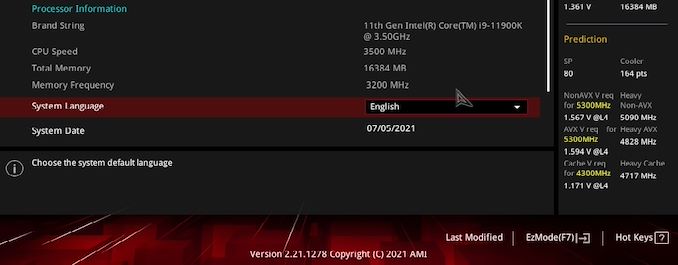
The ASUS Prediction element within the ROG Maximus XIII Hero Firmware (bottom right)
The prediction also gives a list of frequencies and CPU VCore voltages that should be achievable with the installed processor and the installed board, with a rating also given to the installed CPU cooler. This information is based on a predefined lookup table within the firmware. Still, many users on various forums have attested that the rating actually does make a difference for binning some chips. This essentially allows users to take out some of the guesswork involved in binning processors.
Below are the SP-Ratings and predictions of each of our Core i9-11900K based on non-AVX workloads in both CPU all-core frequency and CPU VCore required:
| ASUS SP Prediction For Each Core i9-11900K Tested | |||
| Intel Core i9-11900K Sample | ASUS SP Prediction (Score) |
Predicted CPU Core Frequency |
Predicted CPU VCore Voltage (V) |
| Chip #1 - Batch V051F933 | 80 | 5.30 GHz | 1.530 V |
| Chip #2 - Batch V051F933 | 80 | 5.30 GHz | 1.534 V |
| Chip #3 - Batch V051F933 | 76 | 5.30 GHz | 1.582 V |
| Chip #4 - Batch X101J374 | 76 | 5.30 GHz | 1.559 V |
As the above data suggests, our strongest piece of silicon is chip #1, with a predicted CPU Core frequency of 5.3 GHz all-cores with a predicted CPU VCore voltage of 1.530 V. The next best in terms of silicon quality is chip #2 with a predicted all-core frequency of 5.3 GHz with a predicted CPU VCore of 1.534 V. Chip #3 which is the same batch number as chip #1 and chip #2, appears to be the weakest of the three with a predicted 5.3 GHz all-core overclock at 1.582 V. The fourth chip and from a different batch appears to be around the same as the other four, with a 5.3 GHz all-core overclock expected at 1.559 V.
How much weight is given to ASUS on its SP Prediction is down to the user, but many enthusiasts and extreme overclocks tend to reference SP Rating when binning CPUs, so we leave that entirely up to the user. We tested each of the four predicted overclocks on the ASUS ROG Maximus XIII Hero. Unfortunately, none of the above predictions were achievable when using our Cooler Master ML360 Sub Zero Cryo CPU cooler.
Testing For All-Core Frequency
To test for all-core frequency on each of the chips and on each board, we will be aiming for the maximum all-core overclock that is stable to run our benchmarks to determine performance. The maximum CPU VCore voltage we will be using for this article will be 1.45 V. This is perhaps the maximum CPU VCore anyone should consider on Rocket lake, not just because that extra voltage can degrade the quality of the silicon over time. Still, Rocket Lake at 1.40 to 1.45 V can generate an inferno for even the most premium of ambient cooling to cope with.
To further highlight, our all-core frequency testing methodology for each processor goes as follows:
- CPU VCore to 1.45 V and work backward to find the lowest stable CPU VCore voltage
- If 1.45 V isn't manageable, working upwards in 0.01 V steps to achieve the highest all-core frequency
- All-Cores set to the maximum all-core stable frequency, e.g., 5.2 GHz
- CPU Cache ratio left on auto (CPU VCore and CPU Cache voltage are shared)
- AVX Ratio set to automatic (This lets the board's firmware dictate how aggressive or passive it is)
AVX instructions, because they are vectors, generate lots of thermals when used - AVX-512 more so than AVX2 and AVX. Over the last decade, the use of AVX and AVX2 instructions has increased, and modern compilers can target and optimize for these with little input from the programmer (assuming the code can be parsed in such a way). This means that tests like Blender and Prime95 are relevant to testing, but also it should be noted that users looking for peak single-core frequency often reduce AVX frequencies that could cause a big power draw on a single core, making a system unstable. The Intel Rocket Lake platform allows users to set an AVX-offset within the firmware, which can be adjusted manually in increments of 100 MHz. Users can tune the processor to downclock to a specific ratio underneath the defined frequency when an AVX-based workload is applied.
In our testing, because of the mix of AVX/AVX2 workloads in the ecosystem, we left the setting on automatic for the motherboards. We do two main stability tests: our 8K extended POV-Ray benchmark, which does use AVX, is a popular loading tool guaranteed to push all the cores to 100% with a strong code path. We also do Prime95 stability testing, but focused on a Small FFT stress test with AVX2 and AVX disabled for the maximum possible strain to the processor without using any form of AVX instruction sets. This is because Prime95 can have cycles of high-power and not-so-high power with them enabled. Also, all of our CPUs were put through all the benchmarks at their overclock settings.
Update: Initially we said in this section that AVX doesn't matter, but that was a miscommunication between editors. The testing was solid, just the words in this section got a bit jumbled. We've updated this section to make it clearer, and as always, please reach out if you have questions.
| Core i9-11900K Verus Z590 Motherboard All-Core Frequency and CPU VCore | ||||
| Motherboard | Chip #1 | Chip #2 | Chip #3 | Chip #4 |
| ASRock Z590 Taichi |
5.2 GHz 1.440 V |
5.2 GHz 1.450 V |
5.2 GHz 1.460 V |
5.2 GHz 1.450 V |
| ASUS ROG Maximus XIII Hero |
5.2 GHz 1.430 V |
5.2 GHz 1.450 V |
5.2 GHz 1.470 V |
5.1 GHz 1.380 V |
| GIGABYTE Z590 Aorus Master |
5.1 GHz 1.330 V |
5.1 GHz 1.350 V |
5.1 GHz 1.350 V |
5.1 GHz 1.370 V |
| MSI MEG Z590 Ace |
5.2 GHz 1.440 V |
5.2 GHz 1.460 V |
5.2 GHz 1.470 V |
5.2 GHz 1.460 V |
In the above table is a list of what we were able to achieve on each Core i9-11900K in terms of maximum stable all-core frequency versus the CPU VCore value needed to achieve this. Out of the four Z590 models tested, the best chip across all four models with the lowest CPU VCore was chip #1, with chip #2 coming a very close second. When it came to chip #3, it was quite average in terms of silicon but required high voltage, whereas chip #4 only allowed us to achieve 5.2 GHz all-core on two boards, while all the others managed three.
Out of the four boards, the ASRock Z590 Taichi and MSI MEG Z590 Ace allowed us to reach 5.2 GHz all-cores with each chip, while the GIGABYTE Z590 Aorus Master wasn't good enough in our testing for anything about 5.1 GHz. This was primarily due to thermal constraints and likely a result of the power delivery dumping too much heat into the power plane as opposed to dissipating it effectively.
On the next two pages is our results with each board and CPU from our benchmarks.
Overclocking Results
With our test setup and methodology employed, we will be splitting the results extrapolated from our testing on each of the four Z590 motherboards. We feel this is fair due to each motherboard vendor enforcing each of its own tweaks via multi-core enhancement settings and we believe this is enough to make subtle differences to performance. We've split the results into four graphs per test, so one for each Z590 model we've tested on, with both stock and overclocked results for comparison.
All our testing on Intel Z590 is using Windows 10 64-bit with the 20H2 update.
Rendering - POV-Ray 3.7.1: Ray Tracing
The Persistence of Vision Ray Tracer, or POV-Ray, is a freeware package for as the name suggests, ray tracing. It is a pure renderer, rather than modeling software, but the latest beta version contains a handy benchmark for stressing all processing threads on a platform. We have been using this test in motherboard reviews to test memory stability at various CPU speeds to good effect – if it passes the test, the IMC in the CPU is stable for a given CPU speed. As a CPU test, it runs for approximately 1-2 minutes on high-end platforms.
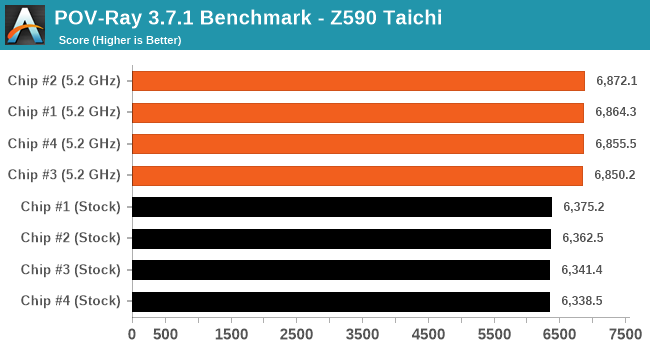
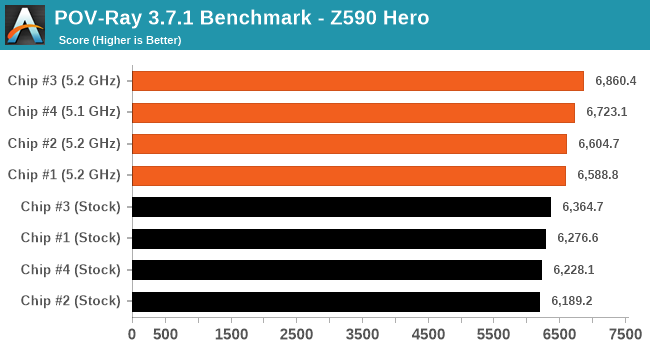
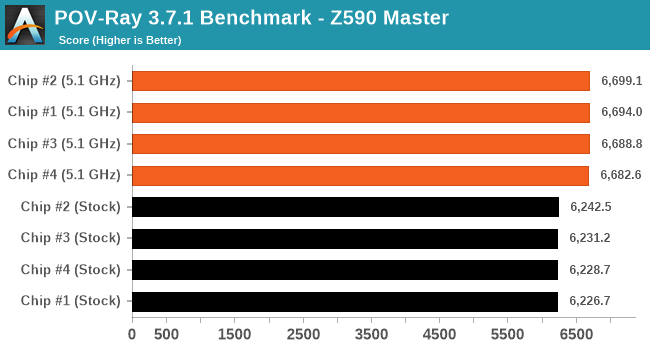
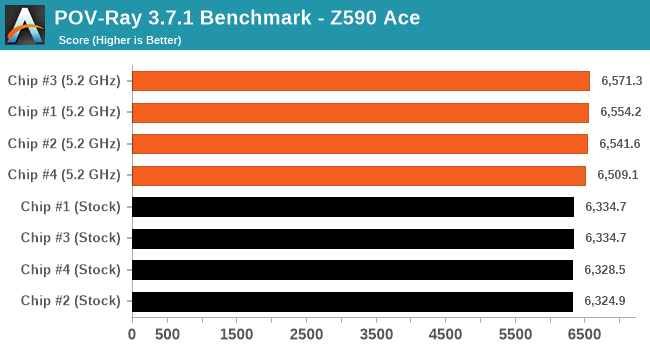
In our POV-Ray testing, all four of the processors on each board managed to beat default performance convincingly with an average increase of 6.4%.
Rendering - Cinebench R23: Link
Maxon's real-world and cross-platform Cinebench test suite has been a staple in benchmarking and rendering performance for many years. Its latest installment is the R23 version, which is based on its latest 23 code which uses updated compilers. It acts as a real-world system benchmark that incorporates common tasks and rendering workloads as opposed to less diverse benchmarks which only take measurements based on certain CPU functions. Cinebench R23 can also measure both single-threaded and multi-threaded performance.
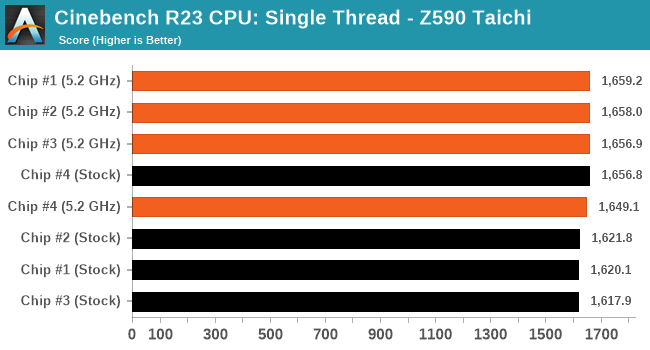
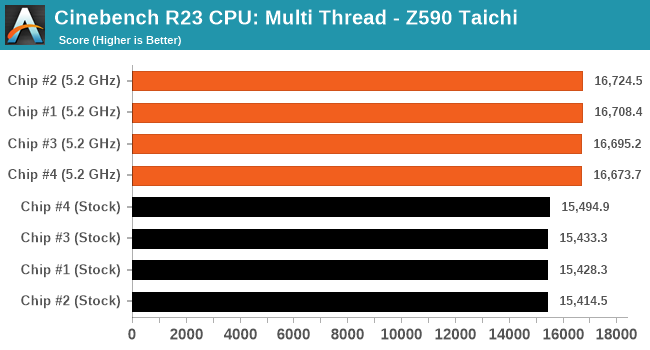
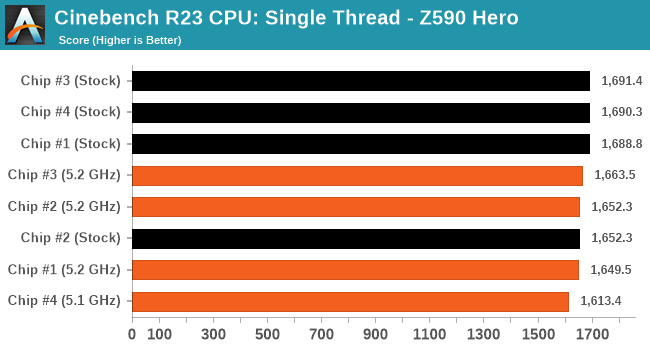
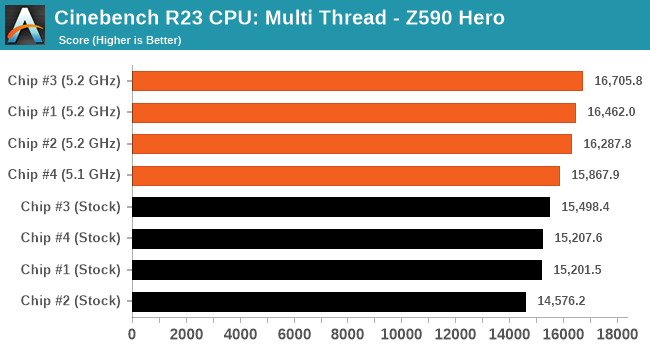
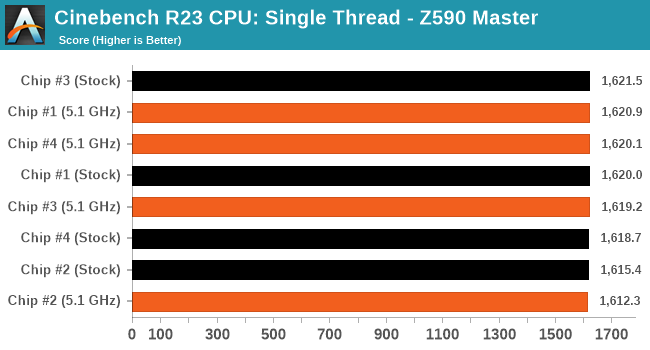
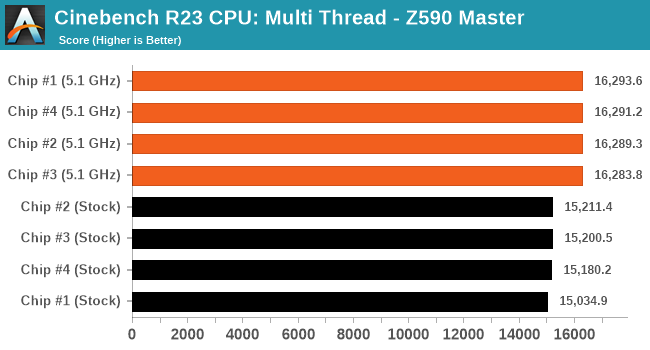
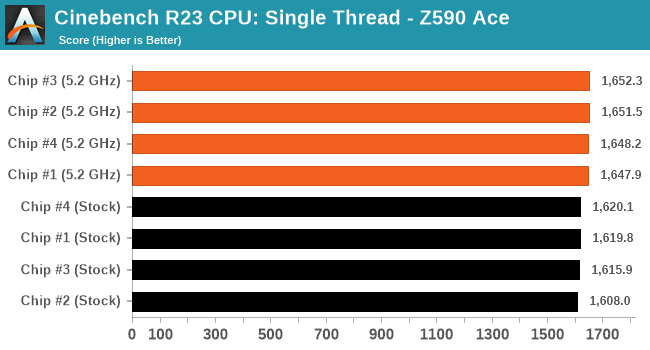
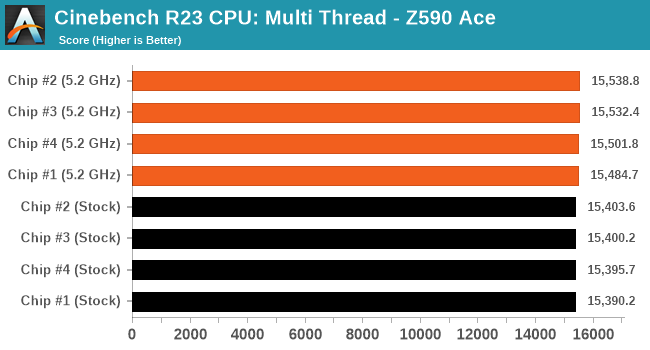
In CineBench R23, we saw a marginal uplift in performance in single-thread performance on average, but the biggest gains were in the multi-thread test with an average increase of 6% over default values. In perspective, the single-threaded performance gains in CB23 were around 0.04%. The reason why the ST values aren't popping here is because the stock CPU enables turbo with TVB to 5.3 GHz, whereas we are fixing each chip to 5.2 GHz all-core.
Overclocking Results Continued
Synthetic - GeekBench 5: Link
As a common tool for cross-platform testing between mobile, PC, and Mac, GeekBench is an ultimate exercise in synthetic testing across a range of algorithms looking for peak throughput. Tests include encryption, compression, fast Fourier transform, memory operations, n-body physics, matrix operations, histogram manipulation, and HTML parsing.
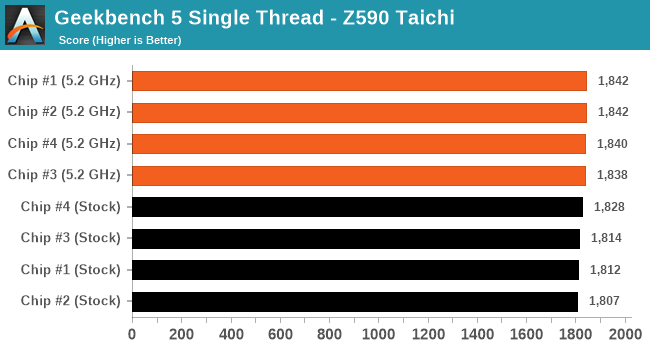
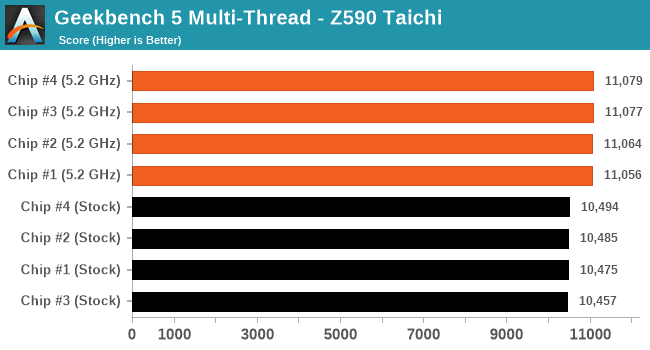
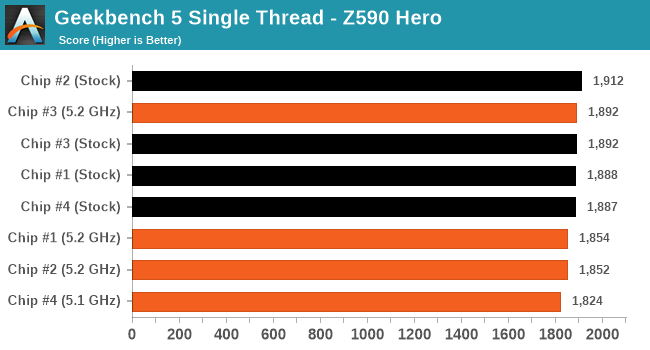
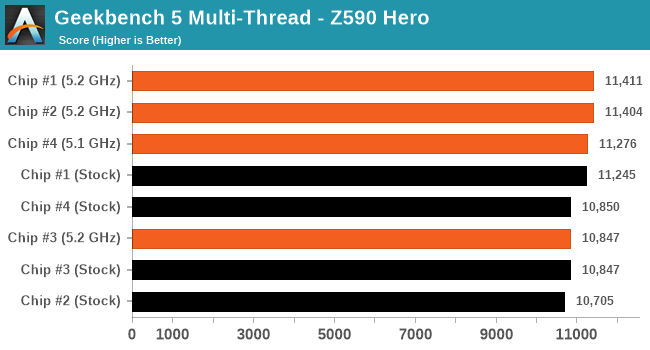
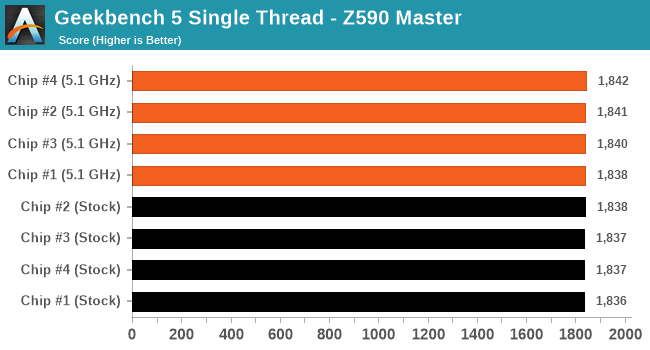
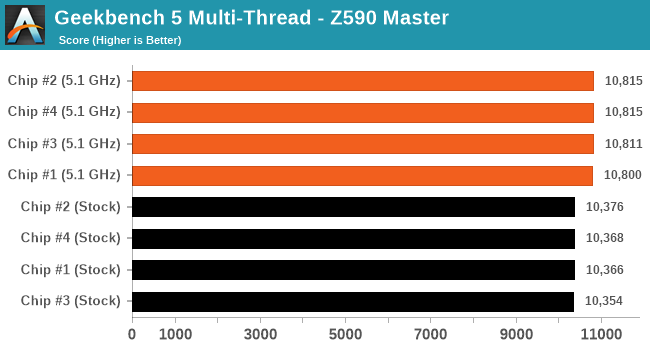
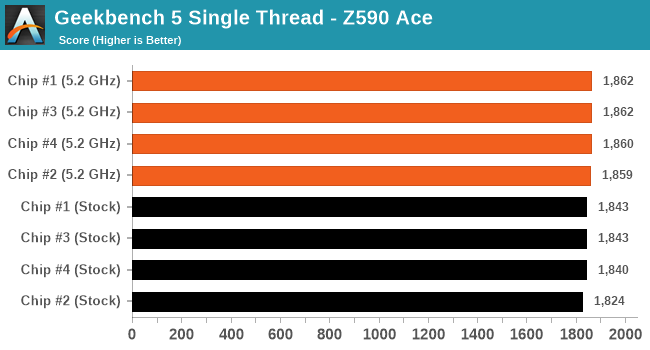
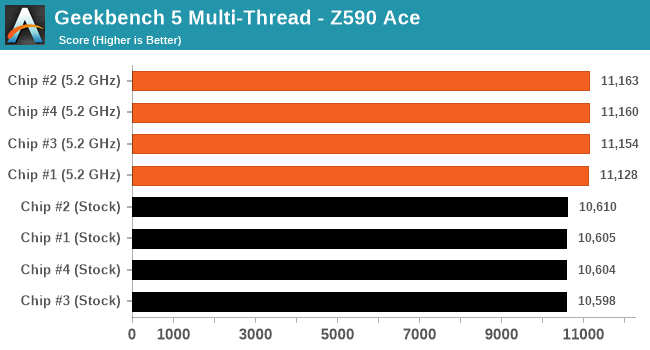
In the single thread element to the Geekbench 5 benchmark, we saw an overall gain of 0.1% which is marginal at best. However, in the multi-thread section of the benchmark, our overclocked results account for an average uplight of around 4.5%. Again, The reason why the ST values aren't popping here is because the stock CPU enables turbo with TVB to 5.3 GHz, whereas we are fixing each chip to 5.2 GHz all-core.
Gaming - Civilization (DX11)
Originally penned by Sid Meier and his team, the Civilization series of turn-based strategy games are a cult classic, and many an excuse for an all-nighter trying to get Gandhi to declare war on you due to an integer underflow. Truth be told I never actually played the first version, but I have played every edition from the second to the sixth, including the fourth as voiced by the late Leonard Nimoy, and it is a game that is easy to pick up, but hard to master.
Benchmarking Civilization has always been somewhat of an oxymoron – for a turn based strategy game, the frame rate is not necessarily the important thing here and even in the right mood, something as low as 5 frames per second can be enough. With Civilization 6 however, Firaxis went hardcore on visual fidelity, trying to pull you into the game. As a result, Civilization can taxing on graphics and CPUs as we crank up the details, especially in DirectX 12.
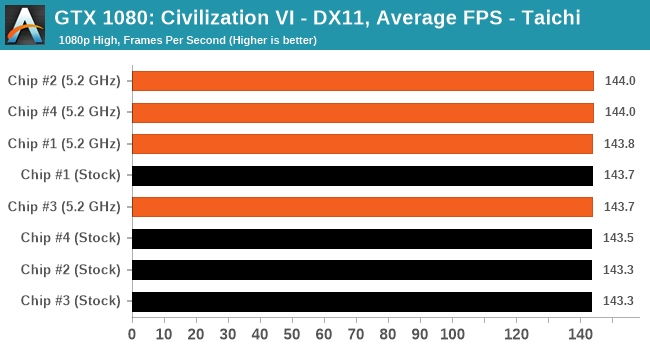
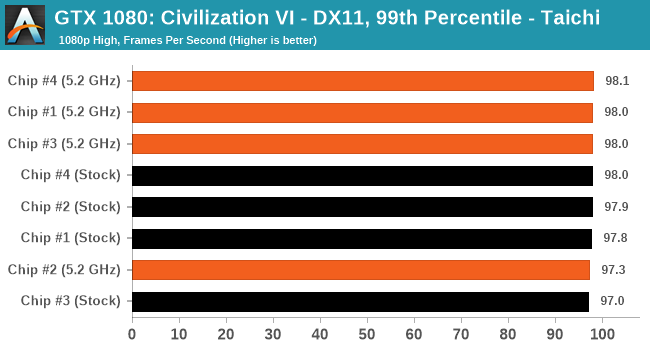
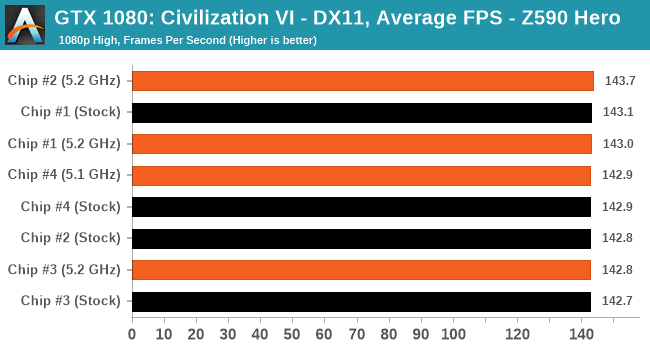
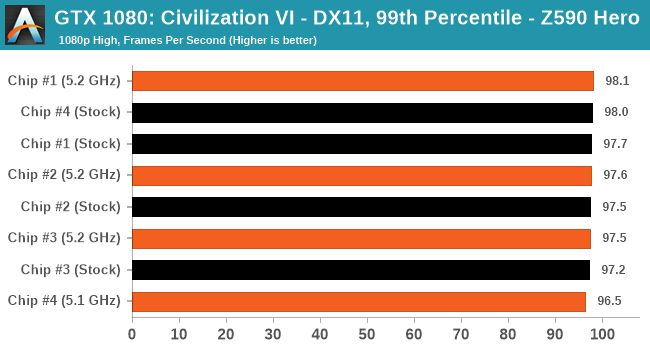
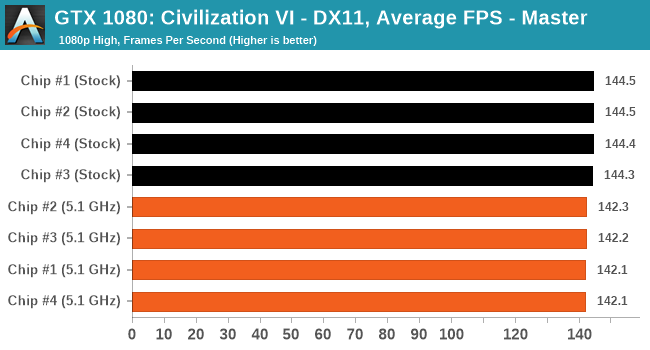
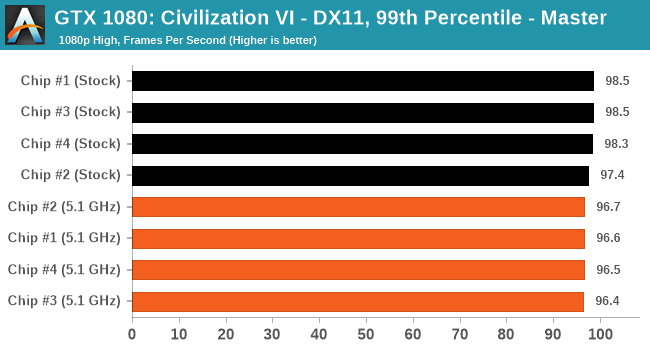
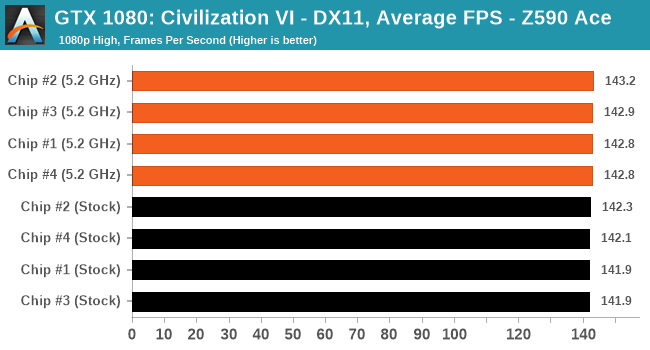
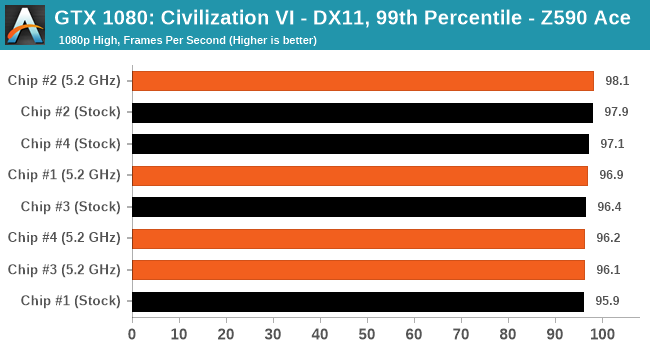
Overclocking With Rocket Lake: The Conclusion
In our launch day review of Intel's Rocket Lake processors back in March, we dived into the defining factors of Intel backporting its 10nm into a working and usable 14nm desktop product. While the overall reception was mixed from media and users alike when compared directly to its predecessor 'Comet Lake,' the biggest addition was PCIe 4.0 support for the highest available bandwidth in consumer storage and graphics cards and through support for AVX-512 in desktop environments.
Intel has been pushing the limitations of its silicon right out of the factory through its refinement of ‘turbo’ through the Intel Thermal Velocity Boost (TVB) and Adaptive Boost Technology (ABT). This, combined with the motherboard vendor's own Multi-Core Enhancements (MCE), performance is further increased beyond Intel default and does yield great out-of-the-box performance. While Adaptive Boost Technology relies primarily on thermal and power budgets, Thermal Velocity Boost can be heavily mitigated and manipulated through the use of better CPU cooling. The better the CPU cooler, the better the levels of TVB performance there will be.
Core i9-11900K Results Analysis: Stock versus Overclocked
When it comes to analyzing our results at both stock settings and when achieving the highest all-core frequency overclocking on all four Core i9-11900K processors and the four Z590 boards, we saw some interesting results.
| Motherboard | Chip #1 | Chip #2 | Chip #3 | Chip #4 |
| ASRock Z590 Taichi |
5.2 GHz 1.440 V |
5.2 GHz 1.450 V |
5.2 GHz 1.460 V |
5.2 GHz 1.450 V |
| ASUS ROG Maximus XIII Hero |
5.2 GHz 1.430 V |
5.2 GHz 1.450 V |
5.2 GHz 1.470 V |
5.1 GHz 1.380 V |
| GIGABYTE Z590 Aorus Master |
5.1 GHz 1.330 V |
5.1 GHz 1.350 V |
5.1 GHz 1.350 V |
5.1 GHz 1.370 V |
| MSI MEG Z590 Ace |
5.2 GHz 1.440 V |
5.2 GHz 1.460 V |
5.2 GHz 1.470 V |
5.2 GHz 1.460 V |
Overall, all four of our chips managed 5.2 GHz all-core on at least one of the boards. Chip #1 seemed the best overall, while Chip #4 only hit 5.2 GHz on two of the boards. The ASRock on the other hand overclocked all four processors to 5.2 GHz, however the best and worst chip/voltage combiantions occured on the ASUS ROG.
For performance, we averaged the results achieved for each benchmark using each chip at both stock settings and overclocked to the maximum capable overclock for each benchmark and sub-test from each benchmark. This shows the best of both worlds when it comes to enhancements from each of the four motherboards and processors as a collective rather than individually, more so to make the data easier to digest, relatively speaking.
Above is the performance average from each processor and motherboard in each of our benchmarks. As this is unreadable, we've made it a little clear in the chart below.
Focusing on the performance for each of our benchmarks, the biggest increase came in POV-Ray, with an average increase of 6.4% when comparing overclock to stock across all four chips and Z590 boards. In Cinebench 23 MT, there was an increase of 6% on average. GeekBench 5 was much of the same, with an increase of 4.5% on average for MT.
The reason why all the ST results are low is one of the follies of all-core overclocking - Intel optimizes the chip to have the best cores boost to a high turbo, in this case 5.3 GHz. In the past, overclockers used to blast through the peak turbo even for all-core overclocking, but now this seems to be limited at best. In our testing we went for the best all-core, and hit 5.2 GHz, which means ST is slightly down, but the rest of the system running background tasks can boost higher.
One of our Intel Core i9-11900K's at 5.2 GHz all-cores before benchmarking
One of the things to look for when doing this is thermals and power. The Cryo Cooler used was excellent at showcasing idle temperatures below ambient, with the hardware designed to control the thermals to eliminate any potential condensation by going below the dew point (an important number based on humidity). But at stock it did some nice numbers.
Regarding CPU package temperatures, we used Chip #1 on all four Z590 models at both stock settings and overclocked 5.2 GHz for our data points. Going from stock settings compared to overclocking the Core i9-11900K (Chip #1) to 5.2 GHz, we saw an average increase of around 18.8ºC in CPU package temperature. This is a large rise in heat when factoring in the multi-threaded performance gains which maxed out at 6.4% in our POV-Ray benchmark. Actually to be honest, we expected more from a TEC, but when going full beans on an overclocked system, we're likely going up against the limits of what a TEC can handle.
Looking at the accompanying full-system power draw (minus the TEC) in POV-Ray using Chip #1 when averaging it out across the four Z590 models, we saw an increase of 37.6% in the overall power draw taken from the wall. Again comparing this against performance, our increase in overall POV-Ray performance from stock to overclocked sits around 37.6%. It is no secret that Intel's Rocket Lake processors draw bundles of additional power when overclocked as well as run very toasty indeed.
One of the things we noticed when using the Cooler Master ML 360 Sub-Zero is that TEC cooling is a relatively small unit compared to more competitive overclocking TEC constructions. The TEC cooling properties themselves did allow for sub-ambient idle loads, but it was a different story with a full-load placed on it. What is actually happening is called thermal runaway, which can actually accelerate the thermal properties of the plate. Once the cooling properties of a TEC have reached high thermal levels and in uncontrollable situations such as a 200 W TEC trying to cool a Core i9-11900K outputting 300 W, it can actually have a negative bearing on temperatures as the thermal energy within the cold plate will continue to rise. This means that the TEC doesn't really take hold of things when energy levels reach a certain point when compared to liquid-cooled solutions.
Is it Worth Overclocking The Core i9-11900K?
When it comes to overclocking the Intel Core i9-11900K on Z590, the biggest question is, is it worth it? There are a couple of plus points, and there are a couple of negatives to consider. The biggest plus point comes in multi-threaded performance, where an all-core overclock of 5.2, and 5.1 GHz did pull ahead against default settings. Unfortunately, in single-threaded applications and in our Civilization V game testing, we actually saw occasions where performance actually yielded a negative result.
The other main caveats came in thermal strain and additional power draw. When using chip #1 as our average baseline for thermal and power, numbers just went up and up and up. To put the power draw into perspective, using current average US energy prices, assuming the system was at full-load for the full duration, 10 hours a day over 300 days a year equates to an extra $41 in energy bills. Overall that's not a lot, but it does make you think if you want a heat source in the corner of your office. (Ian: One thing to consider is that Threadripper owners have 280W CPUs just fine, but there's a performance delta there as well.)
For enthusiasts looking to purchase a pre binned processor from a retailer that is guaranteed to do higher than average overclocks and provide optimal cooling conditions such as custom liquid loops, there are benefits to be had. Unfortunately, the benefits aren’t those of generations ago when users could overclock a Core i5 to Core i7 levels of performance.
On the whole, and from a personal perspective, unless a user is willing to drop an incredible amount of money on a top Z590 motherboard, the best available CPU cooler, an equally adept power supply, and a pre binned Core i9-11900K, then sure, it's fun to get the most out of a system. However, for the everyday user or gamer looking for the best out-of-the-box gaming solution, then overclocking the Core i9-11900K simply isn’t worth it. The additional cost would be better to upgrade storage, memory, or even the next step up in graphics.