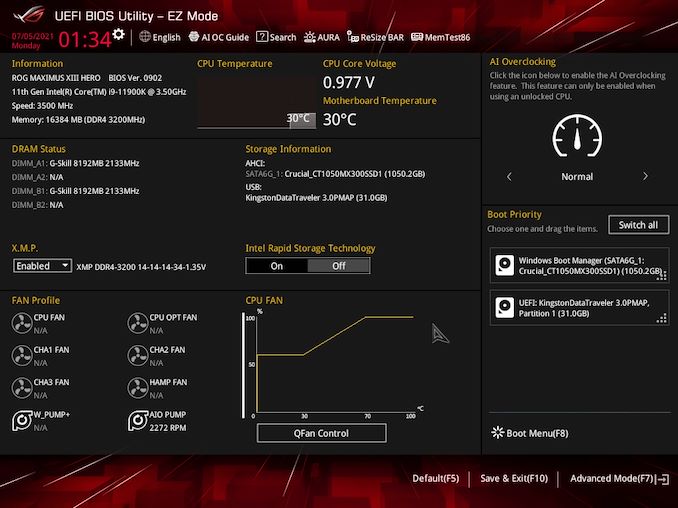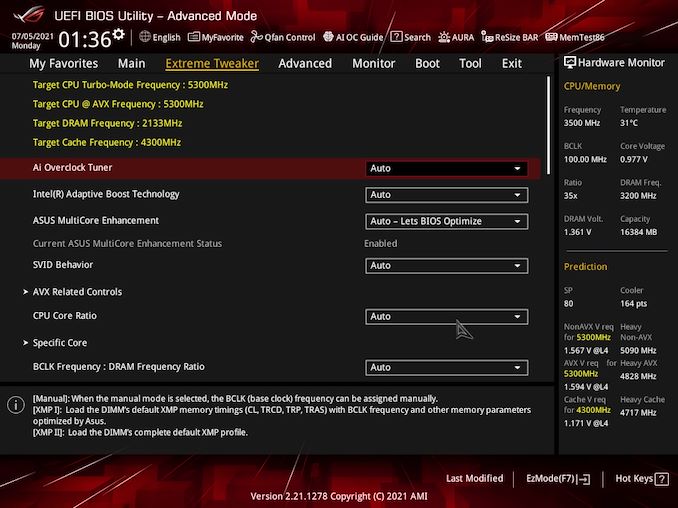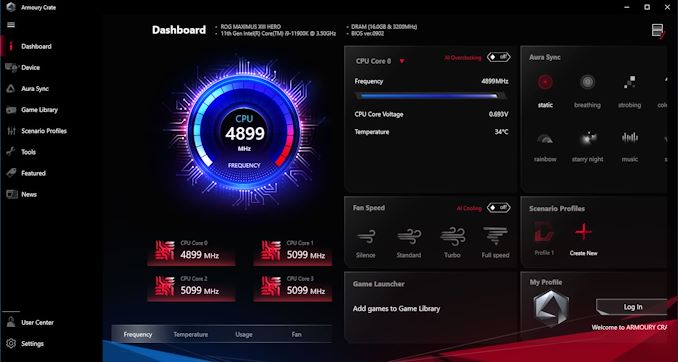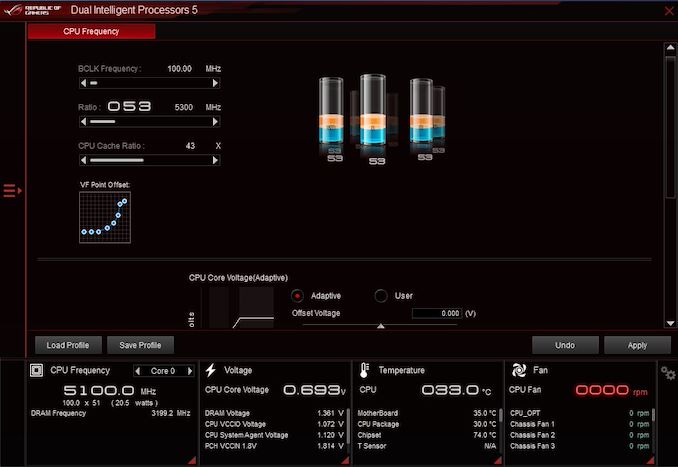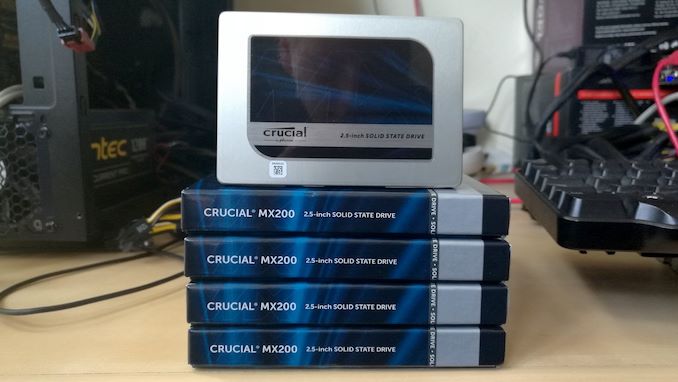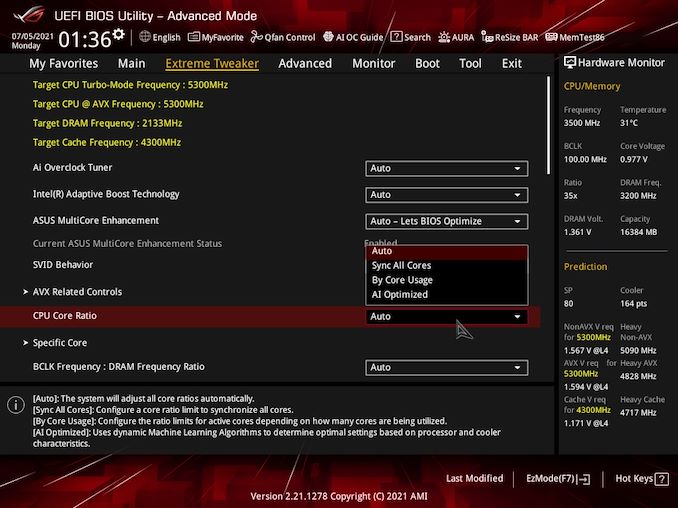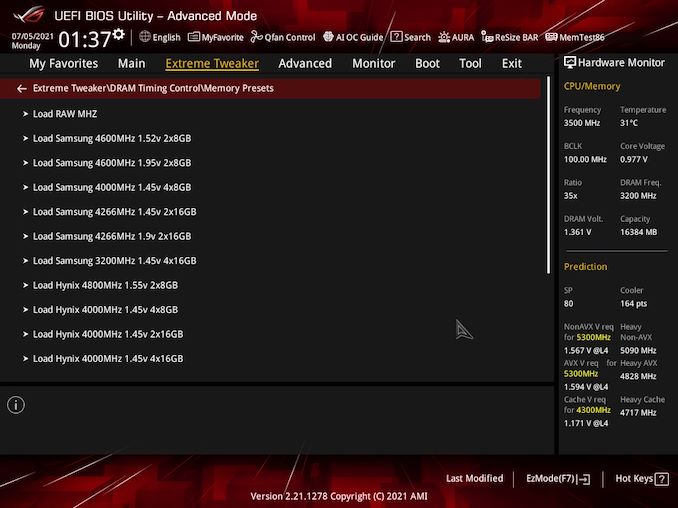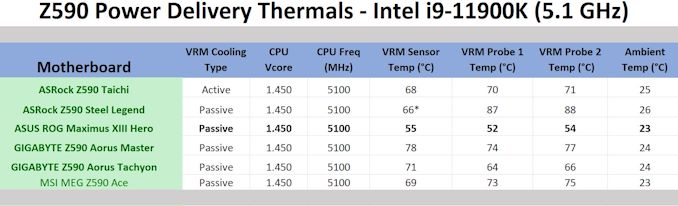Original Link: https://www.anandtech.com/show/16771/asus-rog-maximus-xiii-hero-review-
ASUS ROG Maximus XIII Hero Review: Everything for Rocket Lake
by Gavin Bonshor on July 9, 2021 9:00 AM EST_678x452.jpg)
On our test bench today is one of ASUS ROG's enthusiast models designed for Intel's Rocket Lake processors. The ASUS ROG Maximus XIII Hero brings plenty of premium controllers and connectivity to the table including dual 2.5 GbE, dual Thunderbolt 4 Type-C, Wi-Fi 6E, four M.2 slots, and a robust 14-phase power delivery capable of pushing Rocket Lake above its capabilities. We have put the Z590 Hero through its paces to see if it is the champion model in the sub $500 Z590 market.
ASUS ROG Maximus XIII Hero Overview
It is probably the last desktop processor on Intel's 14nm architecture, but Rocket Lake comes a bunch of refinements including PCIe 4.0 connectivity through the CPU, support for native USB 3.2 G2x2 on the chipset, and double bandwidth to that chipset enabling deeper IO connectivity. But if every adventure needs a Hero, and ASUS believes it has the one motherboard to rule them all.
Looking at the design, the ASUS ROG Maximus XIII Hero is using a typical ROG premium theme, with predominately black heatsinks, with some areas laden with shiny gun-metal grey. The Hero has two primary zones with integrated RGB LEDs, including the rear panel cover, and the chipset heatsink. Aiming for users looking for a premium experience, ASUS includes a solid all-round selection of features, including four M.2 ports, with one PCIe 4.0 x4, one PCIe 3.0 x4, two with PCIe 3.0 x/4 SATA support, as well as six SATA ports with RAID 0, 1, 5, and 10 array support.
The Hero's expansion capability is geared for PCIe 4.0 connectivity, with two full-length PCIe 4.0 slots operating at x16, and x8/x8 when both full-length slots are populated. There are two other PCIe slots, albeit both at PCIe 3.0 due to being driven by the chipset, which includes one full-length slot operating at x4, and a small x1 slot. Memory support is another premium element that consists of supported speeds of DDR4-5333, with a combined total of 128 GB supported across four memory slots.
In line with other premium Z590 options, the Maximus XIII Hero includes an Intel Maple Ridge Thunderbolt 4 controller, which adds 40 Gbps Type-C ports on the rear panel. The board does benefit from one USB 3.2 G2x2 port, but this comes via the way of a front panel header. ASUS looks to be using as many of Intel's Z590 chipset features as it can, which is good to see. When it comes to onboard audio, ASUS includes a premium HD audio codec with a separate DAC. Other notable mentions include a stacked USB 3.2 G2 array on the rear panel, with a total of six for users to connect up USB devices with. ASUS also includes a solid networking array, with two Intel 2.5 GbE controllers and also utilizes Intel's latest Wi-Fi 6E CNVi.
Focusing on performance, the ASUS ROG Maximus XIII Hero did well in our system tests, with solid and efficient power consumption figures, middle-of-the-road POST times, and exceptional DPC latency performance. In our compute and gaming tests, the Hero remained competitive.

The ASUS ROG Maximus XIII Hero undergoing our VRM thermal testing
When it comes to overclocking, the Maximus XIII Hero performed very well with our i9-11900K and showed exceptionally tight VDroop performance at default loadline calibration and power settings. We managed to get 5.3 GHz stable all-cores at 1.45 V, although we did experience some thermal throttling. With more aggressive cooling methods employed, the Hero is more than capable of pushing Rocket Lake clock speeds. Power consumption when overclocked was also bearable, which is down to the quality of the power delivery, with ASUS using premium Texas Instruments 90 A Smart Power Stages. Our VRM thermal testing also yielded very positive results with the coolest operating temperatures from all Z590 boards tested so far.
The ASUS ROG Maximus XIII Hero has an MSRP of $500, but users shopping around are likely to find it between $470 and $500. Comparing it to the competition on specifications, the primary competition comes from the MSI MEG Z590 Ace ($500) which we have also reviewed. On paper, both look nearly identical, but the Hero benefits from an additional 2.5 GbE port, and more USB 3.2 G2 connectivity on the rear panel. Another benefit that the Hero has comes in the software bundle and the firmware, which are exceptional, and when the hardware is backed up with adequate firmware/software, it makes for a more attractive all-around bundle.
Time to see how the Hero stacks up against other Z590 models! Read on for our extended analysis.
Visual Inspection
The ASUS ROG Maximus XIII Hero follows the quintessential modern ASUS ROG design, with large black heatsinks dominating the board's PCB, areas of gunmetal grey accents including on the rear panel cover, and the extended chipset heatsink. There is a lot going on across the board, with multiple areas of integrated RGB LED lighting which includes the rear panel cover, and the rear panel cover. If that's not enough for users, ASUS does include three 3-pin addressable Gen 2 RGB headers, with one 4-pin Aura RGB header. Looking at cooling options, there's a total of eight 4-pin headers, which include two for CPU fans, one for a water pump, one for an AIO CPU cooler, three for regular chassis fans, and one for a high amperage fan.
Looking towards the lower portion of the ROG Maximus XIII Hero, and it has two full-length PCIe 4.0 slots that operate at both x16 and x8/x8, with a full-length PCIe 3.0 x4 slot along the bottom. In the middle of the two full-length PCIe 4.0 slots is a single PCIe 3.0 x1 slot. For storage, there are four M.2 slots in total, with the top slot operating at PCIe 4.0 x4, one PCIe 3.0 x4, and two with support for both PCIe 3.0 x4 and SATA M.2 drives. Each of the M.2 slots includes heatsink coverage, which blends in with the rest of the board's aesthetic. In the bottom right-hand corner are a total of six right-angled SATA ports, with support for RAID 0, 1, 5, and 10 arrays.
Located in the top-right hand corner of the board are four memory slots with support for up to DDR4-5333 memory. Users can install up to 128 GB across four slots, with each slot featuring support for 32 GB DDR4 UDIMMs. In addition to this, is a basic, yet functional overclockers toolkit. This consists of a Power (start) button, a flex key button which users can assign a function in the firmware, as well as a two-digit LED debugger.
The Maximus XIII Hero has a very capable power delivery, which includes an 8-phase (14+2) design which is using teamed power stages and is controlled by an Intersil ISL69269 PWM controller. For the CPU VCore section, ASUS is using fourteen Texas Instruments 95410RR 90 Smart Power stages, which are teamed in pairs for a maximum output of up to 1260 A for the CPU. On the SoC section, ASUS is again teaming its power stages, with two Texas Instruments 59880 70 A power stages. Overall the power delivery on the ASUS ROG Maximus XIII Hero is quite formidable.
Cooling the power delivery is a large and elaborate heatsink, with two heatsinks attached to the large metal rear panel cover. The heatsink combined has a lot of weight and mass to it, and underneath the rear panel cover is an electronic strip that has the rear panel covers integrated RGB LEDs. The imprints on the thermal pads show that the heatsinks are making a sound connection with the power delivery componentry.
Under a metal audio PCB cover is the board's integrated audio componentry. This consists of a SupremeFX ALC4082 HD audio codec, which is rebranded for ASUS by Realtek, with an ESS Sabre ESS9018Q2C DAC. Flanking the HD audio codec is an array of ten gold Japanese Nichicon audio capacitors, and the PCB itself is separated from the rest of the board's components and controllers. It's also worth mentioning that the HD audio codec has an EMI shield protecting it from external static and electromagnetic interference.
The ASUS ROG Maximus XIII Hero has one of the most stacked rear panels on Z590, with lots of premium input and output. Starting with conventional connectivity, ASUS includes dual Thunderbolt 4 Type-C, as well as six USB 3.2 G2 Type-A and two USB 2.0 ports. Networking is also beefed up with dual Intel I225-V 2.5 GbE controllers, and Intel's latest AX210 Wi-Fi 6E CNVi, which also adds support for BT 5.2 devices. Other notable inclusions on the rear panel are five 3.5 mm audio jacks and S/PDIF optical output powered by a premium ROG SupremeFX ALC4082 HD audio codec and ESS Sabre ES9018Q2C DAC pairing. ASUS also includes a BIOS Flashback button, a clear CMOS button, and one HDMI 2.0 video output.
What's in The Box
Bundled with the ASUS ROG Maximus XIII Hero is a wide variety of cables, stickers, and accessories for users to get a system up and running out of the box. The most notable include four black SATA cables, an Intel AX210 Wi-Fi 6E antenna, a user manual and supporting DVD, as well as an M.2 screw installation kit and a fancy ROG keychain.
- User Manual
- Driver installation/support DVD
- 4 x SATA cables
- M.2 Screw kit
- ARGB Extension cable
- RGB extension cable
- Intel AX210 Wi-Fi 6E Antenna
- Q-Connector
- ROG Sticker sheet
- ROG Graphics card holder
- ROG Logo plate stickers
- ROG Keychain
- ROG Thank you card
BIOS
The ASUS UEFI firmware is consistent throughout its range, especially its AMD and Intel-based Republic of Gamers models. The GUI design consists of the red and black ROG design users are familiar with, with a dark grey central panel, with yellow and white text. ASUS includes two modes for users of different experience levels, including an 'EZ Mode' for beginners, and an advanced for more experienced users.
Entering the firmware for the first time will revert users to the EZ mode, which has a variety of access points to different features that the BIOS offers. In the top left-hand corner is a list of information including the model of the motherboard (Hero), which processor is installed, as well as the default clock speed and basic information on how much memory is installed and at what speed it is running at. Users can enable X.M.P 2.0 profiles on compatible and support memory at the click of a button, as well as view current fan speeds for each of the eight 4-pin headers. On the right-hand side, users can adjust the boot priority, as well as enable ASUS's AI (assisted intelligence) overclocking profile.
Pressing the F7 key will alternate between the EZ mode and the Advanced modes. In the Advanced section of the BIOS is all of the settings to change chipset specific features, Intel's Thermal Velocity Boost (TVB), power options, and also overclock the CPU, memory, and integrated Intel UHD graphics. In the Extreme Tweaker section, users can enable X.M.P 2.0 memory profiles, perform manual memory overclocks, and even alter the Geared memory ratio (1:2/1:1) depending on how hard the integrated memory controller is being pushed. There are extensive options for overclocking memory latencies, as well as some preset overclocks for enthusiasts with high bin memory, designed for overclocking. ASUS also offers plenty of CPU overclocking options, including AVX offsets for dialing down clock speed to ensure stability with AVX heavy workloads, as well as options to overclock the Cache, CPU Core frequency, and make adjustments to loadline calibration (LLC) and voltage settings.
Other notable mentions in ASUS's ROG firmware include the ability to calibrate settings based on the effectiveness of the cooling method used, with options for adjusting the potency of how aggressive the settings might be. ASUS also includes its Q-Fan tuning utility which allows users to customize fan curve profiles, or allow the firmware to calibrate it for them.
Overall the ASUS ROG firmware is consistent, responsive, and is the most feature-full and option-laden BIOS we've seen on Z590 so far.
Software
Most of ASUS's software package revolves around two core utilities, the ROG Armory Crate, and the ASUS AI Suite. ASUS includes a dedicated pool of memory with the ROG Armory Crate onboard and allows users to download the latest client upon first entering Windows.
The ASUS ROG Armory Crate isn't just a piece of software to get users going out of the box, but it's now a hub for a plethora of settings, with lots of functionality. This includes the Dashboard, which includes a futuristic and aesthetically pleasing GUI, and displays the current frequency of each of the cores on the installed processor. Users can enable ASUS's AI overclocking profile within the software, as well as customize the RGB via a small Aura Sync panel on the right-hand side. Users can turn ASUS's AI cooling tuner on or select between Silence, Standard, Turbo, and Full-speed fan profiles which syncs across all of the eight 4-pin fan headers. Users can also use the tools section to update the systems drivers, utility, or update the board's firmware.
Looking at ASUS's long-running AI Suite, this allows users more intuitive access to some of the board's core features all within Windows. Users can overclock the CPU, enable the AI Overclocking function, as well as enable and customize the 5-way Power Optimization technology which has been on ASUS's motherboards for a good number of years now. Users can access the Fan Xpert 4 profiles or customize their own, as well as change CPU power phase profiles, VRM switching, and CPU power thermal controls which are all vital in overclocking with Rocket Lake for the best results.
Overall the software bundled with the ASUS ROG Maximus XIII Hero is intuitive, easy to navigate, and feature-laden for users. Those looking to customize not only the aesthetic appearance within Windows but perform overclocks and power customizations within Windows should be satisfied with what ASUS has to offer.
Board Features
The ASUS ROG Maximus XIII Hero is a premium ATX motherboard that sits as the entry point to the premium Republic of Gamers options series. Designed primarily for gamers, content creators, and all-round users, it includes plenty of premium specifications, including four memory slots with support for up to 128 GB of DDR4-5333 memory, as well as a premium audio solution consisting of a Supreme (Realtek) ALC4082 HD audio codec and ESS Sabre ESS9018Q2C DAC.
ASUS includes plenty of PCIe 4.0 support in conjunction with Rocket Lake, including two full-length PCIe 4.0 slots operating at x16 and x8/x8, with a third full-length slot electronically locked down to PCIe 3.0 x4 and one smaller PCIe 3.0 x1 slot. For storage, there's a total of four M.2 slots, including one PCIe 4.0 x4, one PCIe 3.0 x4, and two PCIe 3.0 x4/SATA M.2 slots. Looking at SATA support, ASUS includes six SATA ports which are all controlled by the chipset, and as such, include support for RAID 0, 1, 5, and 10 arrays.
Cooling options consist of eight 4-pin headers, which include two for CPU fans, one for an AIO pump, one for a water pump, and three for chassis fans (all can be used for chassis fans, however).
| ASUS ROG Maximus XIII Hero ATX Motherboard | |||
| Warranty Period | 3 Years | ||
| Product Page | Link | ||
| Price | $500 ($470 at Amazon) | ||
| Size | ATX | ||
| CPU Interface | LGA1200 | ||
| Chipset | Intel Z590 | ||
| Memory Slots (DDR4) | Four DDR4 Supporting 128 GB Dual-Channel Up to DDR4-5333 |
||
| Video Outputs | 1 x HDMI 2.0 | ||
| Network Connectivity | 2 x Intel I225-V 2.5 GbE Intel AX210 Wi-Fi 6E |
||
| Onboard Audio | SupremeFX ALC4082 ESS Sabre 9018Q2C DAC |
||
| PCIe Slots for Graphics (from CPU) | 2 x PCIe 4.0 (x16, x8/x8) | ||
| PCIe Slots for Other (from PCH) | 1 x PCIe 3.0 x4 1 x PCIe 3.0 x1 |
||
| Onboard SATA | Six, RAID 0/1/5/10 (Z590) | ||
| Onboard M.2 | 1 x PCIe 4.0 x4 1 x PCIe 3.0 x4 2 x PCIe 3.0 x4/SATA |
||
| Thunderbolt 4 (40 Gbps) | 2 x Type-C (Rear panel) | ||
| USB 3.2 (20 Gbps) | 1 x Type-C (One header) | ||
| USB 3.2 (10 Gbps) | 6 x USB Type-A (Rear panel) | ||
| USB 3.1 (5 Gbps) | 4 x USB Type-A (Two headers) | ||
| USB 2.0 | 2 x USB Type-A (Rear panel) 4 x USB Type-A (Two headers) |
||
| Power Connectors | 1 x 24-pin Motherboard 2 x 8-pin CPU |
||
| Fan Headers | 2 x 4-pin CPU 1 x 4-pin Water Pump/chassis 1 x 4-pin AIO Pump/chassis 1 x 4-pin High Amp Fan 3 x 4-pin Chassis |
||
| IO Panel | 2 x Antenna Ports (Intel AX210) 1 x HDMI 2.0 output 2 x Thunderbolt 4 Type-C 6 x USB 3.2 G2 Type-A 2 x USB 2.0 Type-A 2 x RJ45 (Intel) 1 x BIOS Flashback button 1 x Clear CMOS button 5 x 3.5 mm audio jacks (SupremeFX) 1 x S/PDIF Optical output (SupremeFX) |
||
Other inclusions include a pair of premium and high-spec Thunderbolt 4 Type-C ports on the rear panel, which support DisplayPort video input too for users with compatible monitors. ASUS also decks out the rear panel with six USB 3.2 G2 Type-A, and two USB 2.0 ports, with options for expanding on this with one USB 3.2 G2x2 Type-C (one port), two USB 3.2 G1 Type-A (four ports), and two USB 2.0 (four ports) front panel headers.
Networking options are also premium and consist of dual Intel I225-V 2.5 Gb Ethernet, as well as Intel's AX210 Wi-Fi 6E CNVi which also adds support for BT 5.2 connectivity. Users looking to use Intel's integrated UHD graphics can do so via a single HDMI 2.0 video output. There is also a pair of buttons, with one for clearing the CMOS, and one for using BIOS Flashback.
Test Bed
With some of the nuances with Intel's Rocket Lake processors, our policy is to see if the system gives an automatic option to increase the power limits of the processor. If it does, we select the liquid cooling option. If it does not, we do not change the defaults. Adaptive Boost Technology is disabled by default.
| Test Setup | |||
| Processor | Intel Core i9-11900K, 125 W, $374 8 Cores, 16 Threads 3.5 GHz (5.3 GHz Turbo) |
||
| Motherboard | ASUS ROG Maximus XIII Hero (BIOS 0902) | ||
| Cooling | Corsair iCue H150i Elite Capellix 360 mm AIO | ||
| Power Supply | Corsair HX850 80Plus Platinum 850 W | ||
| Memory | G.Skill TridentZ DDR4-3200 CL 14-14-14-34 2T (2 x 8 GB) | ||
| Video Card | MSI GTX 1080 (1178/1279 Boost) | ||
| Hard Drive | Crucial MX300 1TB | ||
| Case | Corsair Crystal 680X | ||
| Operating System | Windows 10 Pro 64-bit: Build 20H2 | ||
We must also thank the following:
System Performance
Not all motherboards are created equal. On the face of it, they should all perform the same and differ only in the functionality they provide - however, this is not the case. The obvious pointers are power consumption, POST time, and latency. This can come down to the manufacturing process and prowess, so these are tested.
For Z590 we are running using Windows 10 64-bit with the 20H2 update.
Power Consumption
Power consumption was tested on the system while in a single MSI GTX 1080 Gaming configuration with a wall meter connected to the power supply. Our power supply has ~75% efficiency > 50W, and 90%+ efficiency at 250W, suitable for both idle and multi-GPU loading. This method of power reading allows us to compare the power management of the UEFI and the board to supply components with power under load, and includes typical PSU losses due to efficiency. These are the real-world values that consumers may expect from a typical system (minus the monitor) using this motherboard.
While this method for power measurement may not be ideal, and you feel these numbers are not representative due to the high wattage power supply being used (we use the same PSU to remain consistent over a series of reviews, and the fact that some boards on our testbed get tested with three or four high powered GPUs), the important point to take away is the relationship between the numbers. These boards are all under the same conditions, and thus the differences between them should be easy to spot.
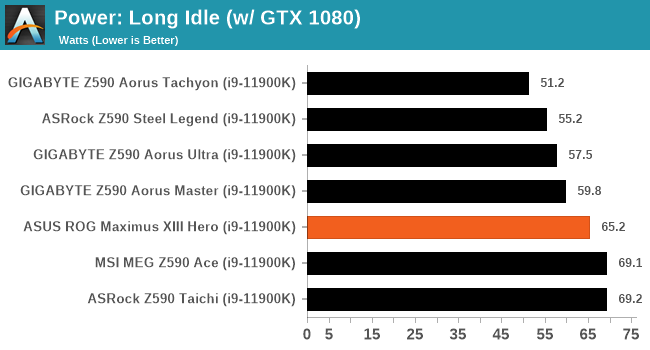
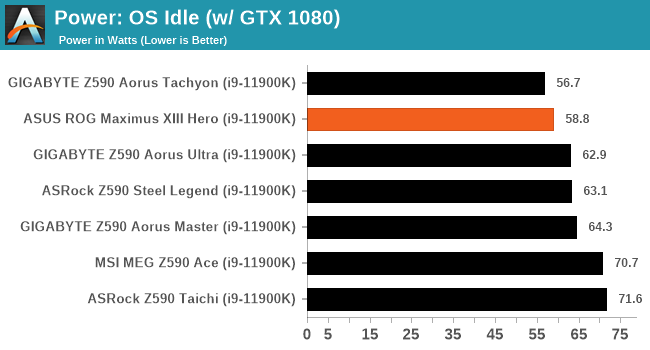
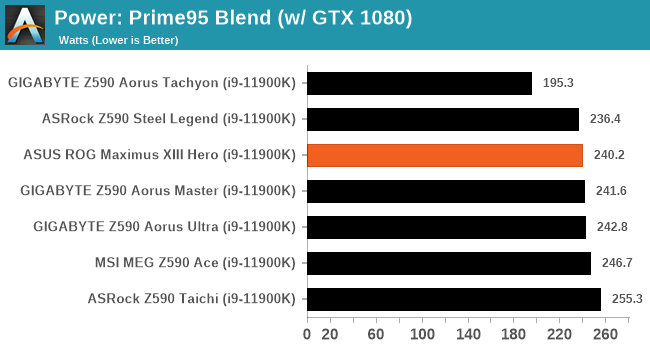
Compared with other Z590 models that we've tested, the ASUS performs well in power consumption, with respectable figures across the board.
Non-UEFI POST Time
Different motherboards have different POST sequences before an operating system is initialized. A lot of this is dependent on the board itself, and POST boot time is determined by the controllers on board (and the sequence of how those extras are organized). As part of our testing, we look at the POST Boot Time using a stopwatch. This is the time from pressing the ON button on the computer to when Windows starts loading. (We discount Windows loading as it is highly variable given Windows-specific features.)
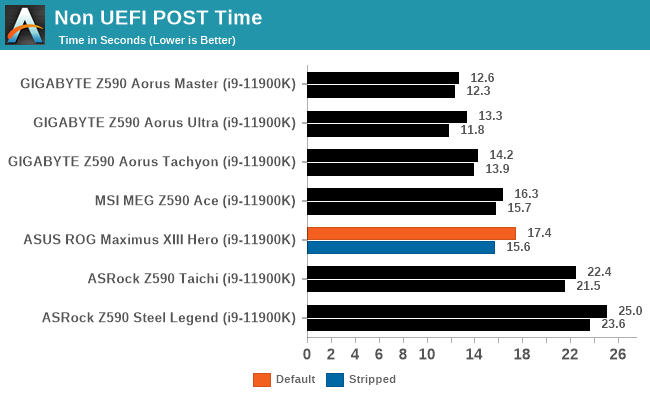
In regards to non-UEFI POST times, the ASUS sits middle of the pack with a default POST time of 17.4 seconds. We did manage to shave this down to 15.6 seconds with nonessential controllers disabled, with models tested that have Thunderbolt 4 controllers tending to be a little slower than those without.
DPC Latency
Deferred Procedure Call latency is a way in which Windows handles interrupt servicing. In order to wait for a processor to acknowledge the request, the system will queue all interrupt requests by priority. Critical interrupts will be handled as soon as possible, whereas lesser priority requests such as audio will be further down the line. If the audio device requires data, it will have to wait until the request is processed before the buffer is filled.
If the device drivers of higher priority components in a system are poorly implemented, this can cause delays in request scheduling and process time. This can lead to an empty audio buffer and characteristic audible pauses, pops and clicks. The DPC latency checker measures how much time is taken processing DPCs from driver invocation. The lower the value will result in better audio transfer at smaller buffer sizes. Results are measured in microseconds.
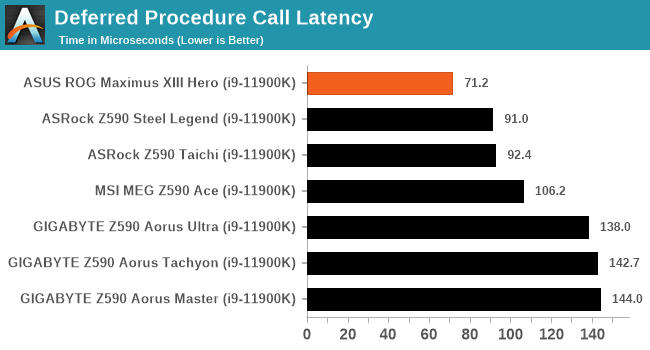
We test DPC latency out of the box at default settings, and the ASUS board managed to yield the best results so far, with a solid result of 71.2 microseconds.
CPU Performance, Short Form
For our motherboard reviews, we use our short form testing method. These tests usually focus on if a motherboard is using MultiCore Turbo (the feature used to have maximum turbo on at all times, giving a frequency advantage), or if there are slight gains to be had from tweaking the firmware. We put the memory settings at the CPU manufacturers suggested frequency, making it very easy to see which motherboards have MCT enabled by default.
For Z590 we are running using Windows 10 64-bit with the 20H2 update.
Rendering - Blender 2.79b: 3D Creation Suite
A high profile rendering tool, Blender is open-source allowing for massive amounts of configurability, and is used by a number of high-profile animation studios worldwide. The organization recently released a Blender benchmark package, a couple of weeks after we had narrowed our Blender test for our new suite, however their test can take over an hour. For our results, we run one of the sub-tests in that suite through the command line - a standard ‘bmw27’ scene in CPU only mode, and measure the time to complete the render.
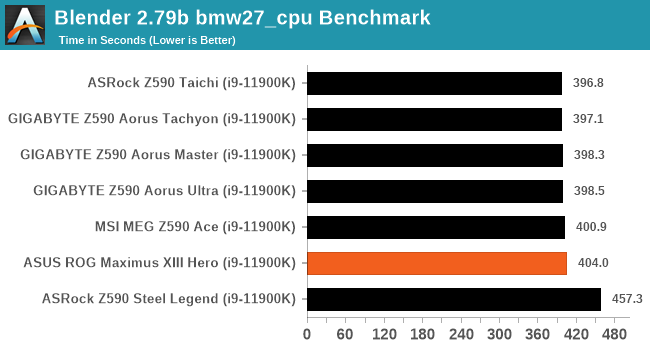
Rendering – POV-Ray 3.7.1: Ray Tracing
The Persistence of Vision Ray Tracer, or POV-Ray, is a freeware package for as the name suggests, ray tracing. It is a pure renderer, rather than modeling software, but the latest beta version contains a handy benchmark for stressing all processing threads on a platform. We have been using this test in motherboard reviews to test memory stability at various CPU speeds to good effect – if it passes the test, the IMC in the CPU is stable for a given CPU speed. As a CPU test, it runs for approximately 1-2 minutes on high-end platforms.
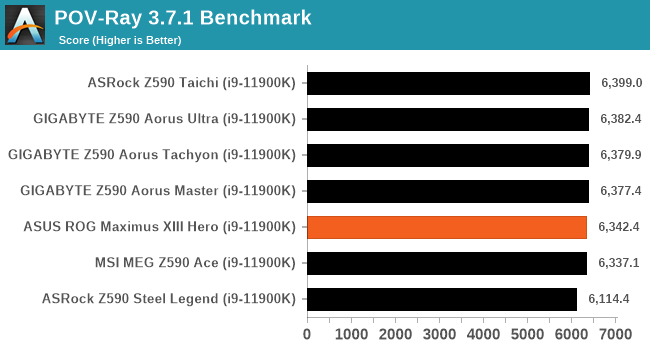
Rendering - Crysis CPU Render
One of the most oft used memes in computer gaming is ‘Can It Run Crysis?’. The original 2007 game, built in the Crytek engine by Crytek, was heralded as a computationally complex title for the hardware at the time and several years after, suggesting that a user needed graphics hardware from the future in order to run it. Fast forward over a decade, and the game runs fairly easily on modern GPUs, but we can also apply the same concept to pure CPU rendering – can the CPU render Crysis? Since 64 core processors entered the market, one can dream. We built a benchmark to see whether the hardware can.
For this test, we’re running Crysis’ own GPU benchmark, but in CPU render mode. This is a 2000 frame test, which we run over a series of resolutions from 800x600 up to 1920x1080. For simplicity, we provide the 1080p test here.
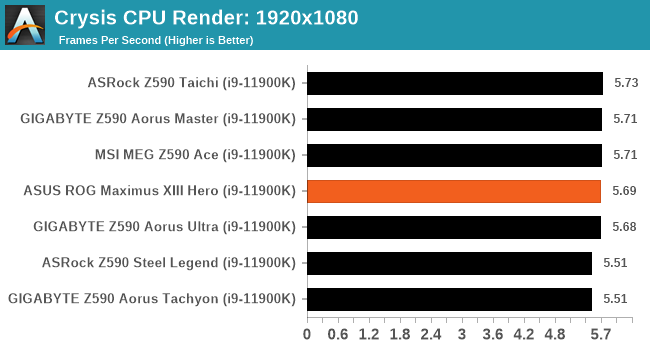
Rendering - Cinebench R23: link
Maxon's real-world and cross-platform Cinebench test suite has been a staple in benchmarking and rendering performance for many years. Its latest installment is the R23 version, which is based on its latest 23 code which uses updated compilers. It acts as a real-world system benchmark that incorporates common tasks and rendering workloads as opposed to less diverse benchmarks which only take measurements based on certain CPU functions. Cinebench R23 can also measure both single-threaded and multi-threaded performance.
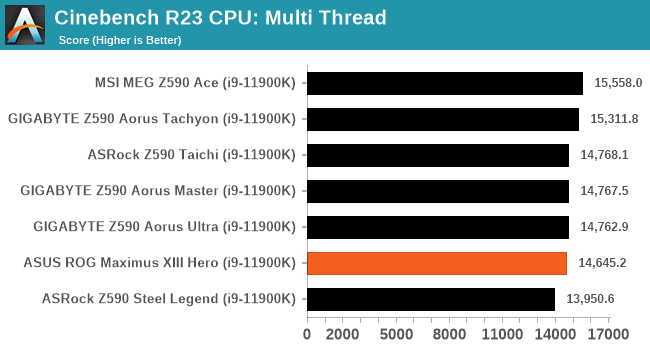

Compression – WinRAR 5.90: link
Our WinRAR test from 2013 is updated to the latest version of WinRAR at the start of 2014. We compress a set of 2867 files across 320 folders totaling 1.52 GB in size – 95% of these files are small typical website files, and the rest (90% of the size) are small 30-second 720p videos.
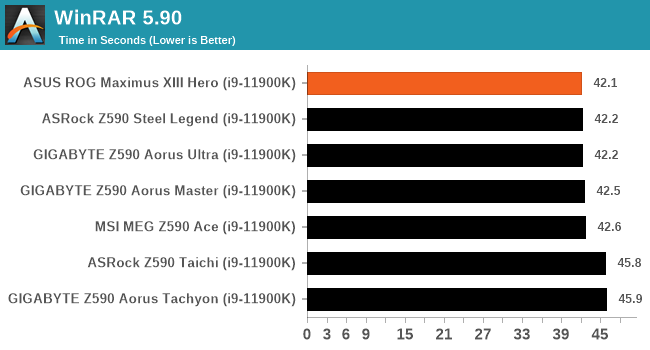
3DPMv2.1 – 3D Movement Algorithm Test: link
3DPM is a self-penned benchmark, taking basic 3D movement algorithms used in Brownian Motion simulations and testing them for speed. High floating point performance, MHz, and IPC win in the single thread version, whereas the multithread version has to handle the threads and loves more cores. For a brief explanation of the platform agnostic coding behind this benchmark, see my forum post here.
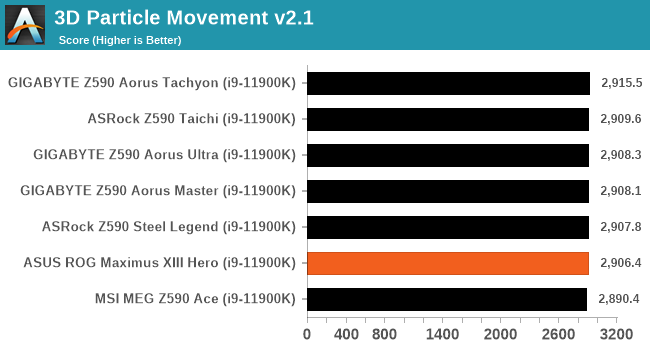
NAMD 2.13 (ApoA1): Molecular Dynamics
One frequent request over the years has been for some form of molecular dynamics simulation. Molecular dynamics forms the basis of a lot of computational biology and chemistry when modeling specific molecules, enabling researchers to find low energy configurations or potential active binding sites, especially when looking at larger proteins. We’re using the NAMD software here, or Nanoscale Molecular Dynamics, often cited for its parallel efficiency. Unfortunately the version we’re using is limited to 64 threads on Windows, but we can still use it to analyze our processors. We’re simulating the ApoA1 protein for 10 minutes, and reporting back the ‘nanoseconds per day’ that our processor can simulate. Molecular dynamics is so complex that yes, you can spend a day simply calculating a nanosecond of molecular movement.
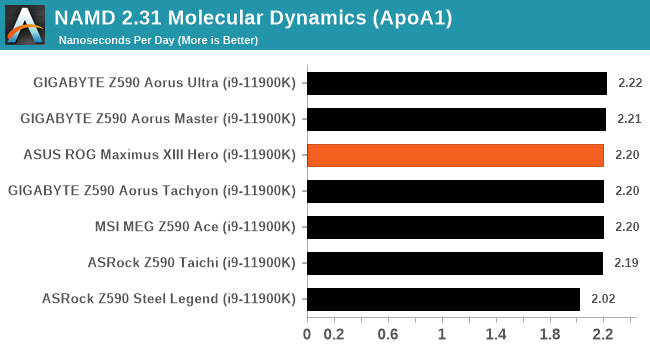
Gaming Performance
For Z590 we are running using Windows 10 64-bit with the 20H2 update.
Civilization 6
Originally penned by Sid Meier and his team, the Civilization series of turn-based strategy games are a cult classic, and many an excuse for an all-nighter trying to get Gandhi to declare war on you due to an integer underflow. Truth be told I never actually played the first version, but I have played every edition from the second to the sixth, including the fourth as voiced by the late Leonard Nimoy, and it a game that is easy to pick up, but hard to master.
Benchmarking Civilization has always been somewhat of an oxymoron – for a turn based strategy game, the frame rate is not necessarily the important thing here and even in the right mood, something as low as 5 frames per second can be enough. With Civilization 6 however, Firaxis went hardcore on visual fidelity, trying to pull you into the game. As a result, Civilization can taxing on graphics and CPUs as we crank up the details, especially in DirectX 12.
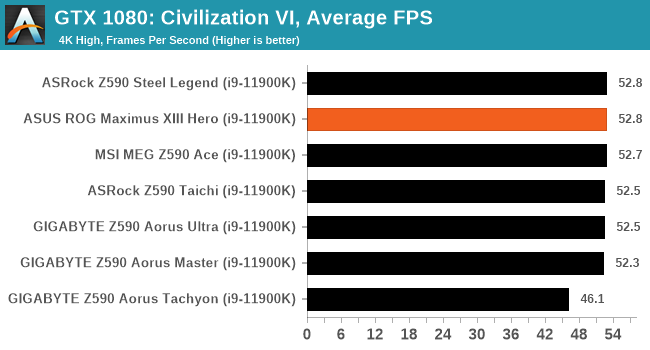
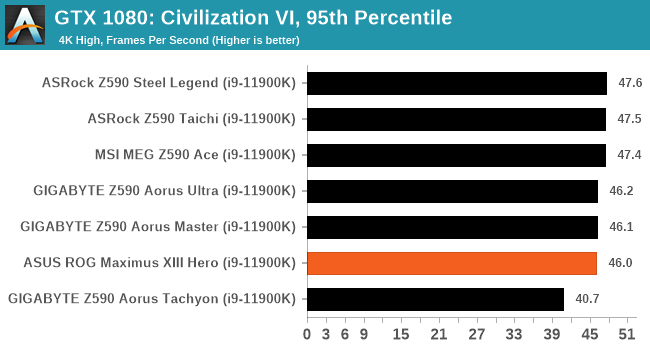
Shadow of the Tomb Raider (DX12)
The latest installment of the Tomb Raider franchise does less rising and lurks more in the shadows with Shadow of the Tomb Raider. As expected this action-adventure follows Lara Croft which is the main protagonist of the franchise as she muscles through the Mesoamerican and South American regions looking to stop a Mayan apocalyptic she herself unleashed. Shadow of the Tomb Raider is the direct sequel to the previous Rise of the Tomb Raider and was developed by Eidos Montreal and Crystal Dynamics and was published by Square Enix which hit shelves across multiple platforms in September 2018. This title effectively closes the Lara Croft Origins story and has received critical acclaims upon its release.
The integrated Shadow of the Tomb Raider benchmark is similar to that of the previous game Rise of the Tomb Raider, which we have used in our previous benchmarking suite. The newer Shadow of the Tomb Raider uses DirectX 11 and 12, with this particular title being touted as having one of the best implementations of DirectX 12 of any game released so far.
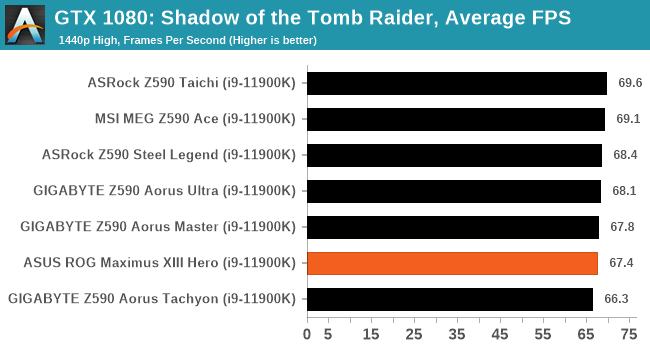

Strange Brigade (DX12)
Strange Brigade is based in 1903’s Egypt and follows a story which is very similar to that of the Mummy film franchise. This particular third-person shooter is developed by Rebellion Developments which is more widely known for games such as the Sniper Elite and Alien vs Predator series. The game follows the hunt for Seteki the Witch Queen who has arisen once again and the only ‘troop’ who can ultimately stop her. Gameplay is cooperative-centric with a wide variety of different levels and many puzzles which need solving by the British colonial Secret Service agents sent to put an end to her reign of barbaric and brutality.
The game supports both the DirectX 12 and Vulkan APIs and houses its own built-in benchmark which offers various options up for customization including textures, anti-aliasing, reflections, draw distance and even allows users to enable or disable motion blur, ambient occlusion and tessellation among others. AMD has boasted previously that Strange Brigade is part of its Vulkan API implementation offering scalability for AMD multi-graphics card configurations. For our testing, we use the DirectX 12 benchmark.
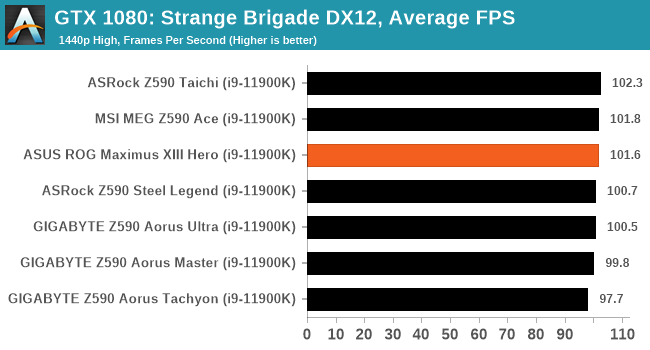
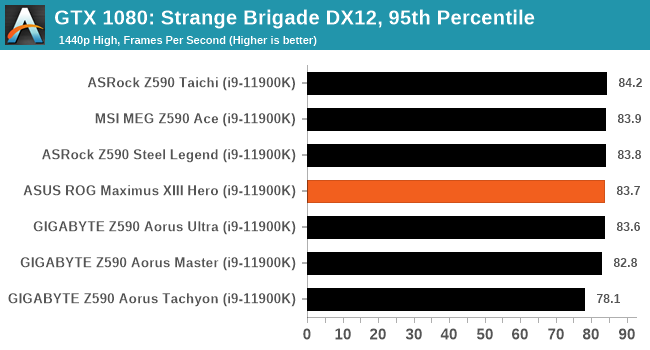
Overclocking
Experience with the ASUS ROG Maximus XIII Hero
The art of overclocking can be considered as a skill, as to get the right combination of settings to deliver an optimized, yet stable enough system to deliver the performance can be time-consuming and tedious. Despite the excellent work from both Intel and AMD over the last couple of years with interpretations of 'turbo' and 'boost', this doesn't typically affect all of the cores, and instead focuses on one or two. On an eight-core processor such as the Intel Core i9-11900K, providing whatever software of application is being used can utilize the cores and threads, typically more performance can be had from pushing all of the cores higher. At present, Intel employs some of the most aggressive methods of automatic overclocking with its Thermal Velocity Boost (TVB), and more recently with Rocket Lake, its new Adaptive Boost Technology (ABT) on its 11th Gen Core i9 K and KF processors.
Perhaps the biggest disadvantage when it comes to overclocking the processor is having to deal with the extra heat and power implications. As Intel is pushing its silicon almost to its limit right out of the factory, adequate cooling is needed. Due to previous experiences when overclocking our i9-11900K in previous Z590 reviews, we've seen power consumption figures surpassing 350 W when overclocking, which is a phenomenal amount of wattage for an eight-core chip. Even at default settings, new processors, from both Intel and AMD, typically run warmer than previous generations, so we recommend using premium cooling solutions such as AIO CPU coolers, or even large tower coolers to help manage the extra heat generated.
Focusing on our experience while overclocking on the Hero, all of the board's relevant settings are located within the Extreme Tweaker menu within the Advanced mode of the firmware. ASUS includes extensive options for overclocking both the CPU and memory and also includes relative options for users looking to overclock Intel's UHD integrated graphics.
For the CPU-specific options, users can overclock the cores in sync, or individually, with AVX offsetting for heavier workloads and improved stability. Users can even overclock on specific cores for users that already know what each individual core is capable of, with options for overclocking the cache, and plenty of voltage and power options to go along with it; more than most users will ever need to worry about. For extreme overclockers, there's plenty of options available in the voltage settings, with PLL, CPU VCore/Cache, VRM loadline calibration (LLC), and Intel's Thermal Velocity Boost (TVB) settings. Users can also let the firmware judge the best overclock via ASUS's AI (assisted intelligence) automatic overclocking, which users a lookup table within the firmware based on the efficacy of the cooling used.
Looking at memory overclocking on the ROG Maximus XIII Hero, ASUS includes tonnes of options for users to overclock the memory via frequency, enable or disable compatible X.M.P 2.0 profiles, as well as lots of primary, secondary, and tertiary memory latencies. ASUS does include a list of memory overclocking presets, from raw MHz to the fine-tuned Samsung and Hynix IC-specific profiles. The likely users of these profiles are extreme overclockers and benchmarkers, and it's unlikely that the regular user will be able to get their memory to run at these settings.
Overall, ASUS's ROG firmware contains more than enough settings for overclockers and enthusiasts to sink their teeth into. For the casual overclocker looking to squeeze out extra performance, users can simply adjust the CPU Core ratio to the desired frequency and adjust the CPU VCore (using override or adaptive voltage) for the easiest and best results.
Overclocking Methodology
Our standard overclocking methodology is as follows. We select the automatic overclock options and test for stability with POV-Ray and Prime95 to simulate high-end workloads. These stability tests aim to catch any immediate causes for memory or CPU errors.
For manual overclocks, based on the information gathered from the previous testing, start off at a nominal voltage and CPU multiplier, and the multiplier is increased until the stability tests are failed. The CPU voltage is increased gradually until the stability tests are passed. The process is repeated until the motherboard reduces the multiplier automatically (due to safety protocol) or the CPU temperature reaches a stupidly high level (105ºC+). Our testbed is not in a case, which should push overclocks higher with fresher (cooler) air.
Overclocking Results
Overclocking on our Intel Core i9-11900K with the ASUS ROG Maximus XIII Hero proved fruitful, and we experienced positive results across the board. Starting with default settings compared to ASUS's AI Optimization profile, we saw a nice jump in POV-Ray benchmark performance with CPU core temperatures of just 8 ºC higher, with power also not too out of whack.
Testing our manual overclocks from 4.7 GHz to 5.3 GHz also yielded positive results. We saw incremental POV-Ray performance increases from 4.7 GHz to 5.2 GHz, with temperatures at 5.3 GHz engaging Intel's thermal throttling which gave us a negative result. In terms of CPU Vcore to CPU VCore at full load variation, the Hero has very tight and consistent VDroop control throughout, even with the default loadline calibration profile. The board tended to slightly under volt up until we tested at 5.3 GHz at 1.45 V, which we then saw the board slightly overvolted, but all this is within a very small margin which was fantastic.
The ASUS ROG Maximus XIII Hero is a solid board for overclocking, with no issues, and we have no negative feedback to report. We believe users with binned Rocket Lake processors will get the most out of the silicon on ambient cooling methods, as well as be able to push overclocks in extreme settings with this board.
Power Delivery Thermal Analysis
A lot more focus has been put on power delivery specifications and capabilities, not just by manufacturers but as a result of users' demands. In addition to the extra power benefits from things like overclocking, more efficient designs in power deliveries and cooling solutions aim to bring temperatures down. Although this isn't something most users ever need to worry about, certain enthusiasts are bringing more focus onto each board's power delivery. The more premium models tend to include bigger and higher-grade power deliveries, with bigger and more intricate heatsink designs, with some even providing water blocks, while others are spending more just to make sure the most efficient parts on the market are being used.

The 16-phase power delivery on the ASUS ROG Maximus XIII Hero (operating at teamed 7+1)
Testing Methodology
Our method of testing is if the power delivery and its heatsink are effective at dissipating heat. We do this by running an intensely heavy CPU workload for a prolonged method of time. We apply an overclock which is deemed safe and at the maximum that the silicon on our testbed processor allows. We then run the Prime95 with AVX2 enabled under a torture test for an hour at the maximum stable overclock we can which puts insane pressure on the processor. We collect our data via three different methods which include the following:
- Taking a thermal image from a birds-eye view after an hour with a Flir Pro thermal imaging camera
- Securing two probes on to the rear of the PCB, right underneath CPU VCore section of the power delivery for better parity in case a probe reports a faulty reading
- Taking a reading of the VRM temperature from the sensor reading within the HWInfo monitoring application
The reason for using three different methods is that some sensors can read inaccurate temperatures, which can give very erratic results for users looking to gauge whether an overclock is too much pressure for the power delivery handle. With using a probe on the rear, it can also show the efficiency of the power stages and heatsinks as a wide margin between the probe and sensor temperature can show that the heatsink is dissipating heat and that the design is working, or that the internal sensor is massively wrong. To ensure our probe was accurate before testing, I binned 10 and selected the most accurate (within 1c of the actual temperature) for better parity in our testing.
To recreate a real-world testing scenario, the system is built into a conventional desktop chassis which is widely available. This is to show and alleviate issues when testing on open testbeds which we have done previously, which allows natural airflow to flow over the power delivery heatsinks. It provides a better comparison for the end-user and allows us to mitigate issues where heatsinks have been designed with airflow in mind, and those that have not. The idea of a heatsink is to allow effective dissipation of heat and not act as an insulator, with much more focus from consumers over the last couple of years on power delivery componentry and performance than in previous years.
For thermal imaging, we use a Flir One camera to indicate where the heat is generated around the socket area, as some designs use different configurations and an evenly spread power delivery with good components will usually generate less heat. Manufacturers who use inefficient heatsinks and cheap out on power delivery components should run hotter than those who have invested. Of course, a $700 flagship motherboard is likely to outperform a cheaper $100 model under the same testing conditions, but it is still worth testing to see which vendors are doing things correctly.
Thermal Analysis Results

We measured 53.3ºC on the hottest part of the CPU socket during our testing
The ASUS ROG Maximus XIII Hero is using a 16-phase power delivery using teamed power stages, with an Intersil ISL69269 PWM controller operating at 7+1. ASUS's power stage of choice for the CPU VCore section is the Texas Instruments 95410RR 90 SPS and includes fourteen of them teamed in pairs. For the SoC section, there's two slightly lower grade Texas Instruments 59880 70 A power stages. Cooling the large power delivery is a large and weighty L-shaped VRM heatsink, which is interconnected via a heat pipe, and should, in theory, keep the power delivery running cool even with heavier CPU overclocks.
Taking a look at our VRM thermal testing results on Z590 models tested so far, the ASUS ROG Maximus XIII Hero performs brilliantly against the competition. We saw the lowest temperatures so far, with a reading of just 55ºC from the integrated thermal sensor. This is backed up by the readings from our pair of K-type Thermocouples with readings of 52ºC and 54ºC respectively, and again, is backed up by our FLIR thermal imaging camera which measured 53.3ºC on the hottest part of the power plane.
While a lot of models tested so far have dumped the majority of the heat into the power plane around the power delivery, the Hero is effectively drawing heat out via the large heatsinks and is also aided by the efficient 16-phase (7+1) teamed power delivery.
Overall it's a fantastic result for ASUS and shows the true efficiency and design prowess of ROG's R&D team.
Conclusion: Can You Justify a $500 Motherboard?
There are many motherboard options available for Intel's 11th generation Rocket Lake processors, but none of the chipsets unlock the potential as much as Z590. Pairing up an Intel Core i9-11900K with a Z590 model yields the best results in terms of performance, not only in the socket but also with double bandwidth to the chipset and a refocus on features such as advanced Ethernet and Thunderbolt. But with many options available in Z590, it comes down to three main variables; design, cost, and features. One board that aims to tick all of these boxes, but without claiming flagship status, is the ASUS ROG Maximus XIII Hero.
The ASUS ROG Maximus XIII Hero on paper in its price range (sub $500) is one of, if not the all-around best-equipped motherboard on the Z590 platform for gamers, content creators, and enthusiasts. ASUS has gone out of its way to utilize as many Z590 features as it can and has added extras including an Intel Maple Ridge Thunderbolt 4 controller, which adds two 40 Gbps Type-C ports on the rear panel, which also provide DisplayPort support for compatible monitors. On top of this, ASUS has kitted the rear panel with six USB 3.2 G2 Type-A ports, and two USB 2.0 ports as well. In addition to the Thunderbolt 4 dual Type-C, there's an option to add one USB 3.2 G2x2 which is present via a front panel header.
There aren't many boards with more than three M.2 slots, but the Hero is one of them with four. One operates at the fastest available PCIe 4.0 x4, one at PCIe 3.0 x4, and two PCIe 3.0 x4/SATA slots. For conventional SATA-based storage and devices, ASUS includes six with support for Intel RAID 0, 1, 5, and 10 arrays. The Hero also uses Intel's latest AX210 Wi-Fi 6E CNVi, which adds support for BT 5.0 devices, and on top of this, ASUS includes two Intel I225-V 2.5 GbE controllers with premium dual LAN on the rear panel. Benefiting from Rocket Lakes native PCIe 4.0 lanes, there are two full-length PCIe 4.0 slots operating at x16, and x8/x8, with a further full-length PCIe 3.0 x4 slot, and one smaller PCIe 3.0 x1 slot.
Moving onto the performance, which is bread and butter for users to gauge that everything is working as it should, the Hero performed competitively in both our gaming and compute benchmarks. We saw solid performance in our system testing, with respectable power consumption and non-UEFI POST times, but the biggest win was in DPC latency. We test DPC out of the box, and the ASUS posted the lowest latency of any Z590 model we've tested so far.
When it came to overclocking the Hero, we saw very impressive results, not only is it one of two boards to allow us to run 5.3 GHz stable with our Core i9-11900K, but VDroop control throughout our testing was tighter than a wheel nut. ASUS includes its AI Optimized overclocking profile which basically grades the method and aggressiveness of the cooling, looks at variables such as CPU SVID voltage, and selects optimal settings from a predefined look-up table. So far, the AI Optimized setting is one of the best built-in overclocking profiles we've come across on Z590 so far, and for good measure, ASUS also includes a variety of memory overclocking presets for tweakers, enthusiasts, and extreme overclocks with high BIN memory to maximize performance.
Another win for ASUS was in our VRM thermal testing, with the lowest temperatures in our Z590 testing so far. Unlike a number of other manufacturers, ASUS is using an efficient 16-phase power delivery running at 7+1 with teamed power stages and isn't dumping the heat directly into the power plane. The performance was even considerably better than models we've tested with active VRM cooling, which means ASUS should be applauded for the power delivery, and heatsinks efficacy to remove any heat that's there.

Recommended by AnandTech
ASUS Maximus XIII Hero
At the time of writing, the ASUS ROG Maximus XIII Hero has an MSRP of $500, which when considering everything that's on offer feature-wise, and the impeccable performance in our overclocking and VRM thermal testing makes it a no brainer. The only caveat is the price, and for some users, it will be a tough pill to swallow. For most, spending more on the motherboard than the processor seems like an insane prospect, and to be honest, we at AnandTech would tend to agree. In that mind, the Hero is only really for i9-11900K users who want to push push push, but also get a lot of premium features besides.
The main thing to consider here is that ROG usually attracts a premium, and all that design and R&D comes at a cost. For users looking for a sub $500 motherboard with everything you could need, four M.2, solid memory support, robust power delivery, solid performance, the ASUS ROG Maximus XIII Hero is a solid motherboard for Rocket Lake. There are more expensive boards on the market, and aside from those that come with integrated water blocks, we struggle to see what else users investing in a Rocket Lake platform would need.