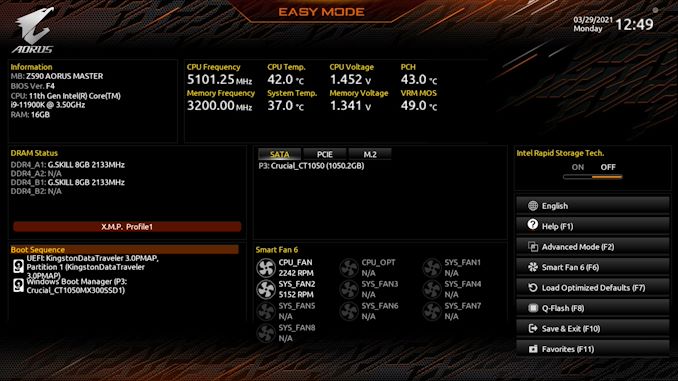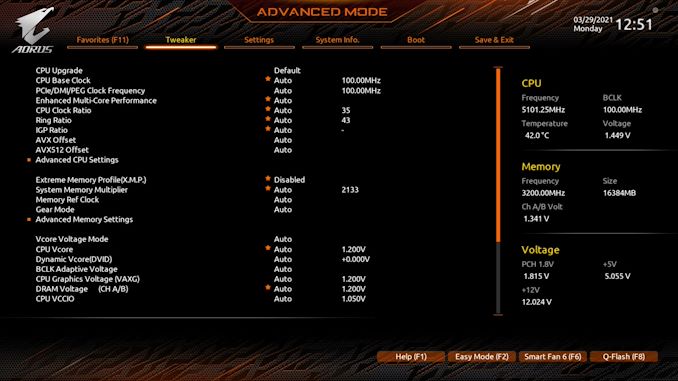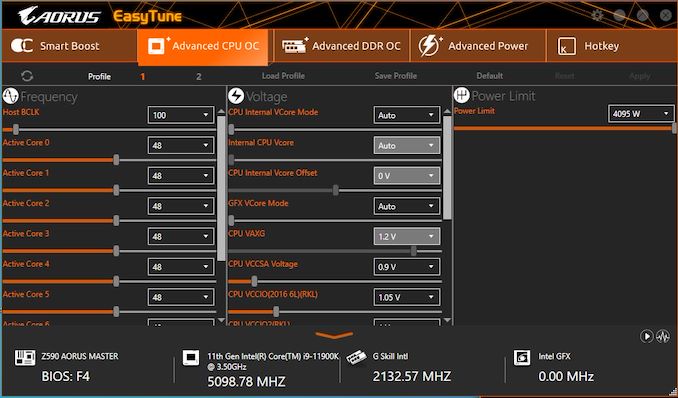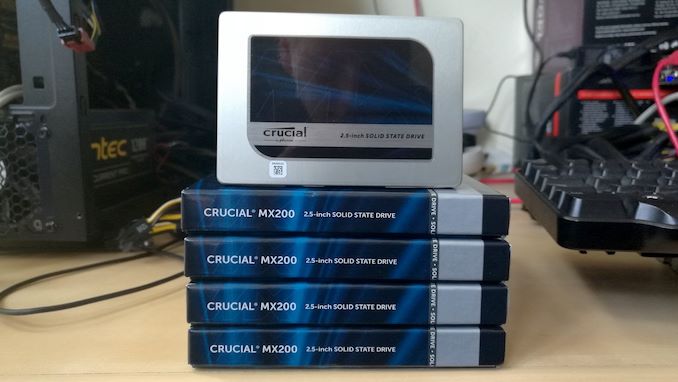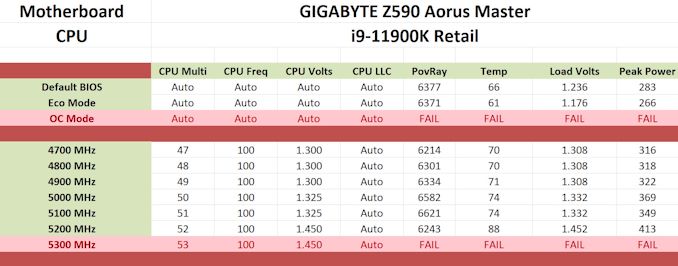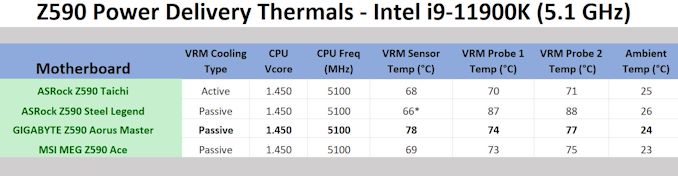Original Link: https://www.anandtech.com/show/16618/gigabyte-z590-aorus-master-review
GIGABYTE Z590 Aorus Master Review: Soaring High With Rocket Lake
by Gavin Bonshor on April 28, 2021 1:00 PM EST_678x452.jpg)
The latest flagship desktop processor from Intel, the Core i9-11900K, has been out for over a month, and we've been busy putting numerous Z590 motherboards on tests to see how some of the motherboard options stack up against each other. Up for analysis today is GIGABYTE's Z590 Aorus Master, which is one of its premium models and has plenty of high-quality features and controllers onboard. Based on the Aorus gaming series, the Z590 Aorus Master includes 10 gigabit Ethernet, Wi-Fi 6E, three M.2 slots, and large power delivery. From the specifications, it's a behemoth but with an attractive price tag when compared to the flagship Z590 offerings.
From our experience with previous generations of Intel's premium desktop chipsets, including Z490, Z390, Z370, etc., we've seen numerous trends of motherboard vendors stacking features onto its PCBs. Ultimately, the better the feature set, the more it costs, which is understandable, but Intel's Z590 offers some of Intel's biggest updates from a desktop-based chipset from them in years.
Aside from the PCIe 4.0 support that the 11th generation Rocket Lake processors bring to the table, the Intel Z590 chipset, when paired with Rocket Lake, effectively doubles the bandwidth between the CPU and chipset's DMI to x8, as well as native support for Wi-Fi 6E CNVi, which uses the latest 6 GHz Wi-Fi band for uninterrupted wireless access. Another addition native USB 3.2 Gen2x2 connectivity, which is fantastic for content creators and users with compatible devices.
GIGABYTE Z590 Aorus Master Overview
As far as premium GIGABYTE Z590 models go, the Z590 Aorus Master sits just behind GIGABYTE's flagship water-cooled Z590 Aorus Xtreme WaterForce and air-cooled Z590 Aorus Xtreme models. Regarding usable and core features, the Z590 Aorus Master has pretty much what you would expect from a mid-premium model. What GIGABYTE does have is plenty to focus on, including a nice aesthetic, with a predominately black PCB, black heatsinks, and black and silver PCIe slot armor, as well as matching M.2 heatsinks.
Focusing on the features, there are three full-length PCIe slots, all with GIGABYTE's metal slot reinforcement, with the top two slots operating at PCIe 4.0 x16 and x8/x8, with the third electronically locked down to PCIe 3.0 x4 from the chipset. Regarding memory support, GIGABYTE has QVL'd memory up to DDR4-5400, which is impressive, and the four slots can accommodate up to 128 GB. GIGABYTE also includes three PCIe M.2 slots, with one operating at PCIe 4.0 x4 and the other two at PCIe 3.0 x4, with the Gen 3 pairing also with support SATA based SSDs. There are also six SATA ports for conventional storage devices and optical drives, with RAID 0, 1, 5, and 10 arrays supported across all six ports.
The networking is as good as it gets on a desktop motherboard with a 10 GbE controller and Intel's latest Wi-Fi 6E CNVi. The rear panel includes USB 3.2 G2x2 Type-C, with an internal USB 3.2 G2 Type-C front panel header located below the memory slots. GIGABYTE uses an amped-up onboard audio solution with a premium HD audio codec and DAC combination, with one Displayport 1.2 video output for users intending to leverage Intel's integrated graphics.
Looking at the performance of the GIGABYTE Z590 Aorus Master, we saw very competitive performance when compared directly against other models. This includes fast POST times in our system testing and reasonable power consumption, and adequate performance in our DPC latency testing. In our gaming and compute-focused benchmarks, we again saw competitive performance against other Z590 models on test, and we saw no areas of concern or any anomalies.

The GIGABYTE Z590 Aorus Master undergoing VRM thermal testing
When we overclocked the GIGABYTE Z590 Aorus Master, we saw very tight VDroop control with the default load-line calibration settings on its large 18-phase CPU setup for the power delivery. We managed to get 5.2 GHz all-core on our Core i9-11900K, despite the large 413 W power draw from the wall with a maximum core temperature of 88 degrees Celsius. The performance went up incrementally in our POV-Ray benchmark, with some hit to performance at 5.2 GHz, which is likely related to the thermals or possibly built-in power limitations. We also tested the thermal capability of the power delivery, and although warmer than we expected, we did observe temperatures ranging from 71 to 78ºC with our K-Type thermocouples and the integrated temperature sensor on the board.
At present, the GIGABYTE Z590 Aorus Master is available for $410 at Amazon, which is a fair price considering the mixture of premium controllers and features. This is similar to the ASRock Z590 Taichi, which is available for $430 at Newegg and includes Thunderbolt 4, but take away the Thunderbolt 4, and the Master has the better overall specifications on paper, especially within its power delivery capabilities. Other boards to consider are the ASUS ROG Strix Z590-E Gaming WIFI ($380) and the MSI MEG Z590 Ace ($500), which both should be judged on their own merits. GIGABYTE looks to dominate the market below the flagship models. The Z590 Aorus Master looks to solidify its position as a leading model with 10 GbE, Wi-Fi 6E, and plenty of other high-quality features.
Read on for our extended analysis.
Visual Inspection
If you were to compare the previous Aorus Master with the latest version we have here, you would be hard-pressed to find any real notable differences in regards to aesthetics. The GIGABYTE Z590 Aorus Master keeps the same black and silver aesthetic that has worked for the vendor for the last year or so. The Master has a typical Aorus design with a large rear panel cover including integrated RGB LEDs, PCIe slot armor, three M.2 heatsinks, and a large chipset heatsink which all mold into the overall design theme of the board.
Focusing on the lower portion of the board and protected by PCIe slot armor and metal reinforcement are three full-length PCIe slots. The top two slots feature support for PCIe 4.0 x16 and x8/x8, while the third slot is electronically locked down to PCIe 3.0 x4. Located above the top full-length PCIe 4.0 x16 slot is one PCIe 4.0 x4 M.2 slot, with one PCIe 3.0 x4/SATA slot located in the middle of the full-length slots, and another PCIe 3.0 x4/SATA M.2 slot located in between the bottom two full-length slots. This brings the total to three M.2 slots, with six SATA ports offering support for devices such as SATA-based HDDs and SSDs, as well as optical drives. The SATA ports also support RAID 0, 1, 5, and 10 arrays. None of the M.2 slots and the SATA ports share any bandwidth, which means all of the slots can be populated with SATA drives with no restrictions.
The GIGABYTE Z590 Aorus Master has plenty of integrated connectivity and front panel headers. Along the bottom is a pair of BIOS switches as the board features dual BIOS chips. In the top right-hand corner is a power and reset button pairing, as well as a two-digit LED debugger. Located around the edge of the board are eight 4-pin cooling headers, including one for a CPU fan, one for an optional CPU fan/water cooling fan, four for chassis fans, and a further four designed for system fans and water pumps. There is also a single USB 3.2 G2 Type-C header, two USB 3.2 G1 headers with support for an extra four Type-A ports, and two USB 2.0 headers which can also support four ports.
Located in the top-right hand corner of the board are a total of four memory slots. These slots can support DDR4-5400 memory, which is one of the highest speeds we've seen from a vendor's QVL lists for Z590 so far. It should be noted this level of memory frequency support relates to users planning to use Intel's 11th generation Rocket Lake processors. The four memory slots can accommodate up to 128 GB of capacity.
Looking at the power delivery, and the Z590 Aorus Master has a combined 19-phase power delivery which is configured into a (9*2)+1 design. The CPU section includes eighteen Intersil ISL99390 90 A power stages, which are doubled up by nine Intersil ISL6617A doublers, with a single Vishay SIC651 50 A power stage powering the board's SoC. This is an impressive power delivery for enthusiasts and overclockers alike, as the CPU section can deliver a maximum output of 1620 A to the processor. Controlling the power delivery is an Intersil ISL69269 PWM controller and is operating in a 9+1 (18+1) configuration.
Keeping the power delivery cool is a large two-section heatsink connected by a single heat pipe. This heatsink pairing uses multiple aluminum cooling fins to catch and direct airflow within a chassis, with plenty of mass in the main area of the heatsink. Attached to the end of the heatsink, which sits under the rear panel cover, is a small cooling fan that is designed to cool the Aquantia AQC107 10 GbE controller. Unfortunately, the way this is designed doesn't add any cooling properties to the power delivery itself.
On the rear of the board is a large metal backplate, which adds rigidity to the board and adds some cooling properties to the rear of the power delivery through the use of thermal pads. It stretches from the top of the board to the bottom, with cut-outs in the bottom and in the center around the socket area, to allow sufficient passive airflow to prevent choking the componentry out.
For on-board audio, the solution is driven by a Realtek ALC1220-VB HD audio codec, with an additional ESS Sabre ESS9118 DAC, which assisting the codec. This solution includes support for DTS:X Ultra, which is surround sound virtualization and is direct competition in both specification and quality to Dolby's solutions. Located on the audio section of the PCB are five Japanese Gold Nichicon audio capacitors, with four red WIMA audio capacitors, and the audio area includes PCB separation for less interference from the rest of the board's componentry. It is covered by a plastic cover for aesthetic purposes, although the HD audio codec doesn't include EMI shielding.
On the rear panel is plenty of connectivity, which is spearheaded by one USB 3.2 G2x2 Type-C, five USB 3.2 G2 Type-A, and four USB 3.2 G1 Type-A offering a lot of premium connectivity for the price. For networking, there's an Aquantia AQC107 10 GbE controller, with Intel's latest AX210 Wi-Fi 6E CNVi, which offers both 6 GHz band access and support for BT 5.2 devices. A single DisplayPort 1.2 video output allows users to use Intel's integrated UHD graphics, while five 3.5 mm audio jacks and S/PDIF optical output is powered by a Realtek ALC1220-VB HD audio codec and ESS Sabre ESS9118 DAC pairing. Finishing off the rear panel is a Q-Flash BIOS Flashback button and a Clear CMOS button.
What's in The Box
The accessories bundle includes four black SATA cables, an Intel AX210 Wi-Fi 6E antenna, a G-Connector, a large Aorus branded sticker sheet, a user manual, and a driver installation disc. GIGABYTE also includes a pair of thermistor cables for allowing users to monitor temperatures externally, which is typically a feature associated with enthusiast models.
- User manual
- Driver/Software installation disk
- Aorus sticker sheet
- Aorus case badge
- 4 x SATA cables
- 2 x Thermistor cables
- G-Connector
- RGB extension cable
- Intel AX210 Antenna
- Noise-detection cable
BIOS
The GIGABYTE UEFI firmware going from Z490 to Z590 looks visually identical, and aside from some new features from Intel around the Z590 chipset and Rocket Lake processors, not much else has changed. GIGABYTE uses an Aorus themed design, with orange highlighting on a primarily black background, with white text. It comes with two primary modes for users of different experience levels, Easy and Advanced.
Upon turning the system on for the first time and pressing either the Del or F2 key, users can enter the BIOS. Upon entry, the initial splash screen will be the Easy mode, which displays a useful and informative list of information such as the firmware version, CPU frequency, and temperature in real-time and a list of basic information on the memory that's installed. The Easy Mode also allows users to enable memory with supported X.M.P 2.0 profiles too with one click. Towards the center at the bottom is a list of installed fans, including current fan speed, with a menu along the right-hand side, including shortcuts to various firmware areas. This includes F1 for the Help menu, F2 which switches to the Advanced mode, F6 to enter GIGABYTE's Smart Fan 6 utility, F7 to restore the BIOS to default settings, F8 to flash the firmware, F10 to save and exit the current settings, and F11 to access the most used and defined favorite settings within the firmware.
The Advanced mode, which can be accessed by pressing the F2 when in the BIOS, hosts all of the board's overclocking, chipset, controller, and power-related options. Within the Tweaker sections are all of the board's overclocking options for CPU, memory, and integrated graphics. This includes extensive options for CPU with CPU, Cache, and Baseclock frequency settings, plenty for memory, including lots of latency options, voltage, and Intel's new Gear Mode, which allows users to half the clock speed of the memory controller to allow for higher memory overclocks. For enthusiasts and the more experienced overclockers, there are options to change power limits for Intel's Turbo settings and load-line calibration profiles, which will vary the levels of VDroop of the CPU VCore under load.
As we've experienced with GIGABYTE motherboards over the last couple of generations, the firmware itself is easy to navigate and is well laid out. With both an Easy and Advanced mode, it caters to users of different experience levels, and it's good that in both modes, users can enable X.M.P 2.0 memory profiles with just two clicks. The Aorus firmware is easy to navigate and is responsive to both USB keyboards and mice.
Software
GIGABYTE has a basic yet functional software suite that can all be found within the Aorus App Center. This is like a plexus, although users will need to install the Aorus App Center first and then the fundamental applications such as the EasyTune software, the System Information Viewer (SIV), its RGB Fusion 2.0 customization software, as well as the @BIOS software.
Perhaps the most functional software in GIGABYTE's suite is the Aorus EasyTune software. This allows users to overclock the CPU, memory, and tweak voltages such as the CPU VCore, DRAM voltage and change the board's loadline calibration profiles. The EasyTune is one of the most advanced overclocking tools from the big four vendors, as we've noticed a lot of them don't allow memory alterations. These can be done, but they will require a restart. Overclocking the CPU can be done per core or synchronized across all cores on the fly.
Another notable utility included in the package is the @BIOS, which allows users to update the board's firmware within Windows. However, we recommend this is done through the BIOS to avoid any possible shutdowns or operating system errors during flashing. The GIGABYTE RGB Fusion 2.0 software allows users to customize the board's integrated RGB LEDs and any external devices plugged into the onboard headers. There are also options to sync these up with compatible graphics cards, memory, and peripherals for a matching system. Users looking to make auditory enhancements will need to download the Realtek Control Center software directly from the Microsoft Store, which we've highlighted in many reviews over the last couple of years. The Realtek ALC1220-VB HD audio codec and the DTS driver can both be downloaded directly from the official product page.
Board Features
The GIGABYTE Z590 Aorus Master is an ATX motherboard and it represents a bridge between the mid-range and the flagship models. It's based on the Aorus series which is primarily targeted at gamers, but it also includes plenty of premium controllers and features for multiple areas of users such as content creators and enthusiasts. It uses a lot of Intel's 11th generation Rocket Lake and Z590 features, including two full-length PCIe 4.0 slots that can operate at x16/x0 and x8/x8, with a third full-length slot locked down to PCIe 3.0 x4. In regards to storage options, the Z590 Aorus Master has three M.2 slots, including one with support for PCIe 4.0 x4 NVMe and two with support for PCIe 3.0 x4/SATA drives, as well as six SATA ports that include support for RAID 0, 1, 5, and 10 arrays. Memory support is also impressive with supported speeds of up to DDR4-5400 when combined with Rocket Lake, with a combined total of 128 GB available across four memory slots. There's also plenty of options for cooling including ten 4-pin headers, with one dedicated to a CPU fan, one for an optional CPU fan and water cooling device, four for chassis fans, and four additional 4-pin headers for chassis fans or water pumps.
| GIGABYTE Z590 Aorus Master ATX Motherboard | |||
| Warranty Period | 3 Years | ||
| Product Page | Link | ||
| Price | $410 | ||
| Size | ATX | ||
| CPU Interface | LGA1200 | ||
| Chipset | Intel Z590 | ||
| Memory Slots (DDR4) | Four DDR4 Supporting 128 GB Dual-Channel Up to DDR4-5400 |
||
| Video Outputs | 1 x DisplayPort 1.2 | ||
| Network Connectivity | Aquantia AQC107 10 GbE Intel AX210 Wi-Fi 6E |
||
| Onboard Audio | Realtek ALC1220-VB ESS Sabre ES9118 DAC |
||
| PCIe Slots for Graphics (from CPU) | 2 x PCIe 4.0 (x16, x8/x8) | ||
| PCIe Slots for Other (from PCH) | 1 x PCIe 3.0 x4 | ||
| Onboard SATA | Six, RAID 0/1/5/10 (Z590) | ||
| Onboard M.2 | 1 x PCIe 4.0 x4 2 x PCIe 3.0 x4/SATA |
||
| Thunderbolt 4 (40 Gbps) | N/A | ||
| USB 3.2 (20 Gbps) | 1 x USB Type-C (Rear panel) | ||
| USB 3.2 (10 Gbps) | 5 x USB Type-A (Rear panel) 1 x USB Type-C (One header) |
||
| USB 3.1 (5 Gbps) | 4 x USB Type-A (Rear panel) 4 x USB Type-A (Two headers) |
||
| USB 2.0 | 4 x USB Type-A (Two headers) | ||
| Power Connectors | 1 x 24-pin Motherboard 2 x 8-pin CPU |
||
| Fan Headers | 1 x 4-pin CPU 1 x 4-pin Water Pump/chassis 4 x 4-pin Chassis 4 x 4-pin Chassis/Water pump |
||
| IO Panel | 2 x Antenna Ports (Intel AX210) 1 x DisplayPort 1.2 Output 1 x USB 3.2 G2x2 Type-C 5 x USB 3.2 G2 Type-A 4 x USB 3.2 G1 Type-A 1 x RJ45 (Aquantia) 1 x Q-Flash BIOS Flashback button 1 x Clear CMOS button 5 x 3.5 mm audio jacks (Realtek) 1 x S/PDIF Optical output (Realtek) |
||
The Z590 Aorus Master has one of the best-equipped rear panels on Z590. This includes one USB 3.2 G2x2 Type-C, five USB 3.2 G2 Type-A, and four USB 3.2 G1 Type-A ports. Networking support is premium with one Aquantia AQC107 10 GbE controller, with an Intel AX210 Wi-Fi 6E CNVi offering both wireless and BT 5.2 connectivity. Looking at the onboard audio solution, GIGABYTE includes a Realtek ALC1220-VB HD audio codec and an ESS Sabre ES9118 DAC pairing which drives five 3.5 mm audio jacks and S/PDIF optical output, while a DisplayPort 1.2 video output allows users to run a system from Intel's integrated UHD graphics.
Test Bed
With some of the nuances with Intel's Rocket Lake processors, our policy is to see if the system gives an automatic option to increase the power limits of the processor. If it does, we select the liquid cooling option. If it does not, we do not change the defaults. Adaptive Boost Technology is disabled by default.
| Test Setup | |||
| Processor | Intel Core i9-11900K, 125 W, $374 8 Cores, 16 Threads 3.5 GHz (5.3 GHz Turbo) |
||
| Motherboard | GIGABYTE Z590 Aorus Master (BIOS F4) | ||
| Cooling | Corsair iCue H150i Elite Capellix 360 mm AIO | ||
| Power Supply | Corsair HX850 80Plus Platinum 850 W | ||
| Memory | G.Skill TridentZ DDR4-3200 CL 14-14-14-34 2T (2 x 8 GB) | ||
| Video Card | MSI GTX 1080 (1178/1279 Boost) | ||
| Hard Drive | Crucial MX300 1TB | ||
| Case | Corsair Crystal 680X | ||
| Operating System | Windows 10 Pro 64-bit: Build 20H2 | ||
We must also thank the following:
System Performance
Not all motherboards are created equal. On the face of it, they should all perform the same and differ only in the functionality they provide - however, this is not the case. The obvious pointers are power consumption, POST time and latency. This can come down to the manufacturing process and prowess, so these are tested.
For Z590 we are running using Windows 10 64-bit with the 20H2 update.
Power Consumption
Power consumption was tested on the system while in a single MSI GTX 1080 Gaming configuration with a wall meter connected to the power supply. Our power supply has ~75% efficiency > 50W, and 90%+ efficiency at 250W, suitable for both idle and multi-GPU loading. This method of power reading allows us to compare the power management of the UEFI and the board to supply components with power under load, and includes typical PSU losses due to efficiency. These are the real-world values that consumers may expect from a typical system (minus the monitor) using this motherboard.
While this method for power measurement may not be ideal, and you feel these numbers are not representative due to the high wattage power supply being used (we use the same PSU to remain consistent over a series of reviews, and the fact that some boards on our testbed get tested with three or four high powered GPUs), the important point to take away is the relationship between the numbers. These boards are all under the same conditions, and thus the differences between them should be easy to spot.
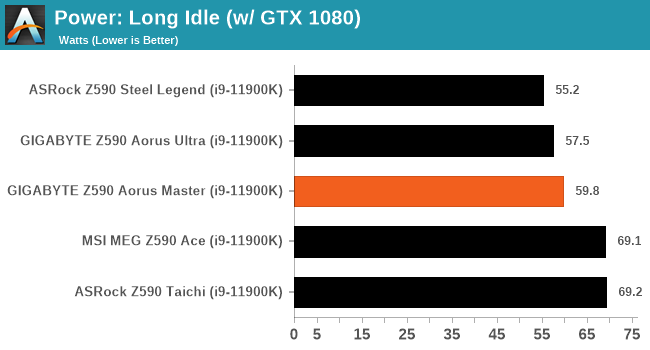
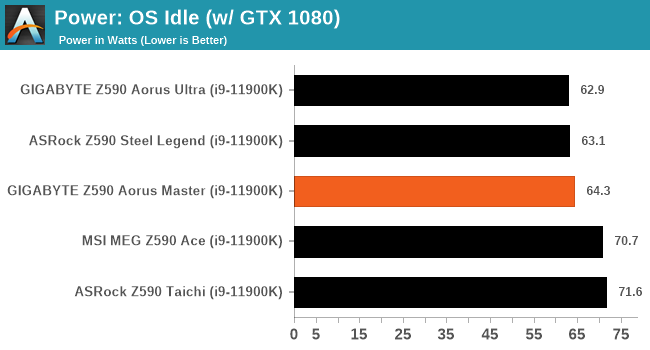
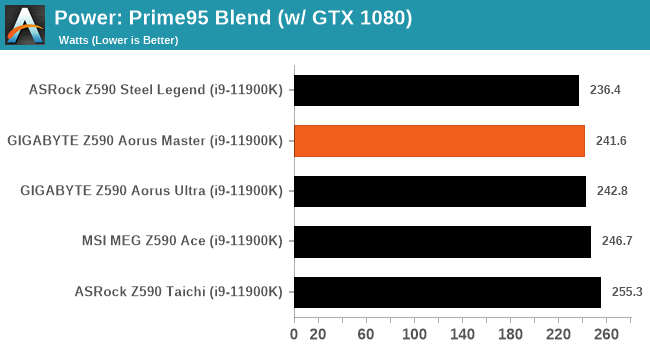
Non-UEFI POST Time
Different motherboards have different POST sequences before an operating system is initialized. A lot of this is dependent on the board itself, and POST boot time is determined by the controllers on board (and the sequence of how those extras are organized). As part of our testing, we look at the POST Boot Time using a stopwatch. This is the time from pressing the ON button on the computer to when Windows starts loading. (We discount Windows loading as it is highly variable given Windows-specific features.)
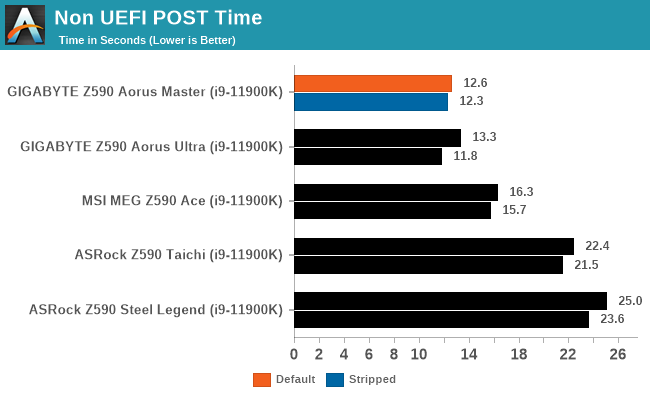
DPC Latency
Deferred Procedure Call latency is a way in which Windows handles interrupt servicing. In order to wait for a processor to acknowledge the request, the system will queue all interrupt requests by priority. Critical interrupts will be handled as soon as possible, whereas lesser priority requests such as audio will be further down the line. If the audio device requires data, it will have to wait until the request is processed before the buffer is filled.
If the device drivers of higher priority components in a system are poorly implemented, this can cause delays in request scheduling and process time. This can lead to an empty audio buffer and characteristic audible pauses, pops and clicks. The DPC latency checker measures how much time is taken processing DPCs from driver invocation. The lower the value will result in better audio transfer at smaller buffer sizes. Results are measured in microseconds.
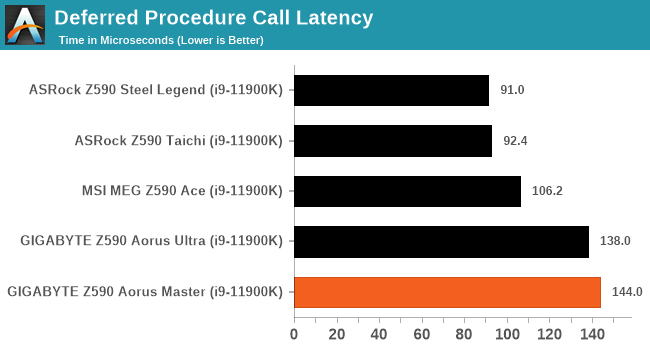
CPU Performance, Short Form
For our motherboard reviews, we use our short form testing method. These tests usually focus on if a motherboard is using MultiCore Turbo (the feature used to have maximum turbo on at all times, giving a frequency advantage), or if there are slight gains to be had from tweaking the firmware. We put the memory settings at the CPU manufacturers suggested frequency, making it very easy to see which motherboards have MCT enabled by default.
For Z590 we are running using Windows 10 64-bit with the 20H2 update.
Rendering - Blender 2.79b: 3D Creation Suite
A high profile rendering tool, Blender is open-source allowing for massive amounts of configurability, and is used by a number of high-profile animation studios worldwide. The organization recently released a Blender benchmark package, a couple of weeks after we had narrowed our Blender test for our new suite, however their test can take over an hour. For our results, we run one of the sub-tests in that suite through the command line - a standard ‘bmw27’ scene in CPU only mode, and measure the time to complete the render.
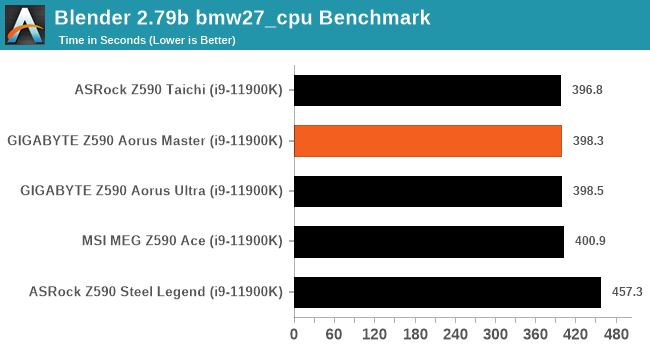
Rendering – POV-Ray 3.7.1: Ray Tracing
The Persistence of Vision Ray Tracer, or POV-Ray, is a freeware package for as the name suggests, ray tracing. It is a pure renderer, rather than modeling software, but the latest beta version contains a handy benchmark for stressing all processing threads on a platform. We have been using this test in motherboard reviews to test memory stability at various CPU speeds to good effect – if it passes the test, the IMC in the CPU is stable for a given CPU speed. As a CPU test, it runs for approximately 1-2 minutes on high-end platforms.
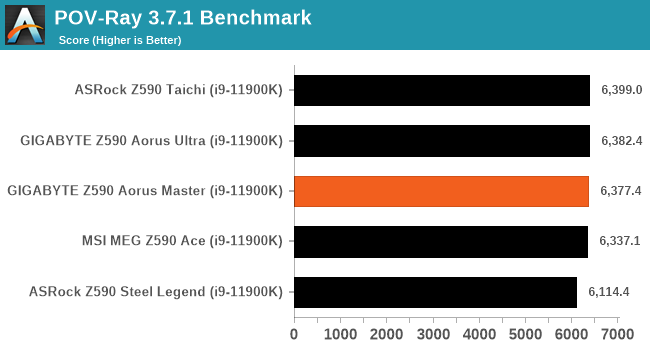
Rendering - Crysis CPU Render
One of the most oft used memes in computer gaming is ‘Can It Run Crysis?’. The original 2007 game, built in the Crytek engine by Crytek, was heralded as a computationally complex title for the hardware at the time and several years after, suggesting that a user needed graphics hardware from the future in order to run it. Fast forward over a decade, and the game runs fairly easily on modern GPUs, but we can also apply the same concept to pure CPU rendering – can the CPU render Crysis? Since 64 core processors entered the market, one can dream. We built a benchmark to see whether the hardware can.
For this test, we’re running Crysis’ own GPU benchmark, but in CPU render mode. This is a 2000 frame test, which we run over a series of resolutions from 800x600 up to 1920x1080. For simplicity, we provide the 1080p test here.
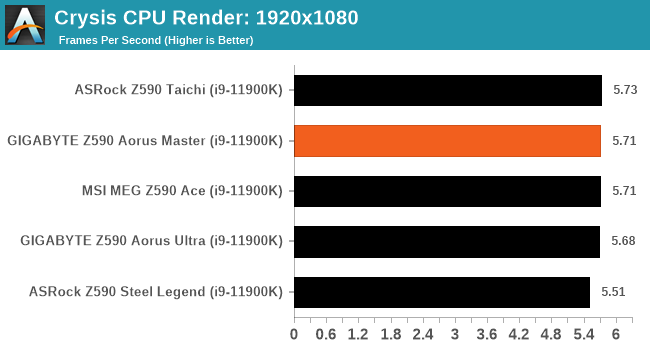
Rendering - Cinebench R23: link
Maxon's real-world and cross-platform Cinebench test suite has been a staple in benchmarking and rendering performance for many years. Its latest installment is the R23 version, which is based on its latest 23 code which uses updated compilers. It acts as a real-world system benchmark that incorporates common tasks and rendering workloads as opposed to less diverse benchmarks which only take measurements based on certain CPU functions. Cinebench R23 can also measure both single-threaded and multi-threaded performance.
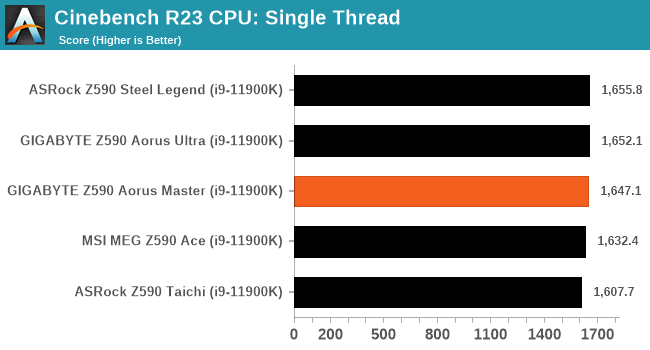

Compression – WinRAR 5.90: link
Our WinRAR test from 2013 is updated to the latest version of WinRAR at the start of 2014. We compress a set of 2867 files across 320 folders totaling 1.52 GB in size – 95% of these files are small typical website files, and the rest (90% of the size) are small 30-second 720p videos.
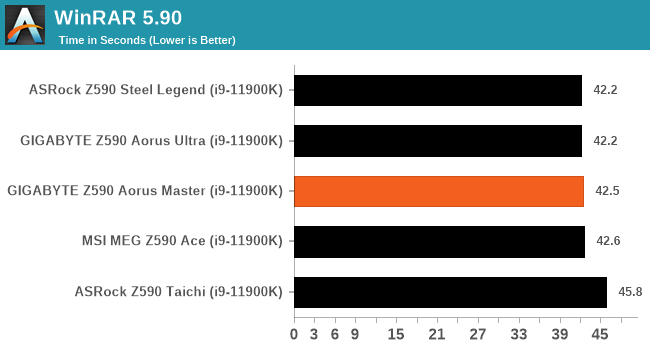
3DPMv2.1 – 3D Movement Algorithm Test: link
3DPM is a self-penned benchmark, taking basic 3D movement algorithms used in Brownian Motion simulations and testing them for speed. High floating point performance, MHz, and IPC win in the single thread version, whereas the multithread version has to handle the threads and loves more cores. For a brief explanation of the platform agnostic coding behind this benchmark, see my forum post here.
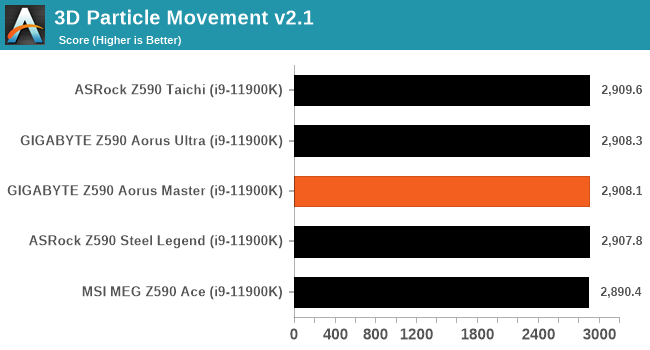
NAMD 2.13 (ApoA1): Molecular Dynamics
One frequent request over the years has been for some form of molecular dynamics simulation. Molecular dynamics forms the basis of a lot of computational biology and chemistry when modeling specific molecules, enabling researchers to find low energy configurations or potential active binding sites, especially when looking at larger proteins. We’re using the NAMD software here, or Nanoscale Molecular Dynamics, often cited for its parallel efficiency. Unfortunately the version we’re using is limited to 64 threads on Windows, but we can still use it to analyze our processors. We’re simulating the ApoA1 protein for 10 minutes, and reporting back the ‘nanoseconds per day’ that our processor can simulate. Molecular dynamics is so complex that yes, you can spend a day simply calculating a nanosecond of molecular movement.
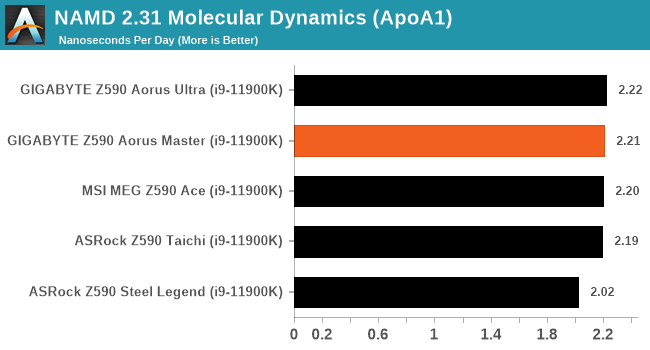
Gaming Performance
For Z590 we are running using Windows 10 64-bit with the 20H2 update.
Civilization 6
Originally penned by Sid Meier and his team, the Civilization series of turn-based strategy games are a cult classic, and many an excuse for an all-nighter trying to get Gandhi to declare war on you due to an integer underflow. Truth be told I never actually played the first version, but I have played every edition from the second to the sixth, including the fourth as voiced by the late Leonard Nimoy, and it a game that is easy to pick up, but hard to master.
Benchmarking Civilization has always been somewhat of an oxymoron – for a turn based strategy game, the frame rate is not necessarily the important thing here and even in the right mood, something as low as 5 frames per second can be enough. With Civilization 6 however, Firaxis went hardcore on visual fidelity, trying to pull you into the game. As a result, Civilization can taxing on graphics and CPUs as we crank up the details, especially in DirectX 12.
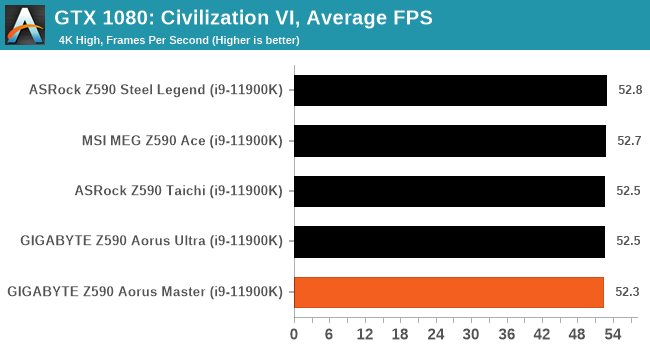
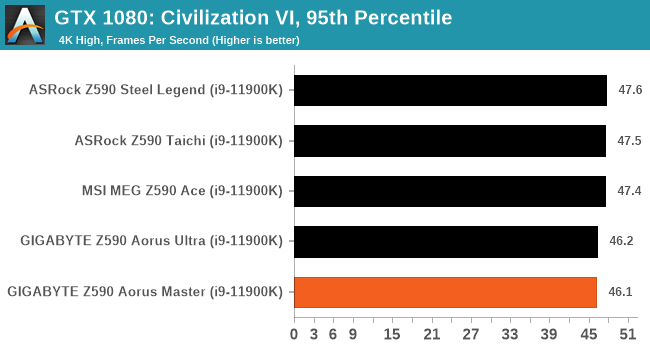
Shadow of the Tomb Raider (DX12)
The latest installment of the Tomb Raider franchise does less rising and lurks more in the shadows with Shadow of the Tomb Raider. As expected this action-adventure follows Lara Croft which is the main protagonist of the franchise as she muscles through the Mesoamerican and South American regions looking to stop a Mayan apocalyptic she herself unleashed. Shadow of the Tomb Raider is the direct sequel to the previous Rise of the Tomb Raider and was developed by Eidos Montreal and Crystal Dynamics and was published by Square Enix which hit shelves across multiple platforms in September 2018. This title effectively closes the Lara Croft Origins story and has received critical acclaims upon its release.
The integrated Shadow of the Tomb Raider benchmark is similar to that of the previous game Rise of the Tomb Raider, which we have used in our previous benchmarking suite. The newer Shadow of the Tomb Raider uses DirectX 11 and 12, with this particular title being touted as having one of the best implementations of DirectX 12 of any game released so far.
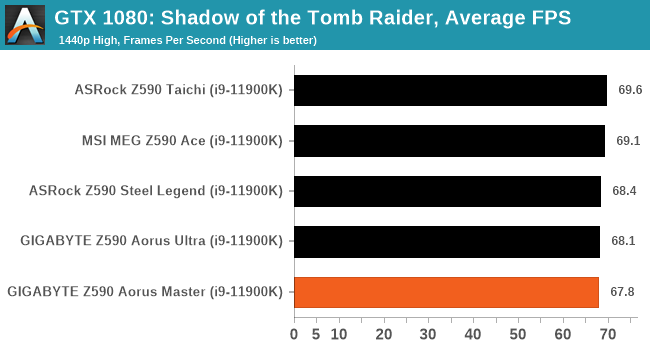
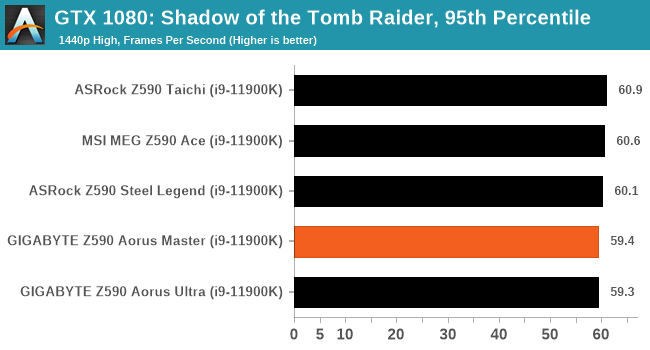
Strange Brigade (DX12)
Strange Brigade is based in 1903’s Egypt and follows a story which is very similar to that of the Mummy film franchise. This particular third-person shooter is developed by Rebellion Developments which is more widely known for games such as the Sniper Elite and Alien vs Predator series. The game follows the hunt for Seteki the Witch Queen who has arisen once again and the only ‘troop’ who can ultimately stop her. Gameplay is cooperative-centric with a wide variety of different levels and many puzzles which need solving by the British colonial Secret Service agents sent to put an end to her reign of barbaric and brutality.
The game supports both the DirectX 12 and Vulkan APIs and houses its own built-in benchmark which offers various options up for customization including textures, anti-aliasing, reflections, draw distance and even allows users to enable or disable motion blur, ambient occlusion and tessellation among others. AMD has boasted previously that Strange Brigade is part of its Vulkan API implementation offering scalability for AMD multi-graphics card configurations. For our testing, we use the DirectX 12 benchmark.
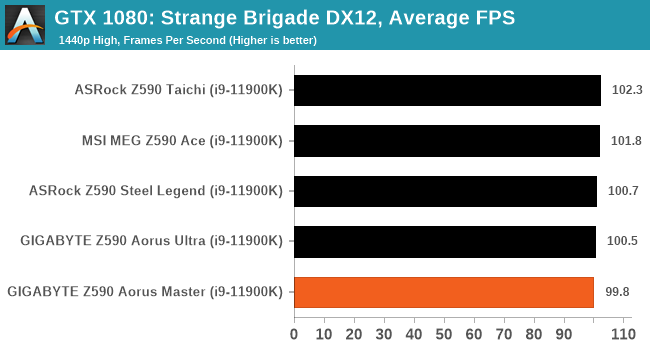
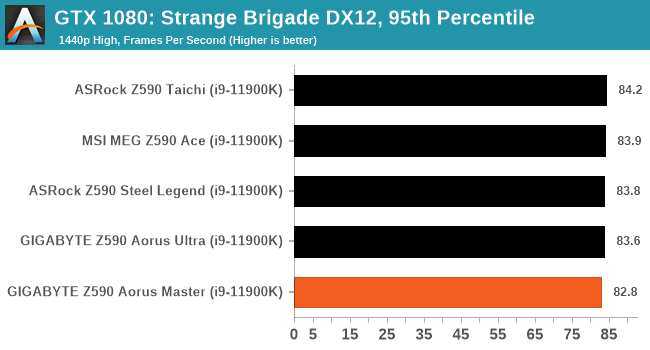
Overclocking
Experience with the GIGABYTE Z590 Aorus Master
Over the last couple of years, both Intel and AMD have been pushing the boundaries on their processor clock speeds, not just at stock but in its own interpretations of automatic overclocking. Intel, for example, has refined its technology on the i9 series with what it calls Adaptive Boost Technology (ABT). This is in addition to its Thermal Velocity Boost (TVB). While seemingly complicated with varying levels of effect, when properly cooled with adequate CPU coolers, it can boost overall system performance in single and multi-threaded applications. This throws a new dimension to manual overclocking as new processors such as Rocket Lake, when paired with Z590 motherboards, can have varying levels of effects, most generally through different vendor firmware and power limit restrictions.
For the best possible performance, an all-core overclock at maximum frequency is better than one or four cores boosted, with the others lagging behind in terms of frequency, especially for tasks where multiple threads are being utilized. This, however, comes at the cost of negative thermals and, in the case of Rocket Lake, gargantuan levels of power consumption. All-in-all, this means users looking to overclock Rocket Lake beyond its default limitations will need adequate and premium cooling, as well as a capable power supply.
Focusing on our experience with the GIGABYTE Z590 Aorus Master, it's very well equipped to handle some of the most ardent overclocks when doing this with ambient cooling methods. There is certainly potential to stretch beyond that with sub-ambient methods such as DICE (solid carbon dioxide) and LN2 (liquid nitrogen), especially due to the large 18+1 (9+1) power delivery the board is equipped with. The GIGABYTE Aorus firmware is one we've seen multiple times over the years, and the layout itself is straightforward to navigate, with all of the board's overclocking variables found under the Tweaker sub-menu.
All of the overclocking options are listed in one menu, with the CPU frequency ratio, Cache frequency ratio, and Baseclock frequency rations featured at the top. Towards the middle is the memory settings where users can enable memory with X.M.P 2.0 profiles by enabling it in the menu, or go in-depth and do this manually with extensive options for memory latencies, as well as Intel's new Gear Mode, which can enable to run the memory controller at full speed in a 1:1 ratio, or at half speed in a 2:1 ratio for even more impressive memory overclocks.
As users scroll through the Tweaker section, all of the voltage and power options are towards the bottom, with plenty of options and settings designed to make the most out of overclocking with Rocket Lake and even Comet Lake. However, some of these features, such as Gear Mode, will be disabled when used with 10th Gen Intel chips.
Overall, GIGABYTE's UEFI firmware is easy to overclock with and allows access to all of the relevant frequency, voltage, and power options to achieve the maximum overclock depending on the quality of the silicon. The firmware itself is stable and responsive, which is consistent with other GIGABYTE models we have used over the last couple of years.
Overclocking Methodology
Our standard overclocking methodology is as follows. We select the automatic overclock options and test for stability with POV-Ray and Prime95 to simulate high-end workloads. These stability tests aim to catch any immediate causes for memory or CPU errors.
For manual overclocks, based on the information gathered from the previous testing, start off at a nominal voltage and CPU multiplier, and the multiplier is increased until the stability tests are failed. The CPU voltage is increased gradually until the stability tests are passed. The process repeated until the motherboard reduces the multiplier automatically (due to safety protocol) or the CPU temperature reaches a stupidly high level (105ºC+). Our testbed is not in a case, which should push overclocks higher with fresher (cooler) air.
Overclocking Results
The GIGABYTE Z590 Aorus Master didn't have any overclocking profiles for users to enable, but it has two modes outside of the default settings: OC mode and Eco mode. When comparing GIGBAYTE's Eco mode with default settings using our Core i9-11900K, we saw similar performance levels in our POV-Ray benchmark. Still, Eco mode dialed down the CPU VCore by around 4%, which saw a lower operating temperate of 5ºC and a lower power draw by 6%. When testing the OC Mode, which gives the firmware free reign to automatically overclock the processor what it thinks will be stable, we found it wasn't stable at all and would frequently crash when we ran POV-Ray. Whether this is something GIGABYTE will improve upon in later firmware editions remains to be seen.
Performing our manual overclock testing from 4.7 to 5.3 GHz, we saw very consistent levels of VDroop performance on the CPU VCore. The CPU VCore values set in the firmware compared to the CPU VCore at load were very similar, which means the GIGABYTE's default LLC profile is quite aggressive. This can be beneficial to ensuring stability when overclocking, but it can also mean that the CPU will pull more power from the wall. Compared to the ASRock Z590 Taichi, at 4.9 GHz with a CPU VCore of 1.300 V, the GIGABYTE consumed around 7% more than the ASRock. We saw the only anomaly when we tested at 5.2 GHz, which we believe is due to a power limitation or thermal restriction as our POV-Ray performance was a lot lower than expected. When we test overclocks, we leave the power limits at the defaults in the firmware.
Overall the Z590 Aorus Master performed well and has a lot of potential to be an excellent board for overclocking and pushing the performance limits of Rocket Lake. The levels of VDroop at default settings were consistent throughout our testing, and we were happy with the overall overclocking performance of the board.
Power Delivery Thermal Analysis
A lot more focus has been put on power delivery specifications and capabilities, not just by manufacturers but as a result of users' demands. In addition to the extra power benefits from things like overclocking, more efficient designs in power deliveries and cooling solutions aim to bring temperatures down. Although this isn't something most users ever need to worry about, certain enthusiasts are bringing more focus onto each board's power delivery. The more premium models tend to include bigger and higher-grade power deliveries, with bigger and more intricate heatsink designs, with some even providing water blocks on ranges such as the ASUS ROG Maximus Formula series and the ASRock Aqua.
 The 19-phase power delivery on the GIGABYTE Z590 Aorus Master (operating in 18+1)
The 19-phase power delivery on the GIGABYTE Z590 Aorus Master (operating in 18+1)
Testing Methodology
Our method of testing out if the power delivery and its heatsink are effective at dissipating heat, is by running an intensely heavy CPU workload for a prolonged method of time. We apply an overclock which is deemed safe and at the maximum that the silicon on our testbed processor allows. We then run the Prime95 with AVX2 enabled under a torture test for an hour at the maximum stable overclock we can which puts insane pressure on the processor. We collect our data via three different methods which include the following:
- Taking a thermal image from a birds-eye view after an hour with a Flir Pro thermal imaging camera
- Securing two probes on to the rear of the PCB, right underneath CPU VCore section of the power delivery for better parity in case a probe reports a faulty reading
- Taking a reading of the VRM temperature from the sensor reading within the HWInfo monitoring application
The reason for using three different methods is that some sensors can read inaccurate temperatures, which can give very erratic results for users looking to gauge whether an overclock is too much pressure for the power delivery handle. With using a probe on the rear, it can also show the efficiency of the power stages and heatsinks as a wide margin between the probe and sensor temperature can show that the heatsink is dissipating heat and that the design is working, or that the internal sensor is massively wrong. To ensure our probe was accurate before testing, I binned 10 and selected the most accurate (within 1c of the actual temperature) for better parity in our testing.
To recreate a real-world testing scenario, the system is built into a conventional desktop chassis which is widely available. This is to show and alleviate issues when testing on open testbeds which we have done previously, which allows natural airflow to flow over the power delivery heatsinks. It provides a better comparison for the end-user and allows us to mitigate issues where heatsinks have been designed with airflow in mind, and those that have not. The idea of a heatsink is to allow effective dissipation of heat and not act as an insulator, with much more focus from consumers over the last couple of years on power delivery componentry and performance than in previous years.
For thermal imaging, we use a Flir One camera to indicate where the heat is generated around the socket area, as some designs use different configurations and an evenly spread power delivery with good components will usually generate less heat. Manufacturers who use inefficient heatsinks and cheap out on power delivery components should run hotter than those who have invested. Of course, a $700 flagship motherboard is likely to outperform a cheaper $100 model under the same testing conditions, but it is still worth testing to see which vendors are doing things correctly.
Thermal Analysis Results

We measured 86.6ºC on the hottest part of the CPU socket during our testing
The GIGABYTE Z590 Aorus Master has a large 19-phase power delivery split into an 18-phase design for the CPU, with a single power stage for the SoC. The 18-phase CPU section uses eighteen Intersil ISL99390 90 A power stages, which are doubled up with nine Intersil ISL6617A doublers. The PWM controller of choice is the Intersil ISL69269, operating in a 9+1 configuration (18+1). Cooling the power delivery is a pair of large and weighty heatsinks interconnected by a single heat pipe. The heatsinks themselves include many aluminum fins designed to direct and catch passive airflow when installed into a chassis.
As we are still making our way through our stack of Z590 motherboards, it isn't easy to get an overall picture of power delivery thermal efficiency and the efficiency of the cooling designs themselves with just a few results. Typically we would see cheaper and less efficient designs running hotter, with more expensive boards with large designs spreading the load as such across sometimes as much as 20-phases.
Touching on the VRM thermal performance of the GIGABYTE Z590 Aorus Master, it did run a little warmer than the other models we've tested so far. Despite the large 18-phase design for the CPU, it doesn't seem to have the efficiency of its direct phase designs that we've seen on its other models. The GIGABYTE does run around 11 to 13ºC cooler than the ASRock Z590 Steel Legend, but it's 9-10ºC behind MSI's MEG Z590 Ace. The Z590 Taichi is the lone ranger so far with an active cooling system, but none of the boards we've tested in regards to VRM thermals have been bad. We expected more from GIGABYTE given what we've seen previously, but it's still competitive and well within what's expected on the specifications.
Conclusion
To get the most out of Intel's unlocked 11th generation Rocket Lake processors (K/KF), the best platform to go with is the latest Z590 chipset. Last April, when Intel unveiled its Z490 chipset for 10th generation Comet Lake, some of the focus from the vendors was on advertising its future-proofing capabilities for Rocket Lake and the PCIe Gen 4 it would bring to the table. Now that Rocket Lake is finally out in the wild, certain elements make Z590 the go-to chipset for the best experience and performance, including double the bandwidth from the CPU to the chipset (DMI x8, previously x4), and USB 3.2 G2x2 Type-C, as well as a new geared integrated memory controller for even higher memory overclocks than ever before.
One of the higher-end options on Z590 is undoubtedly the GIGABYTE Z590 Aorus Master, with its eclectic controller selection and a wide range of features that should satisfy users on multiple fronts, including gaming content creation and enthusiasts looking to push the limits of Rocket Lake. Not deviating much from the design of the previous Z490 Aorus Master, the latest Z590 Aorus Master uses a similar black and grey design, with swathes of PCIe armor M.2 heatsinks and a chipset heatsink that molds into the board's design. This gives the Master a clean look, and despite the aggressive styling on the rear panel cover, which includes integrated RGB LEDs, there's some in the chipset heatsink which highlights the Aorus Falcon logo.
Being a model based on its gaming series, the Z590 Aorus Master has plenty to push frame rates with two full-length PCIe 4.0 slots operating at x16 and x8/x8, but it also has another full-length slot which is electronically locked down to PCIe 3.0 x4 from the chipset for add-in cards. The integrated audio solution is premium, too, with a Realtek ALC1220-VB HD audio codec and an ESS Sabre ESS9118 DAC, which provides plenty of power to drive high impedance headphones. The only negative here is that some vendors are still insisting and utilizing the Microsoft Store to download the Realtek application, which allows customization, which vendors opting for other options such as Nahimic are more favorable and accessible audio control out of the box.
There's plenty of storage support available, too, with three M.2 slots, including one PCIe 4.0 x4 slot (top) with two PCIe 3.0 x4/SATA M.2 slot and six SATA ports. One interesting thing to note is that none of the M.2 and SATA ports share any bandwidth, which means all six SATA ports and both PCIe 3.0 x4/SATA M.2 ports can run without limitations; something that's been somewhat of a hidden issue on a lot of motherboards of the last couple of years. GIGABYTE is also packing a decent I/O on the rear panel, with one USB 3.2 G2x2 Type-C, five USB 3.2 G2 Type-A, and four USB 3.2 G1 Type-A ports. Networking is another selling point with an Aquantia AQC107 10 GbE controller and Intel's latest AX210 Wi-Fi 6E CNVi covering both areas of connectivity with the most premium solutions currently available.
In our performance testing, the Z590 Aorus Master performed well in all of our system tests, with some of the quickest POST times of any Z590 model we've managed to test thus far. With vendors doing their own thing regarding power limits on Rocket Lake, GIGABYTE's default settings are very competitive with the other brands regarding compute and gaming performance, with no anomalies found.
The GIGABYTE also did well in our overclock testing with very tight VDroop control when compared to the CPU VCore variables we ran every 100 MHz stepping from 4.7 GHz to 5.2 GHz. Unfortunately, 5.3 GHz wasn't stable, and this has been the case for all models tested so far with our Core i9-11900K chip, so it's certainly not a detriment. The only negative was in the firmware's OC mode, which wasn't stable, despite it supposedly being the solution for users looking to let the hardware decide for itself the best possible overclock. This may be revised as the firmware matures, and we certainly hope so. The board includes a large 19-phase power delivery which was acceptable in our thermal VRM testing and didn't do itself a discredit when compared to the ASRock Z590 Taichi, which uses an actively cooled design compared to the passive design of the GIGABYTE.
Final Thoughts
The GIGABYTE Z590 Aorus Master is available at Amazon for $410. Despite not including Thunderbolt 4 like the ASRock Z590 Taichi ($430), it shines above in other areas such as power delivery, networking support, and other rear-panel USB connectivity. At its current price tag, the Z590 Aorus Master is a solid option for users looking to avoid paying flagship prices. It has a 19-phase power delivery with high-quality components, 10 gigabit Ethernet, Wi-Fi 6E, triple M.2, and support for fast DDR4-5400 memory. This puts it as a very premium offering, but more than worth the cost if that's what you're willing to spend.