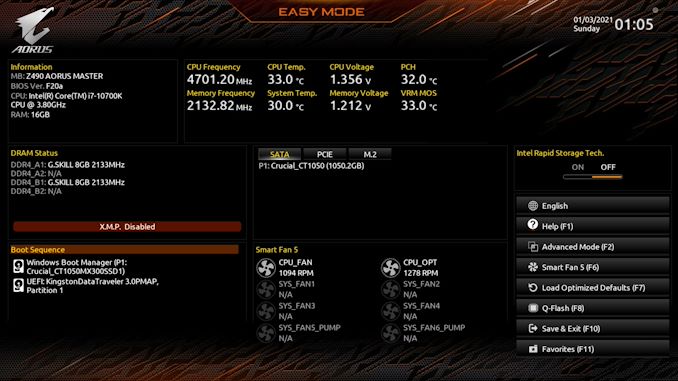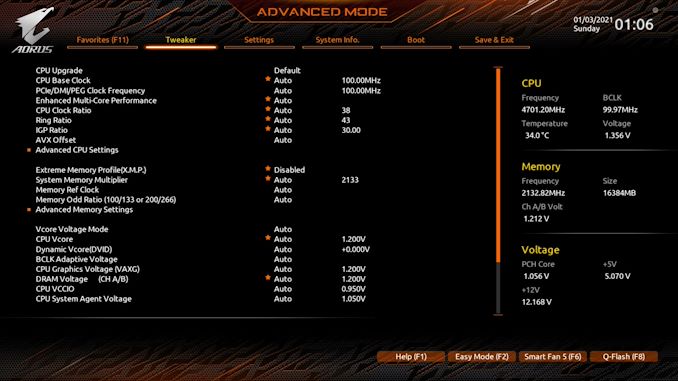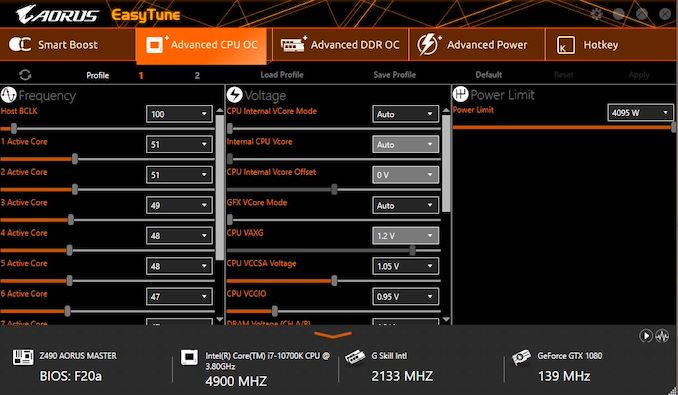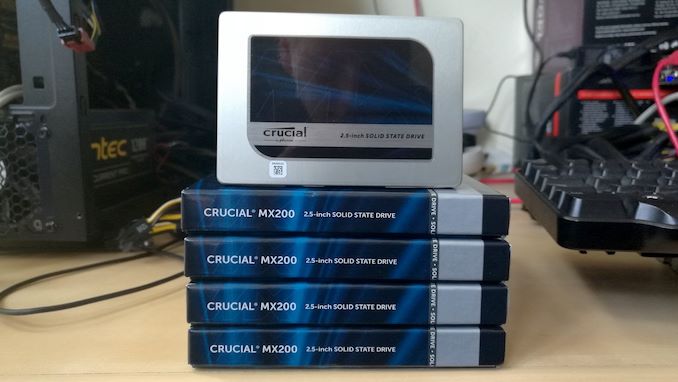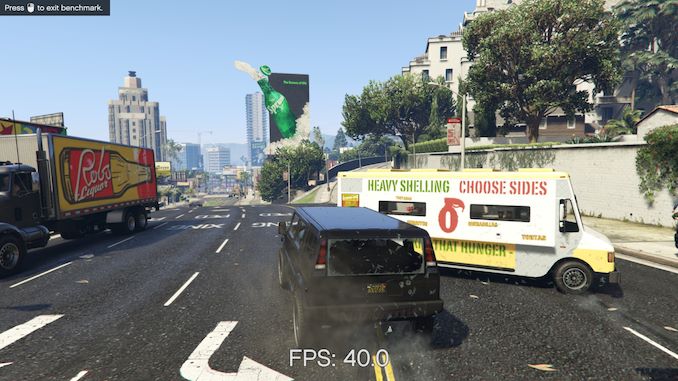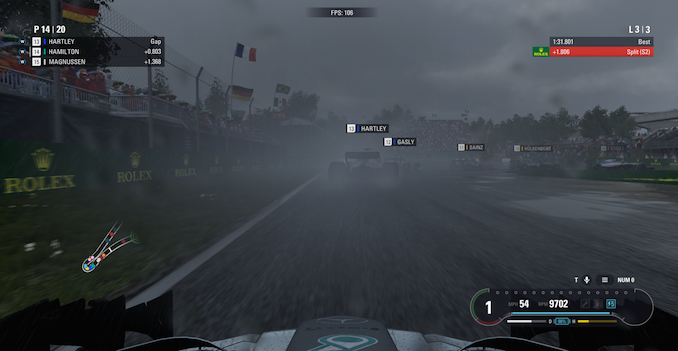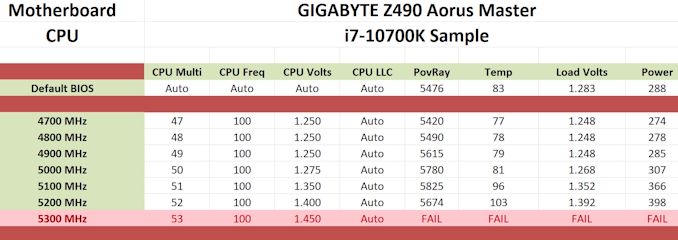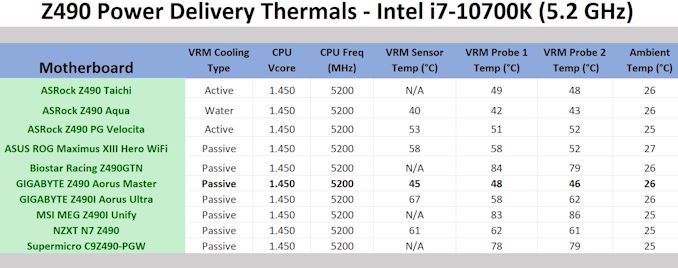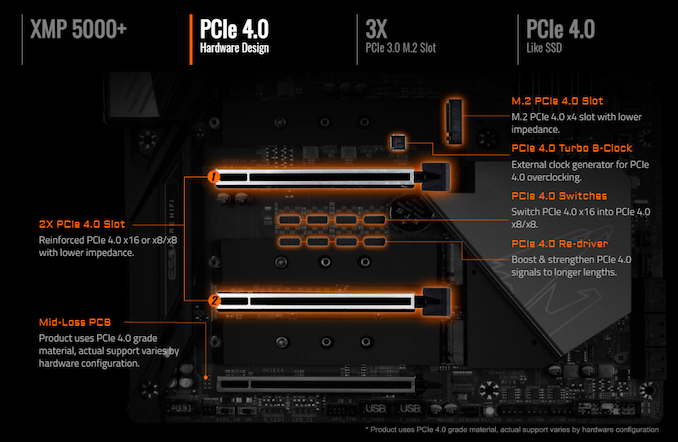Original Link: https://www.anandtech.com/show/16342/gigabyte-z490-aorus-master-motherboard-review
GIGABYTE Z490 Aorus Master Motherboard Review: Clawing at the Competition
by Gavin Bonshor on January 7, 2021 8:00 AM EST- Posted in
- Intel
- Gigabyte
- Motherboards
- ATX
- AORUS
- Z490
- Comet Lake
- LGA1200
- Z490 Aorus Master

Throughout the majority of 2020, we saw an escalating war between AMD and Intel battling for supremacy in the desktop CPU market, which is an obvious win for the consumers. One of the side battles thus appeared in the motherboard market, with the Z490 chipset paving the way for Intel's 14 nm Comet Lake processors. One such model is the GIGABYTE Z490 Aorus Master, which is poisitioned in the mid-range segment's upper end with a premium feature set. Some of the most notable features include 2.5 GbE and Wi-Fi 6 networking, triple PCIe 3.0 x4 M.2 slots, and plenty of rear panel connectivity.
To Answer The Question: Z490 in 2021? Shouldn't I wait for Z590?
We've been hearing a lot of rumors about Z590, but nothing concrete from Intel at this time, so naturally some users will question why we have a Z490 review this late in the cycle. Intel has mentioned that its next-generation Rocket Lake processors will be coming out Q1 2021, likely the end of Q1 2021, but we have no real read at this time on Z590 progress, or future support. For those that are looking at Intel systems today or corporate budgets that need to be spent today, the 400-series is the only option. Assuming that 500-series motherboards are set to launch soon, users will obviously have a choice between the old and the new; and by all accounts GIGABYTE is still set to sell the Z490 Aorus Master for a good 12-18 months, and so this review may assist anyone who is looking in that time. The 400-series is also expected to roll out BIOS updates for the next generation processors, including those Z490 boards that are pre-built with PCIe 4.0 support in mind (such as the Z490 Aorus Master), and we might see price decreases as 500-series models come onto the market.
GIGABYTE Z490 Aorus Master Overview
For decades, GIGABYTE has been one of the mainstays in the motherboard market, with many notable and interesting models throughout the years. With the industry changing to suit trends, the prominence of esports has played a massive part in system design, and what users were accustomed to a decade ago typically used to be more about function than style. In 2017, GIGABYTE unveiled its Aorus division, which is officially a GIGABYTE subsidiary aimed at gamers. Since then, Aorus has evolved in a similar way to competitive brands has over the years, with many competitive models ranging from the entry-level to the ridiculously high-end flagships.
The GIGABYTE Z490 Aorus Master sits towards the upper echelon of its premium range for Intel Comet Lake processors, with the only models above it in the series are the flagship GIGABYTE Z490 Aorus Xtreme and Xtreme WaterForce. The $300-400 price segment is a highly competitive area for Z490 models, with all the major vendors operating in this space. It uses an Aorus inspired design throughout with black and silver armor stretching from the board's left-hand side across to the chipset, with integrated RGB LEDs located within the rear panel cover and chipset heatsink additional capabilities provided via integrated RGB headers.
GIGABYTE includes a premium feature set including one of Intel's latest 2.5 GbE controllers and uses Intel's Wi-Fi 6 CNVi to provide users with both wireless connectivity and support to connect BT 5.1 devices too. It also provides the capability to use up to three PCIe 3.0 x4 M.2 drives and support for Intel's Optane technology, with six SATA ports with support for RAID 0, 1, 5, and 10 arrays. It also includes an impressive array of USB connectivity with as many as ten ports on the rear panel, with four of them coming via USB 3.2 G2 (three Type-A, one Type-C), with plenty more available through internal headers. GIGABYTE offers support for up to DDR4-5000 speeds, which is towards the top end of what any Z490 officially supports, with up to 128 GB supported across four available memory slots.
Putting the Z490 Aorus Master under our test suite yielded positive and competitive performance when compared to other Z490 models. The most advantageous of the testing came in our system benchmarks with decent performance in our power consumption testing, given the large number of onboard controllers the board includes. It was competitive in performance in our DPC latency and non-UEFI POST time testing and across our CPU and gaming tests.

The GIGABYTE Z490 Aorus Master undergoing thermal VRM testing
The GIGABYTE Z490 Aorus Master is a very capable board for overclocking with its solid 14-phase power delivery for the CPU. It uses premium 90 A power stages, with adequate VRM cooling, which we saw in our thermal testing. The GIGABYTE performs better in this regard than most Z490 models we've tested, and when it came to testing the overclocks, we saw very tight VDroop control. There are plenty of potentials to unlock with the Z490 Aorus Master, not just for the CPU but also in memory, with official support for DDR4-5000 memory.
The GIGABYTE Z490 Aorus Master has an MSRP of $390 and has typically remained at this price. It has been seen as low as $325 for a week back in September 2020 at Amazon, which would represent serious value for money considering all the Master has to offer. Even at its MSRP pricing, the Z490 Aorus Master has a very competitive feature set which competes with the ASUS ROG Maximus XII Hero Wi-Fi ($400), the ASRock Z490 Taichi ($370), and the MSI MEG Z490 Ace ($400), each with its own unique aesthetics and vendor associated bundles and traits. The GIGABYTE represents an attractive sub $400 offering for users looking to build a new system or upgrade an existing one for Intel's 10th generation Comet Lake platform, with expected support being offered for Intel's 14 nm Rocket Lake chips, which are expected at the end of Q1 of this year.
Read on for our extended analysis.
Visual Inspection
When it comes to GIGABYTE's Aorus branded models, they typically share the same set of core aesthetical characteristics. Evolving over the last couple of years on its more premium Aorus models, the Z490 Aorus Master is a prime example of this. It includes an amalgamation of black PCIe slot armor with its M.2 heatsinks to give a uniformed look, which flanks a large chipset heatsink. GIGABYTE uses a black and silver design throughout the board. The rear panel cover includes integrated RGB LED lighting, which illuminates the center's logo and the claw style markings, while users looking to add more can do so via four LED strip headers; two for regular RGB LED strips and two for the more premium addressable LED strips.
Focusing on PCIe support, there are a total of three full-length PCIe 3.0 slots that operate at x16, x8/x8, and x8/x8/+x4, with no x1 slots. Users looking to add additional PCIe cards such as additional networking controllers and sound cards can still use the full-length slots. Surrounding the PCIe slots are three PCIe 3.0 x4 M.2 slots, located under three individual M.2 heatsinks to keep within the board's subtle yet stylish aesthetic. Two PCIe 3.0 x4 M.2 slots also include support for SATA drives, while the top slot only includes support for PCIe based drives. Located at the bottom right-hand side is a total of six right-angled SATA ports, which include support for Intel RAID 0, 1, 5, and 10 arrays.
Located around the edge of the PCB is a total of eight 4-pin headers, with one designated for a CPU fan, one for a water cooling/optional CPU fan, four for chassis fans, and two doubling up for water pumps and chassis fans. Located in the top right-hand corner is a two-digit LED debugger, with two dual BIOS switches located in the bottom left-hand corner of the board.
The GIGABYTE Z490 Aorus Master is a premium model that caters to the upper end, and as such, it offers blisteringly fast memory support. The board includes four memory slots capable of supporting up to DDR4-5000 memory, with a maximum capacity of up to 128 GB. The left of the memory slots is a single USB 3.2 G2 Type-C header, while GIGABYTE also includes a single USB 3.2 G1 header for an additional two Type-A ports, with two USB 2.0 headers which provide up to four ports.
The GIGABYTE Z490 Aorus Master has a decent power delivery, with a large 15-phase design. This is split into fourteen phases for the CPU and one of the SoC. GIGABYTE uses fourteen Intersil ISL99390 90 A power stages on the CPU section, which are doubled using seven ISL6617 doublers, with a single Vishay SIC651 50 A power stage for the SoC. This means the Intersil ISL69269 PWM controller is operating in a 7+1 configuration. Providing power to the power delivery is a pair of 12 V ATX 8-pin power connectors.
Keeping the power delivery cool is a dual heatsink setup which is interconnected by a single heat pipe. This uses direct touch cooling technology, which allows for a more efficient transfer of heat from the components to the aluminum finned heatsinks. The heatsink itself is relatively weighty, with plenty of cooling fins designed to direct passive cooling from a chassis across the heat pipe.
For audio, GIGABYTE is using the Realtek ALC1220-VB HD audio codec, with an ESS Sabre ES9118EQ DAC chip. This is common for an audio setup on a mid-range GIGABYTE model, with official support for Dolby DTS:X Ultra. The front panel head also includes support for direct stream digital (DSD) audio, which is very similar to FLAC quality. Surrounding the audio codec and DAC is a total of five gold Japanese audio capacitors, with another four premium WIMA capacitors.
The rear panel is a generous amount of USB connectivity, which includes three USB 3.2 G2 Type-A, one USB 3.2 G2 Type-C, two USB 3.2 G1 Type-A, and four USB 2.0 ports. For networking, GIGABYTE includes an Intel i225-V 2.5 GbE controller and an Intel AX201 Wi-Fi 6 CNVi module, which also includes support for BT 5.1 devices. The five gold plated 3.5 mm audio jacks and S/PDIF optical output are powered by a Realtek ALC1220-VB HD audio codec, with an assist going to an ESS ES9118EQ Sabre DAC. Intel's Comet Lake processors include integrated graphics, and GIGABYTE has included a single HDMI 1.4 video output for users looking to leverage this. Finishing off the rear panel at the left-hand side is a Q-Flash button to update the board's firmware, as well as a clear CMOS button. The rear panel IO is pre-attached to the board, which is becoming a more frequent feature with premium models.
What's in The Box
Included within the accessories bundle is a pretty good array of accessories that are needed to get a system up and running. This includes four SATA cables, a thermistor cable pack, two RGB extension cables, a GIGABYTE G connector, and the AX201 Wi-Fi 6 antenna. For the users that like branded merchandise, GIGABYTE includes a vibrant and plentiful sticker sheet.
- Installation manual
- Driver/Software installation disc
- 4 x SATA cables
- 2 x RGB extension cables
- Thermistor cable pack
- G Connector
- Wi-Fi Antenna
- AORUS sticker sheet
BIOS
The majority of the following analysis comes from our GIGABYTE Z490I Aorus Ultra review due to its use of virtually identical firmware and software package.
The firmware on the GIGABYTE Z490 Aorus Master uses a black and orange contrasting theme, with white text and dark orange highlights. The firmware itself has two primary modes, Easy mode and the advanced mode which users can access by pressing the F2 key.
When entering the firmware for the first time, the Easy Mode displays an essential list of information, including the version of the firmware being used, the installed processor, and information related to the CPU frequency, temperatures, and core voltages. To the bottom left-hand corner, users can change the boot sequence order, while the right-hand side displays a list of menus that can be accessed by pressing the corresponding key. Users can also access the Smart Fan utility by pressing the F7 key and putting the board into Q-Flash mode by pressing F8, which allows users to flash the board's firmware.
In the advanced mode, users can tweak and perform overclocks on both the CPU and memory and access more intricate parts, including the chipset related options. There's plenty of options for users to get to grips with, including an extensive list of CPU and memory frequency, memory latency, and voltage settings. Other options included within the firmware also stretch to integrated graphics frequency and settings for changing the ring and base-clock frequencies. For enthusiasts, GIGABYTE includes power-related options for Intel's VF Curve and power profiles, as well as settings to change the power delivery and load-line calibration settings for tighter or slacker VDroop control.
The GIGABYTE Aorus firmware in itself is easy to navigate and use, although as we found in our Z490I Aorus Ultra review, the options in each menu are very tightly packed and crammed in. Despite this, GIGABYTE lists most of its core options in long lists, so it's not too difficult for users to find the options they are looking for. The firmware itself is responsive and relatively easy to navigate.
Software
All of GIGABYTE's software package revolves around the Aorus App Center, which acts as a central hub for all of its core software. It also provides access to a wide variety of Windows-related settings from the control panel, including power options, network settings, and direct access to Windows integrated Firewall.
The most useful of GIGABYTE's software bundle is the EasyTune software, which allows users to overclock within Windows. It includes a wide variety of customizable options, including settings to overclock the CPU on a per-core basis in 100 MHz increments or sync all-cores for more hardened and heat-intensive overclocks. There are also options to change the memory frequency on the fly and DDR4 primary latency timings. It also provides CPU VCore current protection options and GIGABYTE's Loadline Calibration settings for users looking to overclock further than Intel's Turbo does.
Other useful applications include GIGABYTE's Fusion 2.0 RGB software, which allows users to control the integrated LED lighting and RGB LED strips plugged into the board's headers. The System Information Viewer (SIV) allows users the ability to see a list of components installed into the system, including specifications such as core and thread count, as well as access to the Smart Fan 5 cooling utility. GIGABYTE includes its own Realtek Audio Control Panel software and allows users to update the board's firmware within Windows using the @BIOS software.
Board Features
The GIGABYTE Z490 Aorus Master is an ATX motherboard representing one of its most premium models in the current Aorus branded Z490 range. It has three full-length PCIe 3.0 slots that operate at x16 and x8/x8/+x4, with three PCIe 3.0 M.2 slots. Two of the M.2 slots can accommodate SATA drives, with six SATA ports supporting RAID 0, 1, 5, and 10 arrays. Four memory slots can accommodate a maximum capacity of up to 128 GB, with supported speeds of up to DDR4-5000. For cooling, the Z490 Aorus Master has plenty with a total of seven 4-pin headers. These are split into one dedicated to a CPU fan, one for a water cooling CPU fan, and six for chassis fans, with two of them doubling up as water pump headers.
| GIGABYTE Z490 Aorus Master ATX Motherboard | |||
| Warranty Period | 3 Years | ||
| Product Page | Link | ||
| Price | $390 | ||
| Size | ATX | ||
| CPU Interface | LGA1200 | ||
| Chipset | Intel Z490 | ||
| Memory Slots (DDR4) | Four DDR4 Supporting 128 GB Dual-Channel Up to DDR4-5000 |
||
| Video Outputs | 1 x HDMI 1.4 | ||
| Network Connectivity | Intel i225-V 2.5 GbE Intel AX201 Wi-Fi 6 |
||
| Onboard Audio | Realtek ALC1220-VB ESS Sabre ES9118EQ DAC |
||
| PCIe Slots for Graphics (from CPU) | 2 x PCIe 3.0 (x16, x8/x8) | ||
| PCIe Slots for Other (from PCH) | 1 x PCIe 3.0 x4 | ||
| Onboard SATA | Six, RAID 0/1/5/10 (Z490) | ||
| Onboard M.2 | 1 x PCIe 3.0 x4 2 x PCIe 3.0 x4/SATA |
||
| USB 3.1 (20 Gbps) | N/A | ||
| USB 3.1 (10 Gbps) | 3 x USB Type-A (Rear panel) 1 x USB Type-C (Rear panel) 1 x USB Type-C (Header) |
||
| USB 3.0 (5 Gbps) | 2 x USB Type-A (Rear panel) 2 x USB Type-A (One header) |
||
| USB 2.0 | 4 x USB Type-A (Rear Panel 4 x USB Type-A (Two headers) |
||
| Power Connectors | 1 x 24-pin Motherboard 2 x 8-pin CPU |
||
| Fan Headers | 1 x 4-pin CPU 2 x Water Pump/chassis 4 x 4-pin Chassis |
||
| IO Panel | 2 x Antenna Ports (Intel AX201) 1 x HDMI 1.4 output 3 x USB 3.2 G2 Type-A 1 x USB 3.2 G2 Type-C 2 x USB 3.2 G1 Type-A 4 x USB 2.0 Type-A 1 x RJ45 (Intel) 1 x Clear CMOS button 1 x QFlash BIOS button 5 x 3.5 mm audio jacks (Realtek) 1 x S/PDIF Optical output (Realtek) |
||
The rear panel has a large selection of USB connectivity, with three USB 3.2 G2 Type-A, one USB 3.2 G2 Type-C, two USB 3.2 G1 Type-A, and four USB 2.0 ports. There are five 3.5 mm audio jacks and S/PDIF output powered by a Realtek ALC1220-VB HD audio codec, with an ESS Sabre ES9118EQ DAC for good measure. Users looking at using Intel's integrated graphics have a single HDMI 1.4 video output, while GIGABYTE also includes a clear CMOS and QFlash BIOS button. The board also includes premium networking, with an Intel i225-V 2.5 GbE controller and an Intel AX201 Wi-Fi 6 CNVi module. This also provides compatibility with BT 5.1 devices.
Test Bed
As per our testing policy, we take a high-end CPU suitable for the motherboard that was released during the socket’s initial launch and equip the system with a suitable amount of memory running at the processor maximum supported frequency. This is also typically run at JEDEC subtimings where possible. It is noted that some users are not keen on this policy, stating that sometimes the maximum supported frequency is quite low, or faster memory is available at a similar price, or that the JEDEC speeds can be prohibitive for performance. While these comments make sense, ultimately very few users apply memory profiles (either XMP or other) as they require interaction with the BIOS, and most users will fall back on JEDEC supported speeds - this includes home users as well as industry who might want to shave off a cent or two from the cost or stay within the margins set by the manufacturer. Where possible, we will extend out testing to include faster memory modules either at the same time as the review or a later date.
| Test Setup | |||
| Processor | Intel Core i7-10700K, 125 W, $374 8 Cores, 16 Threads 3.8 GHz (5.1 GHz Turbo) |
||
| Motherboard | GIGABYTE Z490 Aorus Master (BIOS F20a) | ||
| Cooling | ID-Cooling Auraflow X 240mm AIO | ||
| Power Supply | Corsair HX850 80Plus Platinum 850 W | ||
| Memory | G.Skill TridentZ DDR4-2933 CL 14-14-14-34 2T (2 x 8 GB) | ||
| Video Card | MSI GTX 1080 (1178/1279 Boost) | ||
| Hard Drive | Crucial MX300 1TB | ||
| Case | Corsair Crystal 680X | ||
| Operating System | Windows 10 1909 inc. Spectre/Meltdown Patches | ||
Readers of our motherboard review section will have noted the trend in modern motherboards to implement a form of MultiCore Enhancement / Acceleration / Turbo (read our report here) on their motherboards. This does several things, including better benchmark results at stock settings (not entirely needed if overclocking is an end-user goal) at the expense of heat and temperature. It also gives, in essence, an automatic overclock which may be against what the user wants. Our testing methodology is ‘out-of-the-box’, with the latest public BIOS installed and XMP enabled, and thus subject to the whims of this feature. It is ultimately up to the motherboard manufacturer to take this risk – and manufacturers taking risks in the setup is something they do on every product (think C-state settings, USB priority, DPC Latency / monitoring priority, overriding memory sub-timings at JEDEC). Processor speed change is part of that risk, and ultimately if no overclocking is planned, some motherboards will affect how fast that shiny new processor goes and can be an important factor in the system build.
System Performance
Not all motherboards are created equal. On the face of it, they should all perform the same and differ only in the functionality they provide - however, this is not the case. The obvious pointers are power consumption, POST time and latency. This can come down to the manufacturing process and prowess, so these are tested.
For Z490 we are running using Windows 10 64-bit with the 1909 update.
Power Consumption
Power consumption was tested on the system while in a single MSI GTX 1080 Gaming configuration with a wall meter connected to the power supply. This power supply has ~75% efficiency > 50W, and 90%+ efficiency at 250W, suitable for both idle and multi-GPU loading. This method of power reading allows us to compare the power management of the UEFI and the board to supply components with power under load, and includes typical PSU losses due to efficiency. These are the real-world values that consumers may expect from a typical system (minus the monitor) using this motherboard.
While this method for power measurement may not be ideal, and you feel these numbers are not representative due to the high wattage power supply being used (we use the same PSU to remain consistent over a series of reviews, and the fact that some boards on our testbed get tested with three or four high powered GPUs), the important point to take away is the relationship between the numbers. These boards are all under the same conditions, and thus the differences between them should be easy to spot.
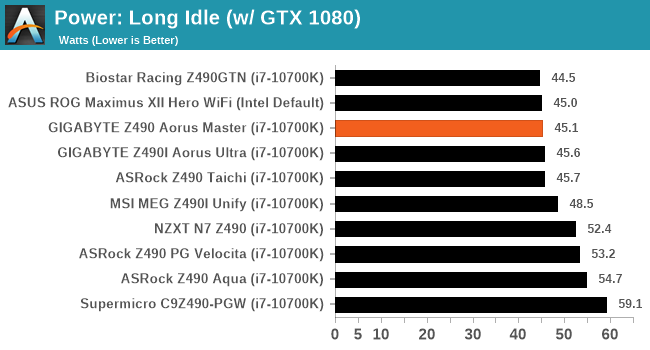
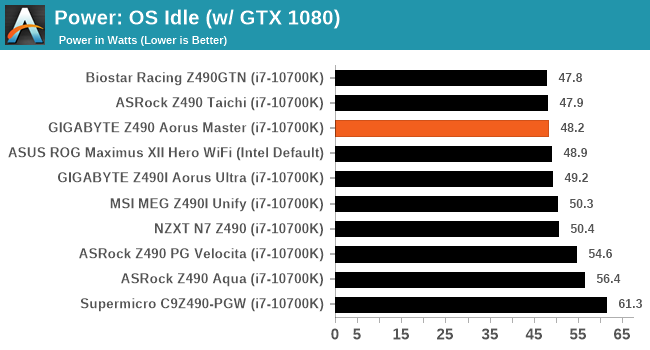
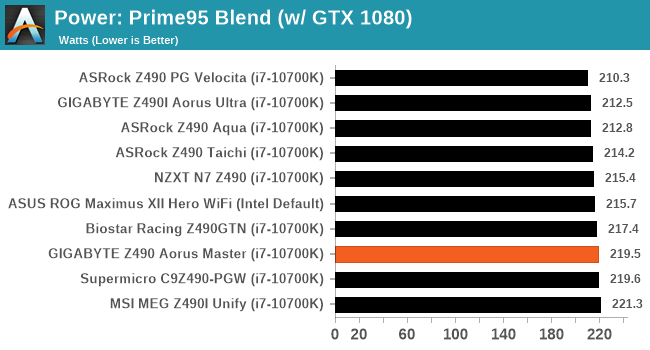
Performance of the GIGABYTE in our power testing is very competitive, with decent long idle and idle results with not much variance between the other Z490 models on test.
Non-UEFI POST Time
Different motherboards have different POST sequences before an operating system is initialized. A lot of this is dependent on the board itself, and POST boot time is determined by the controllers on board (and the sequence of how those extras are organized). As part of our testing, we look at the POST Boot Time using a stopwatch. This is the time from pressing the ON button on the computer to when Windows starts loading. (We discount Windows loading as it is highly variable given Windows specific features.)
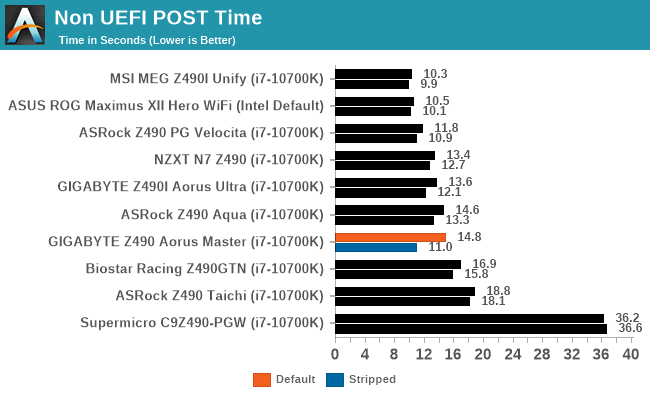
In our non UEFI POST time testing, the GIGABYTE performs middle of the road, with a default booting time of just under 15 seconds, with an even quicker time of 11 seconds with non-essential controllers disabled.
DPC Latency
Deferred Procedure Call latency is a way in which Windows handles interrupt servicing. In order to wait for a processor to acknowledge the request, the system will queue all interrupt requests by priority. Critical interrupts will be handled as soon as possible, whereas lesser priority requests such as audio will be further down the line. If the audio device requires data, it will have to wait until the request is processed before the buffer is filled.
If the device drivers of higher priority components in a system are poorly implemented, this can cause delays in request scheduling and process time. This can lead to an empty audio buffer and characteristic audible pauses, pops and clicks. The DPC latency checker measures how much time is taken processing DPCs from driver invocation. The lower the value will result in better audio transfer at smaller buffer sizes. Results are measured in microseconds.
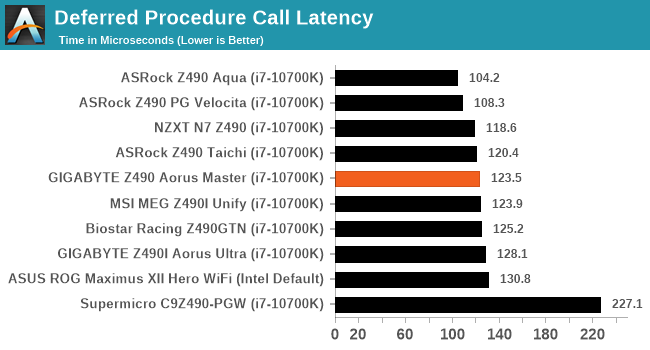
We test DPC latency from out of the box with default settings, and the GIGABYTE puts in a respectable showing.
CPU Performance, Short Form
For our motherboard reviews, we use our short form testing method. These tests usually focus on if a motherboard is using MultiCore Turbo (the feature used to have maximum turbo on at all times, giving a frequency advantage), or if there are slight gains to be had from tweaking the firmware. We put the memory settings at the CPU manufacturers suggested frequency, making it very easy to see which motherboards have MCT enabled by default.
For Z490 we are running using Windows 10 64-bit with the 1909 update.
Update: A Note About Z490 and Turbo
Normally we test our motherboards with out of the box settings. This means that the performance will get boosted based on whatever default algorithm each motherboard vendor implements with regards turbo time and boost power. Intel actively encourages this - the numbers it puts in for turbo time and turbo power are recommendations, rather than specifications, and Intel wants motherboard vendors to engineer their products to the turbo and power that each vendor deems acceptable for their product. As a result, a lot of motherboards will implement an aggressive turbo algorithm.
For this generation, ASUS has done something different. ASUS' enthusiast motherboards offer two different options on first boot: Intel recommendations, or ASUS recommendations. This means that there is a small performance delta between the two, especially for ASUS' high-end motherboards. ASUS has put this into the product based on customer feedback and how motherboard vendors have slowly drifted over the last decade to well beyond what Intel recommends.
For our testing methodology, we try to leave as much as we can on default, because this is part of what makes a motherboard different to any other, and the motherboard vendor has to decide how aggressive it must be. Also, for non-enthusiasts who daren't enter the BIOS, or understand even what turbo or a CPU or what memory channels are, they will just end up with the non-XMP default settings. It is unclear what such a person might select when presented with the ASUS default option.
On the side of Supermicro, as we've noted earlier in the review, whereas most vendors will adjust Intel's recommendations for power limits and turbo, Supermicro appears to adhere to them strictly. This means some performance differential, more akin to ASUS's option for Intel defaults.
Rendering - Blender 2.7b: 3D Creation Suite
A high profile rendering tool, Blender is open-source allowing for massive amounts of configurability, and is used by a number of high-profile animation studios worldwide. The organization recently released a Blender benchmark package, a couple of weeks after we had narrowed our Blender test for our new suite, however their test can take over an hour. For our results, we run one of the sub-tests in that suite through the command line - a standard ‘bmw27’ scene in CPU only mode, and measure the time to complete the render.
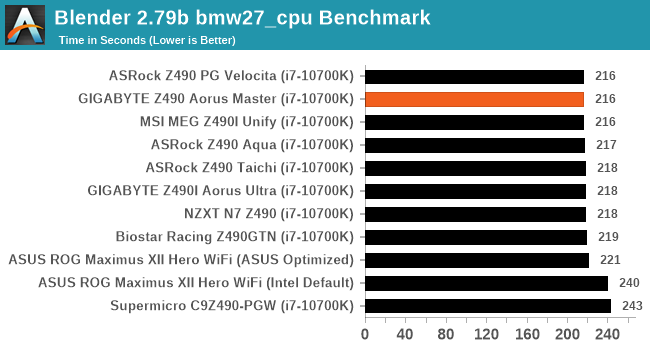
Rendering – POV-Ray 3.7.1: Ray Tracing
The Persistence of Vision Ray Tracer, or POV-Ray, is a freeware package for as the name suggests, ray tracing. It is a pure renderer, rather than modeling software, but the latest beta version contains a handy benchmark for stressing all processing threads on a platform. We have been using this test in motherboard reviews to test memory stability at various CPU speeds to good effect – if it passes the test, the IMC in the CPU is stable for a given CPU speed. As a CPU test, it runs for approximately 1-2 minutes on high-end platforms.
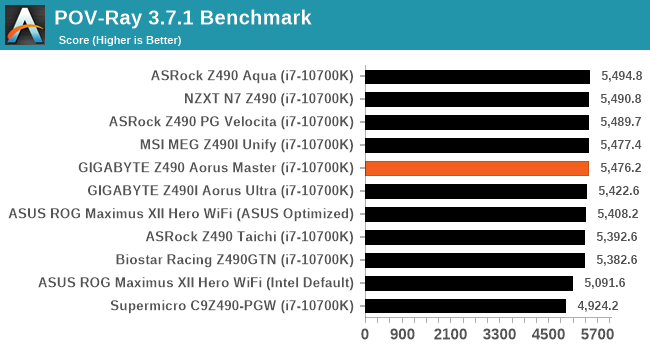
Rendering - Crysis CPU Render
One of the most oft used memes in computer gaming is ‘Can It Run Crysis?’. The original 2007 game, built in the Crytek engine by Crytek, was heralded as a computationally complex title for the hardware at the time and several years after, suggesting that a user needed graphics hardware from the future in order to run it. Fast forward over a decade, and the game runs fairly easily on modern GPUs, but we can also apply the same concept to pure CPU rendering – can the CPU render Crysis? Since 64 core processors entered the market, one can dream. We built a benchmark to see whether the hardware can.
For this test, we’re running Crysis’ own GPU benchmark, but in CPU render mode. This is a 2000 frame test, which we run over a series of resolutions from 800x600 up to 1920x1080. For simplicity, we provide the 1080p test here.
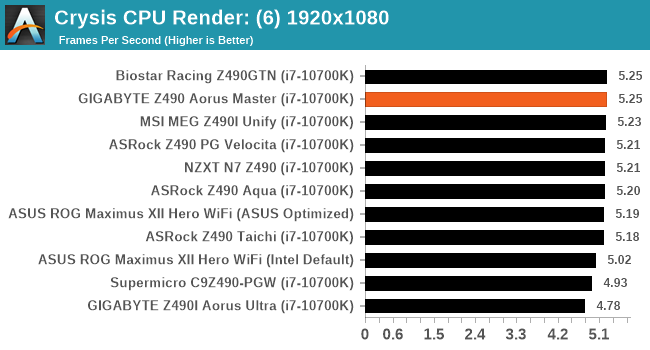
Point Calculations – 3D Movement Algorithm Test: link
3DPM is a self-penned benchmark, taking basic 3D movement algorithms used in Brownian Motion simulations and testing them for speed. High floating point performance, MHz, and IPC win in the single thread version, whereas the multithread version has to handle the threads and loves more cores. For a brief explanation of the platform agnostic coding behind this benchmark, see my forum post here.
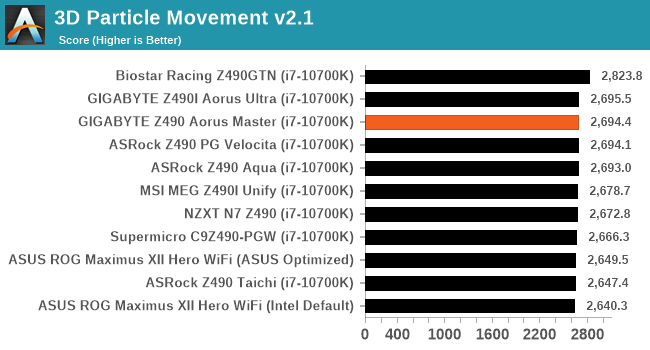
NAMD ApoA1
One frequent request over the years has been for some form of molecular dynamics simulation. Molecular dynamics forms the basis of a lot of computational biology and chemistry when modeling specific molecules, enabling researchers to find low energy configurations or potential active binding sites, especially when looking at larger proteins. We’re using the NAMD software here, or Nanoscale Molecular Dynamics, often cited for its parallel efficiency. Unfortunately the version we’re using is limited to 64 threads on Windows, but we can still use it to analyze our processors. We’re simulating the ApoA1 protein for 10 minutes, and reporting back the ‘nanoseconds per day’ that our processor can simulate. Molecular dynamics is so complex that yes, you can spend a day simply calculating a nanosecond of molecular movement.
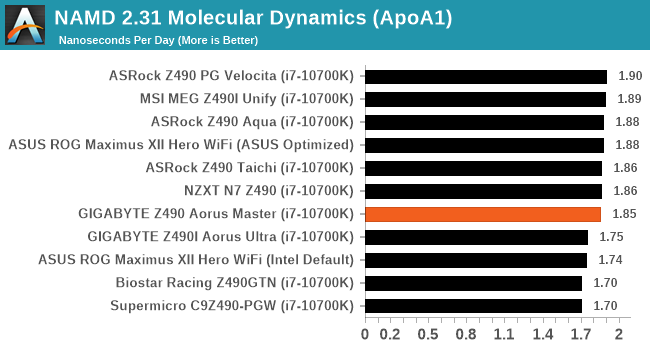
Gaming Performance
For Z490 we are running using Windows 10 64-bit with the 1909 update.
Grand Theft Auto V
The highly anticipated iteration of the Grand Theft Auto franchise hit the shelves on April 14th 2015, with both AMD and NVIDIA in tow to help optimize the title. GTA doesn’t provide graphical presets, but opens up the options to users and extends the boundaries by pushing even the hardest systems to the limit using Rockstar’s Advanced Game Engine under DirectX 11. Whether the user is flying high in the mountains with long draw distances or dealing with assorted trash in the city, when cranked up to maximum it creates stunning visuals but hard work for both the CPU and the GPU.
For our test we have scripted a version of the in-game benchmark. The in-game benchmark consists of five scenarios: four short panning shots with varying lighting and weather effects, and a fifth action sequence that lasts around 90 seconds. We use only the final part of the benchmark, which combines a flight scene in a jet followed by an inner city drive-by through several intersections followed by ramming a tanker that explodes, causing other cars to explode as well. This is a mix of distance rendering followed by a detailed near-rendering action sequence, and the title thankfully spits out frame time data.
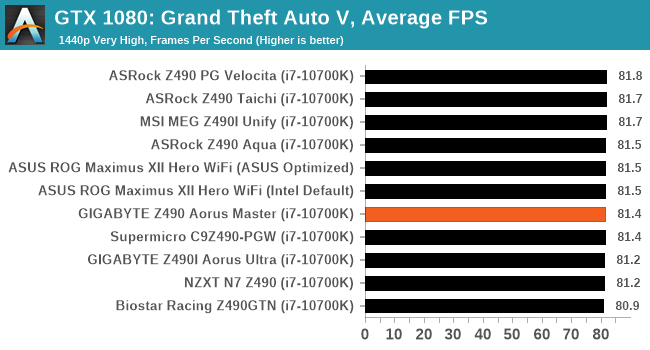
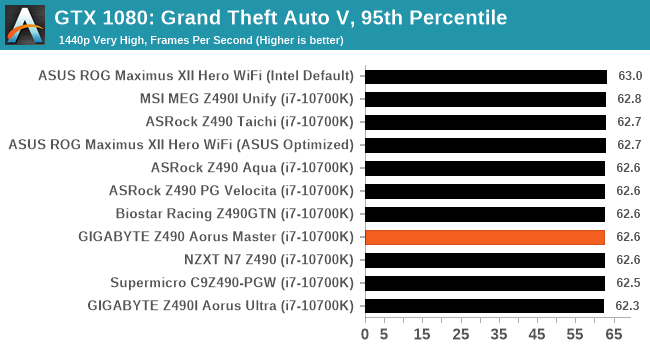
F1 2018
Aside from keeping up-to-date on the Formula One world, F1 2017 added HDR support, which F1 2018 has maintained; otherwise, we should see any newer versions of Codemasters' EGO engine find its way into F1. Graphically demanding in its own right, F1 2018 keeps a useful racing-type graphics workload in our benchmarks.
Aside from keeping up-to-date on the Formula One world, F1 2017 added HDR support, which F1 2018 has maintained. We use the in-game benchmark, set to run on the Montreal track in the wet, driving as Lewis Hamilton from last place on the grid. Data is taken over a one-lap race.
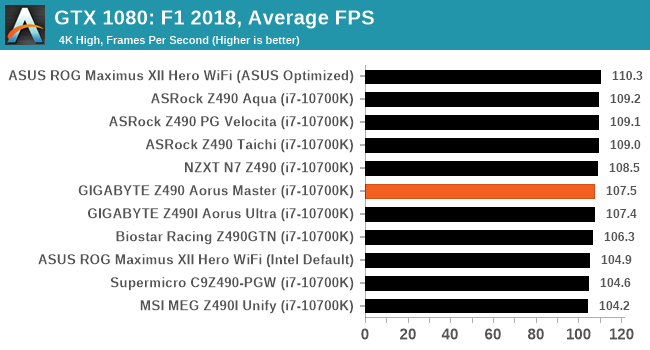
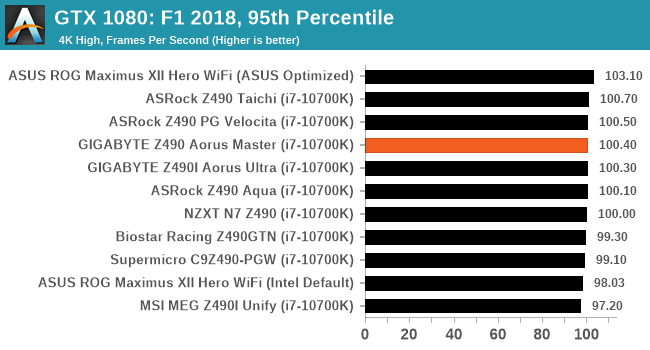
Strange Brigade (DX12)
Strange Brigade is based in 1903’s Egypt and follows a story which is very similar to that of the Mummy film franchise. This particular third-person shooter is developed by Rebellion Developments which is more widely known for games such as the Sniper Elite and Alien vs Predator series. The game follows the hunt for Seteki the Witch Queen who has arose once again and the only ‘troop’ who can ultimately stop her. Gameplay is cooperative centric with a wide variety of different levels and many puzzles which need solving by the British colonial Secret Service agents sent to put an end to her reign of barbaric and brutality.
The game supports both the DirectX 12 and Vulkan APIs and houses its own built-in benchmark which offers various options up for customization including textures, anti-aliasing, reflections, draw distance and even allows users to enable or disable motion blur, ambient occlusion and tessellation among others. AMD has boasted previously that Strange Brigade is part of its Vulkan API implementation offering scalability for AMD multi-graphics card configurations.
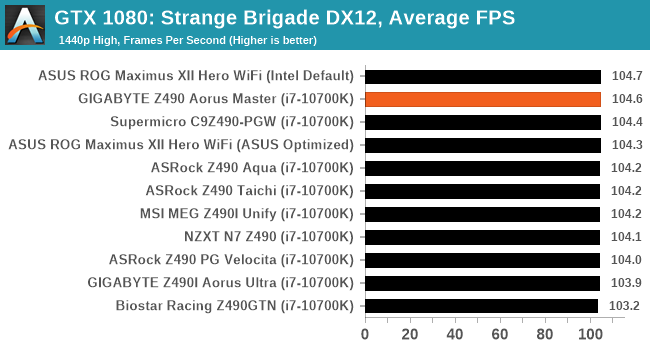
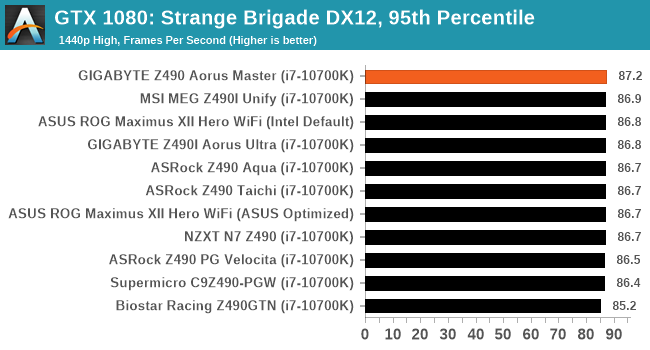
Overclocking
Experience with the GIGABYTE Z490 Aorus Master
One of the regular traits we've seen over the last eight months when overclocking with Intel's Comet Lake is that it runs hot! Even when operating at stock settings, most motherboard vendors use their own interpretations of power limits, which allow the turbo to run for longer. This has a negative impact on thermal and power output, but it also ensures that performance is sustained throughout whatever task is being thrown at it. Intel also uses its Thermal Velocity Boost (TVB), which adds the opportunity to unlock even more performance from out-of-the-box settings when used with more aggressive cooling methods such as premium AIO CPU coolers and custom loop water cooling.
When it comes to overclocking with the GIGABYTE Z490 Aorus Master, all of the overclocking related options can be found within the Tweaker section of the firmware, which is found in the advanced mode. When it comes to overclocking both the CPU and memory, all of the options are in the same section, which is typical of GIGABYTE's Z490 firmware. There's plenty of options for making adjustments to the CPU, which can be done simply by adjusting the CPU Clock Ratio and the CPU VCore. For more advanced users, there are options for altering the BCLK frequency, Ring ratio, as well as advanced power settings such as Intel's power limits and load-line calibration profile.
For users looking to overclock the memory, users can simply enable XMP memory profiles by clicking enable, which works with memory integrated with X.M.P 2.0 profiles. These settings can also be done manually by selecting the desired memory frequency, with options for increasing the memory voltages and a separate section for memory tweakers looking to tighten or slacken latencies.
The GIGABYTE Aorus firmware is simple to use. Although the tweaker section can be a little overwhelming for a novice user, it has all of the core and vital options needed to squeeze whatever capabilities are left on Intel's 14nm silicon.
Overclocking Methodology
Our standard overclocking methodology is as follows. We select the automatic overclock options and test for stability with POV-Ray and Prime95 to simulate high-end workloads. These stability tests aim to catch any immediate causes for memory or CPU errors.
For manual overclocks, based on the information gathered from the previous testing, start off at a nominal voltage and CPU multiplier, and the multiplier is increased until the stability tests are failed. The CPU voltage is increased gradually until the stability tests are passed. The process repeated until the motherboard reduces the multiplier automatically (due to safety protocol) or the CPU temperature reaches a stupidly high level (105ºC+). Our testbed is not in a case, which should push overclocks higher with fresher (cooler) air.
Overclocking Results
In our overclock testing, the GIGABYTE Z490 Aorus Master performed very well, with very tight VDroop control throughout with the default load-line calibration settings. As it stands, GIGABYTE doesn't include any overclocking profiles, so users looking to push a CPU further will need to do this manually.
Overclocking from 4.7 GHz to 5.2 GHz, we saw an incremental increase in performance in our POV-Ray testing, although we did get thermal throttling at 5.2 GHz with 1.40 V set onto the CPU VCore. Our testbed Intel Core i7-10700K typically achieves 5.1 GHz fully stable on the majority of boards we've tested, and the GIGABYTE Z490 Aorus Master did this without fanfare, as long as you don't mind the 96ºC thermals being reported.
Power Delivery Thermal Analysis
A lot more focus has been put onto power delivery specifications and capabilities, not just by manufacturers, but as a result of users demands. In addition to the extra power benefits from things like overclocking, more efficient designs in power deliveries and cooling solutions aim to bring temperatures down. Although this isn't something most users ever need to worry about, certain enthusiasts are bringing more focus onto each boards power delivery. The more premium models tend to include bigger and higher-grade power deliveries, with bigger and more intricate heatsink designs, with some even providing water blocks on ranges such as the ASUS ROG Maximus Formula series.
 The doubled 7+1 power delivery on the GIGABYTE Z490 Aorus Master
The doubled 7+1 power delivery on the GIGABYTE Z490 Aorus Master
Testing Methodology
Our method of testing out if the power delivery and its heatsink are effective at dissipating heat, is by running an intensely heavy CPU workload for a prolonged method of time. We apply an overclock which is deemed safe and at the maximum that the silicon on our testbed processor allows. We then run the Prime95 with AVX2 enabled under a torture test for an hour at the maximum stable overclock we can which puts insane pressure on the processor. We collect our data via three different methods which include the following:
- Taking a thermal image from a birds-eye view after an hour with a Flir Pro thermal imaging camera
- Securing two probes on to the rear of the PCB, right underneath CPU VCore section of the power delivery for better parity in case a probe reports a faulty reading
- Taking a reading of the VRM temperature from the sensor reading within the HWInfo monitoring application
The reason for using three different methods is that some sensors can read inaccurate temperatures, which can give very erratic results for users looking to gauge whether an overclock is too much pressure for the power delivery handle. With using a probe on the rear, it can also show the efficiency of the power stages and heatsinks as a wide margin between the probe and sensor temperature can show that the heatsink is dissipating heat and that the design is working, or that the internal sensor is massively wrong. To ensure our probe was accurate before testing, I binned 10 and selected the most accurate (within 1c of the actual temperature) for better parity in our testing.
To recreate a real-world testing scenario, the system is built into a conventional desktop chassis which is widely available. This is to show and alleviate issues when testing on open testbeds which we have done previously, which allows natural airflow to flow over the power delivery heatsinks. It provides a better comparison for the end-user and allows us to mitigate issues where heatsinks have been designed with airflow in mind, and those that have not. The idea of a heatsink is to allow effective dissipation of heat and not act as an insulator, with much more focus from consumers over the last couple of years on power delivery componentry and performance than in previous years.
For thermal image, we use a Flir One camera as it gives a good indication of where the heat is generated around the socket area, as some designs use different configurations and an evenly spread power delivery with good components will usually generate less heat. Manufacturers who use inefficient heatsinks and cheap out on power delivery components should run hotter than those who have invested. Of course, a $700 flagship motherboard is likely to outperform a cheaper $100 model under the same testing conditions, but it is still worth testing to see which vendors are doing things correctly.
Thermal Analysis Results

We measured 58.4°C on the hottest part of the PCB around the power delivery
The GIGABYTE Z490 Aorus Master is using a 14+1 power delivery, with fourteen ISL99390 90 A power stages for the CPU VCore, and one SiC651 50 A power stage for the SoC. The power delivery is controlled by an Intersil ISL69269 PWM controller operating in a 7+1 configuration, with the fourteen ISL99390 power stages doubled up with seven ISL6617 doublers. It is cooled by a pair of heatsinks that are interconnected via a direct contact heat pipe.
In our power delivery thermal testing, the GIGABYTE Z490 Aorus Master is one of the best performers we've had installed into our motherboard test system. From our pair of K-type thermocouples, we saw temperatures of 48 and 46 degrees Celcius respectively, with a reading of 45 degrees celsius from the integrated thermal sensor on the board.
This is similar levels of performance we saw with the ASRock Z490 Taichi which is one of the board's main rivals on the market, and that model is using actively cooled heatsinks. One thing we've seen from GIGABYTE in 2020 is its ability to create an efficient power delivery, and keep them as cool as possible without the need for additional features such as cooling fans. All GIGABYTE needs now is a processor platform that doesn't spiral away into thermal oblivion.
Conclusion
Going back to a saying I've regularly held onto that 'no two motherboards are the same,' GIGABYTE's Z490 Aorus Master has made great strides forward compared to its predecessor, the GIGABYTE Z390 Aorus Master, which we reviewed back in 2019. For Intel's Comet Lake platform, GIGABYTE has adopted a more clean-cut and sleeker aesthetic, with just enough RGB LED lighting not to overpower the design, but has plenty of room for expansion. Changing the design entirely and amalgamating the M.2 heatsinks into the chipset instead of straight-edged styling, there's no doubt that the Z490 Aorus Master looks as premium as its controller set suggests.
There's plenty to tackle on the feature set, with three full-length PCIe 3.0 slots with compatibility users looking to use multiple add-in cards. Omitting any PCIe 3.0 x1 slots and instead opting for a cleaner look throughout, users can still install expansion cards such as sound cards and additional controllers into these slots. GIGABYTE also offers a premium Intel-based networking pairing, led by its i225-V 2.5 GbE controller and AX201 Wi-Fi 6 pairing, which is likely to be the standard for motherboards going into 2020 and beyond. It's somewhat a shame that we don't see 5 GbE on a board at this price point, with GIGABYTE clearly funneling that value into the power delivery instead.
For storage, users can install up to three PCIe 3.0 x4 NVMe drives for blisteringly fast storage, and those looking to use the more conventional SATA based drives can benefit from six SATA ports. Each M.2 slot has its own stylish M.2 heatsink, which is more than expected for a board of this pedigree. One of the Z490 Aorus Master's major highlights comes via the rear panel, with ten USB connectors including three USB 3.2 G2 Type-A, one USB 3.2 G2 Type-C, two USB 3.2 G1 Type-A, and four USB 2.0 ports. Users with oodles of USB devices that find this not to be satisfactory can add seven ports through the use of internal headers, including one USB 3.2 G2 Type-C header.
In our performance testing, the GIGABYTE Z490 Aorus Master does well in our computational and gaming benchmarks and a very competitive showing in our system benchmarks. The GIGABYTE boots into Windows pretty quickly, with solid power consumption figures, as well as solid DPC latency performance.
When it came to overclocking, the GIGABYTE strolled through our testing, which was expected due to previous experience with others in its Z490 series. We saw good VDroop control throughout our testing when using GIGABYTE's default load-line calibration profile, with decent performance in our POV-Ray benchmark testing. The GIGABYTE Z490 Aorus Master uses a premium 14-phase power delivery with 90 A power stages, with a robust heatsink, which puts it as one of the best Z490 boards we've tested when it comes to VRM thermals.
When comparing the GIGABYTE Z490 Aorus Master ($390) to the competition, all of the Z490 models in the $350 to 400 price bracket do well against ASRock's Z490 Taichi ($370) in our testing. For slightly more, it has some of the best mid-range aesthetics we've seen from a GIGABYTE model. With 2.5 GbE and Wi-Fi 6 networking capabilities, triple PCIe 3.0 x4 M.2, and support for up to 128 GB of DDR4-5000 memory out of the box, it's not a hard sell for its price. Even onboard audio is premium with a Realtek ALC1220-VB codec and ESS Sabre ES9118EQ DAC, which puts it as a solid all-round board in functionality and looking good while doing so.
Final Words
Intel has already announced that its next generation Rocket Lake processors will launch sometime in Q1. While the GIGABYTE Z490 Aorus Master ($390) should eventually support the 11th generation processors, GIGABYTE also mentions PCIe 4.0 support, but only in the animations on its product web page. They have said that the design conforms to PCIe 4.0 specifications, which will be enabled when appropriate hardware is released. We expect some vendors to announce that their 400-series does support PCIe 4.0 with a BIOS update in that regard, as it does require some advance planning in the design phase.
It will be interesting to see where PCIe 4.0 support sits, as well as how many users will list it as a reason for upgrading, later in the year. Z490 Aorus Master users looking to upgrade into Rocket Lake will have to be on the lookout for appropriate firmware updates.