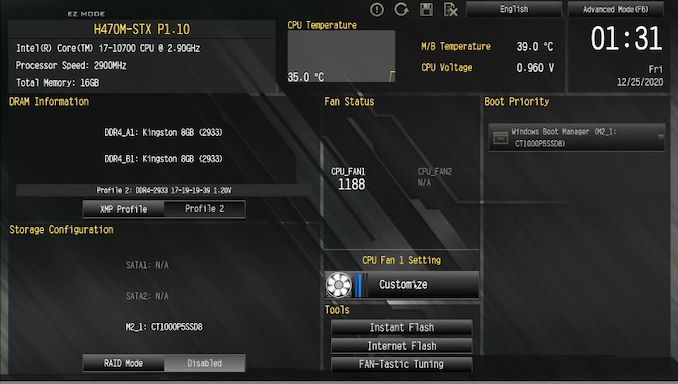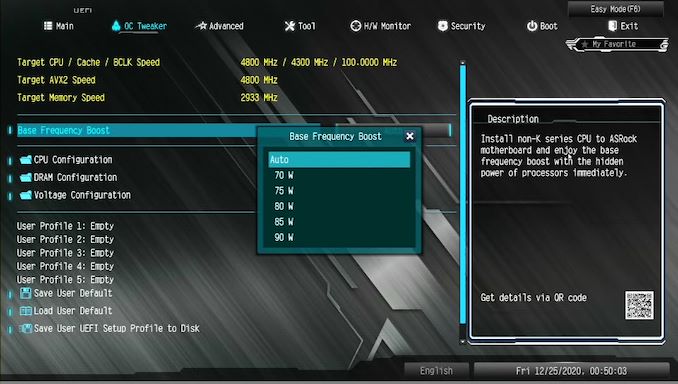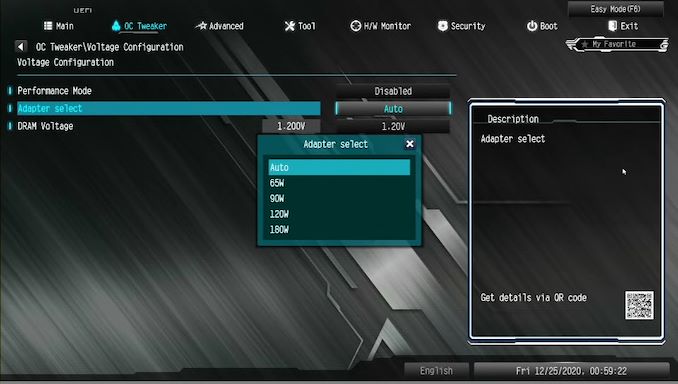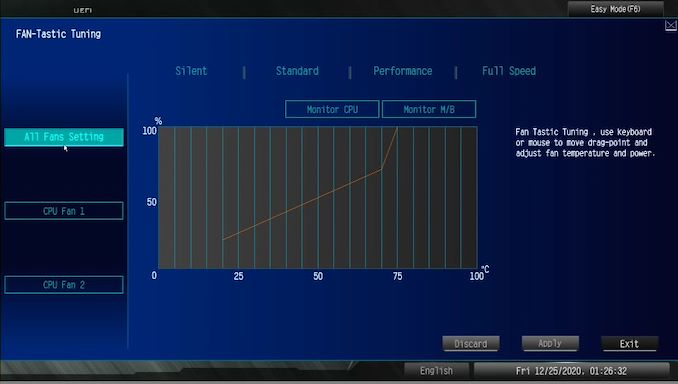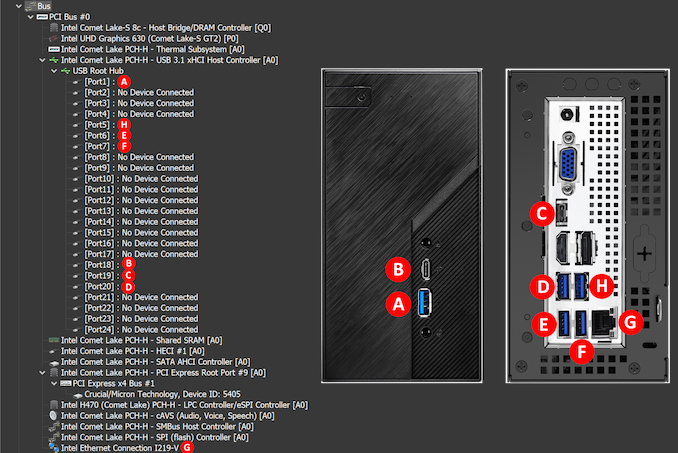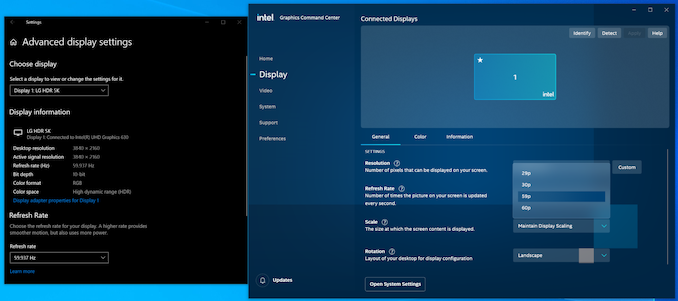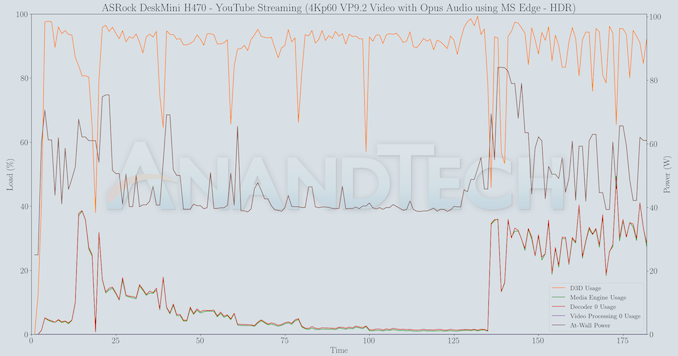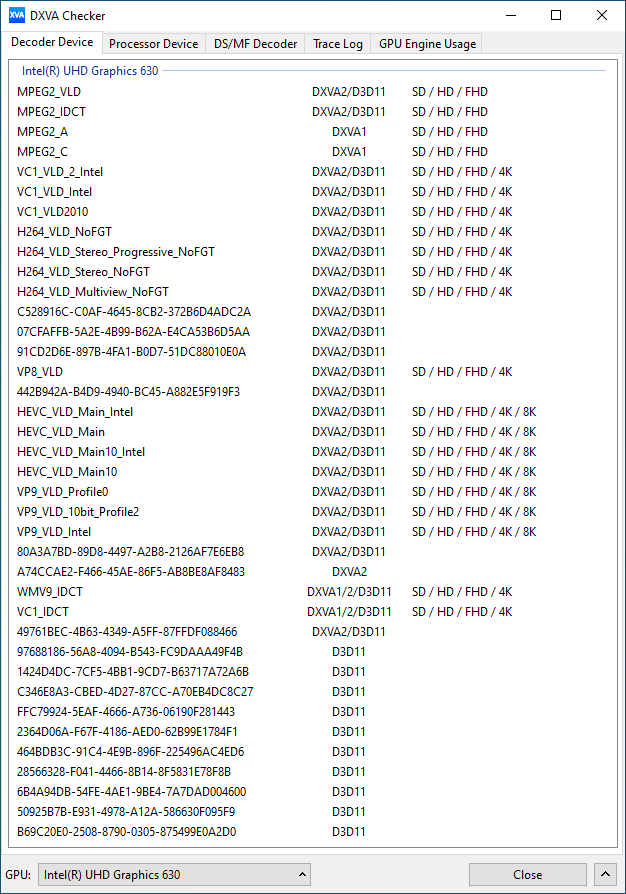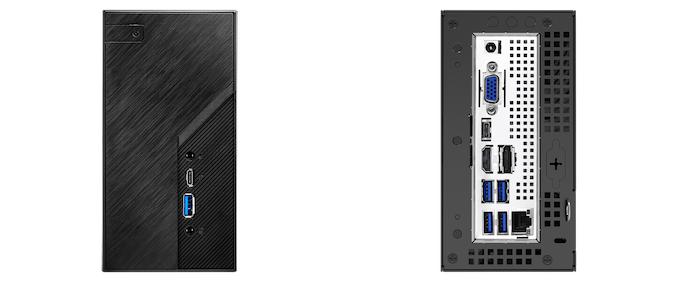Original Link: https://www.anandtech.com/show/16335/asrock-deskmini-h470-review-a-nofrills-lga1200-minipc-platform
ASRock DeskMini H470 Review: A No-Frills LGA 1200 mini-PC Platform
by Ganesh T S on December 29, 2020 8:00 AM EST
The mini-STX form-factor was introduced by Intel in 2015 to provide additional options in the burgeoning small form-factor (SFF) PC space. Since then, vendors such as ASRock, ECS, and MSI have been releasing new products based on the mSTX form-factor – and not just for Intel platforms, but AMD as well. As a result, while it’s still a small part of an overall much larger market, mSTX has seen increasing traction as the smallest form factor to still be able to accept socketed CPUs.
A good chunk of mSTX’s success, in turn, has been thanks to the efforts of ASRock. The company’s DeskMini series is one of the better known mSTX line-ups in the market. Slotting in between traditional motherboards and barebones ultra-compact form-factor machines, DeskMini mSTX boxes are the next step past UCFF machines in terms of customization: in addition to user-upgradable RAM and permanent storage, the user is free to choose any suitable CPU (subject to TDP limitations) and a cooler compatible with the supplied chassis – making it possible to configure and upgrade the very heart of a mSTX box. Graphics still need to be integrated (or occasionally, added via MXM cards), but with integrated graphics getting better with every generation, mSTX has been increasingly unimpeded by this trade-off.
Today we’re going to be taking a look as the DeskMini H470 - ASRock's offering for Intel's LGA 1200 processors using the H470 chipset. Aspects we’ll be covering include a look at a sample build process, the results from subjecting it to our standard SFF PC evaluation routine, and an analysis of how it stacks up against the other SFF options in the market.
Introduction
ASRock was one of the pioneers in the SFF PC space with their Core and Vision series of products using customized boards. After Intel's NUC and mini-STX became popular, the company introduced the Beebox (NUC clone) and the DeskMini (mini-STX and micro-STX) series into the market. The DeskMini units are sold as barebone packages, coming with the chassis, motherboard, power supply, optional Wi-Fi module, and assorted cables. Users need to supply a CPU, a CPU cooler, DRAM, and storage.
We reviewed the first DeskMini 110 mini-STX barebones PC back in mid-2016, the DeskMini Z370 micro-STX PC (with a GTX 1060 discrete GPU in a MXM card) in mid-2018, and the DeskMini 310 in early 2019. With the 300 series, ASRock also started introducing AMD-based models, and we looked at the A300 around the same time. Fast forward a year, and ASRock introduced follow-ups to both products - On the Intel side, we got the DeskMini H470, while the DeskMini X300 was put forth as an upgrade option for AMD builds.
The DeskMini H470 that we are looking at today is a follow-up product to the DeskMini 310. While the DeskMini 310 was based on the Intel H310 chipset and supported the 8th and 9th Generation LGA 1151 Intel processors, the DeskMini H470 is based on the Intel H470 chipset and supports LGA 1200 processors (currently, Comet Lake-S only). Similar to the previous DeskMinis, the H470 also supports the stock Intel cooler and can accommodate processors with TDP of up to 65W.
Build Process
The DeskMini H470 comes with the motherboard pre-installed in the chassis. Users need to supply their own CPU, DDR4 SODIMMs, and M.2 PCIe SSD and/or 2.5" drives. A M.2 Wi-Fi module comes in a separate package for the DeskMini H470W SKU, but we were sampled the Wi-Fi-less DeskMini H470 for review - From online listings, it appears that the bundled Wi-Fi module is the old 1x1 Intel Wireless-AC 3168 with a theoretical maximum throughput of 433 Mbps. The board accepts any CNVi-enabled M.2 Wi-Fi module, and the latest Wi-Fi 6 ones are available for less than $30 if users absolutely need top-notch Wi-Fi in the system. The previous generation DeskMini models came with a dual USB 2.0 port cable for connecting to the motherboard's USB 2.0 header - This cable is not included in the DeskMini H470 package, though the motherboard header is still present. The accessories included in the package are two SATA (data+power) cables, a M.2 SSD mounting screw, screws for attaching 2.5" drives to the internal frame on which the motherboard rests, and rubber feet for the chassis (indentations are embedded for both vertical and horizontal placement of the system). In the North American market, a 120W (19V @ 6.32A) power adapter and a US power cord are also bundled.
The following components were chosen for the evaluation build:
- Intel Core i7-10700 (tray-only package without the stock cooler) (Thanks to Intel for the build component)
- Silverstone Argon Series AR11 low-profile heatsink (Thanks to SilverStone for the build component)
- Crucial P5 M.2 2280 PCIe 3.0 x4 NVMe SSD (Thanks to Crucial for the build component)
- Kingston HyperX Impact DDR4 HX432S20IUB2K2/16 2x 8GB SODIMM Kit (Thanks to Kingston for the build component)
The galleries in the remainder of this section provide a chronological view of the build process. The installation starts with the removal of four screws on the rear panel and pulling out of the motherboard tray. The ribbon cable connecting the power button and activity LEDs to the motherboard is then removed from the front panel header to allow unfettered access. On the top of the board, we have the CPU socket, two DDR4 SO-DIMM slots, and M.2 slots for a 2230 Wi-Fi module and a 2280 SSD module. The board itself is mounted on a metal frame with four screws. On the underside of this metal frame, we can see mounting holes for two 2.5" drives, as well as an elliptical opening to connect these drives to the board's SATA ports.
While it is possible to install the CPU, DRAM, M.2 cards, and disk drives without dismounting the board, the installation of the thermal solution makes it necessary to access the underside. This is achieved by taking out the screws mounted in the four corners of the frame. The interesting segments of the board hidden under it include the PCH package, the Realtek ALC233 audio codec chip, and a M.2 2280 slot with a 'Hyper M.2' tag. This slot has an accompanying note indicating support for the socket with future generation processors - an obvious nod to the PCIe 4.0 x4 lanes directly off the Rocket Lake-S CPUs for storage purposes.
The DeskMini chassis has a CPU cooler height limitation of 52mm. Since our CPU sample was from a tray, we did not have a box fan to go along with it. In considering third-party coolers, the height along with any possible obstructions to the other board components need to be kept in mind. The SilverStone SST-AR11 satisfies both these aspects - at 47mm, it has a low profile. The fan is also wide at 92mm to minimize noise while promoting more airflow. Silverstone promotes this cooling kit as an example of 'heat-pipe direct contact' technology - wherein the heat pipes interface directly with the thermal compound on the processor. We also observe that the heat-pipes have sharp bends at the edges to avoid going beyond the edges of the heat fins themselves. This ensures that there is no scope for these pipes to interfere with the SODIMMs or other board components.
The Silverstone SST-AR11 comes with a thermal compound pouch, and that was spread liberally over the processor. The heat-sink assembly was then positioned above the processor to align with the mounting holes. The board was turned over to fasten it to the board using screws supplied in the SST-AR11 package. The installation process as well as post-installation pictures are presented in the above gallery.
The installation of the remaining components was fairly straightforward. The Crucial P5 is a M.2 2280 PCIe 3.0 x4 NVMe SSD featuring Micron 96L 3D NAND along with a Micron DM01B2 in-house SSD controller. The Kingston SODIMM kit is a low-profile one with no fancy heat-sinks or RGB - perfect for a budget build in a compact machine. The absence of tag-ons in the kit ensures that the SODIMMs don't extend beyond the DIMM-holders. As the gallery below shows, the heat-sink is sized with just enough clearance to avoid making contact with the holders installed at either end of the SO-DIMM slot closer to the CPU socket.
The specifications of our ASRock DeskMini H470 review configuration are summarized in the table below.
| ASRock DeskMini H470 Specifications | |
| Processor | Intel Core i7-10700 10th Gen. (Comet Lake), 8C/16T, 2.9 GHz (4.8 GHz), 14nm (optimized), 16MB, 65W TDP |
| Memory | Kingston HyperX HX432S20IUB2K2/16 DDR4 SODIMM 19-21-21-40 @ 2933 MHz 2x8 GB |
| Graphics | Intel UHD Graphics 630 |
| Disk Drive(s) | Crucial P5 CT1000P5SSD8 (1 TB; M.2 Type 2280 PCIe 3.0 x4 NVMe; Micron 96L 3D TLC) (Micron DM01B2 In-House Controller) |
| Networking | Intel I219-V Gigabit Ethernet Controller |
| Audio | 3.5mm Headphone Jack Capable of 5.1/7.1 digital output with HD audio bitstreaming (HDMI) |
| Miscellaneous I/O Ports | 4x USB 3.2 Gen 1 (5 Gbps) Type-A 1x USB 3.2 Gen 1 (5 Gbps) Type-C (with DisplayPort alternate mode) 1x USB 3.2 Gen 2 (10 Gbps) Type-A 1x USB 3.2 Gen 2 (10 Gbps) Type-C |
| Operating System | Retail unit is barebones, but we installed Windows 10 Pro x64 |
| Pricing (As configured) | $708 ($190 for the motherboard and chassis) |
| Full Specifications | ASRock DeskMini H470 Specifications |
In the next section, we take a look at the various BIOS options provided by ASRock for the DeskMini H470, along with an analysis of the platform's I/O capabilities.
BIOS Options and Platform Analysis
ASRock provides a graphical UEFI interface for the DeskMini H470. There are multiple options to tweak the performance of the system for the end-user's requirements. By default, the BIOS interface comes up in the 'Easy Mode'.
This mode provides quick access to commonly used functions - altering DRAM timings with XMP profiles (if the SODIMMs support it), updating the BIOS (either from an attached FAT16/32 USB driver, or directly from the Internet), modifying fan curves (duty cycle of the CPU fan for different CPU temperatures) quickly, changing boot priorities, and modifying the SATA controller mode (AHCI or RAID). Note from the previous section that the board has two SATA ports on the underside, and the drives attached to these ports can be operated in chipset RAID mode to present a single logical volume to the OS. Fan status, temperatures, voltage, and date information are also available in a functional layout.
The Kingston SODIMM kit used in the build supports a XMP 2.0 profile to operate with 'better than JEDEC-mandated' timings.at 2933 MHz. By default, the Auto setting falls back to JEDEC timings of 19-21-21-39. With a simple click on XMP 2.0, the system is able to configure itself for operating the SODIMMs with a 17-19-19-39 timing.
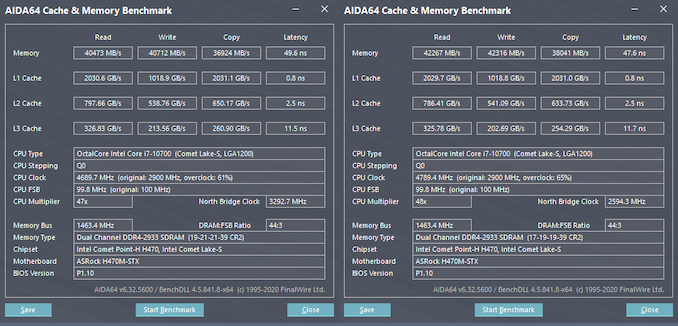
AIDA64 Memory Benchmarks : Default BIOS Settings (L), XMP 2.0 Profile Activated (R)
This can lead to a noticeable increase in memory throughput due to reduced latency as shown in the AIDA64 memory benchmark numbers above - whether this can lead to better performance for different use-cases is an exercise left out for another review. In this article, we only look at the performance of the system with the BIOS in its default settings.
The gallery above shows the various options available in the advanced mode. The base frequency boost option allows the board to plug in a higher than default TDP level. With the Core i7-10700 65W TDP model installed, the options available included values up to 90W - this is something we would have evaluated more thoroughly if we were to be considering this as a motherboard review.
The other options in the OC Tweaker section allow fine-grained control over various CPU operating optimizations, DRAM timing parameters, and voltages. The BIOS also allows specification of the rating of the attached adapter - 65W adapters are good enough for 35W TDP processors, and 120W ones are recommended for the 65W CPU we tested with. Usage of 180W adapters allows the board to sustain higher TDP levels for the processors during workloads.
The BIOS also allows configuration of advanced settings for the CPU such as C-state support, SGX, etc. Chipset and storage device operating parameters (both SATA and NVMe) can also be controlled. USB ports can be selectively turned off. The BIOS also includes tools for setting up RAID, secure erasing SSDs, sanitizing NVMe drives, and updating the UEFI version with a single-click. ASRock's online BIOS update approach is quite helpful, particularly when considering that other manufacturers sometimes force the creation of a bootable DOS disk with the firmware file in it for update purposes.
The hardware monitoring section in the BIOS provides a view of the temperatures of various board components along with the fan speed. Tuning of the fan is also supported - different duty cycles can be configured for different temperatures. The 'FAN-tastic Tuning' approach allows this to be configured with a graphical view.
The UEFI firmware also allows BIOS passwords to be set for added security, configuration of secure boot, and setting up the security for attached drives. Various boot options can also be set (such as enabling network booting, boot order priorities, fast boot enabling, etc.). The UEFI shell can also be accessed, and one-time overriding of the boot device is also possible.
I/O Analysis
The DeskMini H470 BIOS provides plenty of tweaks for motherboard enthusiasts - however, in terms of I/O capabilities, ASRock has adopted a conservative approach.
All the USB ports are off a single root hub in the PCH. The ones on the front operate at USB 3.2 Gen 2 (10 Gbps) speeds, while the ones on the rear are at USB 3.2 Gen 1 (5 Gbps) speeds. The USB-C port on the rear also has a DisplayPort signal muxed into it. The I219-V network controller is also off the PCH, as is the PCIe 3.0 x4 lanes set used to hook up the M.2 NVMe slot. In fact, everything here is bottlenecked by the DMI link to the processor which has PCIe 3.0 x4 lanes worth of bandwidth. The DeskMini H470 is too small to take advantage of the PCIe 3.0 x16 lanes directly from the CPU, but it does seem to be ready for four PCIe 4.0 lanes directly attached to the upcoming Rocket Lake processors.M/p>
Benchmarks and Performance
In the remainder of this review, we will first look at BAPCo's SYSmark 25, followed by various UL benchmarks and miscellaneous workloads. We also present some storage performance numbers. A detailed look at the HTPC credentials of the system is followed by testing of the power consumption and thermal solution.
| Comparative PC Configurations | ||
| Aspect | ASRock DeskMini H470 | |
| CPU | Intel Core i7-10700 | Intel Core i7-10700 |
| GPU | Intel UHD Graphics 630 | Intel UHD Graphics 630 |
| RAM | Kingston HyperX HX432S20IUB2K2/16 DDR4 SODIMM 19-21-21-40 @ 2933 MHz 2x8 GB |
Kingston HyperX HX432S20IUB2K2/16 DDR4 SODIMM 19-21-21-40 @ 2933 MHz 2x8 GB |
| Storage | Crucial P5 CT1000P5SSD8 (1 TB; M.2 Type 2280 PCIe 3.0 x4 NVMe; Micron 96L 3D TLC) (Micron DM01B2 In-House Controller) |
Crucial P5 CT1000P5SSD8 (1 TB; M.2 Type 2280 PCIe 3.0 x4 NVMe; Micron 96L 3D TLC) (Micron DM01B2 In-House Controller) |
| Wi-Fi | N/A | N/A |
| Price (in USD, when built) | $194 (barebones) / $708 (as configured / No OS) | $194 (barebones) / $708 (as configured / No OS) |
In the table above, we have an overview of the various systems that we are comparing the ASRock DeskMini H470 against. Note that they may not belong to the same market segment. The relevant configuration details of the machines are provided so that readers have an understanding of why some benchmark numbers are skewed for or against the ASRock DeskMini H470 when we come to those sections.
BAPCo SYSmark 25
The ASRock DeskMini H470 was evaluated using our Fall 2018 test suite for small-form factor PCs. In the first benchmarks section, we will be looking at SYSmark 25.
BAPCo's SYSmark 25 is an application-based benchmark that uses real-world applications to replay usage patterns of business users in the areas of productivity, creativity, and responsiveness. The 'Productivity Scenario' covers office-centric activities including word processing, spreadsheet usage, financial analysis, software development, application installation, file compression, and e-mail management. The 'Creativity Scenario' represents media-centric activities such as digital photo processing, AI and ML for face recognition in photos and videos for the purpose of content creation, etc. The 'Responsiveness Scenario' evaluates the ability of the system to react in a quick manner to user inputs in areas such as application and file launches, web browsing, and multi-tasking.
Scores are meant to be compared against a reference desktop (the SYSmark 25 calibration system, a Lenovo Thinkcenter M720q with a Core i5-8500T and 8GB of DDR4 memory to go with a 256GB M.2 NVMe SSD). The calibration system scores 1000 in each of the scenarios. A score of, say, 2000, would imply that the system under test is twice as fast as the reference system.
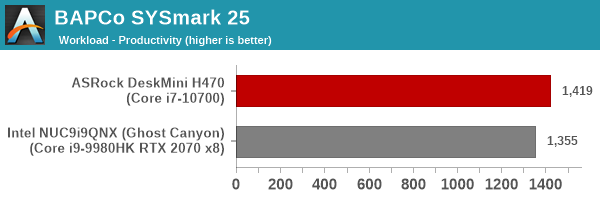
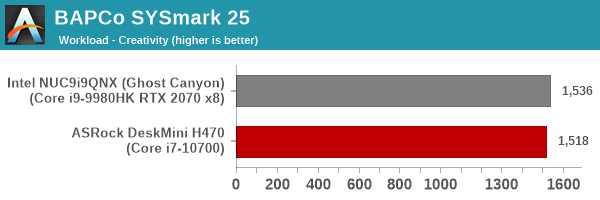
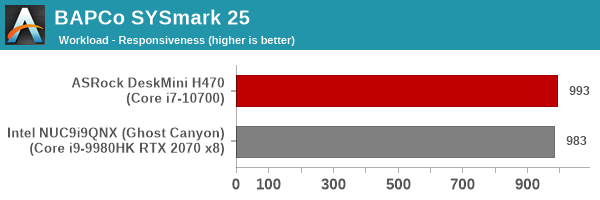
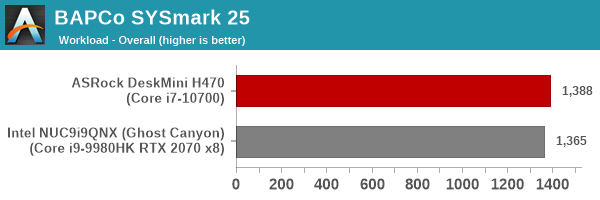
SYSmark 25 also adds energy measurement to the mix. A high score in the SYSmark benchmarks might be nice to have, but, potential customers also need to determine the balance between power consumption and the efficiency of the system. For example, in the average office scenario, it might not be worth purchasing a noisy and power-hungry PC just because it ends up with a 2000 score in the SYSmark 2014 SE benchmarks. In order to provide a balanced perspective, SYSmark 25 also allows vendors and decision makers to track the energy consumption during each workload. In the graphs below, we find the total energy consumed by the PC under test for a single iteration of each SYSmark 25 workload. For reference, the calibration system consumes 8.88 Wh for productivity, 10.81 Wh for creativity, and 19.69 Wh overall.
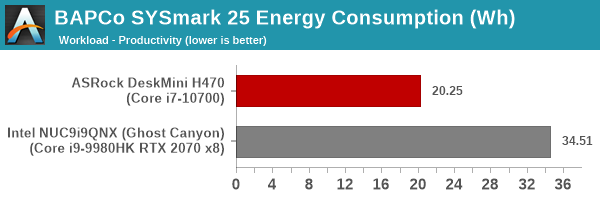
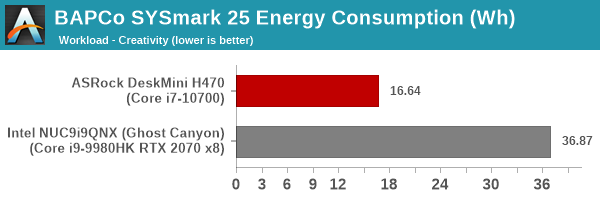
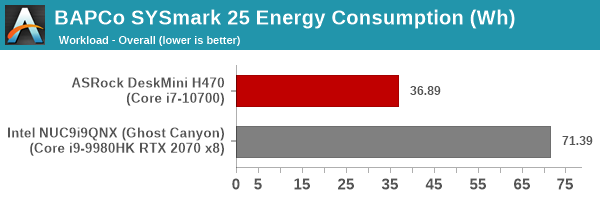
SYSmark 25 is a relatively recent addition to our benchmark suite, and we only have results from the Ghost Canyon NUC for comparison in this section. In pitting a 45W Core i9-9980HK against a 65W Core i7-10700 - both having a 8C/16T configuration, we expect the higher TDP part to have a slight edge in performance. The benchmark scores back that up. However, the discrete GPU in the Ghost Canyon NUC puts it at a distinct disadvantage in the energy consumption numbers.
UL Benchmarks - PCMark and 3DMark
This section deals with a selection of the UL Futuremark benchmarks - PCMark 10, PCMark 8, and 3DMark. While the first two evaluate the system as a whole, 3DMark focuses on the graphics capabilities.
PCMark 10
UL's PCMark 10 evaluates computing systems for various usage scenarios (generic / essential tasks such as web browsing and starting up applications, productivity tasks such as editing spreadsheets and documents, gaming, and digital content creation). We benchmarked select PCs with the PCMark 10 Extended profile and recorded the scores for various scenarios. These scores are heavily influenced by the CPU and GPU in the system, though the RAM and storage device also play a part. The power plan was set to Balanced for all the PCs while processing the PCMark 10 benchmark.
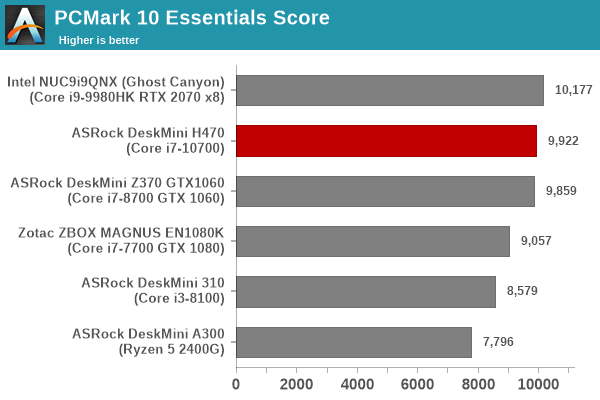
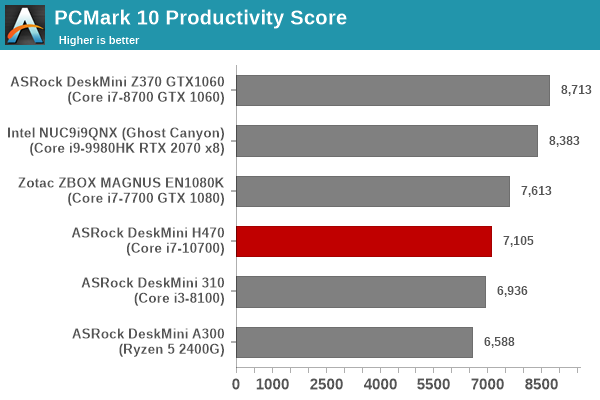
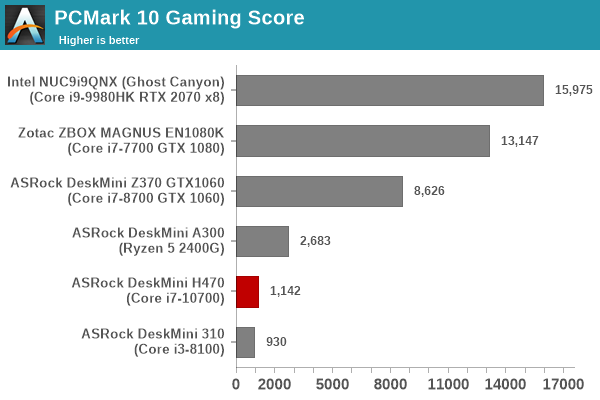
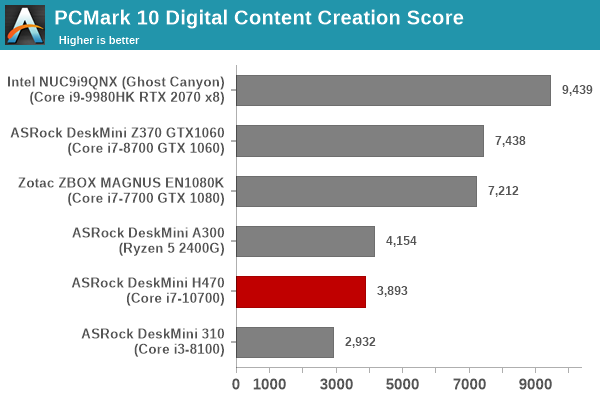
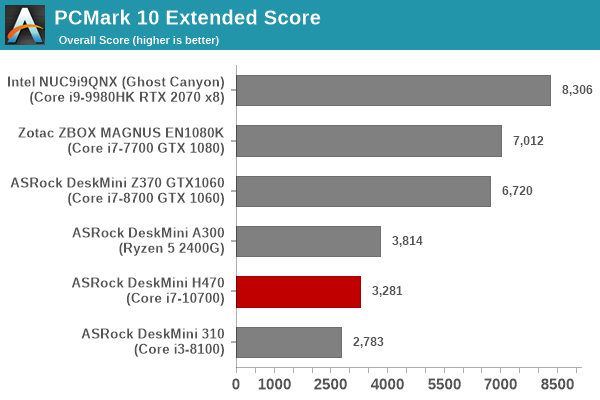
The Productivity and Essentials workloads put more emphasis on the CPU performance, and we see the DeskMini H470 configuration perform well to be in the top half of the graphs. The other workloads bring the GPU into the picture - and here, the integrated graphics engine in the Core i7-10700 is too weak to compare favorably against systems equipped with discrete GPUs or AMD's integrated GPU in the Ryzen parts.
PCMark 8
We continue to present PCMark 8 benchmark results (as those have more comparison points) while our PCMark 10 scores database for systems grows in size. PCMark 8 provides various usage scenarios (home, creative and work) and offers ways to benchmark both baseline (CPU-only) as well as OpenCL accelerated (CPU + GPU) performance. We benchmarked select PCs for the OpenCL accelerated performance in all three usage scenarios. These scores are heavily influenced by the CPU in the system. With OpenCL-accelerated benchmarks, the GPU is brought into focus again, and the weak iGPU in the DeskMini H470 brings it down compared to the other systems in the fray.

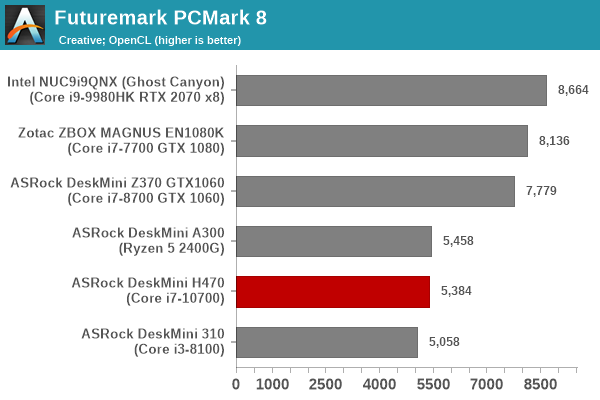
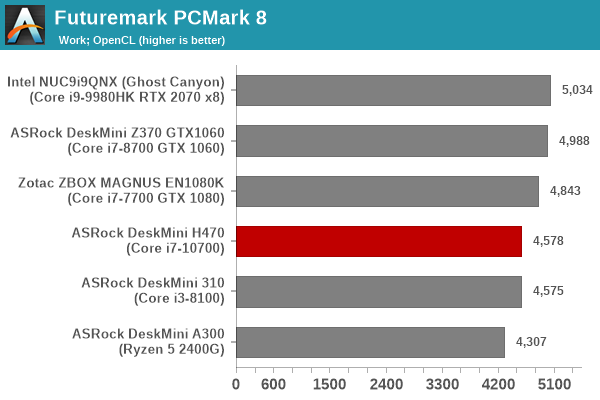
3DMark
UL's 3DMark comes with a diverse set of graphics workloads that target different Direct3D feature levels. Correspondingly, the rendering resolutions are also different. We use 3DMark 2.4.4264 to get an idea of the graphics capabilities of the system. In this section, we take a look at the performance of the ASRock DeskMini H470 across the different 3DMark workloads.
3DMark Ice Storm
This workload has three levels of varying complexity - the vanilla Ice Storm, Ice Storm Unlimited, and Ice Storm Extreme. It is a cross-platform benchmark (which means that the scores can be compared across different tablets and smartphones as well). All three use DirectX 11 (feature level 9) / OpenGL ES 2.0. While the Extreme renders at 1920 x 1080, the other two render at 1280 x 720. The graphs below present the various Ice Storm workloads' numbers for different systems that we have evaluated.
| UL 3DMark - Ice Storm Workloads | |||
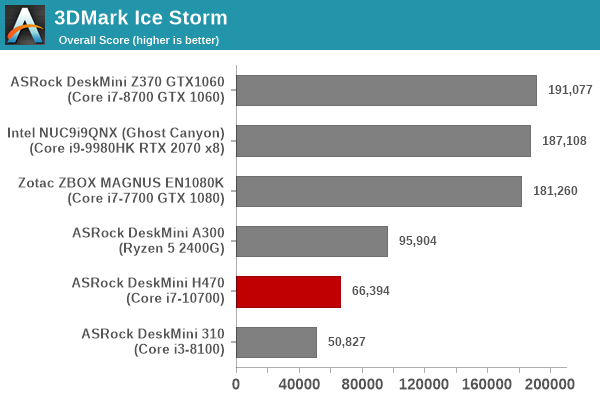
3DMark Cloud Gate
The Cloud Gate workload is meant for notebooks and typical home PCs, and uses DirectX 11 (feature level 10) to render frames at 1280 x 720. The graph below presents the overall score for the workload across all the systems that are being compared.
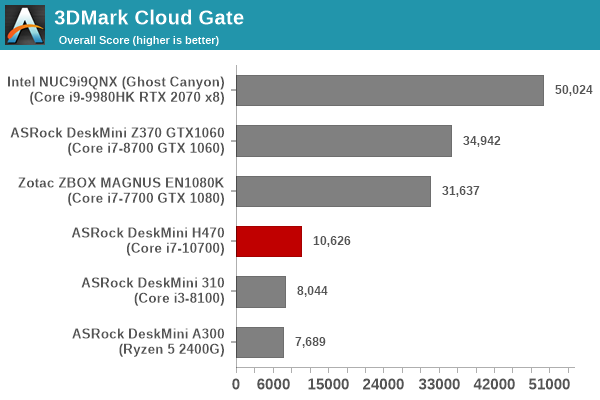
3DMark Sky Diver
The Sky Diver workload is meant for gaming notebooks and mid-range PCs, and uses DirectX 11 (feature level 11) to render frames at 1920 x 1080. The graph below presents the overall score for the workload across all the systems that are being compared.
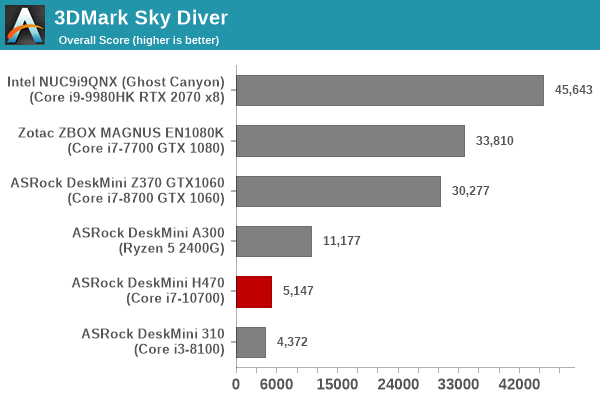
3DMark Fire Strike Extreme
The Fire Strike benchmark has three workloads. The base version is meant for high-performance gaming PCs. Similar to Sky Diver, it uses DirectX 11 (feature level 11) to render frames at 1920 x 1080. The Ultra version targets 4K gaming system, and renders at 3840 x 2160. However, we only deal with the Extreme version in our benchmarking - It renders at 2560 x 1440, and targets multi-GPU systems and overclocked PCs. The graph below presents the overall score for the Fire Strike Extreme benchmark across all the systems that are being compared.
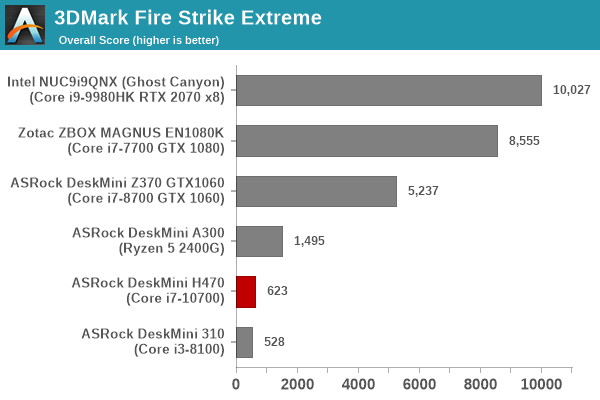
3DMark Time Spy
The Time Spy workload has two levels with different complexities. Both use DirectX 12 (feature level 11). However, the plain version targets high-performance gaming PCs with a 2560 x 1440 render resolution, while the Extreme version renders at 3840 x 2160 resolution. The graphs below present both numbers for all the systems that are being compared in this review.
| UL 3DMark - Time Spy Workloads | |||
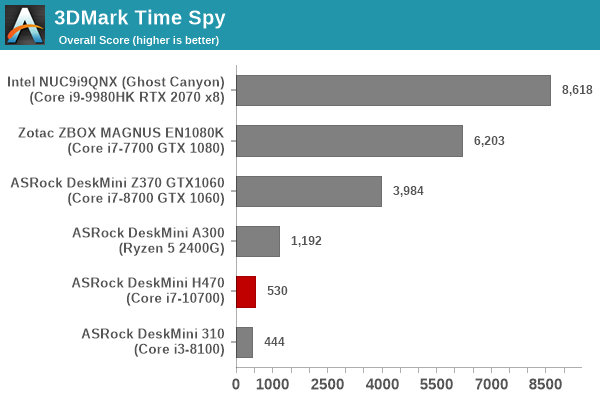
3DMark Night Raid
The Night Raid workload is a DirectX 12 benchmark test. It is less demanding than Time Spy, and is optimized for integrated graphics. The graph below presents the overall score in this workload for different system configurations.
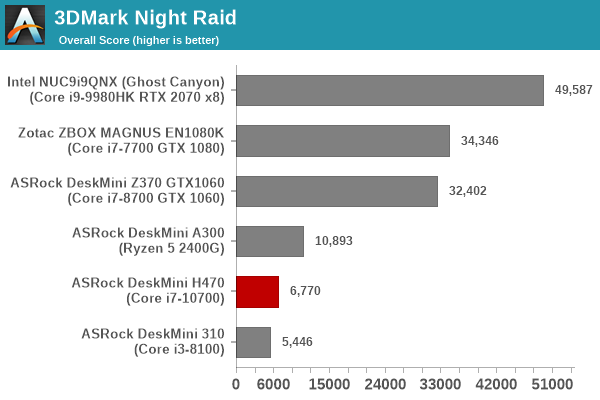
All the 3DMark workloads obviously bring the GPU into the picture - and it is no surprise that the Intel UHD Graphics 630 is not going to win against the discrete NVIDIA GPUs in the other SFF systems being considered. It is also no surprise that the AMD Vega graphics in the Ryzen 5 2400G of the DeskMini A300 configuration also leaves the iGPU of the Intel Core i7-10700 behind.
SPECworkstation 3 Benchmark
The DeskMini H470 can be equipped with powerful enough processors to make it suitable for specific workstation workloads. Obviously, the inability to add a discrete GPU to the machine hinders it in some cases. We still opted to run some of the tests in the SPECworkstation 3 benchmark program to evaluate the system for these types of use-cases.
The SPECworkstation 3 benchmark measures workstation performance based on a number of professional applications. It includes more than 140 tests based on 30 different workloads that exercise the CPU, graphics, I/O and memory hierarchy. These workloads fall into different categories.
- Media and Entertainment (3D animation, rendering)
- Product Development (CAD/CAM/CAE)
- Life Sciences (medical, molecular)
- Financial Services
- Energy (oil and gas)
- General Operations
- GPU Compute
Individual scores are generated for each test and a composite score for each category is calculated based on a reference machine (HP Z240 tower workstation using an Intel E3-1240 v5 CPU, an AMD Radeon Pro WX3100 GPU, 16GB of DDR4-2133, and a SanDisk 512GB SSD). The SPEC Ratio for the tests in each category is presented in the graphs below.
Media and Entertainment
The Media and Entertainment category comprises of workloads from five distinct applications:
- The Blender workload measures system performance for content creation using the open-source Blender application. Tests include rendering of scenes of varying complexity using the OpenGL and ray-tracing renderers.
- The Handbrake workload uses the open-source Handbrake application to transcode a 4K H.264 file into a H.265 file at 4K and 2K resolutions using the CPU capabilities alone.
- The LuxRender workload benchmarks the LuxCore physically based renderer using LuxMark.
- The Maya workload uses the SPECviewperf 13 maya-05 viewset to replay traces generated using the Autodesk Maya 2017 application for 3D animation.
- The 3ds Max workload uses the SPECviewperf 13 3dsmax-06 viewset to replay traces generated by Autodesk's 3ds Max 2016 using the default Nitrous DX11 driver. The workload represents system usage for 3D modeling tasks.
| SPECworkstation 3.0.4 - Media and Entertainment Workloads | |||
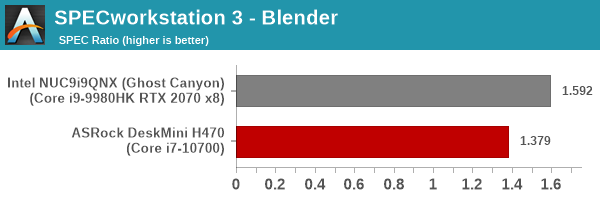
In Handbrake (which is reliant on the CPU capabilities only), the Ghost Canyon NUC and the DeskMini H470 are neck-to-neck. In all other benchmark components, the OpenCL capabilities of the GPU come into the picture, and the dGPU-less DeskMini is not able to get a favorable score.
Product Development
The Product Development category comprises of eight distinct workloads:
- The Rodinia (CFD) workload benchmarks a computational fluid dynamics (CFD) algorithm.
- The WPCcfd workload benchmarks another CFD algorithm involving combustion and turbulence modeling.
- The CalculiX workload uses the Calculix finite-element analysis program to model a jet engine turbine's internal temperature.
- The Catia workload uses the catia-05 viewset from SPECviewperf 13 to replay traces generated by Dassault Systemes' CATIA V6 R2012 3D CAD application.
- The Creo workload uses the creo-02 viewset from SPECviewperf 13 to replay traces generated by PTC's Creo, a 3D CAD application.
- The NX workload uses the snx-03 viewset from SPECviewperf 13 to replay traces generated by the Siemens PLM NX 8.0 CAD/CAM/CAE application.
- The Solidworks workload uses the sw-04 viewset from SPECviewperf 13 to replay traces generated by Dassault Systemes' SolidWorks 2013 SP1 CAD/CAE application.
- The Showcase workload uses the showcase-02 viewset from SPECviewperf 13 to replay traces from Autodesk’s Showcase 2013 3D visualization and presentation application
| SPECworkstation 3.0.4 - Product Development Workloads | |||
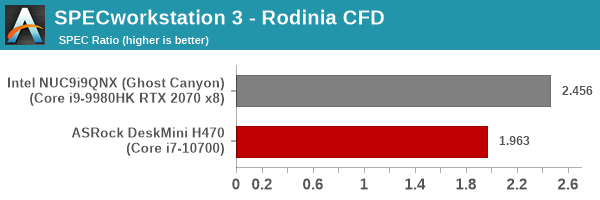
Workloads such as Rodinia, WPCcfd, and CalculiX are reliant mostly on CPU performance, and the DeskMini H470 and Ghost Canyon NUC are close in performance to each other. Other workloads that belong to SPECviewperf 13 are obviously GPU-focused, and here the dGPU-equipped Ghost Canyon NUC performs much better.
Life Sciences
The Life Sciences category comprises of four distinct test sets:
- The LAMMPS set comprises of five tests simulating different molecular properties using the LAMMPS molecular dynamics simulator.
- The NAMD set comprises of three tests simulating different molecular interactions.
- The Rodinia (Life Sciences) set comprises of four tests - the Heartwall medical imaging algorithm, the Lavamd algorithm for calculation of particle potential and relocation in a 3D space due to mutual forces, the Hotspot algorithm to estimate processor temperature with thermal simulations, and the SRAD anisotropic diffusion algorithm for denoising.
- The Medical workload uses the medical-02 viewset from SPECviewperf 13 to determine system performance for the Tuvok rendering core in the ImageVis3D volume visualization program.
| SPECworkstation 3.0.4 - Life Sciences Workloads | |||
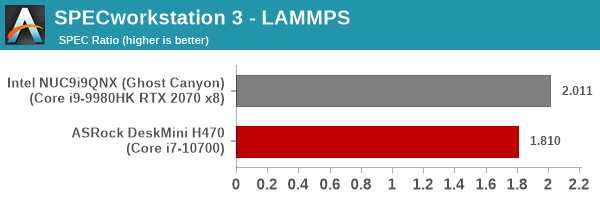
Other than the Medican workload that utilizes the GPU, the other scores are quite similar for both the Ghost Canyon NUC and the DeskMini H470.
Financial Services
The Financial Services workload set benchmarks the system for three popular algorithms used in the financial services industry - the Monte Carlo probability simulation for risk assessment and forecast modeling, the Black-Scholes pricing model, and the Binomial Options pricing model.
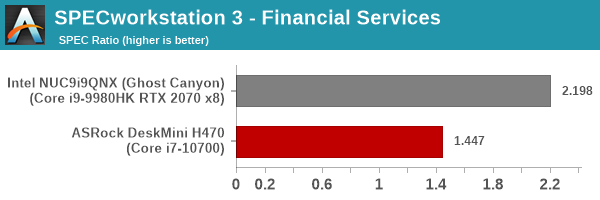
In these workloads, it is likely that the higher single-core turbo-boost for the Ghost Canyon NUC's Core i9-9980HK gives it an advantage over the Core i7-10700 in the DeskMini H470.
Energy
The Energy category comprises of workloads simulating various algorithms used in the oil and gas industry:
- The FFTW workload computes discrete Fourier transforms of large matrices.
- The Convolution workload computes the convolution of a random 100x100 filter on a 400 megapixel image.
- The SRMP workload processes the Surface-Related Multiples Prediction algorithm used in seismic data processing.
- The Kirchhoff Migration workload processes an algorithm to calculate the back propogation of a seismic wavefield.
- The Poisson workload takes advantage of the OpenMP multi-processing framework to solve the Poisson's equation.
- The Energy workload uses the energy-02 viewset from SPECviewperf 13 to determine system performance for the open-source OPendTec seismic visualization application.
| SPECworkstation 3.0.4 - Energy Industry Workloads | |||
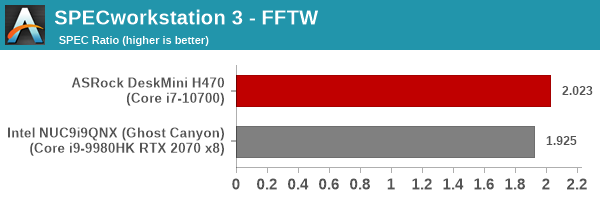
The GPU-focused Energy workload using the energy-02 SPECviewperf 13 viewset is a massive win for the Ghost Canyon NUC, but the other workloads see the DeskMini H470 compare quite favorably against it.
General Operations
In the General Options category, the focus is on workloads from widely used applications in the workstation market:
- The 7zip workload represents compression and decompression operations using the open-source 7zip file archiver program.
- The Python workload benchmarks math operations using the numpy and scipy libraries along with other Python features.
- The Octave workload performs math operations using the Octave programming language used in scientific computing.
- The Storage workload evaluates the performance of the underlying storage device using transaction traces from multiple workstation applications.
| SPECworkstation 3.0.4 - General Operations | |||

For general operations, the two 8C/16T systems perform very similar to each other. In the storage segment, the Ghost Canyon NUC equipped with a pure Optane primary drive performs almost 4x better than the DeskMini H470 configuration equipped with normal 3D TLC NAND.
We do not present any numbers in the GPU Compute category as the iGPU in the Intel Core i7-10700 is too unreliable to complete the component workloads (Caffe and Folding@Home) in a consistently reliable manner.
Miscellaneous Performance Metrics
This section looks at some of the other commonly used benchmarks representative of the performance of specific real-world applications.
3D Rendering - CINEBENCH
We use CINEBENCH R15 and R23 for 3D rendering evaluation. R15 provides three benchmark modes - OpenGL, single threaded and multi-threaded, while R23 provides only single and multi-threaded modes. Evaluation of different PC configurations in all supported modes provided us the following results.
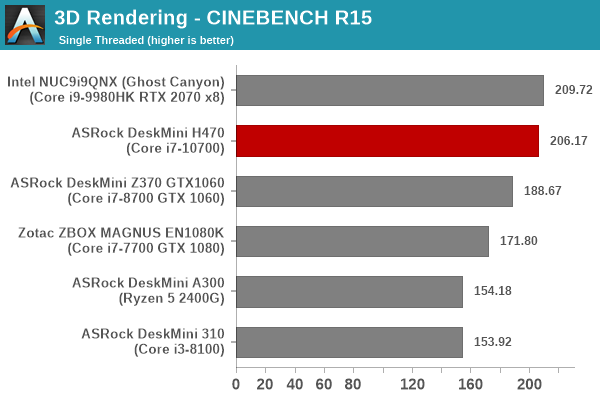
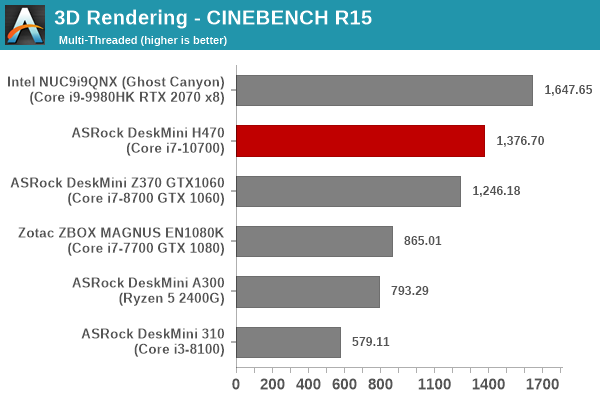
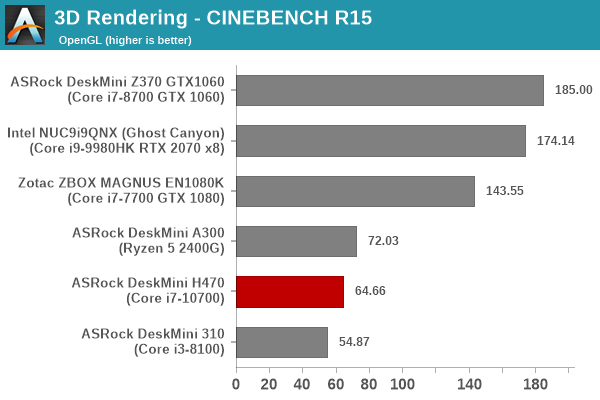
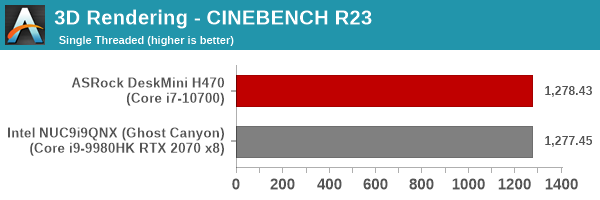
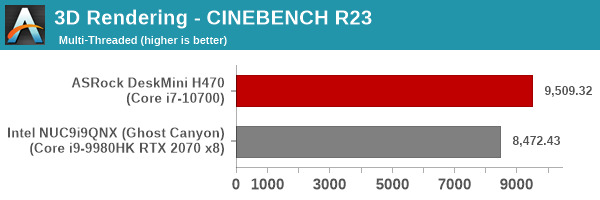
CINEBENCH R23 seems to be better optimized for the newer Intel processors - In R15, the multi-threaded workload performance put the Core i9-9980HK in a better position than the Core i7-10700. In R23, we see the situation reversed (as it should be, given that the Core i7-10700 has a 20W additional TDP budget to work with). In the R15 OpenGL performance, we see the iGPU-only machines perform worse than the dGPU-equipped ones. In the iGPU category, it is no surprise that the AMD one performs better.
x265 Benchmark
Next up, we have some video encoding benchmarks using x265 v2.8. The appropriate encoder executable is chosen based on the supported CPU features. In the first case, we encode 600 1080p YUV 4:2:0 frames into a 1080p30 HEVC Main-profile compatible video stream at 1 Mbps and record the average number of frames encoded per second.
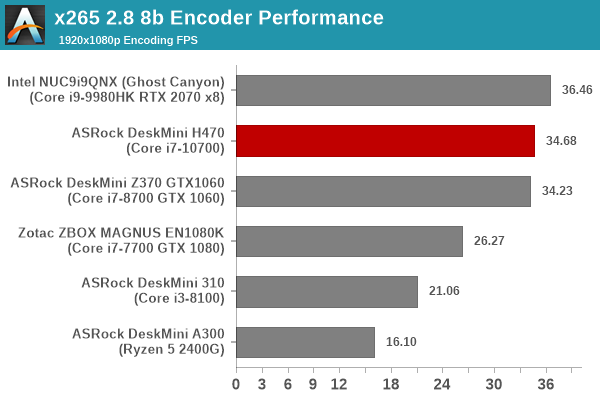
Our second test case is 1200 4K YUV 4:2:0 frames getting encoded into a 4Kp60 HEVC Main10-profile video stream at 35 Mbps. The encoding FPS is recorded.
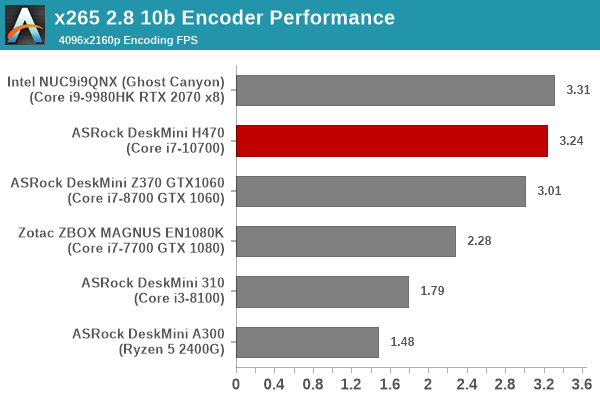
The 8C/16T configuration of the Ghost Canyon NUC and the DeskMini H470 helps them get the top two slots, while the other systems are at a core count and clock-speed disadvantage.
7-Zip
7-Zip is a very effective and efficient compression program, often beating out OpenCL accelerated commercial programs in benchmarks even while using just the CPU power. 7-Zip has a benchmarking program that provides tons of details regarding the underlying CPU's efficiency. In this subsection, we are interested in the compression and decompression rates when utilizing all the available threads for the LZMA algorithm.
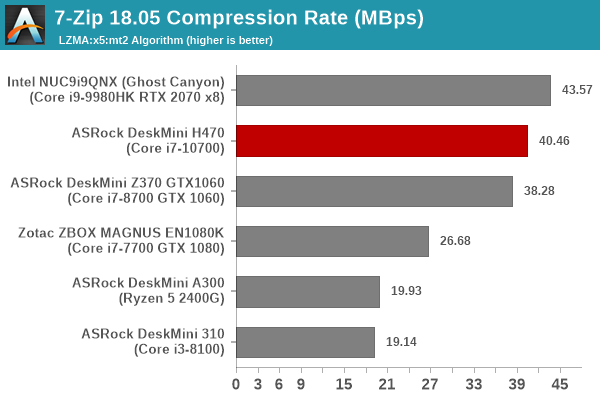
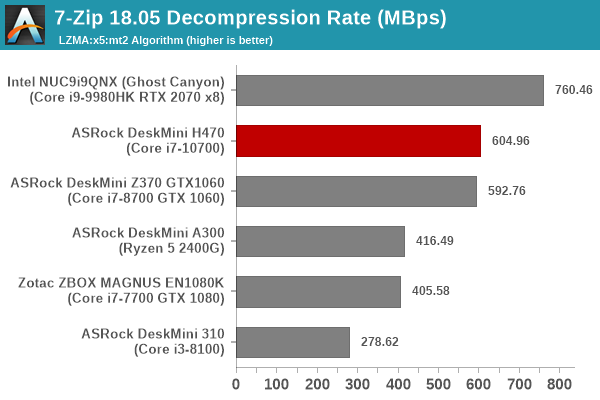
This is again a benchmark / utility program that loves multiple cores, and the fast 8C/16T configuration again sees the Ghost Canyon NUC and the DeskMini H470 in the top two. Since the benchmark is not a sustained one, the 5GHz turbo helps the Ghost Canyon NUC edge ahead in both components.
Cryptography Benchmarks
Cryptography has become an indispensable part of our interaction with computing systems. Almost all modern systems have some sort of hardware-acceleration for making cryptographic operations faster and more power efficient. In this sub-section, we look at two different real-world applications that may make use of this acceleration.
BitLocker is a Windows features that encrypts entire disk volumes. While drives that offer encryption capabilities are dealt with using that feature, most legacy systems and external drives have to use the host system implementation. Windows has no direct benchmark for BitLocker. However, we cooked up a BitLocker operation sequence to determine the adeptness of the system at handling BitLocker operations. We start off with a 2.5GB RAM drive in which a 2GB VHD (virtual hard disk) is created. This VHD is then mounted, and BitLocker is enabled on the volume. Once the BitLocker encryption process gets done, BitLocker is disabled. This triggers a decryption process. The times taken to complete the encryption and decryption are recorded. This process is repeated 25 times, and the average of the last 20 iterations is graphed below.
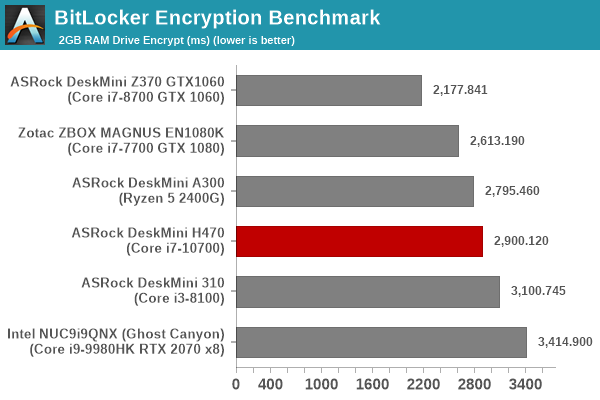
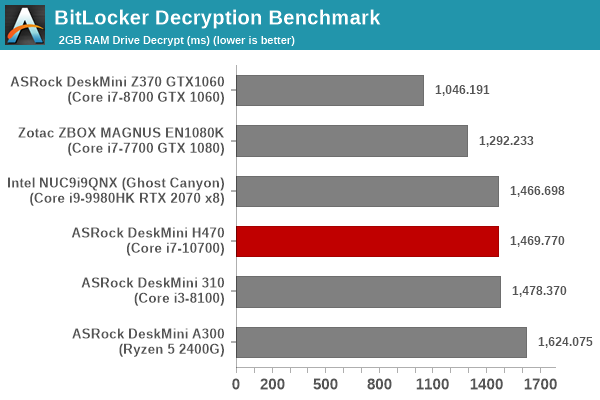
The benchmark numbers are affected by multiple aspects - the speeds of the AES-NI engines, core counts, memory speed, and memory latency. The DeskMini H470 comes in the middle of the pack.
Creation of secure archives is best done through the use of AES-256 as the encryption method while password protecting ZIP files. We re-use the benchmark mode of 7-Zip to determine the AES256-CBC encryption and decryption rates using pure software as well as AES-NI. Note that the 7-Zip benchmark uses a 48KB buffer for this purpose.
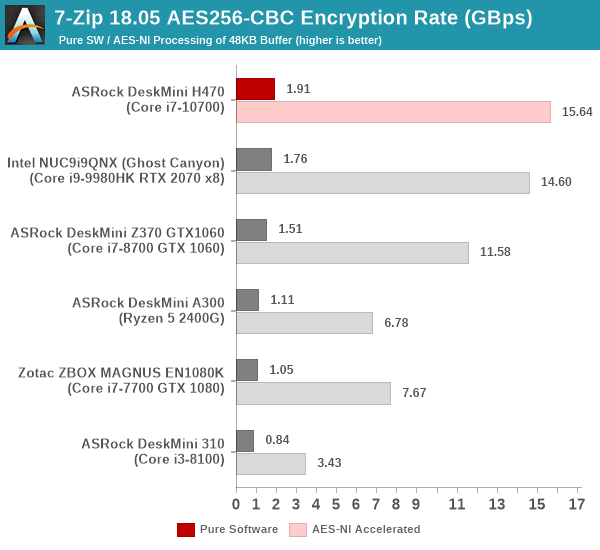

The 65W TDP budget and the 8C/16T configuration help the Core i7-10700-equipped DeskMini H470 emerge the winner when access to the external DRAM is not a factor (the 48KB buffer easily fits within the processor memory)
Yet another cryptography application is secure network communication. OpenSSL can take advantage of the acceleration provided by the host system to make operations faster. It also has a benchmark mode that can use varying buffer sizes. We recorded the processing rate for a 8KB buffer using the hardware-accelerated AES256-CBC-HAC-SHA1 feature.
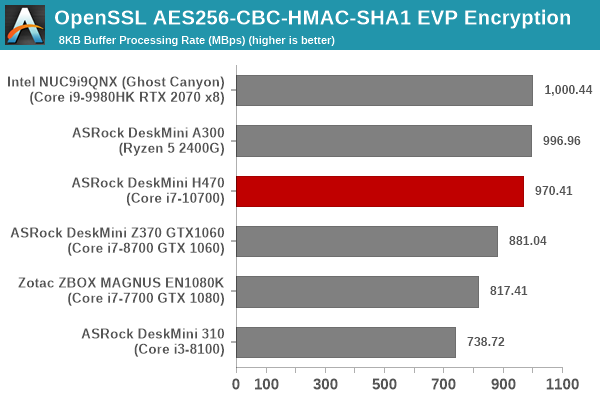
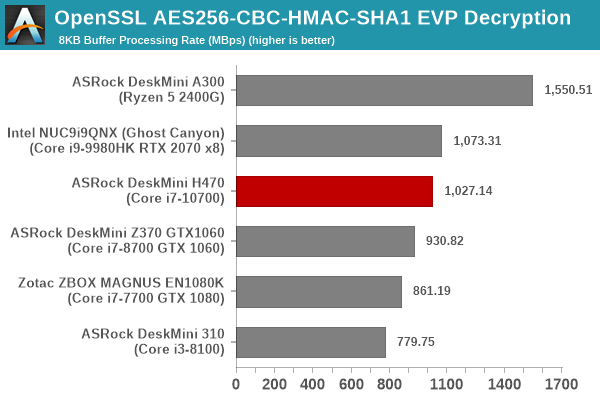
AMD's hardware acceleration for OpenSSL enables it to decrypt much faster than the competition and perform admirably for encryption. The Ghost Canyon NUC and DeskMini H470 perform similar to each other, but the DeskMini A300 with the Ryzen 5 2400G walks away with the overall honors.
Agisoft Photoscan
Agisoft PhotoScan is a commercial program that converts 2D images into 3D point maps, meshes and textures. The program designers sent us a command line version in order to evaluate the efficiency of various systems that go under our review scanner. The command line version has two benchmark modes, one using the CPU and the other using both the CPU and GPU (via OpenCL). We present the results from our evaluation using the CPU mode only. The benchmark (v1.3) takes 84 photographs and does four stages of computation:
- Stage 1: Align Photographs (capable of OpenCL acceleration)
- Stage 2: Build Point Cloud (capable of OpenCL acceleration)
- Stage 3: Build Mesh
- Stage 4: Build Textures
We record the time taken for each stage. Since various elements of the software are single threaded, and others multithreaded, it is interesting to record the effects of CPU generations, speeds, number of cores, and DRAM parameters using this software.
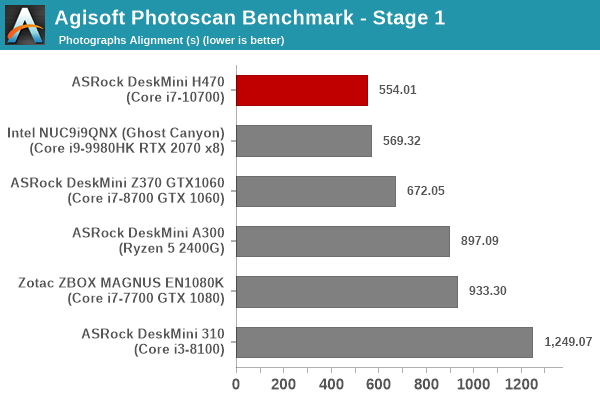
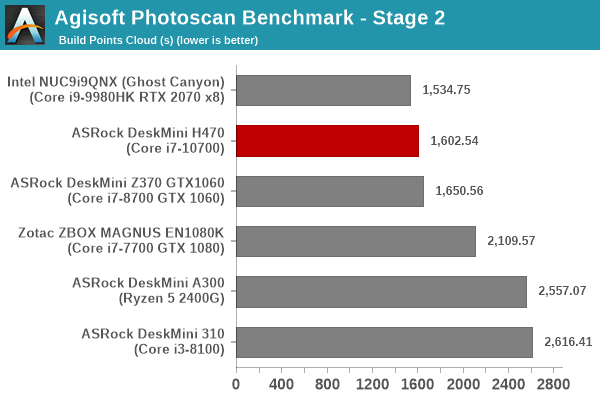
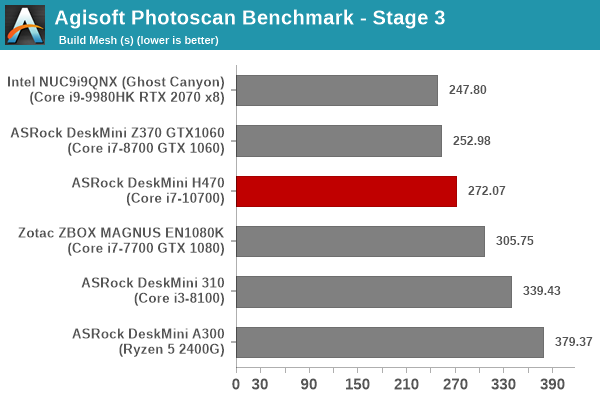
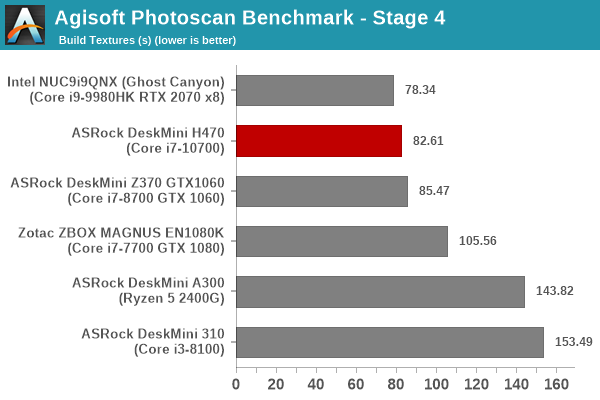
This benchmark is one that loves fast high-performance cores capable of sustaining high clock rates. It is no surprise that the 65W 8C/16T configuration helps the DeskMini H470 be in the top three across all stages.
Dolphin Emulator
Wrapping up our application benchmark numbers is the new Dolphin Emulator (v5) benchmark mode results. This is again a test of the CPU capabilities.
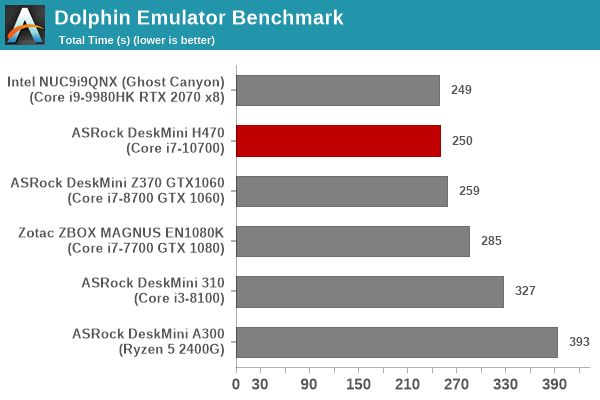
The DeskMini H470 performs almost as good as the Ghost Canyon NUC and is at the top of the charts.
Storage and Networking Performance
Storage and networking are two major aspects which influence the experience with any computing system. This section presents results from our evaluation of the storage aspects in the ASRock DeskMini H470. On this aspect, one option would be repetition of our strenuous SSD review tests on the drive(s) in the PC. Fortunately, to avoid that overkill, UL PCMark 10 has a Full System Drive Benchmark storage test certain common workloads such as booting, loading games, and document processing are replayed on the target drive. The average access times and bandwidth numbers are recorded for each trace and the overall numbers contribute to a benchmark score.
In case of single drive systems, we attempt to allocate 180GB to the primary partition, and leave the remaining space on the drive as a secondary partition. For dual-drive systems, the OS drive is the primary drive, while the other is categorized as the secondary one. Since PCMark 10 requires 80GB of free space at the minimum for processing the Full System Drive Benchmark, we are able to process the benchmark on both the primary and secondary drive in only some of the evaluated systems. The results are presented below.
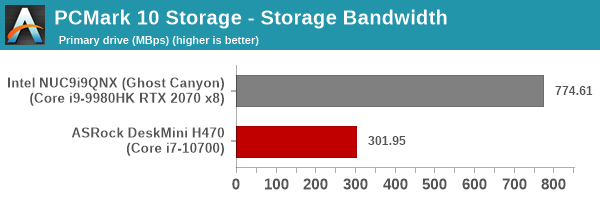
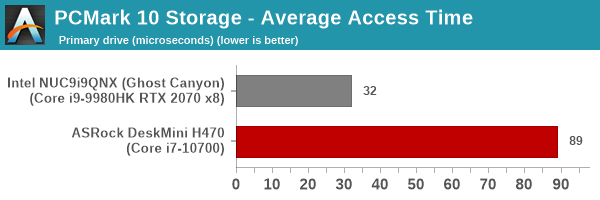
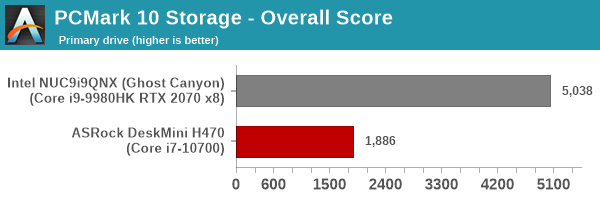
Since the PCMark 10 storage component is a recent addition to our benchmark suite, we only have the Ghost Canyon NUC for comparison. In the battle of primary drives, the Intel SSD 905p Optane drive is against the Crucial P5 with Micron's 96L 3D TLC NAND flash. Commensurate with the cost of the SSDs (~$500 @ around $1.33/GB for the 905p compared to ~$130 @ around $0.13/GB for the Crucial P5), the performance of the Optane drive is well ahead of the flash-based drive in the PCMark 10 storage benchmark numbers.
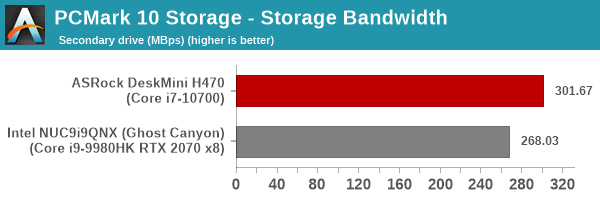
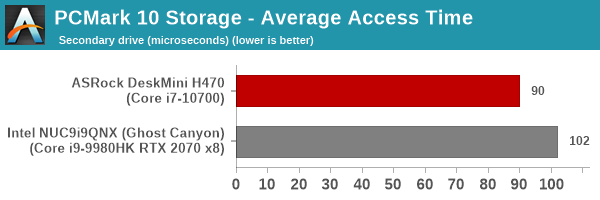
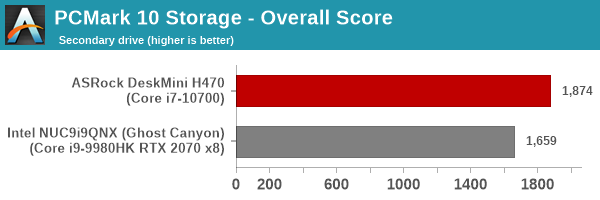
The second partition in the DeskMini H470 is still that of the Crucial P5 - despite the larger partition size and available free size, the numbers closely track those obtained for the primary partition - bandwidth around 301.5 MBps and an average access time for the workloads around 90us. Here, the compared drive in the Ghost Canyon NUC is the Kingston KC2000 - a more like-for-like comparison drive against the Crucial P5 SSD. Both drives are M.2 2280 PCIe 3.0 x4 NVMe drives with 96L 3D TLC flash and use a SSD controller with external DRAM support. Kingston has since replaced the KC2000 with KC2500, but the 1TB version still carries a distinct premium over the Crucial P5 (around $0.18/GB compared to the $0.13/GB) despite the P5 delivering better storage performance as per the PCMark 10 storage bench scores.
On the networking side, we restrict ourselves to the evaluation of the WLAN component in mini-PCs. Since the DeskMini H470 review sample didn't come with any Wi-Fi card, we do not have any iPerf3 benchmark results for the system. The unit has a single wired gigabit Ethernet port, good enough for networking duties in a standard PC. Consumers contemplating the use of the system for networking-focused applications such as firewalls or routers have better options available in the market.
HTPC Credentials - Display Outputs and Streaming Capabilities
The ASRock DeskMini H470 comes with four display outputs - A 4Kp30 HDMI 1.4a port, two 4Kp60 DisplayPort outputs (one via a full-sized DP connector, and another via USB-C), and a D-Sub connector supporting up to 2048x1536 at 85 Hz. However, only three of these outputs can be simultaneously active. From a HTPC use-case perspective, the absence of 4Kp60 over HDMI is a dampener, though the DisplayPort outputs are feature-rich enough (full 4Kp60 support with HDR and HDCP 2.2) for HTPC use-cases. Along with SGX support, the DeskMini H470 could theoretically be used to play back protected content such as 4K Netflix streams and UltraHD Blu-rays.
Supporting the display of high-resolution protected video content is a requirement for even a casual HTPC user. In addition, HTPC enthusiasts also want their systems to support refresh rates that either match or be an integral multiple of the frame rate of the video being displayed. Most displays / AVRs are able to transmit the supported refresh rates to the PC using the EDID metadata. In some cases, the desired refresh rate might be missing in the list of supported modes.
Display Resolutions and Refresh Rates
Given the lack of a native HDMI 2.0 port, our evaluation of the ASRock DeskMini H470 as a HTPC was done using the full-sized DisplayPort output connected to a LG 34WK96U-W. The 5K2K LG monitor supports all possible refresh rates of interest - including both NTSC and PAL - with HDR enabled.
Despite the monitor supporting the 23 Hz setting, we were only able to activate selec refresh rates, as shown in the above screenshot.
YouTube Streaming
The move to 4K, and the need to evaluate HDR support have made us choose Mystery Box's Peru 8K HDR 60FPS video as our test sample moving forward. On PCs running Windows, it is recommended that HDR streaming videos be viewed using the Microsoft Edge browser after putting the desktop in HDR mode.
As per specifications, the Core i7-10700 should have no trouble decoding VP9 Profile 2 videos (more on that in the next section). However, for some reason, we had the playback of the 4Kp60 HDR stream from YouTube punctuated by frequent stutters and dropped frames - you can note almost half the frames getting dropped in the statistics section of the above screenshot. In contrast, the non-HDR clip (VP9 codec) played back flawlessly for the same resolution and frame rate.
Various metrics of interest such as GPU usage and at-wall power consumption were recorded for the first four minutes of the playback of the HDR stream. The numbers are graphed below.
The HDR stream regularly pushes up the D3D usage close to 100% - and the result is the dropping of frames in the course of playback. The initial stages have a higher decoder and video processing usage numbers as the overlay is activated. The decoder usage goes up towards the end of the graphing, as the stream finally catches up to 4K after starting off with the 1440p version. While the 1440p HDR stream consumes around 40W at the wall, the move to 4K pushes it to just south of 60W.
HTPC Credentials - Local Media Playback and Video Processing
Evaluation of local media playback and video processing is done by playing back files encompassing a range of relevant codecs, containers, resolutions, and frame rates. A note of the efficiency is also made by tracking GPU usage and power consumption of the system at the wall. Users have their own preference for the playback software / decoder / renderer, and our aim is to have numbers representative of commonly encountered scenarios. Towards this, we played back the test streams using the following combinations:
- MPC-HC x64 1.8.5 + LAV Video Decoder (DXVA2 Native) + Enhanced Video Renderer - Custom Presenter (EVR-CP)
- MPC-HC x64 1.8.5 + LAV Video Decoder (D3D11) + madVR 0.92.17 (DXVA-Focused)
- VLC 3.0.8
- Kodi 18.9
Fourteen test streams comprising of various codecs and frame rates (each of 90s duration) were played back from the local disk with an interval of 30 seconds in-between. Various metrics including GPU usage and at-wall power consumption were recorded during the course of this playback. Prior to looking at the metrics, a quick summary of the decoding capabilities of the GPU is useful to have for context.
Other than for AV1, the Intel UHD Graphics 630 in Comet Lake-S processors such as the Core i7-10700 should have no trouble activating hardware acceleration for various commonly-used video codecs.
All our playback tests were done with the desktop HDR setting turned on. It is possible for certain system configurations to have madVR automatically turn on/off the HDR capabilities prior to the playback of a HDR video, but, we didn't take advantage of that in our testing.
VLC and Kodi
VLC is the playback software of choice for the average PC user who doesn't need a ten-foot UI. Its install-and-play simplicity has made it extremely popular. Over the years, the software has gained the ability to take advantage of various hardware acceleration options. Kodi, on the other hand, has a ten-foot UI making it the perfect open-source software for dedicated HTPCs. Support for add-ons make it very extensible and capable of customization. We played back our test files using the default VLC and Kodi configurations, and recorded the following metrics.
| Video Playback Efficiency - VLC and Kodi | |||
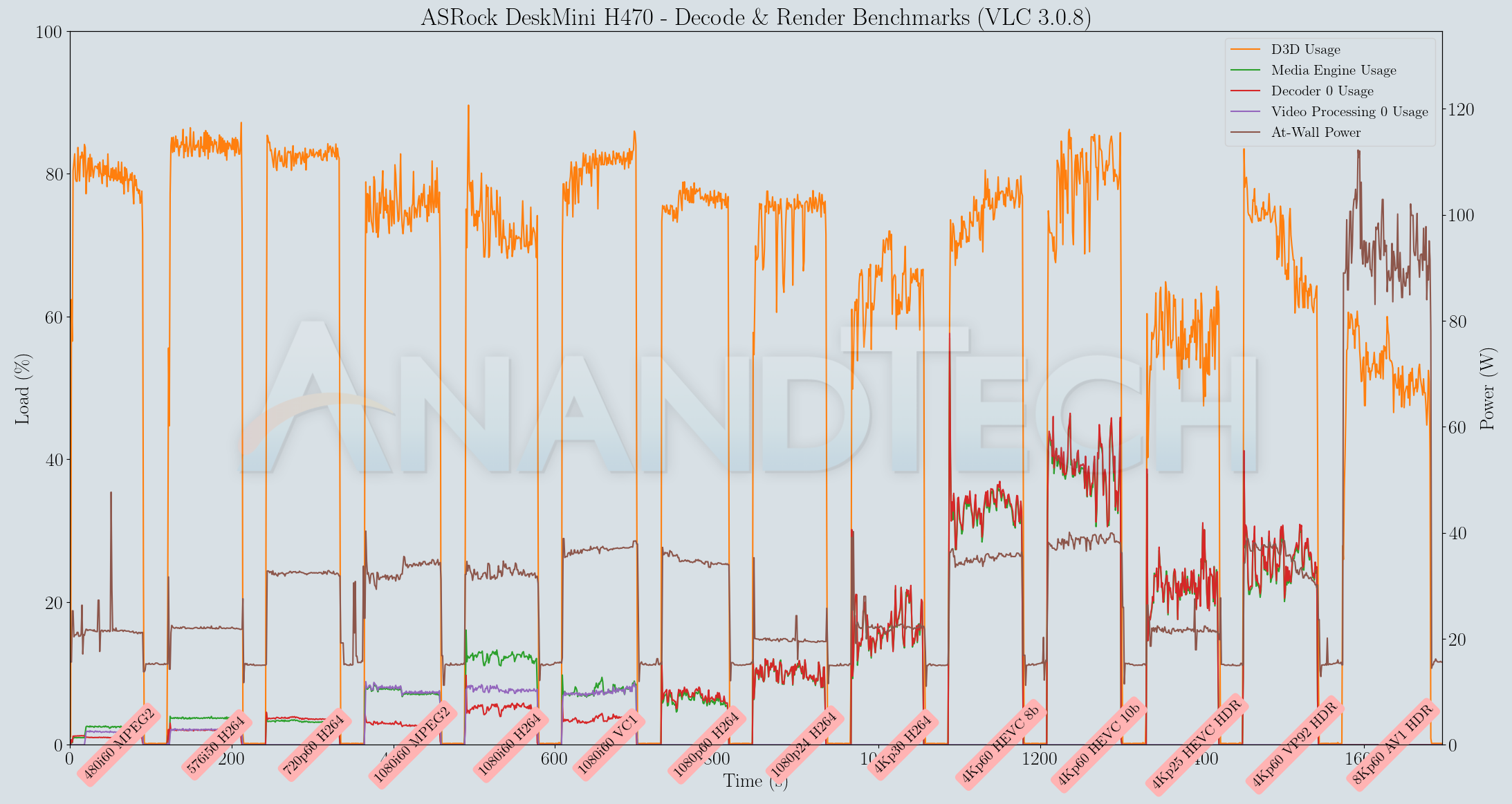
The resource usage profiles for both VLC and Kodi are quite similar, with the Kodi playback making additional usage of the video processor block in the GPU. However, in terms of power consumption at the wall, both programs stay south of 40W for almost all of the hardware-accelerated codec streams. The AV1 stream plays back in software-decode mode as a bunch of still frames and the collected metrics corresponding to that can be ignored.
MPC-HC
MPC-HC offers an easy way to test out different combinations of decoders and renderers. The first configuration we evaluated is the default post-install scenario, with only the in-built LAV Video Decoder forced to DXVA2 Native mode. Additional passes were done with different madVR configurations, but we only present results from the DXVA-focused one. The metrics collected during the playback of the test files using the above two configurations are presented below.
| Video Playback Efficiency - MPC-HC with EVR-CP and madVR | ||
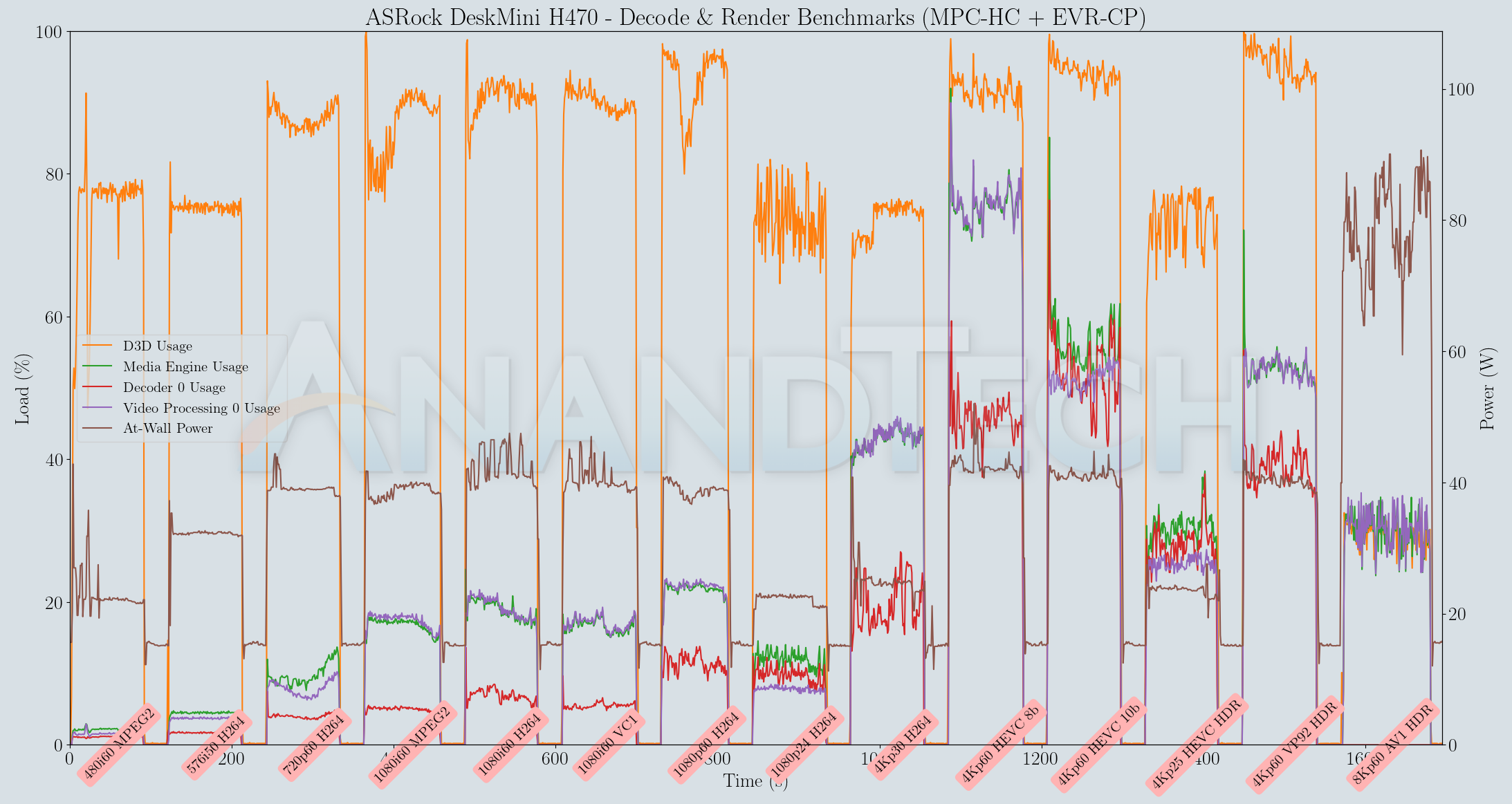
In both MPC-HC modes, the system has no trouble playing back the streams without apparent dropped frames. However, the 60fps clips are too close to consuming 100% of the D3D resources.
In terms of HTPC capabilities, both Kodi and VLC are capable of showcasing the video playback capabilities of the DeskMini H470 in an effective manner.
Power Consumption and Thermal Performance
The power consumption at the wall was measured with a 4K display being driven through the DisplayPort port in non-HDR mode. In the graphs below, we compare the idle and load power of the ASRock DeskMini H470 with other low power PCs evaluated before. For load power consumption, we ran the AIDA64 System Stability Test with various stress components, followed by our custom stress test (Prime95 and Furmark) and noted the maximum power consumption at the wall.
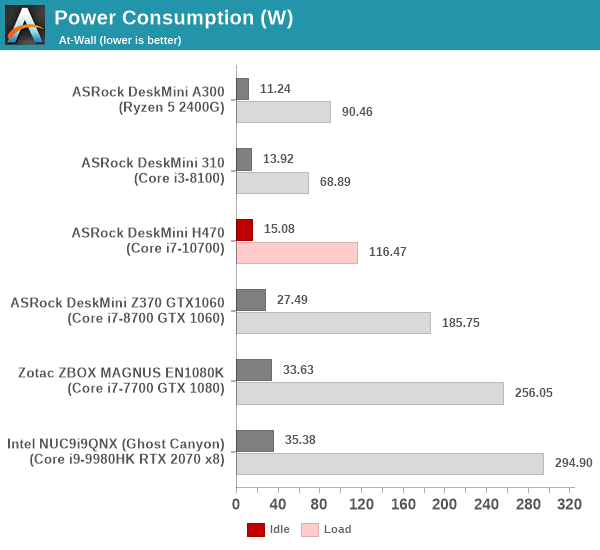
The idle power consumption can be classified into two sets - systems equipped with discrete GPUs idle at 25W+, while ones without idle aroud 10W+ lesser. Compared to other dGPU-less systems, the DeskMini H470 leads the idle numbers at 15W. On the load side too, we see it at the top of the charts in its class thanks to Intel's efforts to get as much performance as possible with suitable PL1 and PL2 numbers for its Comet Lake-S processors as the system design might allow.
Our thermal stress routine starts with the system at idle, followed by four stages of different system loading profiles using the AIDA64 System Stability Test (each of 30 minutes duration). In the first stage, we stress the CPU, caches and RAM. In the second stage, we add the GPU to the above list. In the third stage, we stress the GPU standalone. In the final stage, we stress all the system components (including the disks). Beyond this, we leave the unit idle in order to determine how quickly the various temperatures in the system can come back to normal idling range. The various clocks, temperatures and power consumption numbers for the system during the above routine are presented in the graphs below.
| ASRock DeskMini H470 System Loading with the AIDA64 System Stability Test | |||
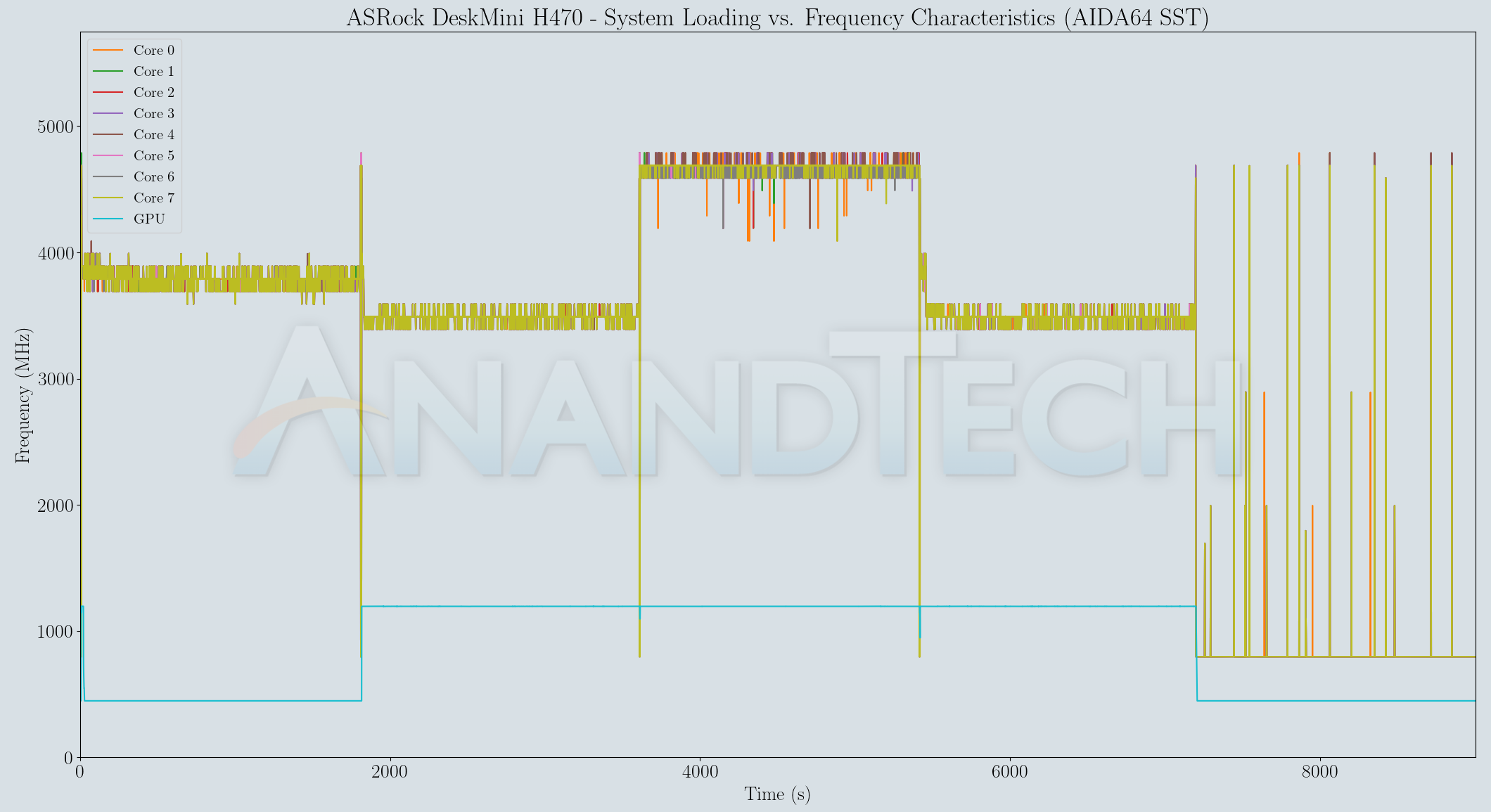
The system has no trouble keeping the package power at 65W - this is what the processor is rated for, and the DeskMini H470 configuration allows exactly that. Core clocks stay well above the rated 2.9 GHz for the most part and the GPU clock is steady during the course of the stress segments where the GPU is active. The Silverstone SST-AR11 heat-sink does wonders - the package temperature never crosses 65C! However, the absence of airflow to other components is an issue - the voltage regulators touch 100C and one of the SSD temperature sensors goes as high as 80C when the SSD is stressed.
| ASRock DeskMini H470 System Loading with Prime95 and Furmark | |||
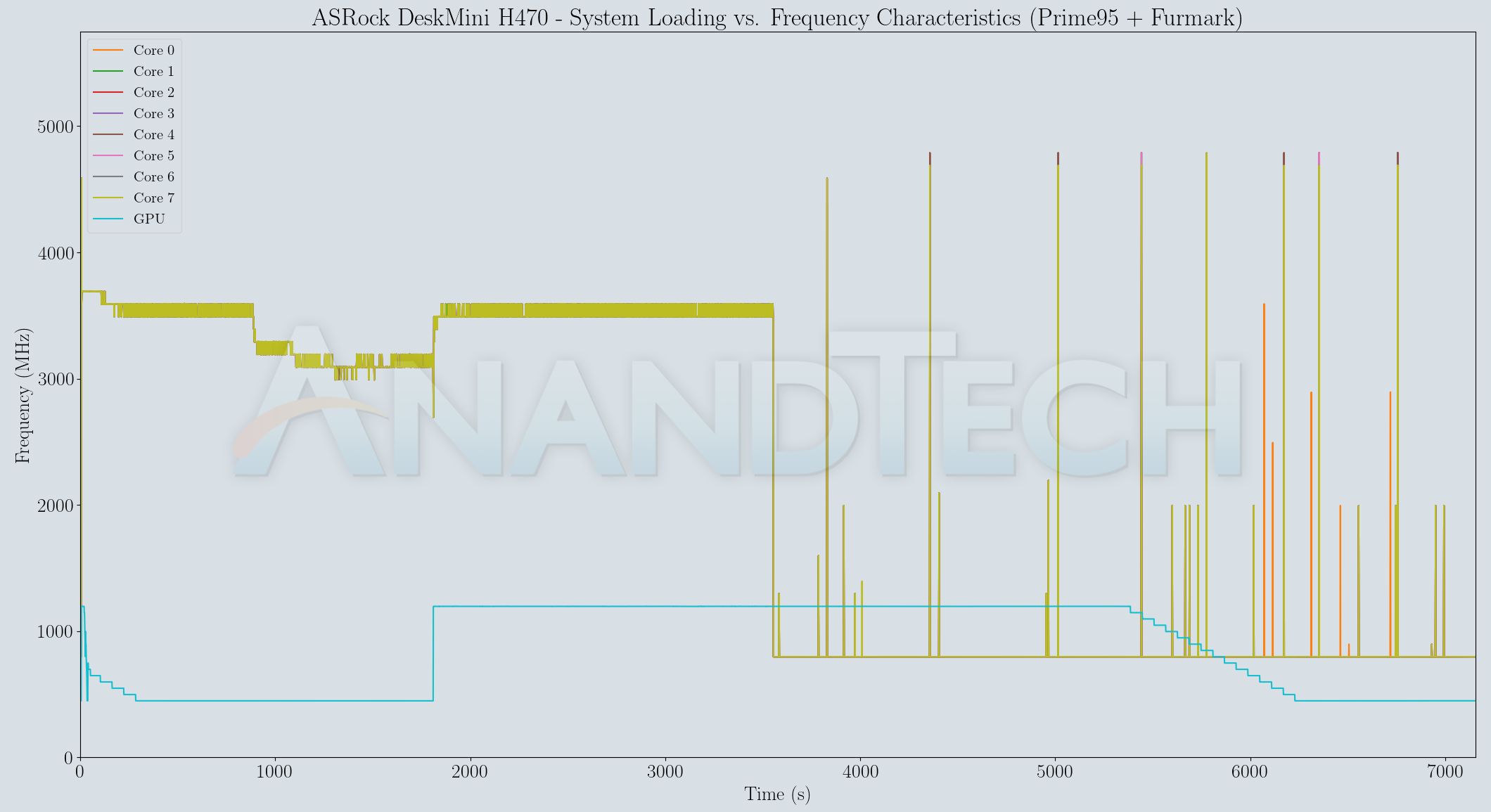
In the custom stress test involving Prime95 and Furmark, the package power consumption stays at 65W for scenarios involving the CPU. However, when the GPU alone is stressed, the number falls down to a sub-30W value. This is not due to any thermal limitations, but just the nature of the iGPU in the Core i7-10700. The GPU clock stays at the rated 1200 MHz during the full GPU-loading segment. Core clocks are also above 2.9 GHz in the first two segments. The reason for the variation / push down of the core clocks around halfway through the Prime95-only scenario is because of the temperature of the voltage regulation circuit. It shoots up as high as 105C even when the cores themselves are at 60C only.
The DeskMini H470 configuration tested above has no problems with thermal limits on the processors thanks to the excellent performance of the Silverstone SST-AR11 heat-sink. However, the case design has limited airflow as there is no other fan to cool down the SSD and/or voltage regulating circuitry. Any performance limitations are due to the thermals associated with the VRMs. While the installed CPU can do work corresponding to its rated power consumption numbers / TDP, there may be limitations on trying to extract the last bit of performance from the processor - an aspect that ASRock tries hard to deliver with features such as the 'base frequency boost' in the 'OC Tweaker' BIOS section.
Concluding Remarks
The ASRock DeskMini H470 gave us the opportunity to check out what is possible with the mini-STX form factor and a regular-TDP Comet Lake desktop CPU. The H470 supports a wide range of 10th Gen. desktop processors, and given the trend of Intel maintaining socket compatibility for at least a couple of generations, we expect it will support the upcoming 11th Gen. Rocket Lake-S CPUs also. In fact, ASRock already seems to have put in support for the CPU-attached storage-focused PCIe 4.0 x4 lanes in the board.
Intel's mSTX form-factor started off with affordability in mind - a reason why the initial mSTX boards were based on the H x10 chipsets. Starting with the 300-series, vendors have moved on to create systems based on the H/Z x70 PCHs, providing more scope for innovation. For example, the DeskMini H470 BIOS has plenty of features that are based off the options available in the BIOS of their full-featured motherboards - including overclocking capabilities. The mini-STX form factor is not amenable for gaming use-cases (ASRock does have the micro-STX Z370-based offerings in the DeskMini series for that market), as the integrated GPU in the 10th Gen. processors is not suitable for extensive gaming. Yet another legacy of this affordability mindset is the absence of a level-shifter on the board to enable HDMI 2.0 / 4Kp60 capabilities on the HDMI port. The chassis is well-ventilated, but the lack of any noise dampening means that the system is not as quiet as what one would expect from a HTPC. The DeskMini H470 has its own target market in the DIY space among PC builders interested in experimenting with SFF PC systems.
The pricing for the DeskMini H470W is very competitive - $190 for the all-metal chassis, 120W power adapter and cord, H470 motherboard, and a Wi-Fi 5 Intel Wireless-AC AC3168 card (Note that our review sample was the non-W version without the WLAN card). While the assembly is not as easy as that of a NUC, it is acceptable for the DIY market.
The mini-STX form-factor allows users to install powerful desktop TDP-class processors in a compact, yet, flexible machine. ASRock has put in plenty of thought into the BIOS as well as feature set. With a bit of an additional premium, ASRock could have also made more of the USB ports present in the front and rear panels to be USB 3.2 Gen 2 (10 Gbps) - the H470 PCH does support up to four 10 Gbps ports and eight 5 Gbps ones. The PCIe 3.0 x16 lanes from the processor are also left unused due to the absence of discrete graphics support. A game-changing feature would have been the addition of a couple of Titan Ridge Thunderbolt 3 controllers hanging off some of those lanes. This would allow the end users to use an eGPU later on in the product's lifetime An additional dock to provide some needed I/O functionality like a SD card reader or additional USB ports would have also been made possible. I think the market would find it OK to even allow a $50 premium over the current pricing for such a feature set. In the end, the affordability factor and the resultant pricing pressure make the DeskMini H470 a no-frills machine in terms of I/O capabilities.
The DeskMini H470 is one of the very few small form-factor systems in the market allowing end-users to choose their own processor for installation. Intel has 10th Gen. CPUs with different TDPs (ranging from the $50 2C/2T Celeron G5900T with a TDP of 35W to the $450 10C/20T Core i9-10900 with a TDP of 65W) that are compatible with the ASRock DeskMini H470. The board designed by ASRock is easily able to sustain the 65W package power consumption in the Core i7-10700 that we tested with.
One of the most surprising components of the build was the Silverstone SST-AR11 heat sink that we ended up using in the absence of the box fan cooler that usually accompanies a retail Core i7-10700. In our last Intel-based DeskMini review (the DeskMini 310 back in March 2019), we had used the Core i3-8100 with a 4C/4T configuration and the same 65W TDP. Despite consuming much less power at the wall and package levels compared to the Core i7-10700 in the DeskMini H470, the temperatures with the stock cooler went above 70C during the segment where both Prime95 and Furmark were active. In contrast, the SST-AR11 was able to keep the CPU package quite cool (below 60C) for the same segment despite the higher package power dissipation and at-wall power consumption. The DeskMini 470 could have done with a better cooling solution for the voltage regulating circuitry too - that would have allowed us to recommend experimenting with the base frequency boost BIOS option.
ASRock's BIOS quality and feature set in the mini-PC space is perhaps surpassed only by Intel in their top-end NUCs (such as Skull Canyon and Ghost Canyon). There are plenty of tweaks available for overclockers (though motherboard hardware limitations might restrict some usage aspects), and value-additions such as the ability to update the BIOS without having to download an installer or BIOS file into a separate USB drive are quite welcome.
Another checkmark in the win column for ASRock's mSTX box comes down to cost: the highly integrated box is a surprisingly cheap option. While mini-ITX H470 motherboards themselves are quite cheap ($120 for ASRock's own H470M-ITX/AC), once the cost of a good mini-ITX case, power supply, VESA mounts etc. are taken into consideration, the build pricing starts to approach that of the $190 barebones DeskMini system; so unlike NUCs, there's no premium for size here. Which is great, because with mSTX systems being so much more compact than mITX systems, this opens the door to installing them in places even mITX systems can't fit in.
Overall, ASRock's DeskMini H470 gives plenty of scope for build experimentation while delivering a no-frills PC that fulfills the basic requirements one might have from a build for productivity purposes. As long as the limitations (that might not be applicable to a majority of use-cases) outlined in this review are understood, the DeskMini H470 is bound to fulfil the expectations of consumers. In our opinion, the DeskMini H470 strikes a good balance between cost and features, and we have no qualms in recommending it for specific use-cases as good value for money.