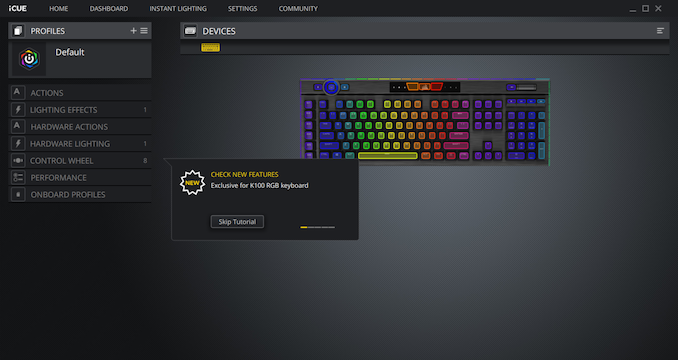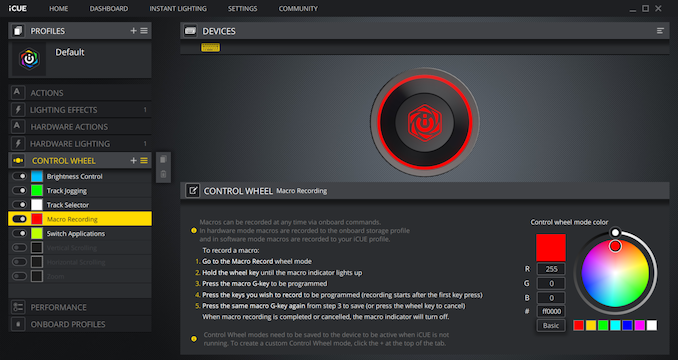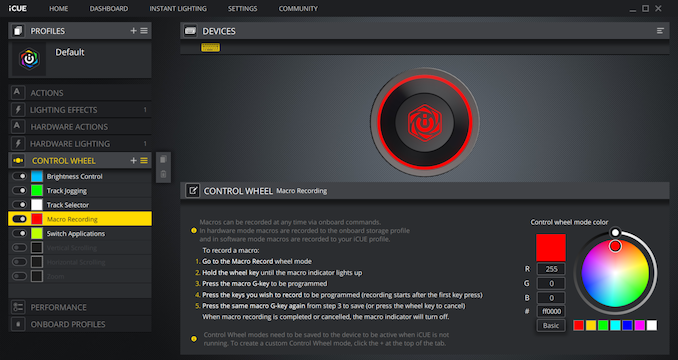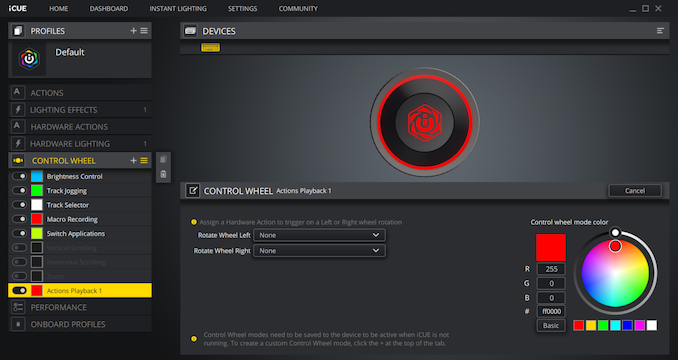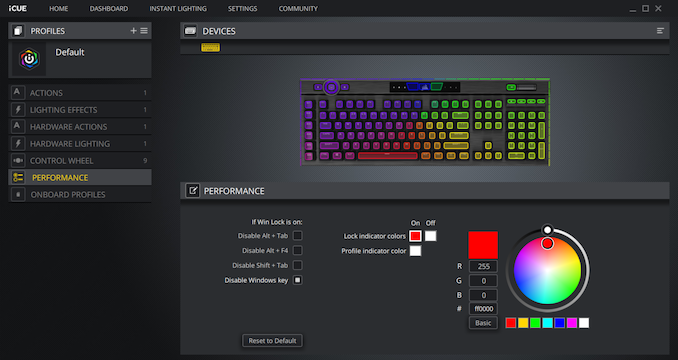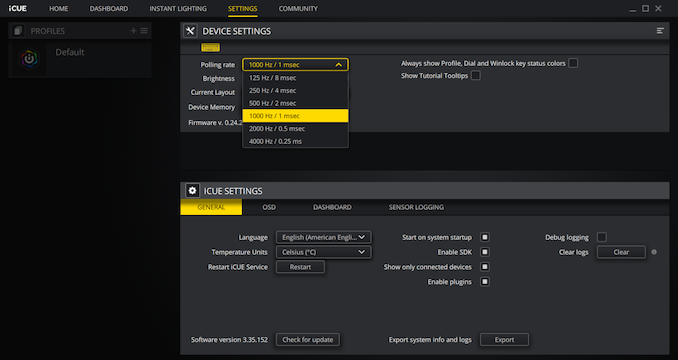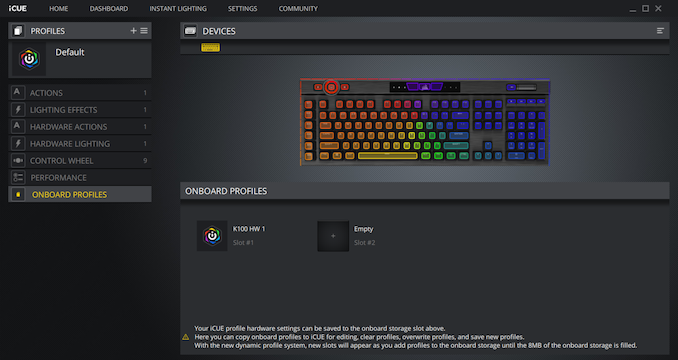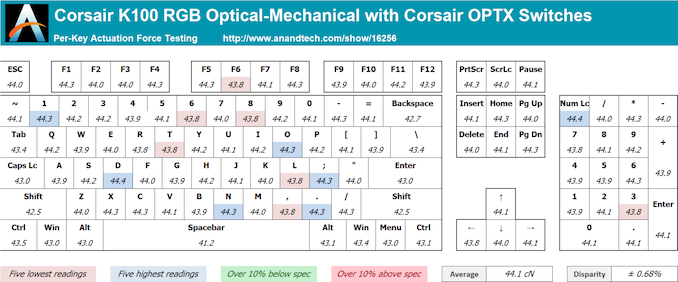Original Link: https://www.anandtech.com/show/16256/the-corsair-gaming-k100-rgb-optical-mechanical-keyboard-review
The Corsair Gaming K100 RGB Keyboard Review: Optical-Mechanical Masterpiece
by E. Fylladitakis on November 19, 2020 8:00 AM EST- Posted in
- Peripherals
- Corsair
- Mechanical Keyboards
- RGB

Corsair is a company that originally built its reputation on memory-related products, but they have long since diversified and established a significant presence in several other market segments over the past couple of decades, turning them into a globally renowned colossus of PC components and peripherals. Today, Corsair produces dozens of PC-related products, from RAM modules to CPU coolers and from headphones to chairs.
One of their most successful product segments outside of their memory roots has been advanced gaming keyboards. The company was one of the first and most enthusiastic developers of modern, consumer-focused mechanical keyboards. Their exclusive deals with Cherry, the most reputable manufacturer of mechanical key switches, allowed Corsair to slightly outpace their competition.
Over the last several years, innovation surrounding the PC keyboard market has been somewhat stagnant. There were hundreds of mechanical keyboards in the market but, aside from aesthetic improvements, we have seen very few advancements over the last few years. Most manufacturers were staying true to established solutions, developing keyboards with the same electronics and mechanical switches as the majority of their competitors, then basing the competitiveness of their keyboards on aesthetics, software, and value/price. So the market for mechanical keyboards is ripe for a shakeup – or at least a more significant advancement than we've seen in the past few years.
For today's review we are taking a look at Corsair’s latest gaming keyboard, the K100 RGB. As its name suggests, it is the successor to the renowned K95 RGB, one of the better – and most expensive – gaming keyboards Corsair has ever released. And for this successor, Corsair isn't just putting on a new coat of paint and releasing the keyboard anew. Instead, the K100 RGB features new opto-mechanical switches and completely new electronics, making it a one-of-a-kind keyboard in today’s commodify keyboard market.
Packaging and bundle
We received the K100 RGB Gaming keyboard in a thick, sturdy cardboard box. The artwork is dark with yellow accents and aesthetically focused on a picture of the keyboard itself, following the same theme as the rest of Corsair’s peripherals lineup.
Inside the box, we found a basic manual and warranty leaflets, two sets of textured keycaps, and a plastic keycap puller. The extra ten keycaps are grey and have contoured, textured top surfaces that are supposed to assist tactile feedback while gaming. The first set is for FPS gamers and the second for MOBA gamers. Both sets are correspondingly contoured and textured. As a result, two keycaps, the W and the D, exist in both sets but have different contours.
Corsair supplies a full-size wrist rest with the K100 RGB, with the company taking a much different approach than with any other keyboard they released to this date. The wrist rest is now padded, with a very soft textured synthetic fabric covering, and is magnetically attached to the keyboard. This magnetic coupling makes the insertion and removal of the wrist rest a seamless, split-second process, but is not strong enough for the wrist rest to stay in place if the keyboard is lifted or moved harshly. Its soft padded top is much more comfortable than most wrist rests that we have tried to this date but also is more susceptible to permanent damage, much like the scars our sample received during transport.
The Corsair K100 RGB Optical-Mechanical Gaming Keyboard
Corsair’s latest K100 RGB is similar to the K95 RGB Platinum that the company released a couple of years ago, at least as far as its size and number of macro keys are concerned. It is not externally identical to the older K95 RGB Platinum, but it is based on the same aesthetic design, featuring an anodized brushed aluminum chassis and having the keys attached directly to it, creating a floating keycaps effect. This design makes it very simple to clean, as a simple blow would remove most debris from the aluminum surface of the keyboard.
Most of the keyboard remains visually the same. Corsair’s backlit logo is still at the top of the chassis, on a highly glossy strip. The designer also placed the indicator LEDs on that strip, which are completely hidden while the keyboard is unpowered. Even when the indicator lights are on, their lights are so subtle that will never catch anyone’s attention if they're not looking for them.
The Corsair K100 RGB Optical-Mechanical is based on a standard 104 keys keyboard, but expanded with a six additional keys to the left. In a bold move, Corsair made the K100 RGB compliant with the standard ANSI layout, something they have not done for any of their mechanical keyboards in the past. The bottom row of the keyboard has a 6.5× Spacebar and seven 1.25× keys (ALT, CTRL, WIN/Menu, and Fn keys) bottom row keys. The PBT keycaps have large, futuristic characters printed on them. Both the primary and secondary characters are found at the top of the keycap, as the designer wanted to take full advantage of the keyboard’s LED lighting. The six G keys to the left of the main keyboard are grey and contoured, yet not textured like the extra ten keycaps that Corsair supplies for gaming.
A metallic volume control wheel and a mute button can still be found at the right top side of the keyboard, with additional media buttons between them and the numeric keypad section. The volume control wheel is now wider and firmer, feeling better than every previous version of Corsair’s gaming keyboards.
The major design difference lies at the top left corner of the keyboard, in the form of a second metallic wheel. This second wheel can be used to perform a variety of actions, such as application switching and LED brightness control, selectable via the tactile button in its center and programmable in Corsair’s iCUE software. As we will see while exploring the new options in Corsair’s software, the secondary wheel can dramatically improve the flexibility of the keyboard, be it for productivity or for fun. Two more tactile buttons, one for profile switching and one for locking specific keys, can be seen on either side of the rotary wheel.
Beneath the keycaps we find Corsair’s latest OPX Optical-Mechanical switches. These switches are not mechanical switches that Corsair fiddled with in order to change their mechanical properties – these are optical switches that Corsair modified to operate similarly to mechanical switches. The only mechanical part of these switches is the return spring, as there are no electrical contacts at all. This approach eradicates all of the disadvantages that mechanical contacts have, such as debounce and wear, at the expense of tactile feedback that you can completely feel. The OPX switches actuate much faster than any mechanical switch, at just 1 mm below their resting point, and their total travel is also reduced down to 3.2 mm. It is worthwhile to note that the K100 RGB is also available with Cherry MX Speed switches, for people who prefer the classic tactile feeling.
The underside of the K100 RGB is riddled with wire pathways, allowing users to route the wire of a mouse or headset underneath the keyboard. There are four very large anti-skid pads, firmly holding the keyboard still on any surface. The grip of the pads is so strong that the tilt feet are being forced to retract if someone tries to push the keyboard sideways while it is sitting on a desk.
A single USB 2.0 port can be found at the rear of the K100 RGB. Meanwhile, not just one, but two USB connectors can be found at the tail end of the keyboard's connector cable. As it turns out, the keyboard's power requirements technically exceed the capacity of a USB 2.0 port, so if the keyboard isn't hooked up to a more powerful USB 3.0 (or later) port, Corsair needs to pull power from a second port.
That said, the second connector also serves another purpose: driving the USB host port on the keyboard itself. Corsair has opted to implement a full pass-through solution (rather than using an internal USB hub), so the second USB connector needs to be inserted (regardless of power needs) in order to supply a connection to the host port. The final product is a bit trickier than it otherwise needs to be, but such is the case when ensuring the keyboard will be fully backwards-compatible with USB 2.0 hosts.
Opening the K100 RGB Optical-Mechanical keyboard is going to cause permanent visual damage to it, as it was not designed to ever be disassembled by an end user. There are screws beneath the glossy top part of the keyboard that cannot be removed and reinstalled, as well as foam glue on its sides. Regardless, there are practically no serviceable parts inside, as the switches have no contacts and the optical sensors would require an expert to remove/replace them.
On the white PCB, we find the heart of the K100 RGB, an NXP LPC54605J512 microprocessor. The ARM Cortex M4 microprocessor has a frequency of 180 MHz, as well as 512 kB of flash and 200 kB of SRAM embedded to it. This certainly is a much more powerful processor than the ones we are used to seeing in gaming keyboards, but unfortunately it doesn't lend itself to analysis on software level to assess how Corsair’s engineers implemented multi-threading with it.
The iCUE (Corsair Utility Engine) Software
Corsair’s Utility Engine, or iCUE for short, is one of the most advanced (and complex) software packages for the control of PC peripherals, with the company adding new features and options every few months. The latest version of the software is largely unchanged since our last encounter with it, which was during our review of the K95 RGB Platinum. Since then, the only noticeable changes have been Corsair adding further options in order to accommodate the extra features that the K100 RGB brings.
The CUE can be used to control all of Corsair’s peripherals that support it, from keyboards to mousepads. Once a K100 RGB keyboard is detected, the software will add another loop in its tutorials, demoing the functionality and possibilities of the extra rotary wheel. By default, users can use the wheel to adjust brightness settings, multimedia controls, macro recording, application switching, scrolling, and zooming. Any number of these functions can be active in any programmed profile, with the user cyclically switching between them using the wheel’s central button. Additional functions can also be programmed, as users can add their own programmed actions to the functions of the rotary wheel.
The profiles list and programmer can be found at the top left corner of the interface. In the case of the K100 RGB Platinum, there are two hardware profiles that are stored inside the keyboard, plus an infinite number of software profiles. The hardware profiles do not require the software when saved, meaning that all of the advanced and lighting functions will work with the keyboard attached to virtually any computer. As long as that is possible of course; for example, you cannot use a launch application command if that particular application is not installed in the PC that the keyboard is attached to.
Each profile can be tethered to specific applications, automatically activating when that application is running. Note that tethered profiles will be skipped when manually switching profiles using the keyboard’s button if their application is not running. On the other hand, if an application with a tethered profile has been launched, the keyboard button cannot be used to rotate to profiles that are not tethered to the specific application. This may sound confusing at first but it is a clever implementation that allows the programming of dozens of different profiles, yet the button will only rotate the profiles that are tethered to specific games/applications instead of going through all of them. Further extra options include the use of custom icons and background images per profile.
Corsair still offers the most comprehensive programming capabilities that we have seen to date. There is virtually no limit to what each key can be programmed (or reprogrammed) to do. Once the Actions menu has been selected, a list of the actions available for this profile will appear. Note that programmed actions are profile-specific and will not appear into every profile unless they are manually moved into the general library.
The K100 RGB supports a very wide range of actions, from complex Macros to simple media commands. Once a new action is being programmed, the user is called to select the type of the action from a drop-down list. The options are Macro, Text, Remap, Media, App Launch, Timer, Profile Switching and disable.
Aside from the keystrokes and delays, the CUE software can also record the relative mouse movements, clicks and scrolling. Unfortunately, it cannot record the absolute mouse position while recording a macro at the time of this review, but they can be manually inserted by the user afterwards. An extra option allows the user to select a sound to play when the macro key has been pressed. If the “Advanced” mode is activated, an extra menu allows the user to select the trigger (on press/release, while pressed, toggle), the repeat rate and the follow-up action of each macro.
In the Text section, the user can enter bodies of text that will be typed once the specific key has been pressed. These actions are useful for the quick insertions of common chat messages, signatures, etc. Note that the software does not paste but actually “types” the text manually, with the delay between characters programmable by the user, meaning that the text insertion option will function in any game or software, regardless whether clipboard commands can be used.
The Remap Key and Media options are straightforward, allowing the user to remap any given key to any other, including mouse clicks and keystrokes (Shift+, CTRL+, ALT+ commands, etc.). It can also imitate key holding, maintain the key press for a programmable number of seconds after the key has been pressed or until it is pressed again.
The other four sections are relatively simple and straightforward. The Timer options allow the user to program timers that can play sounds, initiate lighting effects, or execute other actions (e.g. macros) once the countdown ends. The minimum resolution of the countdown is 1 second. From the App Launch section, the user can use single keystrokes to launch external programs and applications. The Profile Switching option allows the user to either emulate the single hardware button and rotate between profiles or to program a key to directly jump to a specific profile. It may be a useful function if the user is using a very long, complex list of profiles. Finally, the Disable Key option allows the user to disable a key entirely or if the Lock button is activated.
After programming any given action, the action can be allocated to any key of the keyboard by simply clicking on it. There is no “save” button, every change is being automatically stored as the user programs and assigns actions, but there is a “revert” button that undoes the last change if something does not go as planned while programming an action.
In the Lighting Effects section, the user can select from popular lighting effects or static lighting via a drop-down list. Once an effect has been selected, basic options such as the speed of the lighting or the color (for effects that employ static lighting) can be adjusted with ease. This makes the selection of a lighting setup per profile literally a matter of few seconds. There are also options that are meant to synergistically operate with Corsair’s Link interface but some work just fine even if no other Corsair products are present in the system. For example, the “Temperature” option will change the lighting of the keyboard depending on the temperature reading taken by a system sensor, such as the CPU temperature, regardless if there is a Corsair Commander or another Corsair product in the system or not.
The Performance section, can be used to fine-tune just a couple of settings. These settings are the keystroke combinations that the Win Lock key will disable (excluding any extra keys that may be disabled via the corresponding programmable action) and the color of the two buttons at the top left side of the keyboard. Two colors can be programmed to the Lock indicator, one for when it is activated and one while it is not. All of these settings are profile-specific, meaning that they can differ between profiles, allowing the user to identify profiles that may be using the same lighting options from the color of the indicators alone.
Note that, by default, the polling rate of the K100 RGB is set to 1000 Hz. In order to switch the polling rate to 4000 Hz, users need to access the device settings via the iCUE software and manually change that setting. As this setting is likely to cause compatibility issues and has virtually no practical use, we suggest leaving it at its default setting.
Per-Key Quality Testing
In order to test the quality and consistency of a keyboard, we are using a texture analyser that is programmed to measure and display the actuation force of the standard keyboard keys. By measuring the actuation force of every key, the quality and consistency of the keyboard can be quantified. It can also reveal design issues, such as the larger keys being far softer to press than the main keys of the keyboard. The actuation force is measured in Centinewton (cN). Some companies use another figure, gram-force (gf). The conversion formula is 1 cN = 1.02 gf (i.e. they are about the same). A high quality keyboard should be as consistent as possible, with an average actuation force as near to the manufacturer's specs as possible and a disparity of less than ±10%. Greater differences are likely to be perceptible by users. It is worth noting that there is typically variance among keyboards, although most keyboard companies will try and maintain consistency - as with other reviews, we're testing our sample only.
The machine we use for our testing is accurate enough to provide readings with a resolution of 0.1 cN. For wider keys (e.g. Enter, Space Bar, etc.), the measurement is taking place at the center of the key, right above the switch. Note that large keys generally have a lower actuation force even if the actuation point is at the dead center of the key. This is natural, as the size and weight of the keycap reduces the required actuation force. For this reason, we do display the force required to actuate every key but we only use the results of the typical sized keys for our consistency calculations. Still, very low figures on medium sized keys, such as the Shift and Enter keys reveal design issues and can easily be perceptible by the user.
Going into this review, we did not know what to expect from Corsair’s optical-mechanical switches. So we were greatly surprised with what we found, as the OPX switches gave us much better test results than any mechanical switch before them has. Our measured average actuation force across the main keys of the keyboard was 44.1 cN, the exact figure specified by Corsair (OPX switches are rated at 45 gram-force, or 44.13 cN). The disparity across the main keys of the keyboard is at ±0.68%, a variance about one-quarter that of any mechanical keyboard that we have tested to this date. Corsair has gotten their variance so low that it's not going to be detectable by human hands, and you'd need high precision testing equipment to find it.
Hands-on Testing
I always try to use every keyboard that we review as my personal keyboard for at least a week. My typical weekly usage includes a lot of typing (about 100-150 pages), a few hours of gaming and some casual usage, such as internet browsing and messaging. I personally prefer Cherry MX Brown or similar (tactile) switches for such tasks but I do not find linear switches to be uncomfortable either. My presumption was that the OPX switches would feel like Cherry MX Red switches but I was definitely mistaken. The OPX switches have a nearly flat force-travel curve, meaning that they exhibit almost the same resistance across the entirety of their travel. As such, their motion feels smoother than that of linear mechanical switches. This is very useful for professional users and especially typists, as the smooth movements and reasonable amount of force required to press the keys result to very low long-term use fatigue. Getting used to just slightly pressing the keys instead of nearly (or totally) bottoming them down takes quite a bit of practice but the K100 RGB becomes a joy to work with once that happens.
Naturally, the K100 RGB Optical-Mechanical keyboard is excellent for gaming – that was its purpose to begin with. It is both practical and comfortable for long gaming sessions, with the iCUE software allowing users to work marvels in games both simple and complex. The short actuation distance of the OPX switches does not really offer any kind of competitive advantage, but the zero debounce does help, allowing for very rapid keypresses to seamlessly register without errors. It takes exceptional reflexes and focus to actually take full advantage of this but we suspect that a good number experienced gamers already possess such tactile skills. On the other hand, the 4000 Hz polling rate seems to be of litle use besides bragging rights – there is no human that can react to such speeds and the difference between 1 msec and 0.25 msec is impossible to discern by any of our senses.
Conclusion
The K100 RGB is the keyboard that Corsair developed as the successor to their highly successful K95 RGB Platinum. Even though most companies would be content with releasing a new product with just one additional feature or a subtle design change, Corsair overhauled several key components of the keyboard. Thus, the K100 RGB ditches traditional mechanical keys entirely, and is instead based around new optical-mechanical switches. Coupled with that is a much more powerful processor, a second rotary wheel, more iCUE configuration options and support for the Elgato software, and even a better wrist rest to round out Corsair's premium keyboard package.
The switch to optical-mechanical switche is a significant and beneficial one, but it does come with a learning curve. In order to maximize the potential of the K100 RGB, users need to press the keys softly, so that the keycap will move only a little more than a millimeter below its resting point. It takes quite a bit of time for someone who is used to a typical mechanical or, worse, membrane keyboard to acclimate to the delicate OPX switches. However, once that happens, I find that the OPX switches are more comfortable and feel more responsive than any mechanical switch available today.
The quality of the K100 RGB is, as we expected, fantastic. Overall, the keyboard is made of very high quality materials, with a very rigid frame and an excellent assembly job inside and around it. The new OPX switches also are naturally more reliable because of the replacement of mechanical parts (contacts) with electronics (optical sensors). Our only concern lies with the softness of the wrist rest, as it can be damaged with relative ease.
Aesthetics are a subjective matter, yet we believe that the Corsair K100 RGB has something to offer to nearly everyone. Its design and lighting configurability allow for the end user to decide whether they want to keep things traditional or go for an extravagant, colorful scheme. No matter what direction one decides to go, the impeccable craftsmanship of the K100 RGB is always going to be evident.
Overall, considering how stale the commoditized keyboard market has become over the past couple of years, the Corsair K100 RGB Optical Mechanical keyboard is a refreshing addition. It offers something truly different than the now run-of-the-mill mechanical keyboards that fill the gaming keyboard market – and that difference is something we think makes for a better keyboard. Nevertheless, the $230 retail price is is truly a premium price, and most users can probably get the job done with a good keyboard that costs significantly less. If, however, what you want is one of the most versatile keyboards available, then the Corsair K100 RGB should definitely be on your shortlist.