
Original Link: https://www.anandtech.com/show/1616
SFF Roundup, Part I: Socket 478 and 754 Systems
by Jarred Walton on February 15, 2005 2:00 PM EST- Posted in
- Systems
Introduction
It has been quite a while since we had regular SFF reviews here at AnandTech, but that's all about to change. We've been working for a few months on getting all the parts necessary for testing, and now we're ready to "re-launch" the Small Form Factor review section! Initially, we had thoughts of trying to get all the units that we currently have tested and reviewed, but that would not only take a long time to complete, but it would also make for one massive article. In order to get things out in a more digestible form and in a timelier manner, we've decided to break up our initial roundups into three groups.This is the first part of what will be a three-part series of SFF roundups. For this installment, we're including all of the socket 478 and 754 units that we have in our possession, and the platforms should be roughly comparable in terms of features and performance. While the platforms are a little older, don't let that deter you. The newer platforms tend to be more expensive, and while performance may be higher, performance is not everything. We'll continue with a roundup of socket 939 units and finish up with socket 775, so if those platforms hold more interest for you, stay tuned.
Before we get into the actual units themselves, it is important to lay the groundwork for how these reviews will be conducted. SFF units are a bit differnt from many of the other components that we review. For a motherboard, we're generally looking at performance and features. The same goes for graphics cards and processors. Cases are a different story, as performance isn't typically a concern. What we're looking at there is ease of use, aesthetics, noise levels, cooling, expandability, and features. Not surprisingly - given that an SFF is part case, part motherboard - SFFs contain elements of both types of components. That means that we have to look at the performance and features offered, but we have to look at the overall design as well, like we would with a case. Their small size also makes them potentially useful to other markets that would not normally consider purchasing a large PC case; for example, the Home Theater PC crowd.
Recently, we did a First Contact article on the topic of who might want to look at Small Form Factor systems. If you haven't ever given the subject much thought, we suggest that you start there to get some idea where we're coming from and whether or not you would be interested in such a case. There are definitely individuals who would have issues being "forced" into a SFF system, but for most people, they offer everything that you would need.
Reviewing a Small Form Factor System
What we have come up with is a list of items to look at in our SFF reviews, ranked roughly in order of decreasing importance. How each individual evaluates particular features will vary, but this is how we will be approaching the SFF market. The key elements that we will be looking at are as follows:- Aesthetic value
- Features
- Noise levels
- Construction, durability, and portability
- Performance
- Expandability
- Ease of use (i.e. upgrading)
- Features
- Expandability
- Aesthetics
- Ease of use (i.e. upgrading)
- Construction and durability
- Noise Levels
- Portability
To reiterate, the value that a person puts on each item is up to the individual. Some might feel that the aesthetics are the most important thing in any computer case, and people who do frequent upgrades would put a lot more emphasis on the ease of use. Our feeling, however, is that people who are into the SFF design are more likely to be - without any intended condescension - similar to iMac owners and case modders.
Some people - let's just call them "engineers" - couldn't care less about the outward appearance; it's all about performance and functionality. For others, price/performance is a major concern. These people probably aren't going to buy an SFF system. Very few people need a SFF system. You get it because you have a desire for something that's smaller, quieter, more attractive, etc. Price will play a role, of course, but it is not the first consideration. If you like a particular SFF a lot, spending an extra $100 or more is really not a deal breaker.
We will have some benchmarks later in the article that will focus on certain aspects of the system, but what we're really looking for is decent performance with some features and qualities that make a unit rise above the rest. Low noise levels will be very important, since we feel part of the goal in getting a SFF is to have an inconspicuous case, and loud fans really don't help in achieving that goal. Also, while we will have quite a few pictures included in the article text, we will be including links for a complete sequence of images that we have composed during the testing if you want to check out some of the finer details. Now, it's time to move on to the systems. As usual, we will proceed in alphabetical order.
Aopen XC Cube AV
Overview
Aopen has been a long-time player in the computer industry, and they tend to be well-known, generally well regarded, and also widely available. Aopen has a large presence in the OEM market, often manufacturing motherboards and components for other companies. The XC Cube AV that we received for review was not only one of the best looking units, but it is also one of the most full-featured.There are actually several versions of the XC Cube AV available, although most of the differences are relatively minor. The initial version was the EA65, which used a slightly different motherboard among other things. We don't have that model in for testing, though, so we're more concerned with the EA65-II. We have the first release, which includes the Phillips MK2 TV Tuner and IntantON v1.x. There is also an EA64-IIa with the Phillips MK3 TV Tuner and InstantON v1.x. Finally, there's the EA64-IIa v2.0, which is the same as the IIa, only it includes InstantON v2.x. InstantON v2.x also supports a discrete graphics card, which we'll talk more about later.
Our understanding in talking with Aopen is that the IIa models are identical. If you purchase the IIa that does not have InstantON 2.x, then you can download the updated InstantON from Aopen. However, the earlier model - the one that we're testing - ships with a different TV tuner and cannot be upgraded to InstantON 2.x.
Aesthetics
 |
 |
 |
 |
| Click on images to enlarge. | |
In terms of looks, it's hard to find fault with the XC Cube. It's a sleek looking system with a door covering the optical drive bay. The front panel lights up with various information, depending on what you're doing at the moment. Normally, it will display the time, but when watching TV or listening to the radio, it will also show appropriate information. The blue lighting goes well with the black exterior, and this case could blend in quite well with your typical entertainment system - or, if you prefer, it could actually replace a large portion of the entertainment system by itself!
About the only fault that we can find with the looks of the unit comes from the lighting. It's rather bright by default, and while the manual states that holding the "Play/Pause" button for 5 seconds would put the system into a "night light mode", this didn't function the way we expected. "Night light" here means that it will make the display brighter, and the "night light" mode did not remain enabled. Regardless of what buttons we pressed, the display seemed to be in one of two states: moderately bright, and very bright. If you don't mind some extra light in your living room, bedroom, office, or wherever you happen to put the computer, this is a minor issue. Ideally, we would like some sort of dial or software that would allow you to tune the intensity of the lights to the desired state - something like what you find in most automobiles' dashboards. This is really only a minor flaw considering the intended use as an AV system.
Features
|
Aopen XC Cube AV Model EA65-IIa 2.0
|
||
| Dimension | (w) 200 mm x (h) 185 mm x (d) 320 mm | |
| CPU Support | Intel Socket 478 Northwood/Prescott up to P4 3.6GHz | |
| Memory Support | PC2100/PC2700/PC3200 up to 2GB; 2 DIMM slots | |
| Motherboard | UX4SG-1394-II Intel 865G/ICH5 Chipsets FSB 800/533/400MHz |
|
| Graphics | Integrated Intel Extreme Graphics 2 16MB shared memory architecture | |
| Expansion Slots | 1 x PCI; 1 x AGP 8x | |
| Power Supply | 275W Aopen Power Supply 3 x 4-pin Molex; 1 x 4-pin FDD 4-pin ATX 12V; 20-pin ATX |
|
| Internal Connections | 2 x SATA; 2 x IDE; 1 x FDD | |
| Audio | Realtek Avance AC'97; 6 channel codec | |
| LAN | Broadcom NetXtreme Gigabit Ethernet | |
| Memory Card Reader | Compact Flash Type I/II, Memory Stick, Secure Digital, MultiMedia Card, Smart Media Card |
|
| Drive Bay | 1 x 3.5 External (Flash reader) 1 x 3.5 Internal (HDD) 1 x 5.25 External (CD/DVD) |
|
| Front Panel | 2 x USB 2.0 2 x IEEE1394 (4pin, 6pin) S/PDIF-out, MIC, Head-phone 7-in-1 memory card reader InstantOn buttons Power button Power on & HDD LED indicators |
|
| Rear Panel | 2 x USB 2.0 PS/2 KB, PS/2 Mouse VGA port (D-SUB) Serial port Parallel port RJ-45 LAN Port (10/100/1000Mbps) IEEE1394 (6pin) S/PDIF Optical In S/PDIF Coaxial Out Micropone, Line-in/out, Speaker out |
|
| PCI Card TV Input FM Antenna |
||
| Overclocking | CPU 100-400; AGP 66-98.68 Vcc 0.8375-1.5875V; RAM 2.60-2.775V; AGP 1.5-1.85V |
|
| Extras | InstantOn CD/MP3/FM/TV/DVD InstantOn buttons (Play, stop, forward, back, volume, mode) Remote Control |
|
| Full Image Set | Aopen XC Cube Pictures (2.5MB) | |
| Manufacturer Link | XC Cube AV EA65-II | |
The Aopen unit here is the most feature-filled SFF of any of the models that we're reviewing today, and that's saying a lot. Typical of most SFFs, the unit includes USB 2.0, Firewire, audio, and networking. Going the extra mile, the XC Cube adds S/PDIF optical input and output connections as well as an S/PDIF coaxial output; gigabit Ethernet; a 7-in-1 flash card reader; and a TV/FM tuner card. The power supply was the highest rated of this group, at 275W, so it shouldn't present a problem even with a high-end graphics card. Also included is a remote control, although its use appears to be limited to controlling the Home Theater application and the InstantON mode. We'll get to the Home Theater tool in a moment, but first, let's talk about InstantON.
To help the unit function as an actual Home Theater PC, Aopen has included a feature called InstantON. As the name suggests, this is a utility that allows the unit to boot very quickly; in this case, it boots into a mini-OS based off of Linux. InstantON was able to load up to the appropriate screen - FM, DVD/SVCD, or TV - in about 15 seconds, and switching between the screens only takes a few seconds. In practice, it works quite well. It's not the easiest interface to use, but it is equal to most cable TV interfaces. Everything can be controlled via the remote from the comfort of your couch, and the radio, TV, and DVD modes all work as advertised.
Unfortunately, there is a major problem with the design on the unit that we received: it only functions properly when using the integrated graphics port. The IIa version - or perhaps InstantON 2.x - is supposed to work with a "supported add-in card", but we were not able to verify this with our older model. That might seem like a relatively minor point against InstantON, but when you realize that the integrated graphics do not include any support for TV-Out, the problem becomes more apparent. Using InstantON, then, the unit will happily function as a HTPC... provided you connect it to a standard computer monitor. No S-VIDEO, no composite or component out, and no DVI interfaces are provided. (If you happen to have an HDTV with a VGA input, that could also be used, naturally.) The solution is to provide your own graphics card and boot into Windows, but in that case, the inclusion of the InstantON feature has been made meaningless.
Once in Windows, the included Home Theater application replaces InstantON, and functionally, they are very similar. Home Theater is developed by InterVideo, and Aopen has simply tweaked it for the InstantON mode. What is surprising to us, unfortunately, is just how slow the interface runs within Windows. We're using a 3.0GHz Pentium 4 with 1GB of high quality RAM, both with and without an add-in graphics card. There were numerous instances of pressing a button in the interface and having it not register, or a delay of a second or two. Switching between screens can take several seconds.
For an application that takes less than 100 MB of disk space, we would expect much better performance. The whole application - TV tuner, FM radio, DVD, etc. - should be able to reside in RAM with a footprint of 100 MB or so, but it apparently only keeps the active portions of the application loaded at any time, and this causes the entire interface to feel sluggish. For systems that don't have as much memory, this might be a good practice, but if the intended use is as an HTPC, we would prefer a snappier interface as opposed to more stingy use of memory.
This may all sound rather critical, but we're really picking on minor points. Remember that none of the other units even offer any of the TV tuner functionality. It's just that this SFF is so close to being a perfect HTPC that the few areas where it falls short stand out. The TV Tuner mode does function well, and in high ("best") quality recording mode, the captured MPEG-2 files are at 640x480 resolution and look very good. They're not DVD quality, but since we're recording an analog signal, we wouldn't expect that. We've provided a sample of the high quality recoding mode - a commercial from the recent Super Bowl (Warning: File size is 28MB!). Medium ("better") and Low ("good") quality recording are both less detailed, with resolutions of 352x480 and 320x240 respectively. The medium quality mode is okay for archival purposes (most media players will show the video at a 640x480 resolution, but the detail is clearly lower than the true 640x480 mode), but we would avoid it if possible and the 320x240 mode is very blurry even when viewed on a television. The file sizes are roughly 1/2 and 1/4 as large in these modes, though, so if you're trying to conserve disk space, they do allow for that. We have a couple (less entertaining) sample videos for the medium and low quality modes.
Another minor flaw with the Aopen is one that applies to nearly every SFF case that we've tested: the front headphone jack is prone to static (and we would assume the same of the front microphone jack). The rear jack is better (there is still slight static at times), but if you're going to use headphones, chances are that you'll plug them into the front jack. Unfortunately, most headphones are more capable of producing the full spectrum of audio from ~20 Hz to 20 kHz, and so high-pitched static will show up a lot more with headphones than with speakers. Since analog signals are being transmitted, static from all of the other components within the case is a very common occurrence. If you're really concerned about getting a clean audio signal, your best bet will be to use the digital S/PDIF connections - and this applies to all computer systems, not just this particular Aopen SFF.
We could do an even longer review of the Aopen unit with its various features, but we'll stop for now, since this is a roundup. One last thing to point out, though, is that there are some basic overclocking features included in the BIOS, but with our particular CPU (a 3.0 GHz engineering sample), we really can't push it very far and saw little reason to test this functionality. If you're looking for a great overclocking platform in a SFF case, you're really looking at conflicting goals, and even then, there are better overclocking platforms than socket 478 now available. We'll be covering those platforms in the near future.
Aopen XC Cube AV (cont'd)
Construction
 |
 |
 |
| Click on images to enlarge. | ||
The construction of the XC Cube is first rate, with no sharp corners and a feel of durability. The cover is made of aluminum with ventilation holes punched in it, and the frame is a combination of steel, aluminum, and plastic. For added convenience, thumb screws are used to secure the cover and the hard drive mounting bracket, but other than that small concession, the case continues to require a screwdriver. The hard drive cage slide out easily once the thumb screw is removed, and it is just as easy to put the cage back in place. The sliding action is a lot smoother than many of the other drive cages, where you feel like you have to force the cage into place.
The front panel is also well designed, and the fold-down flap that covers the front USB and other ports feels a lot more durable than on some other cases. It could still be damaged if you aren't careful, but it is made of a thicker plastic and does not feel like it will simply fall off if you bump it. There is a removable tray that houses the optical drive and flash card reader, and two screws hold it in place. Finally, we have the included CPU heat sink, a moderately-sized, all copper design with four heat pipes to help draw heat away from the CPU and up to the cooling fins. The fan on the HSF is mounted sideways and when installed, it will ventilate the warm air from the CPU through the holes in the side of the case. It's a well thought-out design.
One of the areas where nearly all of the cases have some issues is with the add-in card mount. In typical desktop cases, this area is located within the chassis and you unscrew the slot cover, insert your card, and then secure your card in place with the screw. It's not a perfect system, but it works well enough. The Aopen case has the actual mount on the outside of the case, but their design is easier to work with than most of the other cases. You remove one screw and lift up the retention mechanism, and then you can remove the empty brackets and add in your card. No screws are required to secure the cards in place, as a slight protrusion on the bottom of the retention mechanism helps to hold them in place. We're not entirely convinced of the long-term durability of this design, however, and would prefer a longer metal piece to hold the cards in place. Still, we didn't encounter any major problems during our testing.
Setup
 |
 |
| Click on images to enlarge. | |
Assembling the unit was relatively straightforward. As with most SFFs, the included HSF is installed in the case and needs to be removed. There is a drive tray that you have to remove in order to secure the optical drive with screws, and it will also give you more room when installing the CPU. Once the CPU is installed, you replace the HSF and secure it in place with four clamps, one on each corner. While the drive tray is removed, we also installed the RAM, and when using an IDE hard drive, you should install the motherboard connection. Once all that is done, you replace the drive tray, install the HDD into its cage and slide that back in, and you're ready to boot up the system. If you're not taking pictures of the whole process, it can be done in under 10 minutes.
Once assembled, it's time to start installing the software. One key point to make here is that the InstantON software must be installed before you install Windows. In fact, it is best to have an empty hard drive (i.e. no partitions) before installing InstantON. Since we had previously used the same hard drive in another system, this caused the InstantON application to hang at the 100% complete mark and there was no information to explain what was wrong.
We would like for Aopen to include a drive partition interface in the InstantON software that would allow you to wipe all partitions, and even better would be if the software could allow you to dynamically resize an existing partition to make room for InstantON. The software appeared to do this initially, but we couldn't get InstantON to work. Whatever the case, the software needs to provide better reports to explain what is going on with the installation and hopefully allow the user to deal with any problems. If you're not going to use InstantON, of course given our earlier comments, then this is a moot point.
Once InstantON is installed, you install Windows. Simply leave the 100 to 300 MB partition in place. Then, move on to the driver installation. As is the case with most motherboards, many of the features will not be detected by the Windows setup and you will need to install the drivers afterwards. Here, Aopen has a very convenient tool called EZInstall on their driver CD. With it, you can select all of the drivers for the XC Cube and have them installed in one fell swoop. A single reboot later, and you're ready to install any other applications, update Windows, etc. For those who may not be sure where to get all the various drivers and what is and isn't required, this is very helpful.
Noise, Heat and Performance
To wrap things up, we'll say a little bit about the noise, heat and performance levels of the systems. Full benchmarks of these items will be provided later, but here, we provide our subjective impressions.Starting with noise, which is likely the most important of these three areas to many, the XC Cube does not disappoint. We ran the system in two configurations: first was with the X800 Pro and second was using the integrated graphics. Our initial impression was that the unit was relatively quiet, but not substantially more so than its competitors. Later, when we moved on to running with only the IGP, we discovered just how silent a computer could be. (We also used a fanless MX440 card for TV-Out and found that the noise generated by the X800 Pro was enough to warrant retesting all of the other units both with and without the X800 Pro.)
Our SPL noise meter is only able to detect decibel values over 30 dBA reliably, and we're not testing in a sound-proof environment. With relative silence in the room, however, the meter was not able to detect the volume of the fans during most use. Periodically, the CPU or case fan would speed up to 35 dBA for a short time, but overall it was near silence. In fact, for the first time in a long time, the HDD seeking could be clearly heard and we found that the SATA Seagate drive is much louder when seeking than the IDE Seagate drive (it registered at about 45 dBA from 12 inches away).
As far as heat and performance go, the XC Cube was near the top in performance of the socket 478 systems. The one area where it fell short was in encoding performance, where it was about 10% slower than the other P4 systems; we're not sure why that one area was slower. Heat output was pretty typical for such a configuration. Pentium 4 systems definitely run warmer than Athlon 64 configurations, and you can clearly feel the heat being expelled from the case. However, we're not talking about a huge amount of heat here, and the thermal management of the motherboard appears to cope adequately with removing any heat. Even with the X800 Pro, we experienced no difficulties, and with the integrated graphics in use, we see very little cause to worry about temperatures.
Overall Impressions
The Aopen XC Cube is easy to recommend, given the included accessories and characteristics. Aopen also manufactures several other SFF cases that might be worth a look, if you like the design philosophy, and are looking for other alternatives. Most of their cases are available with either socket 478 or socket T/775, as well as in socket A formats. Unfortunately, there are currently no Athlon 64 variants in production, which is something that could further improve performance. If you're looking for something really different, Aopen also offers socket 479 variants for use with Celeron/Pentium M - we'll be looking at one of these in the near future. The MSRP of the Aopen XC Cube AV is one of the highest in our collection of SFFs, coming in at $450. Luckily, you can find this particular unit for under $350 at several locations, which is a lot easier to stomach. It's still more than most of the competitors, but when you consider the included TV tuner and software, it's actually quite a bargain.ASUS T2-P Deluxe
Overview
If there's one company in the computer component industry that virtually everyone knows, then it's probably ASUS. They have been around for a long time and have always been one of the leaders in terms of performance and features with their products. Their products also tend to cost more than competing offerings, but the "you get what you pay for" cliché usually applies, and ASUS is well regarded for their customer support and reliability.Oddly enough, the SFF that we have from ASUS really flies in the face of most of the above generalizations. The product itself is not bad, but in terms of price, this is actually the cheapest of all the SFF units that we currently have - even considering the added cost of the deluxe model! As we've mentioned in the past, there are several variants of the T2 Terminator line. We have the deluxe commercial version, and there is also a deluxe consumer version as well as the standard deluxe and the base model.
The deluxe version adds the radio tuner and 7-in-1 flash card reader, so if you don't need either of those options, you can cut costs quite a bit. The commercial retail version has a 3-in-1 PCI card that includes gigabit Ethernet (GbE), two firewire ports, and WiFi 802.11B. The consumer retail version also has a 3-in-1 PCI card, but instead of GbE, it adds a TV tuner to the mix. Finding the consumer retail version is a little difficult, however. There is also a T2-R case available in similar configurations, with the primary difference being the use of the ATI 9100G chipset for the motherboard rather than Intel's 965G. The integrated graphics performance would improve with that model, but based on past experience with that ATI chipset, the overall performance would decrease somewhat.
Aesthetics
 |
 |
 |
| Click on images to enlarge. | ||
The T2-P is a decent looking case, although it is rather large for a "small" form factor design. With two 5.25" bays, an included floppy and flash card reader, the radio functions, and the front ports, it's not too difficult to see why it's larger than competitors. If you don't mind something a little larger, though, it's a well built case. The black pearlescent paint on the body of the case has a polished finish that some will like, although the front silver panels are made of plastic and don't look quite as nice in our opinion. From a distance - i.e. if you're sitting on the couch and the unit is in your entertainment console - the front panels look better, but up close, the effect isn't as good. While not the best looking SFF case that we've seen, the ASUS does look better than most cheap desktop cases.
Features
|
ASUS Terminator T2-P Deluxe Commercial
|
||
| Dimension | (w)190 mm x (h)310 mm x (d)300 mm | |
| CPU Support | Intel Socket 478 Northwood/Prescott up to P4 3.2GHz | |
| Memory Support | PC1600/PC2100/PC2700/PC3200 up to 2GB; 2 DIMM slots | |
| Motherboard | P4P8T (proprietary) Intel 865G/ICH5 Chipsets FSB 800/533/400MHz |
|
| Graphics | Integrated Intel Extreme Graphics 2 32MB shared memory architecture | |
| Expansion Slots | 1 x PCI; 1 x AGP 8x | |
| Power Supply | 200W Delta Electronics Power Supply 3 x 4-pin Molex; 1 x 4-pin FDD 4-pin ATX 12V; 20-pin ATX |
|
| Internal Connections | 2 x SATA; 2 x IDE; 1 x FDD | |
| Audio | AC97 SW audio, 6 channel codec | |
| LAN | 1 x 10/100 Mbps 1 x Wireless 802.11b WiFi 1 x Gigabit LAN (optional) |
|
| Memory Card Reader | Compact Flash Type I/II, Microdrive, Memory Stick, Memory Stick Pro, Secure Digital, MultiMedia Card, Smart Media Card |
|
| Drive Bay | 2 x 3.5 External (Floppy and Flash Reader 1 x 3.5 Internal (HDD) 2 x 5.25 External (CD/DVD) |
|
| Front I/O | 2 x USB 2.0 2 x IEEE1394 (4pin, 6pin) S/PDIF-out, MIC, Head-phone 7-in-1 memory card reader Audio DJ play buttons Power button Power on & HDD LED indicators |
|
| Rear I/O | 4 x USB 2.0 PS/2 KB, PS/2 Mouse VGA port (D-SUB) Game / MIDI port Serial port - Parallel port RJ-45 LAN Port (10/100Mbps) Micropone, Line-in/out, Speaker out |
|
| 3-in-1 PCI Card 802.11b wireless antenna 3Com 3C940 Gigabit LAN |
||
| Overclocking | None - all settings are automatic | |
| Extras | Audio DJ (FM and CD) | |
| Full Image Set | ASUS T2-P Pictures (1.6MB) | |
| Manufacturer Link | ASUS T2-P Deluxe | |
In terms of features, the T2-P Deluxe commercial/consumer variants are loaded. Only the Aopen unit tops it in this roundup, and even then, the ASUS still has some extras that none of the others can match. For example, this is the only case that includes a floppy drive preinstalled, as well as a flash card reader. It's a minor point, really, but if you're going to have two external 3.5" bays, we appreciate the fact that the components are already installed. The manual also mentions an included optical drive, but that is only in the deluxe consumer version, unfortunately. You also get integrated graphics, a radio tuner/CD player that can be powered up in about five seconds, and included parallel and serial ports. If you don't need all of those items, other SFFs are probably a better fit, but for an out-of-box experience, the T2-P has nearly everything you need.
The only drawback is that once you add your own graphics card to the mix, you've basically filled the case and other than the second 5.25" drive bay, you can't add anything more without taking something out. We would have preferred to see the GbE included on the motherboard rather than in an add-in card, and if you're going to go with wireless networking, 802.11G would be preferred over 802.11B. The firewire support could have also been added to the motherboard rather than to a separate PCI card. This means that you're stuck with the onboard audio unless you remove the PCI card, and in that case, you would probably be better off going with the standard model in the first place. Thankfully, the onboard audio works well and static was not a problem - at least, it wasn't a problem using the rear audio ports; the front headphone port still produced a bit of interference.
One feature that is surprisingly missing - given ASUS' reputation - is overclocking controls. Given that ASUS motherboards often set the overclocking standard by which other boards are judged, the complete lack of such controls was unexpected. The P4C800-E and, more recently, the P5GD2 are such examples, but if overclocking is something that you're looking for, look elsewhere. This is only a minor consideration, however, as most SFF users are not really concerned with tweaking for maximum performance.
The major "extra" that the deluxe model includes is the radio tuner/CD player. The flash card reader and 3-in-1 card are also useful, but other than adding features, there isn't much to say. If you don't have any sort of stereo system and you like to listen to music a lot, you can power up the T2-P Deluxe into radio/CD mode in about five seconds. Windows software is also included for the radio, but the CD playback functionality is already supported by Windows so it isn't anything special. The "quick boot" CD mode also supports playback of audio CDs (and possibly DVDs - I didn't verify this).
Radio playback worked, but reception in our area was rather poor. This is true of reception in general and not of the ASUS T2-P in particular, although the included antenna was certainly not the greatest. (The Aopen antenna was far superior, if a little more conspicuous.) Setting radio stations could be easier, as your only available options are a channel scan by pressing the Play/Pause button, and the Stop button will halt the scan. If the signal is weak, the Play/Stop buttons can be used to set a specific station, but direct manual tuning is not possible. Up to nine preset stations can be stored, at which point the Forward and Back buttons will move through the presets. As a radio stand-in, it works, but just barely. Certainly, we wouldn't recommend buying the system solely on this feature.
Another positive point for the ASUS unit is that the audio output was relatively clean in Windows. The front port still had a small amount of static or noise even after muting the AUX and Line-in ports, but we could only hear it with headphones; when plugged into speakers, it was not noticeable. The rear port was also clean, even when using headphones.
ASUS T2-P Deluxe (cont'd)
Construction
 |
 |
| Click on images to enlarge. | |
The main case is very durable and sharp edges were not a problem. Unfortunately, it is also rather heavy, as it uses a steel shell instead of aluminum, and the added size only increases the weight. The internal construction is also sturdy, with the power supply latching into the rear of the case in two locations as well as the front drive bays. Unfortunately, the position of the power supply does present a problem in that it blocks access to the CPU socket and makes the routing of cables somewhat problematic. The RAM and expansion slots can still be reached with the power supply installed, however.
While the main body feels very sturdy, the same cannot be said of the front panel. The plastic covers for all of the drives are very flimsy and do not inspire confidence, and only the optical bays have spring-loaded doors. The door of the floppy bay in particular could use some sort of spring mechanism to hold it open when it's not latched shut, as it tends to rest half-way between the open and close positions. If you don't plan on moving the unit around much, this won't be a problem, but breaking one of the plastic hinges seems like a real possibility. Basically, they feel cheap. Most of the other cases have metal covers for the front plates or even no covers at all. On the plus side, the plastic doors do make the front look uniform, so you could use a beige or black optical drive and not worry about it ruining the uniformity of the case.
 |
 |
| Click on images to enlarge. | |
The heat sink for the ASUS is a large, all copper Thermaltake unit. The design is basically a standard HSF, only with the use of copper to improve heat dissipation. We're a bit concerned about the location of the CPU socket and HSF once the unit is assembled, as the PSU is right above the CPU fan. We would expect this to hinder the ability of the CPU fan to draw in air, but we didn't actually experience any instability, so we can't really come to any conclusion on the matter. With the larger size of the case, though, there ought to be a better way to lay out the internals. A side-mounted, rather than top-mounted, CPU fan might also be a good modification.
The expansion slot area has a slightly different take on things, and in this instance, it's slightly better than some of the alternatives. A steel clamp can slide up and allow you to install your cards, and then you push it back into place to secure the cards. No screw holds the piece down, but once the cover is on, the part won't slide out of place. We wouldn't expect that to happen anyway, however, as the sliding action is very stiff and you really have to apply force before it will move. The steel piece is also one of the few areas where there are noticeable sharp edges, particularly with the metal points that take the place of screws in securing the expansion cards. If the part would slide a bit more easily, we would have liked it more, but either way, it gets the job done more conveniently than other options.
Setup
Assembling the case was a relatively straightforward process. The power supply must first be removed before you can access the CPU socket, and while it's out of the way, you can install the remaining parts. With the pre-installed PCI card, fitting a moderately large graphics card into the slot can be rather difficult, and removing the graphics card is also problematic as the AGP latching mechanism gets buried underneath everything else.The floppy cable was already installed, but we had to install the IDE cable for the DVD drive, and we would prefer a solution similar to most other SFFs where that cable is already in place. Virtually every PC out there has an optical drive, so there is little point in not having it installed at the factory and preferably routed along the edges of the case so that it doesn't get in the way.
The hard drive cage is mounted to the front of the chassis and secured by a single screw. While this works well once installed, it took several minutes of effort to get the cage to slot back in place, as there are numerous cables that can get in the way and the space is rather cramped. Also, the position of the front HDD cage makes it impossible to add a second IDE drive on the same cable, so the second 5.25" bay would either need to share the DVD cable or else you could use SATA drives.
As a whole, the case is designed to be assembled with a screwdriver. It's a bit odd that the one case that doesn't require any screws for the expansion card slots uses them everywhere else. Many of the other cases include thumbscrews for key components like the cover and HDD cage, which can be useful if you want to open your case on a regular basis. For frequent upgraders, then, the case is not the best choice, as it isn't the easiest design to work with. If you only want to build a PC and then leave it alone for a couple of years, however, it will work well.
The software installation is pretty standard, and it includes areas for driver installation as well as software and utilities. The drivers include the Intel chipset drivers as well as drivers for the gigabit Ethernet. Somewhere along the way, we misplaced the driver CD, unfortunately, and when we had to set up the system again, we had problems finding all of the drivers. The ASUS web pages include many of the drivers, but the drivers for the devices on the 3-in-1 add-in card are not present. We were eventually able to determine the chipset used for the GbE and download the driver elsewhere from ASUS' site, but the website could definitely use some updated information.
Noise, Heat and Performance
Noise levels from the ASUS were pretty average for the cases in this roundup. It wasn't the quietest case, but it wasn't the noisiest case either. The temperature-controlled CPU and case fans work well, and in use, there was very little fluctuation in fan speed. When the system is first powered on, the fans spin up to a high RPM and make a lot of noise for a couple of seconds, but afterwards, the case runs relatively quiet. Usually, the noise level was around 47 dB, but under the stress test conditions, it became as loud as 53 dB. That's still better than most desktop cases that we've used. Once you remove the X800 Pro from the system, noise drops quite a bit and our sound meter could no longer give reliable readings. Obviously, if you don't need a high-end graphics card, an older, fanless card or the integrated graphics will help a lot in reducing noise levels.The performance of the T2-P Deluxe was generally in line with the other 865G systems. It was a bit slower in some tests, but then it also came in as the fastest system for our encoding benchmarks. It seems that ASUS has simply tuned their motherboard somewhat differently from the other 865G offerings. We're looking at a performance difference of less than 5%, so it's not a major concern.
Overall Impressions
On the whole, the ASUS T2-P Deluxe is a pretty good case. It doesn't excel in many areas, but it comes with a lot of features, good quality, and a low price. It is the largest of any of the SFF units [that we have in our roundup], which some will like and others will hate. The biggest point in its favor, though, is that if you want all of the extras, the current street price of about $200 is hard to beat. If you don't want anything but the basic case, the price of $140 for the standard model is also attractive. Even a desktop case and motherboard would be hard pressed to match the features of the ASUS T2-P for those prices.Biostar iDEQ 210P
Overview
Biostar is a tier two manufacturer that has been around for some time. As with many other manufacturers, Biostar started out making motherboards and over time, branched out into other areas such as graphics cards and now SFF systems. While the Shuttle XPC is generally regarded as the originator of the SFF PC concept, Biostar has followed closely behind with their iDEQ line. Today, we're taking a look at their 210P model, which is unique in this roundup for several reasons.Amazingly - at least to us - the iDEQ is the only socket 754 SFF that we've received for review. Looking around on the Internet, there are a few other manufacturers - Chenming, Shuttle, and Soltek, for example - that make socket 754 units, but we have not received any of them. As a socket 754 part, then, the iDEQ 210P stands alone in our roundup. Biostar also manufactures a number of other units of varying case designs. All of them appear to include a sliding front door, which we'll say more on in a moment, but if you're interested in something for socket A, 478 or 775, Biostar is worth a look. We'll be checking out their latest addition, the 300G, in the upcoming socket 775 roundup.
Aesthetics
 |
 |
 |
| Click on images to enlarge. | ||
The overall look of the iDEQ is something that individuals will have to assess for themselves. While it's not really ugly, we have to say that it is also not the best looking unit out there. The paint job looks good, but the biggest detractor has to be the front panel. With a large slide-down faceplate covering the optical drive and flash memory card reader, it ends up with something of a "top-heavy" look. The large, chrome power button is almost too big and definitely attracts the eye - and not necessarily in a good way. Even worse are the cycling colors of the power button when the unit is running. If the front of the unit is in plain view, you will find yourself frequently looking at it unless you slide the plate down. On the plus side, having the cover down blocks most of the light from being seen in the room, making it almost ideal for bedroom use.
Obviously, opinions on aesthetics will vary, but we're simply not too keen on the front panel. It looks better with the faceplate down, and really, we'd just as soon do without the whole sliding mechanism. We'll have more to say on the matter in the construction section. However, this is really just one opinion on the look of the case, and if you like a little "bling" in your system, you might appreciate it more. For us, the looks are really something of a shame, as they're one of the few things that we have issues with on the design!
One final thing to point out is that Biostar does offer a range of accessories for their cases, including a cover that includes a side window. That costs extra, of course, and several other companies have similar offerings. We do like the included carrying case that came with the system - tchotchkes are always entertaining. If you ever need to pack the unit to go off to a LAN party, the harness will help protect it from scratches and damage. Otherwise, it's not particularly useful.
Features
|
Biostar iDEQ 210P
|
||
| Dimension | (w)210 mm x (h)187 mm x (d)323 mm | |
| CPU Support | AMD Socket 754 Sempron/Athlon 64 up to 3700+ (2.4GHz) | |
| Memory Support | PC2100/PC2700/PC3200 up to 2GB; 2 DIMM slots | |
| Motherboard | K8NBP (proprietary) NVIDIA nForce3 250Gb Chipset Bus speed 400/333/266MHz HyperTransport 800/1000MHz |
|
| Graphics | None - Add-in card required | |
| Expansion Slots | 1 x PCI; 1 x AGP 8x; 1 x mini-PCI | |
| Power Supply | 250W Enhance Power Supply 4 x 4-pin Molex; 2 x SATA; 1 x 4-pin FDD 4-pin ATX 12V; 20-pin ATX |
|
| Internal Connections | 2 x SATA; 2 x IDE; 1 x FDD; 1 x LPT; 1 x Game Parallel and Game Port cables included in package |
|
| Audio | Realtek ALC655 AC97 SW audio, 6 channel codec | |
| LAN | 1 x Gigabit NVIDIA LAN | |
| Memory Card Reader | Compact Flash Type I/II, Microdrive, Memory Stick, Memory Stick Pro, Secure Digital, MultiMedia Card, Smart Media Card |
|
| Drive Bay | 1 x 3.5 External (Flash Reader 2 x 3.5 Internal (HDD) 1 x 5.25 External (CD/DVD) |
|
| Front I/O | 2 x USB 2.0 1 x IEEE1394 (6pin) S/PDIF-in, MIC, Head-phone 7-in-1 memory card reader Power and Reset buttons Power Indicator (Color Cycling) HDD LED Indicator |
|
| Rear I/O | 2 x USB 2.0 1 x IEEE1394 (6pin) PS/2 KB, PS/2 Mouse 2 x Serial port RJ-45 LAN Port (10/100/1000Mbps) S/PDIF output Micropone, Line-in/out, Speaker out |
|
| Overclocking | HyperTransport 1X-5X; CPU 100-250; AGP 66-100 No voltage controls |
|
| Extras | None (mini-PCI slot) | |
| Full Image Set | Biostar iDEQ 210P Pictures (2.3MB) | |
| Manufacturer Link | Biostar iDEQ 210P | |
Not only is the 210P our sole representative of socket 754, but it chooses to take the high performance route by using what is generally considered the best socket 754 chipset, the NVIDIA 250Gb. This, of course, gives the unit gigabit Ethernet along with the NVIDIA hardware firewall, both desirable features. The 210P is also the only unit we're looking at today that includes a mini PCI slot, which can be combined with a wireless networking card/modem while keeping your PCI slot available. No mini-PCI cards are included with the system, so you'll have to purchase such a card on your own. This is actually not a bad tactic to take, however, as it gives you control over the brand and features that you want. Consider the ASUS, for example, which includes 802.11B WiFi. While it's better than nothing, most people are now looking for 802.11G WiFi as the bare minimum, and newer standards like 802.11N are in the works.
In the more typical areas, the Biostar is able to match most competitors. Firewire, USB2.0, S/PDIF optical input and output, sound, and networking are all present and accounted for. Like a lot of other SFF cases, a flash card reader is also present in place of a floppy drive. In this case, it's again a 7-in-1 reader with support for the most common formats. (If you're like me and have an XD card, unfortunately, you're out of luck with all the units that we've received so far.) One of the nice extras with the iDEQ is that it includes a "True 250W" power supply. While it's not likely that you're going to put in a ton of high end parts in such a small case, the iDEQ is one of the very few cases to actually include a mounting bracket for two internal 3.5" hard drives. The extra 50W of the power supply relative to some competitors will certainly help should you choose to use both drive positions. Our testing did not uncover any issues with running two drives.
Also worthy of note is that the iDEQ 210P is the only SFF in this roundup that could actually use a two-slot graphics card. The AGP slot is located on the inside of the slot rather than the outside in order to allow this. Installing a single-slot GPU with a large PCI card next to it might present a problem if you're not careful, but for truly high-end performance the ability to use a 6800 Ultra or other two-slot card is a nice feature to set the 210P apart from the crowd.
We've commented on the quality of the front panel audio on many of the other units, and we're happy to report that the iDEQ was the sole unit in this roundup that didn't have any static on either audio connection. You may still need to mute the AUX, MIC, and/or Line-in ports, but once that's taken care of, the audio was very clean. One of the problems with a lot of the SFF units is that the audio capabilities are compromised by the use of auto-sensing jacks. It is not uncommon to see 5.1 speaker setups with most computers now, but if you want 5.1 speakers as well as microphone support, you're often forced to use the S/PDIF connectors. That is true of all five SFFs in this roundup, so if you use a microphone or line-in, take note of this fact. You'll either need an add-in sound card or you'll need to use one of the S/PDIF connections.
One last item to comment on is the overclocking features. If you're interested in trying to overclock this unit, the BIOS does provide some basic functionality. However, with no voltage controls present, overclocking attempts will certainly be limited.
Biostar iDEQ 210P (cont'd)
Construction
 |
 |
| Click on images to enlarge. | |
The construction of the iDEQ is very good in most areas. The case panels are made of aluminum and can actually be removed in sections. The side panels need to be removed before the top panel can be taken off, which depending on your view, is either good or bad. It's a bit easier to remove the sides than a large, bulky cover, but the top is still a little awkward to remove/install, and you now have to deal with three panels instead of one. You can install/remove RAM and hard drives with just the sides removed, but for the CPU and optical drive, you need to remove the top panel in order to access the internals properly. In the end, it's not really good or bad, just another alternative.
The HSF itself is an all-copper design again - a theme among SFFs, as copper dissipates heat better and the confined space makes such a property desirable. As with the Aopen HSF, there are heatpipes to help draw heat away from the base plate, and the fan is a side-mounted unit. Unlike the Aopen, the CPU HSF does not blow directly at a side panel, but instead, blows towards the rear of the case where a case fan can then exhaust the warm air. With the power supply fan, then, the iDEQ ends up having a total of three fans. This may add slightly to the noise levels, but in practice, it wasn't much different from other units.
The frame is well built, similar in many ways to the Aopen and Shuttle cases. It's relatively lightweight, but still gives a feeling of durability. The weakest point of the construction is once again the front panel. It is composed of plastic mostly, with metal used in a few places. The sliding door that we mentioned earlier does not have a feeling of durability. Over time, we would not be surprised if the faceplate begins to slip down on its own, due to its weight and the cheap-feeling slide mechanism. This didn't happen with our unit, but then, we're dealing with a short period of use as opposed to months or years of continued use. The door has an aluminum cover glued on, which looks nice, but only exacerbates the problem with its added weight.
All is not lost with the front panel, however, as the lower hinged door that covers the front ports feels a lot more durable than the sliding door. We would prefer a design that allowed the door to fold up into the case rather than lying flat, but there are issues with either design. With the lower door, the latching mechanism has a clamp that opens when you press the door in and then closes when you press the door in a second time. The hinges are still plastic, so it could break off easier than if metal were used. We get the impression that it will last longer than the sliding door, at least.
Setup
 |
 |
| Click on images to enlarge. | |
The iDEQ is pretty similar to most of the other cases in terms of setting it up. The panels are removed in three parts, and you can actually install the optical drive and other components without removing the CD/floppy cage. Getting at the CPU socket can be a little difficult that way - particularly if you have large hands - but it's not that bad.
In the convenience segment, the panels are all attached with thumb screws, as is the hard drive bracket. The sides are also interchangeable, but that's not really useful. The one panel has the vent holes toward the front of the case and the other side has them toward the rear; as you will want the ventilation holes to line up with your graphics card in most configurations, the panel with the rear vents should be on the AGP side. Also worth noting is that power cables for the HDD area are pre-installed, with two SATA and two molex connectors available. It's a little odd to have four power connections routed to an area where at most, two could be used, and the extras only end up getting in the way. Still, the option to easily use either SATA or ATA drives is appreciated. The IDE data cables are also pre-installed, but the SATA cables are not. This is a good compromise if you want to use IDE drives, but for SATA use, the IDE cables just add clutter. This is really a "Catch-22" topic, since not having IDE cables pre-installed makes the user spend time and effort getting them cleaned up. Given that the HDD bays are not as far away as the optical bays, though, we don't mind having to route it ourselves, particularly since we generally recommend SATA drives anyway.
The expansion card covers on the iDEQ are, simply put, not the easiest to work with. Not only are there screws to secure the cards, but there is also a hinged "door" that you have to lift up to be able to install or remove cards. Getting the door to line up with the screw sockets once you've installed a graphics card requires a bit of effort, and even if you only want to change out the graphics card, you have to remove both screws. We would prefer an extra half inch in the length of the case in order to do away with the door, and even better would be some sort of tool-less retention mechanism. Unfortunately, many other cases use this same setup for the expansion slots.
Software installation was simple enough, although it required a bit more user interaction than the Aopen system. The System Control utility included on the CD is a required install in our opinion, as it helps to monitor the system temperatures and fan speeds better. Without the utility installed, the system fans run at a higher speed. We would prefer to have the BIOS control fan speed without any additional software, but the utility does offer several options for tweaking fan/noise performance within Windows, which some people will prefer.
Noise, Heat and Performance
In the noise department, the iDEQ is similar to most of its rivals. However, unlike all of the Intel alternatives that we're testing in this roundup, integrated graphics are not included and an add-in graphics card will be required. With the X800 Pro installed, the noise levels were still some of the lowest of the units reviewed, and use of a fanless MX440 helped to bring the unit to near-silent levels. Again, note what we said above about installing the System Control utility, as it reduced noise levels significantly. Heat did not appear to be as big of a concern with the iDEQ, which can be explained at least in part by the CPU platform. The Athlon 64 is usually not quite as hot as the Pentium 4. The combination of heat and noise is really what we're interested in, however, and with no instability problems, we're fine with the moderate heat levels that we measured.Performance, not surprisingly, was at the top of this roundup. Of course, this is an apples-to-oranges comparison, since this is the only Athlon 64 platform that we're testing. The CPU is also rated at 3200+, giving it an added advantage over the Pentium 4 3.0 used in the other systems. If you want the fastest possible SFF platform right now, AMD platforms lead in most benchmarks - just like in the desktop world - and the iDEQ is clearly the best gaming system in this roundup. Socket 939 SFFs will be reviewed in a separate roundup, but again, the price/performance of socket 754 is still very competitive.
Overall Impressions
The iDEQ doesn't have any major extras included, but it does have all of the high quality standard features that we like. The inclusion of a mini-PCI slot is also interesting, as is the larger power supply and space for two hard drives. The design of the front panel is our biggest complaint, and even then, it's not a deal breaker. Speaking of deals, the online price of around $260 is very competitive. If you're looking for a unit that includes integrated graphics, you're probably better off with an Intel system, but if you plan on adding a higher performance card anyway, or perhaps an all-in-one solution with VIVO, that isn't too important. Given the number of SFF cases that Biostar makes, we would encourage them to at least offer one design that takes a more conservative approach to appearance and omits the sliding door mechanism. We like the features offered, and a modified front panel ought to be relatively easy to design.Foxconn e-bot
Overview
Foxconn has been involved with the computer industry for decades, but only recently have they begun to offer components for the retail market - at least in the North American market. Numerous OEM systems have used Foxconn motherboards, but OEM systems are rarely the best example of a manufacturer's quality. Foxconn's motherboards have typically been more conservative in approach, but with more recent models, we've begun to see a change. This is the first SFF that we've seen from Foxconn, and it differs from the typical SFF in a variety of ways. Unfortunately, different isn't necessarily good...For starters, we're rather surprised to find that Foxconn's first SFF design - released just this past November - uses the outdated socket 478. Most of the socket 478 SFFs that we have in this roundup have been available since early 2004. As this is their first attempt at the market, that could explain the late release date. Given the number of motherboards that Foxconn has available for other platforms, we would like to see additional options in their SFF lineup. We would also like to see some modifications to the e-bot design, and hopefully, Foxconn can take what they've learned in building their first SFF and improve and refine it to create better offerings in the future.
Aesthetics
 |
 |
 |
| Click on images to enlarge. | ||
If we were to try to give a one-word description to the look of the e-bot, it would have to be "unique". There are certainly no other SFFs that we've seen that look even remotely like the e-bot. The closest that we've seen would be to take one of the HP/Compaq desktop PCs and shrink it, while adding a handle to the top. Then change the color scheme a bit, and you have the e-bot. If that sounds good to you, you'll like the e-bot.
Nearly all of the SFFs that we have for review are metal cases with plastic used on parts of the front panel. There is some deviation in the specifics, but not a whole lot to separate them. The e-bot goes boldly into the realm of all plastic designs. There's still metal for the frame and underneath plastic, but the exposed surfaces are all made of plastic. The front, top and bottom are a silver-colored plastic, while the sides make use of a black panel with orange accents. The front also has some chrome highlights and buttons. All of the plastic is of the "shiny" variety, and at first glance, you might actually think the silver exterior is metal. From the front, the unit looks pretty good, but we really don't care much for the look of the side panels. Perhaps there is a market for such a case, but the majority of computer users probably won't like it.
Continuing with the appearance from the front, the flash card reader is a pop-up design located at the top of the case. We don't use such readers much, and the ability to hide them from view is good. We do like the way that the optical drive matches the rest of the front; this is expected with a pre-installed drive, but it's nice regardless. The front panel also has an LCD display at the top of the unit. We may not have paid close enough attention to it during use, but as far as we could tell, all it was used for was to display a "Power On" message with a penguin walking back and forth, or an "analog" clock when the system is off. If you're not averse to doing some hacking, you might be able to get the display to show other pieces of information, but by default, it doesn't serve much purpose. It almost seems like the display was made for younger children - it's rather "cute-sy" in our view - but that doesn't make much sense; an Xbox and PS2 would together cost less money than the e-bot and would fit that market better.
Features
|
Foxconn e-bot
|
||
| Dimension | (w)180 mm x (h)275 mm x (d)300 mm | |
| CPU Support | Intel Socket 478 Northwood/Prescott up to P4 3.2GHz | |
| Memory Support | PC1600/PC2100/PC3200 up to 2GB; 2 DIMM slots | |
| Motherboard | P4P8T (proprietary) SiS 661FX NB; 963 SB Chipsets FSB 800/533/400MHz |
|
| Graphics | SiS Integrated Graphics 32MB shared memory architecture | |
| Expansion Slots | 1 x PCI; 1 x AGP 8x | |
| Power Supply | 200W FPS Group Power Brick 2 x 4-pin Molex Proprietary 4-pin Motherboard Connector |
|
| Internal Connections | 1 x IDE | |
| Audio | AC97 SW audio, 6 channel codec | |
| LAN | 1 x 10/100 Mbps | |
| Memory Card Reader | Compact Flash Type I/II, Microdrive, Memory Stick, Memory Stick Pro, Secure Digital, MultiMedia Card, Smart Media Card |
|
| Drive Bay | Proprietary Flash Reader 1 x 3.5 Internal (HDD) 1 x 5.25 External Half-Height (CD-RW/DVD Installed) |
|
| Front I/O | 2 x USB 2.0 1 x IEEE1394 (4pin) MIC, Head-phone 7-in-1 memory card reader Audio controls: play; stop; forward; back; volume Power button LCD Power/Clock |
|
| Rear I/O | 2 x USB 2.0 1 x IEEE1394 (6pin) PS/2 KB, PS/2 Mouse VGA port (D-SUB) RJ-45 LAN Port (10/100Mbps) Micropone, Line-in/out, Speaker out |
|
| Overclocking | SuperSpeed section in BIOS | |
| Extras | Fast-boot CD/MP3 Mode | |
| Full Image Set | Foxconn e-bot Pictures (1.0MB) | |
| Manufacturer Link | Foxconn e-bot | |
In the features area, the e-bot once again falls short. It still includes audio, network, USB, and firewire, but the network is only a 10/100 Mbit and the hard drive support is limited to IDE devices. There are also no serial or parallel ports available, and other than using a PCI add-in card, there is no possibility to add them. That omission isn't likely to matter to most people, but it is worth mentioning. On the plus side, the unit does include a pop-up 7-in-1 flash card reader as well as an integrated CD-RW/DVD-ROM combo drive. The optical drive is of the slim variety that is often found in laptop computers, however, so if you want DVDR support, you'll have to find such a drive on your own. While the Foxconn does have integrated graphics, they are not the same as those included in the other units. The reason for this is that Foxconn has chosen to use an SiS chipset instead of the more common Intel 865G.
In some ways, the e-bot is similar to the ASUS unit. It lacks an FM tuner, but it does have a "fast boot" mode where it can play audio CDs as well as CD/DVDs with MP3 files. Booting up into CD/MP3 mode takes about five seconds and works as expected, but when you can buy a standalone CD/MP3 player for under $100, it really isn't a major feature. The sound quality of the e-bot was the worst of the roundup, with both the front and rear headphone jacks containing static. The front port was so bad that we cannot see anyone being willing to use that port. The rear jack was a bit better, and within Windows, muting the AUX and MIC ports did cut down on some of the noise. Overall, the resulting sound quality isn't something that we would want to be heard through a good set of speakers. Unlike all of the other units, S/PDIF support is not provided, so you're stuck with the audio quality unless you want to add a separate sound card.
Finally, in a dramatic break from the crowd, Foxconn has chosen to omit an internal power supply. Instead, they have a power brick like the kind you typically find with laptops, and it has a proprietary 4 pin power connector. Somewhat interesting to note is that the power brick actually includes ventilation holes on the ends and has a small fan inside to help keep the various components cooled. During heavy use, the power brick did generate a small amount of noise, but it was drowned out by the rest of the system. With the power brick rated at 200W, we were extremely skeptical about whether or not it would be able to provide sufficient power to the system when using a high-end graphics card. Initial tests were okay, but our "stress test" of the system - a continuously looping run of 3DMark03 - caused a hard crash every time when we ran it for more than 30 minutes. We spoke with Foxconn on the topic of graphics cards, and they said that their internal testing had also shown the system to be unstable with a 6800GT card, but that it ran well with a 6600GT.
Foxconn e-bot (cont'd)
Construction
 |
 |
| Click on images to enlarge. | |
We've already mentioned the all-plastic exterior of the e-bot, and some might think that such a design would lead to a lighter, less durable SFF. That isn't the case, however, as the case includes metal support structures internally, which gives the case a solid feel while also adding to the weight. The plastic was also relatively resistant to scratches; a sharp object against it would certainly leave a mark, but the surface feels very hard and smooth and does not appear to scratch easily. Internally, we didn't notice much in the way of sharp edges if you're careful, but there are a few areas where you could scrape your hand or fingers. Most of these locations are in areas that you would almost have to try to reach, so it's not a major problem.
The case includes a handle for easy transportation, which seems like a good idea if it weren't for the power brick and the inability to run a high end video card. LAN party goers will want something faster in the graphics department, and we would prefer an internal PSU with a standard power connector. There's a reason standards exist, and if you've ever forgotten a power cord when taking your PC somewhere, you know how convenient it is to be able to grab any spare cord available. There is definitely space for a PSU, although it would take some redesigning of the current arrangement to actually make it work.
One of the nice aspects of the e-bot is that it does feature quite a few tool-less options. The side of the case opens by sliding a plastic lever and popping off the side; the expansion card slots have a thick plastic clamp that secures them; and, there is a removable hard drive cage on the bottom of the unit that has a plastic latch as well. This definitely helps speed up the time to assemble or upgrade the system, but there are several areas that continue to require a screwdriver. The HSF attaches to the case with standard screws, for example, and we have to wonder why thumbscrews weren't provided. The hard drive and optical drive are also secured with screws, and for the HDD, at least we would like a quick-latch mechanism. With a mostly tool-less design, we would like them to address the few remaining areas that require screws. Still, the design definitely speeds up a few aspects of the setup process.
A few final items worth mentioning in regards to the construction are the front of the case and the heat sink. Starting with the heat sink, it is a heatpipe design similar to what we will see on the Shuttle case. However, there are a few differences. For one, this is the only HSF that doesn't have a copper base; only the heatpipes are copper, while the fins and the base are aluminum. That probably saves a few dollars in cost, but we're not sure if the savings are actually worthwhile. The HSF also doesn't seem to fit securely, and it caused some difficulties during the setup process. The front panel, on the other hand, was well designed in terms of durability. There is a small plastic flip-down door covering the front audio, USB, and firewire ports, and due to the way it recesses into the case, damaging it would be more difficult than the larger flip-down designs.
One of the areas that we didn't actually experiment with was the motherboard tray. The manual shows how to remove the right half of the case with the rear attached in order to install/replace the motherboard. Given the odd shape of the motherboard, we can only see this as being important should the installed board fail in the future - hopefully this won't occur. Since the unit comes pre-assembled, we didn't feel a need to take it apart.
Setup
The setup of the e-bot was relatively fast - the fastest of this roundup, certainly, with the exception of a couple areas. First, the HSF for the CPU almost seems slightly bent, as getting it installed was a bit more difficult than we had anticipated. The fan that slides over the fins on the HSF also took quite a bit of effort to get in place - it catches on some metal protrusions on the rear of the case - and we were a bit concerned with the amount of stress being placed on the CPU socket once the fan was screwed into place. All told, the HSF mounting mechanism could definitely use some minor tweaks to help get it installed. The HSF connection may not have been as secure as it could have been, and that may have also affected cooling performance.
The other area that presented major problems was the installation of our X800 Pro video card. It wasn't so much a problem with the size, but more a factor of getting power routed to the unit. There are no extra molex power connectors in the case, so a splitter has to be used. Even then, the only available connection that can be easily accessed is on the hard drive, which is sort of tucked down at the bottom of the unit. There's quite a lot of "stuff" at the bottom of the case already - IDE cables for the DVD and hard drive, power cables, etc. - so this only added to the mess. This may also explain the instability with the X800 Pro that we noticed, as there does not appear to be a lot of room for air circulation.
Other than those two areas, the setup went quickly. The optical drive is pre-installed, which saves some time, and the HDD cage pops out for easy installation of the drive. Cables are pre-routed, if we didn't already make that clear. Considering that there is only one IDE cable that is shared between the DVD and HDD, we would be sorely disappointed if they weren't already in place. Again, note that there are no SATA ports, so only an IDE drive can be used.
Software installation was a bit more involved than some of the other systems, and it required several steps to get all the chipset and graphics drivers installed. The use of an SiS chipset definitely didn't help here, as the Intel, VIA, and NVIDIA driver installations are more integrated and have a better interface. WinFlash is also included for updating the BIOS - this is required, of course, as there is no floppy drive, so booting to DOS for BIOS flashing really isn't an option.
Noise, Heat and Performance
To quickly summarize this section, the e-bot falls short in two areas and does well in the third. That's to be expected, though, as more noise from a higher RPM fan often leads to lower temperatures. The fan didn't appear to throttle down its speed properly according to temperature, as we monitored a near-constant RPM. The Northbridge fan spins at 5400 RPM and is of the small and noisy variety. The CPU fan was also rather noisy, however, so we're not sure which is the bigger culprit. The design of the case might also contribute to the noise, as the plastic shell might serve as a resonance chamber of sorts. Needless to say, this was the loudest of the SFFs that we've tested so far, but the recorded temperatures were also the lowest. As we said, those two items go hand in hand. After removing the X800 Pro, the noise levels did drop quite a bit, but even then, the CPU fan would often speed up when the system was doing anything remotely stressful. The poor mounting mechanism for the HSF could really use a redesign, as it was likely at least partially to blame.Performance of the system as a whole was also rather poor. In a few tests, we were concerned enough with the 20% performance deficit that we had to double-check the CPU speed and make sure it was actually running at 3.0 GHz. It was, and so the only remaining explanation is the motherboard and chipset. SiS chipsets in the past have varied in performance from decent to poor, and this particular board definitely lags behind the Intel chipsets in performance. The memory timings were still set at 2-2-2-5, but with the exception of business application performance, the e-bot was significantly slower than all the other units that we've tested.
We said originally that performance was not a major concern, and we stand by that statement. However, sub-par performance has to be countered by something else, and we don't see that as being the case. Higher noise levels are definitely undesirable, and higher noise with lower performance means that the e-bot loses on both accounts.
Overall Impressions
As it currently stands, the e-bot has quite a few interesting takes on the world of SFF computers, but it simply falls short in too many areas. With a case that is only slightly smaller than the ASUS, it offers far less in the way of expansion options and features. Some people may like the curvy exterior, but we don't care for it all that much and it seems to cut into the internal space. The external power brick is also something that we would like to eliminate. On the other hand, we do like the attempt to make a tool-less case, and we would encourage Foxconn to complete the set of tool-less features. The pre-installed optical combo drive is also appreciated, but we would like to see it upgraded to a DVDR model.As a whole, the appearance of the case is something that the individual has to evaluate. Some people might like it a lot, even it we don't. Unfortunately, the noise levels, performance, power brick, missing features, and inability to support a high-end video card are simply too much. Combined with a street price that is only slightly lower than the Aopen XC Cube AV, we simply can't recommend the e-bot. Being their first attempt at a small form factor system, we hope that Foxconn will take these criticisms to heart and come out with an improved design in the future.
Shuttle XPC SB61G2 V3.0
Overview
We wrap up this roundup with the granddaddy of SFF designers, the Shuttle XPC. Shuttle created the SFF market back in 2001, and it helped to establish the Shuttle brand throughout the world. While Shuttle has been around for over two decades, they were previously regarded as one of the lesser OEM-style manufacturers. Their products weren't necessarily bad, but they weren't anything special either. Today, Shuttle continues to manufacture motherboards, but they are extremely focused on the SFF market and continue to drive innovation in the segment.We'll be looking at other Shuttle XPC units in the upcoming roundups - we have no less than eight Shuttle SFFs in our labs right now! - but for this roundup, the only qualifying unit is the somewhat older SB61G2. Shuttle also has similar designs for socket 754 and even socket A, but we don't have those units. If you like the comments on this particular SFF, though, be sure to check out Shuttle's other offerings. The SB61G2 was one of the earlier designs from Shuttle, and this particular model is version 3.0. The G2 design is a very popular case, if you couldn't tell. As the saying goes, if it's not broken, don't fix it.
Aesthetics
 |
 |
| Click on images to enlarge. | |
Many of the cases are available in different color schemes, but for this roundup, the Shuttle is the only silver case with a metal shell. The shell has a brushed aluminum finish that looks very nice, similar to what you find on many high-end ATX cases. Shuttle has chosen not to include drive doors on their G2 models, and unfortunately, this makes it somewhat difficult to match the silver color of the rest of the case. Be prepared to spend a few extra dollars and some time in order to get a matching optical drive and/or floppy. Shuttle offers such accessories - along with many others - at their eBay store as well as through several other resellers, if you want to save yourself some time.
The appearance from the front is very subdued and conservative, which many people will like. The chrome bolts that are present aren't strictly necessary, but that's about the only semi-complaint that we have with the appearance. The buttons on the front are all surrounded by a blue glow, and it looks nice, but some might feel they're a bit too bright. Overall, though, the case is very attractive and would fit in well in an office environment. Various alternative face plates and shells are available from Shuttle, so you can also go for something different like a red or blue case if that's your style. Those cost extra, however, and we tend to prefer a standard silver or black shell.
Features
|
Shuttle XPC SB61G2 V3.0
|
||
| Dimension | (w)200 mm x (h)185 mm x (d)300 mm | |
| CPU Support | Intel Socket 478 Northwood/Prescott up to P4 3.4GHz | |
| Memory Support | PC1600/PC2100/PC2700/PC3200 up to 2GB; 2 DIMM slots | |
| Motherboard | FB61 (proprietary) Intel 865G/ICH5 Chipsets FSB 800/533/400MHz |
|
| Graphics | Integrated Intel Extreme Graphics 2 16MB shared memory architecture | |
| Expansion Slots | 1 x PCI; 1 x AGP 8x | |
| Power Supply | 250W Silent X Power Supply 3 x 4-pin Molex; 1 x 4-pin FDD 4-pin ATX 12V; 20-pin ATX |
|
| Internal Connections | 2 x SATA; 2 x IDE; 1 x FDD; 2 x USB2.0 5-pin; 1 x LPT | |
| Audio | Realtek ALC650 AC97 SW audio, 6 channel codec | |
| LAN | 1 x 10/100 Mbps | |
| Drive Bay | 1 x 3.5 External 1 x 3.5 Internal (HDD) 1 x 5.25 External (CD/DVD) |
|
| Front I/O | 2 x USB 2.0 1 x IEEE1394 (4pin) Line-in, MIC, Head-phone Power & Reset buttons Power on & HDD LED indicators |
|
| Rear I/O | 4 x USB 2.0 1 x IEEE1394 (6pin) PS/2 KB, PS/2 Mouse VGA port (D-SUB) Serial port RJ-45 LAN Port (10/100Mbps) Micropone, Line-in, Speaker out |
|
| Overclocking | CPU 100-355; AGP/PCI 66/73/80 Vcc 0.825-1.5875V; DDR 2.60-2.75V; AGP 1.5-1.65V |
|
| Extras | ICE cooling | |
| Full Image Set | Shuttle SB61G2V3 Pictures (1.7MB) | |
| Manufacturer Link | Shuttle XPC SB61G2 V3 | |
Due to the age of the design, several features have fallen behind the times. Most new SFFs include gigabit Ethernet, but this particular model is only 10/100 Mbit. If you don't have a home network, that really won't matter, and even if you do have a home network, a lot of people continue to use 100 Mbit routers/hubs/switches. The remaining features are in line with the other offerings: USB2.0, firewire, integrated audio and graphics, and S/PDIF optical input and output connections. Some of the other Shuttle XPCs include flash card readers pre-installed, but the SB61G2 does not. If you use such a feature regularly, that might factor into your purchasing decision, but most people can do without them. Worth mentioning is that the font port headphone connector was static-free once the AUX port was muted.
Internally, the Shuttle unit supports either IDE or SATA hard drives and comes with the IDE cable for the optical drive pre-installed. One external serial port is present, and there is also a punch-out for a parallel port should you have a need for that feature. Unfortunately, the parallel cable is not included and must be purchased separately (for about $10 shipped). A floppy connector is also present if you want to use that, and two USB headers are available if you wish to attach a flash card reader. One small issue that we had with the BIOS is that it was the only unit to improperly identify our RAM as 2.5-2-2-5 instead of 2-2-2-5. We could manually set it to the appropriate timings, but when selecting SPD, CAS latency was set to 2.5.
Unlike many of the other systems, there really aren't any extras added to the Shuttle system. The only noteworthy feature that is not standard with other SFFs is the inclusion of a 250W power supply, but even that is becoming relatively common with the newer models. The SB61G2 is a true barebones PC and you have to add your own components. If you want TV/FM tuner support, you can add that, or you can add wireless networking or whatever other features you might like. Naturally, you're a bit more limited in what you can add compared to a desktop system, but that goes for all SFFs. What Shuttle does offer, however, is a well designed system that is easy to work with, and you can also find complete XPC systems for sale at many retail outlets. The lack of extras does help bring the price down a bit, but if you were to try and match the features of, for example, the Aopen you would end up paying quite a bit more for the Shuttle unit.
Shuttle XPC SB61G2 V3.0 (cont'd)
Construction
 |
 |
| Click on images to enlarge. | |
The construction of the XPC is very good, with a few minor mishaps that we will mention in a moment. Sharp edges were not a concern, and the interior space is well used. In fact, once you've fully installed all your hardware, there is very little wasted space. There aren't any doors that could break off or damage, so other than careless handling, the case should hold up well. The lack of doors is something of a double-edged sword, of course: it makes the construction less complex and presumably more reliable, but it also detracts a bit from the look. Both are viable options, and if you don't mind trying to find a silver bezel for your optical drive, the doorless approach is slightly preferred.
The Shuttle is like the iDEQ in the design of the expansion card slots, which is not necessarily good. You have a fold-up door as well as screws to secure any add-in cards, and you have to remove both screws in order to change a single card. This is somewhat annoying, as we said before, but unless you plan to change hardware frequently, it isn't the end of the world. Internally, the Shuttle is also similar to the iDEQ - or the iDEQ is similar to the Shuttle, if you prefer - as there is a removable drive cage for the optical drive, floppy, and hard drive. This comes out as an entire unit, however, rather than having a separate HDD bracket.
One item that we really liked with the Shuttle unit was the ICE heatpipe cooling solution. With a single large fan and the heatpipes connected to the large copper base that sits on the CPU, Shuttle is able to use a single fan to cool both the CPU as well as the case. A small fan is still present in the power supply and on the Northbridge, however, but the heatpipe does seem to work quite well. The PSU runs along the right side of the case and it is not necessary to remove it while working on the interior.
We encountered a couple of problems in our testing of the Shuttle unit. The first could be blamed at least partly on our use of a powered screwdriver: the screws that secure the drive cage got stripped when we were putting the cage back in place. We had to use some pliers and elbow grease to extract the one screw. We would like to state, however, that this same screwdriver was used on all of the other systems and didn't strip any other screws this badly. The screws on the Shuttle simply seemed to be very fragile, as even after stripping the one screw and changing to a manual screwdriver, we still see some wear and tear on the other screw. We swapped out the screws with some more durable extras that we had available, and we didn't have any further difficulties. (This isn't really a knock against the Shuttle, but merely something to think about when you're building your own PC.)
The second problem we encountered was during the process of disassembling the unit after testing. We had used an SATA hard drive, and it was far too difficult to remove the SATA cable from the motherboard connection. After a lot of tugging, twisting, etc., the cable finally came loose... along with the SATA sockets from the motherboard! We were able to remove the connector from the end of the cable by gripping it with pliers and applying a lot of force, and after managing that feat, we were not at all surprised that the socket was ripped out of the motherboard. Having an SATA cable fall out accidentally would be undesirable, but making it too difficult to detach is equally bad. We would hope that this problem is limited to the sample we were reviewing, but either way, it should not have happened. (Note that we were using the Shuttle supplied cable, so we would expect this to be a potential problem for other users.)
Setup
 |
 |
| Click on images to enlarge. | |
The setup process for the XPC was very straightforward. Thumbscrews secure the cover as well as the fan of the heatpipe, and a standard CPU clamp secures the base of the heatpipe to the CPU. In order to install the CPU, the drive tray needs to be removed, and while it's out of the way, you should also install the RAM and hard drive. We found it easier to install the optical drive with the tray in the case, so that we could make sure the front of the drive lined up with the front bezel. If you plan on using an IDE hard drive, it would also be advisable to install the IDE cable now, since doing so with the drive cage in place would require very dexterous fingers. The SATA socket does not present such a problem.
After the hardware installation, it is a straightforward matter to install Windows and the drivers. There aren't any real extras to worry about, so all that you need to install are the Intel chipset drivers; and if you want, you can also install the WinFlash utility for flashing your BIOS. That's about all there was to it.
Noise, Heat and Performance
We have used other XPC SFFs, and we were initially impressed with the noise levels on the G5 unit. The G2 didn't really stand out as being quieter than the competition in this roundup, but it wasn't substantially louder either. As with the other units, using the integrated graphics helps quite a bit in reducing the noise emitted from the PC. Heat was also about the same level as the other units, and again, we have to simply assume that the Shuttle engineers have tested the system properly and verified that it will run as intended. We read that the systems have all been tested with a 6800GT and WD Raptor hard drive installed as a "worst case" scenario.The performance of the Shuttle was also good, coming in as the fastest encoding system and generally holding its own in the remaining tests. The difference is typically less than 10%, though, so it's not likely to be noticed in day-to-day use.
Overall Impressions
The Shuttle XPC that we've tested here leaves a decent overall impression, but if you were seriously considering a new Shuttle SFF, you might prefer to upgrade to one of the more recent models - this particular unit is now over a year old. Socket 478 is rather outdated and is on the way out, so unless you have a spare CPU already, there's nothing outstanding with the Shuttle that would cause us to recommend it over other options. It's a good case, and the MSRP is about $250 right now, so adding a TV/FM tuner and flash reader would price it similarly to the Aopen - perhaps slightly more. We do like the system, but there are better alternatives these days. The only real reason to purchase this XPC over something else would be if the appearance really suits you.Shuttle also has a slightly updated vresion of the SB61G2, version 4.0. Obviously, there area a lot of people that like this case, as it's now on the fourth revision. The latest model changes the ICE fan to a 92mm fan, further reducing the noise levels.
Benchmark Setup
Before we get to the benchmark scores, let us reiterate that the total performance level of the systems as configured is not a major factor in our reviews of these systems. The CPUs used are not the fastest models available, and we're really just verifying that none of the units have any major performance issues. While we only have a single socket 754 unit in this roundup, it is there as a baseline measurement, so if we receive any additional units based on that platform in the future, they will be compared with each other.Our test configuration is as follows:
| Performance Test Configuration | |
| Processor(s): | AMD Athlon 64 3200+ (2.0GHz 1MB cache) Socket 754 Intel Pentium 4 3.0C/ES (3.0GHz 512KB cache) Socket 478 |
| RAM: | 2 x 512MB OCZ PC3200 Platinum Rev. 2 |
| Hard Drive(s): | Seagate 120GB 7200 RPM IDE (8MB Buffer) Seagate 80GB 7200 RPM SATA (8MB Buffer) |
| Video AGP & IDE Bus Master Drivers: | nVidia nForce 5.10 WHQL Intel 6.3.0 SiS AGP 1.19a; IDE 2.04a |
| Video Card(s): | Sapphire (ATI) X800 Pro AGP VIVO |
| Video Drivers: | ATI Catalyst 5.1 without CCC Intel 865G 14.10 SiS UniVGA 3.60 (from Foxconn) |
| Operating System(s): | Windows XP Professional SP2 |
| SFF Systems: | Aopen XC Cube AV EA65-II ASUS Terminator T2-P Deluxe Commercial Biostar iDEQ 210P (AMD Socket 754) Foxconn e-bot Shuttle XPC SB61G2 V3.0 |
All systems used DIMMS with Samsung TCCD chips running 2-2-2-5 timings, except for the iDEQ, which ran with 2-2-2-10 timings. The X800 Pro graphics card was used as a system stress component to verify the ability of the various units to support a reasonably high-end GPU. For the noise tests, either the integrated graphics were used or else a fanless GeForce MX440 AGP card was installed. Performance testing without the X800 Pro was not performed on all systems, but a quick test with a couple of units showed that the performance in standard business applications was close enough to the performance with the X800 Pro, so we did not rerun all tests.
As we have stated, we feel that the primary use will be office, HTPC, or perhaps portable gaming, so we haven't looked at running any workstation benchmarks on the systems. True workstations generally require a professional level graphics card, and our SFF lab is currently lacking such a part. Since we are running a reduced set of benchmarks for our SFF reviews, if you have any strong feelings about additional tests you would like to see run, please let us know. This is the first such article, and if there is sufficient demand for other benchmarks, we will do our best to go back and include them.
For the graphs, all of the Intel systems will use blue-colored bars and the sole AMD system will be colored green. This is not meant as a comparison between AMD and Intel, but the AMD socket 754 3200+ is priced similarly to the Intel socket 478 3.0C. While most of the systems will support faster processors, check the features pages to make sure; not all systems can officially support the Intel 3.4E Prescott chips.
Business Benchmarks
For a look at overall business/office performance, we ran WinStones 2004 Business and Content Creation tests. The variance for each test is about 3%, so anything less than that is considered equal performance. Realistically, even a difference of up to 10% will hardly be noticeable in regular use.

Encoding and Network Benchmarks
For our encoding benchmark test, we used AutoGK to encode the high quality TV input from the Aopen into a 5 MB file using two passes and timed how long it took. We used both the DivX 5.2.1 and Xvid 1.0.2 with audio encoding enabled. While some might find it useful to test the video and audio encoding separately, with the assumption that SFF computers would often be used as HTPCs, we wanted to show how a real-world test runs. Video size was set to a fixed width of 640 pixels (i.e. no loss in video size) and audio was set to auto. We then timed the entire encoding process from start to finish. We have samples of the DivX and Xvid encoded video files, and when compared with the 28MB source file, you can see the benefit of re-encoding.


We also ran some rudimentary performance tests on the network connections, just to verify that gigabit Ethernet performance was reasonable. We copied a 4 GB file from one system to each computer - with both connected to a switch - and timed how long it took. Since the source computer was running a standard 7200 RPM SATA drive, we should be HDD limited, but even then GbE is still three to four times faster than 100Mb.

Gaming Benchmarks
We have chosen two of the big gaming titles for our gaming benchmarks. All tests were done at 1024x768 both with and without 4xAA. We used the standard Demo1 for Doom 3 and the City_17_12 and Canals_08 levels within Half-life 2. The levels chosen for HL2 tend to stress the CPU and system rather than the GPU, so we felt that they were the most useful in terms of benchmarks. It should come as no surprise that the iDEQ leads the other solutions by a large margin in gaming benchmarks - at least when the GPU isn't the bottleneck.






Noise Benchmarks
We used an SPL meter with a sensitivity of down to 30 dB in A-weighted mode to measure noise levels. While it may not be the most realistic placement for the meter, measurements were taken at a distance of 12 inches. Some of the units were quiet enough that the sensitivity of our SPL device would come into play if we placed it at a more appropriate range of one meter. Noise tests were also taken with and without the X800 Pro installed; integrated graphics were used if available, or an add-in MX440 card was used where integrated graphics weren't available.The maximum noise level measured is a true "worst case" scenario, and the only time that we measured this level of noise was during the POST sequence when the fans spin at maximum RPM. The minimum noise level is just that, while the stress test measurements were taken while looping 3DMark03 after it had been running for 30 minutes. For tests without the X800 Pro, we omitted the stress test and simply reported the noise level after the computer had been running for 30 minutes. Room temperature was 71 F, so there is the potential for higher noise levels during the summer months.
Please note that decebels are a non-linear measurement. Depending on whom you ask, a 3 dB increase is a doubling of power while a 6 to 10 dB increase represents a doubling of the noise level. You may or may not notice a 3 dB increase, but anything more than 5 dB is perceivable, and 10 or more dB represents a major difference.




The noise levels without a high-end graphics card were mostly off the charts, so you could read that as "less than 30 dB" for most of the units. Under load, they can still be audible, but only barely. If you want a quite computer and you don't need a powerful graphics cards, most SFF systems perform very well.
Temperature Benchmarks
Our temperature benchmarks were taken during the stress test portion of the noise tests and should represent the highest temperatures that you should see from the systems. A laser temperature gauge was used to record the temperature of the CPU heat sink, RAM, HDD, and GPU heat sink. Remember to look at both the noise and the temperature levels reported, as most of the units are well below the critical temperature for the devices. Lower noise levels will often bring higher temperatures and vice versa. Obviously, the use of different components would also affect the noise levels.




Wrapping it Up
We hope that you've enjoyed this massive article, and if you actually read everything, thanks. Unlike many other reviews where we're looking at a more focused topic, SFF reviews are almost like reviewing an entire system. Even with all that we've said, there are bound to be overlooked areas or areas that we glazed over. If you have any questions about the particular units and our experience in using them, feel free to ask in the comments section or drop us an email and we'll do our best to answer. For now, we're happy to present our Editor's Choice award.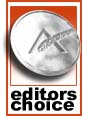 |
For the combination of features, aesthetics, and quiet computing, we're happy to award the Aopen XC Cube EA65-II our Silver Editor's Choice. It gets nearly everything right and can easily function as the center of an entertainment system. You might wonder why we chose not to give it the Gold Editor's Choice, and the answer is simply that the socket 478 platform is getting a little old. Higher performing units that use socket 775 and 939 are available, and we'll be taking a look at those in the near future. As a HTPC, it should easily last for several years, however. If we get the chance, we'll take a look at the updated EA65-IIa from Aopen to see how the newer TV/FM Tuner and InstantON 2.x affect things; we hope that the updated model can support TV-Out functionality with an add-in card in InstantON mode, as that would truly make the unit a HTPC device. |
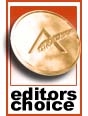 |
Our Bronze Editor's Choice goes to the Biostar iDEQ 210P, and it is an easy recommendation. The 210P has many features and a reasonable price, and the addition of a TV tuner card like the Hauppauge WinTV PVR-150 would bring the total cost to about the same level as the Aopen. Our biggest complaint is the color-cycling power button, which can thankfully be obscured with the sliding door. The internal layout and extras like a second HDD bay and a mini-PCI slot give you a lot of value for your money. Performance on the whole was also better than the Pentium 4 systems, which was expected. |
Of the remaining units, the ASUS and Shuttle are both reasonable alternatives worthy of an "honorable mention", depending on what you like. Coming from the ATX case market, it's refreshing to go through five systems and encounter so few problems! The only unit that we really have misgivings about is the Foxconn e-bot. If the cost was lower or the number of features was higher, it would be less of a problem. As it stands, however, it's simply too much for too little, and there were some performance and stability problems – with a high-end graphics card – that would deter most people from taking that route.
The world of SFF computers is really quite exciting, particularly if you're tired of the noise levels that typically come from desktop PCs. The one item that we're missing is a super small HTPC design with low noise levels. Apple's Mac Mini has shown some of what is possible, and it is much smaller than even the smallest SFF PC. It is also lower performing, of course, and it runs a different OS that some people might not be interested in using. We'd really like to see an ultra-compact PC with VIVO functionality and an even lower noise level packed into a case roughly 1/4 the size of current SFFs. With the attention that the Mac Mini has garnered, we might just see such a system in the next year. We can only hope.
As we said earlier, we're open for suggestions on any other areas that people would like addressed. We do have about twelve additional SFF units for review coming up in the next month or two, and now that we have our basic testing methodology determined, it should hopefully go a little faster than this first roundup.













