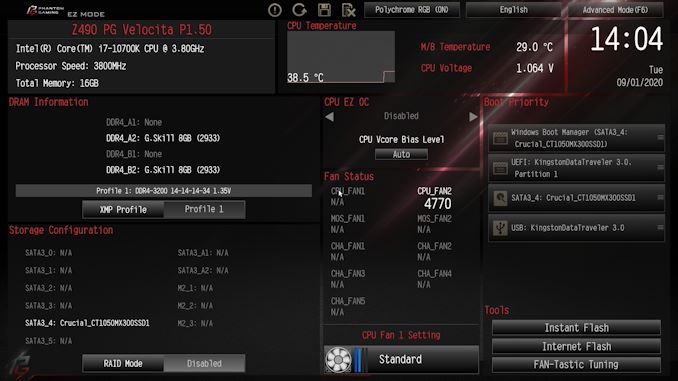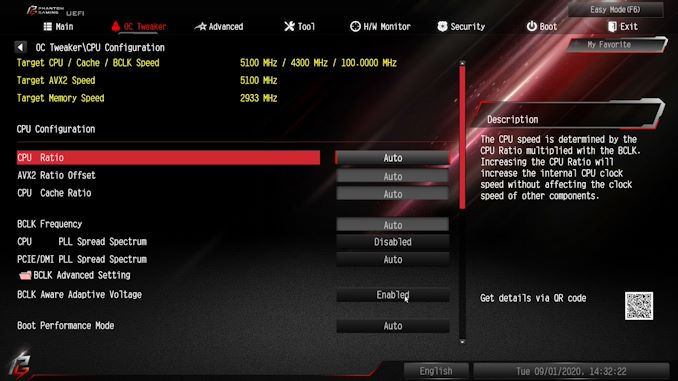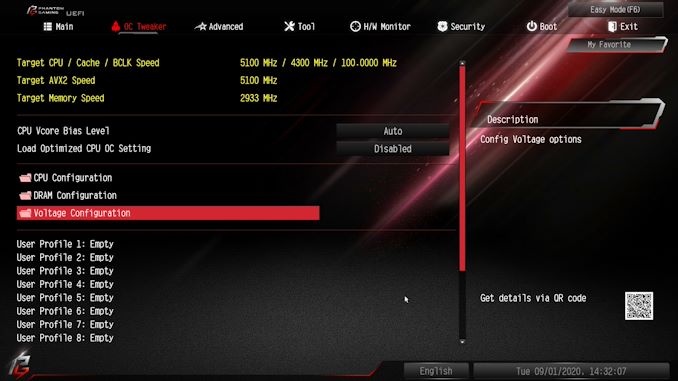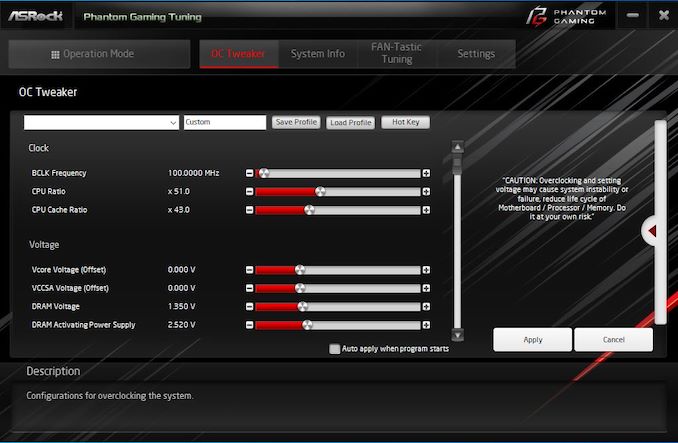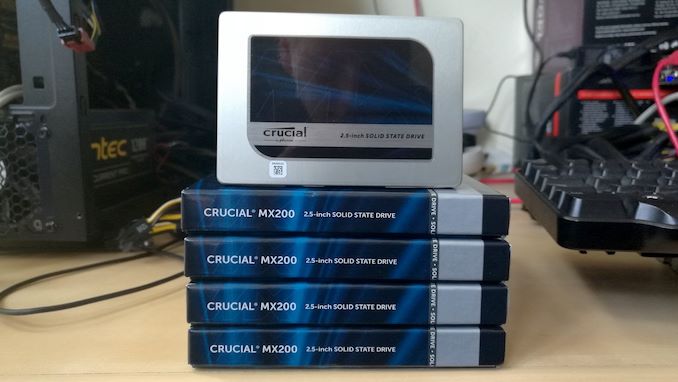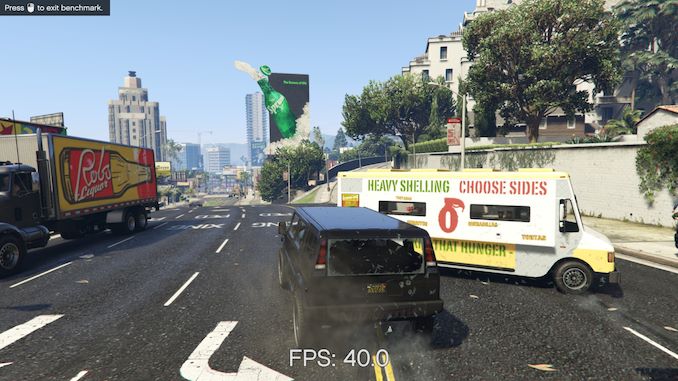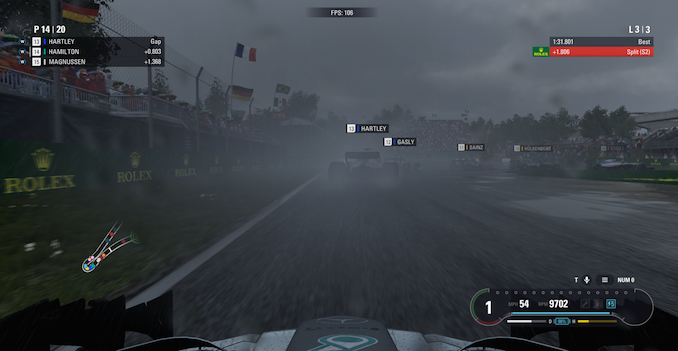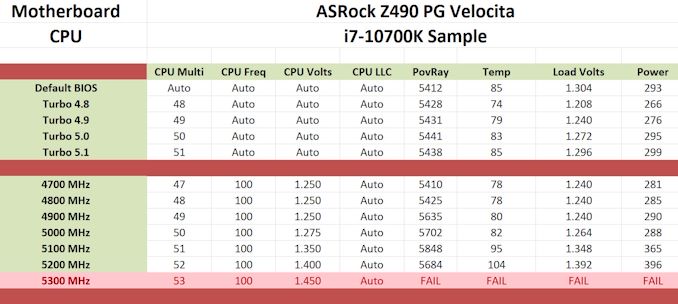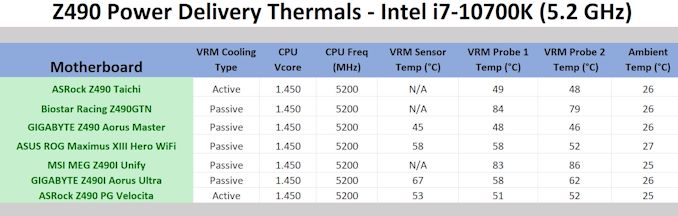Original Link: https://www.anandtech.com/show/16048/the-asrock-z490-pg-velocita-motherboard-review
The ASRock Z490 PG Velocita Motherboard Review: It Means SPEED
by Gavin Bonshor on September 21, 2020 9:00 AM EST_678x452.jpg)
For the foreseeable future, or at least until Intel's Rocket Lake is likely to be unveiled, Intel's main platform for consumers is currently the Z490 chipset for Comet Lake. The options available for consumers offer a wide variety of models, but perhaps one of the most competitively priced mid-range ones is the ASRock Z490 PG Velocita. Some of the board's main features include dual M.2 slots, eight SATA, 2.5 G Ethernet, and a competitive 13-phase power delivery. This is our review.
Velocitá: High Velocity
One of ASRock's latest model attached to its gaming-focused Phantom Gaming series is the Velocita; an Italian word that translates as speed, but could be interpreted as fast or high-performance. Modeled around the elegance and aerodynamic nature of a fast car with edgy lines, ASRock is no stranger to the 'motherboard as a hypercar' concept. The company used to run a line of 'OC Formula' high-end yellow motherboards with a number of high-end features for overclocking including OLED panels and a waterproof coating.
However ASRock pulled back from those designs, and one could argue the new PG Velocita is just another motherboard with a slightly different aesthetic to a regular Phantom Gaming model.
Opting for a dynamic, yet contrasting look, the ASRock Z490 PG Velocita uses a mixture of colors including black, silver, with red and grey accents throughout. This could be construed as a negative, with multiple areas of RGB LEDs that don't allow the faint red lines across the heatsinks and rear panel cover to be changed, which ends up limiting the customizability. Some of the board's primary features include a pair of Ethernet controllers, one premium 2.5 G and one Gigabit, with dual PCIe 3.0 x4 M.2 slots, eight SATA ports, and support for up to 128 GB of DDR4-4666 memory. There's also plenty of PCIe support with two full-length slots operating at x16/+x4, with three PCIe 3.0 x1 slots. On the rear panel, the PG Veloctia makes use of the native USB 3.2 support of Z490 with two ports, a Type-A and Type-C, with four additional USB 3.2 G1 Type-A ports.
In our performance testing, the ASRock Z490 PG Velocita performed strongly in our system tests with quick non-UEFI POST times, the best DPC latency results out of the box from all the Z490 we've tested so far, and good power consumption at full-loud. Our testing in long idle and idle power states showed the Velocita did run a little hungry on the power, but it's not enough to be a concern. In our CPU and gaming tests, the Velocita flew through most of them at great speed.

The ASRock Z490 PG Velocita undergoing thermal VRM testing
The Z490 PG Velocita is using a 10+2+1 power delivery, with a twelve channel Intersil ISL69269 PWM controller and ten Vishay SiC654 50 A power stages for the CPU section. While performing our usual overclock testing, we saw tight VDroop control, with ASRock's firmware automatically applying Level 1 on the load line calibration settings when altering the CPU VCore voltage. The performance was solid and we saw our POV-Ray benchmark results gradual increase as expected, while our power delivery thermal testing also showed the Veloctia to be a strong performer. It is using a pair of aluminum heatsinks which are interconnected via a single heat pipe, with a pair of small cooling fans which makes the boards cooling solution more effective, albeit at the cost of audible fan noise when under full-load.
The ASRock Z490 PG Velocita has an MSRP of $260 which positions it firmly in the mid-range segment of Z490 models, with Newegg and Amazon currently listing the board on sale at $245; this makes it even more competitive. Other similar models in the price range include ASUS's ROG Strix Z490-A Gaming ($250), ROG Strix Z490-F Gaming ($260), the MSI MPG Z490 Gaming Carbon WIFI ($270), and the GIGABYTE Z490 Aorus Ultra ($290). The $250 to $300 price point is very competitive for Z490 models, with most of these opting for 2.5 G Ethernet and Wi-Fi 6, although the lack of Wi-Fi 6 on the PG Velocita could be an oversight on ASRock's part. It makes for an interesting comparison and review.
Read on for our extended analysis and comparison tests.
Visual Inspection
The ASRock Z490 PG Velocita is ATX-sized, and follows an interesting design with a primarily black and silver color scheme, with red and grey highlights on the PCB and heatsinks. Coupled in with three areas of RGB LED lighting areas including two in the rear panel cover and one in the chipset heatsink, the use of red accents limits the full customization capability, as printing cannot be changed. The chipset heatsink includes a nice customizable PG logo which represents the Phantom Gaming series, with RGB LEDs behind the ASRock logo in the rear panel cover, and also RGB highlighting the model number, also in the rear panel cover. There are headers that allow users to add additional RGB LED strips, while ASRock's Polychrome RGB software allows full customization and syncing of hardware for a uniformed build.
One of the main features ASRock markets with this board is support for PCIe 4.0, with included re-drivers and a PCIe 4.0 clock generator for when Intel unleashes its all-but-confirmed PCIe 4.0 enabled next-gen Rocket Lake processors. Focusing on what's capable now, the PG Velocita has two full-length PCIe 3.0 slots that operate at x16/+x4, with three PCIe 3.0 x1 slots. The full-length slots are coated in ASRock's Steel Slot armor reinforcement, which blends in nicely with the board's aesthetic. ASRock has also included a Key-E M.2 slot allowing users to install a Wi-Fi 5/6 interface, with pre-cut holes within the rear I/O shield for easier installation.
There is plenty of connectivity with the Z490 PG Velocita with two USB 3.2 G1 Type-A headers which are provided by an ASMedia ASM1074 controller, while the chipset powers the single front panel USB 3.2 G1 Type-C header. There is also two USB 2.0 headers that supports up to four USB 2.0 ports, although these can also be handy for external RGB controllers, and other periphery devices. Located around the PCB are six 4-pin headers, with one designed for a CPU fan, one doubling up as a CPU fan or water pump header, with five designated for chassis fans. In the bottom right-hand corner is a two-digit LED debugger, with a power and reset switch along the bottom.
For storage, the ASRock Z490 PG Velocita is using two PCIe 3.0 x4 M.2 slots, each with its own M.2 heatsink, although if using SATA based SSDs in these slots, it will disable a SATA port from the eight SATA ports available. Six of these include support for RAID 0, 1, 5, and 10 arrays, while the other two ports are provided via an ASMedia ASM1061 SATA controller.
ASRock has opted for a mid-range power delivery for the Z490 PG Velocita, with a 13-phase design in a 10+2+1 configuration. It is using an Intersil ISL69269 PWM controller which can accommodate up to twelve channels, with ten SiC632 50 A power stages for the CPU section, with two SiC654 50 A power stages for the SoC which is doubled up by a single ISL6617A doubler. The final SiC SiC632 is designated to the VSCCA. There are two 8-pin 12 V ATX power inputs, while the power delivery itself is using an actively cooled power delivery heatsink.
Cooling the PG Velocita's power delivery is a pair of large aluminum heatsinks which are interconnected by a single heat pipe. The thermal pads have pretty good impressions which show a solid mounting between the heatsink and the board, while a trifecta of small cooling fans are included which makes this design an active one. Active heatsinks generally add a little bit of noise to a system, especially small fans such as this, but it should help to keep the heatsinks operating cooler under full-load.
Managing the boards onboard audio capability is a Realtek ALC1220 HD audio codec with an assisting Texas Instruments N5532 headset amplifier which provides a boost for high powered headphones when used with the front panel audio header. Around the ALC1220 is five Japanese Nichicon gold audio capacitors, while the audio PCB is separated from the rest of the board's componentry, and is covered by a black plastic cover for a cleaner look.
On the rear panel is a variety of connectivity, which is spearheaded by one USB 3.2 G2 Type-C, and a single USB 3.2 G2 Type-A port. Additional USB support is provided by four USB 3.2 G1 ports, while the rear panel doesn't include any USB 2.0 ports. Instead, it includes two video outputs consisting of a DisplayPort 1.4 and HDMI 1.4 output pairing for use with Intel's UHD integrated graphics. The rear panel has five 3.5 mm audio jacks and S/PDIF optical output powered by a Realtek ALC1220 HD audio codec, while the board also has two Ethernet ports, one powered by a premium Realtek RTL8125BG 2.5 G Ethernet controller, while the other is driven by an Intel I219-V Gigabit controller. Finishing off the rear panel is a PS/2 keyboard and mouse combo port.
What's in the Box
Included in the accessories pack is plenty of ASRock Phantom Gaming branded memorabilia, with an ASRock sticker sheet, a pair of velcro cable ties, and a Phantom Gaming postcard. Some of the more useful accessories include four black SATA cables, including two M.2 mounting kits with screws also included.
- Quick installation guide
- Software Setup guide
- ASRock PG sticker pack
- Driver and software installation disc
- ASRock Phantom Gaming postcard
- ASRock Phantom Gaming sticker sheet
- 4 x SATA cables
- 2 x Velcro cable ties
- 2 x M.2 installation kits
BIOS
At this point, we are very familiar with ASRock's UEFI BIOS for its Z490 models, with a very consistent set of menus and customizable settings. The only differential is the color scheme of the firmware, with a predominantly black and yellowish theme for the Z490 Taichi, while the Phantom Gaming series models opt for a red and black color scheme.
ASRock's UEFI BIOS for Z490 has two primary modes, basic and advanced. Focusing on the basic mode, it provides a quite comprehensive list of information across the entirety of the screen. From top to bottom, there's information for the installed processor, the version of firmware the board is using, as well as a list of installed memory including its speed. Towards the middle is the fan status section, which displays the current speed in real-time of installed fans, as well as the power delivery (MOS_FAN1/2) cooling fans. On the right-hand side is a boot priority listing in which users can click and drag the desired boot order, with one-click access to ASRock's Instant Flash, Internet Flash, and FAN-Tastic Tuning tools.
Pressing the F6 key will alternate between the basic and advanced modes, with the latter including the vast majority of the board's firmware features. The most comprehensive section is the advanced section with multiple menus including the OC Tweaker, Advanced, Tool, H/W Monitor, Security, Boot, and Exit. Each of these is self-explanatory, but perhaps the busiest area is in the OC Tweaker section, where all of the overclocking settings reside.
ASRock separates the settings into different sub-menus, including a dedicated section for CPU, voltage, and DRAM settings. Each submenu provides a wide variety of options, with CPU ratio and BCLK adjustments, as well as CPU AVX rations all available to customize. The CPU section also hosts all the relevant power settings for Intel Thermal Velocity Boost, as well as Turbo and Speedstep settings. The DRAM section allows users to overclock memory and tweak latencies, with a one-click button for users looking to keep things simple and enable X.M.P 2.0 memory profiles. In the voltage section is all of the voltages including CPU VCore, DRAM Voltage, and offer the customization of other voltages such as PLL, PCH, and VCCIO.
ASRock's UEFI firmware is easy to navigate and includes a wide variety of customizable settings, including those for Intel's TVB. While some may argue that splitting the CPU, DRAM and Voltage options into sub-menus within the OC Tweaker section makes this look cleaner, I would prefer to see settings housed together for CPU, e.g, CPU Ratio with CPU VCore. This means users don't have to go backward and forward changing settings between different menus. Overall the ASRock firmware is consistent, useful, and includes the cool HW Monitor and a basic UEFI version of ASRock's Polychrome RGB utility which is a nice touch.
Software
With the ASRock Z490 PG Velocita is a varied selection of software that errs on the side of basic, but still, plenty for users to sink their teeth into. The most prominent applications include ASRock's Phantom Gaming Tuner, which is A-Tuning with a Phantom Gaming inspired GUI, with ASRock's Polychrome RGB utility, its handy App Shop and Live Update tool, as well as Nahamic 3 for audio customizations. Users can install the software from disc included within the accessories bundle, or download the latest versions from the Live App utility, or the official product page on the ASRock website.
Board Features
The ASRock Z490 PG Velocita is an ATX-sized offering catering to the mid-range which is targeting gamers. The PG stands for Phantom Gaming which is one of ASRock's premium gaming series, with the Velocita coming from the Italian word for speed. It uses a typical mid-range feature set which includes dual PCIe 3.0/SATA M.2 slots, with eight SATA ports, six from the chipset with RAID 0, 1, 5, and 10 support, and two from an ASMedia SATA controller. The board has four memory slots with supported speeds of DDR4-4666 and a total capacity of up to 128 GB. In the middle section of the board are two full-length PCIe 3.0 slots that run at x16/+x4, with three PCIe 3.0 x1 slots. Located around the board are seven 4-pin fan connectors, with one dedicated to a CPU, one for an optional CPU fan and water pump, and five for chassis fans.
| ASRock Z490 PG Velocita ATX Motherboard | |||
| Warranty Period | 3 Years | ||
| Product Page | Link | ||
| Price | $260 | ||
| Size | ATX | ||
| CPU Interface | LGA1200 | ||
| Chipset | Intel Z490 | ||
| Memory Slots (DDR4) | Four DDR4 Supporting 128 GB Dual-Channel Up to DDR4-4666 |
||
| Video Outputs | 1 x HDMI 1.4 1 x DisplayPort 1.4 |
||
| Network Connectivity | Realtek RTL8125BG 2.5 GbE Intel I129-V GbE |
||
| Onboard Audio | Realtek ALC1220 TI EN5532 Amplifier (Front Panel) |
||
| PCIe Slots for Graphics (from CPU) | 1 x PCIe 3.0 (x16) | ||
| PCIe Slots for Other (from PCH) | 1 x PCIe 3.0 x4 3 x PCIe 3.0 x1 |
||
| Onboard SATA | Six, RAID 0/1/5/10 (Z490) Two, (ASMedia) |
||
| Onboard M.2 | 2 x PCIe 3.0 x4/SATA | ||
| USB 3.1 (20 Gbps) | N/A | ||
| USB 3.1 (10 Gbps) | 1 x USB Type-A (Rear panel) 1 x USB Type-C (Rear panel) |
||
| USB 3.0 (5 Gbps) | 4 x USB Type-A (Rear panel) 4 x USB Type-A (Two headers) 1 x USB Type-C (One header) |
||
| USB 2.0 | 4 x USB Type-A (Two headers) | ||
| Power Connectors | 1 x 24-pin Motherboard 2 x 8-pin CPU |
||
| Fan Headers | 1 x 4-pin CPU 1 x 4-pin CPU/Water pump 5 x 4-pin Chassis |
||
| IO Panel | 1 x PS/2 Mouse/Keyboard 1 x HDMI 1.4 output 1 x DisplayPort 1.4 output 1 x USB 3.2 G2 Type-A 1 x USB 3.2 G2 Type-C 4 x USB 3.2 G1 Type-A 1 x RJ45 (Realtek) 1 x RJ45 (Intel) 5 x 3.5 mm audio jacks (Realtek) 1 x S/PDIF Optical output (Realtek) |
||
The ASRock Z490 PG Velocita omits any form of a wireless interface, which is a little disappointing given some models it competes with include Wi-Fi 6. Focusing on what's included, is a pair of USB 3.2 G2 ports (Type-A and Type-C, with four USB 3.2 G1 Type-A ports. Users looking to use integrated graphics can make use of the HDMI 1.4 and DisplayPort 1.4 video output pairing, while the board includes a premium Realtek ALC1220 HD audio codec with a TI NE5532 headset amplifier to bolster the quality of the front panel audio. Networking wise, the PG Velocita has two Ethernet ports, with one powered by a Realtek RTL8125BG 2.5 G Ethernet controller and the other by a standard Intel I219-V Gigabit controller.
Test Bed
As per our testing policy, we take a high-end CPU suitable for the motherboard that was released during the socket’s initial launch and equip the system with a suitable amount of memory running at the processor maximum supported frequency. This is also typically run at JEDEC subtimings where possible. It is noted that some users are not keen on this policy, stating that sometimes the maximum supported frequency is quite low, or faster memory is available at a similar price, or that the JEDEC speeds can be prohibitive for performance. While these comments make sense, ultimately very few users apply memory profiles (either XMP or other) as they require interaction with the BIOS, and most users will fall back on JEDEC supported speeds - this includes home users as well as industry who might want to shave off a cent or two from the cost or stay within the margins set by the manufacturer. Where possible, we will extend out testing to include faster memory modules either at the same time as the review or a later date.
| Test Setup | |||
| Processor | Intel Core i7-10700K, 125 W, $374 8 Cores, 16 Threads 3.8 GHz (5.1 GHz Turbo) |
||
| Motherboard | ASRock Z490 PG Velocita (BIOS 1.50) | ||
| Cooling | Corsair H115i RGB Pro XT 280 mm AIO | ||
| Power Supply | Corsair HX850 850 W 80 PLUS Platinum | ||
| Memory | G.Skill TridentZ DDR4-2933 CL 14-14-14-34 2T (2 x 8 GB) | ||
| Video Card | MSI GTX 1080 (1178/1279 Boost) | ||
| Hard Drive | Crucial MX300 1TB | ||
| Case | Corsair Crystal 680X | ||
| Operating System | Windows 10 1909 inc. Spectre/Meltdown Patches | ||
Readers of our motherboard review section will have noted the trend in modern motherboards to implement a form of MultiCore Enhancement / Acceleration / Turbo (read our report here) on their motherboards. This does several things, including better benchmark results at stock settings (not entirely needed if overclocking is an end-user goal) at the expense of heat and temperature. It also gives, in essence, an automatic overclock which may be against what the user wants. Our testing methodology is ‘out-of-the-box’, with the latest public BIOS installed and XMP enabled, and thus subject to the whims of this feature. It is ultimately up to the motherboard manufacturer to take this risk – and manufacturers taking risks in the setup is something they do on every product (think C-state settings, USB priority, DPC Latency / monitoring priority, overriding memory sub-timings at JEDEC). Processor speed change is part of that risk, and ultimately if no overclocking is planned, some motherboards will affect how fast that shiny new processor goes and can be an important factor in the system build.
System Performance
Not all motherboards are created equal. On the face of it, they should all perform the same and differ only in the functionality they provide - however, this is not the case. The obvious pointers are power consumption, POST time and latency. This can come down to the manufacturing process and prowess, so these are tested.
For Z490 we are running using Windows 10 64-bit with the 1909 update.
Power Consumption
Power consumption was tested on the system while in a single MSI GTX 1080 Gaming configuration with a wall meter connected to the power supply. This power supply has ~75% efficiency > 50W, and 90%+ efficiency at 250W, suitable for both idle and multi-GPU loading. This method of power reading allows us to compare the power management of the UEFI and the board to supply components with power under load, and includes typical PSU losses due to efficiency. These are the real-world values that consumers may expect from a typical system (minus the monitor) using this motherboard.
While this method for power measurement may not be ideal, and you feel these numbers are not representative due to the high wattage power supply being used (we use the same PSU to remain consistent over a series of reviews, and the fact that some boards on our testbed get tested with three or four high powered GPUs), the important point to take away is the relationship between the numbers. These boards are all under the same conditions, and thus the differences between them should be easy to spot.
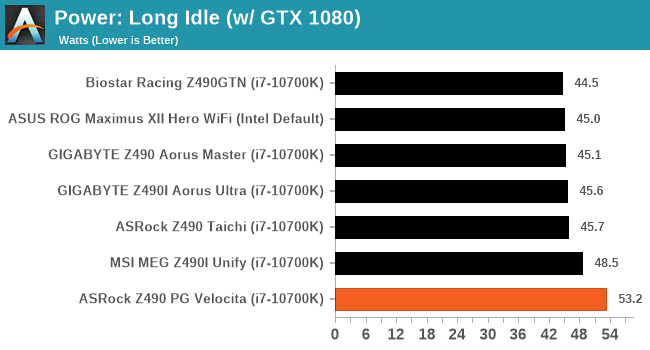
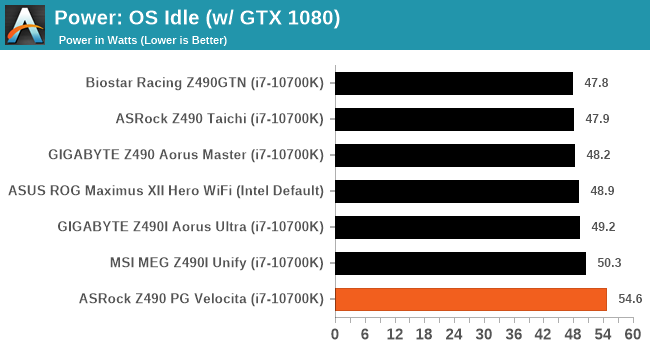
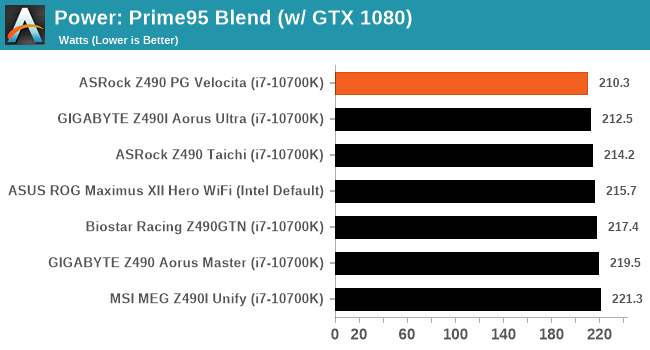
The ASRock performed very well in our power consumption tests at full load with the lowest recorded result from all Z490 boards tested so far. In contrast, it was a little power hungry in both long idle and idle power states.
Non-UEFI POST Time
Different motherboards have different POST sequences before an operating system is initialized. A lot of this is dependent on the board itself, and POST boot time is determined by the controllers on board (and the sequence of how those extras are organized). As part of our testing, we look at the POST Boot Time using a stopwatch. This is the time from pressing the ON button on the computer to when Windows starts loading. (We discount Windows loading as it is highly variable given Windows specific features.)
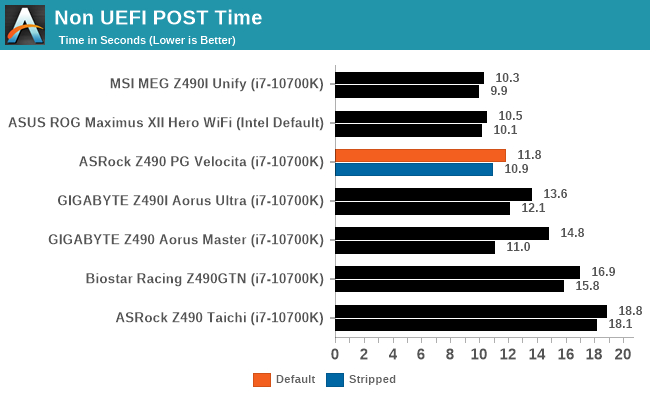
In our non-UEFI POST testing, the ASRock performs competitively with a default POST time of 11.8 seconds. We managed to shave off just under a second by disabling non-essential controllers such as audio and networking.
DPC Latency
Deferred Procedure Call latency is a way in which Windows handles interrupt servicing. In order to wait for a processor to acknowledge the request, the system will queue all interrupt requests by priority. Critical interrupts will be handled as soon as possible, whereas lesser priority requests such as audio will be further down the line. If the audio device requires data, it will have to wait until the request is processed before the buffer is filled.
If the device drivers of higher priority components in a system are poorly implemented, this can cause delays in request scheduling and process time. This can lead to an empty audio buffer and characteristic audible pauses, pops and clicks. The DPC latency checker measures how much time is taken processing DPCs from driver invocation. The lower the value will result in better audio transfer at smaller buffer sizes. Results are measured in microseconds.
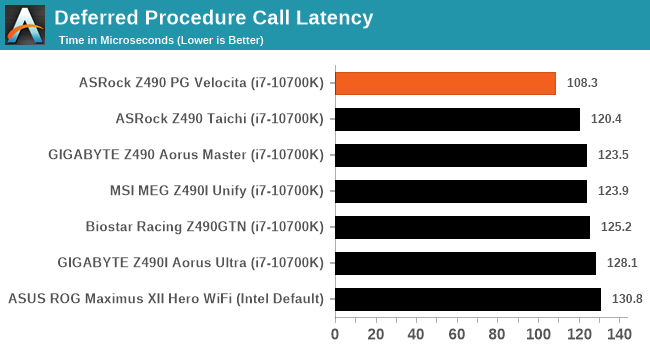
We test DPC out of the box with default settings. The ASRock performed superbly with the lowest result outputted from any Z490 model we have tested so far.
CPU Performance, Short Form
For our motherboard reviews, we use our short form testing method. These tests usually focus on if a motherboard is using MultiCore Turbo (the feature used to have maximum turbo on at all times, giving a frequency advantage), or if there are slight gains to be had from tweaking the firmware. We put the memory settings at the CPU manufacturers suggested frequency, making it very easy to see which motherboards have MCT enabled by default.
For Z490 we are running using Windows 10 64-bit with the 1909 update.
Update: A Note About Z490 and Turbo
Normally we test our motherboards with out of the box settings. This means that the performance will get boosted based on whatever default algorithm each motherboard vendor implements with regards turbo time and boost power. Intel actively encourages this - the numbers it puts in for turbo time and turbo power are recommendations, rather than specifications, and Intel wants motherboard vendors to engineer their products to the turbo and power that each vendor deems acceptable for their product. As a result, a lot of motherboards will implement an aggressive turbo algorithm.
For this generation, ASUS has done something different. ASUS' enthusiast motherboards offer two different options on first boot: Intel recommendations, or ASUS recommendations. This means that there is a small performance delta between the two, especially for ASUS' high-end motherboards. ASUS has put this into the product based on customer feedback and how motherboard vendors have slowly drifted over the last decade to well beyond what Intel recommends.
For our testing methodology, we try to leave as much as we can on default, because this is part of what makes a motherboard different to any other, and the motherboard vendor has to decide how aggressive it must be. Also, for non-enthusiasts who daren't enter the BIOS, or understand even what turbo or a CPU or what memory channels are, they will just end up with the non-XMP default settings. It is unclear what such a person might select when presented with the ASUS default option.
At this point we have included the results from selecting Intel's recommendations on ASUS' boards. Based on feedback, we are in the process of including both sets of data in our Z490 reviews.
Rendering - Blender 2.7b: 3D Creation Suite
A high profile rendering tool, Blender is open-source allowing for massive amounts of configurability, and is used by a number of high-profile animation studios worldwide. The organization recently released a Blender benchmark package, a couple of weeks after we had narrowed our Blender test for our new suite, however their test can take over an hour. For our results, we run one of the sub-tests in that suite through the command line - a standard ‘bmw27’ scene in CPU only mode, and measure the time to complete the render.
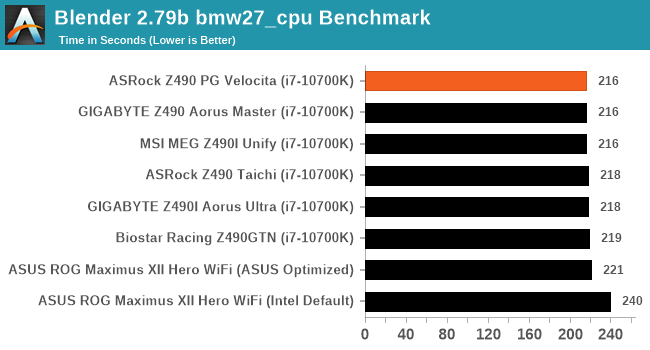
Rendering – POV-Ray 3.7.1: Ray Tracing
The Persistence of Vision Ray Tracer, or POV-Ray, is a freeware package for as the name suggests, ray tracing. It is a pure renderer, rather than modeling software, but the latest beta version contains a handy benchmark for stressing all processing threads on a platform. We have been using this test in motherboard reviews to test memory stability at various CPU speeds to good effect – if it passes the test, the IMC in the CPU is stable for a given CPU speed. As a CPU test, it runs for approximately 1-2 minutes on high-end platforms.
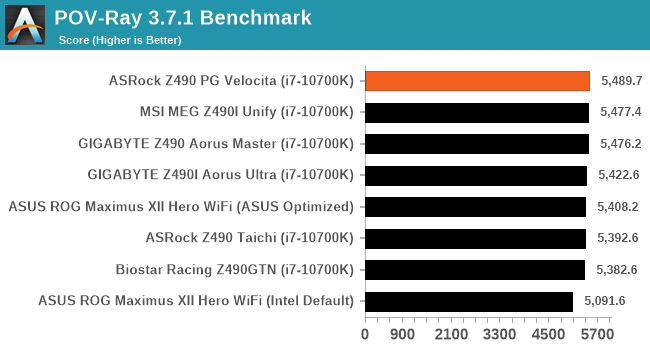
Rendering - Crysis CPU Render
One of the most oft used memes in computer gaming is ‘Can It Run Crysis?’. The original 2007 game, built in the Crytek engine by Crytek, was heralded as a computationally complex title for the hardware at the time and several years after, suggesting that a user needed graphics hardware from the future in order to run it. Fast forward over a decade, and the game runs fairly easily on modern GPUs, but we can also apply the same concept to pure CPU rendering – can the CPU render Crysis? Since 64 core processors entered the market, one can dream. We built a benchmark to see whether the hardware can.
For this test, we’re running Crysis’ own GPU benchmark, but in CPU render mode. This is a 2000 frame test, which we run over a series of resolutions from 800x600 up to 1920x1080. For simplicity, we provide the 1080p test here.
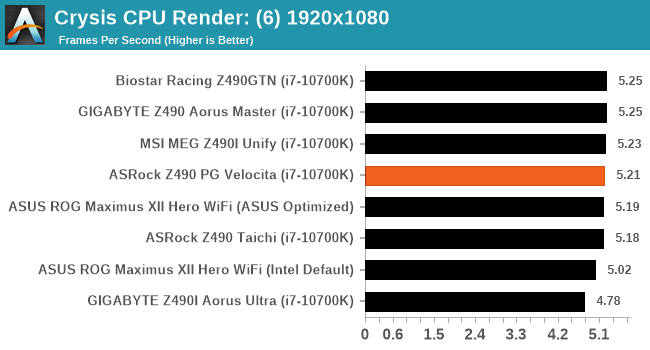
Point Calculations – 3D Movement Algorithm Test: link
3DPM is a self-penned benchmark, taking basic 3D movement algorithms used in Brownian Motion simulations and testing them for speed. High floating point performance, MHz, and IPC win in the single thread version, whereas the multithread version has to handle the threads and loves more cores. For a brief explanation of the platform agnostic coding behind this benchmark, see my forum post here.
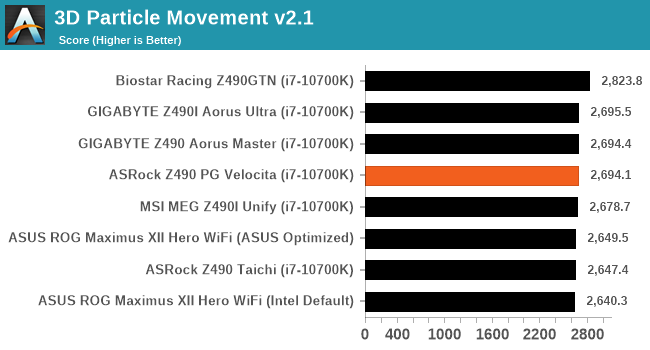
NAMD ApoA1
One frequent request over the years has been for some form of molecular dynamics simulation. Molecular dynamics forms the basis of a lot of computational biology and chemistry when modeling specific molecules, enabling researchers to find low energy configurations or potential active binding sites, especially when looking at larger proteins. We’re using the NAMD software here, or Nanoscale Molecular Dynamics, often cited for its parallel efficiency. Unfortunately the version we’re using is limited to 64 threads on Windows, but we can still use it to analyze our processors. We’re simulating the ApoA1 protein for 10 minutes, and reporting back the ‘nanoseconds per day’ that our processor can simulate. Molecular dynamics is so complex that yes, you can spend a day simply calculating a nanosecond of molecular movement.
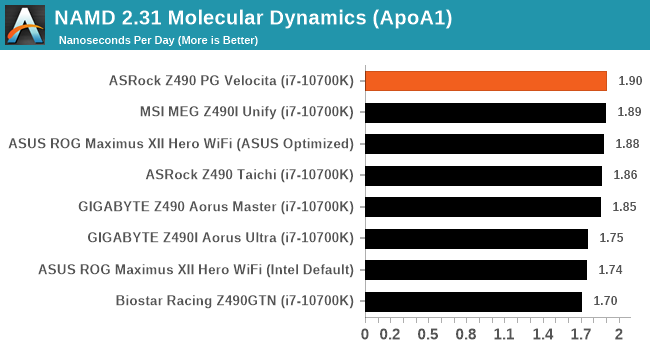
Application Load: GIMP 2.10.4
One of the most important aspects about user experience and workflow is how fast does a system respond. A good test of this is to see how long it takes for an application to load. Most applications these days, when on an SSD, load fairly instantly, however some office tools require asset pre-loading before being available. Most operating systems employ caching as well, so when certain software is loaded repeatedly (web browser, office tools), then can be initialized much quicker.
In our last suite, we tested how long it took to load a large PDF in Adobe Acrobat. Unfortunately this test was a nightmare to program for, and didn’t transfer over to Win10 RS3 easily. In the meantime we discovered an application that can automate this test, and we put it up against GIMP, a popular free open-source online photo editing tool, and the major alternative to Adobe Photoshop. We set it to load a large 50MB design template, and perform the load 10 times with 10 seconds in-between each. Due to caching, the first 3-5 results are often slower than the rest, and time to cache can be inconsistent, we take the average of the last five results to show CPU processing on cached loading.
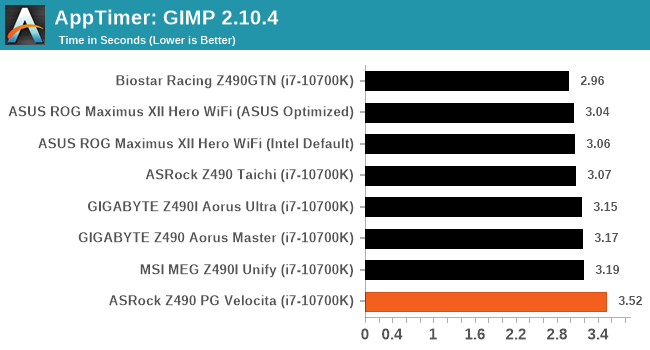
Gaming Performance
For Z490 we are running using Windows 10 64-bit with the 1909 update.
Grand Theft Auto V
The highly anticipated iteration of the Grand Theft Auto franchise hit the shelves on April 14th 2015, with both AMD and NVIDIA in tow to help optimize the title. GTA doesn’t provide graphical presets, but opens up the options to users and extends the boundaries by pushing even the hardest systems to the limit using Rockstar’s Advanced Game Engine under DirectX 11. Whether the user is flying high in the mountains with long draw distances or dealing with assorted trash in the city, when cranked up to maximum it creates stunning visuals but hard work for both the CPU and the GPU.
For our test we have scripted a version of the in-game benchmark. The in-game benchmark consists of five scenarios: four short panning shots with varying lighting and weather effects, and a fifth action sequence that lasts around 90 seconds. We use only the final part of the benchmark, which combines a flight scene in a jet followed by an inner city drive-by through several intersections followed by ramming a tanker that explodes, causing other cars to explode as well. This is a mix of distance rendering followed by a detailed near-rendering action sequence, and the title thankfully spits out frame time data.
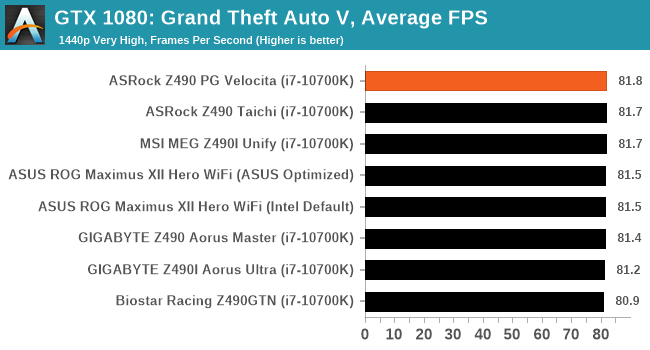
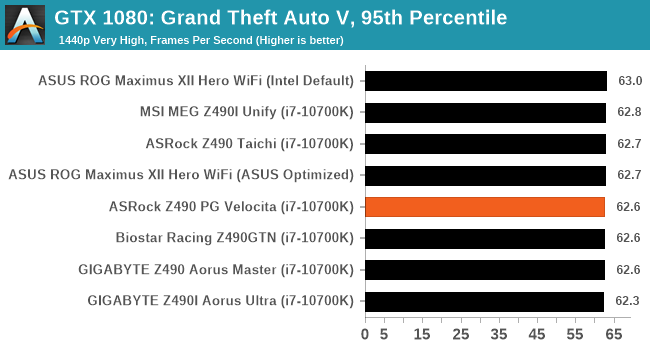
F1 2018
Aside from keeping up-to-date on the Formula One world, F1 2017 added HDR support, which F1 2018 has maintained; otherwise, we should see any newer versions of Codemasters' EGO engine find its way into F1. Graphically demanding in its own right, F1 2018 keeps a useful racing-type graphics workload in our benchmarks.
Aside from keeping up-to-date on the Formula One world, F1 2017 added HDR support, which F1 2018 has maintained. We use the in-game benchmark, set to run on the Montreal track in the wet, driving as Lewis Hamilton from last place on the grid. Data is taken over a one-lap race.

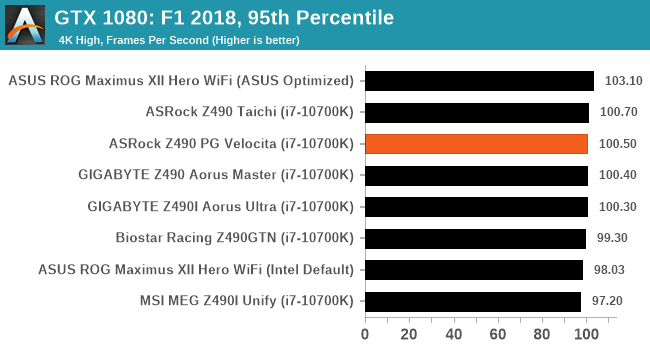
Strange Brigade (DX12)
Strange Brigade is based in 1903’s Egypt and follows a story which is very similar to that of the Mummy film franchise. This particular third-person shooter is developed by Rebellion Developments which is more widely known for games such as the Sniper Elite and Alien vs Predator series. The game follows the hunt for Seteki the Witch Queen who has arose once again and the only ‘troop’ who can ultimately stop her. Gameplay is cooperative centric with a wide variety of different levels and many puzzles which need solving by the British colonial Secret Service agents sent to put an end to her reign of barbaric and brutality.
The game supports both the DirectX 12 and Vulkan APIs and houses its own built-in benchmark which offers various options up for customization including textures, anti-aliasing, reflections, draw distance and even allows users to enable or disable motion blur, ambient occlusion and tessellation among others. AMD has boasted previously that Strange Brigade is part of its Vulkan API implementation offering scalability for AMD multi-graphics card configurations.
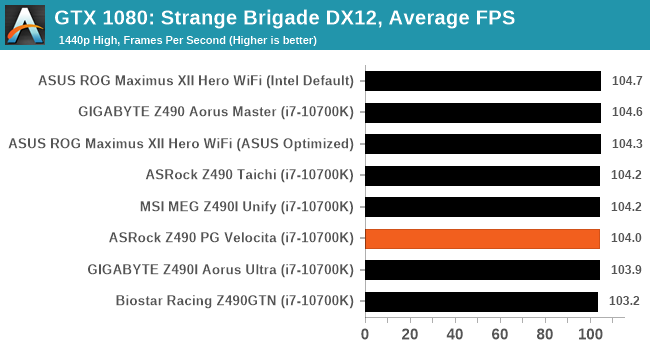
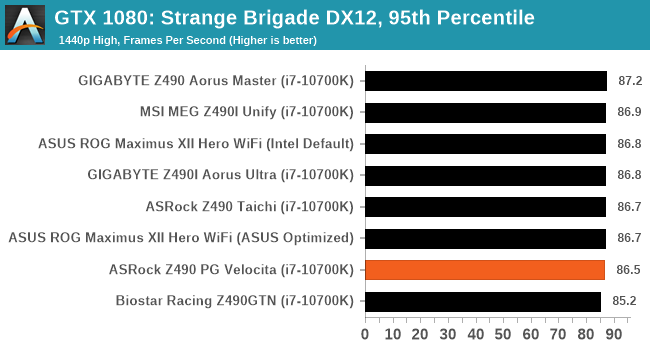
Overclocking
Experience with the ASRock Z490 PG Velocita
Some will argue that overclocking support is highly beneficial for squeezing out extra performance which comes for free. This statement is somewhat true, but for optimal overclocking performance, aggressive and premium cooling solutions are required. Based on our experience with Intel's 14 nm manufacturing process, each revision from Skylake to today's Comet Lake desktop processors have gradually gotten hotter due to more cores and higher frequencies, but also faster with higher out of the box turbo speeds which are pushing the silicon thermal limits to the max by default. This is why it is recommended to have good system cooling when opting for a top SKU such as the Core i9-10900K, with a minimum of a 280 mm AIO recommended by default, and a 240 mm AIO for the slightly lesser cored Core i7-10700K.
Overclocking our Core i7-10700K testbed processor using the ASRock UEFI firmware was pretty straightforward, with the OC Tweaker hosting all of the boards relevant overclock settings. ASRock has uniformed the main three areas into three sub-menus, CPU, DRAM, and Voltage. This makes specific settings easier to find, although it does mean a lot of switching between menus, so it's advisable for the sake of saving time to at least work out the variables including CPU ratio, CPU VCore, and memory settings prior to changing them.
ASRock's firmware is full of different settings, with the CPU section including options to change the CPU ratio and BCLK ratio, as well as alter all of the CPU related power settings such as SpeedStep, and the board's Thermal Velocity Boost settings. Within the DRAM section is the option to enable memory X.M.P 2.0 profiles, as well as sift through the copious amounts of memory latency settings. All of the board's voltage settings can be found under the voltage sub-menu, with some of the most notable including CPU VCore, VCCSA, DRAM, and CPU PLL voltage.
Overclocking Methodology
Our standard overclocking methodology is as follows. We select the automatic overclock options and test for stability with POV-Ray and Prime95 to simulate high-end workloads. These stability tests aim to catch any immediate causes for memory or CPU errors.
For manual overclocks, based on the information gathered from the previous testing, starts off at a nominal voltage and CPU multiplier, and the multiplier is increased until the stability tests are failed. The CPU voltage is increased gradually until the stability tests are passed, and the process repeated until the motherboard reduces the multiplier automatically (due to safety protocol) or the CPU temperature reaches a stupidly high level (105ºC+). Our testbed is not in a case, which should push overclocks higher with fresher (cooler) air.
Overclocking Results
ASRock includes four overclocking presets with the Z490 PG Velocita, which is something most vendors have shied away from on LGA1200. Upon testing these profiles, we got to see ASRock's CPU VCore at load, and the default voltages for the profiles weren't that bad. Each profile ranges from 4.8 GHz Turbo to 5.1 GHz turbo, and our POV-Ray testing concluded these didn't quite perform as well as manually dialing in the settings with all-cores synced to the same frequency.
Focusing on our manual settings ranging from 4.7 to 5.3 GHz, the maximum stable overclock we managed to achieve on our Core i7-10700K was 5.2 GHz with 1.40 V set for the CPU VCore. This is consistent with other models we've tested our i7 on, with only one model not able to achieve the limits of our silicon with our 280 mm AIO cooler. When making any alterations to the CPU VCore in the BIOS, the firmware would automatically set the LLC profile to Level 1, which is the board's highest setting. This translates into tight VDroop control under load, which is good for stability and keeping power consumption in check. This also ensures the difference between CPU VCore voltage and the CPU VCore voltage under full-load remains consistently similar.
The performance in our POV-Ray test as we tested each overclock in 100 MHz increments was consistent and increased after each step was tested. The heat generated from the increase in CPU VCore voltage was also consistent, which was the same scenario for power consumption. More VCore = more heat/power to contend with. The ASRock Z490 PG Velocita is a competent overclock, with stable firmware for a mid-range motherboard, with plenty of capability and options to select from.
Power Delivery Thermal Analysis
A lot more focus has been put onto power delivery specifications and capabilities, not just by manufacturers, but as a result of users demands. In addition to the extra power benefits from things like overclocking, more efficient designs in power deliveries and cooling solutions aim to bring temperatures down. Although this isn't something most users ever need to worry about, certain enthusiasts are bringing more focus onto each boards power delivery. The more premium models tend to include bigger and higher-grade power deliveries, with bigger and more intricate heatsink designs, with some even providing water blocks on ranges such as the ASUS ROG Maximus Formula series.

The 10+2+1 power delivery on the ASRock Z490 PG Velocita
Testing Methodology
Our method of testing out if the power delivery and its heatsink are effective at dissipating heat, is by running an intensely heavy CPU workload for a prolonged method of time. We apply an overclock which is deemed safe and at the maximum that the silicon on our testbed processor allows. We then run the Prime95 with AVX2 enabled under a torture test for an hour at the maximum stable overclock we can which puts insane pressure on the processor. We collect our data via three different methods which include the following:
- Taking a thermal image from a birds-eye view after an hour with a Flir Pro thermal imaging camera
- Securing two probes on to the rear of the PCB, right underneath CPU VCore section of the power delivery for better parity in case a probe reports a faulty reading
- Taking a reading of the VRM temperature from the sensor reading within the HWInfo monitoring application
The reason for using three different methods is that some sensors can read inaccurate temperatures, which can give very erratic results for users looking to gauge whether an overclock is too much pressure for the power delivery handle. With using a probe on the rear, it can also show the efficiency of the power stages and heatsinks as a wide margin between the probe and sensor temperature can show that the heatsink is dissipating heat and that the design is working, or that the internal sensor is massively wrong. To ensure our probe was accurate before testing, I binned 10 and selected the most accurate (within 1c of the actual temperature) for better parity in our testing.
To recreate a real-world testing scenario, the system is built into a conventional desktop chassis which is widely available. This is to show and alleviate issues when testing on open testbeds which we have done previously, which allows natural airflow to flow over the power delivery heatsinks. It provides a better comparison for the end-user and allows us to mitigate issues where heatsinks have been designed with airflow in mind, and those that have not. The idea of a heatsink is to allow effective dissipation of heat and not act as an insulator, with much more focus from consumers over the last couple of years on power delivery componentry and performance than in previous years.

ASRock Z490 PG Velocita undergoing our VRM thermal testing (we close the side panel when testing)
For thermal image, we use a Flir One camera as it gives a good indication of where the heat is generated around the socket area, as some designs use different configurations and an evenly spread power delivery with good components will usually generate less heat. Manufacturers who use inefficient heatsinks and cheap out on power delivery components should run hotter than those who have invested. Of course, a $700 flagship motherboard is likely to outperform a cheaper $100 model under the same testing conditions, but it is still worth testing to see which vendors are doing things correctly.
Thermal Analysis Results

We measured 50.7°C on the hottest part of the PCB around the power delivery
The ASRock Z490 PG Velocita is using a 13-phase power delivery with a 10+2+1 configuration. This is split into ten for the Vishay SiC653 50 A power stages for the CPU, two SiC654 power stages for the SoC, with the final SiC632 power stage powering the board's VCCSA. Cooling the power delivery is a pair of aluminum heatsinks that are connected by a single heat pipe, with three small cooling fans designed to increase the amount of heat that can be dissipated.
In regards to the board's power delivery thermal performance, the 10+1+1 design works well and due to the active cooling of the heatsinks, the PG Velocita is a solid performer. The difference between our recorded temperatures from the pair of K-Type Thermocouples and the integrated temperature sensor was minimum, with just one to two degrees of variance. We recorded a temperature of 53°C from the integrated sensor which sits middle of the pack compared with other boards we have tested. The ASRock Z490 PG Velocita is a solid performer and the active cooling solution for the power delivery works well, but the fans can spin quite fast and they aren't the quietest. The fans can be altered within the firmware with less aggressive settings, although ASRock patched the firmware from earlier revisions where the fans would make the system sound like a jet engine.
Conclusion
When Intel launched the Z490 chipset to support its 10th Generation Comet Lake processors, the biggest differences came in the new LGA1200 socket, and also the promise of additional supported components, such as Intel 2.5G ethernet and updated Wi-Fi. The Z490 chipset spawned a wide variety of new models, including ASRock, who gave us the PG Velocita, with a mid-range feature set at a mid-range price. The $250 to $300 price point is a highly contested market, where vendors have to get it right as mid-ranged motherboards are on now on the level of what high-end models were a good few years ago.
Catering the gamers among us, the ASRock Z490 PG Velocita is visually pleasing with multiple areas of customizable RGB zones, with red and grey accents on a primarily black background. It includes a solid feature set with dual PCIe 3.0 x4/SATA M.2 slots and plenty of support for SATA devices with eight ports available in total. Only six of these include support for RAID 0, 1, 5, and 10 support, while the other two are powered by an ASMedia SATA controller, which makes them useful for non-storage devices such as optical disc drives. Included on the rear panel is a pair of USB 3.2 G2 ports, including one Type-C and one Type-A, with four USB 3.2 G1 Type-A ports. Users can add more ports with a USB 3.2 G1 Type-C front panel header, two USB 3.2 G1 Type-A headers for four points, and two USB 2.0 headers, which can be used for RGB controllers, as well as providing an extra four ports.
ASRock makes a point of marketing future support for PCIe 4.0, which Intel's next-generation Rocket Lake processors look to bring to the table, so ASRock includes PCIe 4.0 re-drivers and clock generator for the top full-length PCIe slot and the top-mounted PCIe M.2 slot. Focusing on the now, there are two full-length PCIe 3.0 slots that operate at x16/+x4, with three PCIe 3.0 x1 slots. The x16/x4 combination is a bit odd, normally we would expect an x8/x8 split for users that want to add in extra high-bandwidth PCIe devices, such as a dual M.2 card or similar. For onboard audio, ASRock includes a Realtek ALC1220 HD audio codec, with a Texas Instruments NE5532 amplifier, which gives the front panel header a better range, with support for up to 600 Ohms.
In our performance testing, the ASRock Z490 PG Velocita breezed through our suite competitively, with a couple of wins in our system tests. For out of the box DPC latency at default settings, the PG Velocita is the best performer in this test, while it also has the lowest power consumption at full load with default CPU settings. We saw good performance in our overclock testings, too, with tight VDroop control thanks to the firmware reverting the LLC to level 1 when any alterations to the CPU VCore were made. The PG Velocita also uses an active design for its power delivery, which is effective at cooling but comes at the cost of extra noise.
A PG (Velocita) Tip: Add Wi-Fi 6
Looking at the PG Velocita's networking support, it includes a pair of RJ45 Ethernet ports, one powered by a premium Realtek RTL8125BG 2.5 G Ethernet controller, while the other is driven by an Intel I219-V Gigabit controller. Surprisingly at the price point, ASRock decided not to include Wi-Fi capability, although it includes a Key-E M.2 slot and space on the rear panel I/O shield should users wish to install their own. Due to the Z490's native support for Wi-Fi 6 CNVi, this would have been nice to see included on a model at this price point, given most of the competition does at this price point. The thing to consider isn't just the Wi-Fi 6 capability, but the BT 5.0/5.1 support which allows users to connect wireless controllers such as Scuf game pads. In speaking to other vendors, adding Wi-Fi support typically adds $10-$15 to the end-user pricing.
To conclude things, the ASRock Z490 PG Velocita has an MSRP of $260, while when on sale it is usually around $245 at both Amazon and Newegg. This makes it an even sweeter deal despite not including a wireless interface. Other models at a similar price point, including GIGABYTE, MSI, and ASUS, all include Wi-Fi 6 on its models, but if wireless capability isn't a requirement, the Z490 PG Velocita is a solid option with very competitive performance throughout.