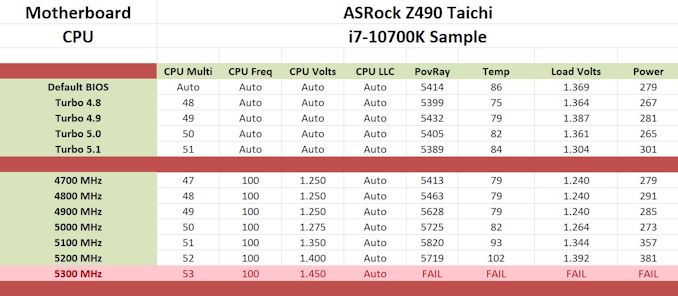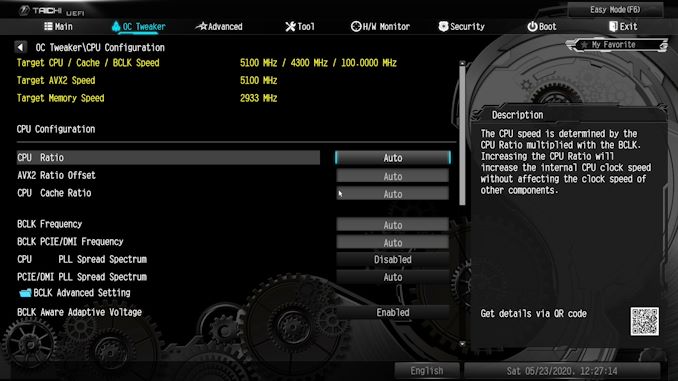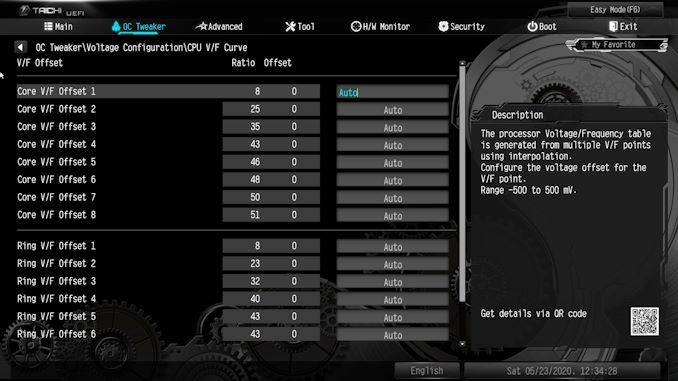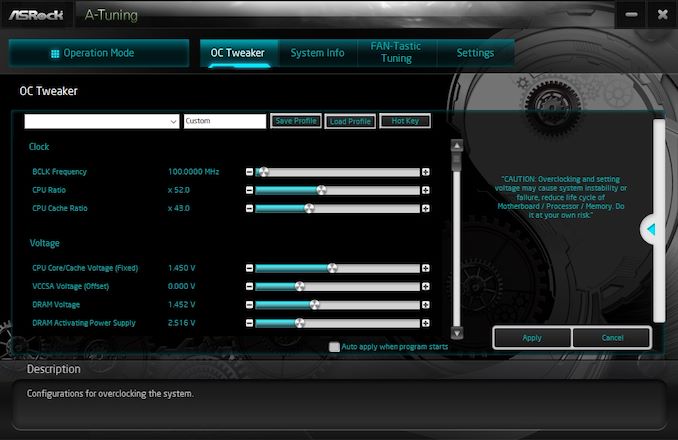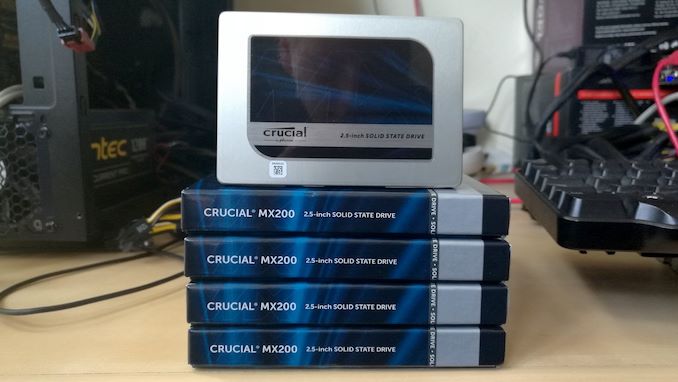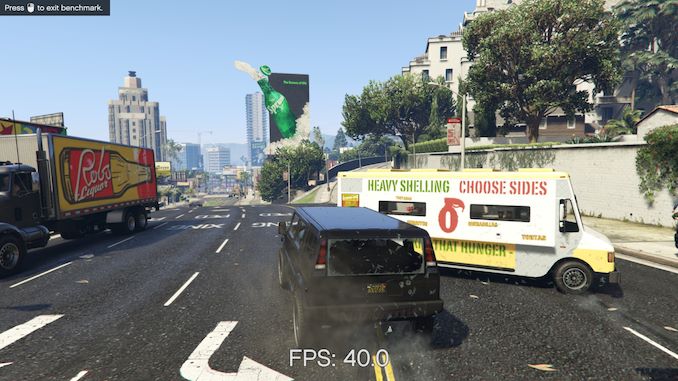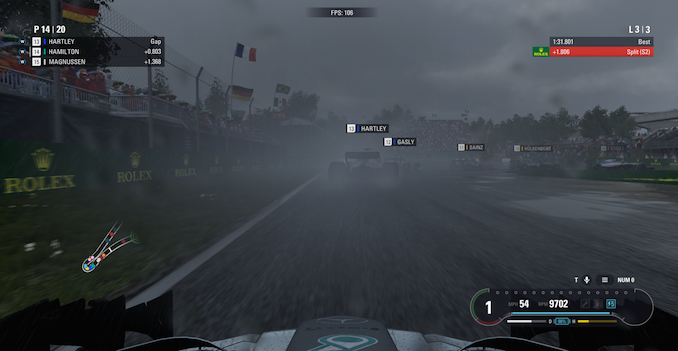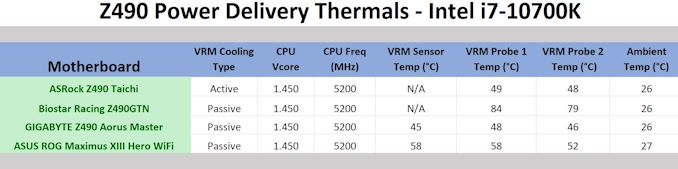Original Link: https://www.anandtech.com/show/15781/the-asrock-z490-taichi-motherboard-review
The ASRock Z490 Taichi Motherboard Review: Punching LGA1200 Into Life
by Gavin Bonshor on May 27, 2020 9:00 AM EST
In our first Intel Z490 motherboard review, the ASRock Z490 Taichi takes center stage. With its recognizable Taichi clockwork inspired design, a 12+2 power delivery, three PCIe 3.0 x4 M.2 slots, and a Realtek 2.5 gigabit Ethernet port on the rear panel, it looks to leave its stamp on the Z490 market. The Taichi remains one of ASRock's perennial premium mid-range models.
Taichi My Cogs
Back in 2017, ASRock first introduced its uniquely styled and impressive cost-to-performance Taichi series on Intel's X99 HEDT chipset. Fast forward to the present day and the Taichi series has come on leaps and bounds in both design, specifications, and features.
Enter the latest version, the ASRock Z490 Taichi, which is an ATX sized model catering to the upper echelon of the mid-range segment with some very notable inclusions. Intel is also introducing its LGA1200 socket, which supports Intel's 10th generation processors. There isn't much difference between the new Z490 and the previous Z390 chipsets in terms of specifications, which leaves the onus on motherboard vendors to make its mark through designs, controllers, and refinements.
Over the last few years, ASRock has been updating the Taichi aesthetic with various design traits, including clockwork style heatsinks and patternings, with swathes of RGB integrated into the heatsinks. The ASRock Z490 Taichi is one of its most premium revisions yet, with a black and copper theme complemented by its fashionable clockwork styled chipset heatsink. The rear panel cover is a made from plastic, but visually it looks metal due to its brushed copper printing, with two RGB enabled zones specific to this area; the Taichi logo and around the model number.
Moving down the board is three full-length PCIe 3.0 slots which run at x16, x8/x8, and x8/x8/+4 and are surrounded by plastic PCIe armor and aluminium M.2 heatsinks. The chipset heatsink also includes some RGB LEDs which is designed to make the cogwheel inside 'pop' in a chassis, with some RGB LEDs also located on the underside of the board at the right-hand side. There are three PCIe 3.0 x4 M.2 slots with the bottom two including support for SATA drives, while the board also uses eight SATA ports, six from the chipset and two from an ASMedia SATA controller.
Overall vendors have upped its support for faster memory through its QVL listings on its Z490 models. This could be from better componentry and memory routing refinements as much as it is from a stronger memory controller on Intel's Comet Lake desktop processors. The ASRock Z490 Taichi has official support for up to DDR4-4666, with a total capacity of up to 128 GB is supported across its four slots.

Realtek RTL8125BG 2.5 G Ethernet Controller on the rear of the ASRock Z490 Taichi
One of the most improved elements from Z490 models to Z390 models in terms of product evolution from vendors is on the networking front. The ASRock Z490 Taichi offers both a Realtek RTL8125BG 2.5 G and Intel I219-V Gigabit Ethernet controller pairing. Also present is an Intel AX201 Wi-Fi 6 module, with plenty of rear panel USB 3.2 G2 connectivity on the rear panel. The ASRock Z490 Taichi has a partially covered backplate, which includes cooling for the rear of the power delivery and the Realtek RTL8125BG which is located on the rear of the PCB.
Also improved for Z490 is the power delivery. The Z490 Taichi features a 12+2 power delivery driven by an Intersil ISL69269 PWM controller, with SiC654 50 A power stages which runs in 6+1 with the use of doublers. Interestingly ASRock has including an active power delivery cooling solution with dual fans which spin up only when it is running hot.

Only powers on when thermals are super high
Accompanying the power delivery is two 8-pin 12 V ATX CPU power inputs, while along the bottom of the board is a two-digit LED debugger, a power button, and a reset button.
In regards to performance, the ASRock Z490 Taichi is competitive with other Z490 models on test. It trades blows and nets some wins and losses, but all marginally, with the exception of our system tests. So far the ASRock Z490 Taichi is the most power-efficient Z490 model we've tested so far, with good performance in DPC latency. The only caveat comes in our POST time test.
Overclocking with the ASRock Z490 Taichi with our testbed Intel Core i7-10700K proved promising. We scored consistent gains to performance when testing with our POV-Ray benchmark. The levels of VDroop when manually overclocking can be attributed to aggressive levels of loadline calibration, which when manually setting a CPU VCore, would automatically change LLC to level 1. Testing the four overclocking presets proved a little lacklustre, with not much difference in performance to default settings, which shows the Taichi to have a pretty aggressive boost profile. This was especially noticeable as default settings managed to hit temperatures hit 86°C on our premium 280mm AIO. Manually overclocking proved the best method, which is normal, with more control over all-core core frequency speeds and CPU VCore voltages.
Coming with an MSRP of $370, the ASRock Z490 Taichi has some fierce competition in the $350-400 price bracket. This includes the ASUS ROG Maximus XII Hero Wi-Fi ($399), the GIGABYTE Z490 Aorus Master ($389), and the MSI MEG Z490 Ace ($400). All of these models with the exception of the Maximus XII Hero Wi-Fi sit directly below the brand's flagship models at present and feature Wi-Fi 6 wireless interfaces and at least a 2.5 G Ethernet controller. One thing the Z490 Taichi has over the competition is a unique design and from a looks perspective, uniqueness is a good selling point when trying to select between models with similar specifications and pricing, something the Taichi has done well with over the last few years.
Read on for our extended analysis.
Visual Inspection
The ASRock Z490 Taichi is an ATX motherboard which encompasses its namesake as one of the most unique styled ranges on the market today. It follows the quintessential Taichi design, with a darker contrast from some of the first iterations from the X99 and Z270 days. On older Taichi models, it featured the majority of the design printed onto the PCB, but looking at the Z490 Taichi, it includes a contrasting design including copper, silver, and black colors. ASRock has included a large cogwheel embossed across its plastic PCIe slot armor and aluminium M.2 heatsinks, all set on an all-black PCB. For users looking to add to the Z490 Taichi's integrated RGB LEDs with two areas in the rear panel cover, one within the chipset heatsink, and another strip at the right-hand side, are two standard RGB and two ARGB LED headers.
Across the board is a plethora of expansion slots and features, including three-full length PCIe 3.0 slots which operate at x16, x8/x8, and x8/x8/+4, with a further two PCIe 3.0 x1 slots. Each of the full-length slots has ASRock Steel Slot protection for extra reinforcement and an added layer of protection when installing a large and heavy graphics card. In the top right-hand corner are four memory slots which include support for DDR4-4666, with capacities of up to 128 GB in total. This includes support for memory with XMP 2.0 profiles, as well as some qualified ECC UDIMM memory kits (best check the latest online QVL list to see which ones).
Located around the edge of the ASRock Z490 Taichi is a variety of front panel connectors including two USB 3.2 G1 headers which allow users to leverage a further four Type-A ports, while a single USB 3.2 G2 Type-C front panel header is also present. A total of two USB 2.0 headers which gives four extra ports, while the board also includes a Thunderbolt AIC 5-pin connector for users looking to add a TB3 add-in card to the system.
For cooling is eight 4-pin fan headers which are split between one dedicated to a CPU fan, one for an additional CPU fan or water pump, and six for regular chassis fans. At the bottom right-hand corner of the board are a two-digit LED Debugger, a power button, and a reset switch.
Around the PCIe slot area is three PCIe 3.0 x4 M.2 slots which are complemented with their own M.2 heatsink, with the top slot PCIe 4.0 enabled for support with Intel Rocket Lake when these new processors are launched. The top slot also has support for Intel Optane modules, while the bottom two PCIe 3.0 x4 M.2 slots also feature support for SATA based M.2 SSDs. The ASRock Z490 Taichi also features eight SATA ports, with six from the Z490 chipset which supports RAID 0, 1, 5, and 10 arrays, with the other two coming from the inclusion of an ASMedia ASM1061 SATA controller.
For the power delivery on the Z490 Taichi, ASRock has gone with a 12+2 phase design. The CPU section is using an Intersil ISL69269 with twelve Vishay SIC654 50 A power stages, with six ISL6617A doublers. For the SoC section, ASRock is using two Vishay SIC654 50 A power stages running from one ISL6617A doubler, which means the ASRock Z490 Aqua power delivery is running in a 6+1 configuration. This equates to a maximum CPU Core output of 600 A, which is more than capable for overclockers looking to push the new Intel Comet Lake desktop processors.
Cooling the power delivery is an L-shaped pair of heatsinks which are interconnected by a single heat pipe, with two cooling fans which are designed to push air over the fins of the heatsink for better heat dissipation. This solution looks deceptively light, but it does have bulk with large aluminium cooling fins, which are solid in construction. The fans only turn on at high VRM temperatures.
Looking at the onboard audio of the ASRock Z490 Taichi, it is using the commonly used premium Realtek ALC1220 HD audio codec. In terms of capacitors, it is using three gold Japanese audio capacitors, with four higher premium WIMA capacitors. There is some physical audio PCB separation from the rest of the board's components, and ASRock has included an ESS Sabre 9128 DAC which is designed to bolster the front panel audio. Covering the audio section is a plastic cover, which provides no isolation for the audio componentry, but it looks neater and fits more in with the overall design of the board.
On the rear panel is an impressive array of outputs and inputs, including a USB 3.2 G2 20 Gbps Type-C, two USB 3.2 G2 Type-A, and five USB 3.2 G1 Type-A ports. Powering the five 3.5 mm audio jacks and S/PDIF optical output is a Realtek ALC1220 HD audio codec, with an ESS Sabre 9218 DAC which bolsters the front panel header. It includes a BIOS Flashback button, with a PS/2 combo port and a pair of video outputs consisting of an HDMI, and a DisplayPort 1.4 output. For networking, ASRock includes a Realtek RTL8125BG 2.5 G and an Intel I219-V Gigabit Ethernet controller pairing, with an Intel AX201 Wi-Fi 6 wireless interface which has support for BT 5.1 devices. The rear panel also includes an integrated rear IO shield.
What's in The Box
Included with the ASRock Z490 Taichi accessories bundle is four SATA cables, three M.2 mounting screws, a Torx screwdriver for installing M.2 drives, as well as a manual, driver installation disc. It also includes two velcro cable ties, an NVIDIA SLI bridge, and the Intel AX201 Wi-Fi 6 wireless interface antenna.
- Installation manual
- Software installation manual
- Driver/Utility installation disc
- Four SATA cables
- Torx screwdriver
- Three M.2 screws
- Two Velcro cable ties
- ASRock postcard
- ASRock Sticker sheet
- Intel AX201 Wi-Fi 6 antenna
BIOS
The firmware on the Z490 Taichi is very similar to what we've seen previously from ASRock, including in our ASRock Z390 Taichi review. The main difference comes in the GUI with a cleaner and more aesthetically pleasing look. It includes a black background with an ASRock Taichi cogwheel inspired logo on the right-hand side. The ASRock firmware is using which text with grey highlights, including a sky blue highlight along the top menu when navigating around various areas of the BIOS.
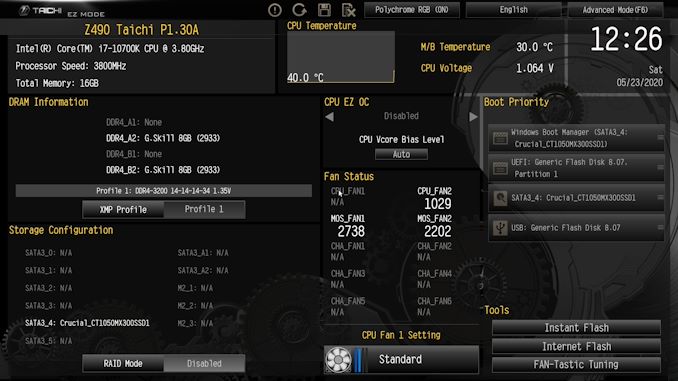
Note we tested performance with the latest version 1.50, there were no visual differences
The ASRock Z490 Taichi firmware has two primary modes, basic and advanced. The basic screen allows users to view basic information in regards to installed hardware including the CPU, memory, storage, and cooling fans. Users can make basic customizations including enabling XMP 2.0 memory profiles or selecting one of ASRock's CPU overclocking profiles.
Along the top, there are eight different menus including the OC Tweaker, Advanced menu options and tools menu including ASRock's Polychrome RGB software which has a very user-friendly GUI. The H/W Monitor section allows users to view temperature information for a plethora of sensors within the CPU and around the board, as well as fan speed information. This section also includes ASRock's FAN-Tastic Tuning utility where users can set custom fan profiles, or allow the firmware to do the work via optimization.
Within the OC Tweaker menu, users can overclock both the CPU and memory, as well as the integrated graphics on Intel's Comet Lake desktop processors which feature it. ASRock has included a wide array of options for overclocking the CPU including core frequency control, ring frequency and for users who wish to do so, base-clock (BCLK) frequency. There is also a wide variety of memory overclocking options including frequency, latencies, and the ability to enable and disable XMP 2.0 profiles on memory kits that are supported. Further in the OC Tweaker is a dedicated section for voltage control, with a lot of voltages the regular user wouldn't need to touch. Finally, the OC Tweaker includes Intel V/F curve controls for users looking to leverage the technology for better control over turbo speeds.
Overall the firmware on the ASRock Z490 Taichi is easy to navigate and has a large collection of customizable settings for tweakers and overclockers to play with. Using the firmware which came preinstalled onto the board (1.30), it was a little laggy and unresponsive sometimes. This issue was fixed when it was flashed to the latest version at the time of testing (1.50). ASRock is good at organizing sections within the firmware with individual sections for CPU, memory, and voltage settings within the OC Tweaker menu. There is also plenty of memory latency timing customization which is good as the memory controller on Intel's Comet Lake seems to be stronger than previous generations.
Software
Supplied with the ASRock Z490 Taichi is an adequate and unassuming selection of software utilities which is spearheaded by its A-Tuning software which allows users to overclock and tweak within Windows. Also included is ASRock's Polychrome RGB software, ASRock's advertisement and gambling ridden Live Update and App Shop application, as well as a Dragon 2.5 G utility for traffic shaping.
The most prominent piece of software supplied with the ASRock Z490 Taichi is the A-Tuning utility. This allows users to overclock the CPU and base-clock within Windows, as well as make voltage adjustments in real-time. There are three preset modes, performance mode which mirrors Window's own power plan when in high-performance mode, while both standard mode and power-saving have less aggressive settings.
ASRock's software suite which is included with the accessories bundle, or via the official product page on the ASRock website, is more than enough without diluting it down. The ASRock Polychrome RGB utility allows users to turn a system into a mobile disco, while the Restart to UEFI software allows users to enter the BIOS upon the next boot, which is really handy if you're not quick enough at spamming the F2 key. The Live Update and App software offers some functionality with a handy software and driver update tool.
Board Features
The ASRock Z490 Taichi is a premium ATX sized offering which is targetted at gamers looking for unique stylings but also has elements which should suit content creators too. It includes a strong feature set with three PCIe 3.0 x4 M.2 slots, with the top M.2 slot including future capabilities for Intel's Rocket Lake PCIe 4.0 processors. It has three full-length PCIe 3.0 slots which operate at x16, x8/x8, and x8/x8/+x4, with two PCIe 3.0 x1 slots. Other storage options include eight SATA ports, six driven from the Z490 chipset, and two from an ASMedia ASM1061 SATA controller. It includes support for DDR4-4600 memory, including capabilities to install up to 128 GB across its four memory slots. Located around the edge of the board are eight 4-pin headers for fans, including one dedicated to a CPU fan, one for water pumps, and six for chassis fans.
| ASRock Z490 Taichi ATX Motherboard | |||
| Warranty Period | 3 Years | ||
| Product Page | Link | ||
| Price | $370 | ||
| Size | ATX | ||
| CPU Interface | LGA1200 | ||
| Chipset | Intel Z490 | ||
| Memory Slots (DDR4) | Four DDR4 Supporting 128 GB Dual-Channel Up to DDR4-4666 |
||
| Video Outputs | 1 x HDMI 1 x DisplayPort 1.4 |
||
| Network Connectivity | Realtek RTL8125BG 2.5 GbE Intel I129-V GbE Intel AX201 Wi-Fi 6 |
||
| Onboard Audio | Realtek ALC1220 ESS Sabre 9128 (Front Panel) |
||
| PCIe Slots for Graphics (from CPU) | 2 x PCIe 3.0 (x16, x8/x8) | ||
| PCIe Slots for Other (from PCH) | 1 x PCIe 3.0 x4 2 x PCIe 3.0 x1 |
||
| Onboard SATA | Six, RAID 0/1/5/10 (Z490) Two, (ASMedia) |
||
| Onboard M.2 | 1 x PCIe 3.0 x4 2 x PCIe 3.0 x4/SATA |
||
| USB 3.1 (20 Gbps) | 1 x USB Type-C (Rear panel) | ||
| USB 3.1 (10 Gbps) | 2 x USB Type-A (Rear panel) 1 x USB Type-C (Header) |
||
| USB 3.0 (5 Gbps) | 5 x USB Type-A (Rear panel) 4 x USB Type-A (Two headers) |
||
| USB 2.0 | 4 x USB Type-A (Two headers) | ||
| Power Connectors | 1 x 24-pin Motherboard 2 x 8-pin CPU |
||
| Fan Headers | 1 x 4-pin CPU 1 x 4-pin CPU/Water pump 6 x 4-pin Chassis |
||
| IO Panel | 2 x Antenna Ports (Intel AX201) 1 x PS/2 Mouse/Keyboard 1 x HDMI output 1 x DisplayPort 1.4 output 2 x USB 3.2 G2 Type-A 1 x USB 3.2 G2 Type-A 5 x USB 3.2 G1 Type-A 1 x RJ45 (Realtek) 1 x RJ45 (Intel) 1 x BIOS Flashback button 5 x 3.5 mm audio jacks (Realtek) 1 x S/PDIF Optical output (Realtek) |
||
The ASRock Z490 Taichi boasts a pretty stacked rear panel with a single USB 3.2 G2 20 Gbps Type-C, two USB 3.2 G2 Type-A, and five USB 3.2 G1 Type-A ports. A further four USB 3.2 G1 Type-A, four USB 2.0, and a single USB 3.2 G2 Type-C port can be made available via internal USB headers. The board also includes two video outputs including a DisplayPort 1.4 and HDMI, while networking is strong with a Realtek RTL8125BG 2.5 G and Intel I219-V Gigabit Ethernet controller pairing. For users looking for wireless connectivity, an Intel AX201 wireless interface offers both Wi-Fi 6 and BT 5.1 connectivity.
Test Bed
As per our testing policy, we take a high-end CPU suitable for the motherboard that was released during the socket’s initial launch and equip the system with a suitable amount of memory running at the processor maximum supported frequency. This is also typically run at JEDEC subtimings where possible. It is noted that some users are not keen on this policy, stating that sometimes the maximum supported frequency is quite low, or faster memory is available at a similar price, or that the JEDEC speeds can be prohibitive for performance. While these comments make sense, ultimately very few users apply memory profiles (either XMP or other) as they require interaction with the BIOS, and most users will fall back on JEDEC supported speeds - this includes home users as well as industry who might want to shave off a cent or two from the cost or stay within the margins set by the manufacturer. Where possible, we will extend out testing to include faster memory modules either at the same time as the review or a later date.
| Test Setup | |||
| Processor | Intel Core i7-10700K, 125 W, $374 8 Cores, 16 Threads 3.8 GHz (5.1 GHz Turbo) |
||
| Motherboard | ASRock Z490 Taichi (BIOS 1.50) | ||
| Cooling | NZXT Kraken Z63 280 mm AIO | ||
| Power Supply | EVGA 1600 T2 1600W 80 PLUS Titanium | ||
| Memory | G.Skill TridentZ DDR4-2933 CL 14-14-14-34 2T (2 x 8 GB) | ||
| Video Card | MSI GTX 1080 (1178/1279 Boost) | ||
| Hard Drive | Crucial MX300 1TB | ||
| Case | Corsair Crystal 680X | ||
| Operating System | Windows 10 1909 inc. Spectre/Meltdown Patches | ||
Readers of our motherboard review section will have noted the trend in modern motherboards to implement a form of MultiCore Enhancement / Acceleration / Turbo (read our report here) on their motherboards. This does several things, including better benchmark results at stock settings (not entirely needed if overclocking is an end-user goal) at the expense of heat and temperature. It also gives, in essence, an automatic overclock which may be against what the user wants. Our testing methodology is ‘out-of-the-box’, with the latest public BIOS installed and XMP enabled, and thus subject to the whims of this feature. It is ultimately up to the motherboard manufacturer to take this risk – and manufacturers taking risks in the setup is something they do on every product (think C-state settings, USB priority, DPC Latency / monitoring priority, overriding memory sub-timings at JEDEC). Processor speed change is part of that risk, and ultimately if no overclocking is planned, some motherboards will affect how fast that shiny new processor goes and can be an important factor in the system build.
System Performance
Not all motherboards are created equal. On the face of it, they should all perform the same and differ only in the functionality they provide - however, this is not the case. The obvious pointers are power consumption, POST time and latency. This can come down to the manufacturing process and prowess, so these are tested.
For Z490 we are running using Windows 10 64-bit with the 1909 update.
Power Consumption
Power consumption was tested on the system while in a single MSI GTX 1080 Gaming configuration with a wall meter connected to the power supply. This power supply has ~75% efficiency > 50W, and 90%+ efficiency at 250W, suitable for both idle and multi-GPU loading. This method of power reading allows us to compare the power management of the UEFI and the board to supply components with power under load, and includes typical PSU losses due to efficiency. These are the real-world values that consumers may expect from a typical system (minus the monitor) using this motherboard.
While this method for power measurement may not be ideal, and you feel these numbers are not representative due to the high wattage power supply being used (we use the same PSU to remain consistent over a series of reviews, and the fact that some boards on our testbed get tested with three or four high powered GPUs), the important point to take away is the relationship between the numbers. These boards are all under the same conditions, and thus the differences between them should be easy to spot.
*Due to some hardware going kaput, we ended up running these tests on a 1600W PSU, which means that the idle power is higher than users might expect and can flucuate by a lot with very simple voltage movements. We are in the process of sourcing a better power supply for our motherboard reviews.
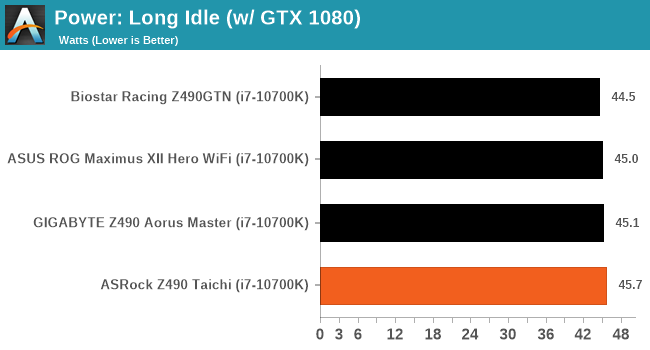
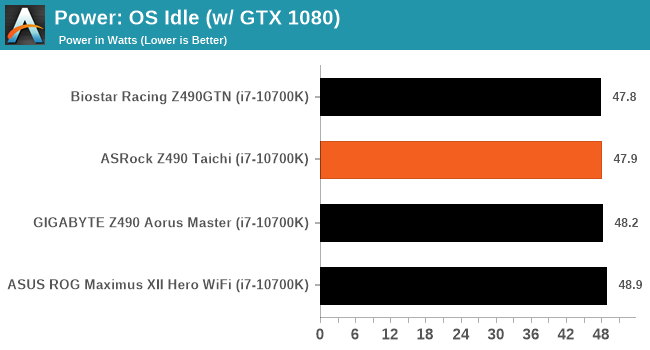
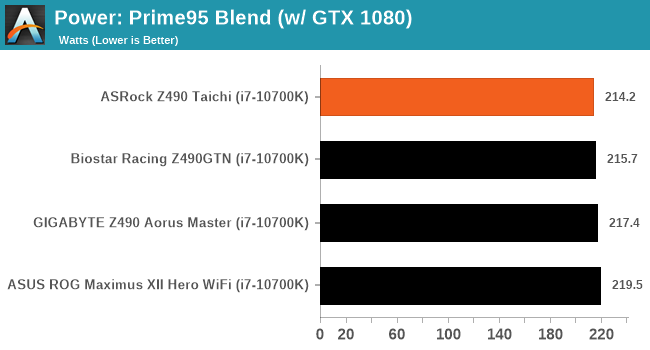
The ASUS Z490 Taichi shows good power efficiency in all states, including full-load with our system pulling 202.7 W under load from the wall.
Non-UEFI POST Time
Different motherboards have different POST sequences before an operating system is initialized. A lot of this is dependent on the board itself, and POST boot time is determined by the controllers on board (and the sequence of how those extras are organized). As part of our testing, we look at the POST Boot Time using a stopwatch. This is the time from pressing the ON button on the computer to when Windows starts loading. (We discount Windows loading as it is highly variable given Windows specific features.)
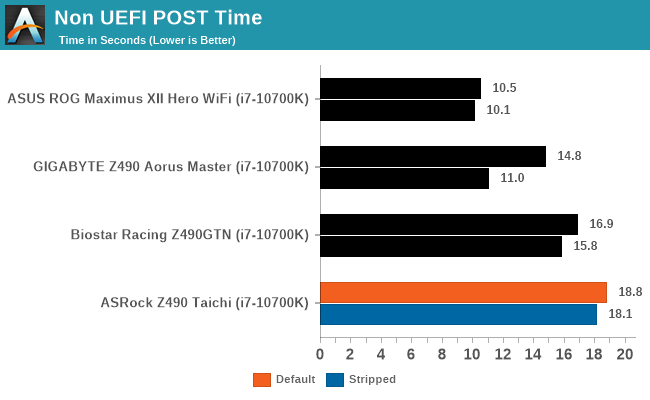
In our POST time test, the ASRock fell a little in comparison to other models in test when booting into Windows 10. With unnecessary controllers such as network adapters and audio disabled, we managed to shave 0.7 seconds off the POST time when compared to the default.
DPC Latency
Deferred Procedure Call latency is a way in which Windows handles interrupt servicing. In order to wait for a processor to acknowledge the request, the system will queue all interrupt requests by priority. Critical interrupts will be handled as soon as possible, whereas lesser priority requests such as audio will be further down the line. If the audio device requires data, it will have to wait until the request is processed before the buffer is filled.
If the device drivers of higher priority components in a system are poorly implemented, this can cause delays in request scheduling and process time. This can lead to an empty audio buffer and characteristic audible pauses, pops and clicks. The DPC latency checker measures how much time is taken processing DPCs from driver invocation. The lower the value will result in better audio transfer at smaller buffer sizes. Results are measured in microseconds.
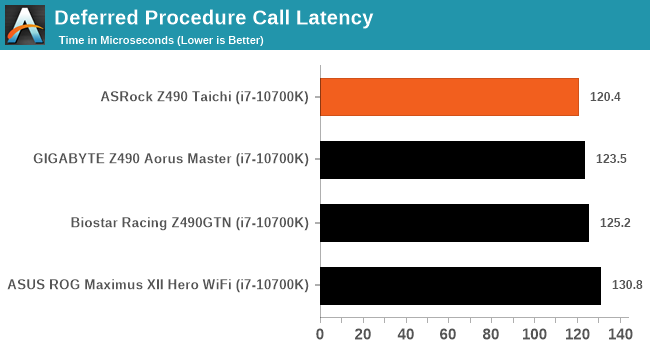
We test DPC at the default settings straight from the box, and the ASRock Z490 Taichi does very well in this area, marginally outperforming the other Z490 models on test.
CPU Performance, Short Form
For our motherboard reviews, we use our short form testing method. These tests usually focus on if a motherboard is using MultiCore Turbo (the feature used to have maximum turbo on at all times, giving a frequency advantage), or if there are slight gains to be had from tweaking the firmware. We put the memory settings at the CPU manufacturers suggested frequency, making it very easy to see which motherboards have MCT enabled by default.
For Z490 we are running using Windows 10 64-bit with the 1909 update.
Update: A Note About Z490 and Turbo
Normally we test our motherboards with out of the box settings. This means that the performance will get boosted based on whatever default algorithm each motherboard vendor implements with regards turbo time and boost power. Intel actively encourages this - the numbers it puts in for turbo time and turbo power are recommendations, rather than specifications, and Intel wants motherboard vendors to engineer their products to the turbo and power that each vendor deems acceptable for their product. As a result, a lot of motherboards will implement an aggressive turbo algorithm.
For this generation, ASUS has done something different. ASUS' enthusiast motherboards offer two different options on first boot: Intel recommendations, or ASUS recommendations. This means that there is a small performance delta between the two, especially for ASUS' high-end motherboards. ASUS has put this into the product based on customer feedback and how motherboard vendors have slowly drifted over the last decade to well beyond what Intel recommends.
For our testing methodology, we try to leave as much as we can on default, because this is part of what makes a motherboard different to any other, and the motherboard vendor has to decide how aggressive it must be. Also, for non-enthusiasts who daren't enter the BIOS, or understand even what turbo or a CPU or what memory channels are, they will just end up with the non-XMP default settings. It is unclear what such a person might select when presented with the ASUS default option.
At this point we have included the results from selecting Intel's recommendations on ASUS' boards. Based on feedback, we are in the process of including both sets of data in our Z490 reviews. We were planning to cover it in depth in our first ASUS Z490 review, but please bare with us while we update our results for this review. We will still cover it in depth in the ASUS review.
Rendering - Blender 2.7b: 3D Creation Suite
A high profile rendering tool, Blender is open-source allowing for massive amounts of configurability, and is used by a number of high-profile animation studios worldwide. The organization recently released a Blender benchmark package, a couple of weeks after we had narrowed our Blender test for our new suite, however their test can take over an hour. For our results, we run one of the sub-tests in that suite through the command line - a standard ‘bmw27’ scene in CPU only mode, and measure the time to complete the render.
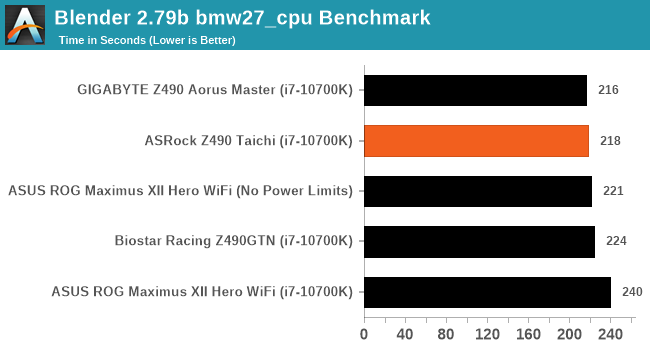
Rendering – POV-Ray 3.7.1: Ray Tracing
The Persistence of Vision Ray Tracer, or POV-Ray, is a freeware package for as the name suggests, ray tracing. It is a pure renderer, rather than modeling software, but the latest beta version contains a handy benchmark for stressing all processing threads on a platform. We have been using this test in motherboard reviews to test memory stability at various CPU speeds to good effect – if it passes the test, the IMC in the CPU is stable for a given CPU speed. As a CPU test, it runs for approximately 1-2 minutes on high-end platforms.
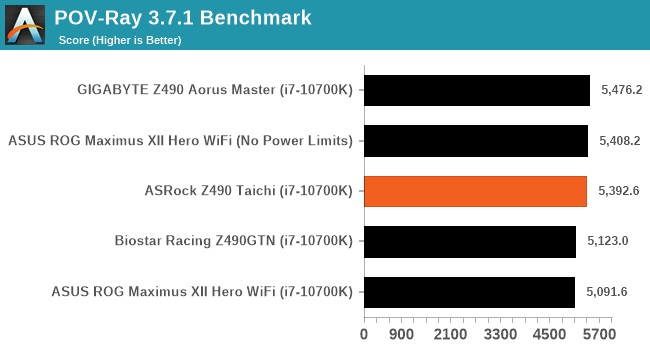
Rendering - Crysis CPU Render
One of the most oft used memes in computer gaming is ‘Can It Run Crysis?’. The original 2007 game, built in the Crytek engine by Crytek, was heralded as a computationally complex title for the hardware at the time and several years after, suggesting that a user needed graphics hardware from the future in order to run it. Fast forward over a decade, and the game runs fairly easily on modern GPUs, but we can also apply the same concept to pure CPU rendering – can the CPU render Crysis? Since 64 core processors entered the market, one can dream. We built a benchmark to see whether the hardware can.
For this test, we’re running Crysis’ own GPU benchmark, but in CPU render mode. This is a 2000 frame test, which we run over a series of resolutions from 800x600 up to 1920x1080. For simplicity, we provide the 1080p test here.
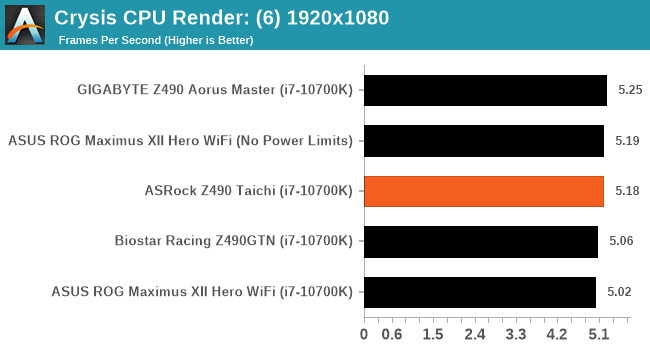
Point Calculations – 3D Movement Algorithm Test: link
3DPM is a self-penned benchmark, taking basic 3D movement algorithms used in Brownian Motion simulations and testing them for speed. High floating point performance, MHz, and IPC win in the single thread version, whereas the multithread version has to handle the threads and loves more cores. For a brief explanation of the platform agnostic coding behind this benchmark, see my forum post here.
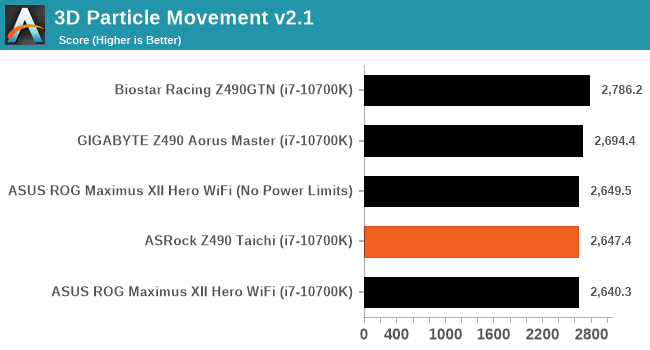
Neuron Simulation - DigiCortex v1.20
The newest benchmark in our suite is DigiCortex, a simulation of biologically plausible neural network circuits, and simulates activity of neurons and synapses. DigiCortex relies heavily on a mix of DRAM speed and computational throughput, indicating that systems which apply memory profiles properly should benefit and those that play fast and loose with overclocking settings might get some extra speed up. Results are taken during the steady-state period in a 32k neuron simulation and represented as a function of the ability to simulate in real time (1.000x equals real-time).
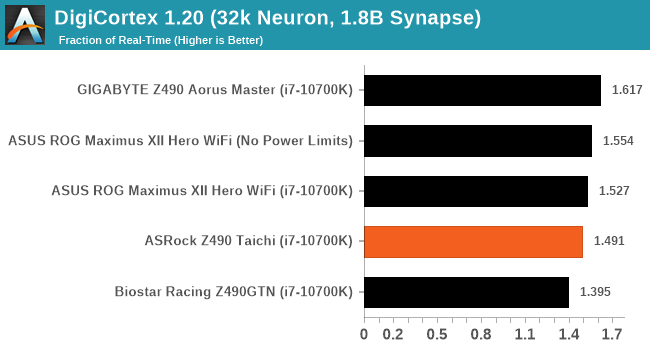
NAMD ApoA1
One frequent request over the years has been for some form of molecular dynamics simulation. Molecular dynamics forms the basis of a lot of computational biology and chemistry when modeling specific molecules, enabling researchers to find low energy configurations or potential active binding sites, especially when looking at larger proteins. We’re using the NAMD software here, or Nanoscale Molecular Dynamics, often cited for its parallel efficiency. Unfortunately the version we’re using is limited to 64 threads on Windows, but we can still use it to analyze our processors. We’re simulating the ApoA1 protein for 10 minutes, and reporting back the ‘nanoseconds per day’ that our processor can simulate. Molecular dynamics is so complex that yes, you can spend a day simply calculating a nanosecond of molecular movement.
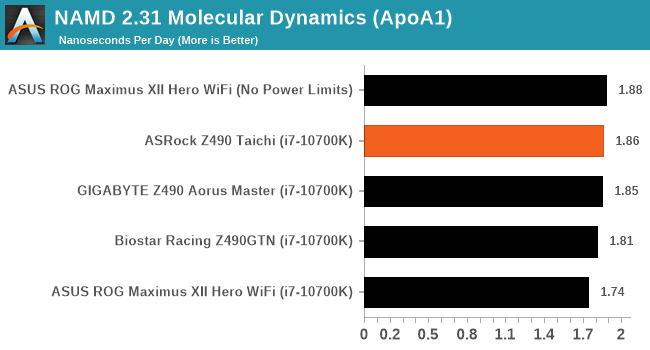
Application Load: GIMP 2.10.4
One of the most important aspects about user experience and workflow is how fast does a system respond. A good test of this is to see how long it takes for an application to load. Most applications these days, when on an SSD, load fairly instantly, however some office tools require asset pre-loading before being available. Most operating systems employ caching as well, so when certain software is loaded repeatedly (web browser, office tools), then can be initialized much quicker.
In our last suite, we tested how long it took to load a large PDF in Adobe Acrobat. Unfortunately this test was a nightmare to program for, and didn’t transfer over to Win10 RS3 easily. In the meantime we discovered an application that can automate this test, and we put it up against GIMP, a popular free open-source online photo editing tool, and the major alternative to Adobe Photoshop. We set it to load a large 50MB design template, and perform the load 10 times with 10 seconds in-between each. Due to caching, the first 3-5 results are often slower than the rest, and time to cache can be inconsistent, we take the average of the last five results to show CPU processing on cached loading.
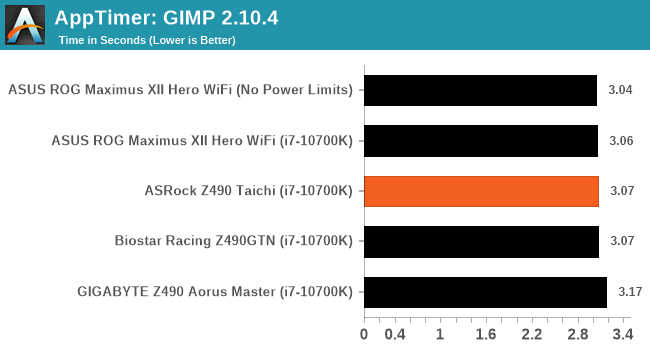
Gaming Performance
For Z490 we are running using Windows 10 64-bit with the 1909 update.
Grand Theft Auto V
The highly anticipated iteration of the Grand Theft Auto franchise hit the shelves on April 14th 2015, with both AMD and NVIDIA in tow to help optimize the title. GTA doesn’t provide graphical presets, but opens up the options to users and extends the boundaries by pushing even the hardest systems to the limit using Rockstar’s Advanced Game Engine under DirectX 11. Whether the user is flying high in the mountains with long draw distances or dealing with assorted trash in the city, when cranked up to maximum it creates stunning visuals but hard work for both the CPU and the GPU.
For our test we have scripted a version of the in-game benchmark. The in-game benchmark consists of five scenarios: four short panning shots with varying lighting and weather effects, and a fifth action sequence that lasts around 90 seconds. We use only the final part of the benchmark, which combines a flight scene in a jet followed by an inner city drive-by through several intersections followed by ramming a tanker that explodes, causing other cars to explode as well. This is a mix of distance rendering followed by a detailed near-rendering action sequence, and the title thankfully spits out frame time data.
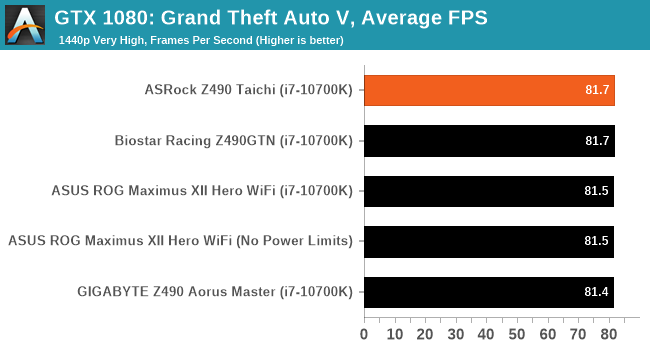
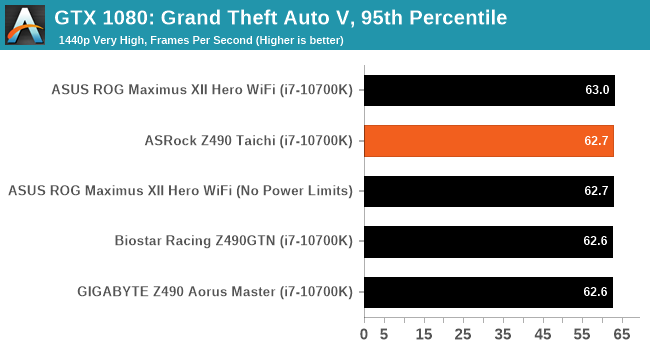
F1 2018
Aside from keeping up-to-date on the Formula One world, F1 2017 added HDR support, which F1 2018 has maintained; otherwise, we should see any newer versions of Codemasters' EGO engine find its way into F1. Graphically demanding in its own right, F1 2018 keeps a useful racing-type graphics workload in our benchmarks.
Aside from keeping up-to-date on the Formula One world, F1 2017 added HDR support, which F1 2018 has maintained. We use the in-game benchmark, set to run on the Montreal track in the wet, driving as Lewis Hamilton from last place on the grid. Data is taken over a one-lap race.
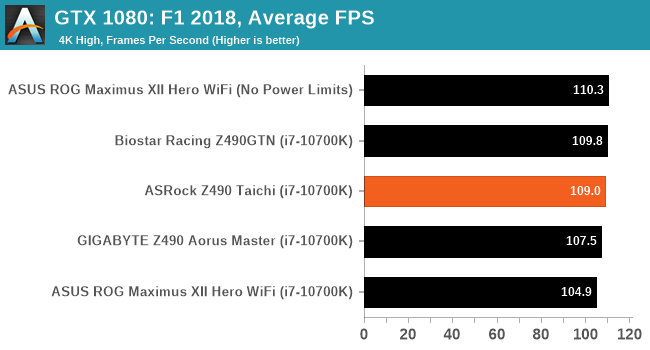
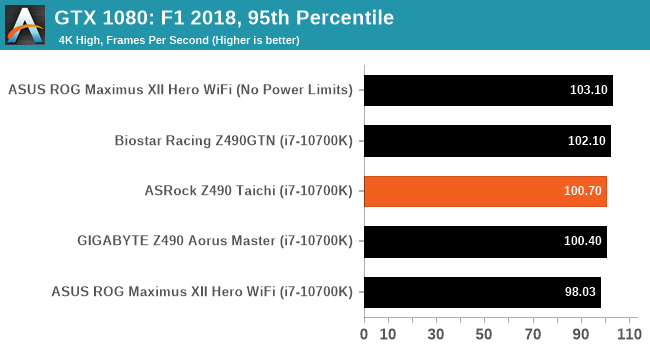
Strange Brigade (DX12)
Strange Brigade is based in 1903’s Egypt and follows a story which is very similar to that of the Mummy film franchise. This particular third-person shooter is developed by Rebellion Developments which is more widely known for games such as the Sniper Elite and Alien vs Predator series. The game follows the hunt for Seteki the Witch Queen who has arose once again and the only ‘troop’ who can ultimately stop her. Gameplay is cooperative centric with a wide variety of different levels and many puzzles which need solving by the British colonial Secret Service agents sent to put an end to her reign of barbaric and brutality.
The game supports both the DirectX 12 and Vulkan APIs and houses its own built-in benchmark which offers various options up for customization including textures, anti-aliasing, reflections, draw distance and even allows users to enable or disable motion blur, ambient occlusion and tessellation among others. AMD has boasted previously that Strange Brigade is part of its Vulkan API implementation offering scalability for AMD multi-graphics card configurations.
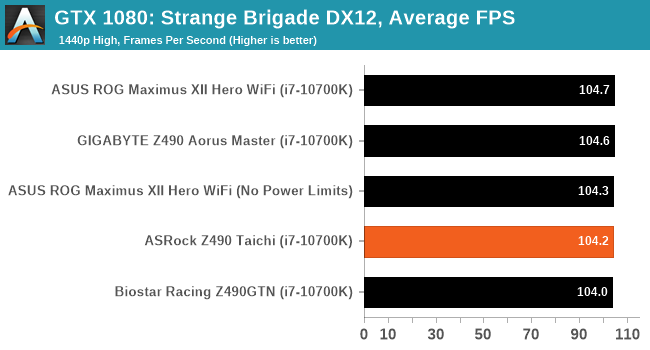
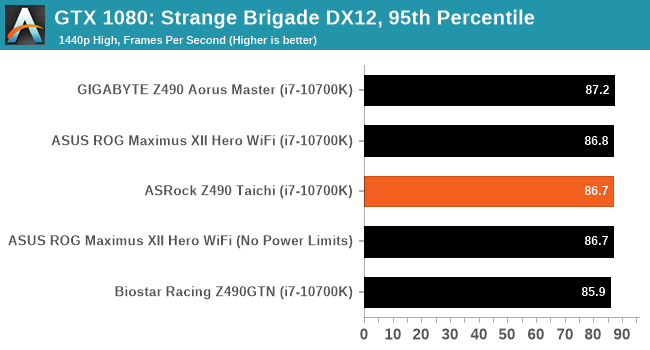
Overclocking
Experience with the ASRock Z490 Taichi
With Intel's 10th generation Comet Lake-S processors, overclocking on Z490 is very similar to Z390 in terms of settings and behaviour. The new processors run pretty hot under load and react differently depending on the quality of CPU cooler used. For optimal performance and based on our testing, it's recommended to use at least a 240 mm AIO with the Intel Core i7-10700K, with at least a 280 mm AIO on the Core i9-10900K. Despite Intel upgrading and refining its die through thinning and the use of soldered TIM, these still run toasty and with Intel's Thermal Velocity Boost adaptive up to 100 MHz extra when there's room for manoeuvre in temperature and power limits, better cooling should equate to better performance.
Overclocking using ASRock's Z490 Taichi firmware is a pleasant experience, with each of the three main overclocking segments (CPU, memory, Voltage) coming under its own menu within the OC Tweaker section. Provided with the firmware is four overclocking presets which range from 4.8 to 5.1 GHz with our testbed Core i7-10700K processor, which we have tested below. Users looking to overclock the CPU can simply increase the CPU Core ratio which goes up and down in 100 MHz increments, while voltage options for CPU VCore can be found within the voltage settings.
Memory overclocking can be done with a couple of clicks when using XMP 2.0 memory profiles, or users can customize these within the memory settings section. One thing of note is ASRock offers a wide variety of latencies for users to tweak, which can increase performance providing the memory has enough headroom for increase frequency, and the ability to run with tighter latencies. The ASRock Z490 Taichi firmware is stable to use, responsive (version 1.50), and aesthetically simple and pleasing.
Overclocking Methodology
Our standard overclocking methodology is as follows. We select the automatic overclock options and test for stability with POV-Ray and Prime95 to simulate high-end workloads. These stability tests aim to catch any immediate causes for memory or CPU errors.
For manual overclocks, based on the information gathered from the previous testing, starts off at a nominal voltage and CPU multiplier, and the multiplier is increased until the stability tests are failed. The CPU voltage is increased gradually until the stability tests are passed, and the process repeated until the motherboard reduces the multiplier automatically (due to safety protocol) or the CPU temperature reaches a stupidly high level (105ºC+). Our testbed is not in a case, which should push overclocks higher with fresher (cooler) air.
Overclocking Results
Overclocking an Intel Core i7-10700K using the ASRock Z490 Taichi was a pleasurable one with plenty of headroom and capability shown from the motherboard itself. We tested the four overclocking presets which range from 4.8 to 5.1 GHz, with some interesting results. The Turbo 4.8 profile actually performed a little worse in our POV-Ray testing than default settings, albeit with a lower heat threshold. The Turbo 4.9 and 5.0 profiles also didn't improve much compared with the default settings, which shows ASRock's default profile is quite aggressive. Testing the top Turbo 5.1 profile, it actually performed the worse in our POV-Ray testing, which also strangely presented us with the lowest load CPU VCore voltage readout.
Dialling in manual overclocks, we started at 4.7 GHz and extended this to 5.3 GHz. Overclocking on the ASRock Z490 Taichi at 4.7 GHz all-cores, we saw similar performance to stock, albeit with lower temperatures, but identical power draw. Going from 4.8 to 5.2 GHz proved effective in increasing performance which went up incrementally, along with the temperature. Power draw was a little inconsistent in this range with our 5.0 GHz test outputting lower power than at 4.7 GHz. The best overclock we could manage with 1.4 V on the CPU VCore was 5.2 GHz all-cores which performed slightly worse than 5.1 GHz, which could be put down to an anomaly, but power draw reached 381 W which is quite staggering and difficult to cool, even with our NZXT Kraken Z63 280 AIO Cooler. When changing the CPU Vcore to a defined amount, it would automatically change the LLC profile to level 1, which attributes to tighter and consistent VDroop when under load.
Overall it was easy to overclock with the ASRock Z490 Taichi and despite a couple of anomalies and inconsistencies in power draw and our POV-Ray results, there doesn't seem to be anything untoward or that would hinder the board's ability to overclock any of the Intel Comet Lake 10th gen processors, other than the heat generated of course.
Power Delivery Thermal Analysis
A lot more focus has been put onto power delivery specifications and capabilities, not just by manufacturers, but as a result of users demands. In addition to the extra power benefits from things like overclocking, more efficient designs in power deliveries and cooling solutions aim to bring temperatures down. Although this isn't something most users ever need to worry about, certain enthusiasts are bringing more focus onto each boards power delivery. The more premium models tend to include bigger and higher-grade power deliveries, with bigger and more intricate heatsink designs, with some even providing water blocks on ranges such as the ASUS ROG Maximus Formula series.

The 12+2 (6+1) power delivery on the ASRock Z490 Taichi
Testing Methodology
Our method of testing out if the power delivery and its heatsink are effective at dissipating heat, is by running an intensely heavy CPU workload for a prolonged method of time. We apply an overclock which is deemed safe and at the maximum that the silicon on our testbed processor allows. We then run the Prime95 with AVX2 enabled under a torture test for an hour at the maximum stable overclock we can which puts insane pressure on the processor. We collect our data via three different methods which include the following:
- Taking a thermal image from a birds-eye view after an hour with a Flir Pro thermal imaging camera
- Securing two probes on to the rear of the PCB, right underneath CPU VCore section of the power delivery for better parity in case a probe reports a faulty reading
- Taking a reading of the VRM temperature from the sensor reading within the HWInfo monitoring application
The reason for using three different methods is that some sensors can read inaccurate temperatures, which can give very erratic results for users looking to gauge whether an overclock is too much pressure for the power delivery handle. With using a probe on the rear, it can also show the efficiency of the power stages and heatsinks as a wide margin between the probe and sensor temperature can show that the heatsink is dissipating heat and that the design is working, or that the internal sensor is massively wrong. To ensure our probe was accurate before testing, I binned 10 and selected the most accurate (within 1c of the actual temperature) for better parity in our testing.
To recreate a real-world testing scenario, the system is built into a conventional desktop chassis which is widely available. This is to show and alleviate issues when testing on open testbeds which we have done previously, which allows natural airflow to flow over the power delivery heatsinks. It provides a better comparison for the end-user and allows us to mitigate issues where heatsinks have been designed with airflow in mind, and those that have not. The idea of a heatsink is to allow effective dissipation of heat and not act as an insulator, with much more focus from consumers over the last couple of years on power delivery componentry and performance than in previous years.

ASRock Z490 Taichi undergoing our VRM thermal testing (we close the side panel when testing)
For thermal image, we use a Flir One camera as it gives a good indication of where the heat is generated around the socket area, as some designs use different configurations and an evenly spread power delivery with good components will usually generate less heat. Manufacturers who use inefficient heatsinks and cheap out on power delivery components should run hotter than those who have invested. Of course, a $700 flagship motherboard is likely to outperform a cheaper $100 model under the same testing conditions, but it is still worth testing to see which vendors are doing things correctly.
Thermal Analysis Results

We measured 51.3°C on the hottest part of the PCB around the power delivery
The ASRock Z490 Taichi is using a 12+2 phase power delivery which is controlled by an Intersil ISL69269 PWM controller operating at 6+1. The power delivery is using twelve Vishay SIC654 50 A power stages for the CPU, with six ISL6617A doublers, while the SoC section is using two Vishay SIC654 50 A power stages and a single ISL6617A doubler.

The ASRock Z490 Taichi uses an actively cooled VRM heatsink
Keeping the power delivery cool, ASRock has integrated a pair of small cooling fans designed to push airflow through the aluminium fins on the heatsink. ASRock has given the user full control over fan curves and settings for these fans, which when left on the original BIOS (1.30A) it came with, we're very noticeable in terms of noise levels. ASRock has since patched this via a firmware update (1.50) and opted for a more subtle and less aggressive fan curve which balances out heat versus noise levels.
Using our VRM thermal testing methodology, the ASRock Z490 Taichi performs well which is expected due to the actively cooled VRM heatsink. As the ASRock Z490 Taichi doesn't include a dedicated temperature sensor for the power delivery, we were at the mercy of our probes which outputted temperatures of 49°C on the first probe, and 48°C on the second. Taking the tempered glass panel off our test chassis and taking a thermal image, we observed a maximum of 51.3°C on the hottest part of the motherboard, which was in the corner between the CPU and SoC sections of the power delivery. Compared directly to the GIGABYTE Z490 Aorus Master which ran marginally cooler, albeit, with an 8+1 design, we expect the Z490 Taichi power delivery to run a little warmer when the two cooling fans are disabled.
ASRock Z490 Taichi Conclusion
The Z490 Taichi is the next interation in the Taichi series. It takes a premium position, currently just below the Z490 Aqua in which includes a large custom monoblock design for water-cooling. The ASRock Z490 Taichi therefore becomes a potential halo option for non-watercooled builts. The Taichi has a price tag of $370, which represents the mid to upper end of the Z490 chipset and includes some premium controllers with a unique Taichi inspired design.
Aimed at a mixed bag of users including gamers, content creators, and enthusiasts, the ASRock Z490 Taichi also includes future support for PCIe 4.0 and Intel's Rocket Lake processors through the top full-length PCIe x16 slot, and the top PCIe x4 M.2 slot. In total, the Z490 Taichi has three PCIe 3.0 x4 M.2 slots, with two that include support for SATA devices, as well as a total of eight SATA ports. Six of these are driven from the Z490 chipset with support for RAID 0, 1, 5, and 10 arrays, while the other two are present via an ASMedia ASM1061 SATA controller.
On the rear panel is a pretty stacked rear panel for a mid-range model with one USB 3.2 20 Gbps Type-C port which is one step down from Thunderbolt 3, while it also includes two USB 3.2 G2 Type-A, and five USB 3.2 G1 Type-A ports. BIOS Flashback is a handy feature to have, and ASRock includes boa DisplayPort 1.4 and HDMI video output pairing for users looking to use the integrated graphics on Intel's Comet Lake desktop processors. The Z490 chipset has also sparked an improvement in vendors networking capabilities, with the Z490 Taichi featuring a Realtek RTL8125BG 2.5 G and Intel I219-V Gigabit Ethernet controller pairing, as well as an Intel AX201 Wi-Fi 6 wireless interface which includes support for BT 5.1 devices.
When it came to performance and compared to other Z490 models, the ASRock Z490 Taichi is one of the most power-efficient models tested so far. Having revamped our motherboard test suite for Z490 in terms of benchmarks, the Z490 Taichi performed well; trading blows with other models on test with ease. It delivers the best DPC latency score from all of the Z490 models tested so far but does lack a little in terms of system POST times. The onus on manufacturers is to optimize its firmware and utilize Intel's V/F curve for improved turbo times, but not sacrifice too much in regards to heat and power. Overclocking performance is competitive too, and with a 12+2 phase power delivery running in 6+1 mode with doublers, it's more than capable enough of pushing Comet Lake as far as the silicon will allow, with adequate cooling methods, of course.
The ASRock Z490 Taichi has a lot of competition in the $350 to $400 price range, but it stands out as one of the unique Z490 models in terms of aesthetics. Rolling back the years a little, it is reminiscent of the ASUS Sabertooth series with its PCIe slot armor, and features as much plastic, which is a bit disappointing. The rear panel cover is plastic, and for $370, it wouldn't hurt ASRock to bolster the overall premium feel of the board with more metal, less plastic. Aside from this, it looks a solid and competitive Z490 option.