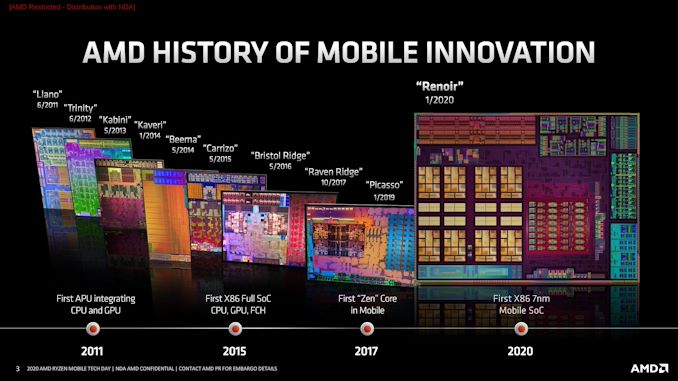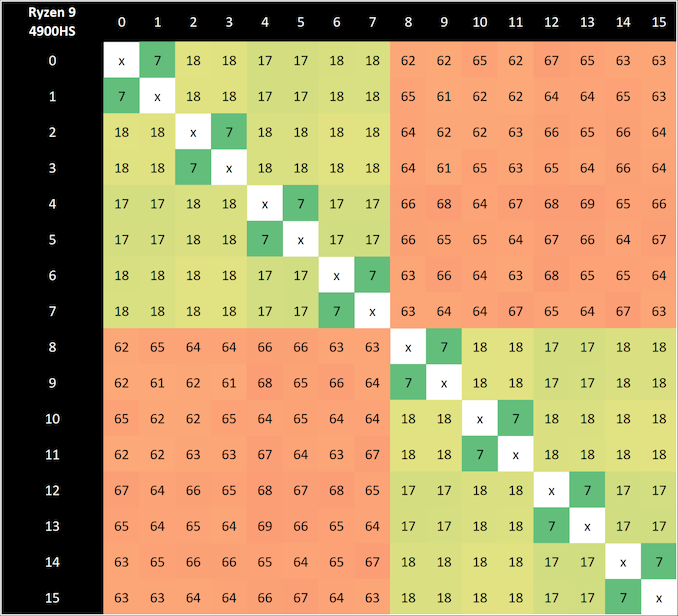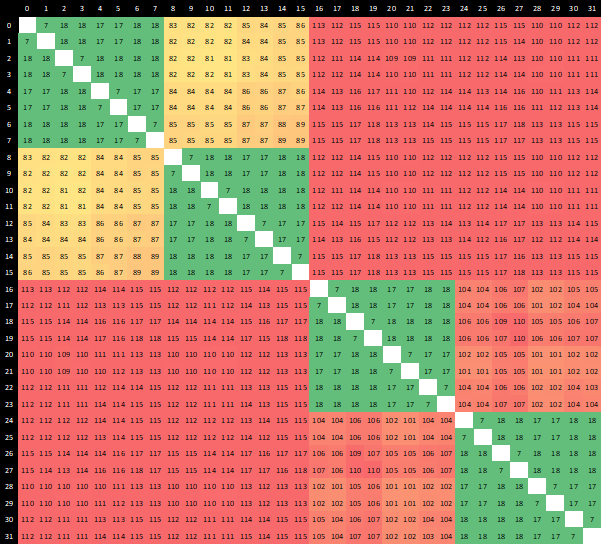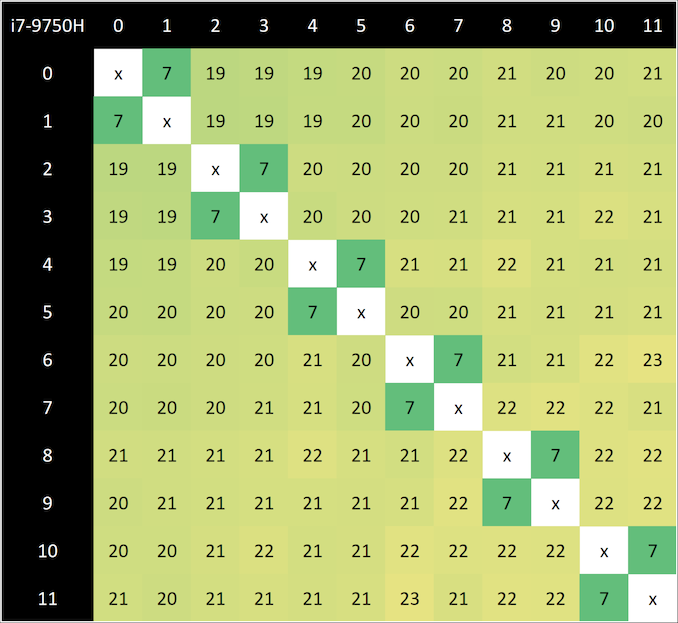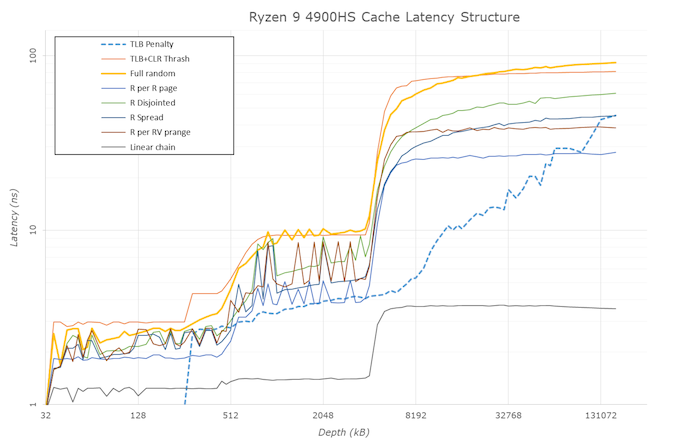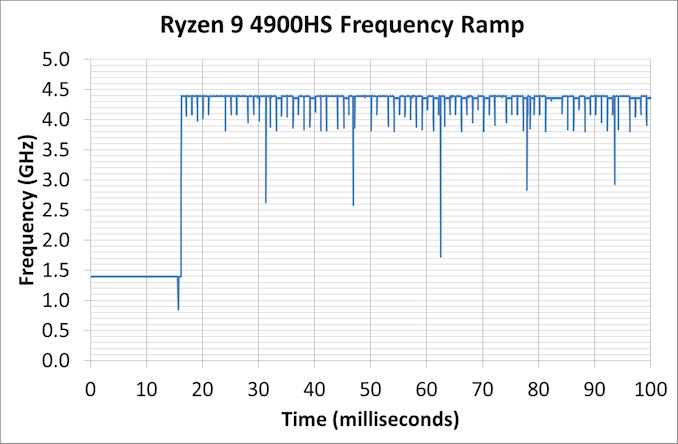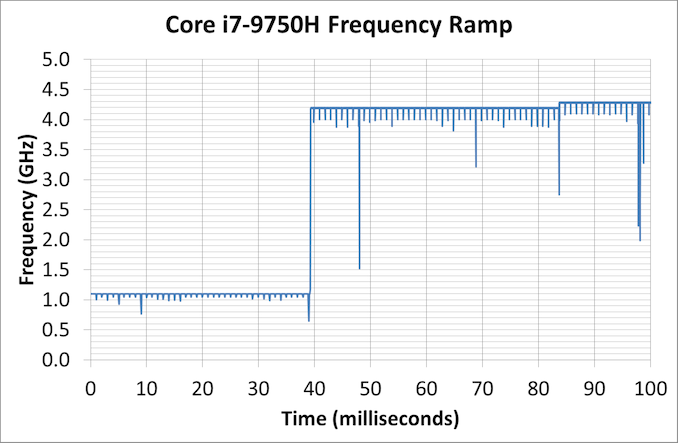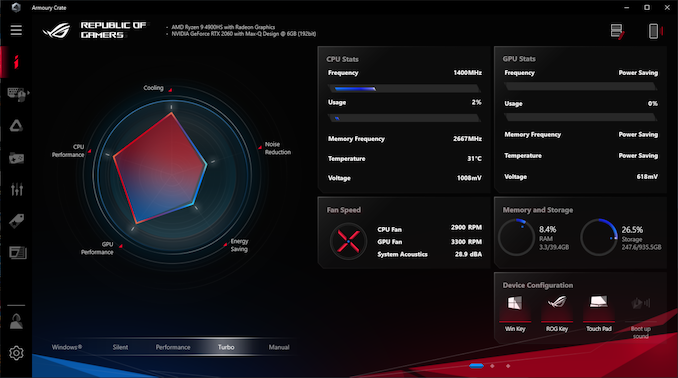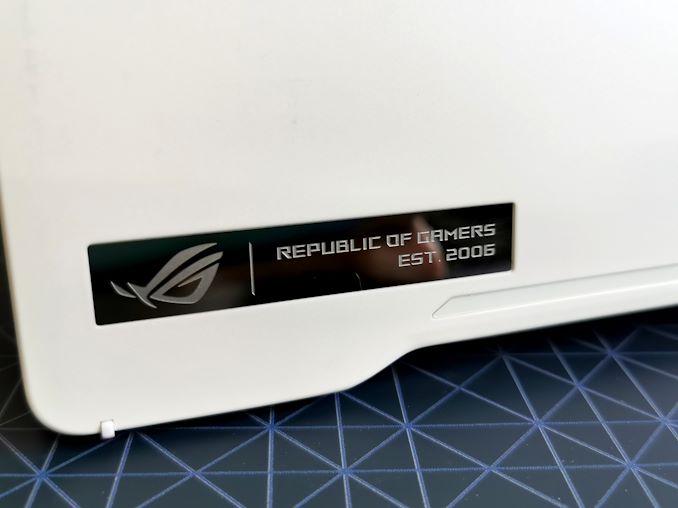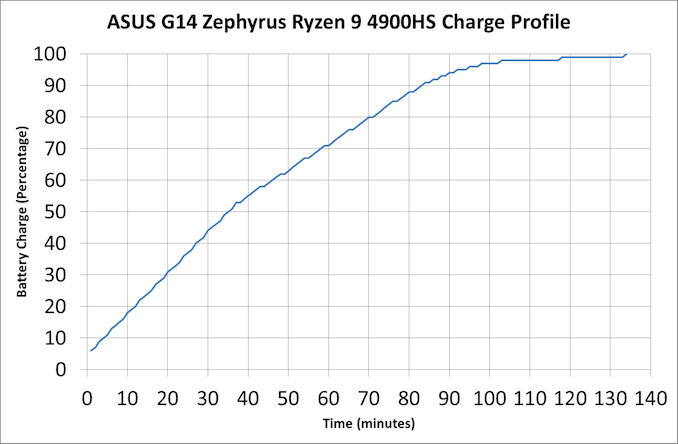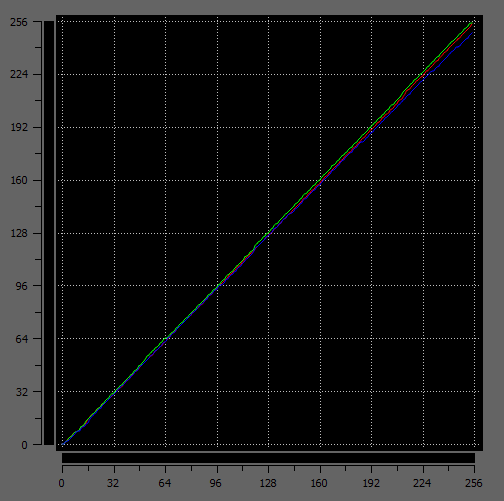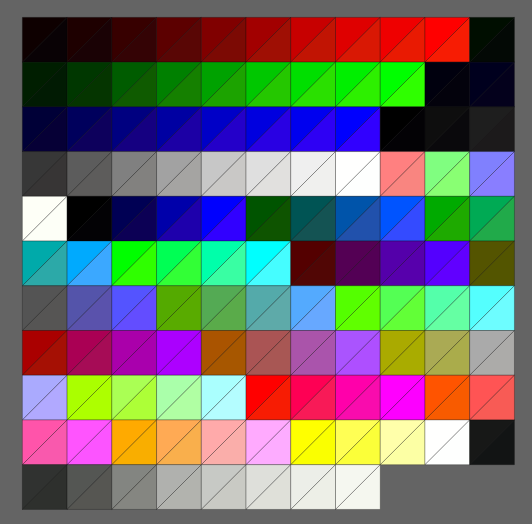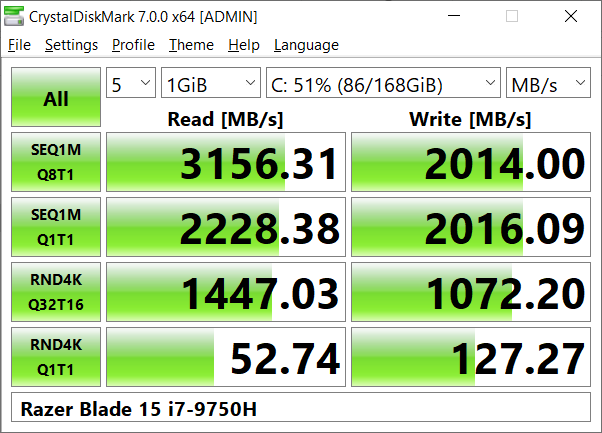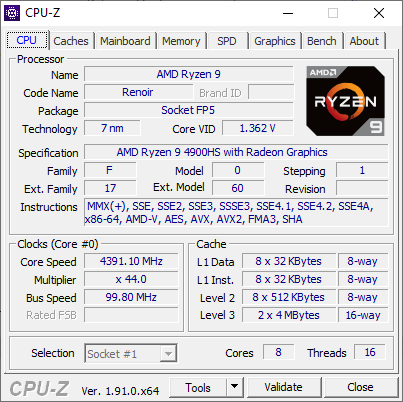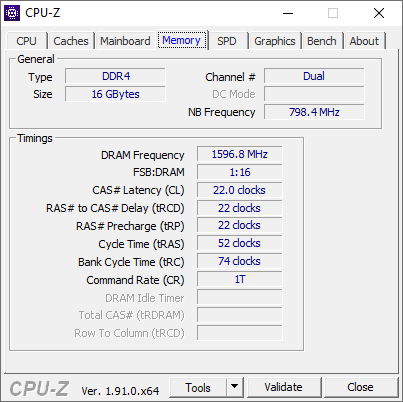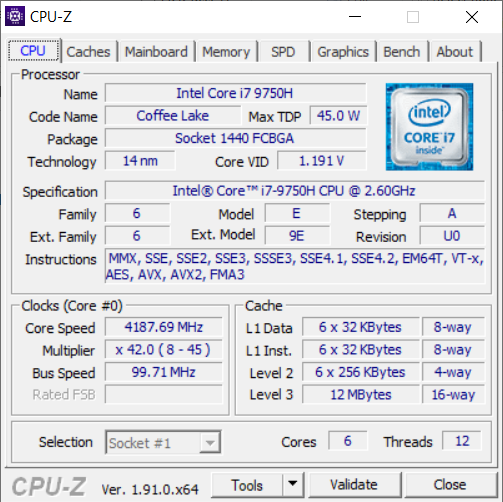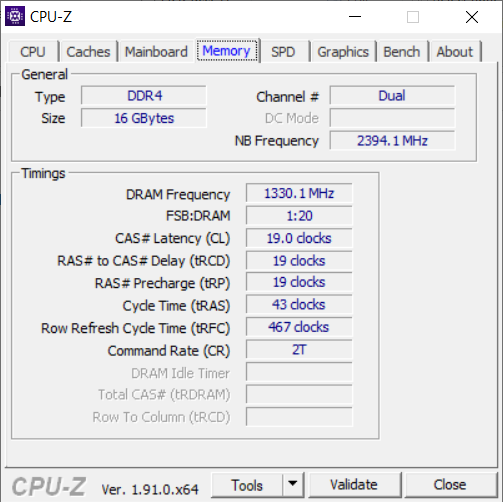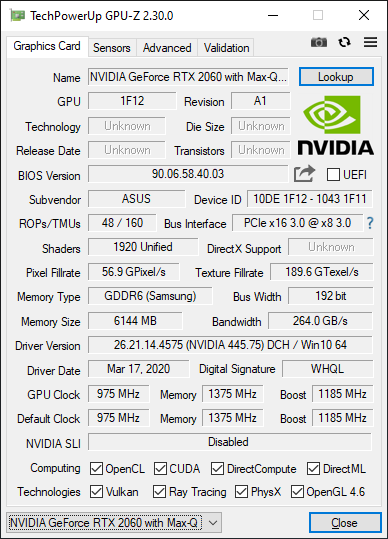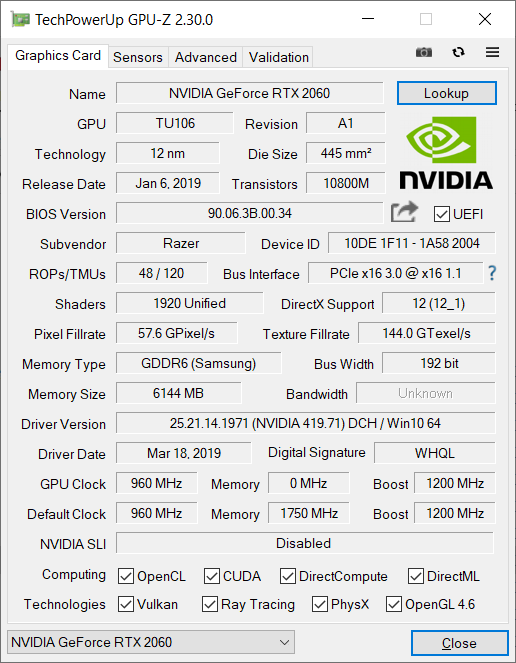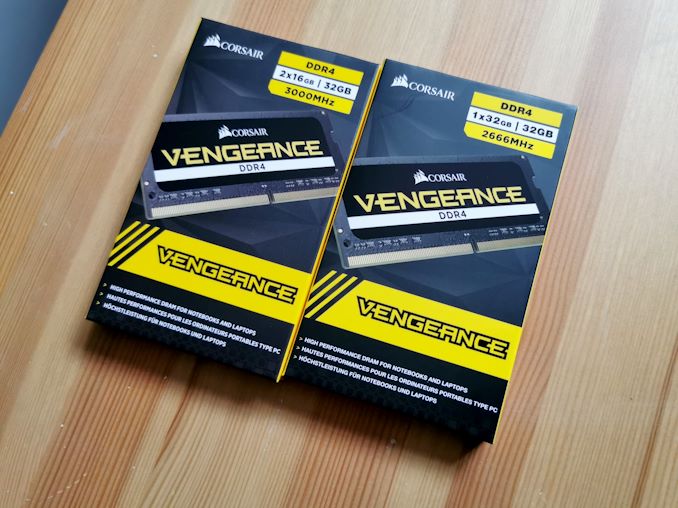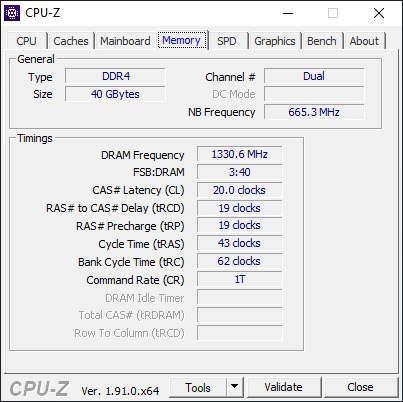Original Link: https://www.anandtech.com/show/15708/amds-mobile-revival-redefining-the-notebook-business-with-the-ryzen-9-4900hs-a-review
AMD’s Mobile Revival: Redefining the Notebook Business with the Ryzen 9 4900HS (A Review)
by Dr. Ian Cutress on April 9, 2020 9:00 AM EST
At every turn in the story of AMD’s notebook portfolio, we’ve been there to document the highs and lows. Five years ago, AMD was definitely suffering from a combination of a poor platform, and poor notebook designs tailored for the budget end of the market. Last year, AMD scored a design win in the Microsoft Surface, and now 2020 is set to be another significant step back into this market, with the new Ryzen Mobile 4000 series. Touting over 100+ design wins this year for the new 7nm processor line, we have the first of the halo products in for review: the ASUS Zephyrus G14, with an 8-core Ryzen 9 4900HS under the hood. We’re comparing it to an equivalent Razer Blade 15-inch, and it is very clear that AMD can take the lead in a lot of tests, and be very competitive in others.
The Notebook Market and Ryzen Mobile 4000
One of the strongest elements to PC market growth in recent years is the notebook market. Users have been updating their mobile PC more frequently than their desktop, especially when new form factors offer more performance in thinner and lighter designs, with new features such as faster Wi-Fi, high resolution displays, and high capacity fast storage. All of which, in turn, has lead to a push for a quicker update cycle.
These new form factor designs, like thin and lights, or 2-in-1s, are driven by high performance components that are able to run efficiently across a wide spectrum of performance levels, to deliver throughput for gaming and work when needed, or to power down to conserve power when on the road or in an airplane. The cost of these new form factor devices have come down to something more palatable for the average user, but for a good number of years, AMD’s hardware wasn’t even in this market.
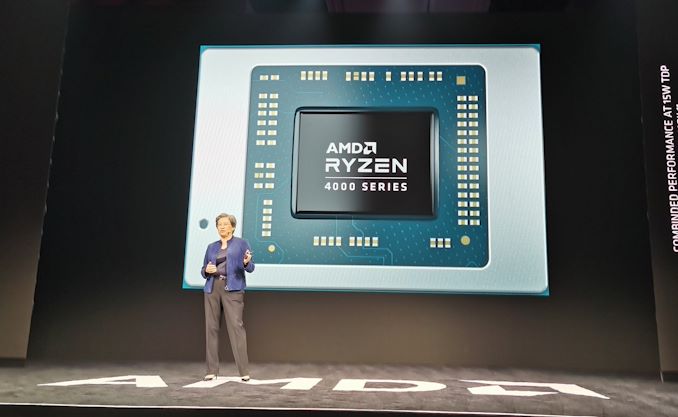
Dr. Lisa Su at an AMD Ryzen Mobile Presentation
For 2020, AMD is expecting to be at the forefront of notebook design wins, due to two main features of the new Ryzen Mobile 4000 strategy: high performance components, and co-design with OEMs. When the OEMs start spending more money on designing higher profile systems for a specific processor, like the ASUS Zephyrus G14 with a Ryzen 9 that we have in for testing, it is clear that the hardware underneath should offer something that the market wants.
In total there are eleven of AMD’s new ‘Renoir’ Ryzen Mobile 4000 CPUs, split across the 15 W and 45 W markets. The top CPUs in each offer up to eight Zen 2 cores, Vega 8 integrated graphics, and the main differences between the two sets is going to be the base frequencies.
| AMD Ryzen Mobile 4000 APUs | |||||||
| AnandTech | Cores Threads |
Base Freq |
Turbo Freq |
L2 | L3 | GPU CUs GPU Freq |
TDP |
| H-Series | |||||||
| Ryzen 9 4900H | 8 / 16 | 3.3 GHz | 4.4 GHz | 4 MB | 8 MB | 8 / 1750 MHz | 45 W |
| Ryzen 9 4900HS | 8 / 16 | 3.0 GHz | 4.3 GHz | 4 MB | 8 MB | 8 / 1750 MHz | 35 W |
| Ryzen 7 4800H | 8 / 16 | 2.9 GHz | 4.2 GHz | 4 MB | 8 MB | 7 / 1600 MHz | 45 W |
| Ryzen 7 4800HS | 8 / 16 | 2.9 GHz | 4.2 GHz | 4 MB | 8 MB | 7 / 1600 MHz | 35 W |
| Ryzen 5 4600H | 6 / 12 | 3.0 GHz | 4.0 GHz | 3 MB | 8 MB | 6 / 1500 MHz | 45 W |
| Ryzen 5 4600HS | 6 / 12 | 3.0 GHz | 4.0 GHz | 3 MB | 8 MB | 6 / 1500 MHz | 35 W |
| U-Series | |||||||
| Ryzen 7 4800U | 8 / 16 | 1.8 GHz | 4.2 GHz | 4 MB | 8 MB | 8 / 1750 MHz | 15 W |
| Ryzen 7 4700U | 8 / 8 | 2.0 GHz | 4.1 GHz | 4 MB | 8 MB | 7 / 1600 MHz | 15 W |
| Ryzen 5 4600U | 6 / 12 | 2.1 GHz | 4.0 GHz | 3 MB | 8 MB | 6 / 1500 MHz | 15 W |
| Ryzen 5 4500U | 6 / 6 | 2.3 GHz | 4.0 GHz | 3 MB | 8 MB | 6 / 1500 MHz | 15 W |
| Ryzen 3 4300U | 4 / 4 | 2.7 GHz | 3.7 GHz | 2 MB | 4 MB | 5 / 1400 MHz | 15 W |
All the 15 W CPUs are commonly referred to as the ‘U-Series’, while the 35-45 processors are known as ‘H-series’. We may use these terms interchangeably.
The Ryzen 7 15 W processors offer eight cores in that tiny thermal envelope. This means at full use, each core will only have access to under 2 W of power, and the system is still expected to be north of 2.2 GHz. We’ve seen the desktop Ryzen processors hit 3.0 GHz at under 3 W each, and these mobile parts are likely to be the best bins for power efficiency.
The 45 W processors are mainly aimed at higher throughput systems, and the first notebooks with this hardware will be paired with discrete graphics, providing systems totaling 100 W or more. For each H processor there is a corresponding HS processor, offering similar or almost similar specifications to the H processor, but at 10 W less. As mentioned above, these CPUs are ‘S’pecial in that OEMs have to work with AMD and meet specific criteria in the hardware design to be given the HS models. ASUS has an exclusive through Q2 and Q3 of 2020 on these with the Zephyrus G14, however we expect more models to come for the Christmas system. These HS systems will be part of AMD’s Continuous Validation Labs project, with a lab in Austin and a lab in Shanghai, that pre-tests any driver or software updates for compatibility before they are distributed, in order to maintain device performance.
AMD didn't just magically get here. There were a number of tough years in the last decade on its notebook platform.
2016: A Historic Low for AMD in Notebooks
Back in 2016, we reviewed five laptops concurrently, all featuring AMD’s latest mobile platform at the time, Carrizo. These systems were built by AMD’s key OEM partners at the time, such as HP, Lenovo, and Toshiba, and were aimed at the $500 to $900 market. At the time, AMD was struggling with a product that was not that good, and although was better than the previous generation, it still struggled to be competitive.
One thing that shot AMD in the foot was that AMD unified the design between its dual channel memory regular Carrizo parts and the single channel low cost Carrizo-L parts, which allowed OEMs to build regular systems with only a single memory channel to save costs. OEMs knew this crippled performance, but in enabled the headline processors in cheaper devices. These devices also ended up with low quality displays, mechanical hard drives, and were big and bulky because the user with a low budget could only afford this level of design. It ended up being a vicious circle of negative feedback – we covered the full story in a 24 page deep dive which you can read here.
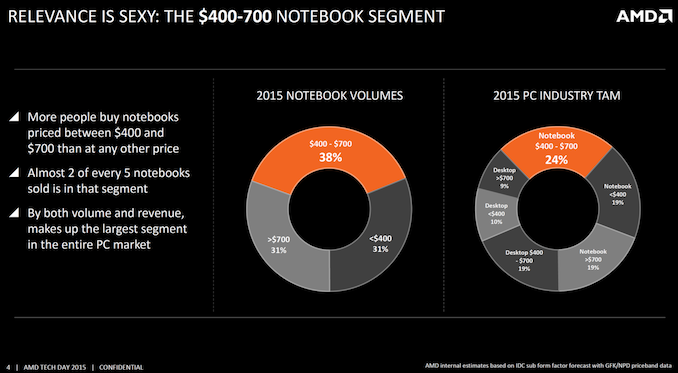
A slide from AMD in 2015, Showing the Target Markets
As part of that analysis, we provided a number of potential solutions to the problem, including the fact that AMD should design its platforms for different segments and define its own market, rather than coalescing them all into one. We also also suggested AMD should take a leap and creating proper $1500 flagship reference systems for its OEM partners to provide a basis on which higher-end designs could be built. I also suggested that the OEMs also not be cheap and look at how $10 more on SATA storage can really bump the user experience.
An overriding solution to this issue was that AMD should build a notebook processor that is not only competitive, but also aims to beat the competition. At the time of Carrizo, we were still wondering what AMD had in its sleeve – the company had started talking about Zen and returning to the high performance market and we heard promises of it also coming to the notebook form factor. The company received a lot of praise with its first generation Zen desktop product, which increased as we saw Zen 2 being launched on TSMC’s leading 7nm process node. The mobile chips by contrast have been the last of each generation to show, given that the desktop and server products take advantage of multiple chiplet designs, leveraging benefits such as increased yield and frequency binning with reduced costs, while the mobile processors are still monolithic.
The first new mobile APUs, known as Raven Ridge and Picasso, combined Zen cores with Vega graphics, on a 14nm/12nm process, and targeted the 15 W notebook market. These achieved a variety of successes, by virtue of bringing performance back to a more palatable level, and AMD’s partners using the hardware in some key important designs, such as the Lenovo Thinkpad. The Thinkpad is one of the most important wins here, because AMD has always had a lot of success in the commercial market – this is where a company might purchase 2500 laptops for their employees to work on but they also require extra layers of management and administration to get working within the corporate environment. Despite the successes, Raven Ridge and Picasso still had two key disadvantages compared to Intel’s equivalent hardware – raw performance and battery life. This was shown in one of the latest products to appear on Picasso, whereby the Microsoft Surface 3 was available in AMD and Intel formats with an identical chassis and battery size.
Our Microsoft Surface 3 Review, comparing AMD’s Picasso-based Ryzen 7 against Intel’s 10nm-based Core i7, has been one of the best A vs. B notebook comparisons in recent memory. For the 16 GB / 512 GB variants, Intel commanded a $100 premium but offered Windows 10 Pro, Wi-Fi 6 and LPDDR4X-3733 memory, compared to Windows 10 Home, Wi-Fi 5 and DDR4-2400. The overall conclusion was firmly on the side of Intel, in CPU performance, power efficiency, and battery life. But ultimately here was AMD’s big design win, a premium notebook model.
In For The Win: 2020
This brings us onto today’s new hardware. AMD’s has teased the ‘Renoir’ platform since CES at the beginning of the year, combining its new Zen 2 cores with updated Vega graphics on TSMC’s leading edge 7nm process. What surprised us for the original announcement was the depths to which AMD wanted to push a lead: up to eight cores in a 15 W design, at competitive frequencies as well. The only way for Intel to put over four cores in a laptop processor is to go up to the 45 W bracket. AMD has been presenting us with some big benchmark gains over Intel, along with a 2x increase in efficiency generation on generation and new power management technology that will remove issues that plagued the battery life on previous iterations of designs using AMD processors.
At CES, AMD boasted that the company would have a dozen Ryzen Mobile 4000 ‘Renoir’ systems on shelves within the quarter, and over 100 designs by the end of 2020. Recent world events have perhaps elongated those time spans a bit, but we did get to see what these Ryzen Mobile 4000 laptops would look like. AMD put its cards on the table and was very clear that its notebook partners were now fully onboard the Ryzen Mobile train – after successfully delivering Raven Ridge and Picasso on a regular cadence, with a lot better performance and a rise in demand, OEMs were more amenable to AMD’s roadmaps and what the performance claims are, enough to put significant resources into developing top-line halo hardware. If Microsoft were confident enough to put a Picasso in the Surface, then other OEMs should fall in line. And at CES in January, they all did, and the OEM partners were keen to show off the new AMD systems.
One of the highlights of CES was the ASUS Zephyrus G14. This device, even without it being on sale, won numerous awards from the media for exhibiting what AMD’s new platform can do. In a 14-inch chassis, the hardware combined a top line Ryzen 9 4900HS processor with 8 cores, an NVIDIA RTX 2060 with Max-Q graphics card, Wi-Fi 6, NVMe storage, and a 1080p 120 Hz IPS display with FreeSync support, all within a small form factor. AMD was keen to point out that users would need to invest in a bulkier 15-inch notebook from Intel to get this performance, while ASUS focused on the new ‘HS’ processor model, which essentially meant that the company worked with AMD to design the device but it also conforms to a number of AMD’s standards and will be part of an AMD standards program. Not only that, but ASUS has an exclusive on the HS processors for six months. The benefit of the HS is a 35W power envelope, with a similar frequency to the 45 W hardware, but at a lower power. It also has 6536 holes on the top cover, which will have adjustable LEDs on which to run animations or logos.
This is also the system that AMD was able to sample for our first review. We’re going to compare it to a very similar system from Intel, a Razer Blade 15-inch with a Core i7-9750H and RTX 2060.

Dell G5 15 SE with 45 W Ryzen-H
Other devices shown at CES include the ASUS TUF laptops, which were more of a 15-inch style of gaming notebook, then we have also heard about the Lenovo Yoga Slim 7, which uses the top line Ryzen U-series 15 W processor in an ultra-portable like design. There is also the Dell G5 15 SE, which looks like a workstation-class system which is paired with a Radeon RX 5000M series graphics card, as well as the Acer Swift 3, which is another 15 W ultra-portable like design. You can see the range of laptops that were part of the launch cycle in our coverage here:
A Quick Overview of Ryzen Mobile 4000 Laptops From Acer, ASUS, Dell, & MSI
In our review today, we are testing the Ryzen 9 4900 HS, inside the ASUS Zephyrus G14 that AMD has supplied for review. This unit is a 14-inch device with a Pantone-Calibrated 1080p 120 Hz display with Freesync, featuring an RTX 2060 with Max-Q discrete graphics card, 16 GB of DDR4-3200 memory, a 1TB Intel 660p NVMe SSD, Intel Wi-Fi 6 connectivity, and a 78 Wh battery.
The ASUS Zephyrus G14 as tested is set for $1449. There is a 4K version with Ryzen 7 for £1600.
For comparison, we chose one of the most successful Intel comparison units, the Razer Blade 15-inch. This device features a 45 W Core i7-9750H, with the full RTX 2060, 16 GB of DDR4-2666, a Liteon 512 GB NVMe SSD, a 15-inch 1080p 144 Hz G-Sync display, Thunderbolt 3, and an 80 Wh battery.
This Razer Blade 15-inch is currently at retail for $1679.
These two systems are similarly matched, with a few key differences. Where the Razer Intel has six cores, the ASUS AMD has eight, but the Razer Intel has a higher TDP CPU and graphics card. The ASUS AMD has faster memory and a bigger SSD, but the Razer Intel has a higher refresh rate display. Both are designed as systems that can provide power when working or gaming, with the AMD touting that Intel can’t provide this level of performance in the 14-inch form factor of the ASUS Zephyrus G14.
This review is going to look at the Ryzen 9 4900 HS processor, how it performs in different workloads and with different memory configurations, as well as an analysis at the new AMD halo system.
Renoir: Latency, Caching, and Turbo
Chiplets vs Monolithic
To date, AMD has launched Desktop Ryzen 3000, Threadripper 3000, and EPYC 7002 (Rome) with Zen 2 cores. For all these products, it has placed its Zen 2 cores inside chiplets that connect to a central IO die, which then talks to other chiplets or the main system. In Ryzen 3000 Desktop, we have one or two chiplets paired with an IO die that can handle 24 PCIe 4.0 lanes and two memory channels. In Threadripper 3000, we have up to eight chiplets with an IO die that can handle 64 PCIe 4.0 lanes and four memory channels. In EPYC 7002 (Rome), we have up to eight chiplets with an IO die that can handle 128 PCIe 4.0 lanes and eight memory channels.
For Ryzen Mobile 4000, there are no chiplets – instead we have a traditional single die, which is referred to as a monolithic design. Both the chiplet design and monolithic designs have various benefits and weaknesses.
For the chiplet design, going that route for expensive processors actually helps with costs, yields, and frequency binning. This has also enabled AMD to launch these products earlier, with the end result being better per-core performance (through binning), taking advantage of different process nodes, and providing an overall chip with more die area than a single chip can provide.
The downside of this chiplet design is often internal connectivity. In a chiplet design you have to go ‘off-chip’ to get to anywhere else, which incurs a power and a latency deficit. Part of what AMD did for the chiplet designs is to minimize that, with AMD’s Infinity Fabric connecting all the parts together, with the goal of the IF to offer a low energy per bit transfer and still be quite fast. In order to get this to work on these processors, AMD had to rigidly link the internal fabric frequency to the memory frequency.
With a monolithic design, AMD doesn’t need to apply such rigid standards to maintain performance. In Ryzen Mobile 4000, the Infinity Fabric remains on the silicon, and can slow down / ramp up as needed, boosting performance, decreasing latency, or saving power. The other side is that the silicon itself is bigger, which might be worse for frequency binning or yield, and so AMD took extra steps to help keep the die size small. AMD was keen to point out in its Tech Day for Ryzen Mobile that it did a lot of work in Physical Design, as well as collaborating with TSMC who actually manufactures the designs, in order to find a good balance between die size, frequency, and efficiency.
The Renoir silicon is ~150 square millimeters. (AMD’s official number is 156 mm2, although some other measurements seem to suggest it is nearer 149 mm2.) In that design is eight Zen 2 cores, up to eight enhanced Vega compute units, 24 lanes of PCIe 3.0, and two DDR4-3200 memory channels. This is all built on TSMC’s 7nm manufacturing process (N7)
Latency
Each of the eight Zen 2 cores is split into a quad-core complex (CCX), which gives each set of four cores access to 4 MB of L3 cache, or a total of 8 MB across the chip. In a chiplet design, there are also eight cores per chiplet (two CCXes), but when one CCX needs to communicate to another, it has to go off chip to the central IO die and back again – inside the monolithic Renoir silicon, that request stays on silicon and has a latency/power benefit. We can see this in our core-to-core latency diagram.
With our 4900HS, we have a 7 nanosecond latency for multithreads pinging inside a core, 17-18 nanosecond latency for threads within a CCX, and a 61-69 nanosecond latency moving across each CCX.
For a Ryzen 9 3950X, with two chiplets, the diagram looks a bit different:
Here we see the same 7 nanoseconds for inside a core, 17-18 nanoseconds between cores in the same CCX, but now we have 81-89 nanoseconds between CCXes in the same chiplet, because we have to go off silicon to the IO die and back again. Then, if we want to go to a CCX on another chiplet, it can take 110-118 nanoseconds, because there’s another hop inside the IO die that needs to occur.
(AMD makes a thread leave the chiplet, even when it’s speaking to another CCX on the same chiplet, because that makes the control logic for the entire CPU a lot easier to handle. This may be improved in future generations, depending on how AMD controls the number of cores inside a chiplet.)
Going back to the Renoir CPU, we can compare this to the Intel Core i7-9750H in our Razer Blade machine:
For the Core i7, we see a similar 7 nanosecond latency for a hyperthread, but in order to access any of the other six cores, it takes 19-23 nanoseconds. This is a tiny bit longer than AMD inside a CCX, because the Intel methodology is a ring-based topology, but Intel has the benefit of it being uniform across the whole chip, enabling the performance to be more consistent as the CPU has an effective homogenous latency. Intel’s ring topology is core count dependent, so more cores means a larger ring and a longer latency, but the variability of the ring becomes bigger (and less power efficient) when the ring gets bigger – this is why we saw dual ring designs in high-core-count Xeon chips for pre-Skylake.
Caching
For Renoir, AMD decided to minimize the amount of L3 cache to 1 MB per core, compared to 4 MB per core on the desktop Ryzen variants and 4 MB per core for Threadripper and EPYC. The reduction in the size of the cache does three things: (a) makes the die smaller and easier to manufacture, (b) makes the die use less power when turned on, but (c) causes more cache misses and accesses to main memory, causing a slight performance per clock decrease.
With (c), normally doubling (2x) the size of the cache gives a square root of 2 decrease in cache misses. Therefore going down from 4 MB on the other designs to 1 MB on these designs should imply that there will be twice as many cache misses from L3, and thus twice as many memory accesses. However, because AMD uses a non-inclusive cache policy on the L3 that accepts L2 cache evictions only, there’s actually less scope here for performance loss. Where it might hurt performance most is actually in integrated graphics, however AMD says that as a whole the Zen2+Vega8 Renoir chip has a substantial uplift in performance compared to the Zen+Vega11 Picasso design that went into the Surface Laptop 3.
For our cache latency structure, we got the following results:
Our results show a worst case scenario with full random access latencies of
- 0.9 nanoseconds for L1 (4 clks) up to 32 KB,
- 3 nanoseconds for L2 (12-13 clks) up to 256 KB,
- 4-5 nanoseconds (18-19 clks) at 256-512 KB (Accesses starting to miss the L1 TLB here)
- 9.3 nanoseconds (39-40 clks) from 1 MB to 4 MB inside the rest of the CCX L3
- 65+ nanoseconds (278+ clks) from 6 MB+ moving into DRAM
It’s important to note that even though the chip has 8 MB of L3 total across the two CCX domains, each core can only access the L3 within its own CCX, and not the L3 of the other CCX domain. So while the chip is correct in saying there is 8 MB of L3 total, no core has access to all the L3. This applies to the desktop and enterprise chips as well (in case it wasn’t explicitly stated before).
Turbo Ramping
One of the key metrics of previous mobile designs is the ability for the core to jump from a low power state to a high power state very quickly, and then back down again. The faster you can do it, the better responsiveness for the user, but it also saves power by not keeping the high power state on for so long. It also helps that the processor ends up with a bunch of instructions to process, it can turbo up before they are finished, otherwise it wastes power doing the turbo for nothing.
For this test, we derive the frequency of a core at a microsecond level with instruction block throughput measurements while the CPU ramps up to its highest turbo state.
Here our Ryzen 9 4900 HS idles at 1.4 GHz, and within the request to go up to speed, it gets to 4.4 GHz (which is actually +100 MHz above specification) in 16 ms. At 16 ms to get from idle to full frequency, we’re looking at about a frame on a standard 60 Hz monitor, so responsiveness should be very good here.
We can compare this to the Core i7-9750H in the Razer Blade:
This processor idles a bit lower, at 1.1 GHz, and then gets to 4.2 GHz at around 39 milliseconds. The thing is though, this isn’t the top turbo frequency. Technically this CPU can get to 4.5 GHz, it even says so on the sticker on the laptop, however we see another small bump up to 4.3 GHz at around 83 milliseconds. So either way, it takes 2-4x longer to hit the high turbo for Intel’s 9th Gen (as setup by Razer in the Blade) than it does for AMD’s Ryzen 4000 (as setup by ASUS).
ASUS Zephyrus G14: Inside and Out
When we saw the Zephyrus G14 in January as part of the ASUS booth during the CES trade show, it was very clearly going to be one of the highlights of the event. This unit had several things going for it, including a special exclusive lower power 8-core processor from AMD, a small 14-inch form factor with a discrete graphics card inside, a high 120 Hz frame rate Pantone color calibrated display, and a super funky rear panel with 6536 machined holes and 1215 LEDs:
It was easy to get mesmerized by the LEDs. ASUS won a lot of show awards for it. We don’t do show awards like that, but we take silly pictures with our name on it.
Note, the LEDs are an optional extra. It’s called the ‘Ani-Me Matrix’ lid. Our sample didn’t come with it, and as we understand the software is still in the early stages.
The ASUS Zephyrus G14 is somewhat of a hybrid between a standard 15-inch laptop workhorse and a 13-inch ultraportable, and I don’t just mean that because it is a 14-inch design. The size of the device makes it look high end and portable, which instantly makes me think that it’s going to be as light as one of my 15 W integrated graphics-only notebooks that I use for events, but it is thicker than average, coming in just under 20 mm in height. That brings about a certain amount of discontinuity (at least, to me) when my immediate feeling looking at the G14 is that I’m going to carry it around all day.
This is the most obvious way you know it’s not an ultra-thin system, by way of that power cable connector. This device can take ASUS’ own 180 W power brick (20 V at 9 A), with the circular connector, or it can be charged with a 65 W Type-C DC-In charger (20 V at 3.25 A). Obviously the 180 W charger is faster, however the Type-C charging is more universal, and easier to manage on the go when a user has other devices, like a smartphone, that can take the same connector.
On this left hand side of the device, we have that 180 W power connector, a HDMI 2.0b output, and a 3.5 mm audio jack, powered by the Realtek ALC289, which is a common 2.1 audio codec used in notebooks. The USB Type-C on this left side is the charging port, and is actually a USB 3.2 Gen 2 port with DisplayPort 1.4 capabilities as well as 65 W power delivery.
On the right hand side is another Type-C port (this one only does USB 3.2 Gen 2), two Type-A ports (USB 3.2 Gen 1), the vent, and a Kensington lock. Despite the size there is no physical Ethernet port here, with the unit actually using an Intel AX201 Wi-Fi 6 module over PCIe inside.
Here is the full frontal view of the system, and in our unit we have a 1080p 120 Hz display that is Pantone color calibrated. ASUS will offer a version with a 4K 120 Hz display, and we see some available for retail in the UK right now with a Ryzen 7 HS processor for around £1600. The astute observers may recognize that there is something missing from the G14 – there is no webcam!
Typically a webcam (even a 720p one) would be standard fare for a device like this, but ASUS has left it out. There is space in that bezel for one, but we believe this is because of the rear panel having those extra holes for LEDs, or that ASUS feels that a hybrid workstation/gaming laptop like this, which might be used for streaming, will be purchased by people with much better cameras. I have noticed online, with the recent increase in working from home, that some users are lamenting the hideously poor quality of laptop webcams compared to, say, the front facing camera on their smartphone – a 720p camera is only 0.9 megapixels, compared to a nice smartphone having anywhere from 8 megapixels to 20 megapixels with a lot of additional AI/bokeh/pixel binning features. In short, modern laptop cameras are in dire need of an upgrade. ASUS gets around this criticism by not having one.
Here are the important stickers, showing Ryzen 9 and GeForce RTX. Inside this chassis, along with the Ryzen 9 4900HS, is the NVIDIA GeForce RTX 2060 with Max-Q design, which is a power limited version of the regular RTX 2060 (we’ll see how much of a difference that makes later in the review). All we are missing here is a blue sticker showing the use of Intel AX201 Wi-Fi 6 and Intel 660p NVMe SSD. The speakers are to the left of the stickers, and there is another on the opposite side. I believe these ones on the top are tweeters, and there are another two speakers on the bottom that are woofers. The audio system is powered by Dolby Atmos to give a virtual 5.1.2 channel design.
ASUS has equipped the Zephyrus G14 with a tilt-up hinge, such that the device rests on its rubber feet when closed, but will open up with the screen another few millimeters when the screen is open. This is designed to help airflow as the system has dual fans with the airflow coming in from the bottom, and out through the sides and rear.
Going back to the keyboard, there are a few things to highlight.
First are these buttons for audio, but on the right is an ROG button, which in Windows 10 will bring up the Armo(u)ry Crate software. ASUS bundles the installer for Armoury Crate in the BIOS, so if a user flashes the system with their own version of Windows 10, if the Armoury Crate option is enabled in the BIOS it will ask to install it. When Armoury Crate is running, users will be able to see a lot of the sensor data on the system, such as frequencies and fan speeds, but users can also set whether to run the system in one of ASUS’ modes, or specify Windows control. Alternatively, users can press that F5+Fn button with the fan to also adjust the ASUS mode, which essentially adjusts the max temperature of the CPU and the fan aggressiveness. There are other options within Armory Crate to set profiles for specific games, or to hook up any Aura Sync enabled devices.
On the right hand side of the keyboard, we have the power button, which doubles up as a fingerprint sensor.
Personally, I prefer power buttons on laptops to be a different key to one on the keyboard, like this one, and definitely not on the sides of the device (I’m looking at you, HP). ASUS ticks both of those boxes, and the sensor under the hood is a Goodix sensor, which has had great success in many Huawei smartphones and notebooks which has always been quick and easy for me. This unit however has given me some issues. I’m not sure if it’s because the key is oddly shaped, but I set up my fingerprint to unlock the system and it didn’t recognize my print at all to begin with. I learned over the time of testing the device that it only registers when I put my fingerprint on the side, and even then it’s only 70% - either I set it up wrong (which has never happened before), or there’s something not quite right with the sensor. At this point I’ll apply Hanlon’s Razor for now.
(It should be noted that while Goodix is usually quite good with letting us know when they’re in some new devices, they won’t tell us what generation of their hardware is in each one, and from the firmware hooks we have access to, it’s actually quite difficult. There’s a genuine possibility that ASUS could be using an older Goodix sensor here, like a 1st/2nd Gen, compared to the 3rd/4th generation that we see in the latest Huawei devices.)
Two things left on the keyboard. First are the arrow keys, which are fully separate and equally sized, which all laptops should be. Secondly, I want to point to the space bar.
The immediate thing that struck me when opening our review sample is that the space bar is thicker on the left hand size. It isn’t completely obvious why, and then it hit me – this is a gaming feature.
For most players, in most games that involve movement, the standard movement keys are W A S D. The standard hand formation here is to have the left hand on these keys – the middle finger on W (which moves down to S when needed), the ring finger on A, and the first finger on D which can also reach to R and F. The little finger then rests on shift or control depending on the game. Where does the thumb rest? On the space bar!
ASUS has increased the dimensions on the first half of the space bar so a user can rest their whole thumb on it. I normally have hand positioning as the photo, with the side of my thumb on the spare bar, and now with this formation I have more freedom to accurately press the button. I would like to know the way that ASUS came to this idea, either through polling its users, questioning gamers, or from some smart engineer inside the company. If it’s the latter, that person deserves a bonus. It’s a simple addition that seems so obvious in retrospect.
For the internals, we have a bright red PCB. The CPU and GPU are right in the middle, both with heatsinks and heatpipes that go to both of the fans concurrently as they pass through each other. Each fan is given a designation by what it is next to, and note because the size of the device is fairly small, this unit can get quite warm under load, even with the fans set to 100%.
Under the two black flaps are the storage and the memory. The SSD comes with its own heatsink to help with dissipation, and the memory is a single 8 GB DDR4-3200 SO-DIMM in this configuration.
This laptop variation carries a 16 GB total memory, and so we have a situation where 8 GB of the memory is soldered, and the other 8 GB of memory comes from a module. We sourced a 16 GB module of DDR4-3000, and a 32 GB module of DDR4-2666. Both of these modules do work in the system, giving a total of 24 GB and 40 GB respectively, however the whole memory will downclock to DDR4-2666 in both instances. In order to maintain the higher DDR-3200, users will need to acquire modules that offer DDR4-3200 as the base JEDEC SPD of the module. Even then, placing modules of different capacities can have knock on effects with performance and errors, so running them at a slower speed might help with that. We have a page on testing these two memory frequencies later in the review.
The battery in the laptop is 76 Wh, which is a nice high-capacity battery for this device. Compared to some of the other laptops I have tested, this battery actually has a smaller x-y dimension than I anticipated – it makes up for it by actually being relatively thick. The battery is where most of the weight of the unit is, counterbalanced by those dual heatsink and fans at the top. In total, the laptop is supposed to weigh 1.6 kg (~3.5 lb), or 1.7 kg if the user gets a model with the LED display on the top.
At the top of the page, I stated it was easy to get mesmerized by this system, especially with the AniMe Matrix LEDs. The sample we were given had the machined holes, but not the LEDs. However this white color scheme is a nice differentiating feature to all the brushed metal or black systems on the market.
On looks and hardware features, this device feels small and stocky, but not bulky, if that makes sense. When traveling, you can definitely tell the difference between carting around a 13-inch device against a 15-inch device, not only because of the weight but also how it fits in a bag. Even though I’ve been stuck at home for the last few weeks, I put it in my bag and it feels like a 13-inch when it fits in there, but certainly a bit heavier than a 13-inch (G14 is 1.6 kg / 3.5 lbs) because has a discrete GPU, but not as heavy as a good 15-inch device (Razer Blade 15 is 2.1 kg / 4.63 lbs). It’s a device with the power of a 15-inch, the bulk of a 13-inch, and the weight of something in the middle.
The question is whether it can offer the same performance as a 15-inch device. This is ultimately to what end ASUS and AMD are marketing this device.
ASUS Zephyrus G14: Battery, Display, and Storage
Battery Life
One of the key elements in the AMD Ryzen Mobile 4000 story is that we should finally have a product that offers a decent amount of battery life. AMD’s previous notebooks, even those with Zen mobile processors inside from last year, have been behind Intel equivalent designs by a margin that the market has been uncomfortable with. Every user gets some degree of battery anxiety, myself included. AMD believes that the new Ryzen Mobile 4000 story fixes this quite substantially.
I should note that up until today, I have used almost exclusively Intel laptops, mainly because they have been the ones that fit my needs. Performance and portability have always been key, plus the thin and light ultraportable designs have offered great battery life and fast charging, especially when flying around the world. The only time I don’t get battery anxiety is with an Arm based laptop, which I can charge and still have battery two to three days later depending on use, but then I’m trading performance and usability to get that. Whatever AMD and its partners had offered up to this point would not fit the bill without compromises, so naturally most users have been skeptical when AMD has started to say that it can match Intel’s battery life performance now.
The best way to find out is by doing some battery tests. Our comparison points here are:
| ASUS Zephyrus G14 vs Razer Blade 15 | ||
| ASUS Zephyrus G14 |
AnandTech | Razer Blade 15-inch |
| Ryzen 9 4900 HS | CPU | Core i7-9750H |
| RTX 2060 (Max-Q) | GPU | RTX 2060 |
| 16 GB DDR4-3200 | DRAM | 16 GB DDR4-2666 |
| 1 TB Intel 660p | Storage | 512 GB Liteon CA3 |
| 1080p @ 120 Hz | Resolution | 1080p @ 144 Hz |
| Wi-Fi 6 | Wi-Fi | Wi-Fi 5 |
| 76 Wh | Battery Size | 80 Wh |
For our battery tests, we set both panels to 200 nits, place the systems in battery saver mode, and make sure all updates are applied to both. For our offline video test, Wi-Fi is disabled.
First up is our video test. For this, we run a H.264 encoded version of a popular 2h30 film on repeat in the native Films & TV application in Windows 10. This film is fairly dimly lit in general, which can sometimes have a beneficial effect on battery life.
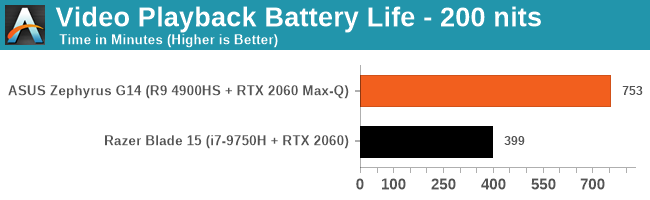
Well that’s pretty succinct. Our Razer Blade manages 6 hours and 39 minutes, while the ASUS Zephyrus G14 does 12 hours and 33 minutes. That’s not quite double, but that’s a step function above and beyond what I expected. Dang.
For our web test, we run a script that loads fixed variants of popular websites featuring a wide variety of capabilities. This is web loading rather than browsers processing and computing data, and into the mix we make the mouse scroll up and down as well.
The Razer Blade achieved 5h44, which is around what we expected given the video test. The G14, on our first run, only got 4h39, which was a lot lower than expected. We performed the test multiple times, with roughly the same results. We pinged AMD to find out if they had experienced like it, and they could not reproduce it – their own data suggests around a 9 hour design.
It took a few days to figure it out, but I think I found the answer.
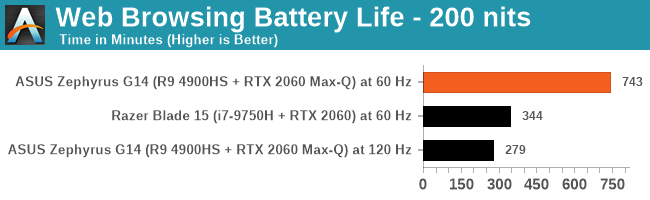
Both of our laptops have variable refresh rate displays that go above 60 Hz. These high refresh rate displays are meant to kick in when going beyond 60 Hz will make a material difference to the experience, such as gaming. When watching a film, it doesn’t make a difference, so it should be sat at 60 Hz. When word processing or reading email, again these do not need >60 Hz, so the feature should be off.
However, web browsing is a little bit different, and this is where users are going to see a difference in battery tests for this device. If a web browsing battery test simply loads websites and sits there looking at what pops up, then sure, the screen can stay at 60 Hz. But the moment you start scrolling, going beyond 60 Hz actually makes a difference to the experience – if the system can go beyond 60 Hz, it should.
So theoretically, both of our systems should have been running their screens at the higher variable refresh rates, simply because our web tests initiates scrolling every time it loads a new page. There are some idle spots, so we are about 50% idle and 50% scrolling, which is a fair mix. Now, when a system is on wall power, you expect all the bells and whistles like peak turbo and variable refresh rate to be enabled, but when going off of power, it is up to the laptop vendor to decide which features you should keep.
With the Razer Blade, it was clear that the system was forced into a 60 Hz only mode, the discrete GPU gets shut down, and power is saved. However for the ASUS, that doesn’t seem to be the case. The system was still polling above 60 Hz, which was causing the discrete GPU inside to fire up. This meant that instead of having a system power around 4 W or so, we were getting a system power of 21 W, because that RTX 2060 Max Q was up and running.
Now, AMD did not find this issue because it looks like their ASUS G14 units internally were actually turning off the high refresh rate for their web tests. So perhaps my sample is a dud in that respect, or in my own meddling I had somehow disabled this particular feature (which to be honest, is well within the realms of possibility). In the end, I decided to manually put the system into power saver mode, and turn the display back to 60 Hz, and I reran the test. Nice and simple, and the data showed a 12hr23 battery life. Which is a very crazy high battery life for an AMD system.
On charging, when using the 180 W charger, the AMD system in 30 minutes went from 6% battery to 44%, in 60 minutes it went from 6% to 72%, and by 83 minutes it was at 90%. The last 10 percent almost took another hour.
Display
For the Zephyrus G14, there are three options for the display:
- 1920x1080 IPS, 60 Hz, 100% sRGB
- 1920x1080 IPS, 120 Hz, Adaptive Sync, 100% sRGB
- 2560x1440 IPS, 60 Hz, Adaptive Sync, 100% sRGB
In our units, we were given devices with the middle display, offering 120 Hz. ASUS lists the displays as having a peak brightness of 300 nits, which is a little low, even with higher refresh rate displays and 100% sRGB calibration. In our testing, we only achieved 260 nits peak brightness (full screen white), with a 0.189 nits on a dark screen.
Nonetheless, it was clear that this display had been color calibrated. With our i1 Display Pro, the color accuracy was top notch.
As we ramp up the colors, the biggest deviations from the norm are the blues, but by a small fraction.
Doing a direct color analysis, and there’s some mild variation in the greens in the center of this image, and the stronger blues. The latter half of the third row is showing where the blues are the weakest, but despite that, the whole set looks very good.
Storage
ASUS is set to offer this unit at around the $1450 mark, and with that comes a 1 TB NVMe PCIe 3.0 x4 drive. This is double the size of the 512 GB NVMe PCIe 3.0 x4 drive that comes in the $1679 Razer Blade, which sounds like a bargain. However, the Razer does win on performance.
The ASUS Zephyrus G14 uses the Intel 660p drive, which is an 2280 M.2 drive with a Silicon Motion SM2263 drive with 256 MB of DRAM and Intel 64L QLC memory. Despite the PCIe 3.0 x4 specifications, in this system it only hits ~1900 MB/s peak sequential reads and ~1800 MB/s peak sequential writes.
The Razer Blade uses a 512 GB PCIe 3.0 x4 NVMe drive from LiteOn, specifically the CA3. This uses a Marvell 88SS1093 controller with DRAM and is paired with Toshiba’s 3D TLC NAND. TLC should have a performance advantage over the QLC, and that is probably what we’re seeing here on the Razer. There’s a sizable jump in the sequential tests and the high queue depth random tests, however the low queue depth test is actually better on the Intel drive inside the ASUS.
CPU Benchmarks
Comparison of these two CPUs is going to be interesting. Both laptops being tested excel in different ways:
| ASUS Zephyrus G14 vs Razer Blade 15 | ||
| ASUS Zephyrus G14 |
AnandTech | Razer Blade 15-inch |
| Ryzen 9 4900HS | CPU | Core i7-9750H |
| 8 / 16 | Cores / Threads | 6 / 12 |
| 1400 MHz | Idle Frequency | 1100 MHz |
| 3000 MHz | Base Frequency | 2600 MHz |
| 4300 MHz | Rated 1T Turbo | 4500 MHz |
| 4500 MHz | Measured 1T Turbo | 4200 MHz |
| 35 W | TDP Listed | 45 W |
| - | TDP Measured | 35 W |
| - | PL2 Listed | 60 W |
| - | PL2 Measured | 45 W |
| 16 GB DDR4-3200 22-22-22 1T |
DRAM | 16 GB DDR4-2666 19-19-19 2T |
The ASUS device has more cores, and by the looks of our testing, actually turbos to a higher frequency, regardless of the sticker on the box. We’ve already shown that AMD’s Zen 2 can have comparable if not better IPC than Intel’s Coffee Lake refresh, so add that to the more cores, should put every test in AMD’s camp.
What should benefit Intel here is the on-box TDP, of 45 W, compared to the AMD 35 W. When we fired up our usual program for monitoring Intel frequencies, it showed that there is a hard coded BIOS boost up to 60 W, which we thought should give some extra power. However, when the system was actually set to a workload, the peak turbo power was only 45 W, which the system was able to keep for 10-15 seconds. Then it sat back at 35 W, which makes it in line with AMD. This is odd performance from the Intel CPU, however we assume at this level that Razer has made the decisions in order to fit within the thermal profile of the Blade 15 chassis.
If Intel has a lower frequency, fewer cores, and a lower frequency, all for the same power envelope as AMD, then it looks like a slam dunk for AMD.
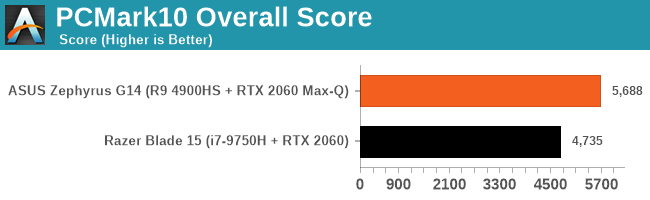
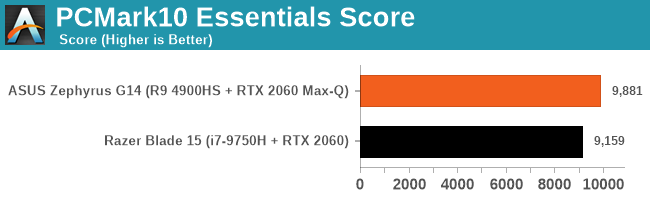
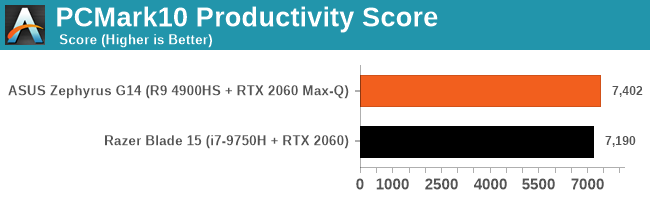
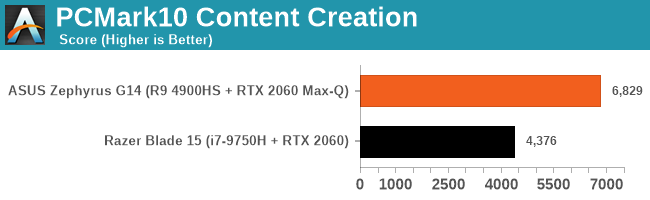
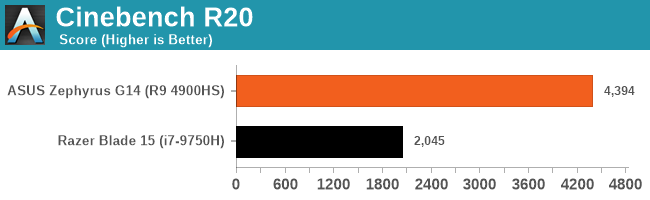
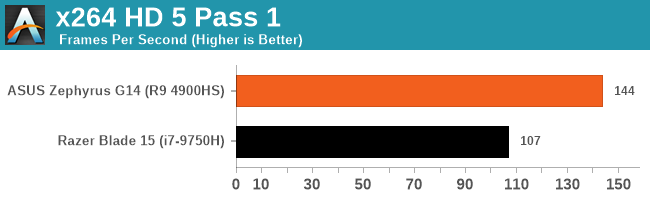
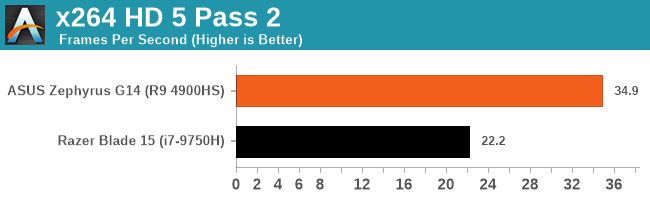
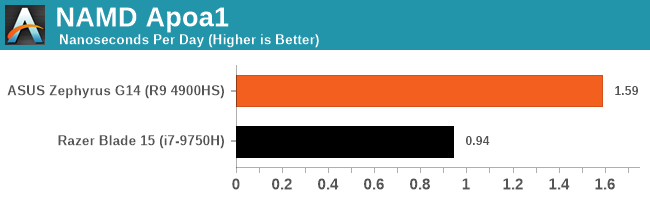
It is. These systems are built with productivity in mind, and even with benchmarks that are bursty like PCMark, AMD takes the win.
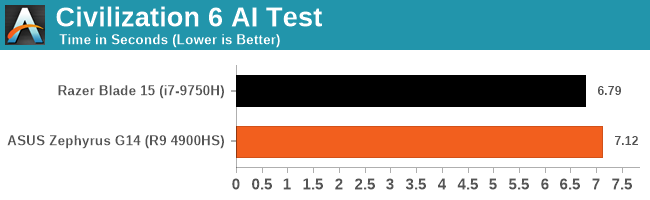
I also took some time to run the Civ 6 AI benchmarks, which performs 10 turns of a late game and averages the turn time. Intel won this test, but I performed it again with the power unplugged and on battery saver mode in Windows. The results were reversed:
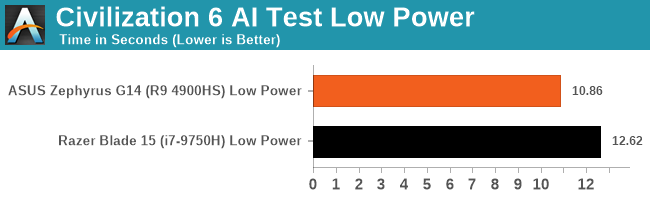
This led me to do some more tests without power connected. I’ve separated these out into a different page, combining some CPU and some GPU data.
GPU Benchmarks
Graphics is going to be a bit more challenging than the CPU tests. Games that test both the CPU and the GPU to the limits are going to find different tradeoffs with each of these systems.
The ASUS Zephyrus G14 is smaller and more thermally limited. It doesn’t have an AMD GPU, so it can’t take advantage of AMD’s new features like SmartShift that can manage power between the CPU and GPU. It technically has the stronger CPU, and while the graphics card is the same, ASUS has the Max-Q version of the RTX 2060, which is optimized for power and efficiency, and exhibits lower clocks. Technically the base frequency of this configuration is higher, at 975 MHz, the turbo is lower at 1185 MHz, and the GDDR6 memory is a lot lower at 1375 MHz (11Gbps/pin).
The Razer Blade 15 has the bigger chassis, and we assume is built for a larger overall TDP. While it has the ‘weaker’ CPU of the two, with fewer cores and lower frequency, it is paired with a full-fat GTX 2060 graphics card. We looked at the data for this card, and it exhibits a lower 960 MHz base frequency, it has the higher 1200 MHz turbo, 1750 MHz memory, and has a direct PCIe 3.0 x16 connection with the processor, while the ASUS system is only an x8.
For our tests, I’ve taken an older test (CS:Source), a couple of modern tests (Civ 6, FFXV) and a new test in Borderlands 3. We used the following settings:
- Final Fantasy, 1080p Fullscreen, Standard Quality
- Borderlands 3, 1080p, Medium Pre-Set
- Civilization 6, 1080p Maximum Preset No MSAA / 1K Occlusion Textures
- Civilization 6, 1080p Maximum Preset 8x MSAA / 2K Occlusion Textures
- Counter Strike Source, 1080p Maximum
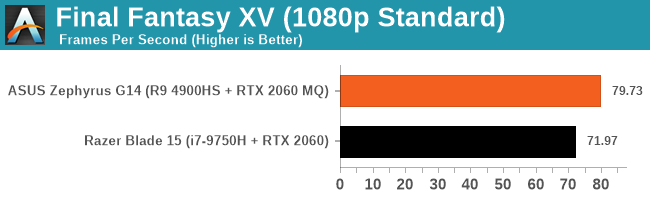
In Final Fantasy, the results were around 10% different, favoring the AMD system.
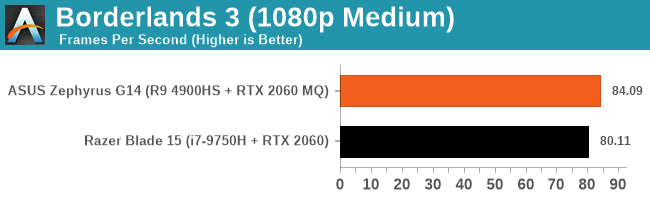
Borderlands 3 was actually fairly close, with less than 5% between them, but still favoring AMD. I did notice that we were fairly close to the cutoff here between being CPU limited and GPU limited.
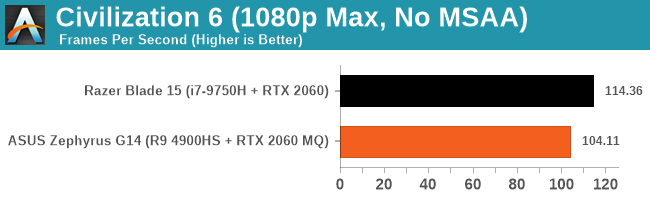
Civilization 6 is well known for constantly updating and being optimized, and here it seems the more powerful GPU wins out by a large 10 FPS margin.
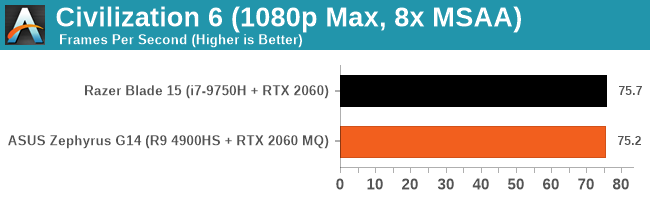
However, if we add in some more compute and detail, we move to a more GPU limited scenario where the results are essentially equal.
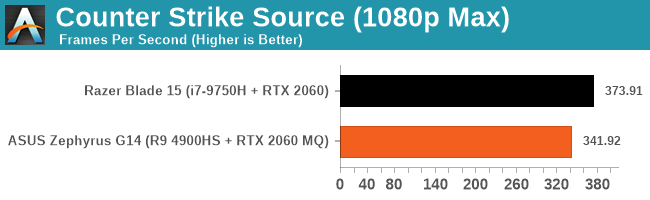
Counter Strike is an odd one, given how old the game is. Here the game favors the Intel machine, with a ~10% advantage.
Like in the CPU tests, I did some of these gaming tests with the power cord removed and on battery saver mode. Results were interesting, to say the least, and can be found on the next page.
Low Power Performance
Truth be told, I didn’t go into this review with low power testing in mind. These sorts of laptops, while capable of driving high performance on the go, are essentially expected to be connected to the power socket when performance is needed. Even the best ultraportables struggle for battery life when everything is whirring at full tilt. Nonetheless, after my own experiences of 3 hours of gaming on power with a Matebook X Pro and a high screen brightness, it is a genuine use case.
For these tests, the settings and software are the same as normal, but the only change is that the power cable has been removed and the power setting in Windows has been moved to ‘Best Battery Life’. We’re still in the Recommended Power Plan and not the Battery Saver Plan. What this does is force the OS and system to manage its power appropriately between CPU and GPU. In these circumstances being able to distribute the power where it is needed most can be a very critical factor in getting a project finished, or having a game that is playable.
Our tests here, due to time, are the following:
- Civilization 6, 1080p MSAA 8x, AI Test (On Battery, Battery Saver)
- Borderlands 3, 1080p Medium (On Battery, Battery Saver)
- Counter Strike Source, 1080p Max (On Battery, Battery Saver)
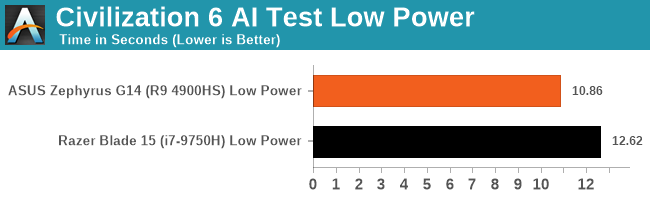
So previously Intel had a very slight advantage in AI turn time here, but as we move to a power limited scenario, AMD takes a more substantial lead – over 10%.
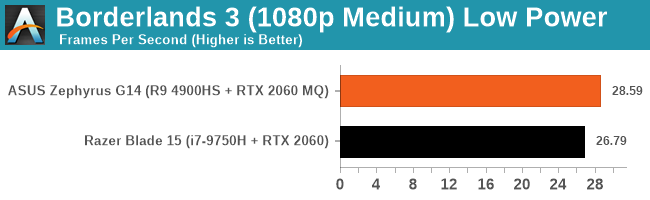
Where we had a small 5% win for AMD in the full power scenario, the gap is a bit bigger percentage wise for AMD in the low power scenario. It is still under 30 FPS, which is probably unplayable for BL3.
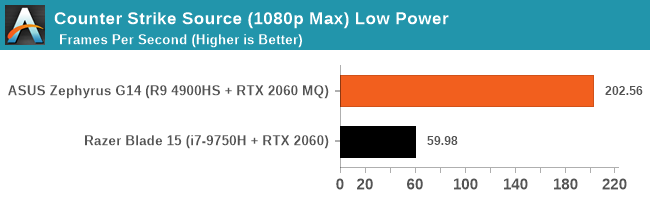
Now CSS is a little odd. When I’m in Battery Saver mode but plugged in, I get the full power FPS value. But the minute I take it out, on the Razer Blade, something goes a bit mental and we end up being limited to 60 FPS. V-Sync is disabled in every setting I think of, and yet there doesn’t seem to be a way of getting off of 60 FPS.
Ultimately in every scenario, in a few small tests, where Intel might have been ahead on wall power, AMD pulls ahead on limited power.
Testing the Ryzen 9 4900HS Integrated Graphics
Under the hood of the Ryzen 9 4900HS, aside from the eight Zen 2 cores, is an enhanced Vega 8 graphics solution. For this generation of mobile processors, AMD is keeping the top number of compute units to 8, whereas in the previous generation it went up to Vega 11. Just by the name, one would assume that AMD has lowered the performance of the integrated graphics. This is not the case.
For the new Ryzen Mobile 4000 processors, the Vega graphics here are enhanced in three main ways over the previous generation. First is that it is built on the 7nm process node, and AMD put a lot of effort into physical design, allowing for a more optimized version that has a wider voltage/frequency window compared to the previous generation. Secondly, and somewhat connected, is the frequency: the new processors top out at 1750 MHz, rather than 1400 MHz, which would naturally give a simple 25 % boost with all other things being equal. Third on the list is memory, as the new platform supports up to DDR4-3200, rather than DDR4-2400, providing an immediate bandwidth boost which is what integrated graphics loves. There’s also the nature of the CPU cores themselves, having larger L3 caches, which often improves integrated graphics workloads that interact a lot with the CPU.
Normally, with the ASUS Zephryus G14, the switching between the integrated graphics and the discrete graphics should be automatic. There is a setting in the NVIDIA Control Panel to let the system auto-switch between integrated and discrete, and we would expect the system to be on the IGP when off the wall power, but on the discrete card when gaming (note, we had issues in our battery life test where the discrete card was on, but ASUS couldn’t reproduce the issue). In order to force the integrated graphics for our testing, because the NVIDIA Control Panel didn’t seem to catch all of our tests to force them onto the integrated graphics, we went into the device manager and actually disabled the NVIDIA graphics.
This left us with AMD’s best integrated graphics in its Ryzen Mobile 4000 series: 1750 MHz of enhanced Vega 8 running at DDR4-3200.
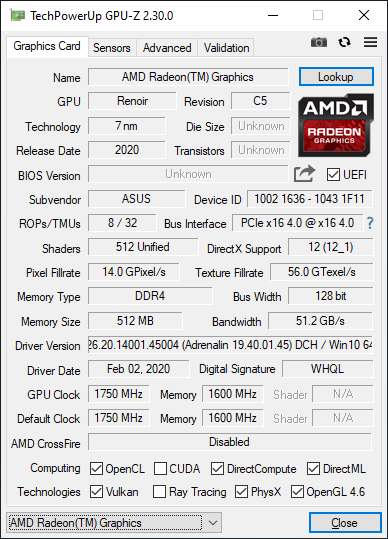
Renoir with Vega 8 – updated to 20.4 after this screenshot was taken
Our comparison point here is actually a fairly tricky one to set up. Unfortunately we do not have a Ryzen 7 3750H from the previous generation for comparison, but we do have an Honor Magicbook 14, which has a Ryzen 5 3500U.
This is a 15 W processor, running at 1200 MHz and DDR4-2400, which again makes the comparison a little tricky, but it is better than comparing it to the Intel HD630 graphics in the Razer Blade.
We also re-ran the benchmarks on the latest drivers with AMD's 65 Desktop APUs, the Ryzen 5 3400G (with Vega11) and the Ryzen 3 3200G (with Vega 8). These are running at DDR4-2933, the AMD maximum officially supported by these APUs (which means anything above this is overclocking).
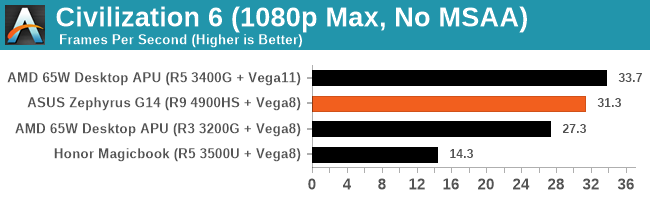
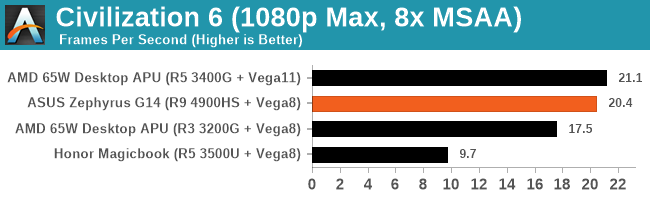
This is a pretty substantial difference, no joke.
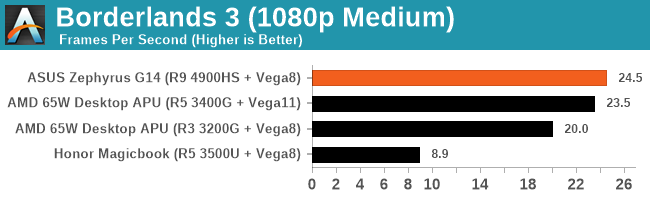
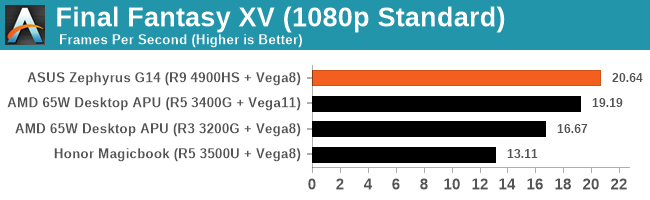
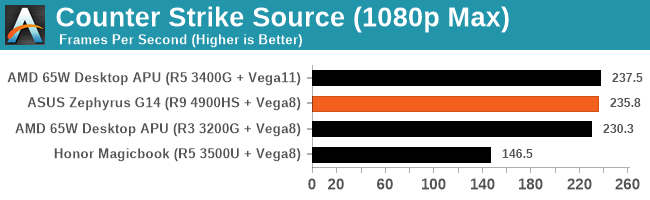
Hopefully we will get more variants of the Ryzen integrated graphics to test, along with an Ice Lake system.
Ryzen 9 4900HS with DDR4-2666 and DDR4-3000
In our ASUS Zephyrus G14, we have a total of 16 GB of DDR4. This is split between a single SO-DIMM module of 8 GB, and a set of 8 GB memory soldered onto the board. AMD will offer a version with 16 / 16, however this might come at a later date.
This memory is running at the AMD recommended for these processors, DDR4-3200. Through our inspection tools, we can tell that this memory is running with subtimings of 22-22-22 with a command rate of 1T. The command rate is certainly good, however the 22-22-22 is a little slower than what we see on a desktop system running at this speed, because here we have a system that conforms to JEDEC’s subtiming requirements.
For our memory testing we wanted to see what speeds and capacities we could achieve. Corsair very kindly sent us some modules of 16 GB DDR4-3000 and a module of 32 GB DDR4-2666. This would give our system either 24 GB or 40 GB total respectively, which for a machine designed to do heavier duty workloads, having >16 GB is certainly welcome, as long as the performance hit isn’t too much.
I installed the 32 GB module, and the system booted first time with no fuss. A quick look to see if all the capacity was seen, and we had a total of 40 GB. The speed was also as expected, at DDR4-2666 but with subtimings of 20-19-19 1T.
However, when we put in the module of 16 GB DDR4-3000, to get a total of 24 GB, the detected speed inside the system was only DDR4-2666. Looking at the module settings, this was because the DDR4-3000 speed was actually an XMP profile, and ASUS has not enabled the ability to set XMP profiles here.
We were able to get DDR4-2666 on the 32 GB module because this is the base frequency and settings for the module. The same with the 8 GB module that came with the system – it was flashed so that the basic SPD setting was DDR4-3200. If users want to get high capacity modules with the faster DRAM speeds on this system, they will have to configure the primary SPD profile of their modules, which isn’t an easy thing to do.
As a result, our tests are going to come down to the 8 GB DDR4-3200 module that came with the system, and compare it to the 32 GB DDR4-2666 module. Note that the latter is an 8+32 configuration, which is expected to run in dual channel for the first 16 GB, and then single channel for the next 24 GB.
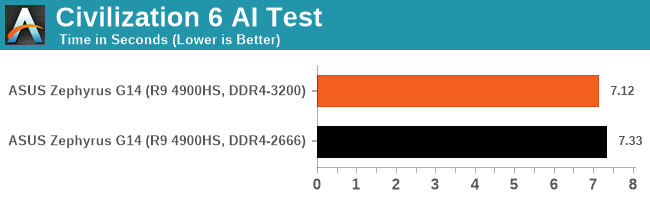
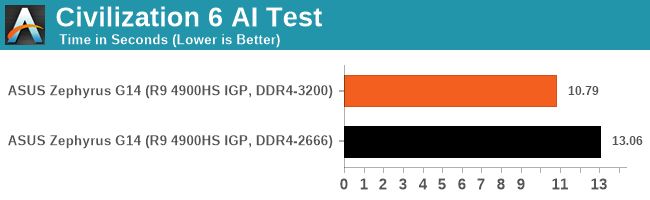
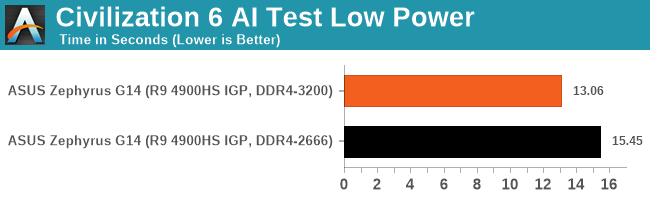
With our AI test, there’s a ~20% benefit from having the faster memory, which decreases slightly when moved to a limited power budget.
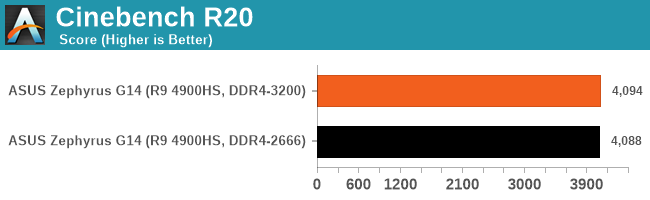
We didn’t see any difference in something like Cinebench.
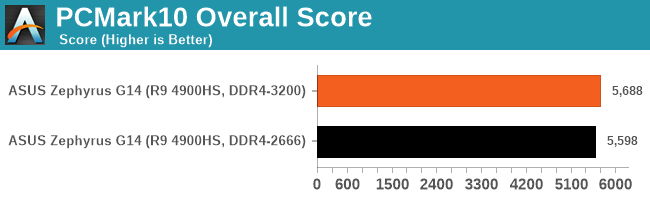
There was more of a difference in PCMark 10, however PCM10 isn't that great in showing where the bottlenecks are.
Integrated Graphics Tests
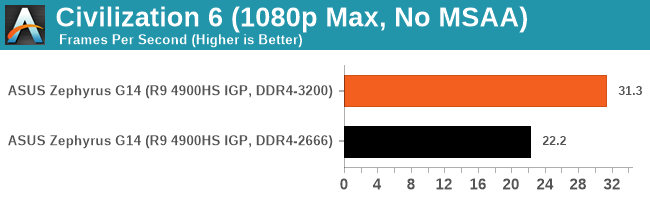
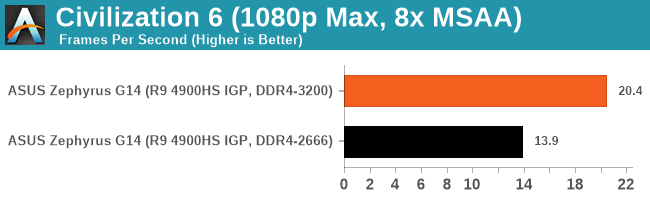
For the Civ 6 graphics test, the difference in performance between the two memory settings is really significant. This sort of game cares less about FPS, however going down to 22 FPS for 1080p Max and No MSAA means that the user probably has to dial that back a bit to get something more reasonable.
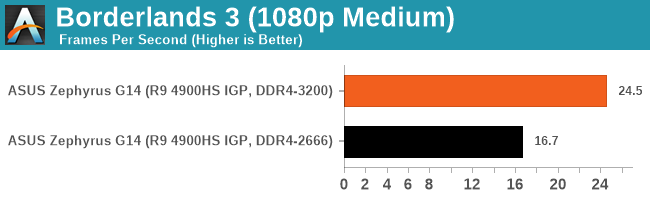
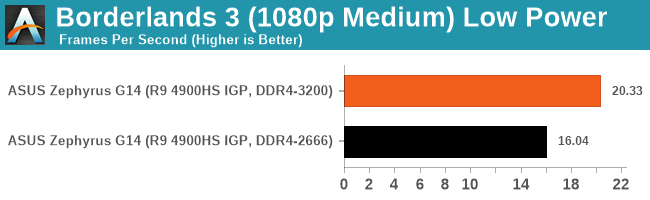
Going from plugged in to not plugged in, we didn’t see much of a change with the slower memory, however the DDR4-3200 setting still gets a serious benefit over the DDR4-2666 arrangement.
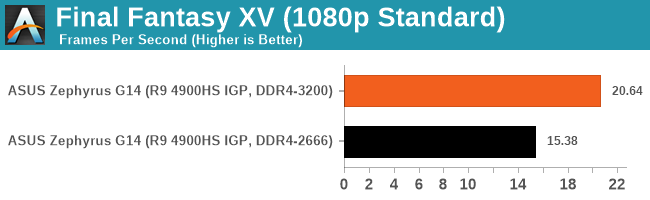
For Final Fantasy, there a significant change - moving up from DDR4-2666 to DDR4-3200 affords a +30% improvement.
Discrete Graphics Tests
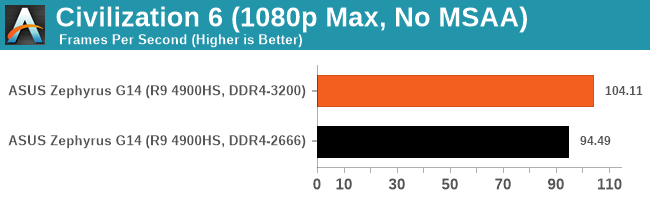
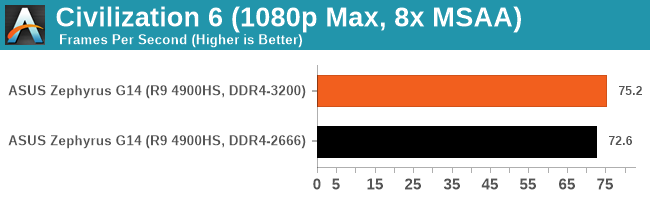
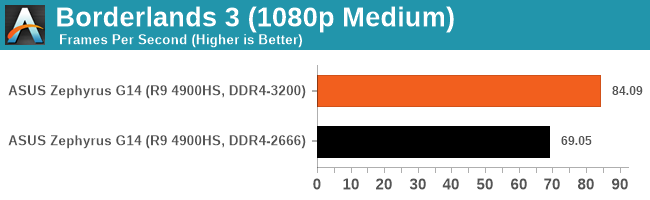
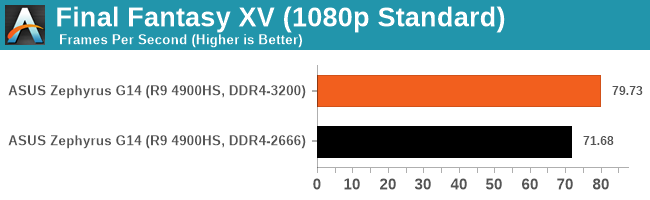
In each case, the faster DRAM actually improves discrete graphics performance.
Quick Thoughts
Overall, 16 GB of memory in a system like this isn't the best configuration - people who need the power are going to likely want 32 GB. However, users putting in their own fast module when buying the 16 GB version are going to have to be careful about the performance. Both the integrated graphics and the discrete graphics take a knock on performance going down from DDR4-3200 to DDR4-2666.
Conclusions
It is easy to get caught up in the hype. A vendor that has had a number of recent successes comes along, shouting from the rooftops about a new product. The fact that they’ve had recent success buoys the immediate confidence, but it’s in a product area which they’ve had historically poor performance in, and it’s clear that in the past the segment has needed a push.

AMD CEO Dr. Lisa Su with a Ryzen Mobile 4000 Notebook (CES 2020)
With the Ryzen Mobile 4000 series, AMD is promising at least parity with the competition, if not outright dominance. But it’s a segment that also requires OEM support. Out of the gate AMD, partnering with ASUS, Lenovo, and Dell, are listing some high quality devices with promises of performance and parity. Offering up to eight cores for 15 W along with improved graphics, then 45 W processors in system designs that weren’t previously seen in the market, is a very compelling offer. To that end, we’ve tested one of the best examples of AMD’s new hardware, in the ASUS Zephyrus G14, a 14-inch mobile powerhouse that looks like an ultraportable, but isn’t as bulky as a traditional high-throughput machine.
Inside the Zephyrus G14 is AMD’s Ryzen 9 4900 HS, a 35 W variant of the 4900H, with eight Zen 2 cores, and it was paired with a GeForce RTX 2060 Max-Q, given that these sorts of processors are often paired with discrete graphics, and ASUS went down the NVIDIA route with this design. The monitor is a 1080p 120 Hz adaptive refresh display, with the system offering 16 GB of DDR4-3200, a 1 TB Intel 660p NVMe SSD, and an Intel Wi-Fi 6 solution. Users can charge the 76 Wh battery either by a bundled 180 W power supply, or a 65 W Type-C connection. ASUS is set to sell this configuration for $1449, which is a super price given the specifications.
Our comparison point was a slightly more expensive Razer Blade 15-inch, which offered a 6-core Intel processor with essentially the same GPU, a high refresh rate 1080p display, and almost near parity on the rest of the internals. This review has covered two parts – the processor and the notebook.
The AMD Ryzen 9 4900HS
One could argue that with the upcoming consoles each having eight Zen 2 cores inside with integrated graphics, one of the best pieces of hardware to have for gaming would be a chip with eight Zen 2 cores and integrated graphics. The Ryzen 9 4900HS in our device is lower power, but in the G14 it packs quite a punch. In our CPU tests we saw a single thread lead over the i7-9750H, even though the i7-9750H advertises a higher single core turbo speed, and the multithreaded tests were easily on AMD’s side, offering more cores and a better instruction throughput per clock.
For gaming, we are still in a hit and miss stage – most of our benchmarks with the RTX 2060 were on the boundary of switching between CPU and GPU limited, and in the older simpler tests (like CS:S) Intel pulled ahead. Intel also won on Civilization 6, both the GPU and the AI test. On the newer tests, like Borderlands 3 and Final Fantasy 15, the AMD CPU was ahead. This all turned on its head however, when we looked at on-battery power saver performance, which put AMD ahead across the board. At that lower power, AMD was driving a better CPU/GPU performance balance compared to our Intel system.
In our hardware tests, we saw that the core-to-core latency inside a Renoir CCX is actually a few nanoseconds quicker than with Intel’s ring (17-18 vs 19-21), however going between CCXes comes with a penalty. That penalty is lower than a desktop Matisse processor because we don’t have to travel off-die to go between the CCXes. What was perhaps surprising is our ramp clock test – AMD is able to go from idle (1.4 GHz) to turbo (4.4 GHz) in just under 20 milliseconds, or one frame at 60 Hz. Compared to our Intel chip, which took ~40 milliseconds to go from idle to turbo (1.1 GHz to 4.1 GHz) but then another 40 milliseconds to jump up another 100 MHz. This should imply that AMD’s system can be more responsive, but not only that, AMD’s system went +100 MHz above the advertised turbo, whereas the Intel system was actually -300 MHz down.
Even though this device has a discrete GPU, we tried the integrated GPU, which AMD promised is a super-improved Vega8 design with higher frequency (1750 MHz) and better memory (DDR4-3200). They’re not wrong – it trashed our 3500U system which also has Vega8 graphics (1200 MHz and DDR4-2400).
On the memory side, we put in a stick of 32 GB DDR4-2666, and saw that our gaming tests took a nose dive. It looks like this is a system that really likes memory frequency, which is going to be important when the desktop variants hit the market. It also means users that are looking at the cheaper Ryzen Mobile 4000 devices should be wary of what memory configuration they are getting.
The ASUS Zephyrus G14
I think we can all agree that when we get access a nice laptop, one that doesn’t delay or falter or need any kind of babysitting to get right, it is a dream. This is what ASUS has tried to do with the G14. It has a really appealing design, as is clear by how many awards it was given at CES, and as mentioned above, it is a lot slimmer than the image that appears mentally when you hear the words ‘8-core CPU with RTX 2060 and 76 Wh battery inside’. ASUS and AMD have put together a really nice system, and it shows.
There are two primary negatives to mention – no webcam, and the backlighting on the keyboard is quite bad for a device of this price. Something that sat both sides of the fence was the display, which was really nicely color calibrated, but the peak brightness (260 nits) wasn’t as high as I was hoping for.
However, the positives outweigh the negatives. Comparing to an equivalent Intel system, the Razer Blade 15 with a 6-core CPU and same GPU, performance depending on the benchmark was almost on par, or AMD was vastly ahead. In power limited scenarios, AMD saw most of the benefits.
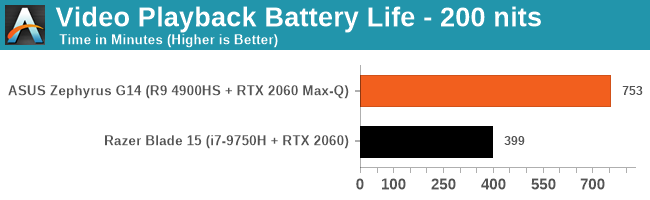
For battery life, we got a very big wow moment straight away. Our local movie playback battery test at 200 nits scored an amazing 12h33, well beyond what we were expecting and beating AMD’s metric of 11 hours – this is compared to the Intel system which got 6h39. For our web battery test, this is where it got a bit tricky – for whatever reason (AMD can’t replicate the issue), our GPU stayed on during our web test presumably because we do a lot of scrolling in our test, and the system wanted to keep the high refresh rate display giving the best experience. In this mode, we only achieved 4h39 for our battery, which is pretty poor. After we forced the display into 60 Hz, which is supposed to be the mode that the display goes into for the desktop when on battery power, we shot back up to 12h23, which again is beyond the 9 hours that AMD was promoting for this type of workload. (The Intel system scored 5h44). When the system does the battery life done right, it’s crazy good.
Final Thoughts
It is hard to get a sense of the entire product portfolio from just a single halo processor. That being said, we’ve been waiting for AMD to have a halo notebook design for over a decade. This is it, or at least one of them. It’s hard not to miss the improvement to battery life, which has been a key sticking point for any AMD system, even the Surface Laptop 3. On top of that is the core performance, where AMD can surpass Intel while also being at a lower advertised frequency, or by virtue of offering eight cores in this sort of platform. It’s going to get crazy over 2020 and 2021, where Intel will still offer four cores in its 15 W Tiger Lake designs, whereas AMD will offer eight cores.
The Surface Laptop 3 design win with the previous generation hardware was nice for AMD, but perhaps more importantly it lays the foundation for AMD to work with Microsoft on something bigger and better for the Surface Laptop 4. Ryzen Mobile 4000, with AMD promising 100-130+ designs coming out this year on the platform, looks like is going to produce a really interesting number of impressive designs from all the major OEMs.