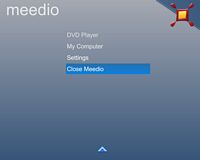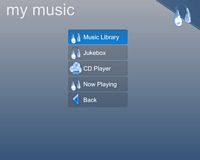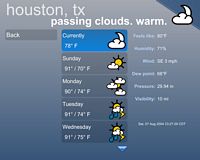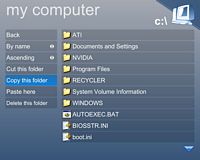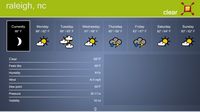Original Link: https://www.anandtech.com/show/1461
Meedio Essentials 1.15.22.0, Part 1 - A Sleek and Clean HTPC Interface
by Andrew Ku on September 4, 2004 8:36 AM EST- Posted in
- Smartphones
- Mobile
After waddling through BeyondTV 3 and SageTV 2.0, we feel that in terms of design, it is really going to be a matter of preference rather than one being superior over the other. For those new to the scene, the loyalty to one or the other shouldn't be too unfamiliar, since we have the ATI/NVIDIA and AMD/Intel that more of us are familiar with. Granted, SageTV 2.0 is the only one that really can be considered a real substitute for MCE to the full functionality extent: TV, music, photos, videos, and the rest of the knick knacks. SnapStream won't hit this mark until they release Beyond Media, which is still a bit away.
Recently, some of you have been requesting reviews of two software solutions: Meedio and MythTV. The latter may be a stretch for us, since we have been accustomed to looking at Windows-based HTPC applications, and MythTV requires Linux. So that may be something for our Linux editor, Kris Kubicki, to investigate in the near future. But whatever beef you have with Windows, you have to admit that there is a greater variety of multimedia applications and options with Windows, particularly since you need to consider that an HTPC, in all likelihood, is going to function as a personal computer and a home theater base.
Meedio is one of the newest up-and-comers to the HTPC field and have already released Meedio Essentials, something kind of like MCE minus the radio and TV functions. They should be releasing another software title that either supplies TV function, Meedio TV, some time this month, apparently. This is kind of the opposite approach taken by SnapStream, where they did the major software design (TV functionality) first and are now working on the rest of the knick knacks. For now, Meedio Essentials is the less of the two "sister components" that would comprise the full HTPC functionally from Meedio.
Remember the glory days of MyHTPC, the free HTPC software that had a big user base? Meedio is basically based on that same user base. For those unfamiliar with the story of MyHTPC and Meedio, MyHTPC was basically a grassroots freeware program that was a shell UI, and participating forum members or users back in 2003 (last release in Aug 2003, first release in Feb 2003) created their own modules for additional functionality.
The creator, Pablo Pissanetzky, was working for Enron back then, and when that whole fiasco went down, he had to decide if he wanted to find another job or make a homebrewed project that he enjoyed working on into his job. As a result, Meedio LLC was created with a few of the forum members making up the core staff, and the rest as they say "is history." Obviously, the software has come a long way since its MyHTPC roots. Let's see where it is now...
Meedio Essentials - System Requirements
Since this half of the Meedio HTPC suite deals primarily with playback, the hardware requirements are significantly less than those that will be required when Meedio TV comes out.At the moment, Meedio Essentials requires:
- 40MB of hard drive space
- 600MHz CPU
- 128MB RAM
- Windows XP/2000
- DirectX 9.0
And as always with any software DVD player, you need a DVD decoder for DVD playback. Native remote support is supplied if you have IrMan, Tira-2, or WinLIRC, but there are plug-ins developed by the large user base that extend support to remotes for the Remote Wonder, Firefly, StreamZap, among others. Keep in mind that any device that can mimic keyboard functions can also interact with ME without the need for plugins, which is why the directional arrows on the Remote Wonder will work with ME just by installing the RW drivers.
The system that we used to test ME was a Shuttle ST61G4 with a Pentium 4 2.4GHz (533FSB), Seagate Barracuda 7200RPM 7200.7 120GB hard drive (we recommend at least 20GB of free space), Kingston HyperX 1GB PC4000 (2 x 512MB), and eVGA's GeForce FX 5700 Personal Cinema.
Based on our use, we recommend at least a 1.0GHz CPU, 256MB of RAM, a DX9 compatible card, and broadband internet support, if you plan on using plug-ins like the Internet Browser or are often updating weather information. And if you plan on using the DVD player function of ME, you will obviously need to have a third party DVD software decoder and a DVD drive.
Meedio Essentials - Install and Setup
Installation and setup was pretty straightforward, and the out-of-box experience wasn't a hassle in the least. Considering that this product caters to a variety of users with various degrees of savviness in HTPCs, more experienced users might be irked to see a lack of greater degrees of configuration options:- option to select more than one folder for pictures, music, and/or videos, other than the subfolders
- weather options for more than one city
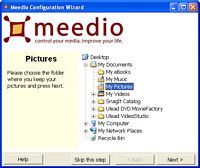 Click to enlarge. |
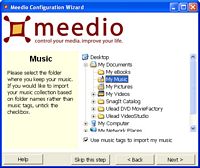 Click to enlarge. |
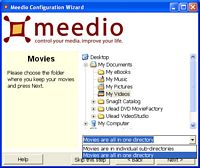 Click to enlarge. |
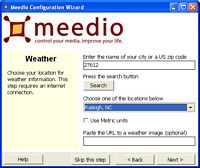 Click to enlarge. |
If you have shortcuts to video files that are scanned in the sub-folder option, they will be treated each as a single entry for each single file, but they will be named based on the folder in which they actually reside (the file, not the shortcut). There may be other video files also in the directory to which a shortcut points, but they will not be counted as "segments" of a single movie unless there is another shortcut that also points to a file in that immediate directory. In which case, those video files will be treated as segments of a single movie with the entry name of the folder that they are under. Keep in mind that ME will scan in all supported media, even if they are in multiple sub-directories, and sub-directories of sub-directories for videos will be treated as entries if the sub-folder option is selected.
Running the wizard again and selecting the same folder will add media that has been inserted after the previous scanning, but will not update music and video entries already in the ME library (i.e. a music or video file deleted after the scanning will remain an entry even though it is no longer in the directory). This means that entries for shortcuts to music or video files will still work, since they retain the direct data path needed to access the information, but removed music and video files will not because the file no longer exists at the location. Removed picture files and shortcuts to picture files, however, will be updated. Shortcuts to pictures, music, videos files will be accepted as media, but if it is over the network, it must have the direct network path as its shortcut path on the computer on which it is stored. Mixing and matching of the sub-folder and all-in-one directory is possible for video files, if the process is done separately for each option.
Adding multiple cities for weather information is as simple as running the wizard as well as selecting the same or new folders for other media and entering another zip code in the weather portion of the configuration wizard. Additional cities will require additional wizard runs. If you don't want to add another city, you need to enter in the zip code already used by ME.
Skipping any segment of the wizard in ME's first configuration setup or in its subsequent runs will eliminate that function from the library (i.e. skipping weather (not pressing the search button, hitting the skip button, or hitting the next button) will remove weather as a available feature from ME's UI, whether on the first configuration run or the 100th).
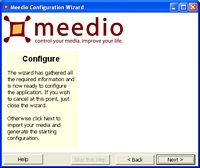 Click to enlarge. |
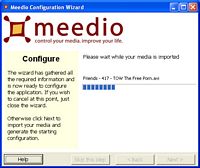 Click to enlarge. |
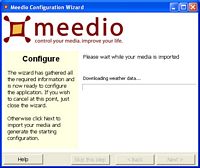 Click to enlarge. |
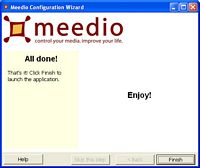 Click to enlarge. |
Meedio Essentials - Getting Started
After every run of the configuration wizard, ME automatically launches.
The UI has a fixed ratio of button size and overall UI size, as increasing the resolution doesn't change the look by adding larger borders to the screen. This is the way it should be for any HTPC's 10 ft. viewing mode. The difference between ME and, say, BeyondTV, SageTV, and MMC is that there only is a 10 ft. viewing mode, as a windowed viewing option is not available.
And while there are multiple skins, which we will get to in a bit, we are using the "meedio default" skin for the purposes of the UI review, particularly since they all follow the same UI principles. The only thing that we didn't like was the fact that all the available functions didn't appear in a single screen (unless you remove a few functions via the skip function in the configuration wizard). It would have been nice to see all of them at once; and if not through a direct line up, it would have been nice to have the menu wrap around (top through bottom) like in MCE. Using the keyboard or remote, the selection will automatically wrap around the scrolling selections, but the selection doesn't wrap around in view. Instead, it is like a typewriter where the original view is reset to the top.
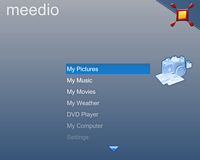 Click to enlarge. |
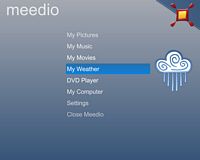 Click to enlarge. |
We found that load times for ME don't really vary that much between systems, as every system that we tested was slightly over one second, but rarely surpassed two seconds, with a straight out-of-the-box configuration.
Meedio Essentials - My Pictures
The My Picture function of ME is fairly simple and is comparable to MCE and SageTV 2.0. Supported media include: BMP, JPEG, GIF, JPG, and PNG. If the picture is in a folder, the folder icon will be displayed with a maximum of four thumbnail icons of pictures in that folder. Selecting a folder will bring you to the pictures within it, just like a picture browser, and selecting any of the pictures will bring you to the picture viewer, which will scale (enlarge or shrink) the picture as much as possible to fit the screen while maintaining the original aspect ratio.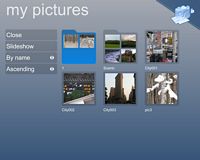 Click to enlarge. |
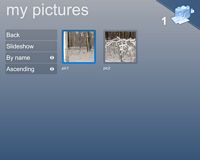 Click to enlarge. |
The play and slideshow functions do the same thing. The only difference is that the slideshow will start at the first picture file or the first picture file under the first folder based on the sorting details: name, date, or size and listing property, ascending or descending. The default duration between slides is 5 seconds, but this can be changed in the configuration program, which we will get to later.
Meedio Essentials - My Music
The music capabilities of Meedio Essentials are well laid out, but it can take a bit of time to get used to, though probably less time than SageTV 2.0 in our opinion.The Music Library sub-menu brings you to a listing of all media based on artist. Supported media include: MP3, WMA, Ogg Vorbis, APE, and AIFF files. If the album art is available, either by embedding or editing the track tag via some program like MusicMatch, ME will display it. Those without album art will just have an empty space in the field where album art is displayed. Selecting an artist will bring you to albums by that artist (album art displayed if available), and selecting an album will bring you to the tracks available for that album.
Selecting a track to play is as simple as hitting enter on the keyboard (another enter functions as "stop") or the equivalent on the remote.
 Click to enlarge. |
 Click to enlarge. |
 Click to enlarge. |
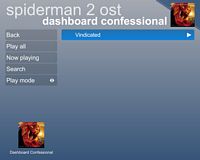 Click to enlarge. |
The "now playing" sub-menu actually stands on its own, since it can be directly accessed from the main My Music menu, which we will get to in a bit. The search function is pretty simple and provides extensive search capabilities similar to a web search engine; options include: by track, album, artist, etc. (all is default), and the type of query are as follows: contains (default), begins with, and ends with. There is no caps sensitivity for this search function; everything is simply treated as a character.
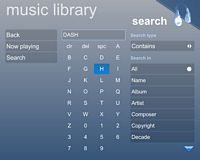 Click to enlarge. |
 Click to enlarge. |
Meedio Essentials - My Music (cont.)
Adding music for a playlist can be done either in the music library or in the Jukebox, which simply lists things by album instead of artist. Adding music for a playlist is as simple as switching from "play mode"' where "enter" functions as play and stop for selected tracks, to "playlist mode", where the first track selected will be played and the subsequent tracks will be added to the playlist. This is indicated by the round white icon instead of white play icon.Any time that music is selected for the playlist (not necessarily playing), album art (if available) for that track in focus will be displayed in the lower left hand corner of the screen, along with the track's artist name, album name, time elapsed vs. total time (not included in the cycle unless playing), and track name that cycles the information about every 3 seconds.
"Play album" will play the album that is currently at the top of the listing, even though that album icon will not be selected.
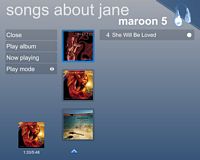 Click to enlarge. |
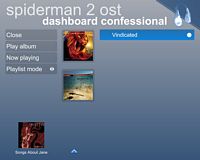 Click to enlarge. |
For whatever reason, we were unable to get the CD player to work with an external drive, which Meedio tells us is due to a bug that they are trying to resolve. When we used an internal drive, it wasn't a problem. Note that ME doesn't implement cover art here. They tell us that it is because they are working out licensing agreements, so we should expect something in the future.
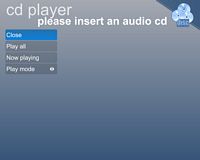 Click to enlarge. |
 Click to enlarge. |
Now, playing brings you to a different screen where more music playing options are available. The interface is simple, just like the rest of ME. The currently selected icon will be highlighted (in this theme's case, it would be blue). Viewing visualizations is possible by changing the cover art option to visualization (there are four of them that are all line/block themes). The elapsed time will be cycled in the lower left hand corner and will be displayed above the track slider if cover art is displayed in the main window. And just like other media players, shuffle and repeat options are provided. Remember, the text displayed indicated the current status of that option (i.e. in the screenshots below, shuffle is off and repeat is on).
 Click to enlarge. |
 Click to enlarge. |
"Show playlist" will bring you to the tracks selected for the playlist. There are priority/sorting options via the arrange function and shuffle. The shuffle function here is different then the shuffle on the main "Now Playing" screen. Here, it is a random sorting of the tracks displayed. Shuffle on the main screen is like WMP9, where it keeps the arrangement of track listings, but randomly picks a track for playing.
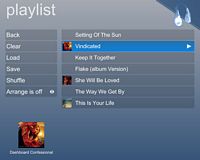 Click to enlarge. |
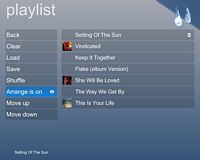 Click to enlarge. |
The playlist in its arrangement can be saved and loaded later for future use. Once saved, you will be brought back to the main playlist screen, where you will need to go to the load function or load playlist function from the main "now playing" screen to access previously saved playlists. The only quib we have is that once you get into the save function, the back button is first selected, but typing from that position will not enter anything into the name field. Instead, we have to maneuver to the name field, type and then select save. It would be nice to be able to start typing right away and hit enter as the save function (enter function as selecting the icon currently highlighted).
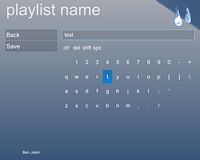 Click to enlarge. |
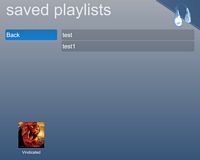 Click to enlarge. |
Meedio Essentials - My Movies
The My Movies sub-menu will be listed according to the method in which the content was scanned (sub-folder or all-in-one folder). Supported media includes: MPEG, DivX, AVI, and WMV. Whatever the scanning method, each file or folder will constitute a single entry and everything will be sorted alphabetically. Note that in the first screenshot below, everything was scanned as "in one folder" except for the "confirmed" entry, which was a folder called "confirmed" scanned in as media "in sub-folders".Selecting an entry will bring to its details page, where information via the video file's tags if available will be displayed. In our opinion, it would be nice if the scanning option for "all in one folder" keep the directory structure in place like My Pictures. Scrolling through to find specific medium gets tedious, and sometimes you don't get the search parameters correct.
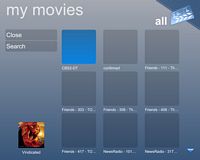 Click to enlarge. |
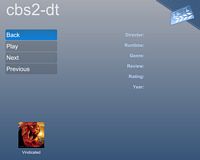 Click to enlarge. |
Hitting play will bring you to a viewing mode where the video image is displayed via scaling (enlarging or shrinking) to fit the screen size while maintaining the aspect ratio, just like ME's picture viewing. The track slider, like in the music function's "now playing" screen or WMP, can have user interaction, and you can get to a specific point in the video file by keyboard/remote commands or using the mouse to slide the track.
Since ME uses DirectX Overlay instead of VMR (default setting), we had to use a combination of DirectX and non-DirectX screencaps and Adobe Photoshop to get the image below, which is basically what you should see for a 16:9 video file on a 1280 x 1024 screen.
Searching movies is similar to the music library, where things can be queried by all information (including tags) and name with query type options: contains, begins with, and ends with. Remember that querying "Friend" (query type: contains), will bring up a listing of files that contain that phrase, even if that is not the whole word in the file(s).
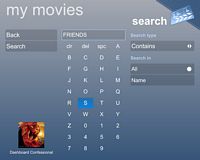 Click to enlarge. |
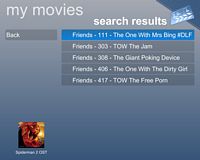 Click to enlarge. |
Meedio Essentials - My Weather
As we mentioned before, there are multi-city options for weather, where the information source is Custom Weather. You just need to re-run the configuration wizard to include each additional city. If you have just one city, My Weather will bring you to a page similar to the one shown on the right. Multi-city viewing will be like the picture on the left, where more detailed information will be given once you select a specific city. Information for each city will be updated about every two hours (default setting), and will contain: current weather condition, temperture, day, city, humidity, wind speed, wind direction, dew point, pressure, and visibility.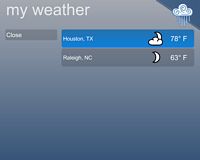 Click to enlarge. |
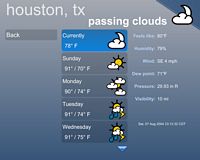 Click to enlarge. |
If you select the "use long description" option for weather in ME's configuration control panel, one other bit of description is added in the My Weather screen, which describes the type of weather: mild, hot, warm, etc.
Meedio Essentials - DVD Player and My Computer
The DVD Player and My Computer functions are very straight forward. The DVD player is a "no frills" player that gets you straight to playing the DVD once you select it. If there is no DVD in the drive, you will be prompted with the "insert DVD" message.Playing a DVD is similar to playing a video file, where the track slider disappears after about 4 seconds and will bump the image down a few lines when it does.
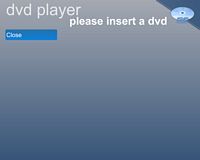 Click to enlarge. |
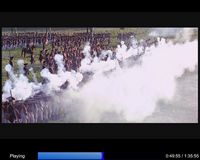 Click to enlarge. |
The My Computer is just an integrated version of the IE browser into ME. Here, you can navigate drives (optical, local, or mapped), and select files to open. Opening text files (.txt) will bring them up via notepad, or your pre-selected program that opens those files. This is why opening .avi files in ME's My Computer file browser will open them via WMP9 by default (assuming that you are using Windows XP).
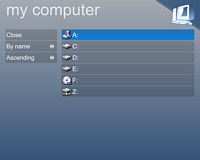 Click to enlarge. |
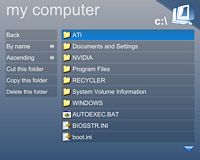 Click to enlarge. |
It is interesting to note that this file browser, unlike many other 10 ft. viewing modes, gives you control over folders: cut, copy, paste, and delete. However, we were unable to get these functions to work.
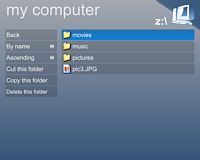 Click to enlarge. |
 Click to enlarge. |
Meedio Essentials - Settings
The Settings sub-menu brings up theme, program updates, and plug-in options. We will sort through the different themes in a bit; there are four that come with the default installation, and another four can be downloaded from Meedio via the ME user interface. Selecting one of the themes will download it and automatically install it into ME's theme directory. Once downloaded, the screen will switch to the main theme screen and display the information for the theme displayed. Going back to the "download themes" page will bring up the remaining themes yet to be downloaded.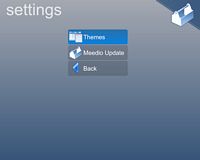 Click to enlarge. |
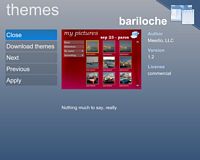 Click to enlarge. |
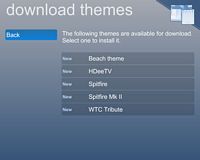 Click to enlarge. |
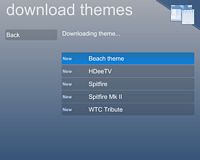 Click to enlarge. |
Going to the Meedio Update function brings up a summary of information regarding the current program version and plug-ins (installed, yet to be downloaded/installed, and ignored). If there is a program update, ME will prompt you to go to their webpage and download it. The program cannot update internally on its own.
This is also the case for new plug-ins, where the ME interface can allow you to select and download the plug-ins that you want to use, but they all must be installed on the Windows file level, which requires you to use the OS's file browser (once downloaded, ME will automatically load the folder containing plug-in execution files).
During the installation process, if you get an error of some kind or an error during the plug-in selection under the configuration program, it is likely that you need to install the Microsoft .Net version 1.1 runtime, which several of the plug-ins seem to require to function.
 Click to enlarge. |
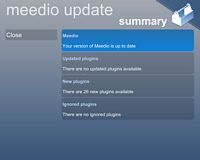 Click to enlarge. |
Assuming that you're using ME. 1.15.22, there are going to be 26 plug-ins available, minus non-English ones.
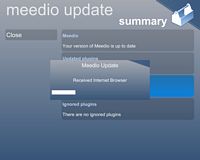 Click to enlarge. |
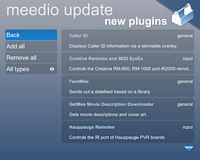 Click to enlarge. |
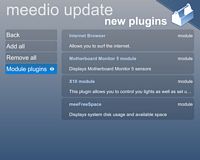 Click to enlarge. |
 Click to enlarge. |
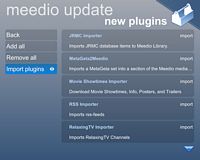 Click to enlarge. |
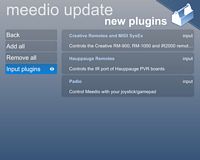 Click to enlarge. |
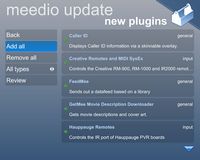 Click to enlarge. |
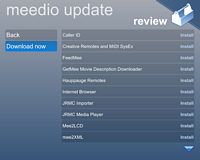 Click to enlarge. |
Meedio Essentials - Themes
There are a total of eight themes: four included with out-of-box installation and another five at the MAID website (Meedio Add-In Directory) (themes are continuously added). Technically, we have already gone over one of the themes ("meedio default") for the review, so we will quickly look at the other seven. Click to enlarge. |
 Click to enlarge. |
| Bariloche theme Description: "Nothing much to say, really." |
|
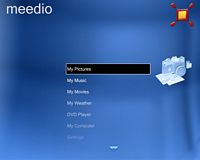 Click to enlarge. |
 Click to enlarge. |
| Blue-Who theme Description: "Blue, black and sharp corners." |
|
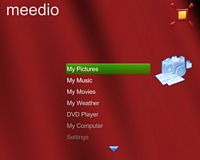 Click to enlarge. |
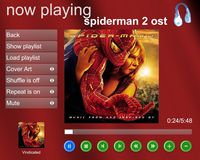 Click to enlarge. |
| Ala myHTPC theme Description: "For those longing for the golden days of myHTPC." |
|
 Click to enlarge. |
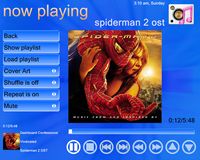 Click to enlarge. |
| Spitfire theme Description: "A Meedio theme with images supplied from CrispyXUK." |
|
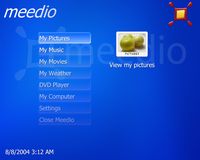 Click to enlarge. |
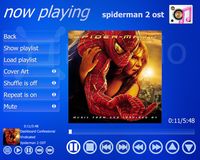 Click to enlarge. |
| Spitfire MK II theme Description: "CrispyXUK's Theme." |
|
 Click to enlarge. |
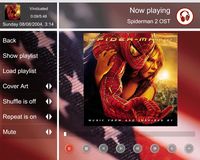 Click to enlarge. |
| WTC Tribute theme Description: "Tribute to the World Trade Center." |
|
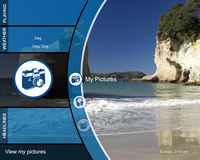 Click to enlarge. |
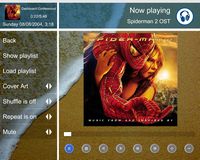 Click to enlarge. |
| Beach theme Description: "Cool down and relax with this theme." |
|
Of all of the themes, our personal favorite is the newest theme called "HdeeTV" (seen below), but we also like Spitfire MK II and the WTC Tribute themes. The sub-menus for the Spitfire MK II are nicely laid out and it is nice to see that the lower left hand corner, which shows track details, also has mini-controls for when you are not in the Now Playing menu. The WTC Tribute and Beach themes have a unique layout that is kind of a love-it or hate-it feature, but we liked it. They are basically identical except for the background pictures used, but we prefer the darker color scheme of the WTC Tribute theme and the NYC backdrop.
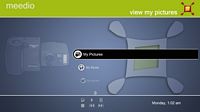 Click to enlarge. |
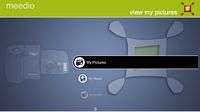 Click to enlarge. |
| HDeeTV theme Description: "HDTV widescreen theme." |
|
 Click to enlarge. |
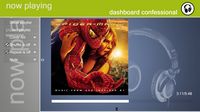 Click to enlarge. |
The newest theme is the HDeeTV theme, optimized for 720p output (1280 x 720). We tried it on a computer monitor under 1280 x 1024 and 1024 x 768, and they both worked fine, though the developer says that he only supports 720p. The really nice thing with this theme is that everything is well laid out for widescreen displays, even though it still looks great in a 4:3 resolution. On our HDTV projector, it is crisp and is a good example of a well laid out UI, though it does need volume controls in the Now Playing screen. We only found one glitch, granted that this came on the last day of our writing period: the headphone button doesn't do anything as far as we have been able to test. We thought the icon might change when we muted audio from the Now Playing screen, but that didn't pan out.
Meedio Essentials - Theme Designer
The Theme Designer came out after ME was released, and it provides a way for someone to customize the look for their HTPC. Technically, this is a separate program (default installation location C:\Program Files\Meedio\Meedio Theme Designer), which could easily take up an entire article, but this is a review for ME after all, so we will only go over this program briefly.What you need to know is that the theme designer allows you to create or manipulate themes already created. While this sounds easy in concept, the program and the extent of what you need to program takes quite a bit of time to get used to and actually complete a theme.
 Click to enlarge. |
 Click to enlarge. |
In Part 2 of this two-part series, we will be drawing everything together with our final thoughts, touching on Meedio Essentials' plug-in capabilities (covering a few of the top and/or unique plug-ins) and the backend design of this HTPC software solution.