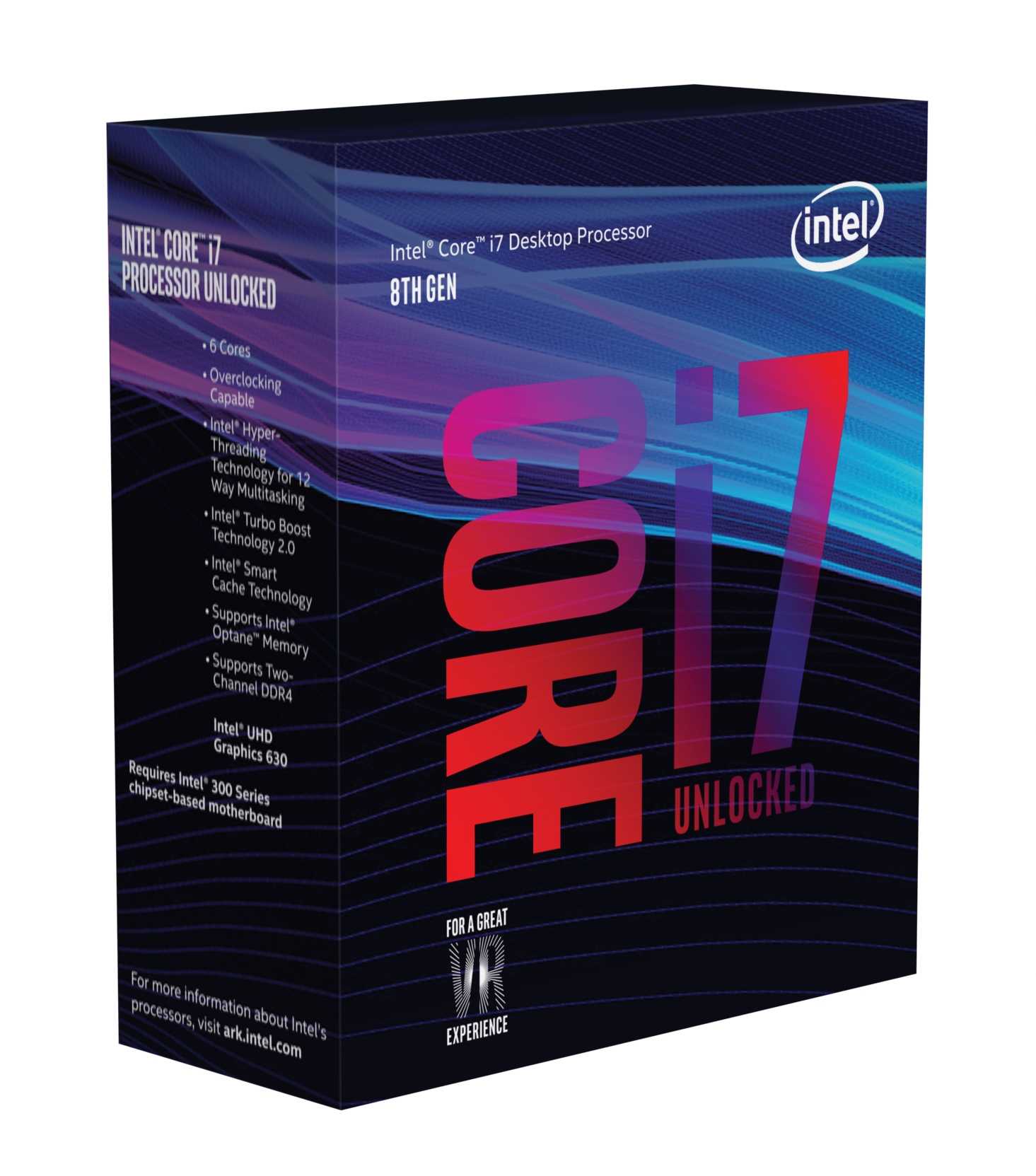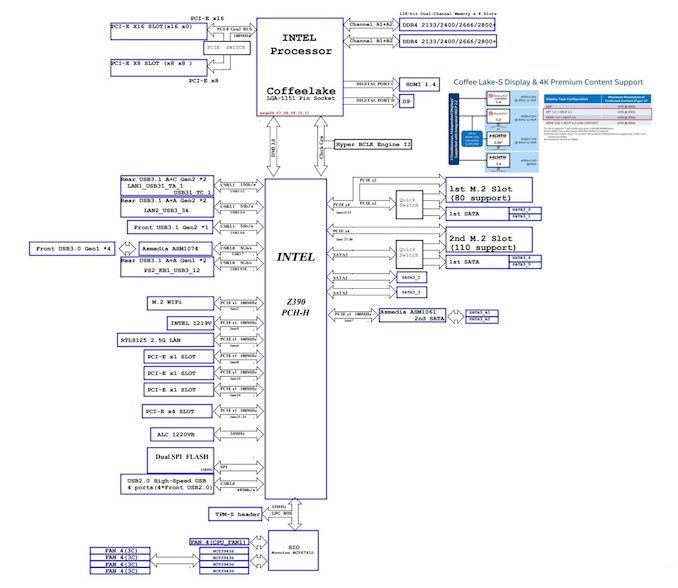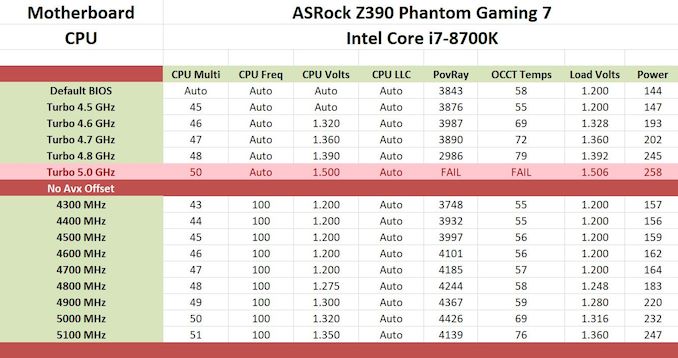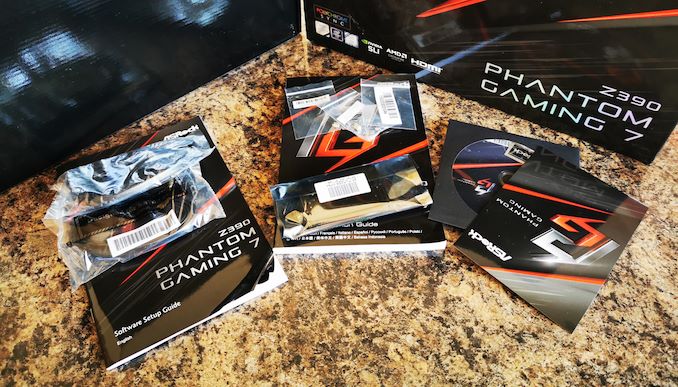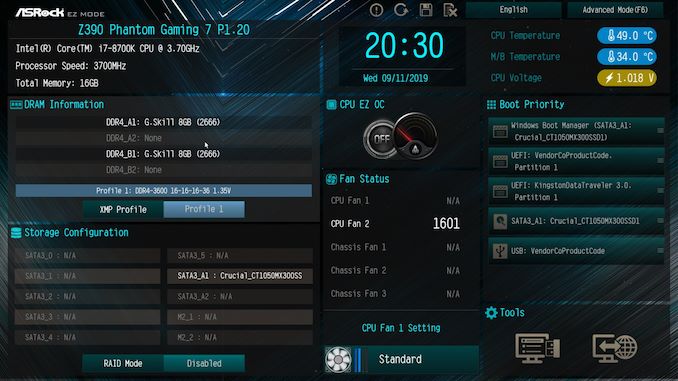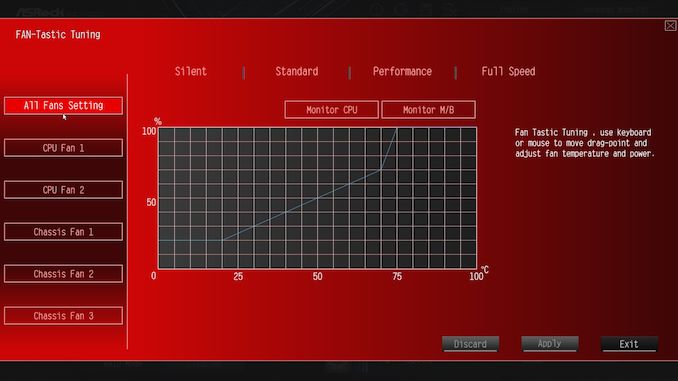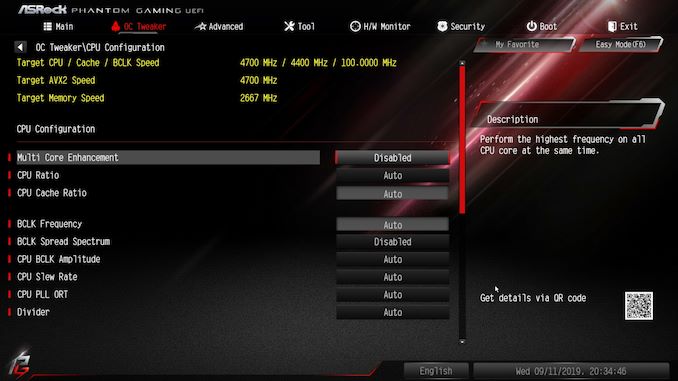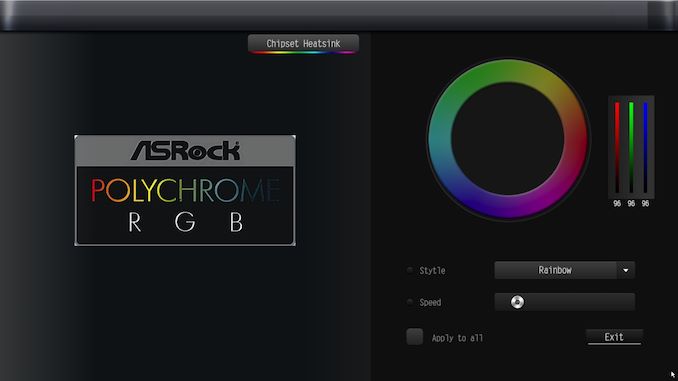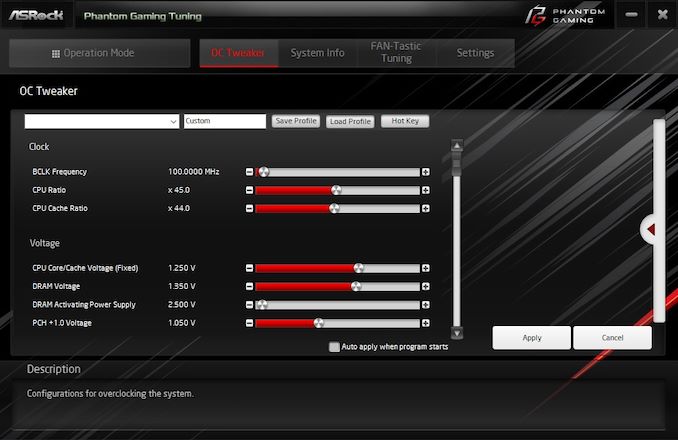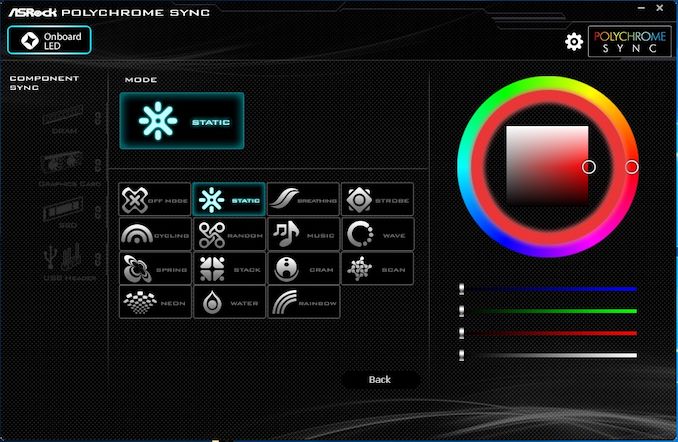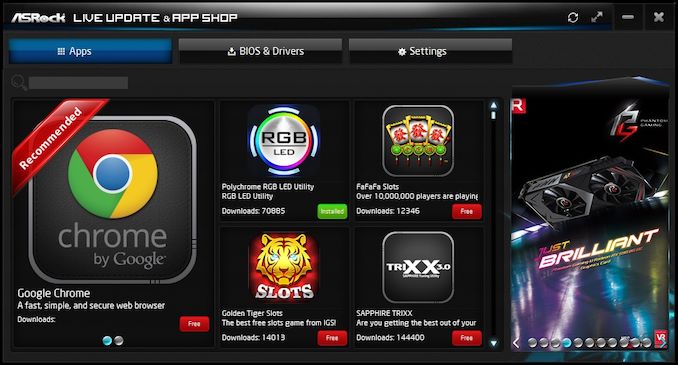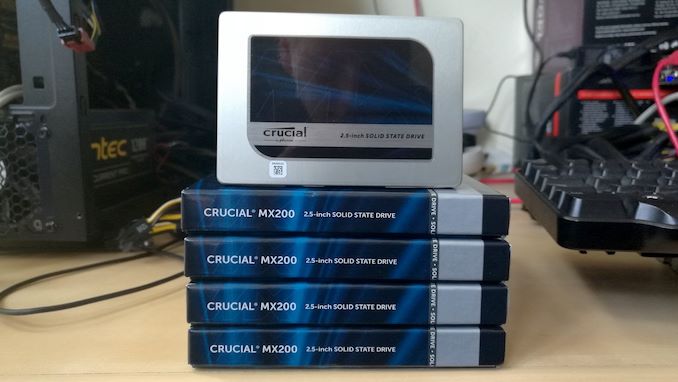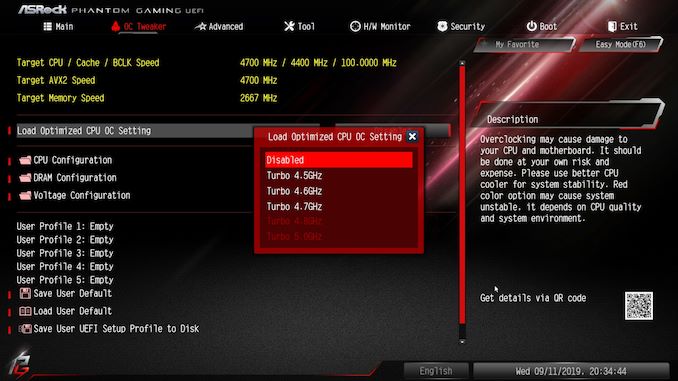Original Link: https://www.anandtech.com/show/14324/the-asrock-z390-phantom-gaming-7-motherboard-review
The ASRock Z390 Phantom Gaming 7 Motherboard Review: Prepare for 9900KS
by Gavin Bonshor on October 4, 2019 9:00 AM EST_678x452.jpg)
The battle between Intel and AMD fighting over market share is hotter than it has ever been. With each of the two colossal chip makers doing battle for brand supremacy, we've seen two primary desktop chipsets set the standard in the world of desktop motherboards; the Z390 and X570 chipsets. While the Z390 market is now mature, ASRock launched two new motherboards into its Intel Z390 product stack, and today we are taking a look at one of them, the ASRock Z390 Phantom Gaming 7. With a feature set spearheaded by a 2.5 GbE port, it sits between the ASRock Z390 Phantom Gaming 9 and Z390 Phantom Gaming 6, aiming for a more mid-range user.
ASRock has added two new gaming-themed Z390 models to its product stack which means ASRock now has a total of thirteen Z390 models available at the time of writing. The main caveat of releasing new models on an already long-established chipset is that they need to have more features or be at a better cost than the previously launched counterparts.
Enter the ASRock Z390 Phantom Gaming 7 with its updated heatsink and aesthetic. This new model has a similar core PCB design to the previous Z390 Phantom Gaming 6 ($166) and Z390 Phantom Gaming 9 ($244), with the new Z390 Phantom Gaming 7 ($196) bridging the gap between the two models. The non-gaming focused, but highly popular and unique ASRock Z390 Taichi ($226), also plays in this price bracket.
The ASRock Z390 Phantom Gaming 7 is an interesting addition with a solid looking core feature set including a Realtek RTL8125AG 2.5 GbE Gaming port, and a secondary Intel I219-V Gigabit NIC offering users with another Ethernet port on the rear panel. Also featured is a commonly utilized and premium Realtek ALC1220 HD audio codec, with an assist coming from a Texas Instruments NE5532 OP-AMP which can drive headsets up to 600 Ohms. ASRock has made a few interesting design tweaks when compared with its other models which we will investigate in the visual inspection, but its core feature set is competitive for the price point it represents.
Looking to the board's storage capabilities, ASRock has included dual PCIe 3.0 x4 M.2 slots which can run both PCIe 3.0 x4 and SATA drives, with eight SATA ports that support both hot-plugging and RAID 0, 1, 5 and 10 arrays. Memory compatibility across the four available memory slots includes up to and including DDR4-4300, with up to a maximum capacity of 128 GB. A total of three full-length PCIe 3.0 slots take up the bulk of the board's frame with usable configurations including x16, x8/x8, and x8/x8/x4; the bottom-mounted full-length slot is hard locked down to PCIe 3.0 x4 from the chipset. Users looking to add expansion cards for additional networking and audio, ASRock also includes three PCIe 3.0 x1 slots.
ASRock Z390 Phantom Gaming 7 Block Diagram
In our performance testing, the ASRock Z390 Phantom Gaming 7 performed well in our system testing with a strong showing in DPC Latency, power consumption in all three tested states, and in our POST time test. In computational performance, for the most part, the ASRock Z390 Phantom Gaming 7 is competitive with other models on the Z390 chipset, but we weren't happy with the performance in our WinRAR benchmark which yielded the longest competition time so far by a good three seconds longer than the rest of the Z390 models. This model also proved to be competitive in gaming too.
The ASRock Z390 Phantom Gaming 7 is using a 10-phase power delivery which operates in an 4+2 configuration with doublers on the CPU side. An Intersil ISL69138 6-phase PWM controller is tasked with the job of controlling things from a power perspective. That being said, the overclocking performance proved the ASRock Z390 Phantom Gaming 7 to be a mixed bag. First of all, compared with other models we've tested, we needed slightly more CPU VCore volts once we hit 4.8 GHz in our manual testing. Not only did this raise the temperatures, but it raised power consumption too which go hand-in-hand when overclocking processors. The performance was consistent throughout our POV-Ray benchmarking, but we did notice that ASRock has thermal throttling limits applied within the firmware which was prevalent when using the overclocking presets provide, we did see a noticeable and negative effect on performance. The VDroop on the CPU VCore was also quite tight, but this can be attributed to the fact that when setting the CPU VCore to a fixed value, it would automatically set the LLC to level 1; this is good from a voltage consistency point of view, but having a negatable amount of VDroop room to play with is also beneficial.
The features on offer are standard procedure for gaming-focused motherboards, but there is nothing substantial in terms of feature set over the cheaper ASRock Z390 Phantom Gaming 6 other than the aesthetic to make this model stand out on paper. For an extra $50, the ASRock Z390 Phantom Gaming 9 offers an extra PCIe 3.0 x4 M.2 slot (three in total), and an extra Ethernet port on the rear panel powered by an Intel Gigabit NIC (three in total). The ASRock Z390 Phantom Gaming 7 does seem to have a reason for existence with a slightly cut down feature set for a cut down price. The biggest point here is, the ASRock Z390 Phantom Gaming 6 which the Z390 Phantom Gaming 7 replaces at the $196 price point already exists, and it's hard to differentiate between the two boards looking at each model on paper, and that is important from a buyers perspective.
Visual Inspection
The ASRock Z390 Phantom Gaming 7 loosely follows the aesthetic and design of previous Phantom Gaming branded models, with red accents which pop on the background of a grey and black PCB. A newly designed set of heatsinks accompany the Z390 Phantom Gaming 7 which look cleaner and gives it a more modern look over the previous Z390 Phantom Gaming 6 model which it replaces at the $196 price point. It has two zones with integrated RGB LEDs including the rear panel cover and the Z390 chipset heatsink. For users looking to expand to more RGB LEDs, there are two standard RGB LED headers and one for addressable RGB.
In terms of PCIe, the ASRock Z390 Phantom Gaming 7 has three full-length PCIe 3.0 slots which operate at x16, x8/x8, and x8/x8/x4; the bottom full-length slot is hard locked down to PCIe 3.0 x4 from the chipset. Each of the full-length PCIe 3.0 slots come included with a coating of ASRock's Steel Slot armor reinforcement for added protection when installing graphics cards. Nestled in between these are three PCIe 3.0 x1 slots with ASRock changing the placement of the top PCIe 3.0 x1 slot slightly over the previous Z390 Phantom Gaming 6 model; it is now in line with the M.2 Key-E slot in which users can add a wireless interface to this model. In the top right-hand corner is a power and reset switch, while the boards five 4-pin fan headers are located on the outer edges of the PCB. Below the bottom M.2 slot and inclusive heatsink, is a two-digit LED Debugger.
The power delivery on the ASRock Z390 Phantom Gaming 7 consists of a 10-phase setup, which is a 4+2 design with an Intersil ISL69138 6-phase PWM controller taking care of things. The CPU section consists of eight Vishay SiC632A 50 A power stages which are doubled up with four Intersil ISL6617 doublers. On the 2-phase iGPU section, ASRock is using two Vishay SiC632A 50 A power stages. It's a pretty standard power delivery as far as ASRock models go and this configuration is different from other models in its mid-range Z390 Phantom Gaming product stack, which regularly uses the uPI Semicondicutor UPI9521 PWM controller. Each power stage includes an inductor and the heatsink attached to the power delivery is basic, yet robust and should be more than capable of keeping the power delivery cool during operating, even when overclocking. Delivering power to the processor is an 8-pin and 4-pin pair of 12 V ATX CPU power inputs.
The ASRock Z390 Phantom Gaming 7 is capable of supporting up to DDR4-4300 memory with a total combined capacity of up to 128 GB across four memory slots. Storage is pretty standard stuff for a gaming-focused mid-range Z390 model with two PCIe 3.0 x4 M.2 slots each with a heatsink and a total of six SATA ports with support for RAID 0, 1, 5, and 10 arrays. Both M.2 slots support SATA drives and in SATA mode both of these slots will be muxed with some SATA ports.
- Slot M2_1 when populated shares bandwidth with SATA3_0 and SATA3_1,
- Slot M2_2 shares bandwidth with SATA3_4 and SATA3_5.
It is worth noting that six of the SATA ports are driven directly from the Z390 chipset, with the other taking orders from an ASMedia ASM1061 SATA controller.
Looking at the audio PCB on the ASRock Z390 Phantom Gaming 7, and things seem very straightforward for a board of this calibre. A Realtek ALC1220 HD audio codec drives the boards onboard audio and is supported by four Japanese gold audio capacitors. There is also a Texas Instruments NE5532 headphone amplifier for the front panel audio connector, which boosts the overall capability of the onboard sound. ASRock also separates the audio PCB from the rest of the board to reduce EMI, although the Realtek ALC1220 has no EMI shield protection included.
On the rear panel is one USB 3.1 G2 Type-A, one USB 3.1 G2 Type-A, and four USB 3.1 G1 Type-A ports present. Users looking to add more can add a further four USB 3.1 G1 Type-A via two front panel headers, with a header also present for a single USB 3.1 G1 Type-C port. For USB 2.0, users can make use of two USB 2.0 headers which supports up to four USB 2.0 ports. Taking up a considerable amount of rear panel space is a pair of video outputs consisting of DisplayPort 1.2 and HDMI 1.4, while a PS/2 combination port is also featured. The five 3.5 mm colour-coded audio jacks and S/PDIF optical output are powered by a Realtek ALC1220 HD audio codec, while the two Ethernet ports are powered by a pair of NICs; one controlled by a Realtek RTL8125AG 2.5 GbE and the other powered by an Intel I219-V Gigabit NIC. It is worth noting that the ASRock Z390 Phantom Gaming 7 includes an integrated rear panel IO shield, which isn't featured on the older ASRock Z390 models.
What's in the Box
Included in the light accessories bundle is everything needed to get a system up and running out of the box. The bundle consists of four SATA cables, two sets of M.2 installation screws, a case badge, an ASRock postcard, a pair of manuals, a driver installation disc, and an SLI HB bridge.
- Four SATA cables (two straight, two angled)
- Quick installation guide
- Software setup guide
- Two M.2 installation screw kits
- Driver installation disc
- NVIDIA SLI HB bridge
- ASRock postcard
- ASRock case badge
BIOS
Most of the following firmware analysis comes from our ASRock Z390 Gaming-ITX/ac Review as this model and the Z390 Phantom Gaming 7 share near-identical BIOS options and layout. Any differences will be highlighted below.
The ASRock Z390 Phantom Gaming 7 is using its Phantom Gaming UEFI firmware and remains consistent with other versions across multiple chipsets including both AMD and Intel platforms. This firmware has two primary modes of operation with the EZ mode being the more user-friendly of the two designed to offer novice users the ability to change basic settings and view information. The advanced section opens up a host of customizable options including power, overclocking, and platform related settings. The EZ mode includes a bluish-grey color theme, while the advanced mode makes use of a gaming-themed red base design.
Pressing the Del key during system POST reveals the EZ mode splash screen; this is a blocky and descriptive list of information such as installed CPU, memory and storage, as well as fan status for the three available 4-pin headers. Users can enable and disable RAID mode on the four SATA ports, as well as enable XMP 2.0 profiles on compatible memory. In the top left-hand panel is very basic information about the processor and memory, while the right-hand side has boot priority list which users can click and drag to rearrange which suits best. In the bottom right-hand side corner is a clickable tools menu which lets users flash the firmware via the internet. The CPU EZ OC tool allows users to select between five different CPU overclocking profiles ranging from 4.5 GHz to 5.0 GHz.
The FAN-Tastic Tuning utility offers fan profile customization with four different presets including silent, standard, performance and full speed. Users can also create their own fan curve profiles based on real-time CPU temperature. Each of the five 4-pin headers can be set up individually or all the fans can be synced to run based on the same profile
On the EZ mode splash screen, pressing the F6 key opens up the Advanced section. Along the top is a set of sub-headings each with their own range of options for users to customize including OC Tweaker, Advanced, Tool, H/W Monitor, Security, Boot, and Exit. The OC Tweaker is the ASRock UEFI BIOS’s ticket to overclocking and all of the preset overclocking profiles from 4.5 to 5.0 GHz can be applied. Each of the main elements of overclocking is split into three main sections; CPU, DRAM, and Voltage configuration.
For users looking to customize the styling of the board, the ASRock Polychrome RGB tool within the firmware allows users the ability to alter the effect and color of the integrated RGB LEDs, as well as the inclusive RGB headers. The color of the LEDs can be customized via a slider or via the RGB wheel. The lighting effect can be changed as well as allowing for extra customization on the addressable RGB header and standard RGB header; they can be set individually or synced together for a more uniformed look.
ASRock's Phantom Gaming firmware is easy to navigate around, and clicks and keypresses are responsive with no input lag experienced. Users will find plenty of tweakable overclocking options in OC Tweaker section, and while it's not as feature-packed as boards such as the ASRock Z390 Taichi in terms of available settings, the Z390 Phantom Gaming 7 is aimed squarely with gamers in mind. It takes something very out of the ordinary to mess up a firmware in this day and age, and ASRock's consistency of using a firmware that works efficiently and effectively is something to applaud.
Software
Most of the following software analysis comes from our ASRock Z390 Gaming-ITX/ac Review as this model and the Z390 Phantom Gaming 7 share the same software suite.
The ASRock Z390 Phantom Gaming-ITX/ac comes supplied with a pretty lightweight supplement of software with most useful utility in the list coming from the Phantom Gaming Tuning software. There isn’t much that can be specifically classed for ‘gaming’ so to speak, but there is the ASRock Polychrome RGB utility, and ASRock’s combined Live Update and App Shop software.
ASRock’s Phantom Gaming Tuning software is identical to the ASRock A-Tuning software we’ve previously seen with an example of this being in our ASRock Z390 Taichi review; the only difference is the design of the interface as this variant is using the Phantom Gaming red and black themed skin. Users can use Phantom Gaming Tuning to overclock within Windows and tweak settings such as CPU VCore, CPU ratio, CPU cache ratio, and even DRAM voltage; unfortunately, there’s no option to alter memory frequency. Phantom Gaming Tuning also gives access to the FAN-Tastic Tuning for users looking to customize their own fan profiles or set the fans to one of the presets for ease of use and uniformity. All of the five predefined overclocking profiles ranging from 4.5 to 5.0 GHz can be applied with all that’s needed after applying, is a simple reboot; the software does prompt this after making key changes.
Users can customize the integrated RGB LEDs or strips installed into the two headers via the ASRock Polychrome Sync software. It’s available in the BIOS unlike on the ASRock Z390 Taichi and users can individually apply different colors and effects to different headers, or sync everything together. The ASRock Polychrome is well-laid out in terms of its GUI, and it's also very user-friendly. Some of the lighting effects on offer from ASRock include static, random, wave, and rainbow; there are fourteen different modes not including the ability to switch the RGB LEDs off altogether.
From our experience in the past of the ASRock App Shop, it's a little cluttered with inappropriate gambling apps which aren't quite to our taste. Unfortunately, the ASRock App Shop still advertises these applications, but as it's been combined with the Live Update application too, it's quite functional and useful. Users can download and update the ASRock software applications, as well as keep important drivers up-to-date, as well as update the firmware to the latest version without having to use the tool within the firmware.
As is a frequent occurrence within our motherboard testing of late, manufacturers are including the audio drivers for the onboard audio codecs but aren't supplying relevant software to allow users to control it. ASRock makes a note in the marketing of the Z390 Phantom Gaming 7 that it supports Creative's Sound Blaster Cinema 5 software, but fails to provide a download link to this on the official product page, or within the driver installation disc supplied with the board at retail. This is disappointing to see given the Z390 Phantom Gaming 7 does included an uprated Texas Instruments NE5532 headset amplifier which works with the front panel audio connector. Even a basic variant available for download would have sufficed here.
Board Features
The ASRock Z390 Phantom Gaming 7 ($196) directly replaces and pushes down the Z390 Phantom Gaming 6 ($166) a little down the product stack. With the newer Z390 Phantom Gaming 7, ASRock has made minor, but fairly significant tweaks to the newer version. Taking care of the on-board audio is a Realtek ALC1220 HD audio codec which powers the board's rear panel connections, while a Texas Instruments NE5532 headphone amplifier is present to boost the quality of the audio provided by the front panel header. This model has no integrated wireless interface to speak of, but there is scope for a user to install one due to removable notches on the rear panel IO shield. Touching on what the ASRock Z390 Phantom Gaming 7 does have to offer from a networking perspective, there are two Ethernet ports with one controlled by a Realtek RTL8125AG 2.5 GbE NIC, with the other controlled by an Intel I219-V Gigabit NIC.
| ASRock Z390 Phantom Gaming 7 ATX Motherboard | |||
| Warranty Period | 3 Years | ||
| Product Page | Link | ||
| Price | $196 | ||
| Size | ATX | ||
| CPU Interface | LGA1151 | ||
| Chipset | Intel Z390 | ||
| Memory Slots (DDR4) | Four DDR4 Supporting 128 GB Dual Channel Up to DDR4-4300 |
||
| Video Outputs | 1 x HDMI 1.4 1 x DisplayPort 1.2 |
||
| Network Connectivity | Realtek RTL8125AG 2.5 GbE Intel I219-V Gigabit |
||
| Onboard Audio | Realtek ALC1220-VB | ||
| PCIe Slots for Graphics (from CPU) | 2 x PCIe 3.0 x16 (x8/x8) | ||
| PCIe Slots for Other (from PCH) | 1 x PCIe 3.0 x4 3 x PCIe 3.0 x1 |
||
| Onboard SATA | Six, RAID 0/1/5/10 | ||
| Onboard M.2 | 2 x PCIe 3.0 x4/SATA | ||
| USB 3.1 (10 Gbps) | 2 x Type-A Rear Panel 1 x Type-C Rear Panel |
||
| USB 3.0 (5 Gbps) | 3 x Type-A Rear Panel 2 x Type-A Header (four ports) 1 x Type-C Front Panel |
||
| USB 2.0 | 2 x Header (four ports) | ||
| Power Connectors | 1 x 24-pin ATX 1 x 8pin CPU 1 x 4pin CPU |
||
| Fan Headers | 1 x CPU (4-pin) 1 x CPU/pump (4-pin) 3 x System (4-pin) |
||
| IO Panel | 2 x USB 3.1 G2 Type-A 1 x USB 3.1 G2 Type-C 2 x USB 3.1 G1 Type-A 1 x Network RJ45 (Realtek) 1 x Network RJ45 (Intel) 5 x 3.5mm Audio Jacks (Realtek) 1 x S/PDIF Output (Realtek) 1 x HDMI 1.4 1 x DisplayPort 1.2 1 x PS/2 Combo port |
||
Users looking to make use of the onboard capabilities of Intel's integrated graphics, there are a pair of video outputs, a DisplayPort 1.2 and HDMI 1.4. A total of six SATA ports with support for RAID 0, 1, 5 and 10 arrays are present, with a total of two PCIe 3.0 x4 M.2 slots which each including its own individual M.2 heatsink to help keep the hot running NVMe drives cool. It should be noted that the M.2 slots share bandwidth with the SATA ports meaning that when a drive installed into either slot, it will automatically disable two SATA ports. Each of the PCIe 3.0 x4 M.2 slots also includes support for Intel's Optane drives. The ASRock Z390 Phantom Gaming 7 also supports up to DDR4-4300 memory with the capability across its four slots to install up to 128 GB of system memory.
Test Bed
As per our testing policy, we take a high-end CPU suitable for the motherboard that was released during the socket’s initial launch, and equip the system with a suitable amount of memory running at the processor maximum supported frequency. This is also typically run at JEDEC subtimings where possible. It is noted that some users are not keen on this policy, stating that sometimes the maximum supported frequency is quite low, or faster memory is available at a similar price, or that the JEDEC speeds can be prohibitive for performance. While these comments make sense, ultimately very few users apply memory profiles (either XMP or other) as they require interaction with the BIOS, and most users will fall back on JEDEC supported speeds - this includes home users as well as industry who might want to shave off a cent or two from the cost or stay within the margins set by the manufacturer. Where possible, we will extend out testing to include faster memory modules either at the same time as the review or a later date.
While we have been able to measure audio performance from previous Z370 motherboards, the task has been made even harder with the roll-out of the Z390 chipset and none of the boards tested so far has played ball. It seems all USB support for Windows 7 is now extinct so until we can find a reliable way of measuring audio performance on Windows 10 or until a workaround can be found, audio testing will have to be done at a later date.
| Test Setup | |||
| Processor | Intel i7-8700K, 65W, $300, 6 Cores, 12 Threads, 3.7 GHz (4.7 GHz Turbo) |
||
| Motherboard | ASRock Z390 Phantom Gaming 7 (BIOS 1.20) | ||
| Cooling | be quiet! Silent Loop 240mm AIO | ||
| Power Supply | Thermaltake Toughpower Grand 1200W Gold PSU | ||
| Memory | 2x16GB Corsair Vengeance LPX DDR4-2400 Ran at DDR4-2666 CL16-18-18-35 2T |
||
| Video Card | ASUS GTX 980 STRIX (1178/1279 Boost) | ||
| Hard Drive | Crucial MX300 1TB | ||
| Case | Open Benchtable BC1.1 (Silver) | ||
| Operating System | Windows 10 RS3 inc. Spectre/Meltdown Patches | ||
Readers of our motherboard review section will have noted the trend in modern motherboards to implement a form of MultiCore Enhancement / Acceleration / Turbo (read our report here) on their motherboards. This does several things, including better benchmark results at stock settings (not entirely needed if overclocking is an end-user goal) at the expense of heat and temperature. It also gives, in essence, an automatic overclock which may be against what the user wants. Our testing methodology is ‘out-of-the-box’, with the latest public BIOS installed and XMP enabled, and thus subject to the whims of this feature. It is ultimately up to the motherboard manufacturer to take this risk – and manufacturers taking risks in the setup is something they do on every product (think C-state settings, USB priority, DPC Latency / monitoring priority, overriding memory sub-timings at JEDEC). Processor speed change is part of that risk, and ultimately if no overclocking is planned, some motherboards will affect how fast that shiny new processor goes and can be an important factor in the system build.
System Performance
Not all motherboards are created equal. On the face of it, they should all perform the same and differ only in the functionality they provide - however, this is not the case. The obvious pointers are power consumption, but also the ability for the manufacturer to optimize USB speed, audio quality (based on audio codec), POST time and latency. This can come down to manufacturing process and prowess, so these are tested.
Power Consumption
Power consumption was tested on the system while in a single ASUS GTX 980 GPU configuration with a wall meter connected to the Thermaltake 1200W power supply. This power supply has ~75% efficiency > 50W, and 90%+ efficiency at 250W, suitable for both idle and multi-GPU loading. This method of power reading allows us to compare the power management of the UEFI and the board to supply components with power under load, and includes typical PSU losses due to efficiency. These are the real world values that consumers may expect from a typical system (minus the monitor) using this motherboard.
While this method for power measurement may not be ideal, and you feel these numbers are not representative due to the high wattage power supply being used (we use the same PSU to remain consistent over a series of reviews, and the fact that some boards on our test bed get tested with three or four high powered GPUs), the important point to take away is the relationship between the numbers. These boards are all under the same conditions, and thus the differences between them should be easy to spot.
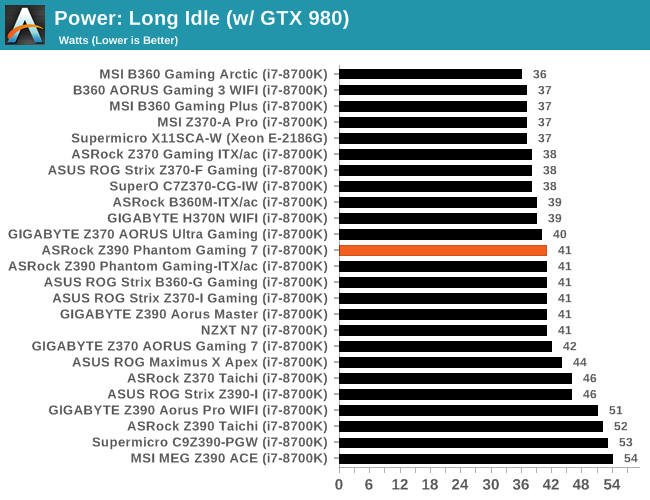
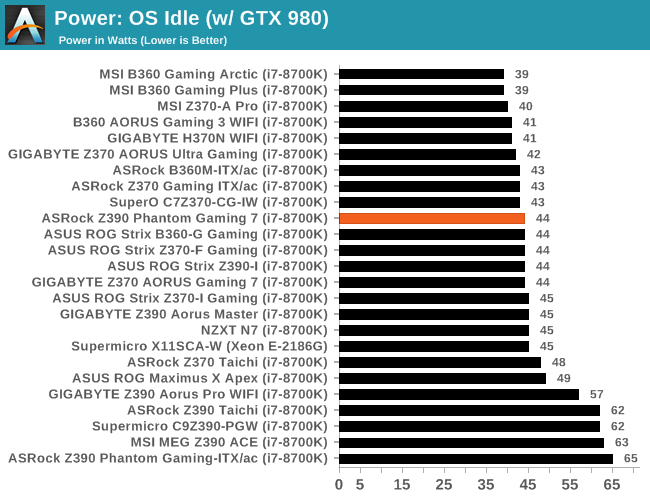
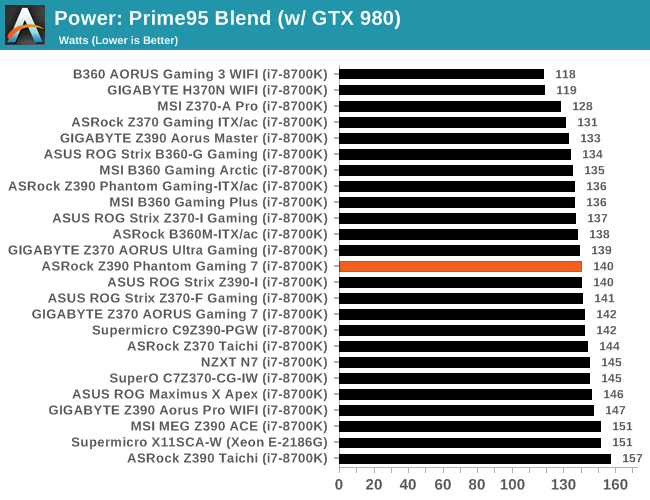
In comparison to other Z390 models on test, the ASRock Z390 Phantom Gaming 7 performs very well in long idle, idle, and in our Prime95 blend test.
Non-UEFI POST Time
Different motherboards have different POST sequences before an operating system is initialized. A lot of this is dependent on the board itself, and POST boot time is determined by the controllers on board (and the sequence of how those extras are organized). As part of our testing, we look at the POST Boot Time using a stopwatch. This is the time from pressing the ON button on the computer to when Windows starts loading. (We discount Windows loading as it is highly variable given Windows specific features.)
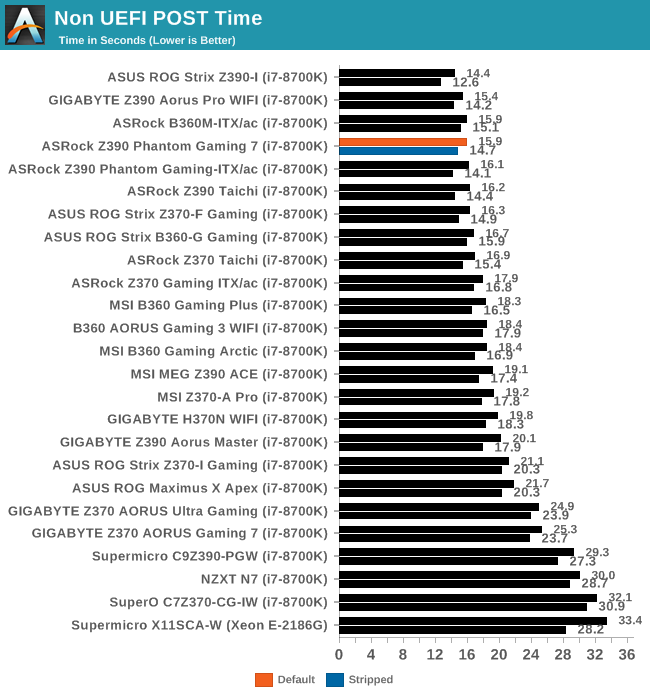
In our non-UEFI POST time test, the performance was superb with Windows 10 loading in less than 16 seconds at default settings and slightly quicker with controllers disabled with a time of 14.7 seconds.
DPC Latency
Deferred Procedure Call latency is a way in which Windows handles interrupt servicing. In order to wait for a processor to acknowledge the request, the system will queue all interrupt requests by priority. Critical interrupts will be handled as soon as possible, whereas lesser priority requests such as audio will be further down the line. If the audio device requires data, it will have to wait until the request is processed before the buffer is filled.
If the device drivers of higher priority components in a system are poorly implemented, this can cause delays in request scheduling and process time. This can lead to an empty audio buffer and characteristic audible pauses, pops and clicks. The DPC latency checker measures how much time is taken processing DPCs from driver invocation. The lower the value will result in better audio transfer at smaller buffer sizes. Results are measured in microseconds.
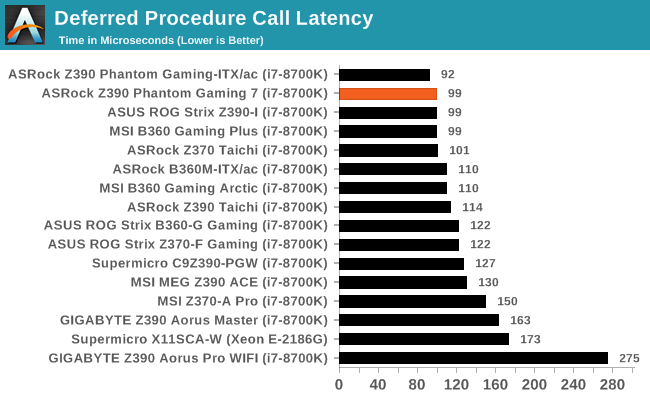
We test the DPC at the default settings straight from the box, and the ASRock Z390 Phantom Gaming 7 performs very well. The ASRock models do tend to have the upper hand when it comes to out of the box DPC latency as we have seen across numerous models and chipsets.
CPU Performance, Short Form
For our motherboard reviews, we use our short form testing method. These tests usually focus on if a motherboard is using MultiCore Turbo (the feature used to have maximum turbo on at all times, giving a frequency advantage), or if there are slight gains to be had from tweaking the firmware. We put the memory settings at the CPU manufacturers suggested frequency, making it very easy to see which motherboards have MCT enabled by default.
Rendering - Blender 2.78: link
For a render that has been around for what seems like ages, Blender is still a highly popular tool. We managed to wrap up a standard workload into the February 5 nightly build of Blender and measure the time it takes to render the first frame of the scene. Being one of the bigger open source tools out there, it means both AMD and Intel work actively to help improve the codebase, for better or for worse on their own/each other's microarchitecture.
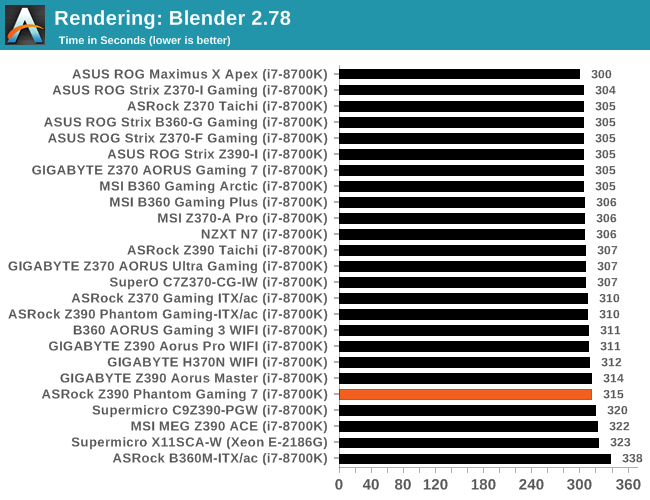
Streaming and Archival Video Transcoding - Handbrake 1.1.0
A popular open source tool, Handbrake is the anything-to-anything video conversion software that a number of people use as a reference point. The danger is always on version numbers and optimization, for example the latest versions of the software can take advantage of AVX-512 and OpenCL to accelerate certain types of transcoding and algorithms. The version we use here is a pure CPU play, with common transcoding variations.
We have split Handbrake up into several tests, using a Logitech C920 1080p60 native webcam recording (essentially a streamer recording), and convert them into two types of streaming formats and one for archival. The output settings used are:
- 720p60 at 6000 kbps constant bit rate, fast setting, high profile
- 1080p60 at 3500 kbps constant bit rate, faster setting, main profile
- 1080p60 HEVC at 3500 kbps variable bit rate, fast setting, main profile
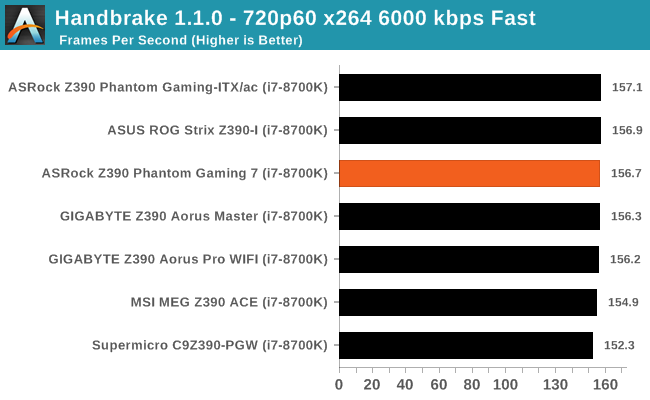
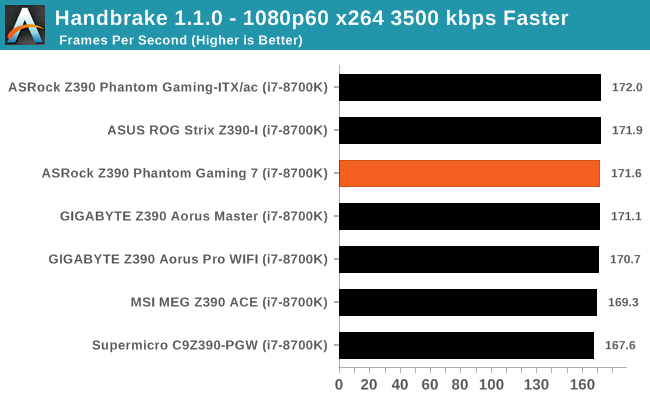
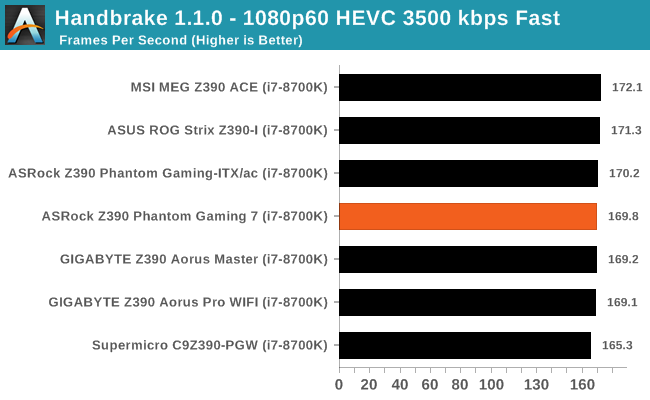
Rendering – POV-Ray 3.7: link
The Persistence of Vision Ray Tracer, or POV-Ray, is a freeware package for as the name suggests, ray tracing. It is a pure renderer, rather than modeling software, but the latest beta version contains a handy benchmark for stressing all processing threads on a platform. We have been using this test in motherboard reviews to test memory stability at various CPU speeds to good effect – if it passes the test, the IMC in the CPU is stable for a given CPU speed. As a CPU test, it runs for approximately 1-2 minutes on high-end platforms.
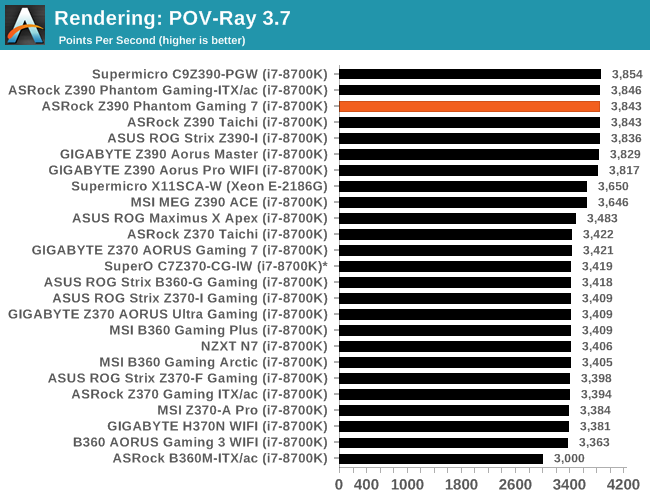
Compression – WinRAR 5.4: link
Our WinRAR test from 2013 is updated to the latest version of WinRAR at the start of 2014. We compress a set of 2867 files across 320 folders totaling 1.52 GB in size – 95% of these files are small typical website files, and the rest (90% of the size) are small 30-second 720p videos.
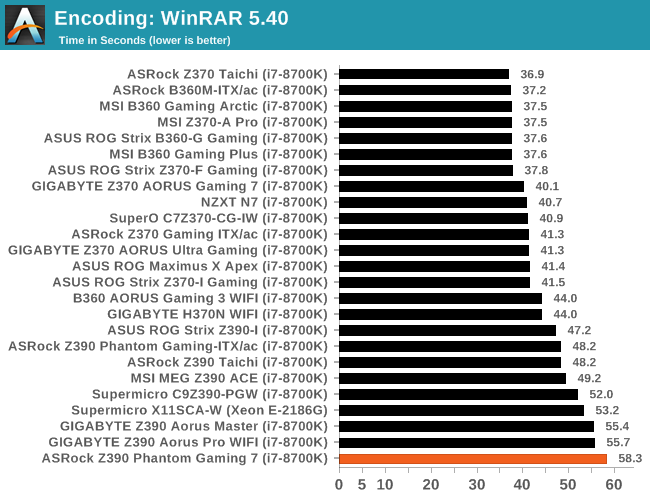
Synthetic – 7-Zip 9.2: link
As an open source compression tool, 7-Zip is a popular tool for making sets of files easier to handle and transfer. The software offers up its own benchmark, to which we report the result.
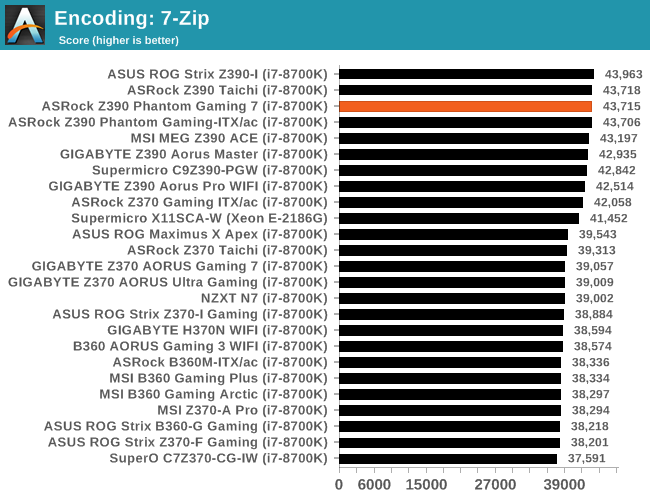
Point Calculations – 3D Movement Algorithm Test: link
3DPM is a self-penned benchmark, taking basic 3D movement algorithms used in Brownian Motion simulations and testing them for speed. High floating point performance, MHz, and IPC win in the single thread version, whereas the multithread version has to handle the threads and loves more cores. For a brief explanation of the platform agnostic coding behind this benchmark, see my forum post here.
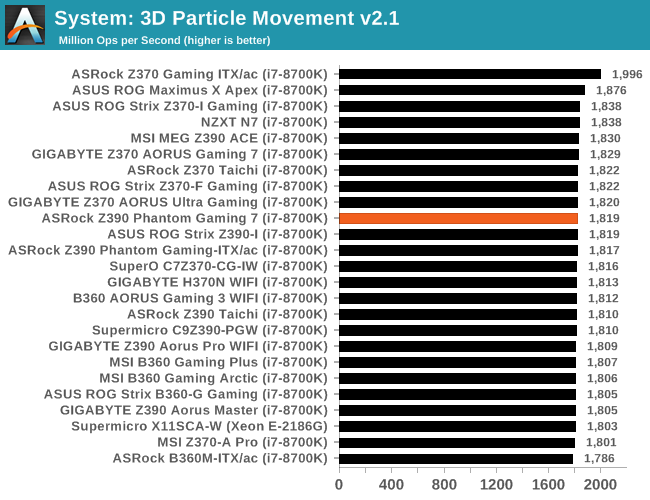
Neuron Simulation - DigiCortex v1.20: link
The newest benchmark in our suite is DigiCortex, a simulation of biologically plausible neural network circuits, and simulates activity of neurons and synapses. DigiCortex relies heavily on a mix of DRAM speed and computational throughput, indicating that systems which apply memory profiles properly should benefit and those that play fast and loose with overclocking settings might get some extra speed up. Results are taken during the steady-state period in a 32k neuron simulation and represented as a function of the ability to simulate in real time (1.000x equals real-time).
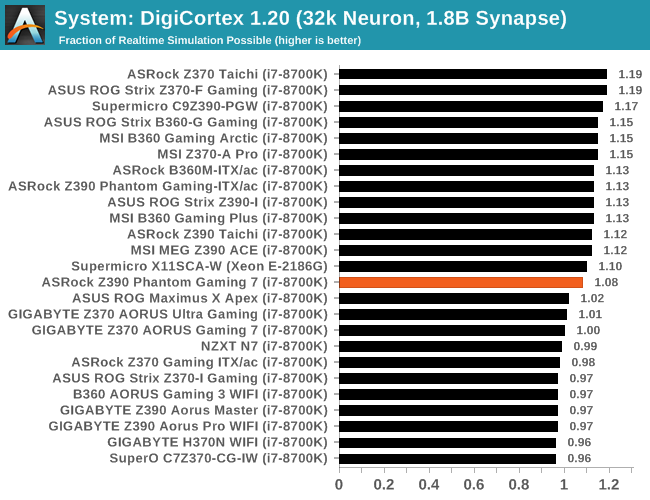
Gaming Performance
AoTS Escalation
Ashes of the Singularity is a Real-Time Strategy game developed by Oxide Games and Stardock Entertainment. The original AoTS was released back in March of 2016 while the standalone expansion pack, Escalation, was released in November of 2016 adding more structures, maps, and units. We use this specific benchmark as it relies on both a good GPU as well as on the CPU in order to get the most frames per second. This balance is able to better display any systematic differences in gaming as opposed to a more GPU heavy title where the CPU and system don't matter quite as much. We use the default "Crazy" in-game settings using the DX11 rendering path in both 1080p and 4K UHD resolutions. The benchmark is run four times and the results averaged then plugged into the graph.

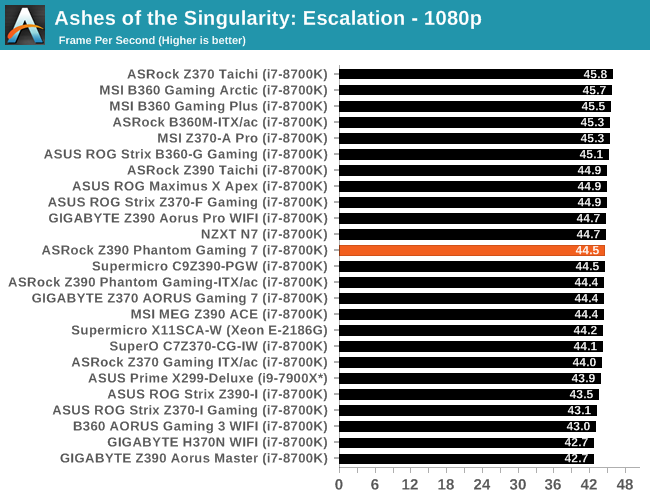
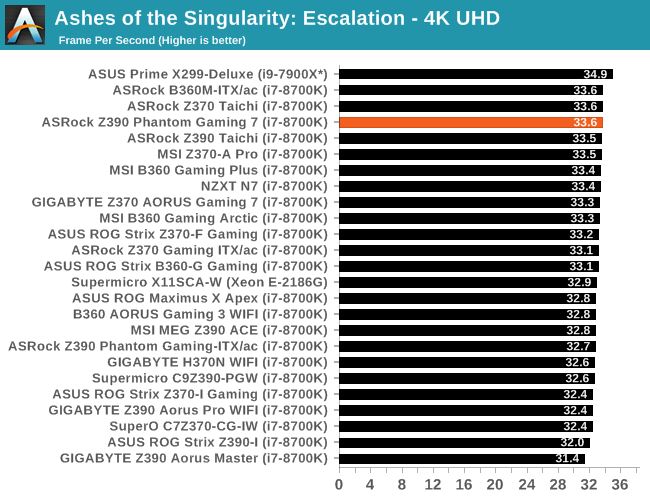
Rise of the Tomb Raider
Rise of the Tomb Raider is a third-person action-adventure game that features similar gameplay found in 2013's Tomb Raider. Players control Lara Croft through various environments, battling enemies, and completing puzzle platforming sections, while using improvised weapons and gadgets in order to progress through the story.
One of the unique aspects of this benchmark is that it’s actually the average of 3 sub-benchmarks that fly through different environments, which keeps the benchmark from being too weighted towards a GPU’s performance characteristics under any one scene.

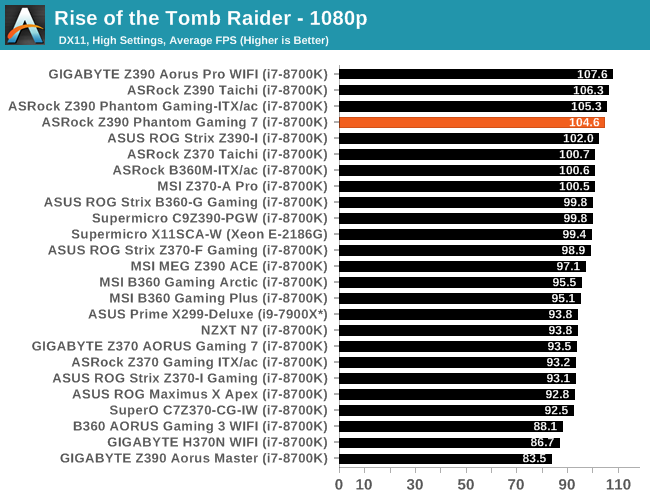
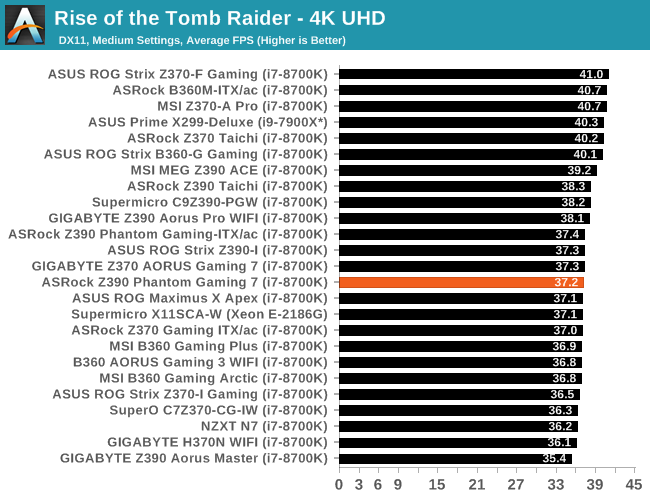
Overclocking
Experience with the ASRock Z390 Phantom Gaming 7
Overclocking with ASRock's Z390 models is pretty straightforward and the Z390 Phantom Gaming 7 is no exception to this. We already know the limitations of our testbed Intel Core i7-8700K processor and even on the most well-equipped boards, we've not been able to go beyond 5.1 GHz with any combination of voltage due to thermal constraints. For reference, we generally experience thermal throttling at around 1.35 V on the CPU VCore with our i7-8700K. This creates a trade-off between compute performance, thermal performance and acoustic performance, as the more heat that is generated forces fans to run faster and ultimately noisier.
The ASRock Phantom Gaming UEFI firmware is very user-friendly and under the OC Tweaker in the advanced mode, is all of the overclocking related settings pertaining to the CPU, memory, voltage, and power settings. Each of the primary variables of overclocking including CPU, memory and voltage are all located in its own section within the OC Tweaker menu. This not only keeps things nice and tidy, but it's a lot more user-friendly to separate the main settings without forcing users to scroll down repeatedly to tweak a specific setting.
Included within the firmware is five different overclocking presets which work with our Intel Core i7-8700K processor. These profiles range from 4.5 GHz to 5.0 GHz and offer users an easy to apply a one-click overclocking solution. While this is primarily for novice users who want to just click and go for extra performance, vendors tend to apply a little too much voltage than what is generally needed and the extra heat can cause problems if the cooling solution isn't adequate. The ASRock Z390 Phantom Gaming 7 is using a 10-phase power delivery which is an 8+2 design, but the CPU VCore section is using four doublers and is running from an Intersil ISL69138 which is operating in a 4+2 phase configuration. This is more than ample for pushing Intel's 8th and 9th generation processors to its thermal limits.
Overclocking Methodology
Our standard overclocking methodology is as follows. We select the automatic overclock options and test for stability with POV-Ray and OCCT to simulate high-end workloads. These stability tests aim to catch any immediate causes for memory or CPU errors.
For manual overclocks, based on the information gathered from the previous testing, starts off at a nominal voltage and CPU multiplier, and the multiplier is increased until the stability tests are failed. The CPU voltage is increased gradually until the stability tests are passed, and the process repeated until the motherboard reduces the multiplier automatically (due to safety protocol) or the CPU temperature reaches a stupidly high level (90ºC+). Our test bed is not in a case, which should push overclocks higher with fresher (cooler) air.
Overclocking Results
The ASRock Z390 Phantom Gaming 7 has five overclocking profiles for users to select from when used with an i7-8700K. This includes a profile for 4.5, 4.6, 4.7, 4.8, and 5.0 GHz, with each profile having its own predefined set of variables such as CPU ratio, and CPU VCore voltage. When testing these profiles, we found that the 4.5 GHz profile was the most liberal in terms of voltage, as expected, with a maximum CPU VCore load of 1.20 V. This, however, wasn't the case as we applied the rest with 4.6 GHz demanding more voltage with a CPU VCore of 1.320 V, 4.7 GHz is paired with an even higher CPU VCore of 1.36 V, and 4.8 GHz coming with a CPU VCore of 1.39 V. The 5.0 GHz is the most insane of all with the firmware applying a CPU VCore of 1.50 V which is simply too much, even with the best performing water cooling kit on the market, it wouldn't be capable of taming the heat caused by this. Performance in our POV-Ray testing wasn't favorable to the profiles either with thermal throttling playing a key part in our results. The level of VDroop on the overclocking presets was however acceptable with a maximum variance of 0.002 V at 4.8 GHz from the 1.390 V set in the BIOS to the maximum load voltage of 1.392V.
Manually overclocking our i7-8700K processor from 4.3 GHz to 5.1 GHz was achieved without much fanfare, but we did require more CPU VCore at certain clock speeds than other Z390 boards we have tested. Our POV-Ray testing shows that every 100 MHz increase CPU Core frequency proved beneficial to performance, and we only experienced thermal throttling at 5.1 GHz with 1.350 CPU VCore. One thing we picked up on is the levels of VDroop throughout each 100 MHz increase and its subsequential increase on CPU Core voltage. From 4.3 GHz to 4.7 GHz with 1.20 V set in the firmware, we experienced no VDroop at all with a load CPU VCore of 1.20 V. Going up to 4.8 GHz with 1.275 V set in the firmware, we saw a massive amount of VDroop with a load value of 1.248 V; this is a VDroop of 0.027 V which is quite a lot of under-compensation. Going up from 4.9 GHz to 5.1 GHz, and the maximum amount of VDroop we experienced ranged from 0.002 to 0.01 V with the highest value coming at 5.1 GHz. The overclocking performance was a mixed bag on the ASRock Z390 Phantom Gaming 7, but we did manage to achieve our chips limit of 5.1 GHz at 1.350 V without issue and this board is more than capable of pushing the limits of both the Intel 8th and 9th generation processors to reasonable levels. This bodes well for Intel's i9-9900KS.
ASRock Z390 Phantom Gaming 7 Conclusion
Even though the Z390 chipset officially launched back in October last year, ASRock has since launched a further three models to complement its line-up. The best of the bunch is the ASRock Z390 Phantom Gaming X ($330) with plenty of high-end features. Another introduced into the entry-level segment was the Z390 Phantom Gaming 4S ($118) which gives games an affordable entry point onto the Z390 chipset. The third is the model on review today, ASRock Z390 Phantom Gaming 7 at a price of $196 which slots into an already populated mid-range segment. This segment is so populated that it pushes the existing Z390 Phantom Gaming 6 down the pecking order, which launched last year with the same $196 price tag and is now at $166. In terms of models from other vendors at the same price point, there's the GIGABYTE Z390 Aorus Pro WIFI ($195), the ASUS ROG Strix Z390-H Gaming ($190), and the MSI Z390 Gaming Edge AC ($190).
The ATX sized ASRock Z390 Phantom Gaming 7 does have quite a bit going for it including a Realtek RTL8125AG 2.5 GbE network port, which is the primary selling point of this model, a secondary Intel I219-V port, a Realtek ALC1220 HD audio codec, dual PCIe 3.0 x4 M.2 slots and six SATA ports.
One questionable aspect of the Gaming 7 is the lack of 'new' features over the previous ASRock Z390 Phantom Gaming 6, which looks more attractive than ever due to the price drop. The biggest differences between the ASRock Z390 Phantom Gaming 6 and Z390 Phantom Gaming 7 models are the latter now includes an extra M.2 heatsink giving both slots access to one each, and one of the PCIe 3.0 x1 slots are now located below the top full-length PCIe 3.0 slot as opposed to sitting parallel the top M.2 slot. The other major change comes through the aesthetic with a more elegant looking rear panel cover and chipset heatsink. Instead of the M.2 heatsink which looks out of place on the ASRock Z390 Phantom Gaming 6, both heatsinks match and mould into the design on the Z390 Phantom Gaming 7 making it the classier looking model.
Moving onto the performance of the ASRock Z390 Phantom Gaming 7, things seemed to go well in our system testing as we saw good performance in our DPC latency test, in our power consumption testing, and in our non-UEFI system POST time test. While the Z390 Phantom Gaming 7 didn't break the charts, performance across the board was very competitive and that's what we like to see. The only inconsistent results came in our WinRAR benchmark which prompted the worst score on any Z390 model we have tested so far. Aside from this result, things look good for ASRock's latest Intel-based mid-range model.
Although an important factor to consider when overclocking, the power delivery on the ASRock Z390 Phantom Gaming 7 is more than adequate for all but the most extreme of overclocks and the inclusion of a two-digit LED Debugger is a nice addition. This helps users identify POST problems, as well as enabling precise pinpointing of certain overclocking related issues. The power delivery is essentially a 4+2 with doublers, and ASRock move to a more well-known Intersil ISL69138 6-phase PWM controller for its new mid-ranged offering; the launch day mid-range models use the uPI UPI9521 which is an unknown quantity due to the lack of an available datasheet to work with.
Down to the overclocking performance itself and things we're consistent, although we did require a little more CPU VCore than we have with previous models tested to get some frequencies stable, but we did hit 5.1 GHz. The VDroop was also acceptable and when manually overclocking the processor, changing the CPU VCore to a fixed value would prompt the firmware to automatically enable the LLC level 1 profile. This makes VDroop tighter and load voltages more consistent with the value set in the firmware.
Despite the slight improvements over the previous ASRock Z390 Phantom Gaming 6 model which now retails for a lower price of $166, the ASRock Z390 Phantom Gaming 7 is a questionable purchase. For users looking for a premium model with good features and 2.5 GbE LAN, the ASRock Z390 Phantom Gaming 9 ($244) does offer more, but for a higher cost. Looking at the narrative between the ASRock Z390 Phantom Gaming 6 ($165) and the newer Z390 Phantom Gaming 7 ($196), the revamped aesthetic and extra M.2 heatsink doesn't represent what we would consider a solid +$30 value for money purchase. Of course, if users are happy to stump up the extra budget for the ASRock Z390 Phantom Gaming 7, the aesthetic is one of the nicest and cleanest looking at the price point, but from a features and performance perspective, we recommend users looking for an ASRock model for under $200 consider the already established Z390 Phantom Gaming 6 model.