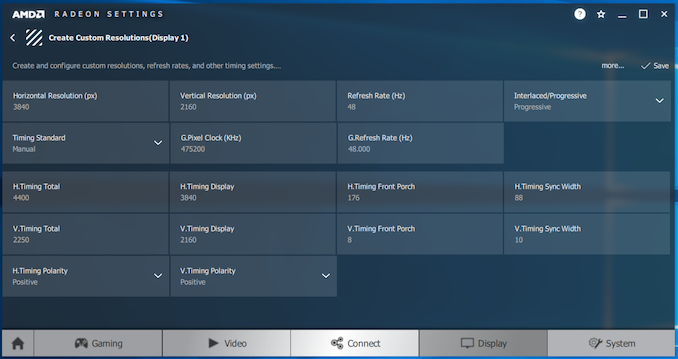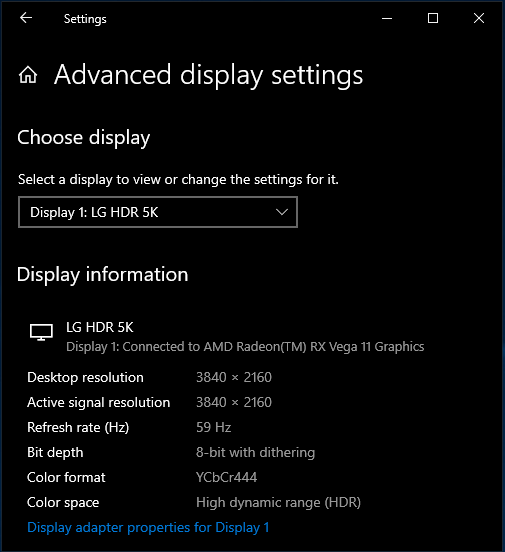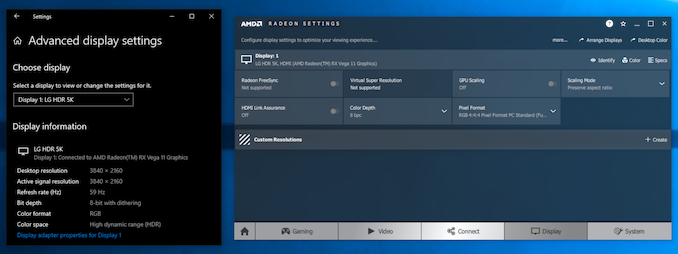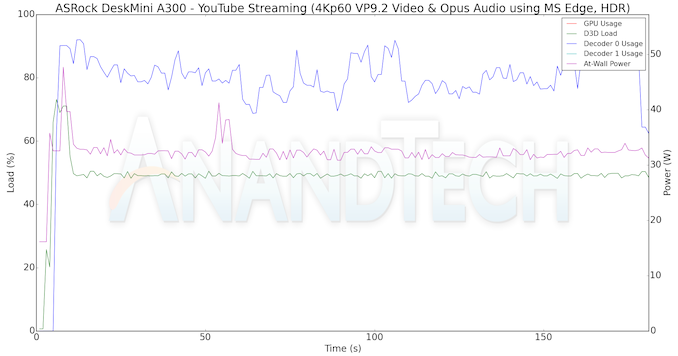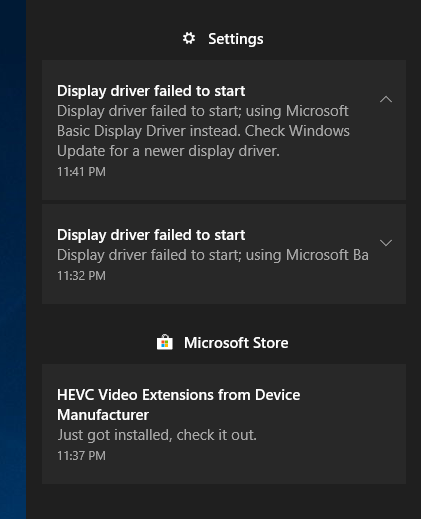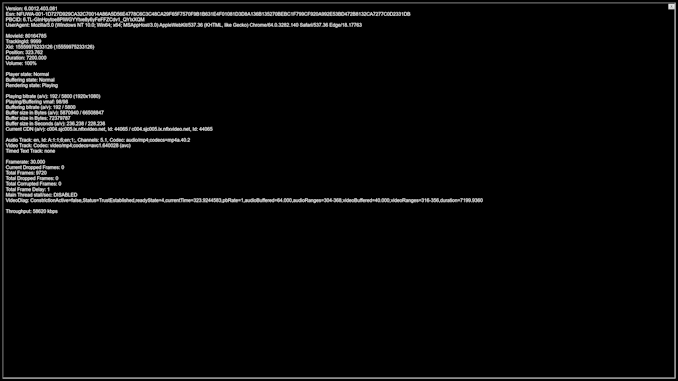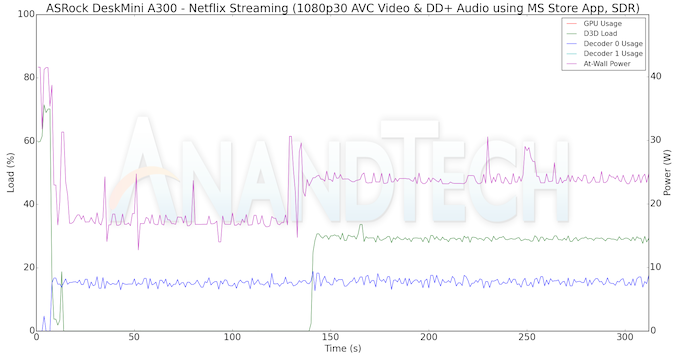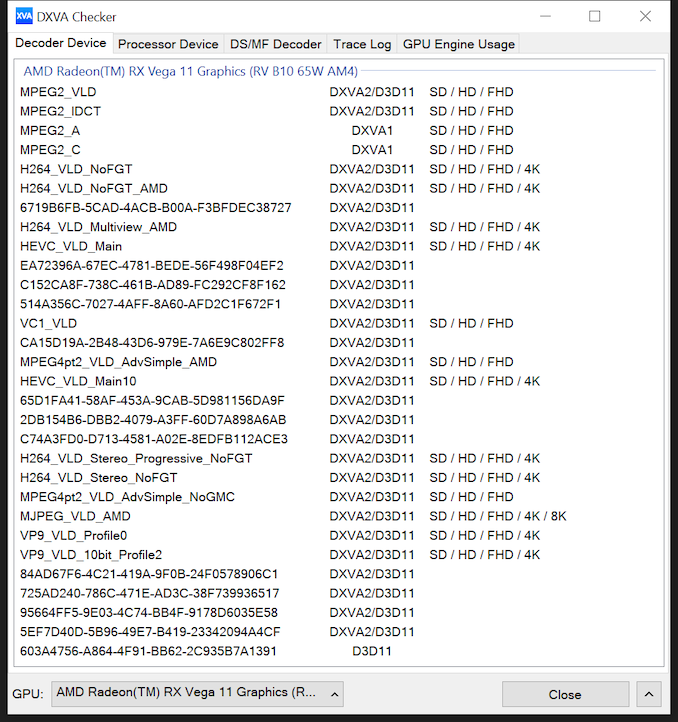Original Link: https://www.anandtech.com/show/14251/asrock-deskmini-a300-review-an-affordable-diy-amd-ryzen-minipc
The ASRock DeskMini A300 Review: An Affordable DIY AMD Ryzen mini-PC
by Ganesh T S on April 26, 2019 8:00 AM EST
Small form-factor (SFF) machines have emerged as a major growth segment in the desktop PC market. Performance per watt is an important metric for such systems, and Intel has pretty much been the only game in town for such computers, given that AMD platforms prior to the launch of Ryzen could barely compete on that metric. The NUC (UCFF) and mini-STX (5x5) were introduced by Intel as the standard motherboard sizes for the SFF market, and we have previously seen AMD-based NUC-like platforms (namely, the Zotac ZBOX CA320 nano back in 2014, and the Compulab fitlet-XA10-LAN in 2016).
Not to be left out entirely, however, AMD's vendors are finally starting to dip their toes back in to the mini-PC market with Ryzen-based systems. Earlier this year, ASRock became the first vendor to announce an AMD-based mini-STX system - the DeskMini A300. So for today's review we're delving deep into the performance and features of the DeskMini A300, and seeing how it stacks up against other contemporary SFF PCs.
Introduction and Platform Analysis
ASRock's DeskMini series is a family of barebones systems in the mini-STX (140mm x 147mm motherboard / 1.92L chassis) and micro-STX (188mm x 147mm motherboard / 2.7L chassis) form-factors. Here, 'barebones' differs slightly from the NUC terminology. While the NUCs just require the user to plug in RAM and storage, the mini-STX and micro-STX boards are socketed. This gives users a choice of CPU to install, making it similar in more respects to a typical DIY build.
The DeskMini A300 that we are looking at today is a mini-STX machine capable of supporting AMD AM4 processors with integrated graphics. The board uses the AMD A300 chipset, and supports both Ryzen-based Raven Ridge APUs and the older Bulldozer-based Bristol Ridge APUs with a TDP of up to 65W.
There are multiple versions of the DeskMini A300 available, depending on the optional components that are bundled. The product page mentions the DeskMini A300 and the A300W, with the latter's accessory pack including an Intel AC-3168 Wi-Fi kit. On the Overview page, however, a number of optional components are mentioned - an AMD APU cooler (for up to 65W, with a dimensions of 77mm x 68mm x 39mm and speeds between 1950 and 3500RPM), a VESA mount kit, a M.2 Wi-Fi kit, and a USB 2.0 cable to put the dual USB-port slots on the top / side of the chassis to use.
It must be noted that the chassis design only allows for coolers up to 46mm in height - this means that the Wraith coolers (Stealth @ 54mm, Spire @ 71mm, and the Max @ 85m) are all unsupported. Users might be better off the optional cooler that ASRock advertises for use with the DeskMini A300.
Overall, our barebones review sample came with the optional cooler in the package. ASRock also provided us with an AMD Ryzen 5 2400G APU to install in the system. We completed the build with a 500GB Western Digital WD Blue SN500 NVMe SSD and a 16GB G.Skill Ripjaws DDR4-3000 SODIMM kit.
The specifications of our DeskMini A300 review configuration are summarized in the table below.
| ASRock DeskMini A300 Specifications | |
| Processor | Ryzen 5 2400G AMD Zen, 4C/8T, 3.6 (3.9) GHz 2MB+4MB L2+L3, 65 W TDP |
| Memory | G.Skill Ripjaws F4-3000C16D-16GRS DDR4 SODIMM 16-18-18-43 @ 3000 MHz 2x8 GB |
| Graphics | Radeon RX Vega 11 Graphics |
| Disk Drive(s) | Western Digital WD SN500 (500 GB; M.2 2280 PCIe 3.0 x2 NVMe SSD; SanDisk 64L 3D TLC) |
| Networking | Realtek RTL8168 (MAC) / RTL8111 (PHY) Gigabit Ethernet controller |
| Audio | 3.5mm Headphone / Microphone Jack Capable of 5.1/7.1 digital output with HD audio bitstreaming (HDMI) |
| Miscellaneous I/O Ports | 1x USB 2.0 2x USB 3.0 Type-A, 1x USB 3.1 Gen 1 Type-C |
| Operating System | Retail unit is barebones, but we installed Windows 10 Enterprise x64 |
| Pricing | $150 (barebones) $465 (as configured, no OS) |
| Full Specifications | ASRock DeskMini A300 Barebones Specifications |
| Thanks to Western Digital and G.Skill for the build components. | |
Similar to the other DeskMini systems, the A300 is equipped with two DDR4 SO-DIMM slots (supporting DDR4-2400 with Bristol Ridge APUs, and DDR4-2933 with Raven Ridge). There are two M.2 2280 slots on board (one on the same side as the CPU socket, and another on the underside). This is in contrast to the Intel-based DeskMini 310 board which comes with just a single M.2 slot. The two M.2 slots are PCIe 3.0 x4. However, if the Athlon 2xxGE series APUs are used, the second slot operates in PCIe 3.0 x2 mode.
Other features are similar to the DeskMini 310 - two SATA ports and space in the chassis for the installation of two 2.5" SATA drives, a Realtek ALC233 audio codec chip to support a headphone / microphone audio-jack, two USB 3.0 Type-A ports, one USB 3.1 Gen 1 Type-C port, and a single USB 2.0 Type-A port. The 120W (19V @ 6.32A) power adapter is external. The LAN port is backed by a Realtek RTL8168/8111H controller compared to the Intel I219V in the DeskMini 310.
The package includes the drivers on a CD (a USB key, even read-only, is much more preferable), a quick installation guide, screws to install the storage drives, rubber feet to raise the chassis when it is placed vertically, a couple of SATA cables, and a geo-specific power cord.
In addition to the extra M.2 2280 NVMe SSD slot, the DeskMini A300 scores over the DeskMini 310 by sporting a native HDMI 2.0a display output. Note that HDMI display output support on Intel processors is restricted to HDMI 1.4a. Vendors wanting to implement a HDMI 2.0a port in their system have been forced to place a LSPCon on board to convert on of the Display Port 1.2 outputs from the processor to HDMI 2.0a, which results in increased board costs. Since the target market for the DeskMini 310 could make do with a single 4Kp60 output using the DisplayPort port, ASRock didn't bother to place a LSPCon on that board. The DeskMini A300 supports simultaneous dual 4Kp60 displays using the DisplayPort and HDMI ports in the rear. Triple display output is also supported, but the D-Sub port can support only a 2048 x 1536 resolution at the maximum.
The gallery above takes us around the chassis design and the board features. Without the Wi-Fi antenna pigtails to worry about, it was a breeze to draw out the board from the chassis and install the components.
The DeskMini A300 comes with an AMD A300 Promontory chipset. It is the most basic offering from AMD in the AM4 lineup. Overclocking is not supported. There are no USB 3.1 Gen 2 ports, and StoreMI (storage acceleration using a combination of PCIe and SATA drives) is also not supported. From the AIDA64 system report, we see that the second M.2 2280 port (on the underside of the board) is enabled by the x2 / x4 NVMe link from the processor. The remaining 12 free PCIe lanes from the Ryzen 5 2400G are configured as two x4 links for the M.2 slots on the top side (Wi-Fi and storage). The remaining x4 link is used in a x1 configuration for the Realtek LAN controller. All the rest of the I/O ports (USB and SATA) are direct passthrough from the SoC portion of the Ryzen 5 2400G.
Moving on to the BIOS features, the use of the A300 chipset rules out any overclocking of the Ryzen processor itself. Upon boot up, our configuration came up with the G.Skill SODIMMs in DDR4-2400 mode. The BIOS allowed us to load the available XMP profile (DDR4-3000), and a simple saving of the change followed by a power cycle resulted in the DRAM configured for 3000 MHz operation.
Our review sample shipped with the BIOS v1.2. Prior to benchmarking, we upgraded to the recommended version, 3.40. Screenshots from both BIOS versions can be seen in the gallery above.
In the table below, we have an overview of the various systems that we are comparing the ASRock DeskMini A300 against. Note that they may not belong to the same market segment. The relevant configuration details of the machines are provided so that readers have an understanding of why some benchmark numbers are skewed for or against the ASRock DeskMini A300 when we come to those sections.
| Comparative PC Configurations | ||
| Aspect | ASRock DeskMini A300 | |
| CPU | AMD Ryzen 5 2400G | AMD Ryzen 5 2400G |
| GPU | AMD Radeon RX Vega 11 Graphics | AMD Radeon RX Vega 11 Graphics |
| RAM | G.Skill Ripjaws F4-3000C16D-16GRS DDR4 SODIMM 16-18-18-43 @ 3000 MHz 2x8 GB |
G.Skill Ripjaws F4-3000C16D-16GRS DDR4 SODIMM 16-18-18-43 @ 3000 MHz 2x8 GB |
| Storage | Western Digital WD Blue WDS500G1B0C (500 GB; M.2 2280 PCIe 3.0 x2; SanDisk 64L 3D TLC) |
Western Digital WD Blue WDS500G1B0C (500 GB; M.2 2280 PCIe 3.0 x2; SanDisk 64L 3D TLC) |
| Wi-Fi | N/A | N/A |
| Price (in USD, when built) | $150 (barebones) $465 (as configured, No OS) |
$150 (barebones) $465 (as configured, No OS) |
The rest of the review will deal with performance benchmarks - both artificial and real-world workloads, performance for home-theater PC duties, and an evaluation of the thermal design under stressful workloads.
BAPCo SYSmark 2018
The ASRock DeskMini A300 was evaluated using our Fall 2018 test suite for small-form factor PCs. In the first section, we will be looking at SYSmark 2018.
Prior to describing the benchmark itself, we should quickly address concerns about using the benchmark to test AMD-based systems, given that AMD is not a part of the BAPCo consortium. In fact, AMD has been pretty vocal against the benchmark, with their last salvo appearing in 2016. AMD had quit BAPCo in 2011 over concerns of the GPU not being represented enough in the benchmarks.
Having analyzed the SYSmark 2018 white paper, and actually followed the execution of the benchmark workloads, we can say that SYSmark 2018 does represent possible usage patterns for a PC used in a business / office setting. Even if one were to side with AMD on the scoring aspect, the benchmark's rather unique energy consumption metric accurately represents the efficiency of the system for the realistic workloads. Overall, we believe that SYSmark 2018 is a good benchmark for systems used in certain scenarios; though it goes without saying that we never put too much stock in any one benchmark, which is why we only use it as one of out several benchmarks in our mini-PC reviews.
Anyhow, BAPCo's SYSmark 2018 is an application-based benchmark that uses real-world applications to replay usage patterns of business users in the areas of productivity, creativity, and responsiveness. The 'Productivity Scenario' covers office-centric activities including word processing, spreadsheet usage, financial analysis, software development, application installation, file compression, and e-mail management. The 'Creativity Scenario' represents media-centric activities such as digital photo processing, AI and ML for face recognition in photos and videos for the purpose of content creation, etc. The 'Responsiveness Scenario' evaluates the ability of the system to react in a quick manner to user inputs in areas such as application and file launches, web browsing, and multi-tasking.
Scores are meant to be compared against a reference desktop (the SYSmark 2018 calibration system, a Dell Optiplex 5050 tower with a Core i3-7100 and 4GB of DDR4-2133 memory to go with a 128GB M.2 SATA III SSD). The calibration system scores 1000 in each of the scenarios. A score of, say, 2000, would imply that the system under test is twice as fast as the reference system.
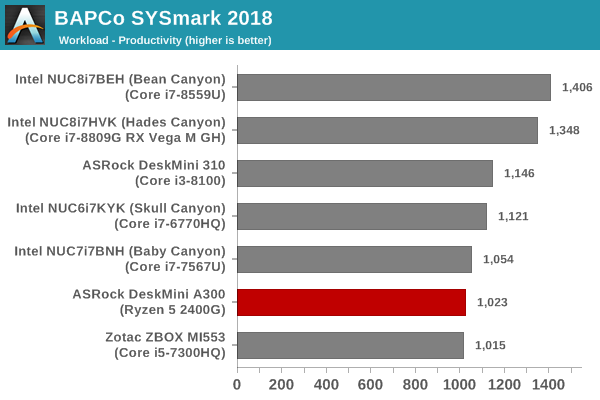
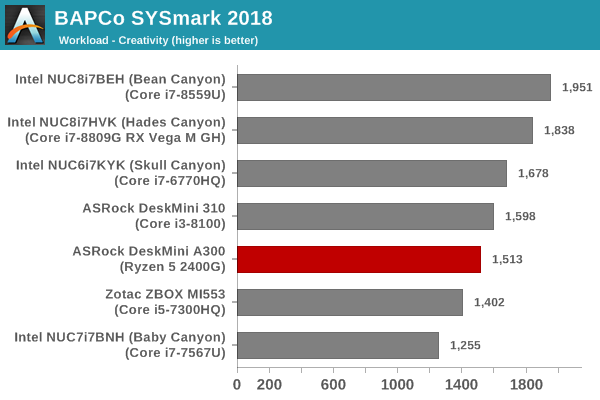
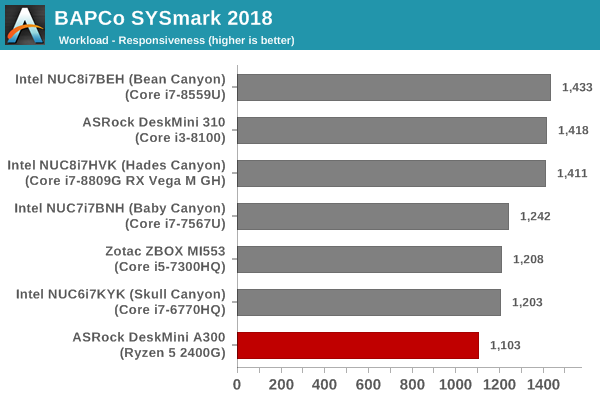
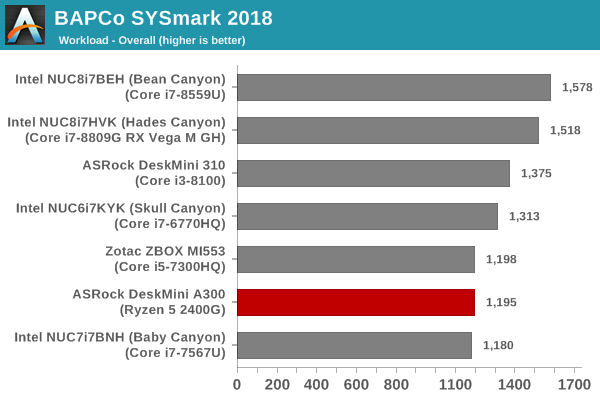
SYSmark 2018 also adds energy measurement to the mix. A high score in the SYSmark benchmarks might be nice to have, but, potential customers also need to determine the balance between power consumption and the efficiency of the system. For example, in the average office scenario, it might not be worth purchasing a noisy and power-hungry PC just because it ends up with a 2000 score in the SYSmark 2014 SE benchmarks. In order to provide a balanced perspective, SYSmark 2018 also allows vendors and decision makers to track the energy consumption during each workload. In the graphs below, we find the total energy consumed by the PC under test for a single iteration of each SYSmark 2018 workload. For reference, the calibration system consumes 5.36 Wh for productivity, 7.71 Wh for creativity, 5.61 Wh for responsiveness, and 18.68 Wh overall.
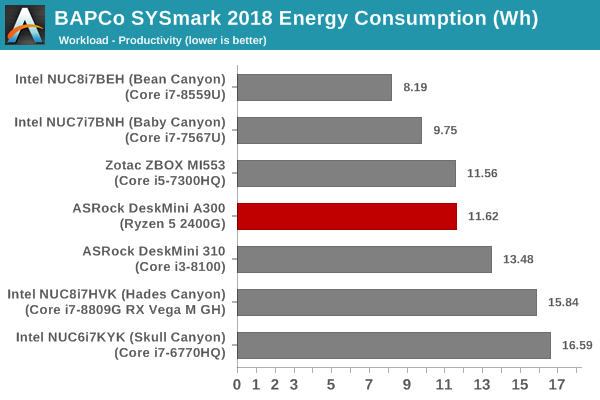
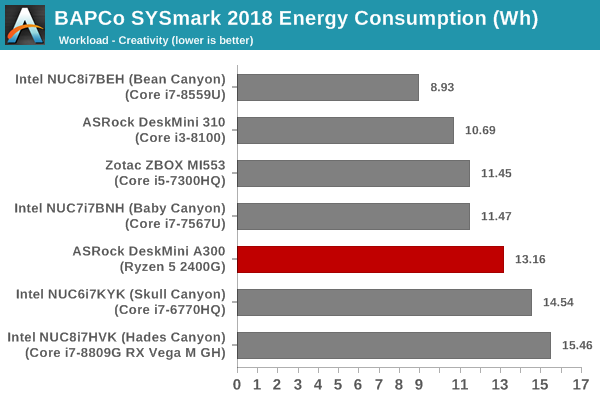
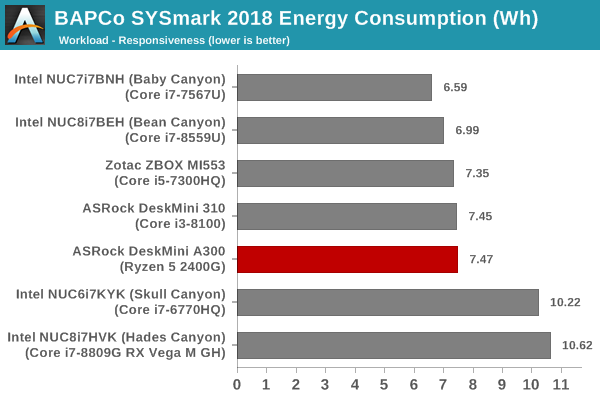
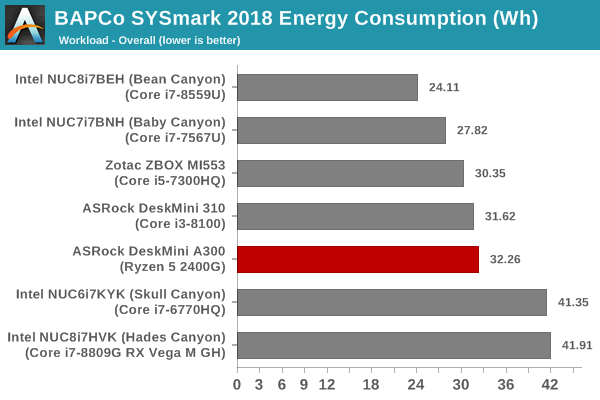
In the rest of the review, our focus will be on comparing the performance of the DeskMini A300 with the Ryzen 5 2400G and the DeskMini 310 with the Core i3-8100. Our builds for the system have approximately the same price point, and they are both contemporary systems. The overall energy consumption for the A300 is only slightly higher than the DeskMini 310, but the benchmark scores are lower. The DeskMini A300 configuration performs as well as the Zotac ZBOX MI553 (with the 45W Core i5-7300HQ) and the Baby Canyon NUC (with the 15W Core i7-7567U). However, those machines consume around 2 to 5 Wh less to achieve those scores.
UL Benchmarks - PCMark, 3DMark, and VRMark
This section deals with a selection of the UL Futuremark benchmarks - PCMark 10, PCMark 8, 3DMark, and VRMark. While the first two evaluate the system as a whole, 3DMark and VRMark focus on the graphics capabilities.
PCMark 10
UL's PCMark 10 evaluates computing systems for various usage scenarios (generic / essential tasks such as web browsing and starting up applications, productivity tasks such as editing spreadsheets and documents, gaming, and digital content creation). We benchmarked select PCs with the PCMark 10 Extended profile and recorded the scores for various scenarios. These scores are heavily influenced by the CPU and GPU in the system, though the RAM and storage device also play a part. The power plan was set to Balanced for all the PCs while processing the PCMark 10 benchmark.
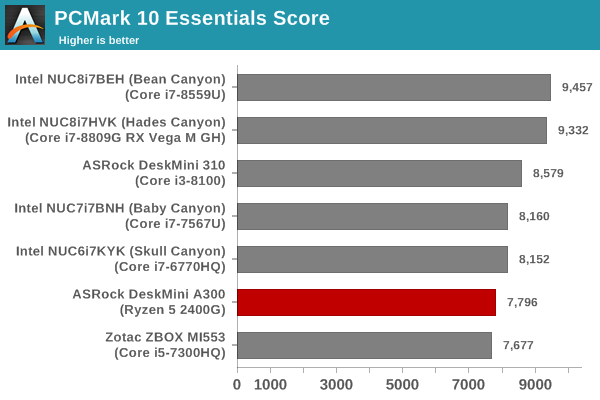
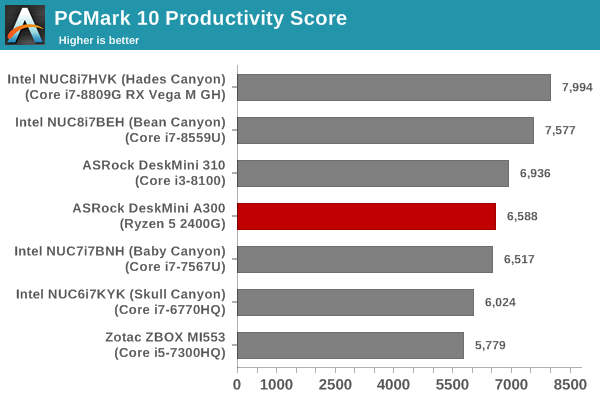
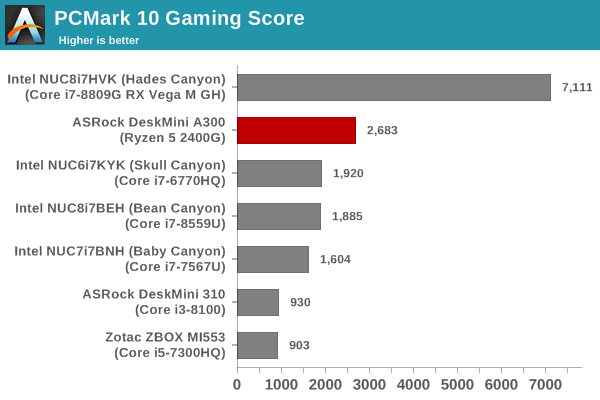
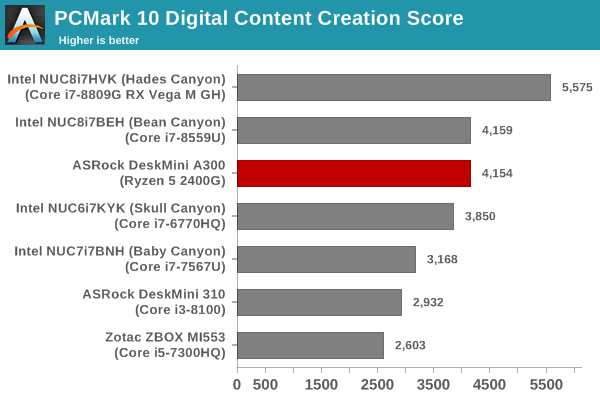
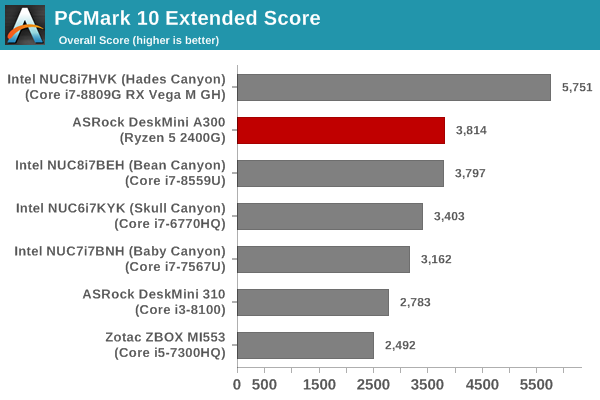
The Essentials and the Productivity scores reflect what was observed in the BAPCo SYSmark 2018 benchmarks. The higher single-threaded performance in the Core i3-8100 helps it edge ahead of the Ryzen 5 2400G. However, the gaming workload is a huge win for the DeskMini A300. The help from the multi-threaded performance also helps the system in the Digital Content Creation workload. Overall, we see the DeskMini A300 ending up with the best overall score amongst the systems without a discrete GPU.
PCMark 8
We continue to present PCMark 8 benchmark results (as those have more comparison points) while our PCMark 10 scores database for systems grows in size. PCMark 8 provides various usage scenarios (home, creative and work) and offers ways to benchmark both baseline (CPU-only) as well as OpenCL accelerated (CPU + GPU) performance. We benchmarked select PCs for the OpenCL accelerated performance in all three usage scenarios.
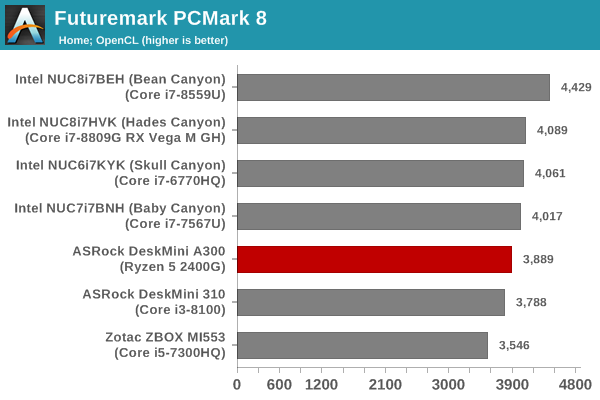
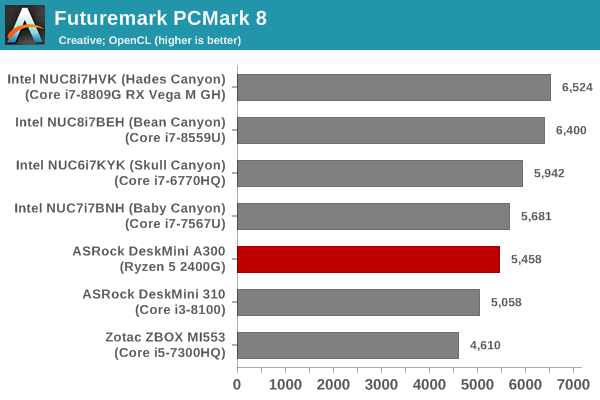
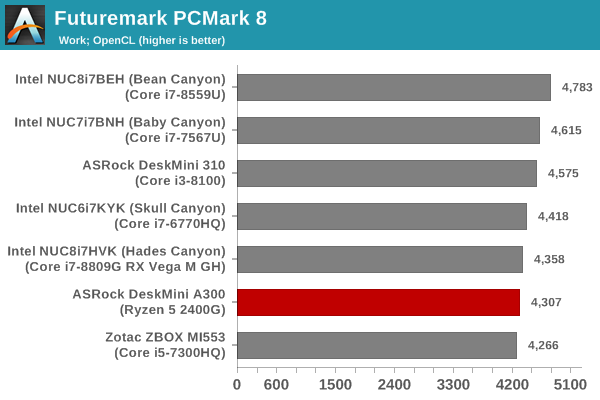
These scores are heavily influenced by the CPU in the system, and don't have a reliance on the gaming prowess to help the DeskMini A300 to get ahead. As a result, we see that the relative ordering is similar to what was observed in the BAPCo SYSmark 2018 benchmark.
3DMark
UL's 3DMark comes with a diverse set of graphics workloads that target different Direct3D feature levels. Correspondingly, the rendering resolutions are also different. We use 3DMark 2.4.4264 to get an idea of the graphics capabilities of the system. In this section, we take a look at the performance of the ASRock DeskMini A300 across the different 3DMark workloads.
3DMark Ice Storm
This workload has three levels of varying complexity - the vanilla Ice Storm, Ice Storm Unlimited, and Ice Storm Extreme. It is a cross-platform benchmark (which means that the scores can be compared across different tablets and smartphones as well). All three use DirectX 11 (feature level 9) / OpenGL ES 2.0. While the Extreme renders at 1920 x 1080, the other two render at 1280 x 720. The graphs below present the various Ice Storm workload numbers for different systems that we have evaluated. Except for the Physics workload (CPU-reliant), the DeskMini A300 only lags behind the Hades Canyon NUC.
| UL 3DMark - Ice Storm Workloads | |||
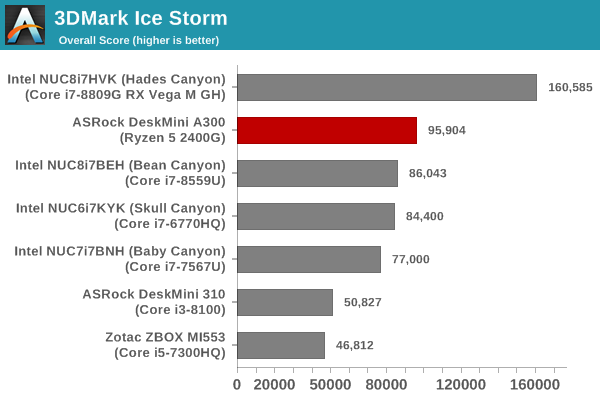
3DMark Cloud Gate
The Cloud Gate workload is meant for notebooks and typical home PCs, and uses DirectX 11 (feature level 10) to render frames at 1280 x 720. The graph below presents the overall score for the workload across all the systems that are being compared. Interestingly, the DeskMini A300 only performs as well as the DeskMini 310 for this low-complexity workload.
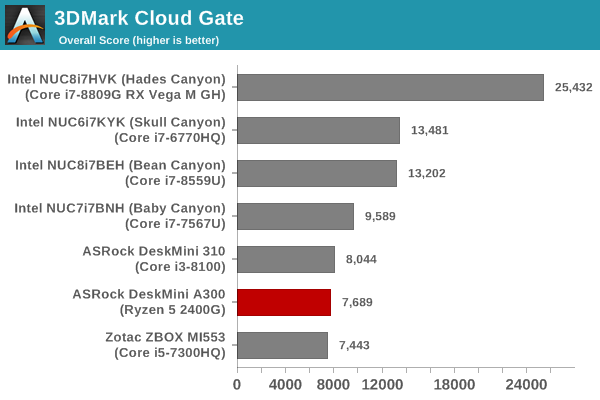
3DMark Sky Diver
The Sky Diver workload is meant for gaming notebooks and mid-range PCs, and uses DirectX 11 (feature level 11) to render frames at 1920 x 1080. The graph below presents the overall score for the workload across all the systems that are being compared. The DeskMini A300 again wins easily and turns out to be better than all other systems without a discrete GPU.
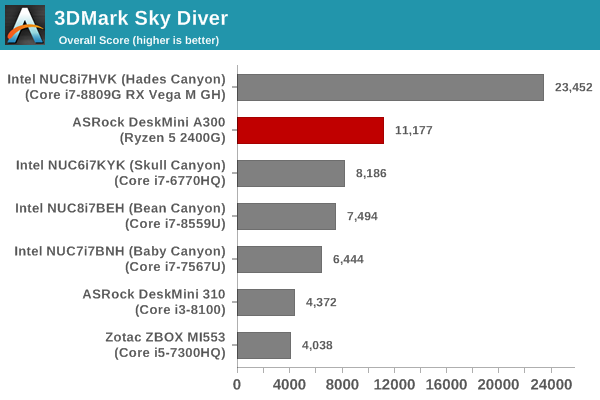
3DMark Fire Strike Extreme
The Fire Strike benchmark has three workloads. The base version is meant for high-performance gaming PCs. Similar to Sky Diver, it uses DirectX 11 (feature level 11) to render frames at 1920 x 1080. The Ultra version targets 4K gaming system, and renders at 3840 x 2160. However, we only deal with the Extreme version in our benchmarking - It renders at 2560 x 1440, and targets multi-GPU systems and overclocked PCs. The graph below presents the overall score for the Fire Strike Extreme benchmark across all the systems that are being compared. The DeskMini A300 is again the best system with an integrated GPU for this workload.
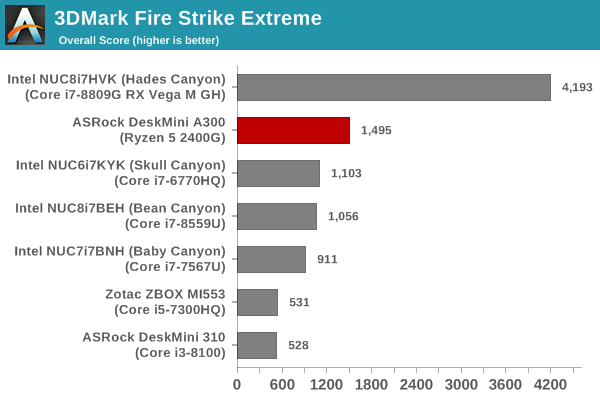
3DMark Time Spy
The Time Spy workload has two levels with different complexities. Both use DirectX 12 (feature level 11). However, the plain version targets high-performance gaming PCs with a 2560 x 1440 render resolution, while the Extreme version renders at 3840 x 2160 resolution. The graphs below present both numbers for all the systems that are being compared in this review. As expected, the DeskMini A300 is again on top (not considering systems with a discrete GPU).
| UL 3DMark - Time Spy Workloads | |||
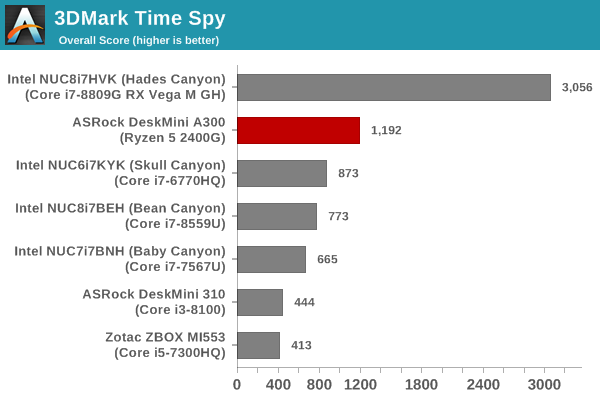
3DMark Night Raid
The Night Raid workload is a DirectX 12 benchmark test. It is less demanding than Time Spy, and is optimized for integrated graphics. The graph below presents the overall score in this workload for different system configurations.
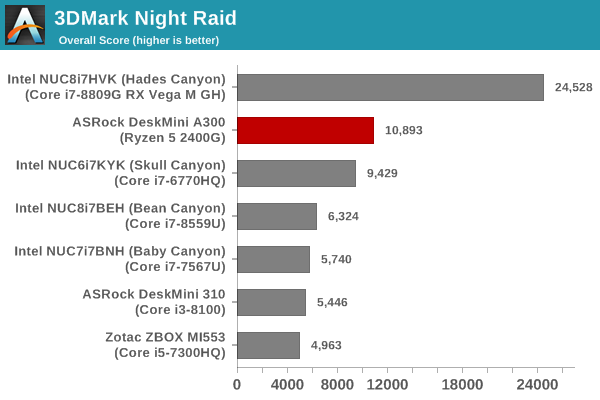
VRMark
The DeskMini A300 is not a VR-ready PC by any stretch of imagination. However, it is still relevant to look at how the system performs for VR workloads. The VRMark Professional Edition v1.2.1701 comes with three rooms. Each room can be run either in desktop or HMD mode, with varying minimum requirements for the same workload. The benchmark results include the average FPS achieved, and a score based on the FPS. A pass or fail indicator is also provided based on whether the average FPS exceeds the required FPS. In this section, we take a look at the performance of the ASRock DeskMini A300 on a comparative basis across the three workloads in desktop mode.
VRMark Orange Room
The Orange Room is meant to test the effectiveness of a system for handling the requirements of the HTC Vive and the Oculus Rift. The recommended hardware for both VR HMDs should be able to easily achieve the desired target FPS (88.9 fps). However, in the desktop mode, the target performance is 109 fps without any frame drops. Systems benching with an average FPS lesser than that are deemed to have failed the VRMark Orange Room benchmark. The graphs below present the average FPS and score for the different systems being considered today.
| UL VRMark - Orange Room | |||
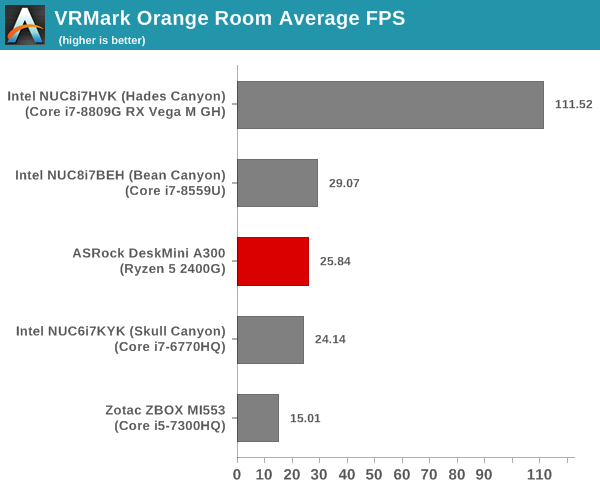
VRMark Cyan Room
The Cyan Room sits between the Orange and Blue rooms in complexity. It is a DirectX 12 benchmark. Similar to the Orange room, the target metrics are 88.9 fps on HMDs and 109 fps on the desktop monitor. The graphs below present the average FPS and score for the different systems being considered today.
| UL VRMark - Cyan Room | |||
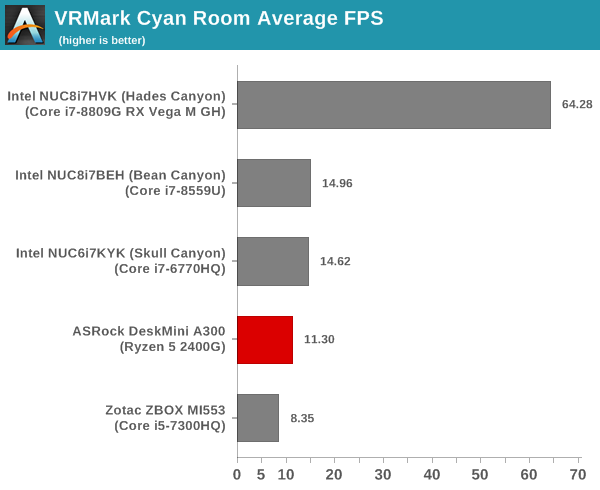
VRMark Blue Room
The Blue Room is the most demanding of the three workloads. At the time of introduction of VRMark in October 2016, no publicly available system running as sold was able to pass the test. The performance of a system in this benchmark is an indicator of its VR-readiness for future generation of HMDs. Similar to the other workloads, the passing performance metrics are 88.9 fps on HMDs and 109 fps on desktop monitors. The complexity of the workload is due to the higher resolution (5012 x 2880) and additional geometry making it necessary to increase the number of Direct3D API calls. The graphs below present the average FPS and score for the different systems being considered today.
| UL VRMark - Blue Room | |||
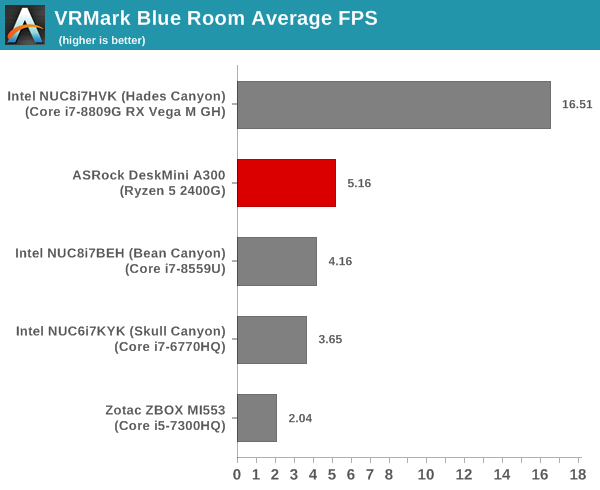
The CPU power also plays a role in the numbers for these complex workloads. So, we see that the DeskMini A300 doesn't enjoy as clear a lead as it did in the 3DMark workloads.
Miscellaneous Performance Metrics
This section looks at some of the other commonly used benchmarks representative of the performance of specific real-world applications.
3D Rendering - CINEBENCH R15
We use CINEBENCH R15 for 3D rendering evaluation. The program provides three benchmark modes - OpenGL, single threaded and multi-threaded. Evaluation of different PC configurations in all three modes provided us the following results.
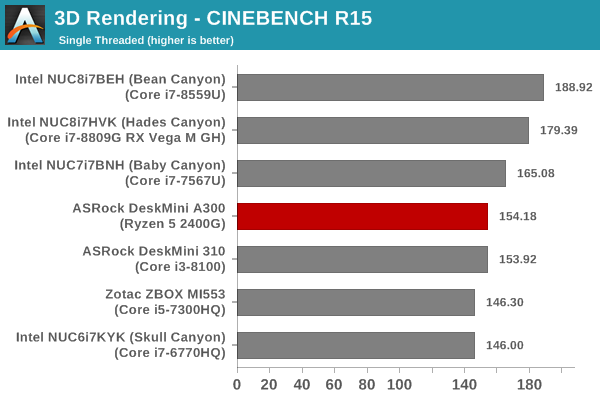
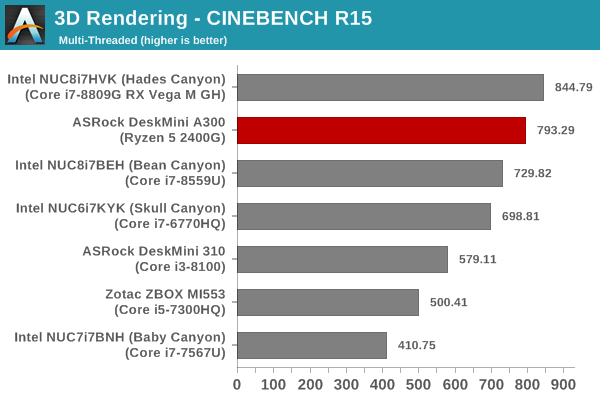
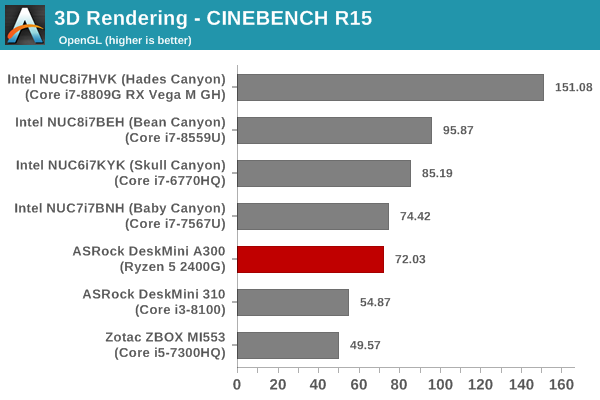
In the single-threaded mode, the performance of the Ryzen 5 2400G in the DeskMini A300 is pretty much equivalent to the Core i3-8100 in the DeskMini 310. The Ryzen system pulls ahead by a significant margin in the multi-threaded case, even surpassing other 4C/8T systems such as the Bean Canyon NUC (admittedly featuring a CPU with almost half the TDP of the Ryzen 5 2400G). OpenGL performance is not as good as expected, though it is much better than the DeskMini 310.
x265 Benchmark
Next up, we have some video encoding benchmarks using x265 v2.8. The appropriate encoder executable is chosen based on the supported CPU features. In the first case, we encode 600 1080p YUV 4:2:0 frames into a 1080p30 HEVC Main-profile compatible video stream at 1 Mbps and record the average number of frames encoded per second.
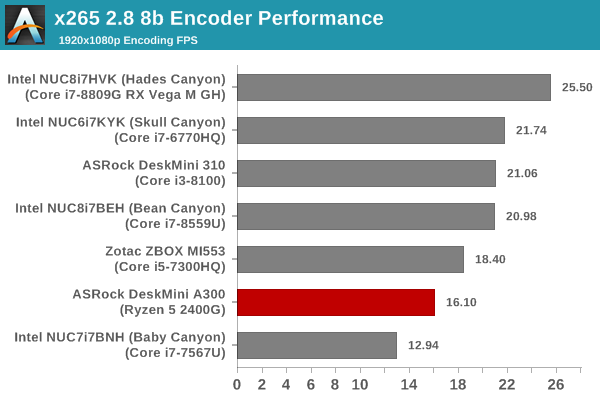
Our second test case is 1200 4K YUV 4:2:0 frames getting encoded into a 4Kp60 HEVC Main10-profile video stream at 35 Mbps. The encoding FPS is recorded.
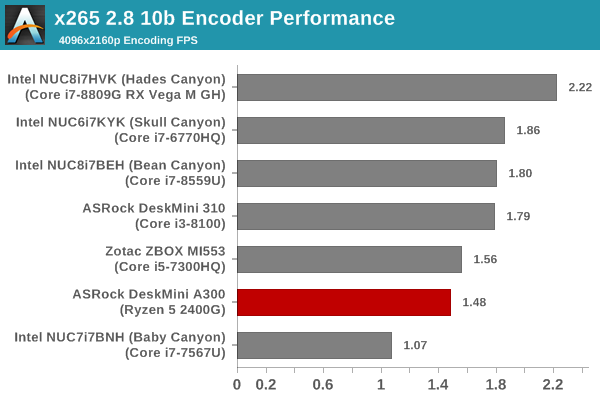
The x265 benchmarks have the A300 coming in the lower half of the graphs, and it is highly likely to be due to the Intel-optimized x265 encoder executable used in the benchmark. We are attempting to source an x265 executable version optimized for Ryzen. However, we couldn't find one in time for this review.
7-Zip
7-Zip is a very effective and efficient compression program, often beating out OpenCL accelerated commercial programs in benchmarks even while using just the CPU power. 7-Zip has a benchmarking program that provides tons of details regarding the underlying CPU's efficiency. In this subsection, we are interested in the compression and decompression rates when utilizing all the available threads for the LZMA algorithm.
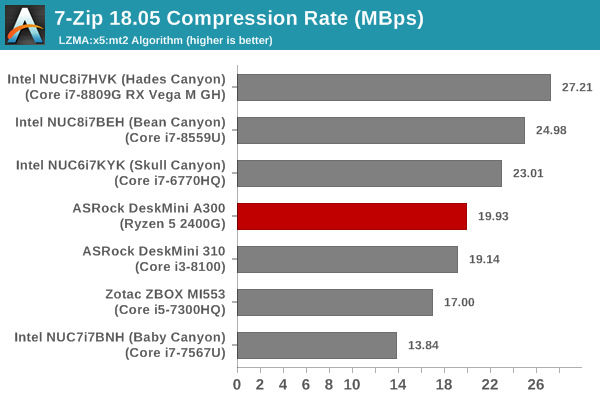
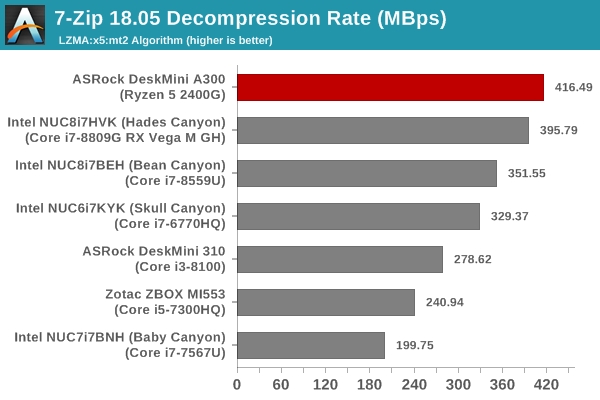
The compression rates of the DeskMini 310 and DeskMini A300 are similar, but, the Ryzen system has a significant lead in the decompression rate.
Cryptography Benchmarks
Cryptography has become an indispensable part of our interaction with computing systems. Almost all modern systems have some sort of hardware-acceleration for making cryptographic operations faster and more power efficient. In this sub-section, we look at two different real-world applications that may make use of this acceleration.
BitLocker is a Windows features that encrypts entire disk volumes. While drives that offer encryption capabilities are dealt with using that feature, most legacy systems and external drives have to use the host system implementation. Windows has no direct benchmark for BitLocker. However, we cooked up a BitLocker operation sequence to determine the adeptness of the system at handling BitLocker operations. We start off with a 2.5GB RAM drive in which a 2GB VHD (virtual hard disk) is created. This VHD is then mounted, and BitLocker is enabled on the volume. Once the BitLocker encryption process gets done, BitLocker is disabled. This triggers a decryption process. The times taken to complete the encryption and decryption are recorded. This process is repeated 25 times, and the average of the last 20 iterations is graphed below.
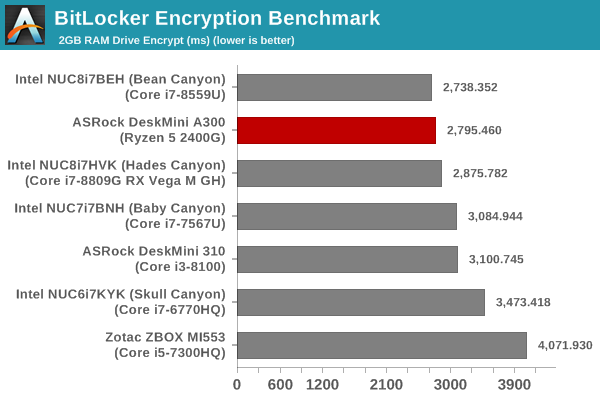
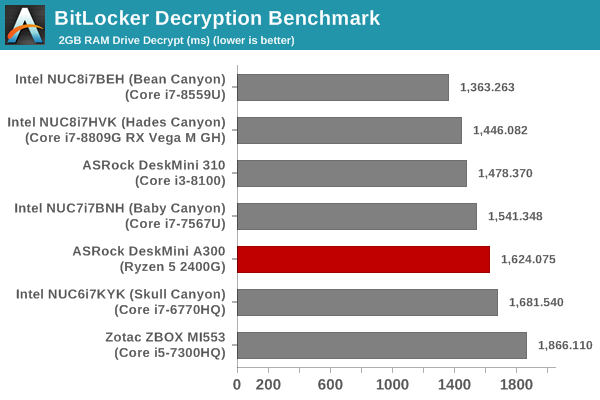
The higher memory speed (DDR4-3000) gives the DeskMini A300 a leg up, but, the core cryptographic operations seem to be accelerated better in the Intel-based systems. This is also seen in the 7-Zip AES encryption benchmark below.
Creation of secure archives is best done through the use of AES-256 as the encryption method while password protecting ZIP files. We re-use the benchmark mode of 7-Zip to determine the AES256-CBC encryption and decryption rates using pure software as well as AES-NI. Note that the 7-Zip benchmark uses a 48KB buffer for this purpose.
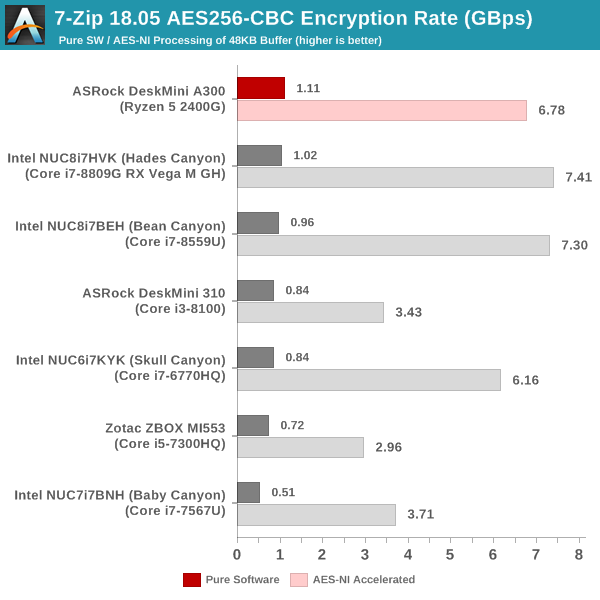
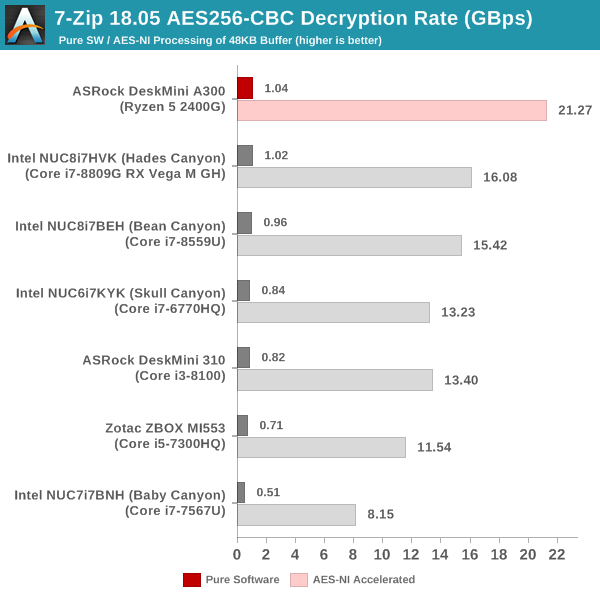
On the decryption side, the Ryzen system has a significant advantage, which could be related to the buffer sizing and organization of the benchmark data.
Yet another cryptography application is secure network communication. OpenSSL can take advantage of the acceleration provided by the host system to make operations faster. It also has a benchmark mode that can use varying buffer sizes. We recorded the processing rate for a 8KB buffer using the hardware-accelerated AES256-CBC-HAC-SHA1 feature.
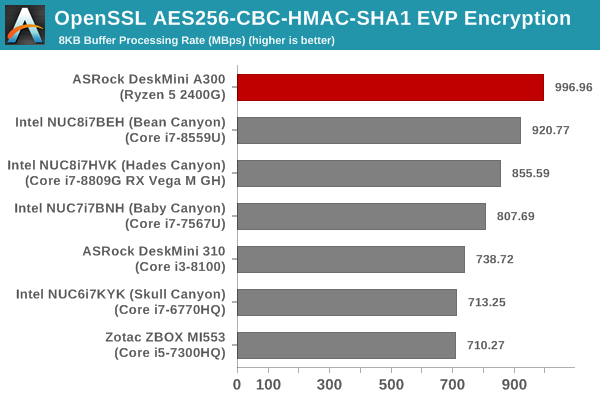
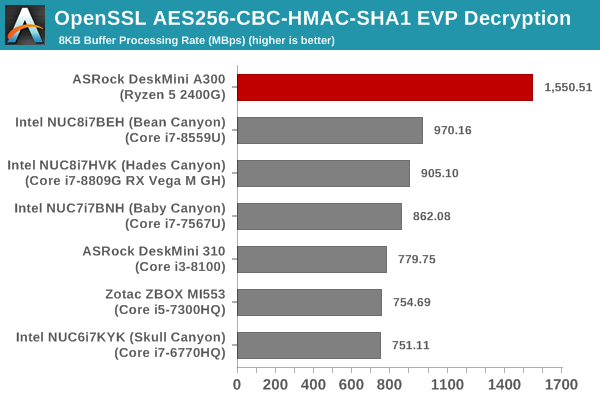
The Ryzen system performs significantly better than the rest of the systems, particularly in the decryption benchmark.
Agisoft Photoscan
Agisoft PhotoScan is a commercial program that converts 2D images into 3D point maps, meshes and textures. The program designers sent us a command line version in order to evaluate the efficiency of various systems that go under our review scanner. The command line version has two benchmark modes, one using the CPU and the other using both the CPU and GPU (via OpenCL). We present the results from our evaluation using the CPU mode only. The benchmark (v1.3) takes 84 photographs and does four stages of computation:
- Stage 1: Align Photographs (capable of OpenCL acceleration)
- Stage 2: Build Point Cloud (capable of OpenCL acceleration)
- Stage 3: Build Mesh
- Stage 4: Build Textures
We record the time taken for each stage. Since various elements of the software are single threaded, and others multithreaded, it is interesting to record the effects of CPU generations, speeds, number of cores, and DRAM parameters using this software.
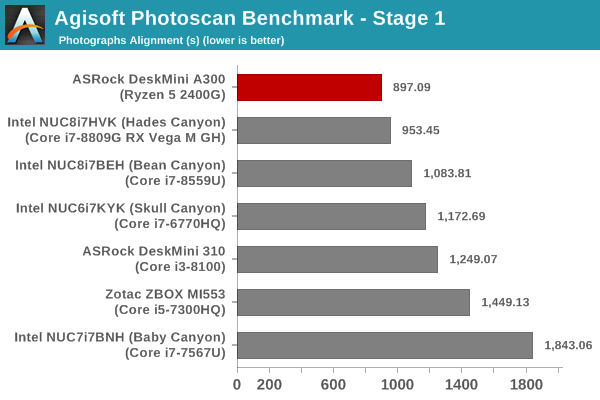
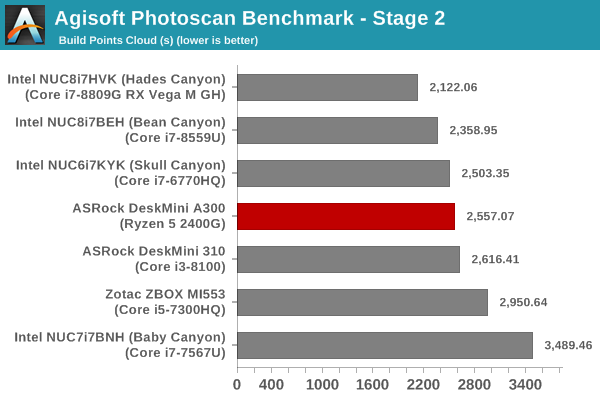
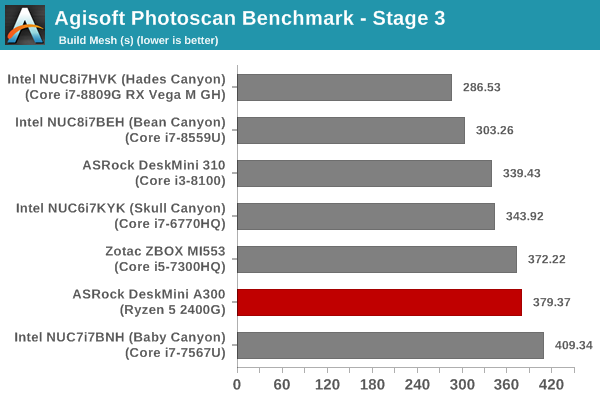
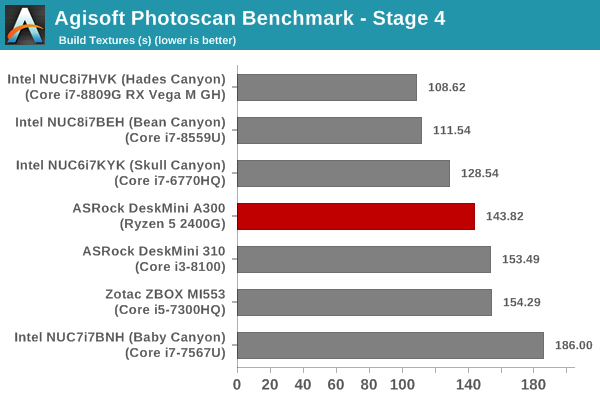
The DeskMini A300 takes the least time of all for the first stage, but, the other stages see it in the middle of the graph. Overall, the Ryzen system is ahead of the DeskMini 310 in this benchmark.
Dolphin Emulator
Wrapping up our application benchmark numbers is the new Dolphin Emulator (v5) benchmark mode results. This is again a test of the CPU capabilities.
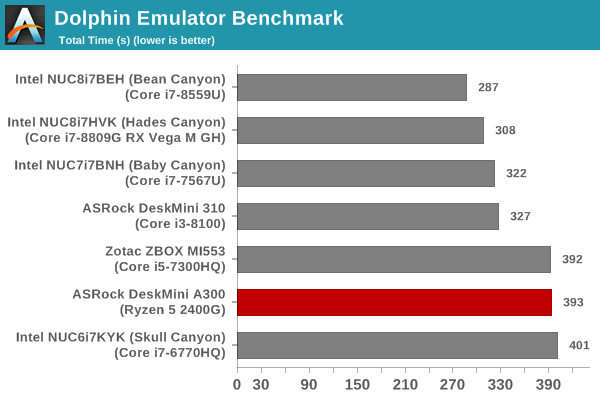
Here, the Ryzen system doesn't fare as well as expected, coming in with the same amount of time as the Zotac MI553 with the Core i5-7300HQ. All the other modern systems (including the DeskMini 310) complete the benchmark sooner by a minute or more.
Storage Performance
On the storage side, one option would be repetition of our strenuous SSD review tests on the drive(s) in the PC. Fortunately, to avoid that overkill, PCMark 8 has a storage bench where certain common workloads such as loading games and document processing are replayed on the target drive. Results are presented in two forms, one being a benchmark number and the other, a bandwidth figure. We ran the PCMark 8 storage bench on selected PCs and the results are presented below.
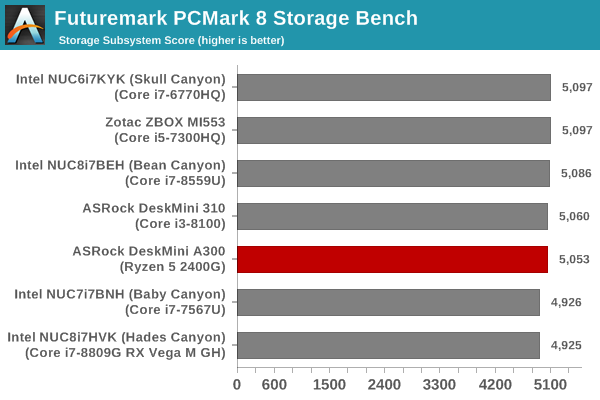
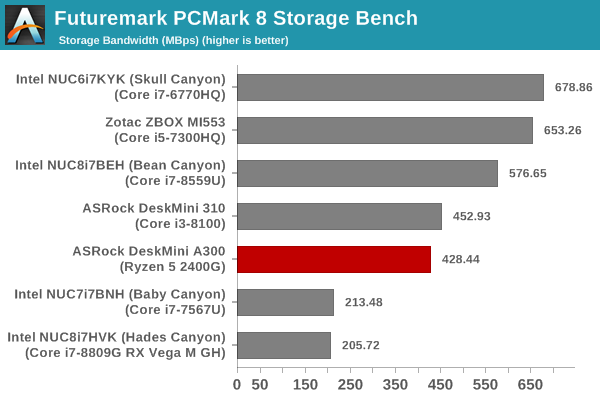
Despite the usage of a budget PCIe 3.0 x2 SSD, we see the storage bench numbers almost approaching systems equipped with PCIe 3.0 x4 SSDs. In any case, as a budget play (the 500GB WD SN500 can be sourced for as low as $65), the numbers above are quite good.
GPU Performance - Gaming Workloads
Our revamped gaming test suite for 2018 involves six different games:
- Civlization VI (DX12)
- Dota 2
- F1 2017
- Grand Theft Auto V
- Middle Earth: Shadow of War
- Far Cry 5
Most system reviews take a handful of games and process them at one resolution / quality settings for comparison purposes. Recently, we have seen many pre-built systems coming out with varying gaming capabilities. Hence, it has become imperative to give consumers an idea of how a given system performs over a range of resolutions and quality settings for each game. With our latest suite, we are able to address this aspect.
Civilization VI (DX12)
The Civilization series of turn-based strategy games is very popular. For such games, the frame rate is not necessarily an important factor in the gaming experience. However, with Civilization VI, Firaxis has cranked up the visual fidelity to make the game more attractive. As a result, the game can be taxing on the GPU as well as the CPU, particularly in the DirectX 12 mode.
| Civilization VI (DirectX 12) Performance | |||
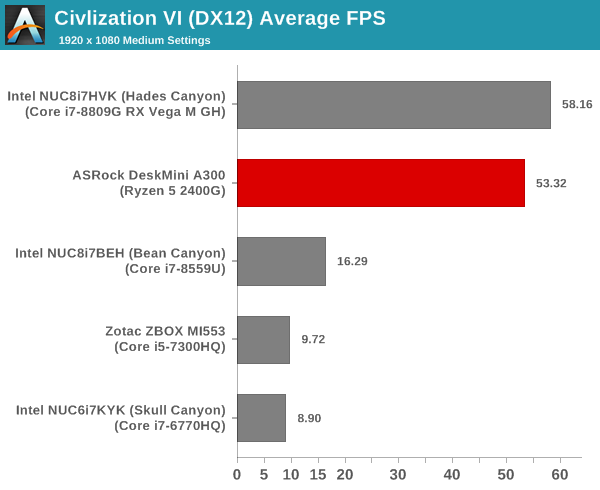
We processed the built-in benchmark at two different resolutions (1080p and 2160p), and with two different quality settings (medium and ultra, with the exact differences detailed here). At both resolutions and quality settings, we find the DeskMini A300 with a significant lead over other systems with integrated GPUs.
Dota 2
Dota 2 has been featuring in our mini-PC and notebook reviews for a few years now, but, it still continues to be a very relevant game. Our evaluation was limited to a custom replay file at 1080p resolution with enthusiast settings ('best-looking' preset). We have now revamped our testing to include multiple resolutions - This brings out the fact that the game is CPU-limited in many configurations.
Dota 2 allows for multiple renderers - we use the DirectX 11 mode. The rendering settings are set to 'enthusiast level' (best-looking, which has all options turned on, and at Ultra level, except for the Shadow Quality set to 'High'). We cycle through different resolutions after setting the monitor resolution to match the desired resolution. The core scripts and replay files are sourced from Jonathan Liebig's original Dota 2 benchmarking instructions which used a sequence of frames from Match 3061101068.
| Dota 2 - Enthusiast Quality Performance | |||
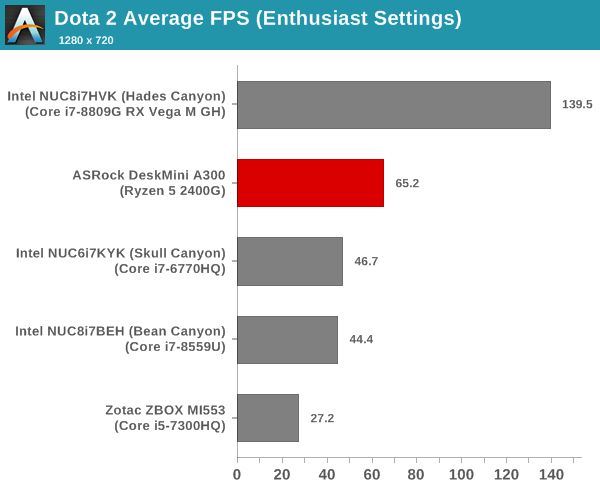
CPU-limited, or not, the same results of the DeskMini A300 being the best integrated GPU-system of the lot holds true for Dota 2 also.
F1 2017
Our gaming system reviews have always had a representative racing game in it. While our previous benchmark suite for PCs featured Dirt 2, we have moved on to the more recent F1 2017 from Codemasters for our revamp.
| F1 2017 - Ultra Quality Performance | |||
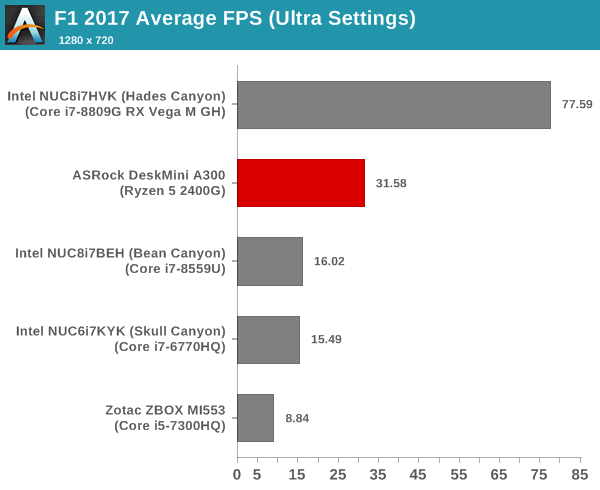
The supplied example benchmark (with some minor tweaks) is processed at four different resolutions while maintaining the graphics settings at the built-in 'Ultra' level. We don't see any surprises in this game's benchmarks.
Grand Theft Auto V
GTA doesn’t provide graphical presets, but opens up the options to users and extends the boundaries by pushing even the hardest systems to the limit using Rockstar’s Advanced Game Engine under DirectX 11. Whether the user is flying high in the mountains with long draw distances or dealing with assorted trash in the city, when cranked up to maximum it creates stunning visuals but hard work for both the CPU and the GPU. For our test we have scripted a version of the in-game benchmark. The in-game benchmark consists of five scenarios: four short panning shots with varying lighting and weather effects, and a fifth action sequence that lasts around 90 seconds. We use only the final part of the benchmark, which combines a flight scene in a jet followed by an inner city drive-by through several intersections followed by ramming a tanker that explodes, causing other cars to explode as well. This is a mix of distance rendering followed by a detailed near-rendering action sequence.
| Grand Theft Auto V Performance | |||
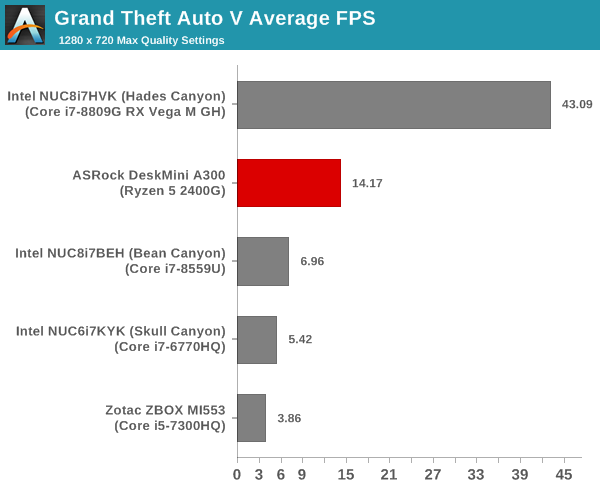
We processed the benchmark across various resolutions and quality settings (detailed here). The results are presented above. At the risk of sounding like a broken record, the DeskMini A300 again turns out to be the best iGPU-only system in our list.
Middle Earth: Shadow of War
Middle Earth: Shadow of War is an action RPG. In our previous gaming benchmarks suite, we used its prequel - Shadow of Mordor. Produced by Monolith and using the new LithTech Firebird engine and numerous detail add-ons, Shadow of War goes for detail and complexity. The graphics settings include standard options such as Graphical Quality, Lighting, Mesh, Motion Blur, Shadow Quality, Textures, Vegetation Range, Depth of Field, Transparency and Tessellation. There are standard presets as well. The game also includes a 'Dynamic Resolution' option that automatically alters graphics quality to hit a pre-set frame rate. We benchmarked the game at four different resolutions - 4K, 1440p, 1080p, and 720p. Two standard presets - Ultra and Medium - were used at each resolution after turning off the dynamic resolution option.
| Middle Earth: Shadow of War Performance | |||
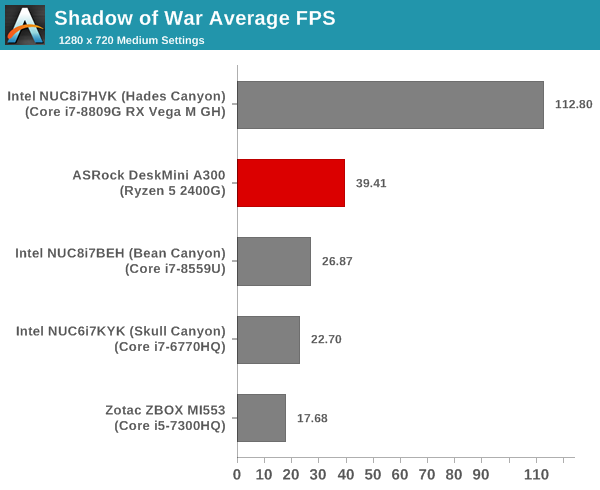
The relative numbers are no different from what was observed in the other games.
Far Cry 5
Ubisoft's Far Cry 5 is an action-adventure first-person shooter game released in March 2018. The game comes with an in-built benchmark and has standard pre-sets for quality settings. We benchmarked the game at four different resolutions - 720p, 1080p, 1440p, and 2160p. Two preset quality settings were processed at each resolution - normal and ultra.
| Far Cry 5 Performance | |||
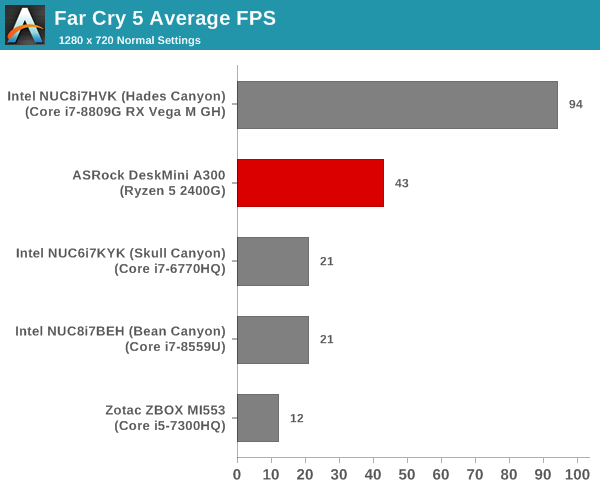
Overall, the DeskMini A300 with the Ryzen 5 2400G emerges as a clear-cut winner for folks looking to game without a discrete GPU. Even the best iGPU that Intel can offer in the Iris Plus series is unable to approach the Vega 11 GPU integrated into the Ryzen processor.
GPU Performance for Workstation Workloads - SPECviewperf 13
The SPECviewperf benchmark from SPEC provides an idea of the capabilities of the GPU in a workstation from the perspective of different CAD, content creation, and visual data analysis tools. It makes more sense to process these benchmarks on workstations with professional GPUs, but, consumer GPUs are often the choice for machines that need to handle both gaming and professional workloads. Since the Radeon RX Vega 11 performs admirably for an integrated GPU in our gaming tests, we wanted to give the DeskMini A300 a go with the SPECviewperf 13 workloads also.
SPECviewperf 13 includes nine different workloads representative of graphics content and behavior of actual applications. They make use of the OpenGL 4.0 and DirectX 12 APIs under Windows. SPECviewperf 13's workloads (termed viewsets) can officially be run only at two desktop resolutions (1920 x 1080, and 3840 x 2160), and need the display scaling to be set to 100% (DPI of 96). The available viewsets are listed below.
- 3ds Max (3dsmax-06)
- CATIA (catia-05)
- Creo (creo-02)
- Energy (energy-02)
- Maya (maya-05)
- Medical (medical-02)
- Showcase (showcase-02)
- Siemens NX (snx-03)
- Solidworks (sw-04)
The 3ds Max and Showcase viewsets are available only when processing at 1920 x 1080. The rest are available at both resolutions.
We processed SPECviewperf 13 at both resolutions on the ASRock DeskMini A300. The benchmark measures the frame rate at which the GPU renders the scenes in a viewset. Each viewset is composed of different scenes and rendering modes, and the composite score for the viewset is a weighted geometric mean of the FPS measured for the different scenes. In this section, we take a look at how its composite scores stack up against other systems targeting this market segment.
3ds Max (3dsmax-06)
The 3dsmax-06 viewset comprises of 11 different scenes. They have been created from traces of the graphics workload generated by Autodesk 3ds Max 2016 using the default Nitrous DX11 driver. Additional details are available here.
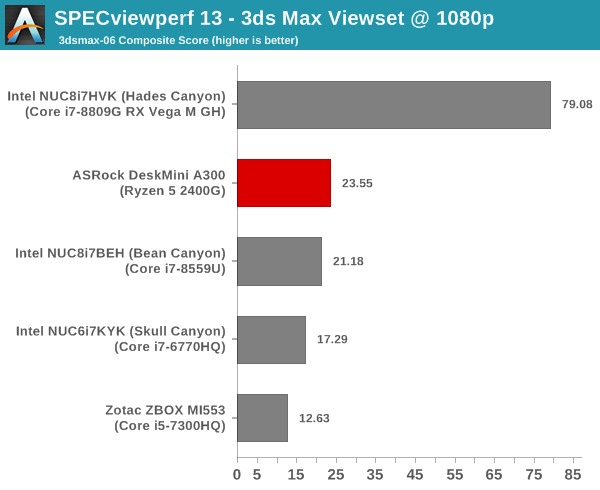
The DeskMini A300 is again the leading iGPU-only system, but, the Bean Canyon NUC's performance is quite close.
CATIA (catia-05)
The catia-05 viewset comprises of 14 different tests created from traces of the graphics workload generated by the CATIA V6 R2012 application from Dassault Systemes. Additional details are available here.
| SPECviewperf 13: CATIA Viewset Composite Scores | |||
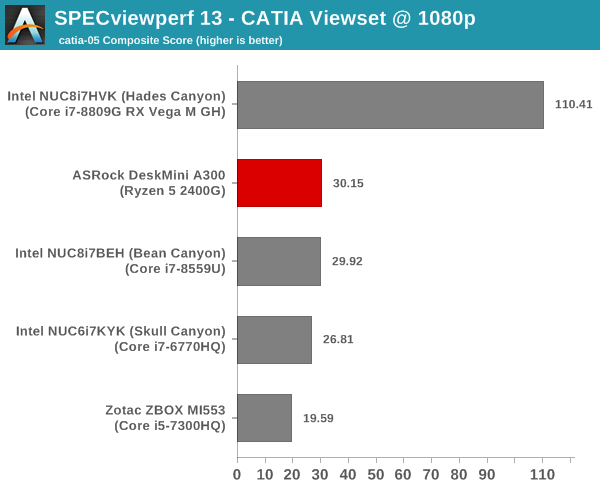
The DeskMini A300 and the Bean Canyon NUC are essentially tied in this workload.
Creo (creo-02)
The creo-02 viewset comprises of 16 different tests created from traces of the graphics workload generated by the Creo 3 and Creo 4 applications from PTC. Additional details are available here.
| SPECviewperf 13: Creo Viewset Composite Scores | |||
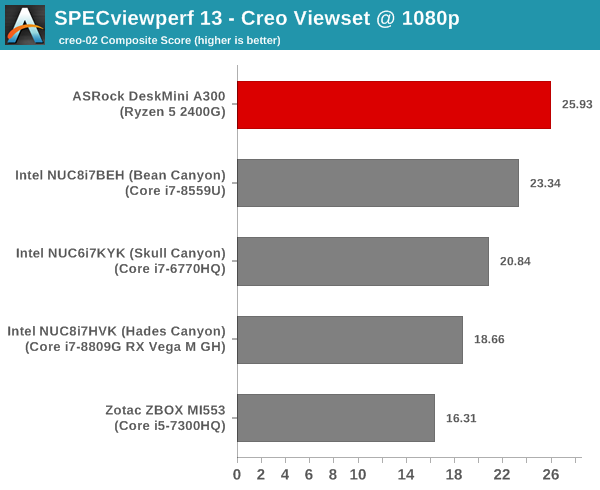
The Ryzen system is ahead at 1080p, but, falls slightly behind the Bean Canyon NUC at 2160p.
Energy (energy-02)
The energy-02 viewset comprises of 6 different tests based on techniques used by the OpendTect seismic visualization application. Additional details are available here.
| SPECviewperf 13: Energy Viewset Composite Scores | |
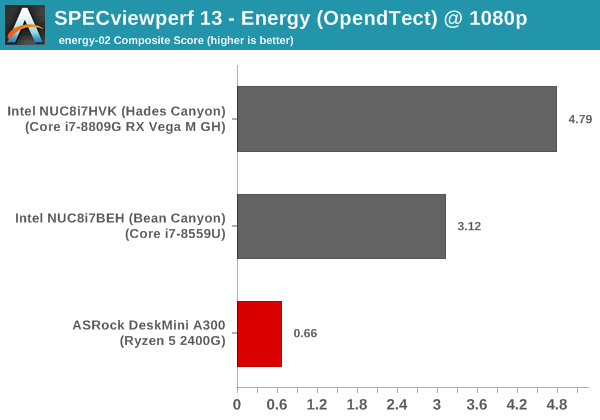
The energy-02 workload is a tough nut to crack for SFF systems, and the DeskMini A300 seems to have some trouble in completing the workload properly. At 2160p, all the systems that we are comparing the A300 against had trouble with the workload - hence, we do not have a graph for the workload at that resolution.
Maya (maya-05)
The maya-05 viewset comprises of 10 different tests based on traces of the graphics workload generated by Autodesk Maya 2017. Additional details are available here.
| SPECviewperf 13: Maya Viewset Composite Scores | |||
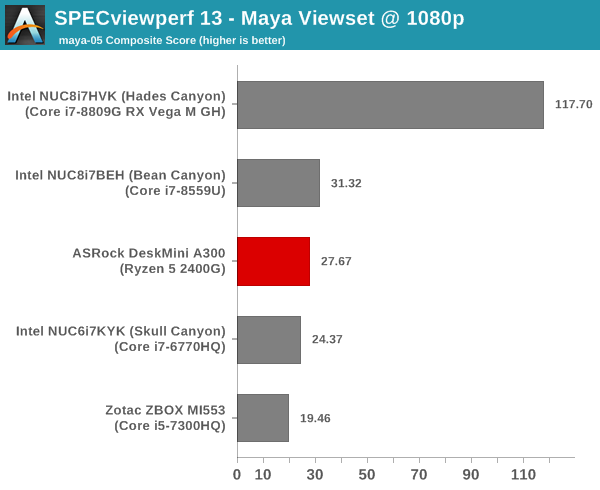
The Bean Canyon NUC edges ahead of the DeskMini A300 for the maya-05 workload at both resolutions.
Medical (medical-02)
The medical-02 viewset comprises of 8 different tests derived from 4 distinct datasets. Each test uses the ImageVis3D volume visualization program's Tuvok rendering core for 2D projections of 3D volumetric grids. Additional details are available here.
| SPECviewperf 13: Medical Viewset Composite Scores | |||
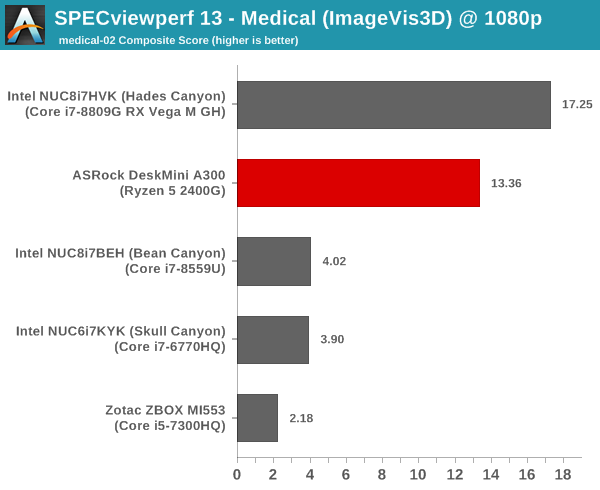
The medical-02 viewset represents a clear victory for the DeskMini A300 over other iGPU-only systems.
Showcase (showcase-02)
The showcase-02 viewset comprises of 4 tests created from traces of the Autodesk Showcase 2013 application rendering a racecar model with 8 million vertices using different modes. Additional details are available here.
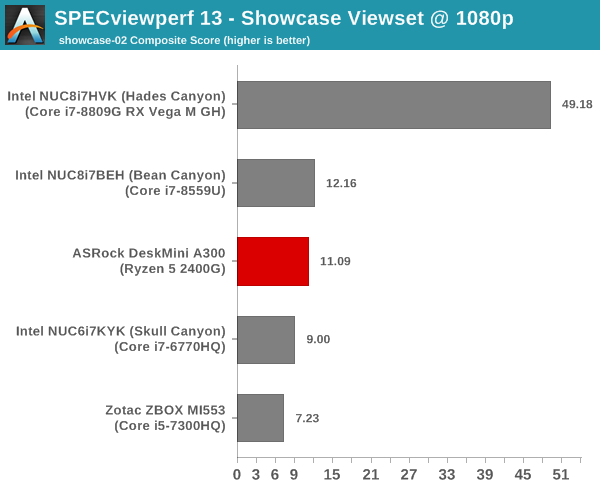
The showcase-02 viewset sees the Bean Canyon NUC edge slightly ahead of the DeskMini A300.
Siemens NX (snx-03)
The snx-03 viewset comprises of 10 tests created with traces from the graphics workload generated by the NX 8.0 application from Siemens PLM. Additional details are available here.
| SPECviewperf 13: Siemens NX Viewset Composite Scores | |||
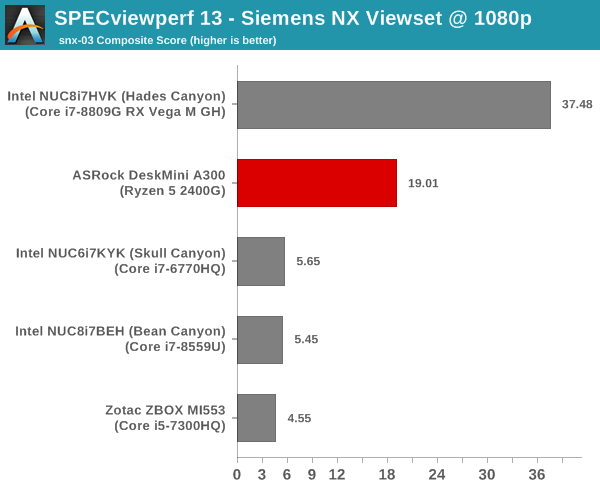
The snx-03 viewset is similar to the medical-02 viewset in terms of the DeskMini A300 enjoying a clear lead.
Solidworks (sw-04)
The sw-04 viewset comprises of 11 tests created from traces of Dassault Systemes’ SolidWorks 2013 SP1 application. Additional details are available here.
| SPECviewperf 13: Solidworks Viewset Composite Scores | |||
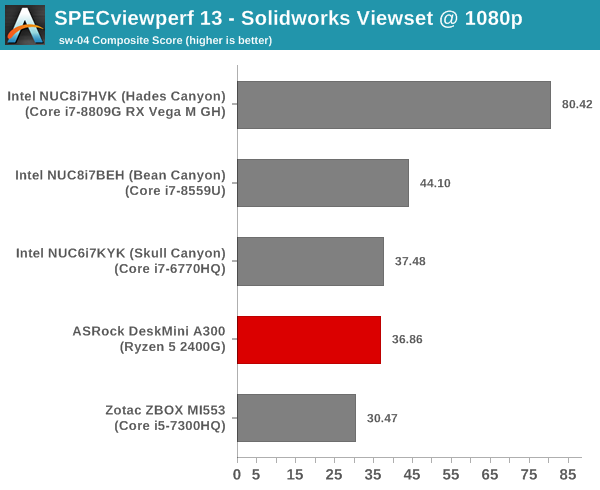
In this viewset, we see the Bean Canyon NUC come out on top, with the DeskMini A300 tussling it out with the Skull Canyon NUC for the second place amongst the iGPU-only systems.
Overall, for the SPECviewperf 13 workloads, we see that the DeskMini A300 is not a clear winner. There are a couple of viewsets in which the A300 performs significantly better, but, for the most part, the Bean Canyon NUC mounts an excellent challenge. The reasons for this could be two-fold - on one hand, the Radeon drivers for the RX Vega 11 might not be really optimized for these kinds of workloads. On the other, the Bean Canyon NUC employs an Iris Plus 655 GPU which comes with 128MB of eDRAM cache. It is likely that the eDRAM is beneficial for SPECviewperf 13 workloads.
HTPC Credentials - Display Outputs Capabilities
The
| ASRock DeskMini A300 Display Outputs | |||
| HDMI | DisplayPort | VGA | |
| Version | 2.0a | 1.2 | N/A |
| Max. Video Output | 3840x2160 @ 60Hz | 4096x2160 @ 60Hz | 2048x1536 @ N/A |
| HDCP | Yes (2.2) | N/A | |
| HDR | Yes | No | No |
| HD Audio Bitstreaming | Yes | N/A | |
Supporting the display of high-resolution protected video content is a requirement for even a casual HTPC user. In addition, HTPC enthusiasts also want their systems to support refresh rates that either match or be an integral multiple of the frame rate of the video being displayed. Most displays / AVRs are able to transmit the supported refresh rates to the PC using the EDID metadata. In some cases, the desired refresh rate might be missing in the list of supported modes.
Custom Resolutions
Our evaluation of the
We tested out various display refresh rates ranging from 23.976 Hz to 59.94 Hz. Of particular interest is the 23.976 Hz (23p) setting.
The gallery below presents screenshots from the other refresh rates that were tested. The system has no trouble maintaining a fairly accurate refresh rate throughout the duration of the video playback.
High Dynamic Range (HDR) Support
The ability of the system to support HDR output is brought out in the first line of the madVR OSD in the above pictures. The display / desktop was configured to be in HDR mode prior to the gathering of the above screenshots.
By default, the DeskMini A300 drives a YCbCr 4:4:4 signal to the display in HDR mode. This is in contrast to the sub-samped (4:2:2 or 4:2:0) formats used by other GPUs. 4:4:4 ensures that the desktop doesn't have any chroma sub-sampling artifacts leading to fuzzy display of text content. The Readeon Settings application allows for easy configuration of any desired pixel format. We were also able to configure a RGB 4:4:4 full level signal (0-255) in the HDR mode.
AMD systems do not support the Software Guard Extensions (SGX) feature needed to play back UHD Blu-rays. Hence, we didn't bother running the CyberLink UHD Blu-ray Advisor Tool in the DeskMini A300.
HTPC Credentials - YouTube and Netflix Streaming
Streaming of 4K OTT content with YouTube and Netflix has become mainstream. HDR displays have also started becoming affordable. In order to evaluate YouTube HDR streaming support, we have the Mystery Box's Peru 8K HDR 60FPS video as our test sample. On PCs running Windows, it is recommended that HDR streaming videos be viewed using the Microsoft Edge browser after putting the desktop in HDR mode.
HDR content on YouTube is encoded exclusively in VP9 Profile 2. On systems supporting hardware accelerated decoding of VP9 Profile 2, Edge streams and decodes the HDR stream. The DeskMini A300 passes this test, and we can see HDR YouTube videos, as shown in the picture above.
Various metrics of interest such as GPU usage and at-wall power consumption were recorded for the first four minutes of the playback of the above video. The numbers are graphed below.
Decoding 4Kp60 VP9 Profile 2 videos consumes between 70 and 90% of one of the decoder engines. We also see some Direct3D loading of the order of 70% initially (when the stream being played back is at a lower resolution and needs to be upscaled to 4K). Once the stream stabilizes and the system starts decoding the 4K stream, the Direct3D loading settles around 50%. The average at-wall power consumption for streaming 4K YouTube HDR videos is around 33W.
4K HDR streaming in Netflix requires support for hardware-accelerated decoding of HEVC Main 10 videos. Microsoft removed the in-built HEVC decoding capabilities of Windows 10 in the 2017 Fall Creators Update, and replaced it with an extension that had to be downloaded from the Microsoft Store. Without the extension, playback is restricted to 1080p non-HDR streams encoded in H.264. In addition to the decoding capabilities, the system also needs to support PlayReady 3.0 DRM. In our tests with the Radeon 19.4.2 driver release, we ran into major problems.
Our usual testing flow involves the installation of the HEVC Video Extensions and the Netflix apps from the Microsoft Store. After configuring the Netflix login credentials, we attempt to play back Season 4 Episode 4 of the Netflix Test Patterns title. Unfortunately, the DeskMini A300 behaves in an unexpected manner when subject to the above steps. As soon as the playback of the title starts, the screen goes blank and the display driver crashes.
Windows reverts to the basic display driver, and the Netflix title continues to play back. However, instead of the expected 4Kp60 HEVC Main 10 stream (with HDR), we only get a 1080p30 AVC stream. In order to prevent the crashing of the driver in the course of our evaluation, we opted to uninstall the HEVC Video Extensions app, and make use of only the AVC decoder built into Windows. Without the HEVC Video Extensions, the driver has no problem with standard 1080p Netflix streaming. The OS screenshot facilities obviously can't capture the video being played back. However, the debug OSD (reachable by Ctrl-Alt-Shift-D) can be recorded.
The (avc) entry corresponding to the Video Track in the debug OSD, the Framerate (30.000), and with the A/V bitrate details (192 kbps / 5800 kbps) indicate that we are only getting a low quality 1080p stream compared to the best available one (4Kp60 16 Mbps HEVC Main 10 HDR stream). Similar to the YouTube streaming case, metrics such as GPU usage and at-wall power consumption were recorded for the first three minutes of the playback of the title. The numbers are graphed below.
1080p30 AVC playback is a walk in the park for modern computing systems. We see that the Direct3D loading is only around 30% and the decoder usage is less than 20% in the steady state. The former is mainly due The at-wall power consumption is around 24W for this workload.
HTPC Credentials - Local Media Playback and Video Processing
Evaluation of local media playback and video processing is done by playing back files encompassing a range of relevant codecs, containers, resolutions, and frame rates. A note of the efficiency is also made by tracking GPU usage and power consumption of the system at the wall. Users have their own preference for the playback software / decoder / renderer, and our aim is to have numbers representative of commonly encountered scenarios. Towards this, we played back the test streams using the following combinations:
- MPC-HC x64 1.8.5 + LAV Video Decoder (DXVA2 Native) + Enhanced Video Renderer - Custom Presenter (EVR-CP)
- MPC-HC x64 1.8.5 + LAV Video Decoder (D3D11) + madVR 0.92.17 (DXVA-Focused)
- MPC-HC x64 1.8.5 + LAV Video Decoder (D3D11) + madVR 0.92.17 (Lanczos-Focused)
- VLC 3.0.6
- Kodi 18.1
The thirteen test streams (each of 90s duration) were played back from the local disk with an interval of 30 seconds in-between. Various metrics including GPU usage and at-wall power consumption were recorded during the course of this playback. Prior to looking at the metrics, a quick summary of the decoding capabilities of the Radeon RX Vega 11 is useful to have for context.
While the NVIDIA and Intel GPUs support decoding of 8K streams also, AMD has decided to limit support to 4K. 8K is mainly of academic interest right now, and the range of supported codecs is more important. Fortunately, the driver reports supports for MPEG2 (up to 1080p), H.264, HEVC (both 8b and 10b), VC1 (up to 1080p), and VP9 (both 8b and 10b).
All our playback tests were done with the desktop HDR setting turned on. It is possible for certain system configurations to have madVR automatically turn on/off the HDR capabilities prior to the playback of a HDR video, but, we didn't take advantage of that in our testing.
VLC and Kodi
VLC is the playback software of choice for the average PC user who doesn't need a ten-foot UI. Its install-and-play simplicity has made it extremely popular. Over the years, the software has gained the ability to take advantage of various hardware acceleration options. Kodi, on the other hand, has a ten-foot UI making it the perfect open-source software for dedicated HTPCs. Support for add-ons make it very extensible and capable of customization. We played back our test files using the default VLC and Kodi configurations, and recorded the following metrics.
| Video Playback Efficiency - VLC and Kodi | |||
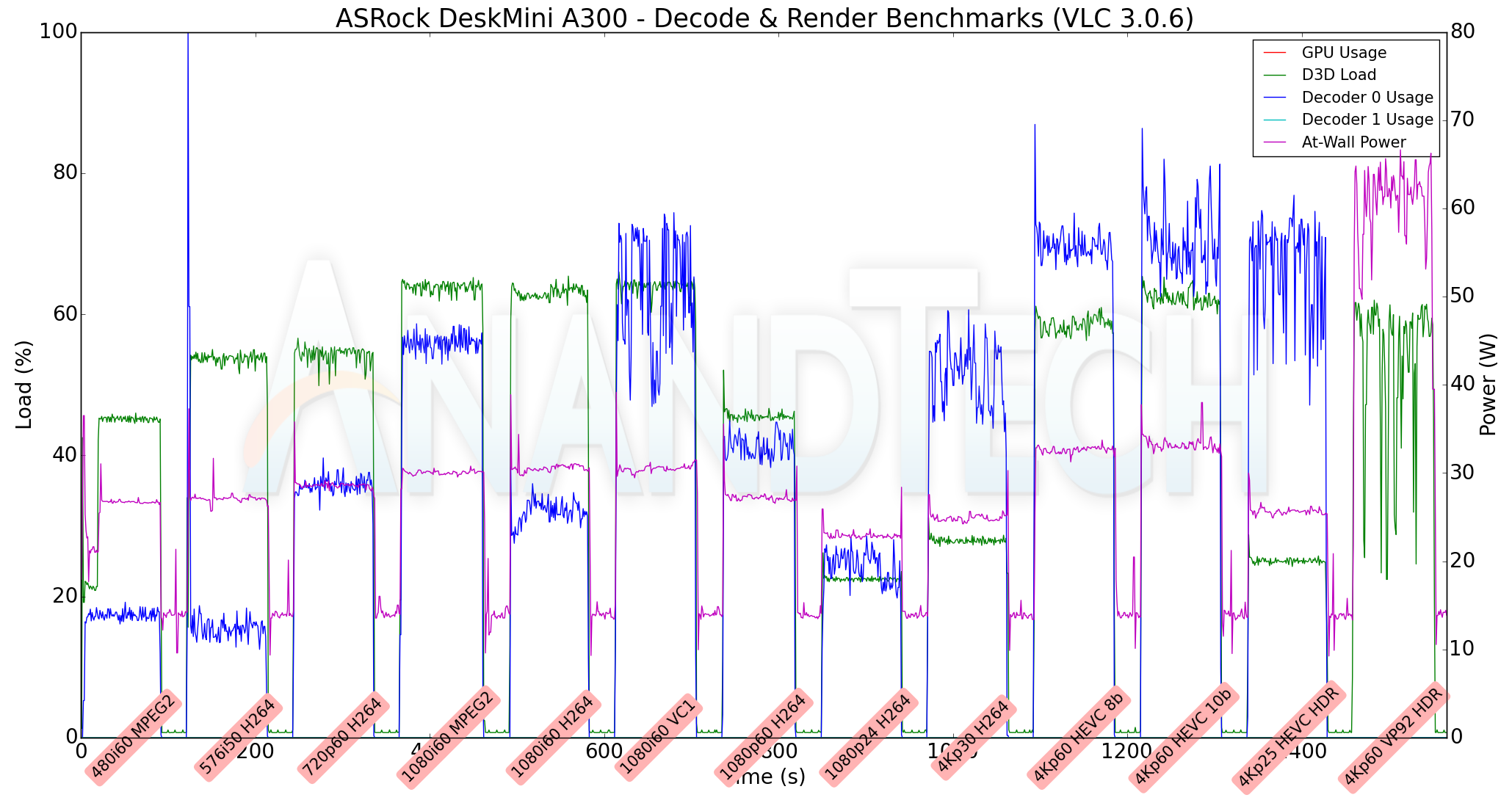
The key aspect to note here is that VLC is unable to take advantage of the hardware acceleration for VP9 Profile 2 videos. Instead, it relies on software decoding for that stream. Otherwise, we see the hardware decoder being used (with usage ranging from 18% for the 480i60 MPEG2 streams to as high as 75% for the 4Kp60 HEVC Main 10 video). D3D loading of up to 65% is triggered due to scaling requirements for non-4K videos. The at-wall power consumption is between 25W to 35W for the hardware accelerated codecs. Software decoding of 4Kp60 VP9 Profile 2 videos drops lots of frames, and the recorded metrics for that stream do not present any useful information. Kodi, on the other hand is able to play back all the videos in our test suite with hardware acceleration. We see the decoder usage go as high as 90% for the 4Kp60 10-bit encodes. The at-wall power consumption is between 30W and 35W for all the streams.
MPC-HC
MPC-HC offers an easy way to test out different combinations of decoders and renderers. The first configuration we evaluated is the default post-install scenario, with only the in-built LAV Video Decoder forced to DXVA2 Native mode. Two additional passes were done with different madVR configurations. In the first one (DXVA-focused), we configured madVR to make use of the DXVA-accelerated video processing capabilities as much as possible. In the second (Lanczos-focused), the image scaling algorithms were set to 'Lanczos 3-tap, with anti-ringing checked'. Chroma upscaling was configured to be 'BiCubic 75 with anti-ringing checked' in both cases. The metrics collected during the playback of the test files using the above three configurations are presented below.
| Video Playback Efficiency - MPC-HC with EVR-CP and madVR | |||

Similar to VLC, MPC-HC / LAV Video Decoder is unable to play back the 4Kp60 VP9 Profile 2 video with hardware acceleration. In fact, with the default configuration (EVR-CP), the video just shows a blank screen (and there is hardly a significant change in the at-wall consumption for the stream). With madVR as the renderer, and the LAV Video Decoder set to D3D11, we do manage to get the software-decoded (avcodec, as reported by LAV Filters) stream on the display. The madVR DXVA configuration works decently without dropping frames for 1080p and lower resolution videos. The 4K videos see significant frame drops, as evident from the D3D Load in the above graphs. For the Lanczos configuration, 1080p and higher resolution videos with a frame rate of more than 50 fps suffer from playback issues. These results are along expected lines for an integrated GPU. However, they are significantly better than the performance of madVR with Intel's integrated GPU.
Overall, we can recommend Kodi 18.1 as the playback software for local media on the DeskMini A300. Other open-source softwares such as VLC and MPC-HC / LAV Video Decoder do not play well with the current drivers for certain types of video streams.
Power Consumption and Thermal Performance
The power consumption at the wall was measured with a 4K display being driven through the HDMI port. In the graphs below, we compare the idle and load power of the ASRock DeskMini A300 with other SFF PCs evaluated before. For load power consumption, we ran the AIDA64 System Stability Test with various stress components, as well as a combination of Prime95 and Furmark, and noted the maximum sustained power consumption at the wall.
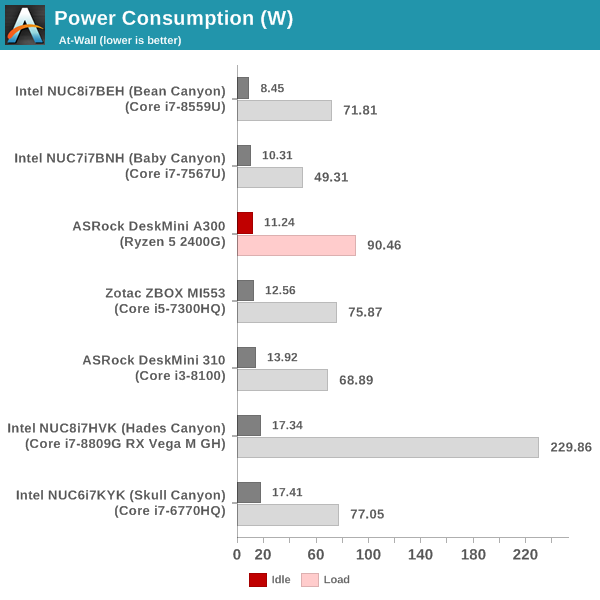
The key comparison here is against the DeskMini 310. Thanks to the use of a more power-efficient NVMe SSD, and the A300 PCH that essentially acts as a transparent bridge, the idle power consumption of the DeskMini A300 is a full 2W lower than the DeskMini 310. The load case, however, is completely different. We see the DeskMini A300 sustaining more than 90W at the wall. This number is higher than the load consumption of any other iGPU-only system we are comparing against.
Our thermal stress routine starts with the system at idle, followed by four stages of different system loading profiles using the AIDA64 System Stability Test (each of 30 minutes duration). In the first stage, we stress the CPU, caches and RAM. In the second stage, we add the GPU to the above list. In the third stage, we stress the GPU standalone. In the final stage, we stress all the system components (including the disks). Beyond this, we leave the unit idle in order to determine how quickly the various temperatures in the system can come back to normal idling range. The various clocks, temperatures and power consumption numbers for the system during the above routine are presented in the graphs below.
| ASRock DeskMini A300 System Loading with the AIDA64 System Stability Test | |||
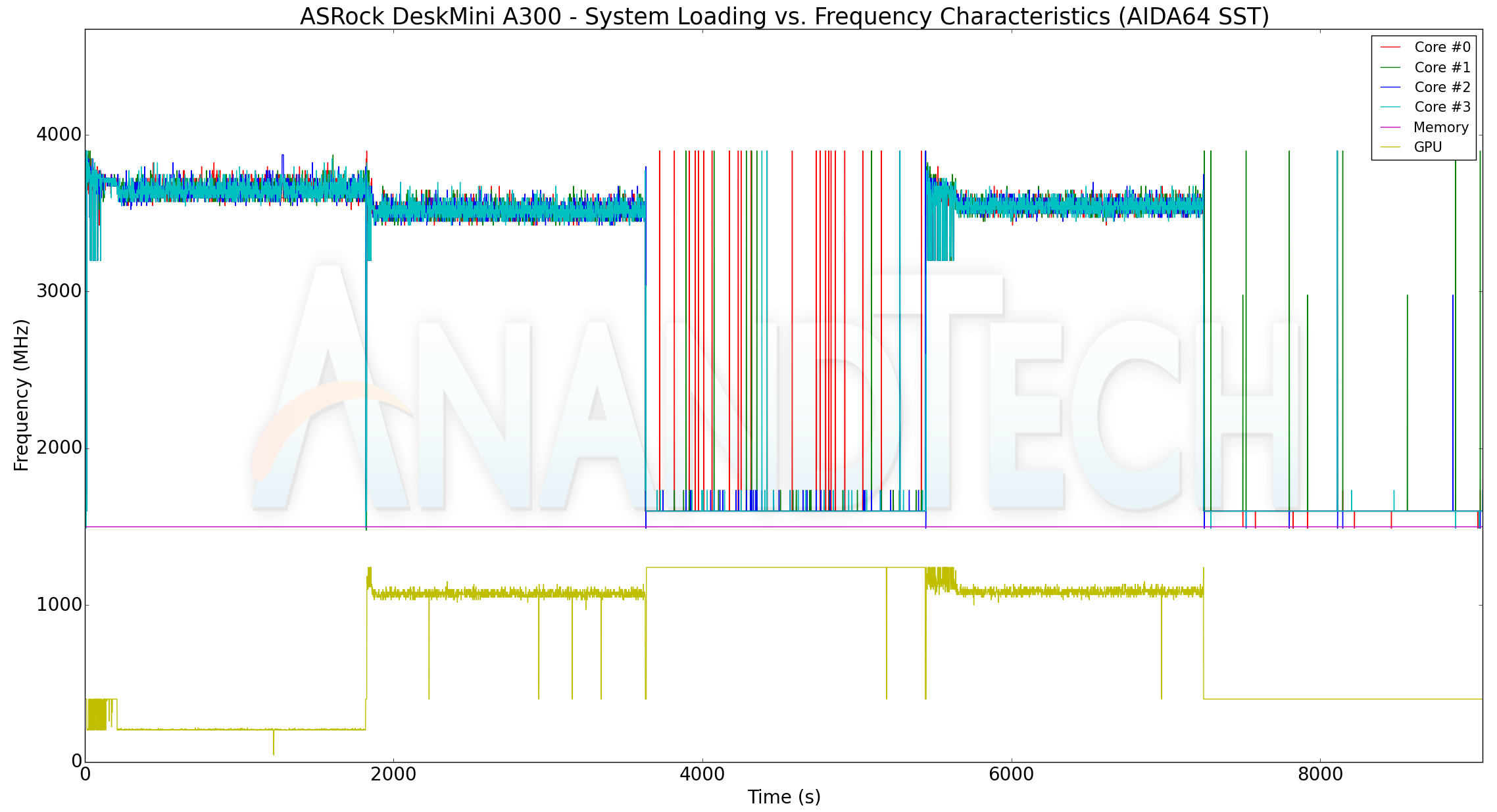
At the start of our stress routine, we see most of the cores at the boost clock (3.9 GHz), but, the temperature quickly approaches 78C. The DeskMini A300 BIOS seems to treat that as the indicator to bring down the cores to the base clock of 3.6 GHz. In this initial period, the package power (labeled as reported, but, is more likely to be the power consumption of the x86 cores alone) is around 35W. That drops down to 30W after the cores go back to the base clock. After adding the GPU loading, the cores clocks do go down a bit to around 3.4 GHz (as the GPU ramps up from around 200 MHz to around 1.1 GHz). The reported package power remains constant at 30W. Unlike the reported package power, the at-wall power consumption provides hard irrefutable numbers. In the boost clock state, the wall power goes as high as 80W before settling down to around 72W. When the GPU load is added, the metric stabilizes around 85W. If the GPU alone is loaded, the core clocks jump down to 1.6 GHz, and the GPU starts running at the rated clock (1250 MHz). The at-wall consumption is around 43W. When stressing everything in the system, the added storage workload slightly bumps up the at-wall consumption by a couple of watts, but, other metrics remain similar to the second stage. The temperature of the cores never exceed 80C at any point in the AIDA64 system stability test.
We also run a custom stress test involving Prime95 and Furmark. Starting with Prime95 alone, we add Furmark to the mix after 30 minutes. After another 30 minutes of simultaneous CPU and GPU loading, we terminate the Prime95 process alone and let the GPU run at full throttle. The metrics graphed for the AIDA64 system stability test are also graphed here.
| ASRock DeskMini A300 System Loading with Prime95 and Furmark | |||
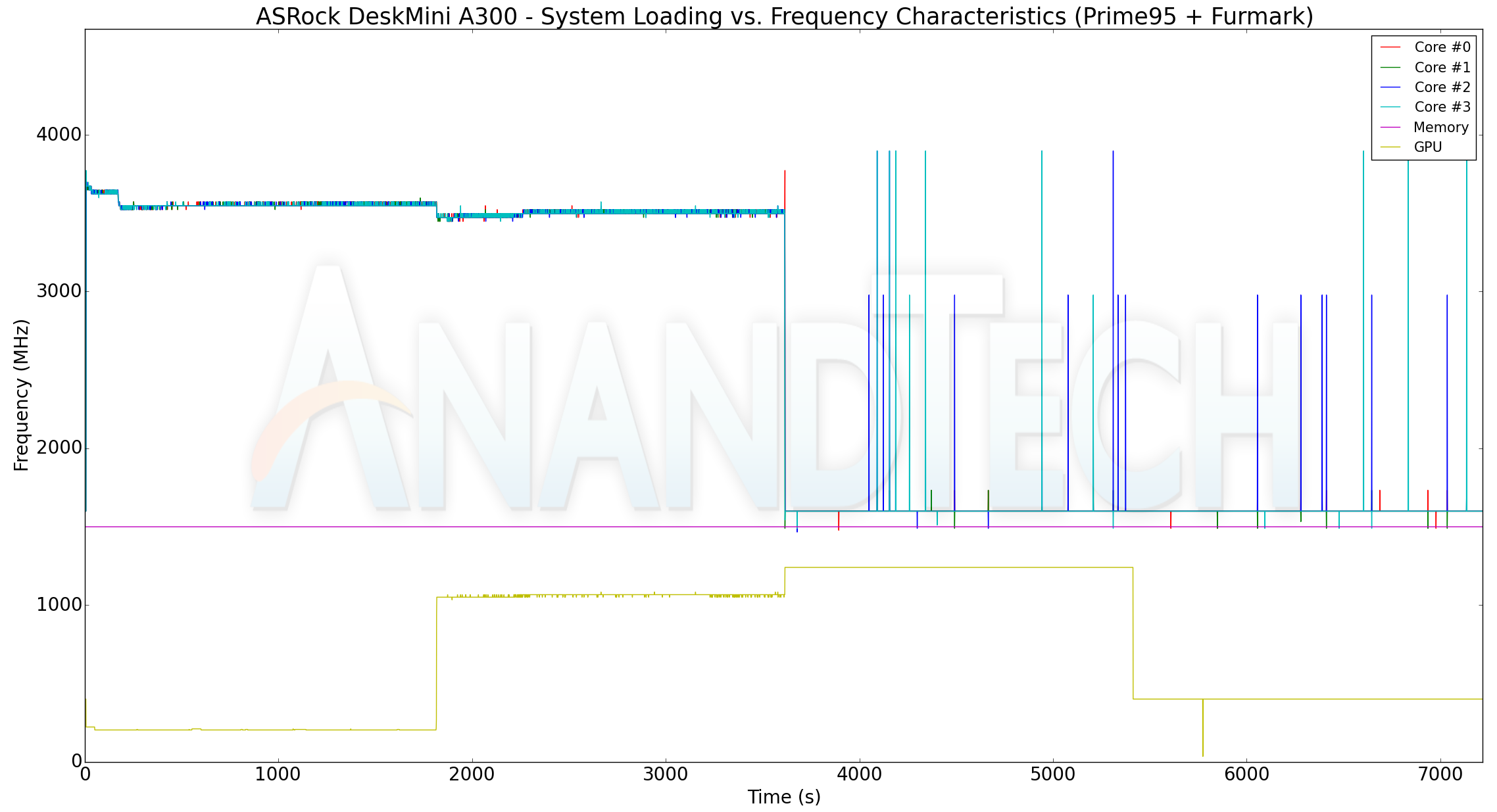
Interestingly, Prime95 doesn't trigger the boost clocks for the cores. Otherwise, the loading characteristics for the frequencies, temperature, and power are largely the same as what we observe with the AIDA64 system stability test workloads. The only thing of note is that Prime95 and Furmark together make the system consume north of 90W at the wall.
The thermal solution is very effective, ensuring that the temperatures never cross 80C while allowing the APU's CPU cores and GPU to operate at the advertised frequencies / rated power consumption. The 90W peak power consumption also indicates that the Ryzen 5 2400G is operating at its rated TDP of 65W in the DeskMini A300.
Closing Thoughts
Throughout this review we've taken a comprehensive look at performance of the DeskMini A300 for a range of SFF PC workloads. It is now time for some closing thoughts from two perspectives - the Ryzen 5 2400G APU, and, the DeskMini A300 motherboard and chassis combination.
SFF machines are popular as space-savers in office environments. For typical office productivity and business workloads, we see that the BAPCo benchmarks and PCMark 8 approximately lead to the same conclusions. The energy consumption metrics show that Intel-based solutions are delivering better performance per watt for equivalent performance. However, the Ryzen-based solutions have lower upfront costs for the same performance. Meanwhile the PCMark 10 overall score shows the Ryzen 5 2400G in much better light because of the inclusion of 3DMark GPU workloads as contributors to the score.
If a PC with gaming credentials is required and the budget doesn't allow for a discrete GPU, a Ryzen APU like the Ryzen 5 2400G is simply the only choice. There are no ifs, ands, or buts here. Even the most powerful integrated GPU that Intel can offer (Intel Iris Plus Graphics 655) is way behind the Radeon RX Vega 11 in the Ryzen 5 2400G. This is across all our gaming benchmarks, irrespective of the quality settings or resolution. The reason for this is easy to infer from our thermal stress tests. With the GPU alone active, the DeskMini A300 draws more than 65W at the wall. In comparison, the most powerful Intel iGPU-equipped system - the Bean Canyon NUC - draws 48W in the same scenario. The corresponding number for the DeskMini 310 with the Core i3-8100 is around 42W. The Radeon Vega architecture and the APU design allows for a much higher power budget for the GPU compared to Intel's designs. All these contribute to the excellent graphics performance of the Ryzen 5 2400G.
On the multimedia front, unfortunately a Ryzen APU-based SFF PC is not advisable for anything beyond the most casual of uses. The hardware itself is actually rather capable (as noted above), but the the current state of the Radeon drivers holds it back. Overall, as a vanilla 1080p playback machine with minimal DRM requirements (read, playback of YouTube videos and basic Netflix streaming), it can do a decent job (assuming power efficiency is not a big factor). However, as soon as we get to more contemporary or arcane requirements (Netflix with 4K HDR, VP9 Profile 2 playback with open source software like VLC or MPC-HC, or UHD Blu-ray support), we run into driver issues or hardware limitations, as described in the HTPC sections.
These sorts of compatibility issues are disheartening to see, given that the system natively supports 4Kp60 output on the HDMI port with HDR. The true HDMI 2.0a output is is contrast to Intel's native HDMI 1.4a output (which has to be worked around with an extra board component by OEMs wanting to provide a HDMI 2.0 port in their system). Folks looking to build a modern media consumption-centric HTPC should look at Intel-based platforms such as the Bean Canyon NUC. The silver lining here, at least, is that these appear to be software issues; so AMD has an opportunity to fix these problems (and change our minds) in future driver versions.
Moving on to our choice of other build components in the DeskMini A300, we first talk about the Western Digital WD Blue SN500 NVMe SSD. Despite its PCIe 3.0 x2 interface, the performance per dollar metric, as well as its general consistency, is excellent. The 500GB version we used in our build is available for as low as $65. This complements the cost of the DeskMini A300 ($190 or $150) and the Ryzen 5 2400G ($150) when attempting a budget build. We did splurge a bit on the RAM, opting for the G.Skill Ripjaws Series DDR4 SODIMM rated for 3000 MHz operation (2x $50). The reason to not go in with SODIMMs operating at lower frequencies was to ensure that we were able to provide the APU with more that the bandwidth available at its rated memory clocks (DDR4-2933) while not losing out much on the latency front. With its 16-18-18-43 timing configuration, the G.Skill Ripjaws series DDR4-3000 kit represented the best balance of price, bandwidth, and latency.
Coming back to the DeskMini A300 itself, the chassis is the same as what we have seen in the previous DeskMini 1.92L machines. It will not win any industrial design awards, but it is functional enough. It has plenty of ventilation to aid in dissipating the heat from the board components. The external I/O and the internal board slots represent the best that can be done with the A300 Promontory chipset. Without spare PCIe lanes, the board can only have the NVMe, SATA, and USB ports driven directly by the Ryzen APU + chipset. That is still enough to provide plenty of storage options on the motherboard (given its mini-STX size), but additional USB ports would really be nice to have. ASRock should have included the dual USB 2.0 header cable (currently optional) as part of the package. The DeskMini A300 scores over the comparable Intel-based DeskMini 310 system by including a second M.2 NVMe SSD slot. However, it doesn't have the microSDXC slot available in the latter. In terms of external I/O capability, the two budget mini-STX PCs are equivalent.
Overall, the DeskMini A300 is one of the first AMD-based SFF PCs in the market. And while the SFF situation with AMD's Ryzen APUs is still a uneven at this time, it's still proven a capable system that we can recommend for specific usage scenarios. Particularly, if the PC is expected to service any type of gaming/graphics workload, it provides way more performance compared to any Intel-based alternative at similar price points (i.e, ruling out the use of a discrete GPU). For traditional office and business workloads, it gets the job done; and while it's not particularly energy efficient, the upfront cost itself is lower.
In other words, as is often the case, there are pros and cons to the DeskMini A300. It's a rather capable machine when playing up its strengths, but potential buyers will definitely want to first make sure their workloads are a good fit for what the SFF PC can offer.