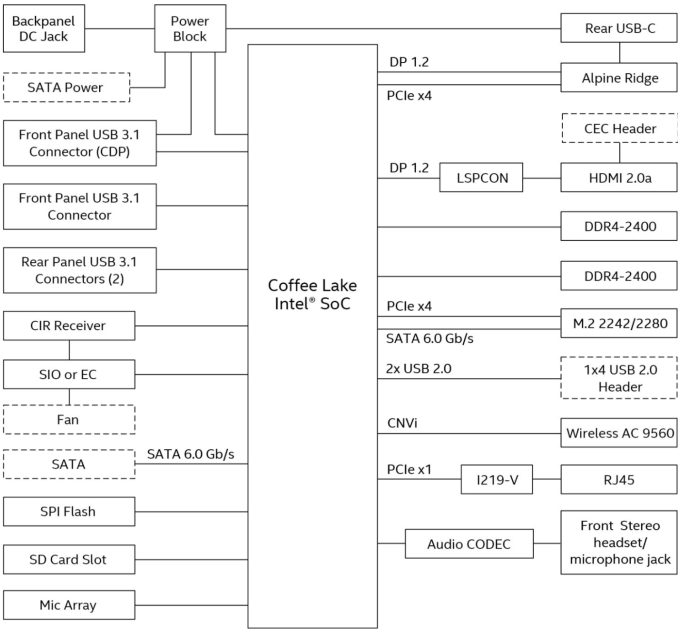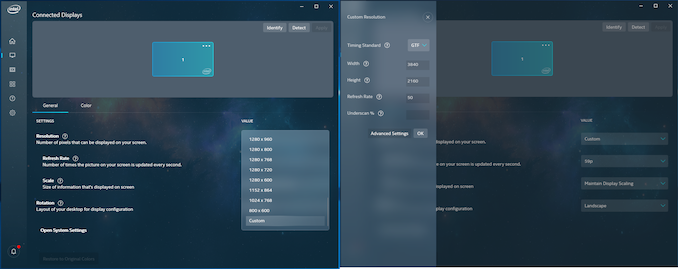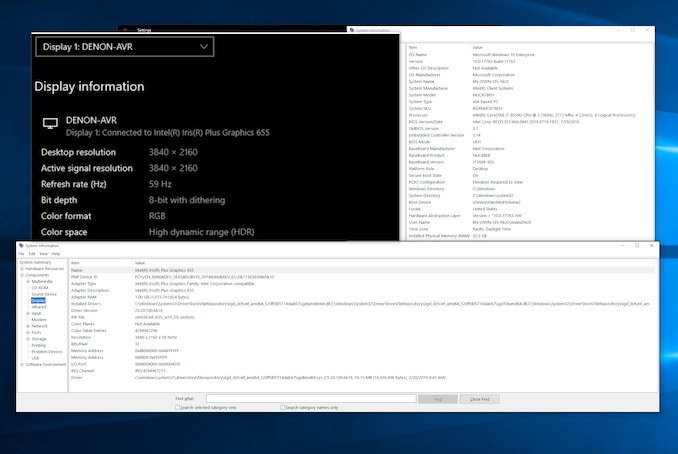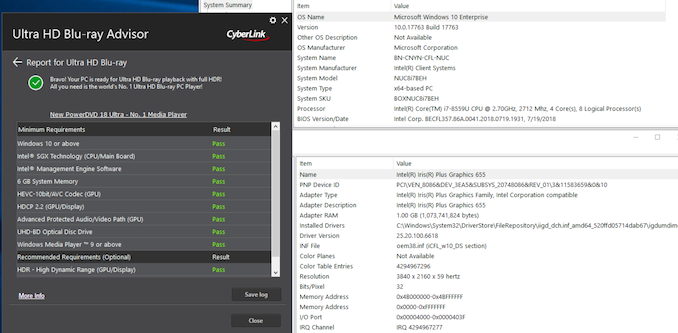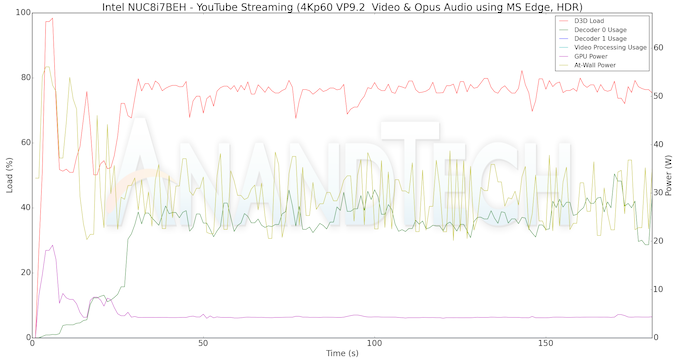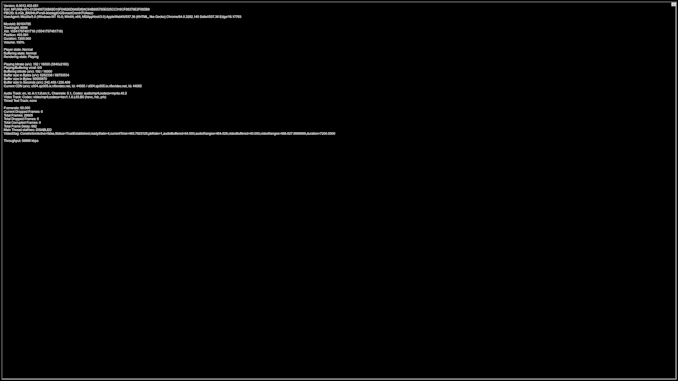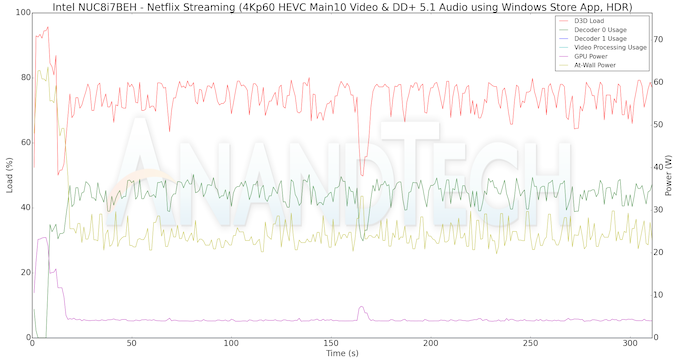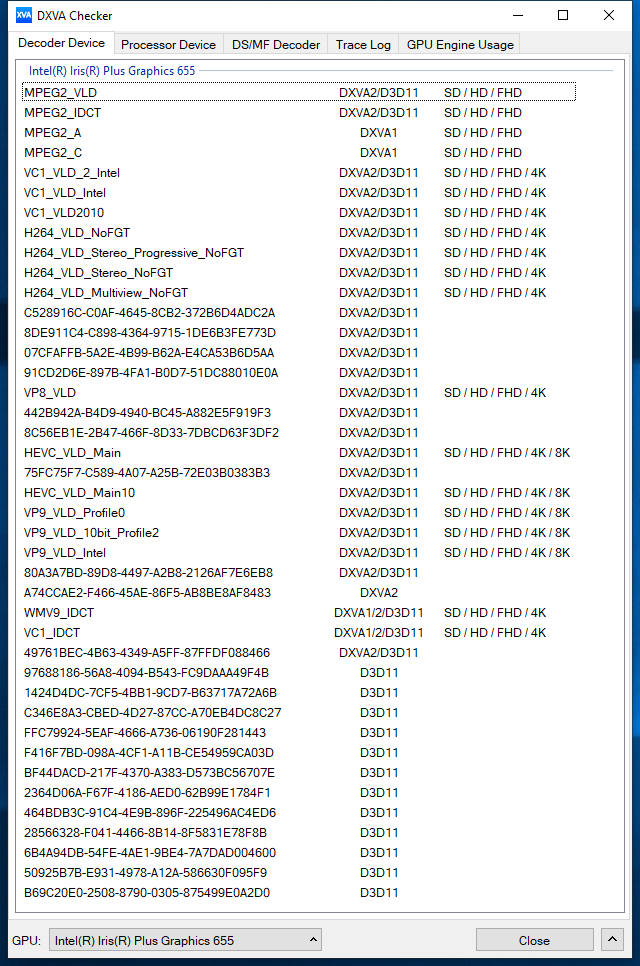Original Link: https://www.anandtech.com/show/14164/intel-nuc8i7beh-bean-canyon-nuc-review-ticking-the-right-boxes
Intel's Bean Canyon (NUC8i7BEH) Coffee Lake NUC Review - Ticking the Right Boxes
by Ganesh T S on April 3, 2019 8:00 AM EST- Posted in
- Systems
- Intel
- NUC
- UCFF
- Thunderbolt 3
- Cannon Point
- Coffee Lake-U

Intel's NUCs have managed to develop a strong market for ultra-compact form-factor (UCFF) machines since they were introduced in the early 2010s. Each CPU generation has seen Intel put out stronger versions of the NUC (both in terms of performance and features) in a regular cadence. In parallel, we have seen experiments with slightly larger form-factors (such as the Skull Canyon and Hades Canyon NUCs). Currently, Intel has NUC platforms targeting three different market segments - the entry-level, mid-range, and enthusiast. While the entry level is served by Atom-class SoCs and the enthusiast category by H-/G-series CPUs, the mid-range is served by the U-series SiPs (system in package) that use the Core microarchitecture. Today, we are looking at Intel's latest flagship in the mid-range segment - the Core i7-based Bean Canyon (NUC8i7BEH).
Introduction and Platform Analysis
The Intel NUC8i7BEH belongs to the Bean Canyon NUC family. It is based on the Coffee Lake-U series SiPs (CFL-U). The Bean Canyon NUCs build upon the capabilities of the Kaby Lake NUCs (NUC7 / Baby Canyon series). From an external I/O perspective, the Bean Canyon and Baby Canyon NUCs do not appear significantly different. However, the usage of a CFL-U SiP (CPU and PCH integrated in a single package) enables the following updates in the Bean Canyon family:
- 28W TDP processors across all SKUs, with true quad-core / octa-thread options
- Iris Plus Graphics 655 with 128MB eDRAM across all SKUs
- Intel Wireless-AC 9560 with Bluetooth 5.0 WLAN module
- USB 3.1 Gen 2 (10 Gbps) support on all external Type-A ports
The TDP upgrade (15W to 28W) makes it necessary for Intel to supply a 90W power adapter with the Bean Canyon NUCs (compared to the 65W ones supplied with the Baby Canyon models).
The NUC8i7BEH that we are looking at today comes with a Core i7-8559U processor. The 'H' in the model indicates a tall kit with support for the installation of a 2.5" SATA drive. The kit is available barebones, and users need to install either a SATA or a M.2 2280 / 2260 / 2242 NVMe drive and appropriate DDR4 SO-DIMMs. We utilized a Western Digital Black NVMe SSD and two G.Skill DDR4-3000 SODIMMs to complete our build.
The specifications of our Intel NUC8i7BEH (Bean Canyon) review configuration are summarized in the table below.
| Intel NUC8i7BEH (Bean Canyon) Specifications | |
| Processor | Intel Core i7-8559U Coffee Lake-U, 4C/8T, 2.7 (4.5) GHz 8MB L2, 28 W TDP |
| Memory | G.Skill RipjawsV F4-3000C16-16GRS DDR4 SODIMM 18-18-18-43 @ 3000 MHz 2x16 GB |
| Graphics | Intel Iris Plus Graphics 655 |
| Disk Drive(s) | Western Digital WD Black 3D NVMe SSD (2018) (1 TB; M.2 Type 2280 PCIe 3.0 x4 NVMe; SanDisk 64L 3D TLC) |
| Networking | Intel Dual Band Wireless-AC 9560 (2x2 802.11ac - 1733 Mbps) Intel I219V Gigabit Ethernet controller |
| Audio | 3.5mm Headphone Jack Capable of 5.1/7.1 digital output with HD audio bitstreaming (HDMI) |
| Miscellaneous I/O Ports | 1x Thunderbolt 3 Type-C 4x USB 3.1 Gen 2 Type-A 1x micro-SDXC |
| Operating System | Retail unit is barebones, but we installed Windows 10 Enterprise x64 |
| Pricing | $503 (barebones) $963 (as configured, no OS) |
| Full Specifications | Intel NUC8i7BEH Specifications |
The Intel NUC8i7BEH (Bean Canyon) kit comes with a quick-start guide, hardware for VESA mounting, bunch of screws for installing the storage drives, and a 90 W (19V @ 4.74A) adapter with a US power cord.
The gallery below takes us around the hardware in the unit.
Platform Analysis
The Core i7-8559U package integrates an Intel Cannon Point-LP platform controller hub (PCH). Intel's documentation describes the board layout in detail.
The distribution of the PCIe lanes from the SiP is brought out to a large extent in the above block diagram. The system report summary generated by AIDA64 provides additional insights:
- PCI-E 3.0 x1 port #1 In Use @ x1 (Intel I219-V Gigabit Ethernet)
- PCI-E 3.0 x4 port #5 In Use @ x4 (Intel JHL6340 Alpine Ridge Thunderbolt 3 Controller)
- PCI-E 3.0 x4 port #9 In Use @ x4 (Western Digital Black 3D NVMe SSD)
- PCI-E 3.0 x1 port #15 In Use @ x1 (Realtek RTS522A PCI-E Card Reader)
The integrated PCH enables four USB 3.1 Gen 2 ports that are present as Type-A ports in the front and rear of the chassis. CFL-U also supports CNVi, the new 'integrated connectivity' feature that puts the Wi-Fi and Bluetooth MAC inside the PCH. In the NUC8i7BEH, the CRF (companion RF) module completes the Wireless-AC 9560 by implementing the signal processing, RF, and analog functions. The Intel Wireless-AC 9560 is a significant upgrade over the Wireless-AC 8265 in the Kaby Lake NUCs. It comes with Wave 2 features, including support for 160 MHz channels and downlink MU-MIMO. The 2x2 WLAN module is theoretically capable of 1.73 Gbps bandwidth. It also integrates dual-mode Bluetooth 5 support.
Intel continues to use a LSPCon on board to convert the Display Port 1.2 output of the processor to a HDMI 2.0 port with HDCP 2.2. Unfortunately, stereoscopic 3D is not supported in this configuration. However, the Thunderbolt 3 USB Type-C port's display output is compliant with HDCP 2.2 also.
In the table below, we have an overview of the various systems that we are comparing the Intel NUC8i7BEH (Bean Canyon) against. Note that they may not belong to the same market segment. The relevant configuration details of the machines are provided so that readers have an understanding of why some benchmark numbers are skewed for or against the Intel NUC8i7BEH (Bean Canyon) when we come to those sections.
| Comparative PC Configurations | ||
| Aspect | Intel NUC8i7BEH (Bean Canyon) | |
| CPU | Intel Core i7-8559U | Intel Core i7-8559U |
| GPU | Intel Iris Plus Graphics 655 | Intel Iris Plus Graphics 655 |
| RAM | G.Skill RipjawsV F4-3000C16-16GRS DDR4 SODIMM 18-18-18-43 @ 3000 MHz 2x16 GB |
G.Skill RipjawsV F4-3000C16-16GRS DDR4 SODIMM 18-18-18-43 @ 3000 MHz 2x16 GB |
| Storage | Western Digital WD Black 3D NVMe SSD (2018) (1 TB; M.2 Type 2280 PCIe 3.0 x4 NVMe; SanDisk 64L 3D TLC) |
Western Digital WD Black 3D NVMe SSD (2018) (1 TB; M.2 Type 2280 PCIe 3.0 x4 NVMe; SanDisk 64L 3D TLC) |
| Wi-Fi | Intel Dual Band Wireless-AC 9560 (2x2 802.11ac - 1733 Mbps) |
Intel Dual Band Wireless-AC 9560 (2x2 802.11ac - 1733 Mbps) |
| Price (in USD, when built) | $503 (barebones) $963 (as configured) |
$503 (barebones) $963 (as configured) |
BAPCo SYSmark 2018
The Intel NUC8i7BEH (Bean Canyon) was evaluated using our Fall 2018 test suite for small-form factor PCs. In the first section, we will be looking at SYSmark 2018.
BAPCo's SYSmark 2018 is an application-based benchmark that uses real-world applications to replay usage patterns of business users in the areas of productivity, creativity, and responsiveness. The 'Productivity Scenario' covers office-centric activities including word processing, spreadsheet usage, financial analysis, software development, application installation, file compression, and e-mail management. The 'Creativity Scenario' represents media-centric activities such as digital photo processing, AI and ML for face recognition in photos and videos for the purpose of content creation, etc. The 'Responsiveness Scenario' evaluates the ability of the system to react in a quick manner to user inputs in areas such as application and file launches, web browsing, and multi-tasking.
Scores are meant to be compared against a reference desktop (the SYSmark 2018 calibration system, a Dell Optiplex 5050 tower with a Core i3-7100 and 4GB of DDR4-2133 memory to go with a 128GB M.2 SATA III SSD). The calibration system scores 1000 in each of the scenarios. A score of, say, 2000, would imply that the system under test is twice as fast as the reference system.
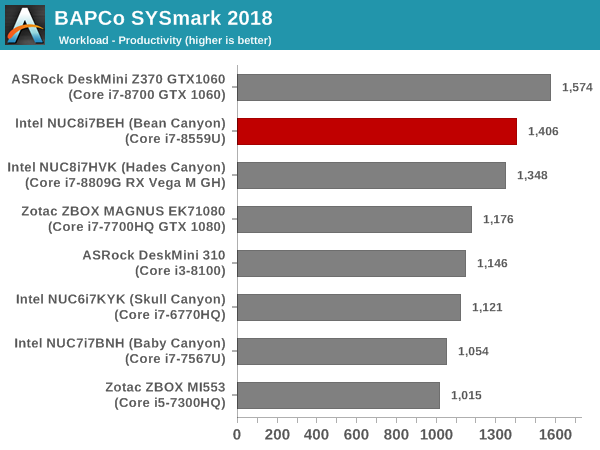
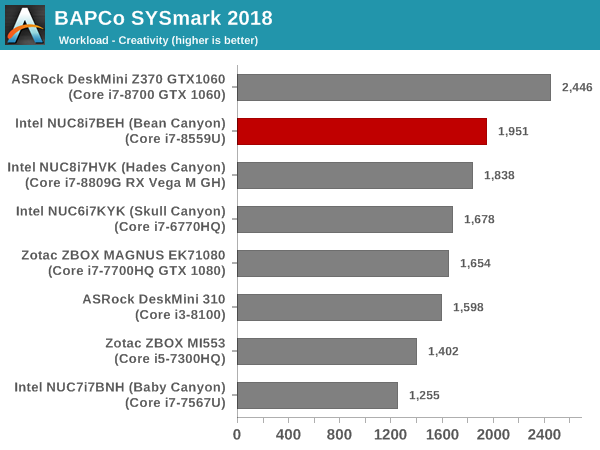
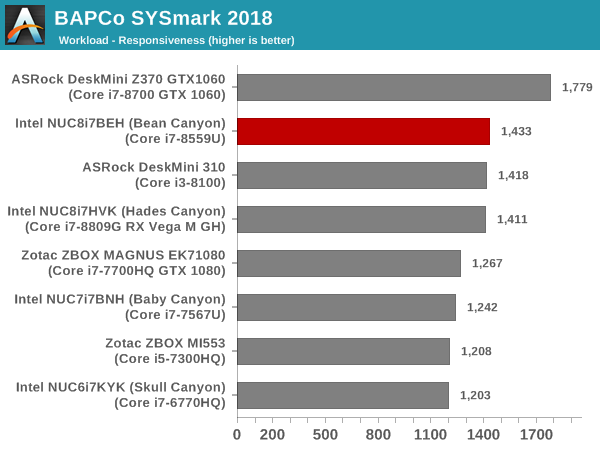
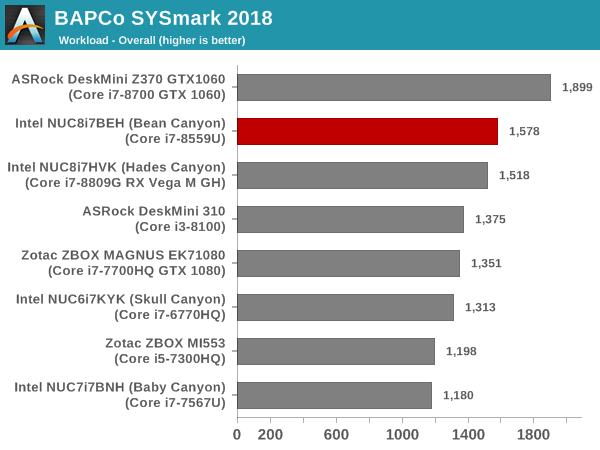
SYSmark 2018 also adds energy measurement to the mix. A high score in the SYSmark benchmarks might be nice to have, but, potential customers also need to determine the balance between power consumption and the efficiency of the system. For example, in the average office scenario, it might not be worth purchasing a noisy and power-hungry PC just because it ends up with a 2000 score in the SYSmark 2014 SE benchmarks. In order to provide a balanced perspective, SYSmark 2018 also allows vendors and decision makers to track the energy consumption during each workload. In the graphs below, we find the total energy consumed by the PC under test for a single iteration of each SYSmark 2018 workload. For reference, the calibration system consumes 5.36 Wh for productivity, 7.71 Wh for creativity, 5.61 Wh for responsiveness, and 18.68 Wh overall.
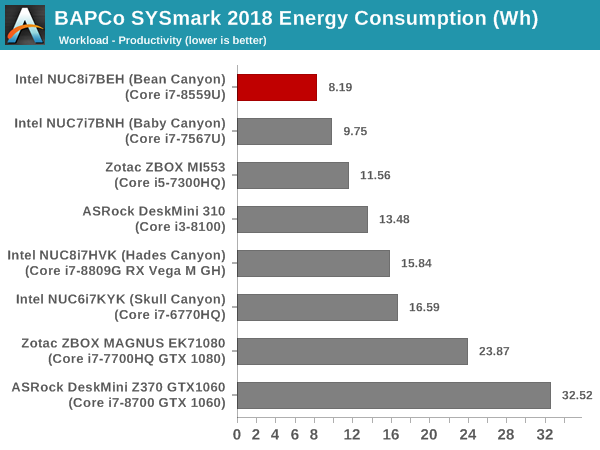
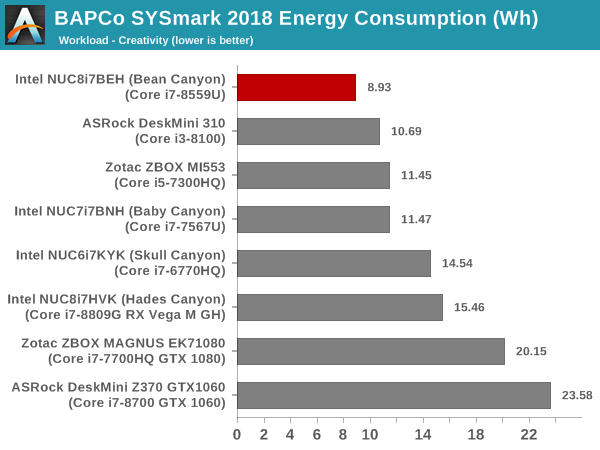
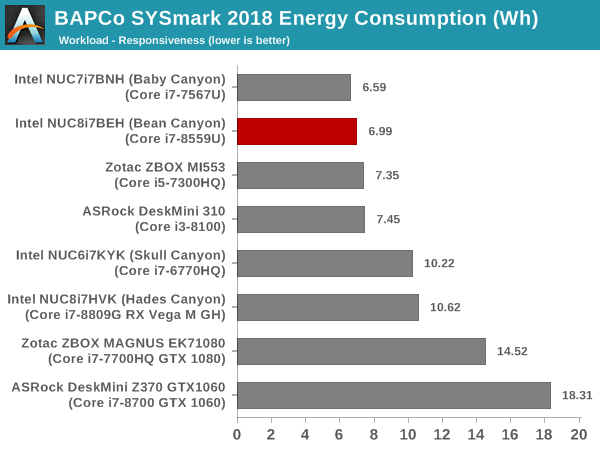
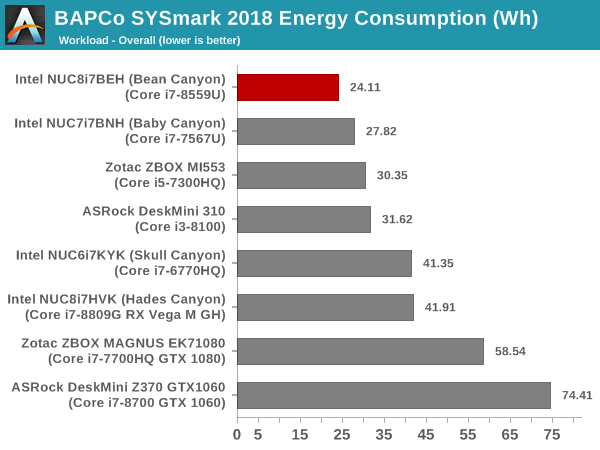
Bean Canyon turns out to be extremely energy efficient compared to almost all of the other PCs that are being compared against it. It loses the performance crown to the hexa-core Core i7-8700-equipped DeskMini Z370 GTX 1060. This is on expected lines, since the Core i7-8700 has a much higher TDP budget compared to the Core i7-8559U. The mini-STX form factor also enables the DeskMini to accommodate a better thermal solution compared to the one in the Intel NUC8i7BEH.
UL Benchmarks - PCMark, 3DMark, and VRMark
This section deals with a selection of the UL Futuremark benchmarks - PCMark 10, PCMark 8, 3DMark, and VRMark. While the first two evaluate the system as a whole, 3DMark and VRMark focus on the graphics capabilities.
PCMark 10
UL's PCMark 10 evaluates computing systems for various usage scenarios (generic / essential tasks such as web browsing and starting up applications, productivity tasks such as editing spreadsheets and documents, gaming, and digital content creation). We benchmarked select PCs with the PCMark 10 Extended profile and recorded the scores for various scenarios. These scores are heavily influenced by the CPU and GPU in the system, though the RAM and storage device also play a part. The power plan was set to Balanced for all the PCs while processing the PCMark 10 benchmark.
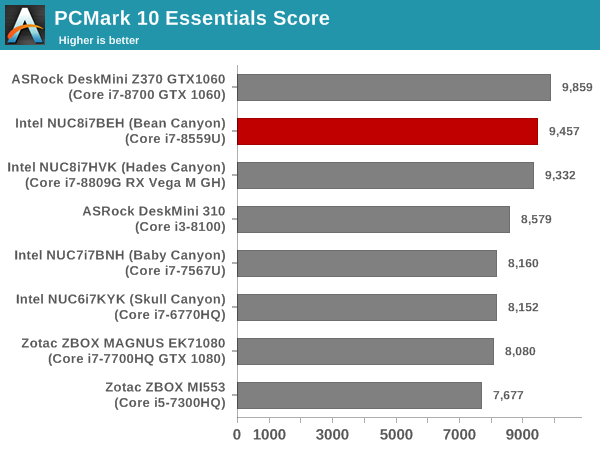
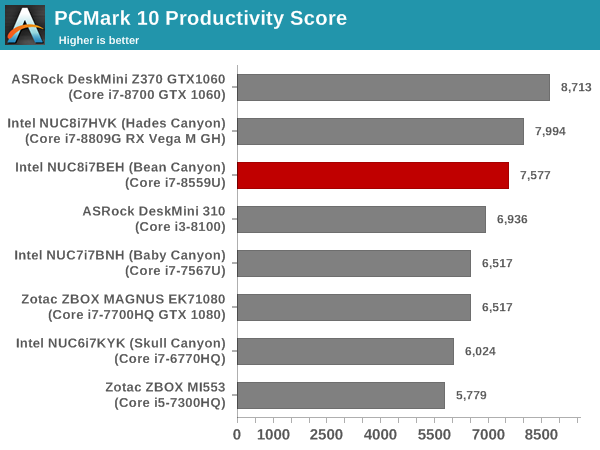
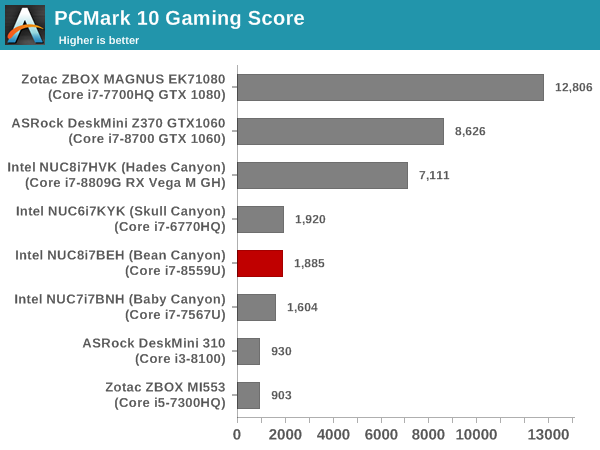
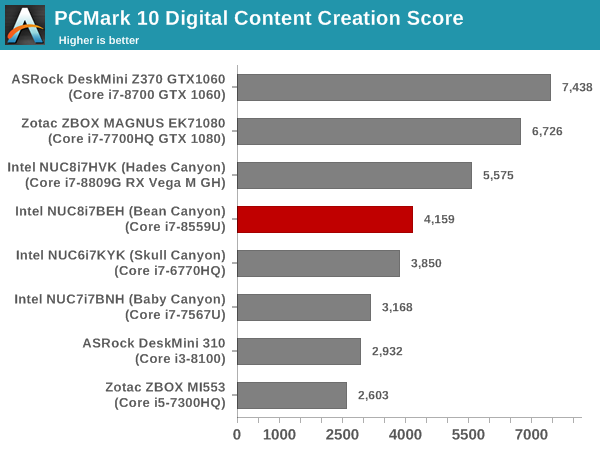
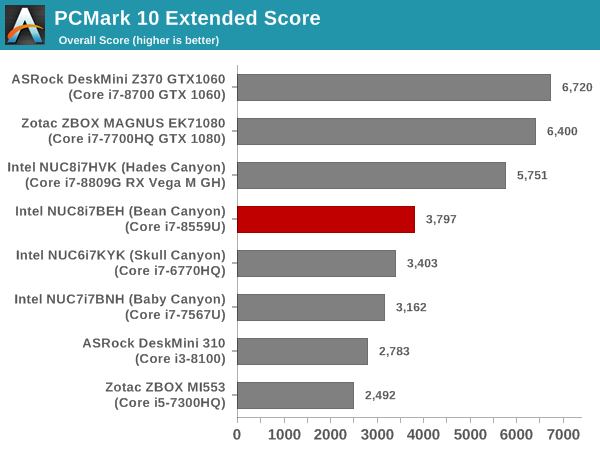
PCMark 8
We continue to present PCMark 8 benchmark results (as those have more comparison points) while our PCMark 10 scores database for systems grows in size. PCMark 8 provides various usage scenarios (home, creative and work) and offers ways to benchmark both baseline (CPU-only) as well as OpenCL accelerated (CPU + GPU) performance. We benchmarked select PCs for the OpenCL accelerated performance in all three usage scenarios. These scores are heavily influenced by the CPU in the system.
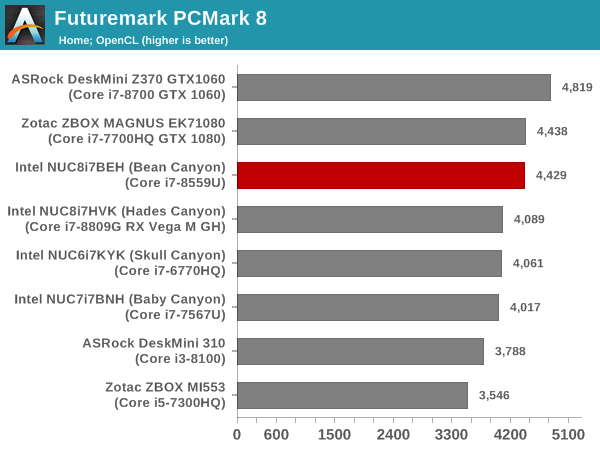
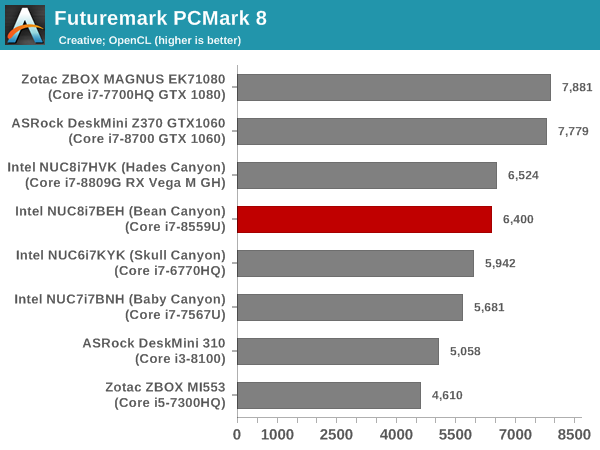
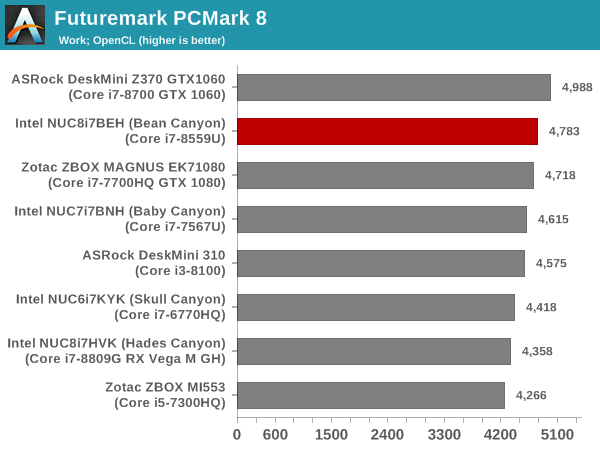
3DMark
UL's 3DMark comes with a diverse set of graphics workloads that target different Direct3D feature levels. Correspondingly, the rendering resolutions are also different. We use 3DMark 2.4.4264 to get an idea of the graphics capabilities of the system. In this section, we take a look at the performance of the Intel NUC8i7BEH (Bean Canyon) across the different 3DMark workloads.
3DMark Ice Storm
This workload has three levels of varying complexity - the vanilla Ice Storm, Ice Storm Unlimited, and Ice Storm Extreme. It is a cross-platform benchmark (which means that the scores can be compared across different tablets and smartphones as well). All three use DirectX 11 (feature level 9) / OpenGL ES 2.0. While the Extreme renders at 1920 x 1080, the other two render at 1280 x 720. The graphs below present the various Ice Storm workloads' numbers for different systems that we have evaluated.
| UL 3DMark - Ice Storm Workloads | |||
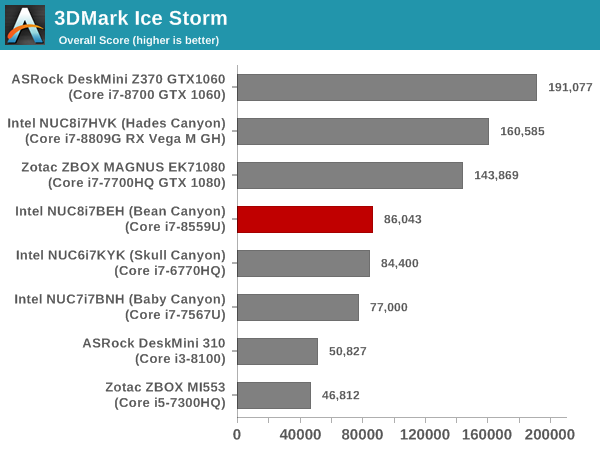
3DMark Cloud Gate
The Cloud Gate workload is meant for notebooks and typical home PCs, and uses DirectX 11 (feature level 10) to render frames at 1280 x 720. The graph below presents the overall score for the workload across all the systems that are being compared.
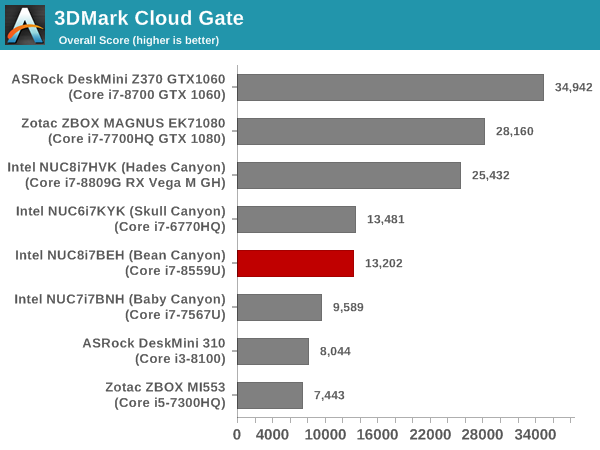
3DMark Sky Diver
The Sky Diver workload is meant for gaming notebooks and mid-range PCs, and uses DirectX 11 (feature level 11) to render frames at 1920 x 1080. The graph below presents the overall score for the workload across all the systems that are being compared.
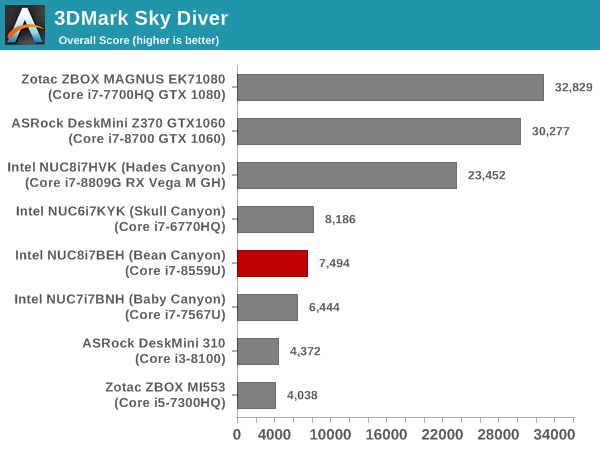
3DMark Fire Strike Extreme
The Fire Strike benchmark has three workloads. The base version is meant for high-performance gaming PCs. Similar to Sky Diver, it uses DirectX 11 (feature level 11) to render frames at 1920 x 1080. The Ultra version targets 4K gaming system, and renders at 3840 x 2160. However, we only deal with the Extreme version in our benchmarking - It renders at 2560 x 1440, and targets multi-GPU systems and overclocked PCs. The graph below presents the overall score for the Fire Strike Extreme benchmark across all the systems that are being compared.
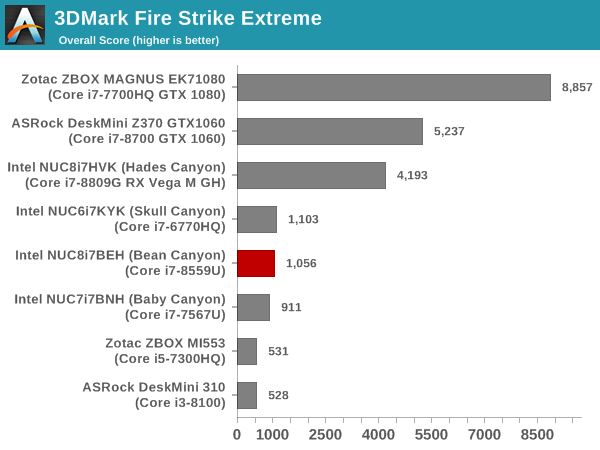
3DMark Time Spy
The Time Spy workload has two levels with different complexities. Both use DirectX 12 (feature level 11). However, the plain version targets high-performance gaming PCs with a 2560 x 1440 render resolution, while the Extreme version renders at 3840 x 2160 resolution. The graphs below present both numbers for all the systems that are being compared in this review.
| UL 3DMark - Time Spy Workloads | |||
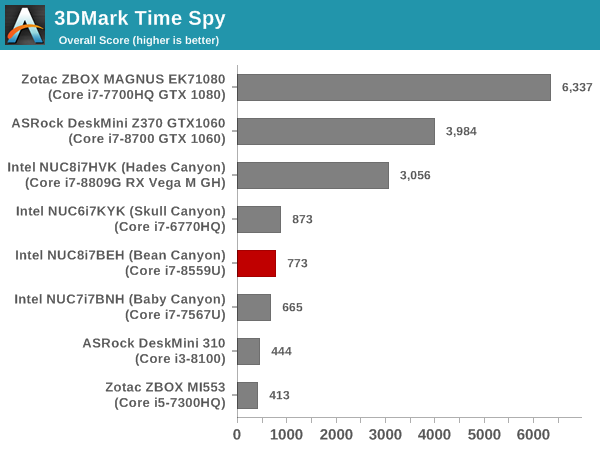
3DMark Night Raid
The Night Raid workload is a DirectX 12 benchmark test. It is less demanding than Time Spy, and is optimized for integrated graphics. The graph below presents the overall score in this workload for different system configurations.
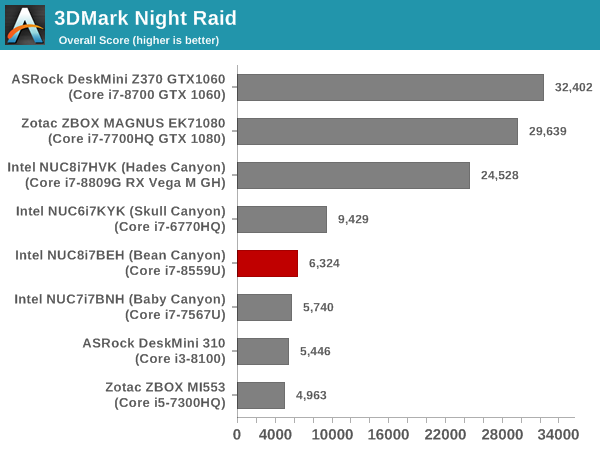
The VRMark Professional Edition v1.2.1701 comes with three rooms. Each room can be run either in desktop or HMD mode, with varying minimum requirements for the same workload. The benchmark results include the average FPS achieved, and a score based on the FPS. A pass or fail indicator is also provided based on whether the average FPS exceeds the required FPS. In this section, we take a look at the performance of the Intel NUC8i7BEH (Bean Canyon) on a comparative basis across the three workloads in desktop mode.
VRMark Orange Room
The Orange Room is meant to test the effectiveness of a system for handling the requirements of the HTC Vive and the Oculus Rift. The recommended hardware for both VR HMDs should be able to easily achieve the desired target FPS (88.9 fps). However, in the desktop mode, the target performance is 109 fps without any frame drops. Systems benching with an average FPS lesser than that are deemed to have failed the VRMark Orange Room benchmark. The graphs below present the average FPS and score for the different systems being considered today.
| UL VRMark - Orange Room | |||
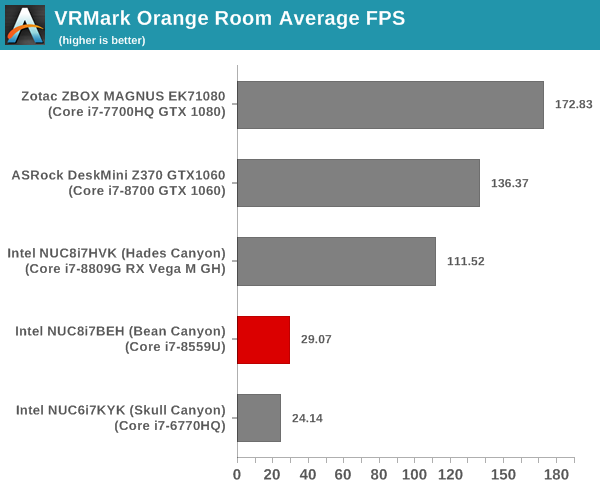
VRMark Cyan Room
The Cyan Room sits between the Orange and Blue rooms in complexity. It is a DirectX 12 benchmark. Similar to the Orange room, the target metrics are 88.9 fps on HMDs and 109 fps on the desktop monitor. The graphs below present the average FPS and score for the different systems being considered today.
| UL VRMark - Cyan Room | |||
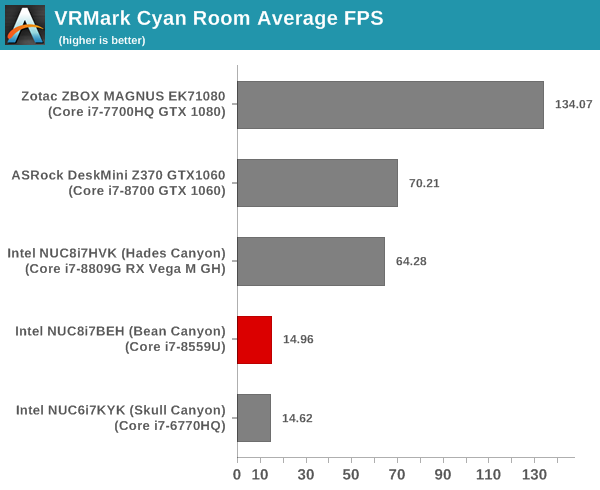
VRMark Blue Room
The Blue Room is the most demanding of the three workloads. At the time of introduction of VRMark in October 2016, no publicly available system running as sold was able to pass the test. The performance of a system in this benchmark is an indicator of its VR-readiness for future generation of HMDs. Similar to the other workloads, the passing performance metrics are 88.9 fps on HMDs and 109 fps on desktop monitors. The complexity of the workload is due to the higher resolution (5012 x 2880) and additional geometry making it necessary to increase the number of Direct3D API calls. The graphs below present the average FPS and score for the different systems being considered today.
| UL VRMark - Blue Room | |||
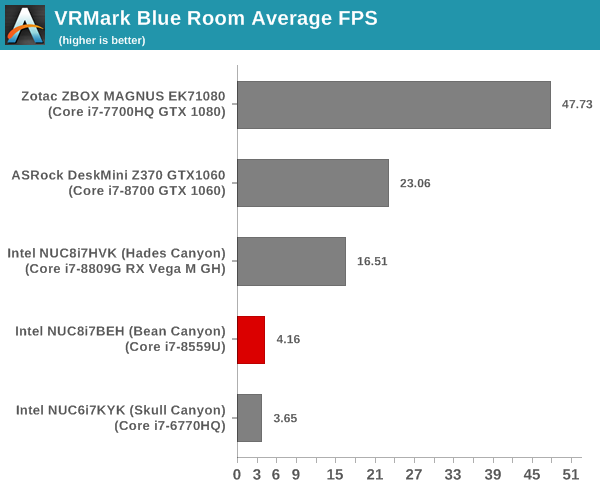
As expected, the integrated GPU is not VR-capable. However, the Thunderbolt 3 port can be used to hook up a VR-capable eGPU in an eGFX enclosure, if needed.
Miscellaneous Performance Metrics
This section looks at some of the other commonly used benchmarks representative of the performance of specific real-world applications.
3D Rendering - CINEBENCH R15
We use CINEBENCH R15 for 3D rendering evaluation. The program provides three benchmark modes - OpenGL, single threaded and multi-threaded. Evaluation of different PC configurations in all three modes provided us the following results.
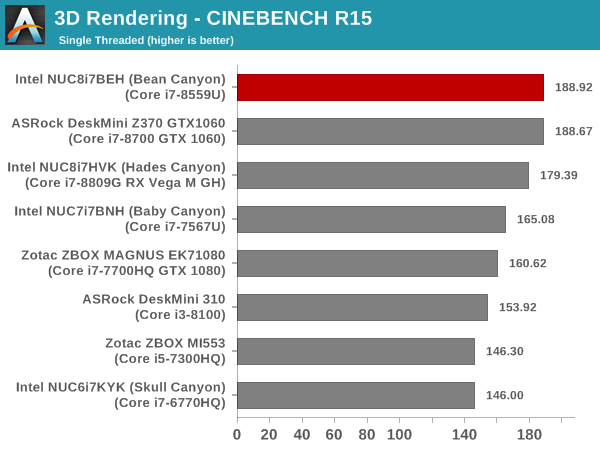
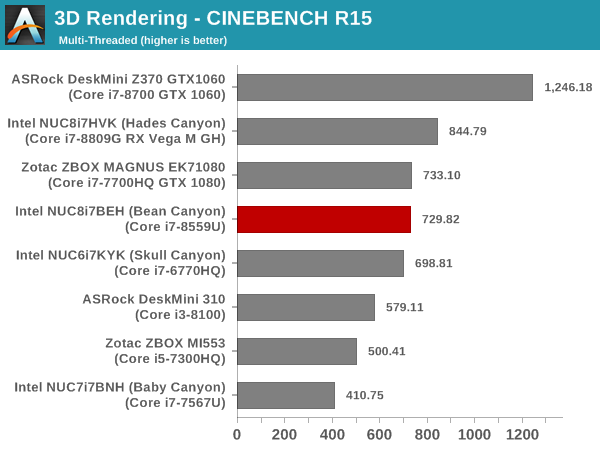
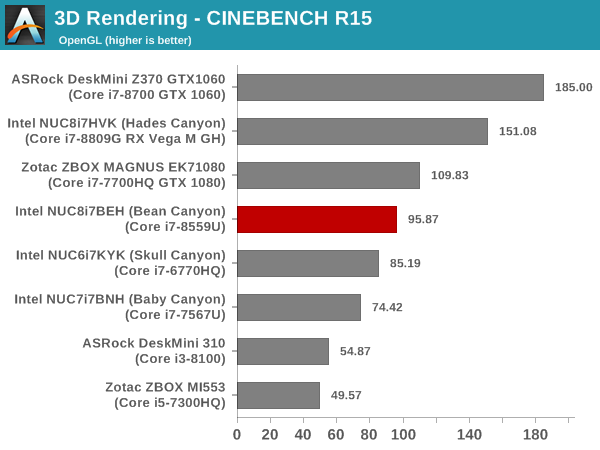
The high turbo frequency allows the NUC8i7BEH to come out on top in the single-threaded cases. However, the TDP limitations and the limited thermals push the system to the middle of the pack in the multi-threaded case. For the OpenGL case, the systems with discrete GPUs provide better results compared to the NUC8i7BEH.
x265 Benchmark
Next up, we have some video encoding benchmarks using x265 v2.8. The appropriate encoder executable is chosen based on the supported CPU features. In the first case, we encode 600 1080p YUV 4:2:0 frames into a 1080p30 HEVC Main-profile compatible video stream at 1 Mbps and record the average number of frames encoded per second.
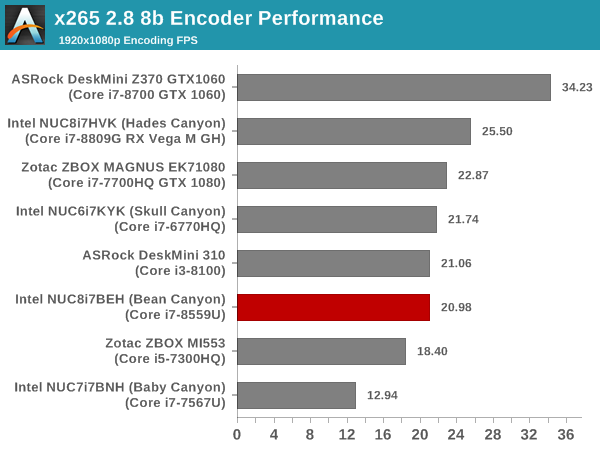
Our second test case is 1200 4K YUV 4:2:0 frames getting encoded into a 4Kp60 HEVC Main10-profile video stream at 35 Mbps. The encoding FPS is recorded.
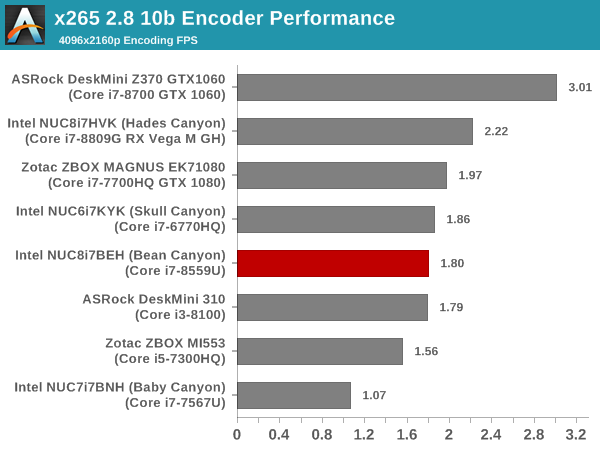
TDP limitations prevent the Bean Canyon NUC from performing better than the 45W / 65W TDP-equipped systems in the x265 benchmark passes.
7-Zip
7-Zip is a very effective and efficient compression program, often beating out OpenCL accelerated commercial programs in benchmarks even while using just the CPU power. 7-Zip has a benchmarking program that provides tons of details regarding the underlying CPU's efficiency. In this subsection, we are interested in the compression and decompression rates when utilizing all the available threads for the LZMA algorithm.
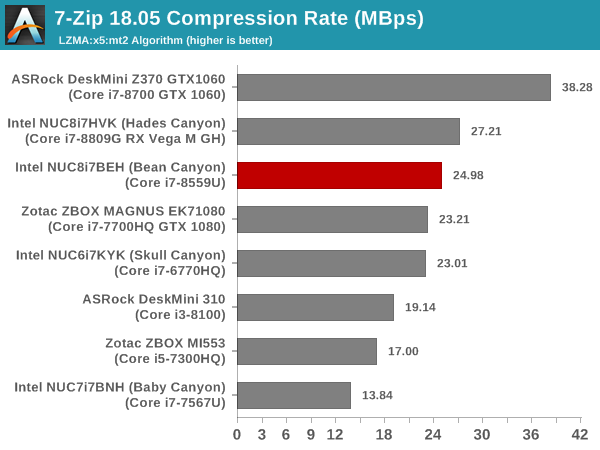
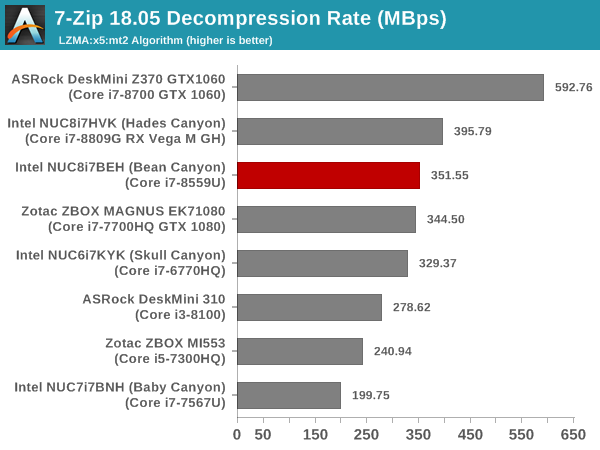
The raw clock rates and core counts pull the Core i7-8700 and the Core i7-8809G ahead of the Core i7-8559U in the 7-Zip benchmarks.
Cryptography Benchmarks
Cryptography has become an indispensable part of our interaction with computing systems. Almost all modern systems have some sort of hardware-acceleration for making cryptographic operations faster and more power efficient. In this sub-section, we look at two different real-world applications that may make use of this acceleration.
BitLocker is a Windows features that encrypts entire disk volumes. While drives that offer encryption capabilities are dealt with using that feature, most legacy systems and external drives have to use the host system implementation. Windows has no direct benchmark for BitLocker. However, we cooked up a BitLocker operation sequence to determine the adeptness of the system at handling BitLocker operations. We start off with a 2.5GB RAM drive in which a 2GB VHD (virtual hard disk) is created. This VHD is then mounted, and BitLocker is enabled on the volume. Once the BitLocker encryption process gets done, BitLocker is disabled. This triggers a decryption process. The times taken to complete the encryption and decryption are recorded. This process is repeated 25 times, and the average of the last 20 iterations is graphed below.
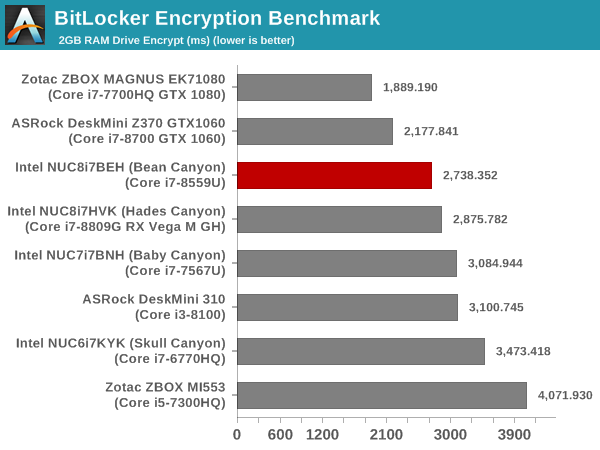
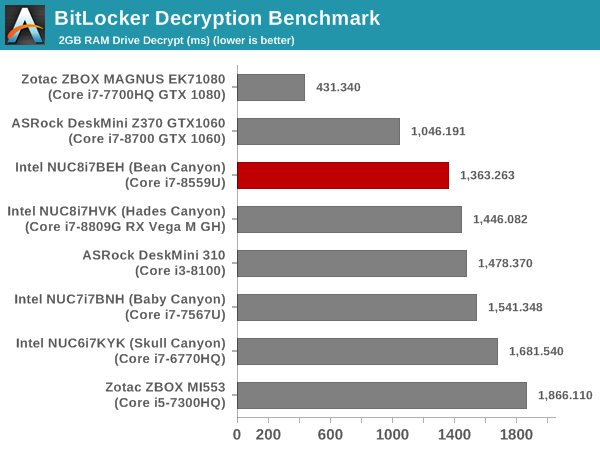
In addition to the clock rate, the performance in this benchmark is also influenced by the DRAM speed. Thanks to the DDR4-3000 SODIMMs, the Bean Canyon NUC manages to get into the top half of the numbers set.
Creation of secure archives is best done through the use of AES-256 as the encryption method while password protecting ZIP files. We re-use the benchmark mode of 7-Zip to determine the AES256-CBC encryption and decryption rates using pure software as well as AES-NI. Note that the 7-Zip benchmark uses a 48KB buffer for this purpose.
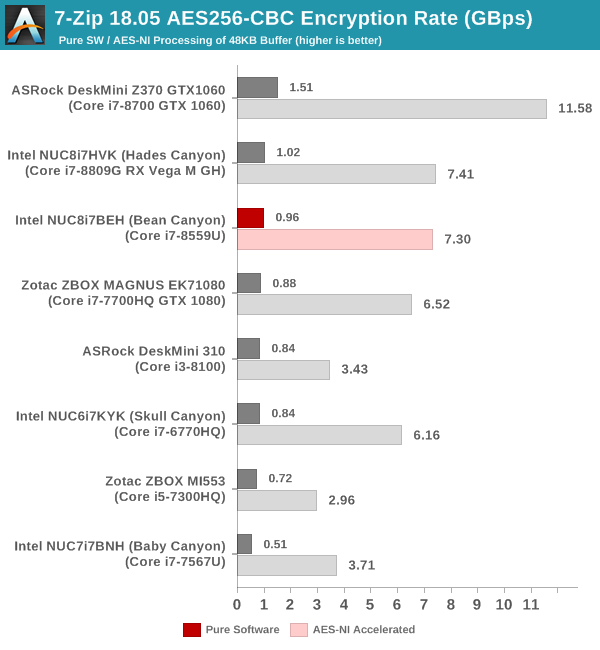
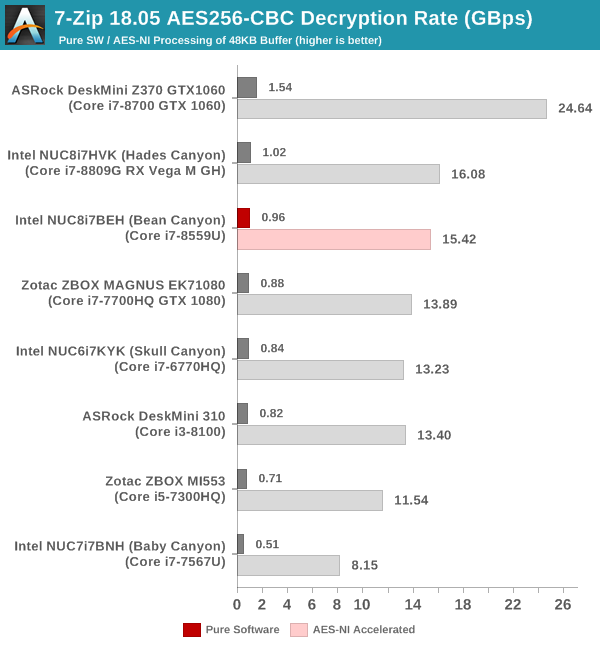
Removing the DRAM out of the equation results in a slight re-ordering of the results. However, the Bean Canyon NUC still manages to be in the top half.
Yet another cryptography application is secure network communication. OpenSSL can take advantage of the acceleration provided by the host system to make operations faster. It also has a benchmark mode that can use varying buffer sizes. We recorded the processing rate for a 8KB buffer using the hardware-accelerated AES256-CBC-HAC-SHA1 feature.
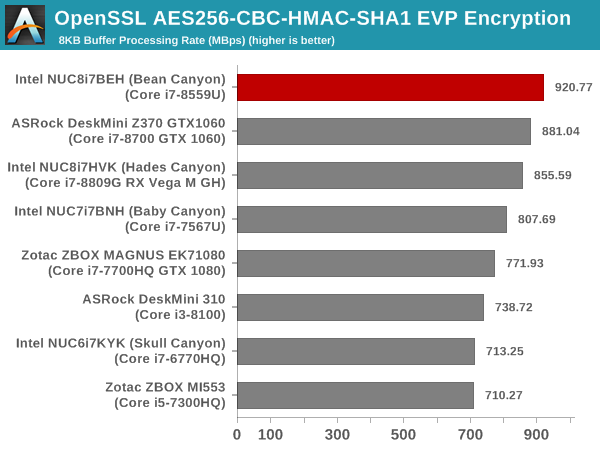
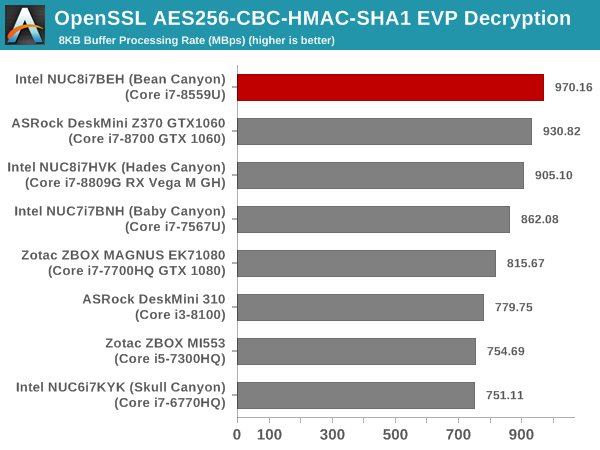
The Bean Canyon NUC turns out to be the best performer in this benchmark.
Agisoft Photoscan
Agisoft PhotoScan is a commercial program that converts 2D images into 3D point maps, meshes and textures. The program designers sent us a command line version in order to evaluate the efficiency of various systems that go under our review scanner. The command line version has two benchmark modes, one using the CPU and the other using both the CPU and GPU (via OpenCL). We present the results from our evaluation using the CPU mode only. The benchmark (v1.3) takes 84 photographs and does four stages of computation:
- Stage 1: Align Photographs (capable of OpenCL acceleration)
- Stage 2: Build Point Cloud (capable of OpenCL acceleration)
- Stage 3: Build Mesh
- Stage 4: Build Textures
We record the time taken for each stage. Since various elements of the software are single threaded, and others multithreaded, it is interesting to record the effects of CPU generations, speeds, number of cores, and DRAM parameters using this software.
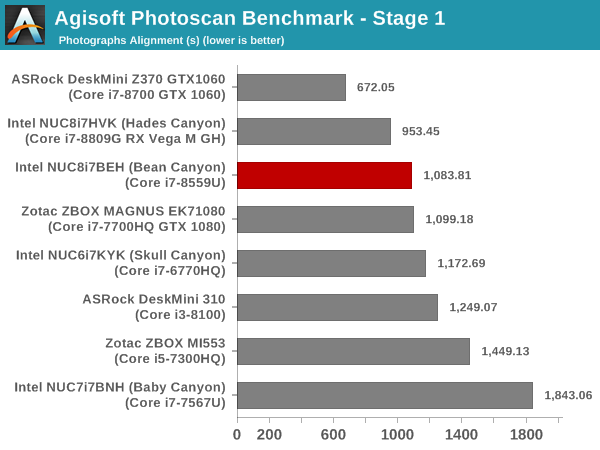
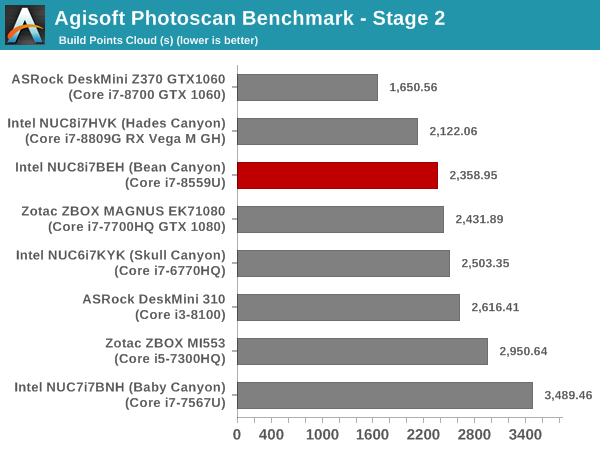
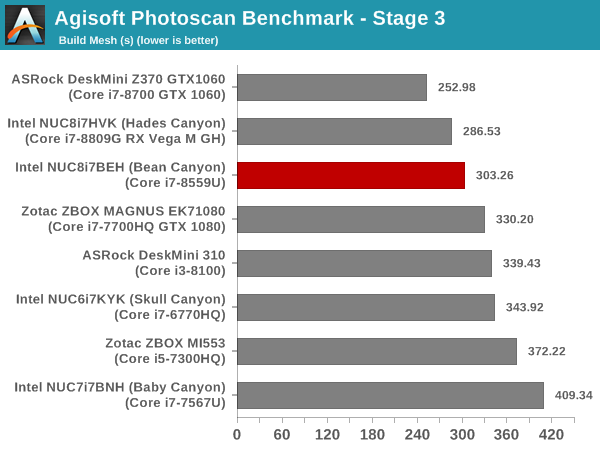
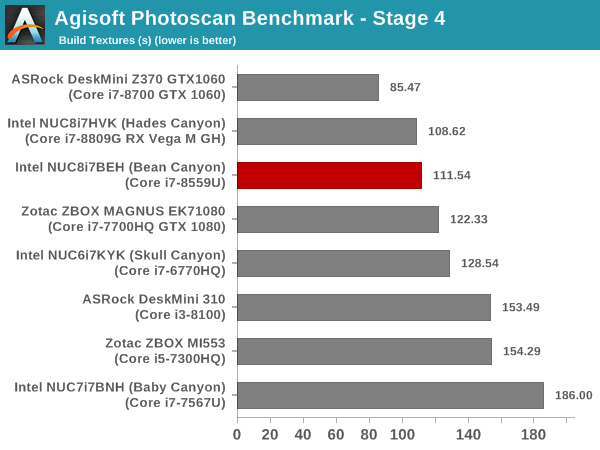
The Bean Canyon NUC performs admirably, beaten out only by CPUs with higher core counts and/or clock speeds.
Dolphin Emulator
Wrapping up our application benchmark numbers is the new Dolphin Emulator (v5) benchmark mode results. This is again a test of the CPU capabilities, and the Bean Canyon NUC comes in just behind the ASRock DeskMini Z370 (equipped with a hexa-core Core i7-8700).
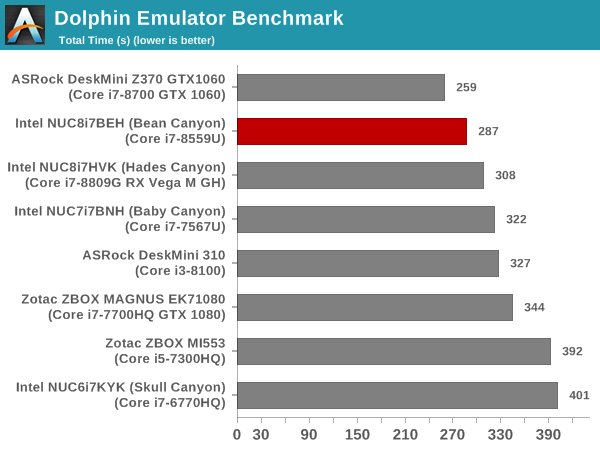
GPU Performance - Gaming Workloads
Our gaming test suite (revamped last year) involves six different games:
- Civlization VI (DX12)
- Dota 2
- F1 2017
- Grand Theft Auto V
- Middle Earth: Shadow of War
- Far Cry 5
Most system reviews take a handful of games and process them at one resolution / quality settings for comparison purposes. Recently, we have seen many pre-built systems coming out with varying gaming capabilities. Hence, it has become imperative to give consumers an idea of how a given system performs over a range of resolutions and quality settings for each game. With our latest suite, we are able to address this aspect.
Civilization VI (DX12)
The Civilization series of turn-based strategy games is very popular. For such games, the frame rate is not necessarily an important factor in the gaming experience. However, with Civilization VI, Firaxis has cranked up the visual fidelity to make the game more attractive. As a result, the game can be taxing on the GPU as well as the CPU, particularly in the DirectX 12 mode.
| Civilization VI (DirectX 12) Performance | |||
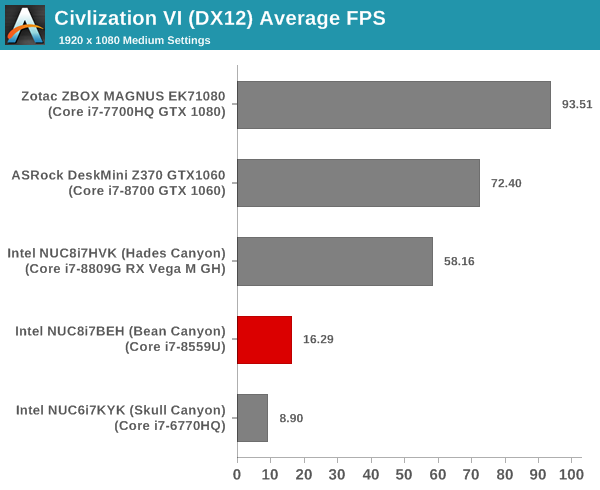
We processed the built-in benchmark at two different resolutions (1080p and 2160p), and with two different quality settings (medium and ultra, with the exact differences detailed here). It is no surprise that the discrete GPU-equipped systems are much further ahead.
Dota 2
Dota 2 has been featuring in our mini-PC and notebook reviews for a few years now, but, it still continues to be a very relevant game. Our evaluation was limited to a custom replay file at 1080p resolution with enthusiast settings ('best-looking' preset). We have now revamped our testing to include multiple resolutions - This brings out the fact that the game is CPU-limited in many configurations.
Dota 2 allows for multiple renderers - we use the DirectX 11 mode. The rendering settings are set to 'enthusiast level' (best-looking, which has all options turned on, and at Ultra level, except for the Shadow Quality set to 'High'). We cycle through different resolutions after setting the monitor resolution to match the desired resolution. The core scripts and replay files are sourced from Jonathan Liebig's original Dota 2 benchmarking instructions which used a sequence of frames from Match 3061101068.
| Dota 2 - Enthusiast Quality Performance | |||
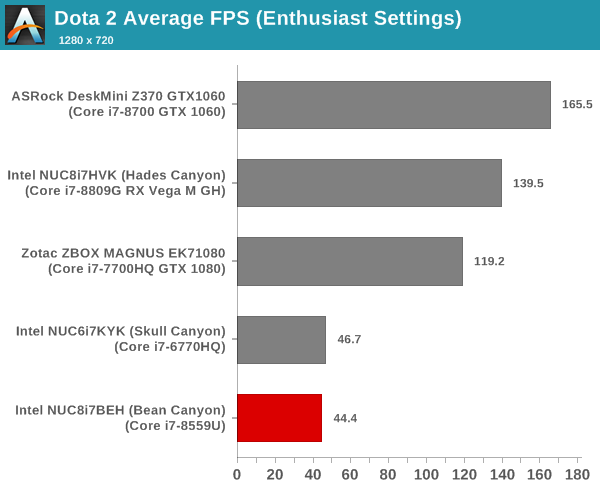
F1 2017
Our gaming system reviews have always had a representative racing game in it. While our previous benchmark suite for PCs featured Dirt 2, we have moved on to the more recent F1 2017 from Codemasters for our revamp.
| F1 2017 - Ultra Quality Performance | |||
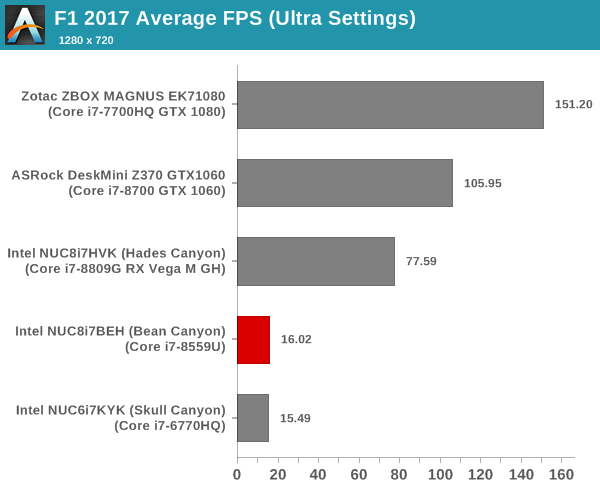
The supplied example benchmark (with some minor tweaks) is processed at four different resolutions while maintaining the graphics settings at the built-in 'Ultra' level. We see the same scenario of the dGPU systems marching well ahead of the Bean Canyon NUC.
Grand Theft Auto V
GTA doesn’t provide graphical presets, but opens up the options to users and extends the boundaries by pushing even the hardest systems to the limit using Rockstar’s Advanced Game Engine under DirectX 11. Whether the user is flying high in the mountains with long draw distances or dealing with assorted trash in the city, when cranked up to maximum it creates stunning visuals but hard work for both the CPU and the GPU. For our test we have scripted a version of the in-game benchmark. The in-game benchmark consists of five scenarios: four short panning shots with varying lighting and weather effects, and a fifth action sequence that lasts around 90 seconds. We use only the final part of the benchmark, which combines a flight scene in a jet followed by an inner city drive-by through several intersections followed by ramming a tanker that explodes, causing other cars to explode as well. This is a mix of distance rendering followed by a detailed near-rendering action sequence.
| Grand Theft Auto V Performance | |||
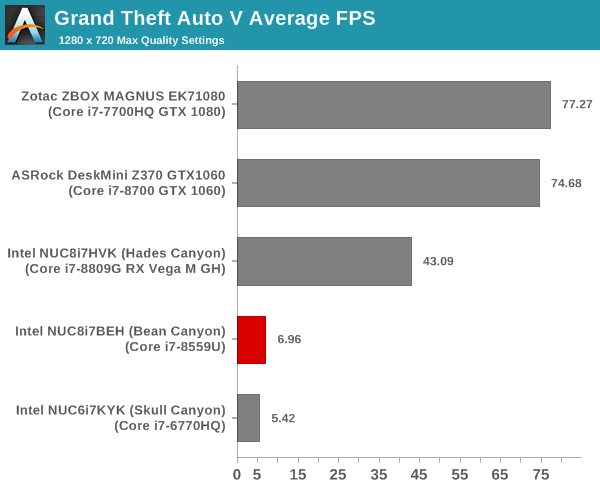
We processed the benchmark across various resolutions and quality settings (detailed here). The results are presented above.
Middle Earth: Shadow of War
Middle Earth: Shadow of War is an action RPG. In our previous gaming benchmarks suite, we used its prequel - Shadow of Mordor. Produced by Monolith and using the new LithTech Firebird engine and numerous detail add-ons, Shadow of War goes for detail and complexity. The graphics settings include standard options such as Graphical Quality, Lighting, Mesh, Motion Blur, Shadow Quality, Textures, Vegetation Range, Depth of Field, Transparency and Tessellation. There are standard presets as well. The game also includes a 'Dynamic Resolution' option that automatically alters graphics quality to hit a pre-set frame rate. We benchmarked the game at four different resolutions - 4K, 1440p, 1080p, and 720p. Two standard presets - Ultra and Medium - were used at each resolution after turning off the dynamic resolution option.
| Middle Earth: Shadow of War Performance | |||
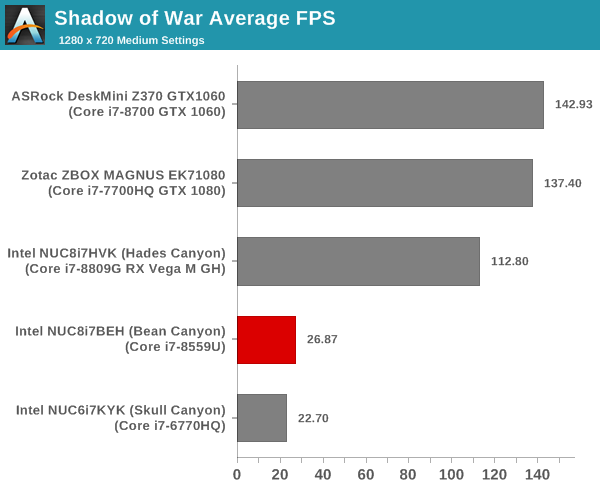
Far Cry 5
Ubisoft's Far Cry 5 is an action-adventure first-person shooter game released in March 2018. The game comes with an in-built benchmark and has standard pre-sets for quality settings. We benchmarked the game at four different resolutions - 720p, 1080p, 1440p, and 2160p. Two preset quality settings were processed at each resolution - normal and ultra.
| Far Cry 5 Performance | |||
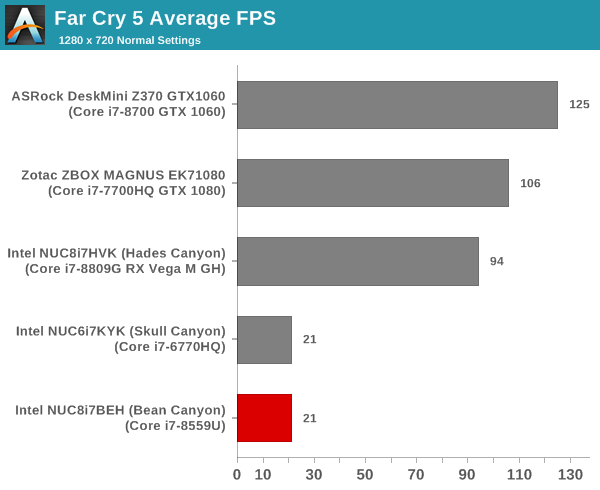
Overall, the Iris Plus Graphics 655 in the Core i7-8559U is a decent upgrade over the Iris Pro Graphics 580 in the Core i7-6770HQ. However, discete GPUs are a must for playable frame rates in any of the games considered above.
GPU Performance for Workstation Workloads - SPECviewperf 13
The SPECviewperf benchmark from SPEC provides an idea of the capabilities of the GPU in a workstation from the perspective of different CAD, content creation, and visual data analysis tools. It makes more sense to process these benchmarks on workstations with professional GPUs, but, consumer GPUs are often the choice for machines that need to handle both gaming and professional workloads.
SPECviewperf 13 includes nine different workloads representative of graphics content and behavior of actual applications. They make use of the OpenGL 4.0 and DirectX 12 APIs under Windows. SPECviewperf 13's workloads (termed viewsets) can officially be run only at two desktop resolutions (1920 x 1080, and 3840 x 2160), and need the dsplay scaling to be set to 100% (DPI of 96). The available viewsets are listed below.
- 3ds Max (3dsmax-06)
- CATIA (catia-05)
- Creo (creo-02)
- Energy (energy-02)
- Maya (maya-05)
- Medical (medical-02)
- Showcase (showcase-02)
- Siemens NX (snx-03)
- Solidworks (sw-04)
The 3ds Max and Showcase viewsets are available only when processing at 1920 x 1080. The rest are available at both resolutions.
We processed SPECviewperf 13 at both resolutions on the Intel NUC8i7BEH (Bean Canyon). The benchmark measures the frame rate at which the GPU renders the scenes in a viewset. Each viewset is composed of different scenes and rendering modes, and the composite score for the viewset is a weighted geometric mean of the FPS measured for the different scenes. In this section, we take a look at how its composite scores stack up against other systems targeting this market segment.
3ds Max (3dsmax-06)
The 3dsmax-06 viewset comprises of 11 different scenes. They have been created from traces of the graphics workload generated by Autodesk 3ds Max 2016 using the default Nitrous DX11 driver. Additional details are available here.
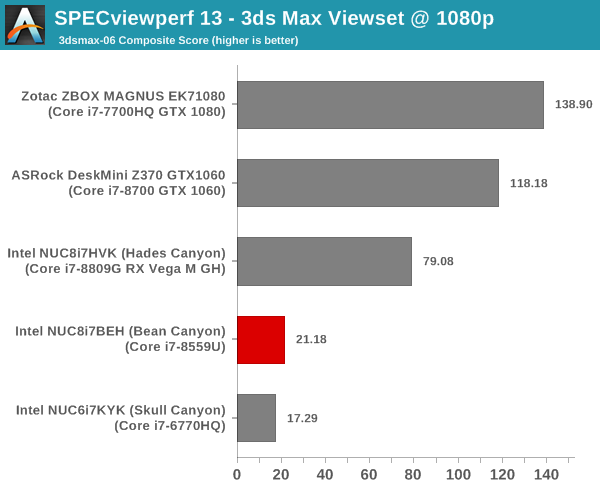
The ordering of the numbers is very similar to what was seen in the previous section.
CATIA (catia-05)
The catia-05 viewset comprises of 14 different tests created from traces of the graphics workload generated by the CATIA V6 R2012 application from Dassault Systemes. Additional details are available here.
| SPECviewperf 13: CATIA Viewset Composite Scores | |||
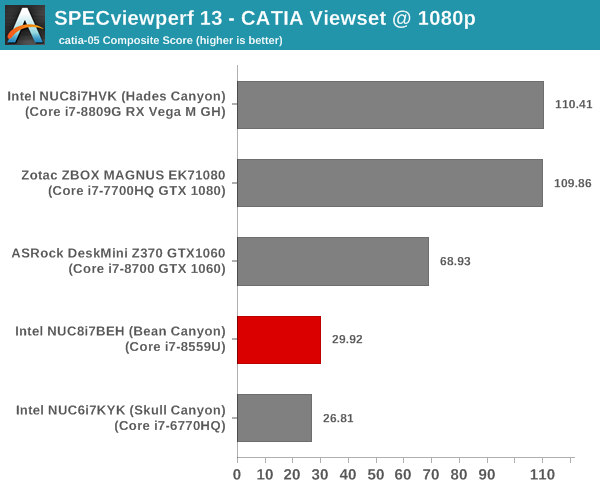
The Bean Canyon NUC is slightly ahead of the Skull Canyon, but the discrete GPU-equipped systems are much further ahead.
Creo (creo-02)
The creo-02 viewset comprises of 16 different tests created from traces of the graphics workload generated by the Creo 3 and Creo 4 applications from PTC. Additional details are available here.
| SPECviewperf 13: Creo Viewset Composite Scores | |||
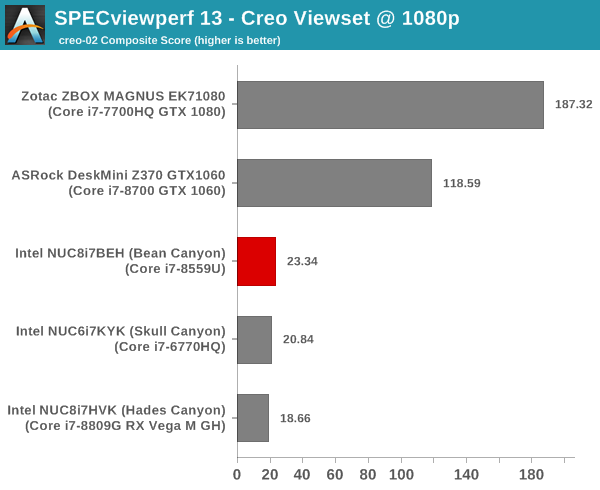
Energy (energy-02)
The energy-02 viewset comprises of 6 different tests based on techniques used by the OpendTect seismic visualization application. Additional details are available here.
| SPECviewperf 13: Energy Viewset Composite Scores | |||
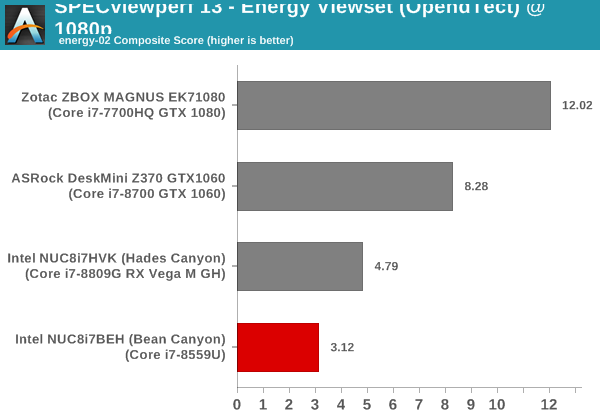
Given that the energy-02 workload didn't complete at all on the Skull Canyon NUC, it is heartening to see that the Bean Canyon NUC can at least finish processing the benchmark.
Maya (maya-05)
The maya-05 viewset comprises of 10 different tests based on traces of the graphics workload generated by Autodesk Maya 2017. Additional details are available here.
| SPECviewperf 13: Maya Viewset Composite Scores | |||
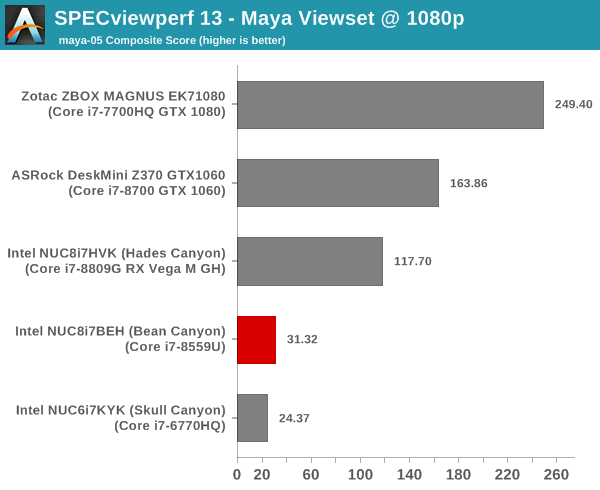
Maya takes us back to the regularly scheduled programming - Bean Canyon is ahead of Skull Canyon, but, trails everyone else.
Medical (medical-02)
The medical-02 viewset comprises of 8 different tests derived from 4 distinct datasets. Each test uses the ImageVis3D volume visualization program's Tuvok rendering core for 2D projections of 3D volumetric grids. Additional details are available here.
| SPECviewperf 13: Medical Viewset Composite Scores | |||
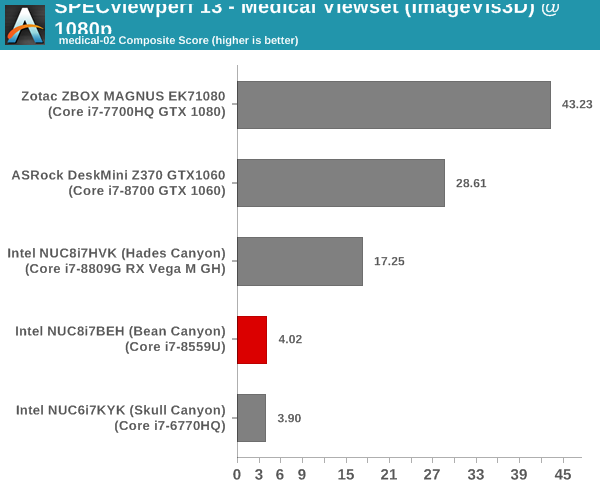
Showcase (showcase-02)
The showcase-02 viewset comprises of 4 tests created from traces of the Autodesk Showcase 2013 application rendering a racecar model with 8 million vertices using different modes. Additional details are available here.
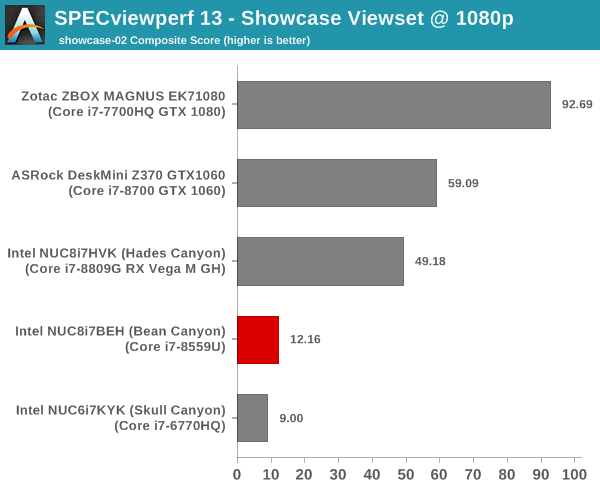
Siemens NX (snx-03)
The snx-03 viewset comprises of 10 tests created with traces from the graphics workload generated by the NX 8.0 application from Siemens PLM. Additional details are available here.
| SPECviewperf 13: Siemens NX Viewset Composite Scores | |||
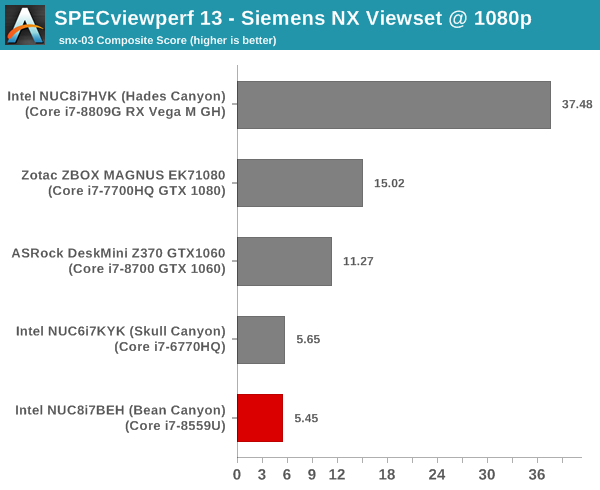
Solidworks (sw-04)
The sw-04 viewset comprises of 11 tests created from traces of Dassault Systemes’ SolidWorks 2013 SP1 application. Additional details are available here.
| SPECviewperf 13: Solidworks Viewset Composite Scores | |||
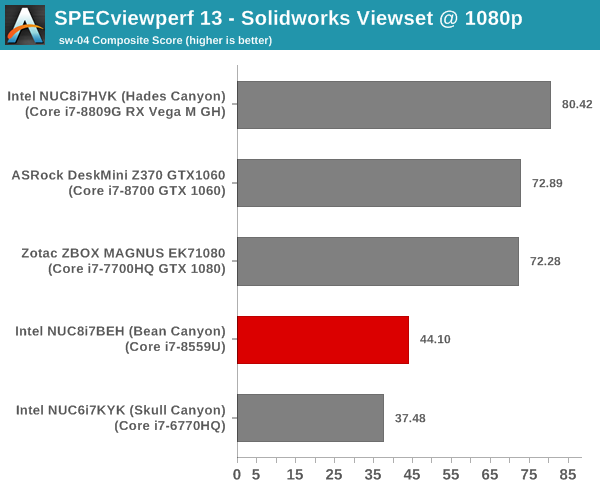
Overall, we see that Bean Canyon has limited use for processing SPECviewperf-type workloads. However, the presence of a Thunderbolt 3 port means that users can always attach a professional GPU in a eGFX enclosure to process these types of tasks.
Networking and Storage Performance
Networking and storage are two major aspects which influence our experience with any computing system. This section presents results from our evaluation of these aspects in the Intel NUC8i7BEH (Bean Canyon). On the storage side, one option would be repetition of our strenuous SSD review tests on the drive(s) in the PC. Fortunately, to avoid that overkill, PCMark 8 has a storage bench where certain common workloads such as loading games and document processing are replayed on the target drive. Results are presented in two forms, one being a benchmark number and the other, a bandwidth figure. We ran the PCMark 8 storage bench on selected PCs and the results are presented below.
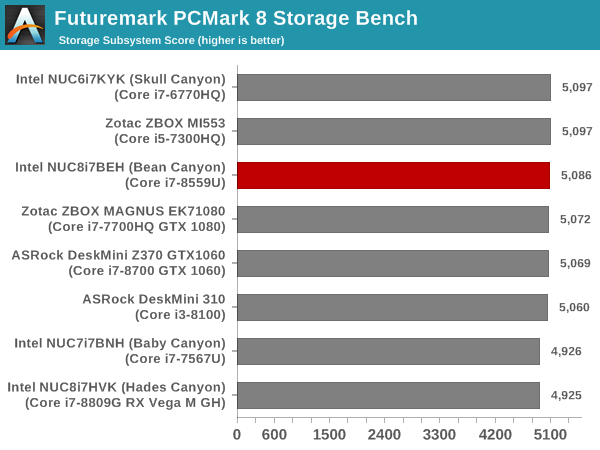
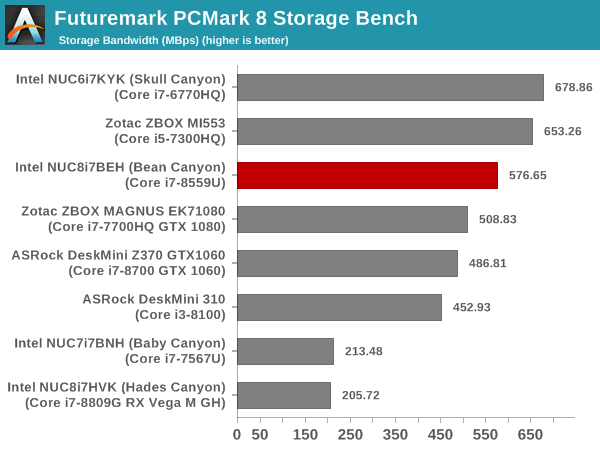
The NUC8i7BEH with the WD Black NVMe 3D SSD is surpassed only by the Samsung 950 PRO-equipped PCs in the storage bench.
On the networking side, the NUC8i7BEH presented us with an interesting challenge. The system with Wireless AC-9560 is the first we have received with support for 160 MHz channels on the client side. This is a 2x2 configuration, and the 160 MHz support allows it to claim up to 1.73 Gbps of theoretical throughput.
Our usual test router (Netgear R7000 Nighthawk) doesn't support 160 MHz channels. We have just started out with the Netgear Nighthawk AX8 as a test router, and initial results look very promising. The NUC8i7BEH is able to sustain around 900 Mbps of real-world practical TCP throughput with the Netgear Nighthawk AX8 router (configured with DFS channels in order to obtain a continuous 160 MHz block). In future reviews, we will be standardising the test setup with the new router. That will allow us to gather exact numbers that can be compared for different systems in the future.
HTPC Credentials - Display Outputs Capabilities
The
| NUC8i7BEH Display Outputs | ||
| HDMI | Thunderbolt 3 / USB-C (DP 1.2) | |
| Version | 2.0a | 1.2 |
| Max. Video Output | 3840x2160 @ 60Hz | 4096x2160 @ 60Hz |
| HDCP | Yes (2.2) | |
| HDR | Yes | No |
| HD Audio Bitstreaming | Yes | |
Supporting the display of high-resolution protected video content is a requirement for even a casual HTPC user. In addition, HTPC enthusiasts also want their systems to support refresh rates that either match or be an integral multiple of the frame rate of the video being displayed. Most displays / AVRs are able to transmit the supported refresh rates to the PC using the EDID metadata. In some cases, the desired refresh rate might be missing in the list of supported modes.
Custom Resolutions
Our evaluation of the
We tested out various display refresh rates ranging from 23.976 Hz to 59.94 Hz. Of particular interest is the 23.976 Hz (23p) setting, which Intel used to have trouble with in the pre-Broadwell days.
The gallery below presents screenshots from the other refresh rates that were tested. The system has no trouble maintaining a fairly accurate refresh rate throughout the duration of the video playback.
High Dynamic Range (HDR) Support
The ability of the system to support HDR output is brought out in the first line of the madVR OSD in the above pictures. The display / desktop was configured to be in HDR mode prior to the gathering of the above screenshots.
We find that the HDR configuration results in the GPU driving a RGB signal to the display.
The CyberLink Ultra HD Blu-ray Advisor tool confirms that our setup (
HTPC Credentials - YouTube and Netflix Streaming
Our HTPC testing with respect to YouTube had been restricted to playback of a 1080p music video using the native HTML5 player in Firefox. The move to 4K, and the need to evaluate HDR support have made us choose Mystery Box's Peru 8K HDR 60FPS video as our test sample moving forward. On PCs running Windows, it is recommended that HDR streaming videos be viewed using the Microsoft Edge browser after putting the desktop in HDR mode.
The 'Stats for Nerds' debug OSD in the top left shows that the stream being played back is a VP9 Profile 2 bitstream.
Various metrics of interest such as GPU usage and at-wall power consumption were recorded for the first three minutes of the playback of the above video. The numbers are graphed below.
We find that the playback consumes about 40% of the resources of one of the two available decoders. Thanks to the stream being progressive, the video processing usage is minimal. In the steady state, the GPU consumes around 4W, while the system consumes around 30W (on an average)
The Netflix 4K HDR capability works with native Windows Store app as well as the Microsoft Edge browser. We used the Windows Store app to evaluate the playback of Season 4 Episode 4 of the Netflix Test Patterns title. The OS screenshot facilities obviously can't capture the video being played back. However, the debug OSD (reachable by Ctrl-Alt-Shift-D) can be recorded.
The (hevc,hdr,prk) entry corresponding to the Video Track in the debug OSD, along with the A/V bitrate details (192 kbps / 16 Mbps) indicate that the HDR stream is indeed being played back. Similar to the YouTube streaming case, metrics such as GPU usage and at-wall power consumption were recorded for the first five minutes of the playback of the title. The numbers are graphed below.
The HEVC Main10 stream consumes around 50% of one of the two decoders, and the at-wall power consumption in the steady state is around 23W.
HTPC Credentials - Local Media Playback and Video Processing
Evaluation of local media playback and video processing is done by playing back files encompassing a range of relevant codecs, containers, resolutions, and frame rates. A note of the efficiency is also made by tracking GPU usage and power consumption of the system at the wall. Users have their own preference for the playback software / decoder / renderer, and our aim is to have numbers representative of commonly encountered scenarios. Towards this, we played back the test streams using the following combinations:
- MPC-HC x64 1.8.5 + LAV Video Decoder (DXVA2 Native) + Enhanced Video Renderer - Custom Presenter (EVR-CP)
- MPC-HC x64 1.8.5 + LAV Video Decoder (D3D11) + madVR 0.92.17 (DXVA-Focused)
- MPC-HC x64 1.8.5 + LAV Video Decoder (D3D11) + madVR 0.92.17 (Lanczos-Focused)
- VLC 3.0.6
- Kodi 18.1
The thirteen test streams (each of 90s duration) were played back from the local disk with an interval of 30 seconds in-between. Various metrics including GPU usage and at-wall power consumption were recorded during the course of this playback. Prior to looking at the metrics, a quick summary of the decoding capabilities of the Intel Iris Plus Graphics 655 is useful to have for context.
The GPU supports hardware accelerated decoding of all popular codecs, including VP9 Profile 2.
All our playback tests were done with the desktop HDR setting turned on. It is possible for certain system configurations to have madVR automatically turn on/off the HDR capabilities prior to the playback of a HDR video, but, we didn't take advantage of that in our testing.
VLC and Kodi
VLC is the playback software of choice for the average PC user who doesn't need a ten-foot UI. Its install-and-play simplicity has made it extremely popular. Over the years, the software has gained the ability to take advantage of various hardware acceleration options. Kodi, on the other hand, has a ten-foot UI making it the perfect open-source software for dedicated HTPCs. Support for add-ons make it very extensible and capable of customization. We played back our test files using the default VLC and Kodi configurations, and recorded the following metrics.
| Video Playback Efficiency - VLC and Kodi | |||
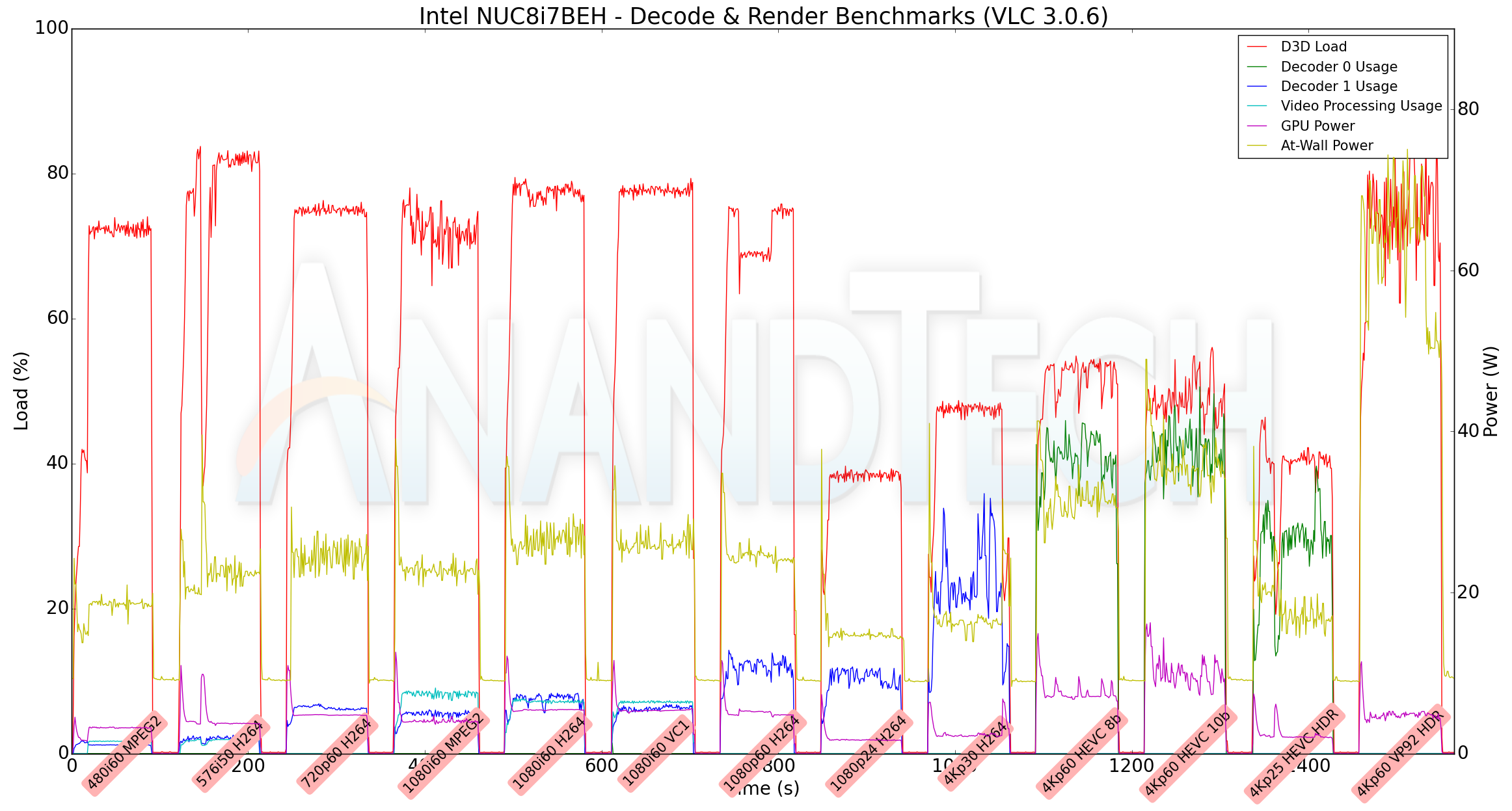
A comparison of the above two graphs for the VP9.2 stream shows that VLC doesn't use hardware accelerated decode for the stream, while Kodi does. With hardware acceleration enabled the system is able to play back all the streams while consuming less than 25W. That said, in general, it appears that Kodi is more power-efficient compared to VLC.
MPC-HC
MPC-HC offers an easy way to test out different combinations of decoders and renderers. The first configuration we evaluated is the default post-install scenario, with only the in-built LAV Video Decoder forced to DXVA2 Native mode. Two additional passes were done with different madVR configurations. In the first one (DXVA-focused), we configured madVR to make use of the DXVA-accelerated video processing capabilities as much as possible. In the second (Lanczos-focused), the image scaling algorithms were set to 'Lanczos 3-tap, with anti-ringing checked'. Chroma upscaling was configured to be 'BiCubic 75 with anti-ringing checked' in both cases. The metrics collected during the playback of the test files using the above three configurations are presented below.
| Video Playback Efficiency - MPC-HC with EVR-CP and madVR | |||
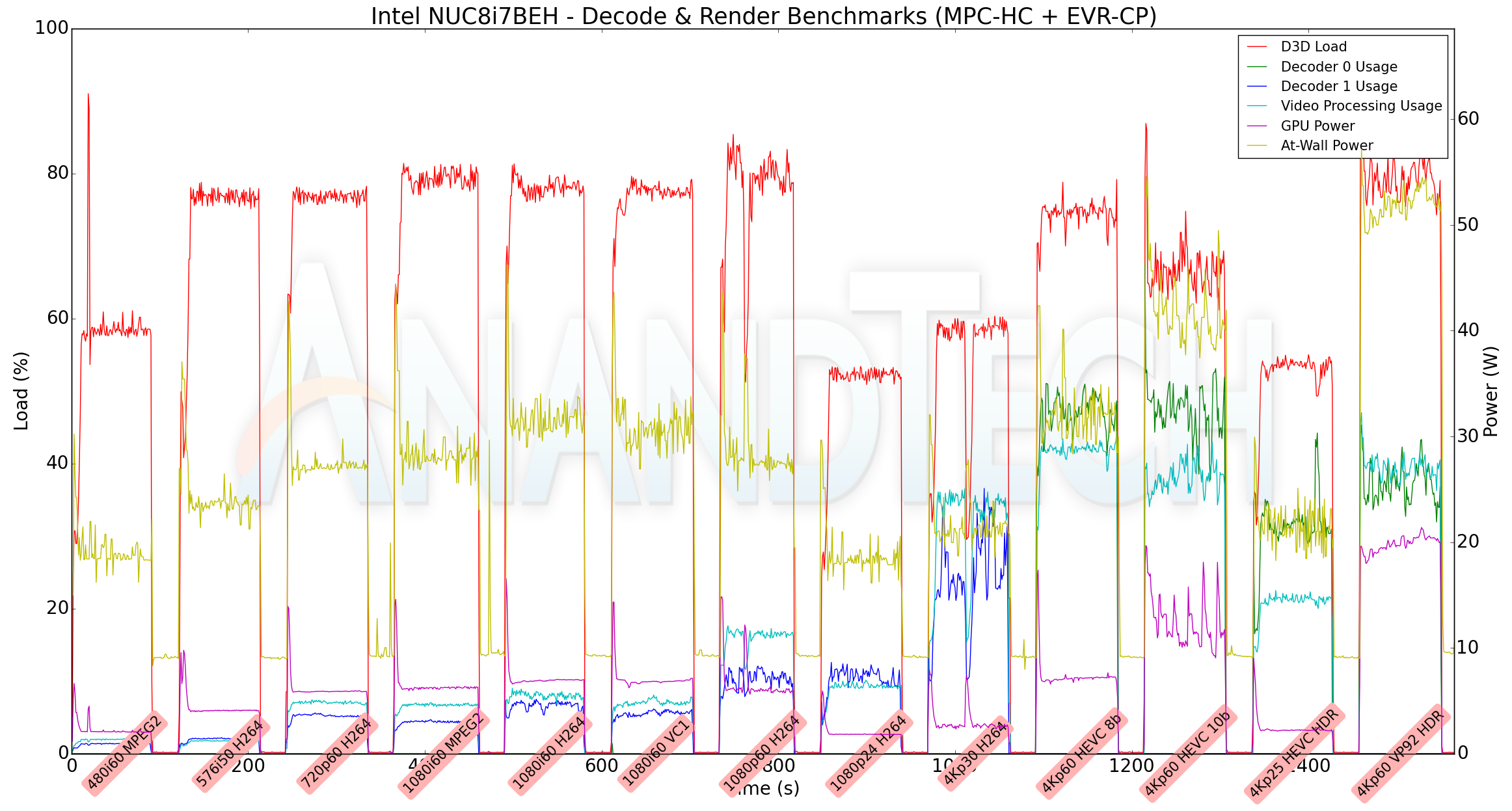
The GPU is able to handle the madVR DXVA configuration, but, the D3D loading jumps above 90% for most streams in the Lanczos configuration. As expected, the NUC8i7BEH is not the system to choose if high-end customized video processing is required. The GPU is simply not up to the task. That said, there is likely no other system with a similar form-factor that can perform better than the Bean Canyon NUC for this particular task.
Miscellaneous Aspects
Prior to the business end of the review, we take a look at the power consumption numbers and thermal performance of the NUC9i7BEH. The power consumption at the wall was measured with a 4K display being driven through the HDMI port. In the graphs below, we compare the idle and load power of the Intel NUC8i7BEH (Bean Canyon) with other low power PCs evaluated before. For load power consumption, we ran the AIDA64 System Stability Test with various stress components, as well as our custom Prime95 + Furmark stress test, and noted the maximum sustained power consumption at the wall.
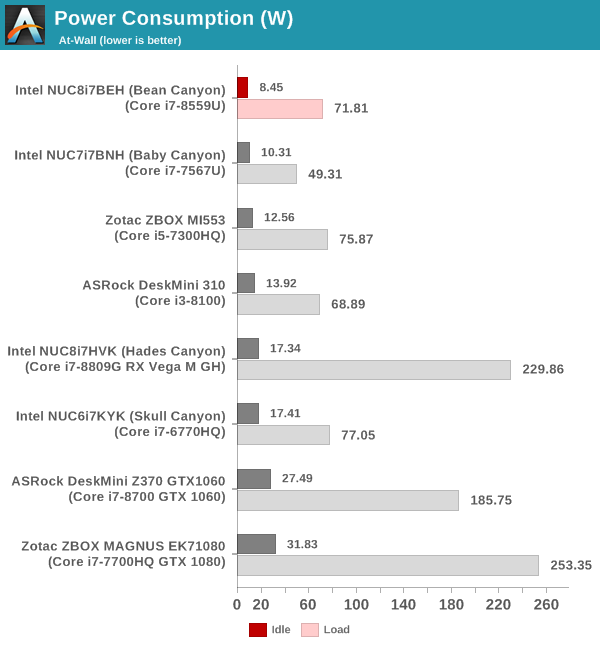
The Bean Canyon NUC has low idle power (best of the lot), but, the higher load power reflects the capabilities of the Core i7-8559U and its 28W TDP.
Our thermal stress routine starts with the system at idle, followed by four stages of different system loading profiles using the AIDA64 System Stability Test (each of 30 minutes duration). In the first stage, we stress the CPU, caches and RAM. In the second stage, we add the GPU to the above list. In the third stage, we stress the GPU standalone. In the final stage, we stress all the system components (including the disks). Beyond this, we leave the unit idle in order to determine how quickly the various temperatures in the system can come back to normal idling range. The various clocks, temperatures and power consumption numbers for the system during the above routine are presented in the graphs below.
| Intel NUC8i7BEH (Bean Canyon) System Loading with the AIDA64 System Stability Test | |||

The system is able to sustain a 28W CPU package power with the core temperature around 90C. The fan is quite noisy in this state, as one may expect. The SSD temperatures are a bit worrisome, pointing to a lack of airflow that could help cool down high-performance NVMe SSDs.
Our custom stress test involves running Prime95 in maximum power consumption mode for 30 minutes, followed by both Prime95 and Furmark for 30 minutes. Beyond this, the Prime95 load is taken off, and Furmark alone is left to run for aother 30 minutes. After this, we let the system idle and cool down. The various clocks, temperatures and power consumption numbers for the system during the above routine are presented in the graphs below.
| Intel NUC8i7BEH (Bean Canyon) System Loading with Prime95 and Furmark | |||

Our custom stress test manages to sustain a 30W package power while keeping the cores at less than 85C. There is no stress on the SSDs to worry about in this test.
Concluding Remarks
The NUC8i7BEH continues Intel's tried and tested incremental improvements scheme for their mid-range NUC line. The move to CFL-U enables a couple of attractive features - high-performance external I/O with an all USB 3.1 Gen 2 configuration, and a 1.73 Gbps 802.11ac 2x2 WLAN chipset. The Bean Canyon NUCs also retain the Thunderbolt 3 Type-C port (introduced to the mid-range NUC family in the NUC7 series) for virtually limitless expansion options. With Thunderbolt 3 having matured, and the availability of various eGFX enclosures, the absence of a discrete GPU in the NUC8i7BEH will hardly be felt. In fact, we had evaluated Powercolor's Gaming Station using the NUC8i7BEH as one of the test platforms, and came away impressed. On the whole, it is almost impossible to find issues with the Bean Canyon NUC from a performance and feature-set perspective.
The NUC8i7BEH does have scope for improvement, though. The platform itself is excellent. However, the fan noise / thermal performance is disappointing. It is no doubt challenging to keep a 28W TDP SiP properly cooled in a UCFF machine. Eschewing the UCFF form-factor, and going with a slightly larger case with better airflow could help sustain the higher performance levels of the platform for a longer time. On the feature-set side, Intel would do well to bring dual Thunderbolt 3 ports to their mid-range lineup. Perhaps an additional Thunderbolt 3 controller directly attached to the CPU's PCIe lanes could make the platform look even more attractive. All said, these suggestions should take nothing away from the fact that the NUC8i7BEH is a compact powerhouse. It ticks all the right boxes for multiple use-cases ranging from productivity and office work to HTPC applications.