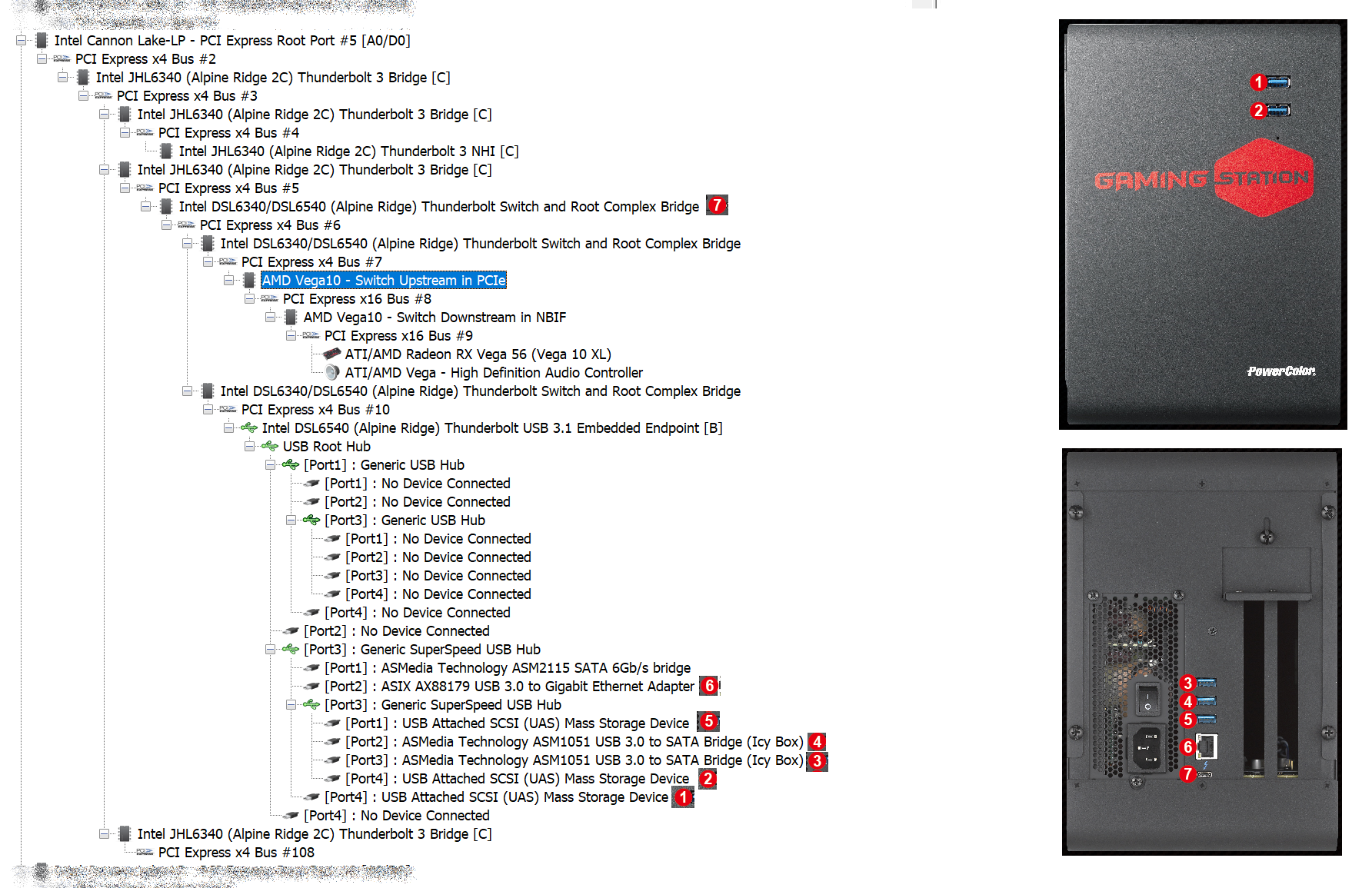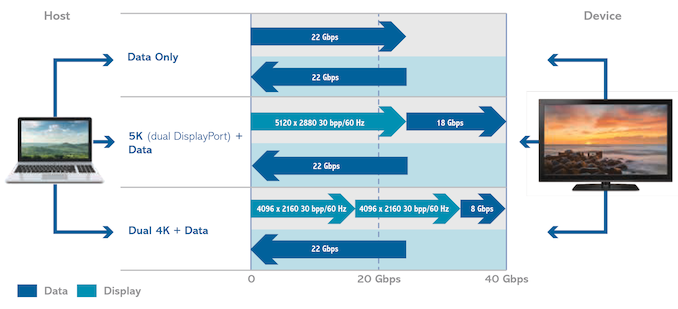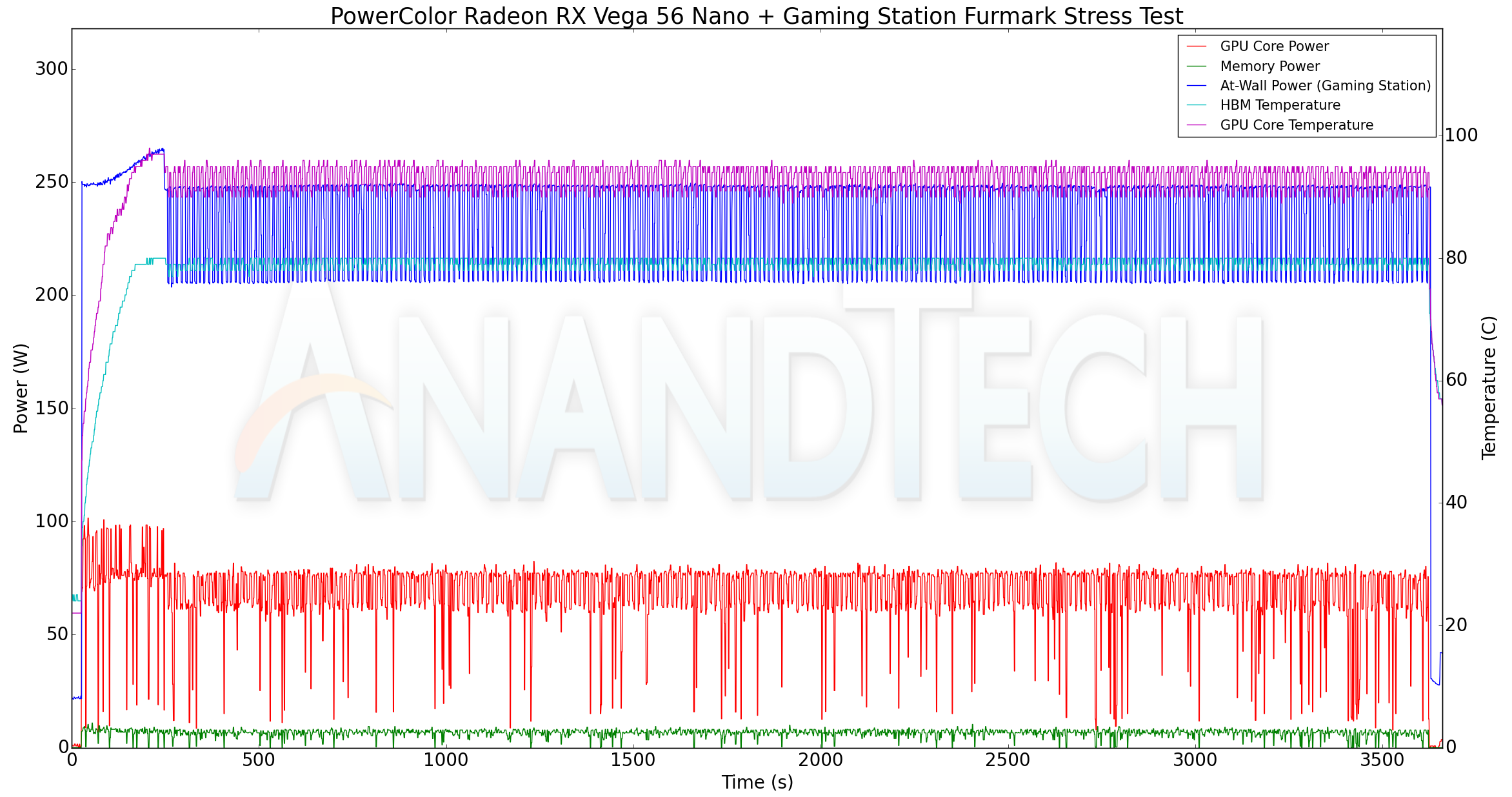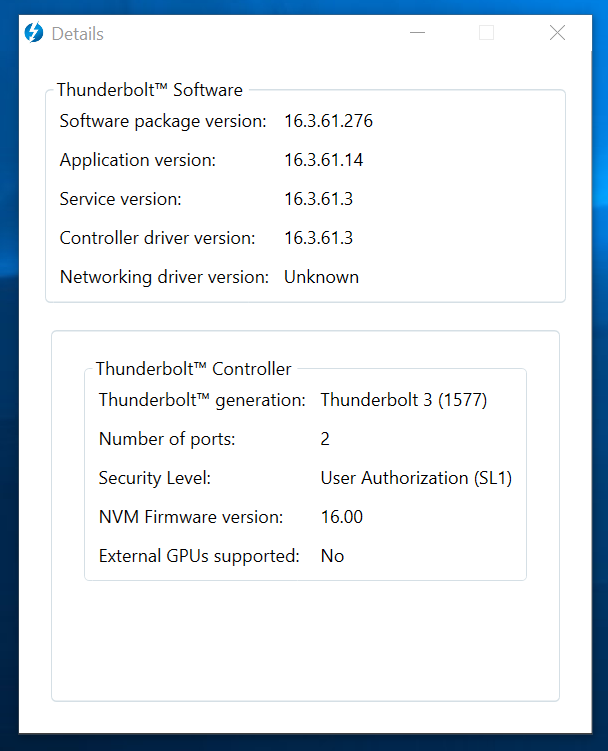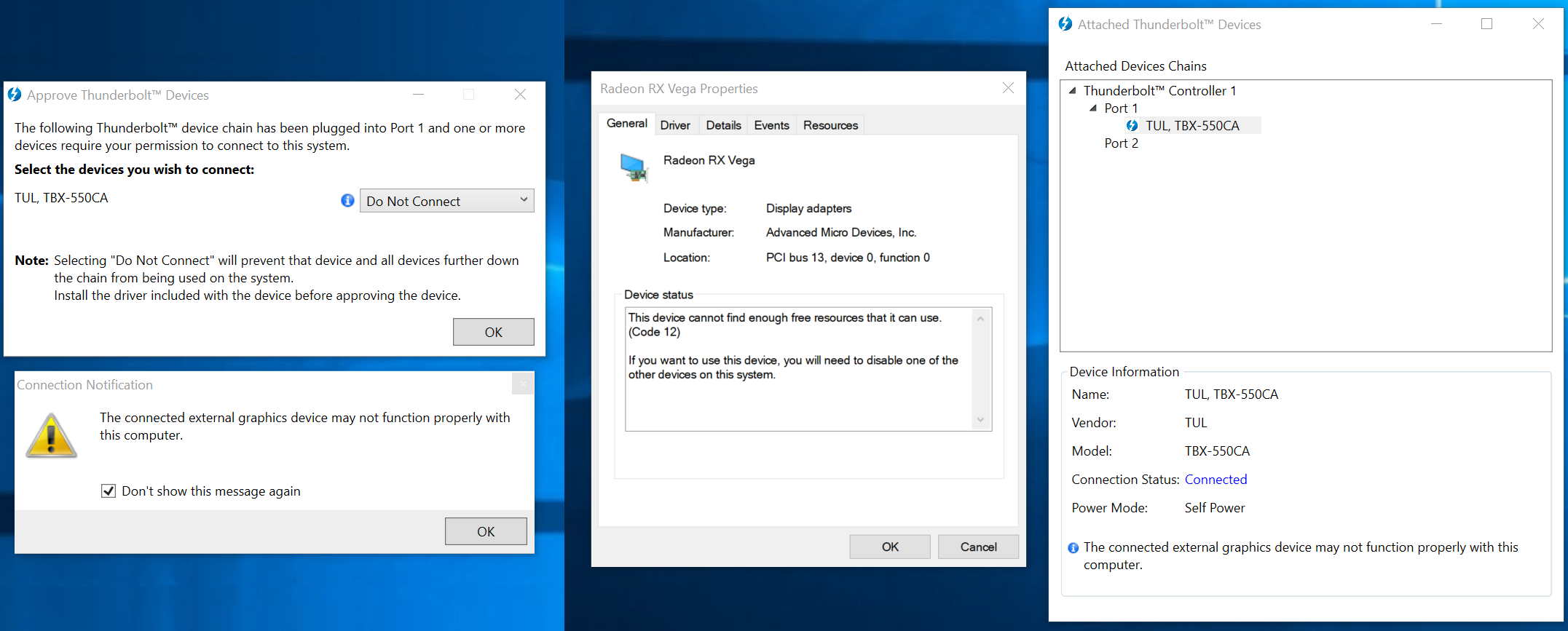Original Link: https://www.anandtech.com/show/13944/exploring-tb3-egfx-with-powercolor-gaming-station-rx-vega-56-nano
Exploring Thunderbolt 3 eGFX Performance, Feat. PowerColor's Gaming Station & Radeon RX Vega 56 Nano
by Ganesh T S on February 13, 2019 10:00 AM EST- Posted in
- AMD
- Radeon
- PowerColor
- GPUs
- Thunderbolt 3
- eGFX
- RX Vega 56 Nano Edition

Thunderbolt 3 has enabled a number of interesting use-cases that were simply not possible with earlier high-speed external interfaces. The technology allows for four lanes of PCIe 3.0 to become available over a USB Type-C interface, which can be further combined with power, DisplayPort video, and other forms of data. As a result, one of the most prominent use-cases for Thunderbolt 3 has been using it to attach an external GPU. DIY enthusiasts have previously tried this with Thunderbolt 2 enclosures, but, there was no official support from the vendors. This changed with Thunderbolt 3 and the creation of an official eGFX standard.
These days, a number of eGFX enclosures are already available in the market. For today's review we're taking a look at PowerColor's Gaming Station eGFX enclosure and their Radeon RX Vega 56 Nano GPU. Along with looking at the eGFX setup itself, we're also using the chance to take a look at identifying how the performance of the same eGFX solution can vary across systems with different capabilities, to give us an idea of how much the host system influences performance versus GPU or bandwidth bottlenecks.
Introduction
The rise in popularity of Thunderbolt 3 has prompted vendors to create a whole new category of eGFX enclosures. These enclosures connect via a Thunderbolt 3 Type-C interface to the host system. Inside the enclosure, we have space for a GPU (add-in card) with a PCIe 3.0 x16 physical slot (operating at x4). The enclosure also provides support for various peripheral I/O ports with additional bridge chips. An internal PSU is almost always included, along with power cables to support high-end GPUs that require external power inputs.
GPU AICs (add-in cards) used in such eGFX enclosures are termed as eGPUs. AMD even has a marketing tag-line to go along with the usage of their cards as eGPUs - XConnect. The key aspect of eGPUs is the ability of the drivers (and hardware) to support hot-plugging and graceful behavior upon cable disconnection. As much as the responsibility lies with the GPU drivers, the Thunderbolt 3 implementation also affects the user-experience with eGFX solutions. PowerColor is a Taiwanese vendor specialising in AMD GPUs, and as part of AMD's push of XConnect, they have also introduced a number of eGFX enclosures. The Gaming Station, launched in early 2018, is the flagship product in the lineup.
A summary of the key specifications of the Gaming Station is provided in the table below. The dropdown in the third column also provides the corresponding information for other eGFX enclosures.
| Comparative eGFX Configurations | ||
| Aspect | PowerColor Gaming Station | |
| Chassis Dimensions | 13.50" x 6.42" x 9.65" | 13.50" x 6.42" x 9.65" |
| Max. GPU Dimensions | 12.2" x 1.81" x 6.18" | 12.2" x 1.81" x 6.18" |
| Max. GPU Power | 375W | 375W |
| PSU | 550W SFX | 550W SFX |
| Cooling Fans | 1x 80mm (Chassis) 1x 40mm (PSU) |
1x 80mm (Chassis) 1x 40mm (PSU) |
| Connectivity | 1x Thunderbolt 3 (to host) 5x USB 3.0 Type-A 1x Gigabit Ethernet |
1x Thunderbolt 3 (to host) 5x USB 3.0 Type-A 1x Gigabit Ethernet |
| Power Delivery | 87W | 87W |
| Shipping Date | March 2018 | March 2018 |
| Price (in USD, at launch) | $300 | $300 |
PowerColor sent us the Gaming Station along with their Radeon RX Vega 56 Nano to test out their eGFX enclosure / eGPU solution. Consumers use eGPUs in a number of different scenarios. The performance also varies correspondingly. The test results presented in the rest of this article were obtained on a number of different systems, as described further down in the article. Prior to that, we have a closer look at the internals of the Gaming Station and analyze its implications.
Product Impressions
The PowerColor Radeon RX Vega 56 Nano is an ultra-compact dual-slot graphics card meant to be used in small form-factor systems (mini-ITX boards). Despite its diminutive size, the card does require external power through a 8-pin + 6-pin connector on top. The board size (170mm x 95mm x 38mm) along with a 10mm length extension for the heat sink and shroud makes it an apt play in the DIY SFF gaming PC space. The card employs a single fan to aid in taking the heat out of the GPU and the finned heat-sink.
The PowerColor Gaming Station, on the other hand, is built to accommodate extremely large GPUs with lengths up to 310mm. For context, triple-fan cards usually come in at 300mm. The above photograph showing the amount of empty space in the Gaming Station after the installation of the Radeon RX Vega 56 Nano brings out this aspect. The gallery below shows the chassis design and internals of the Gaming Station, as well as some photographs of the graphics card.
The Gaming Station has only one fan, which is located on the base towards the front of the chassis. The PSU also has a fan of its own. That said, the chassis is completely perforated on the GPU installation side. This allows for effective cooling from the fan(s) built into the installed graphics card. The gallery also shows a SATA data cable and a 4-pin molex power connector from the PSU. PowerColor doesn't advertise a SATA slot for the product, and it is likely a vestige of the platform used in the first-generation PowerColor Devil Box. It is possible for users to tag on their own molex to SATA power cable adapter and make use of the SATA capabilities. A hard drive is not advisable, as there is no specific location inside the chassis to mount a 2.5" drive.
Opening up the enclosure is a tool-less exercise. The four screws holding the side panels are in the rear of the chassis and can be easily screwed / unscrewed without any tools. However, the GPU's shield needs to be fastened to the chassis using a couple of screws. Two rubber feet (visible in one of the gallery pictures above) can be stuck to the bottom of the enclosure. PowerColor also supplies a 0.5m Thunderbolt 3 cable and an AC power cord along with the enclosure.
Platform Analysis and Bandwidth Implications
The arrangement of the Thunderbolt 3 controller and any associated bridge chips / hubs inside the eGFX enclosure has a significant bearing on the performance. This is particularly important if the additional ports in the eGFX enclosure (USB / Ethernet / SATA etc.) are used simultaneously with the eGPU. In this section, we first determine the layout of the various ports in order to identify how the bandwidth is shared and which ports bottleneck each other. Following this, we do some tests to determine how the bandwidth sharing works for real-world scenarios.
Gaming Station - Internal Layout
The picture below shows the bus layout of the Intel NUC8i7BEH (Bean Canyon) NUC with the PowerColor Gaming Station eGFX enclosure attached to its Thunderbolt 3 port. The Radeon RX Vega 56 Nano is installed inside the enclosure, and all five USB 3.0 ports are connected to USB 3.0 external storage drives. The Ethernet port is also active.
The hardware report generated by HWiNFO shows that the Gaming Station uses a 2-port version of the Alpine Ridge controller for peripherals. One downstream port supports the x16 slot for the GPU, while the second downstream port acts as a USB 3.1 embedded endpoint. Simply put, this acts as a USB host interface, and PowerColor's design connects a Genesys Logic GL3520 to it. This hub chip supports 4 downstream ports - an ASMedia ASM2115 is connected to the first, and that enables the unadvertised SATA port inside the enclosure. The second port is connected to an ASIX AX88179 USB 3.0 to Gigabit Ethernet Adapter, and this enables the LAN port in the enclosure. The fourth port leads to the top USB 3.0 port in the front panel. The third port connects to another GL3520 hub chip, and the remaining four USB 3.0 ports (one in front and the three in the rear) are from this second hub. This break down clearly shows that any bandwidth-sensitive USB peripheral needs to be connected to the top USB 3.0 Type-A port in the front panel in order to avoid bandwidth sharing as much as possible.
Bandwidth Sharing
Thunderbolt 3 is advertised as providing 40 Gbps of external I/O bandwidth. But, this comes with some fine print. The 40 Gbps capability can only be achieved if we have display outputs being routed out through the Thunderbolt links. Intel's own technical brief clears up the situation.
The Thunderbolt 3 link between an eGFX enclosure and a host system is not meant to carry display traffic, and hence, we are effectively left with a PCIe 3.0 x4 link. Based on the board layout deciphered above, we configured the following setup:
- Run the Radeon RX Vega 56 Nano as the display-driving GPU for the Bean Canyon NUC (Intel NUC8i7BEH)
- Connect a 2TB Samsung Portable SSD T5 to USB Port #1
- Connect a 240GB SanDisk Extreme Portable SSD to USB Port #4
- Set up a
fio workload to write sequential data within a 8GB span to the Samsung T5 for a pre-defined time interval - Set up a
fio workload to read sequential data from a 8GB span in the SanDisk Extreme Portable SSD for a pre-defined time interval - Set up two different GPU workloads:
- Run one instance of a OpenCL bandwidth test to transfer data from the host DRAM to the GPU VRAM and another instance to transfer data from the GPU VRAM to the host.
- Run custom 3DMark Time Spy Extreme and Fire Strike workloads with only the graphics tests enabled
Various combinations of the above workloads were simultaneously processed to determine the real-world effects of bandwidth sharing.
| PowerColor Gaming Station - Bandwidth Sharing Analysis (Gbps) | ||||
| Experiment | Read Port #4 | Write Port #1 | PCIe Device to Host | PCIe Host to Device |
| USB Reads Only | 2.498 | - | - | - |
| USB Writes Only | - | 2.775 | - | - |
| USB Traffic Only | 2.322 | 2.251 | - | - |
| PCIe Device to Host Only | - | - | 14.552 | - |
| PCIe Host to Device Only | - | - | - | 14.096 |
| PCIe Traffic Only | - | - | 8.472 | 8.440 |
| All Interfaces Active | 2.159 | 1.574 | 8.122 | 8.096 |
The above bandwidth numbers show that the best case numbers of around 10.2 Gbps / 9.6 Gbps for bidirectional bandwidth are quite far from the 22 Gbps / 22 Gbps capability of Thunderbolt 3 in this type of data-only scenario. Though the above numbers do not reflect the traffic necessary to keep the eGPU active as a display driver, it can be safely said that the USB 3.0 hub layout and the role of the second Alpine Ridge port as a USB 3.0 endpoint prevent the realization of the full potential of Thunderbolt 3 in the Gaming Station. That said, most enclosures in the price range (~USD 300) adopt a similar USB 3.0 hub strategy.
Real-World Implications
The artificial test-cases in the above sub-section do show that the bandwidth numbers take a slight hit as more players come into the fray. However, the question on whether there is a significant impact to real-world applications is not answered. To address that, we use the second set of GPU workloads. The two graphics tests in the Futuremark 3DMark Time Spy Extreme came in at 20.68 fps and 16.03 fps respectively in the absence of any USB traffic. Meanwhile, when loading traffic on both USB ports, the tests came in at 20.85 fps and 15.97 fps. These numbers are within the scope of variation from run to run even in the absence of USB traffic. A similar behavior was see for the Fire Strike workload. 90.3 fps and 71.45 fps for the two tests in the absence of USB traffic became 89.88 fps and 72.51 fps after USB traffic was turned on.
The average bandwidth for USB traffic over the duration of the graphics tests was around 2.3 Gbps / 2.3 Gbps, which is almost the same as what we saw for the 'USB traffic only' case in the previous sub-section's table. This doesn't preclude the possibility of occasional hiccups in the data transfer speeds. For most common eGPU workloads, users will rarely see any performance bottlenecking on the USB or eGPU side of matters; in our testing there's been enough bandwidth to keep the USB ports properly fed, even when the GPU is dealing with a gaming workload of its own.
Evaluated System Configurations
Before we got to evaluating the Gaming Station itself, we first opted to isolate the PowerColor Radeon RX Vega 56 Nano in order to establish its baseline performance as an internal GPU prior to its usage as an eGPU. To this (and to ensure some hardware variety) we tested it inside a couple of systems, starting with a typical high-end desktop configuration from the 2015 time-frame - the sort of system for which consumers tend to upgrade the discrete GPU. Our Custom Haswell DIY build uses an Intel Core i7-4790 in an Asus Z97-PRO Wi-Fi ac ATX motherboard, with the other components outlined in the table below. Regular readers might remember that this system (without the dGPU) was used as a direct-attached storage testbed for Thunderbolt 2 and USB 3.0 external storage devices in the 2014 - 2017 time-frame.
| Custom Haswell DIY System | |
| Motherboard | Asus Z97-PRO Wi-Fi ac ATX |
| CPU | Intel Core i7-4790 |
| GPU | PowerColor Radeon RX Vega 56 Nano |
| Memory | Corsair Vengeance Pro CMY32GX3M4A2133C11 32 GB (4x 8GB) DDR3-2133 @ 11-11-11-27 |
| OS Drive | Seagate 600 Pro 400 GB |
| Optical Drive | Asus BW-16D1HT 16x Blu-ray Write (w/ M-Disc Support) |
| Chassis | Corsair Air 540 |
| PSU | Corsair AX760i 760 W |
| OS | Windows 10 Enterprise 1809 |
| Thanks to Asus and Corsair for the build components | |
We also wanted to get an idea of the card's performance with a relatively modern system. As an internal GPU, the card was also tested in the Shuttle XPC Gaming Cube SZ270R9. Regular readers might recognize this system as one of the comparison points in our second look at the gaming performance of the Hades Canyon NUC. The only difference is the replacement of the NVIDIA GeForce GTX 1070 8GB EVGA Founders Edition with the PowerColor Radeon RX Vega 56 Nano.
| Shuttle XPC Gaming Cube SZ270R9 | |
| Motherboard | Z270-based Shuttle Custom |
| CPU | Intel Core i7-7700K |
| GPU | PowerColor Radeon RX Vega 56 Nano |
| Memory | Kingston Technology HyperX FURY Black HX426C16FB2K2/16 16 GB (2x 8GB) DDR4-2666 @ 16-18-18-39 |
| OS Drive | SanDisk X600 SD9SB8W-256G 256 GB |
| Chassis | Shuttle XPC Gaming Cube |
| PSU | 80 PLUS Silver 500 W (Custom) |
| OS | Windows 10 Enterprise 1809 |
| Thanks to Shuttle for the build components | |
A note of caution for consumers hoping to use the Radeon RX Vega 56 Nano in the XPC SZ270R9 - the PSU bundled with the Gaming Cube system (500W) can't reliably support the GPU, resulting in random reboots and shutdowns with certain workstation workloads. Using a second PSU to deliver power over one of the two power-pin connectors in the card resolved that issue.
eGFX enclosures complement ultrabooks - while the latter provides portability, the former can give it the extra power needed when GPU-intensive workloads (gaming, say) need to be processed. Most eGFX enclosures also support the power delivery profiles, and the PowerColor Gaming Station is no different. Promising up to 85W of charging capability, the enclosure has no issues keeping ultrabooks juiced up when connected. Our ultrabook platform of choice for the evaluation of the Gaming Station + Radeon RX Vega 56 Nano solution is the Razer Blade Stealth QHD model from 2016 using the Core i7-6500U processor.
| Razer Blade Stealth (SKL) eGPU | |
| Motherboard | Razer Custom (SKL-U) |
| CPU | Intel Core i7-6500U (15W TDP) |
| eGPU | PowerColor Radeon RX Vega 56 Nano |
| Memory | 8 GB |
| OS Drive | Samsung PM951 MZVLV128HCGR 128 GB |
| OS | Windows 10 Enterprise 1809 |
eGFX enclosures are also an attractive choice for mini-PC owners. A number of mini-PCs with Thunderbolt 3 are already in the market. Limited upgrade options are often cited as a downside for these systems. The eGFX enclosures take away the GPU part from that equation. We consider two mini-PCs in our evaluation of the eGFX solution - the Zotac MI553 (using a 45W TDP Kaby Lake mobile CPU), and the Intel NUC8i7BEH (Bean Canyon) NUC (using a 28W TDP Coffee Lake-U CPU).
| Zotac MI553 | |
| Motherboard | Zotac Custom (KBL-H) |
| CPU | Intel Core i5-7300HQ (45W TDP) |
| GPU | Intel HD Graphics 630 |
| eGPU | PowerColor Radeon RX Vega 56 Nano |
| Memory | G.Skill Ripjaws F4-2133C15-8GRS DDR4 15-15-15-36 @ 2133 MHz 2x8 GB |
| OS Drive | Samsung SSD 950 PRO (512 GB; M.2 Type 2280 PCIe 3.0 x4 NVMe; 40nm; MLC V-NAND) |
| OS | Windows 10 Enterprise 1809 |
| Thanks to Zotac for the review sample of the MI553, and G.Skill for the RAM | |
The Zotac MI553 above, as well as the Bean Canyon NUC below, were both also subject to the benchmarks with the integrated GPU activated. This gives readers an idea of the benefits of using a eGFX enclosure to complement their systems.
| Intel NUC8i7BEH (Bean Canyon) NUC | |
| Motherboard | Intel Custom (CFL-U) |
| CPU | Intel Core i7-8559U (28W TDP) |
| GPU | Intel Iris Plus Graphics 655 |
| eGPU | PowerColor Radeon RX Vega 56 Nano |
| Memory | G.Skill Ripjaws F4-3000C16-16GRS DDR4 18-18-18-43 @ 3000 MHz 2x16 GB |
| OS Drive | WD Black 3D NVMe SSD (2018) (1 TB; M.2 Type 2280 PCIe 3.0 x4 NVMe; 64L BiCS 3D TLC NAND) |
| OS | Windows 10 Enterprise 1809 |
| Thanks to Intel for the review sample of the Bean Canyon NUC, G.Skill for the RAM, and WD for the SSD | |
Our choice of test systems allows readers to identify workloads that are CPU-limited. In particular, the eGPU configurations are tested with systems having 15W, 28W, and 45W TDP CPUs. These point to typical ultrabook, mini-PC, and notebook systems currently in the market.
UL 3DMark and VRMark
UL's 3DMark comes with a diverse set of graphics workloads that target different Direct3D feature levels. Correspondingly, the rendering resolutions are also different. The VRMark benchmark targets virtual reality specifically. Its workloads are termed as 'rooms', with each one being a piece of VR content designed to require a specific level of VR performance. We used 3DMark 2.4.4264 and VRMark 1.2.1701 to get an idea of the graphics capabilities of various systems. In this section, we take a look at the performance of the Zotac MI553 eGPU on a comparative basis across the different workloads.
3DMark Ice Storm
This workload has three levels of varying complexity - the vanilla Ice Storm, Ice Storm Unlimited, and Ice Storm Extreme. It is a cross-platform benchmark (which means that the scores can be compared across different tablets and smartphones as well). All three use DirectX 11 (feature level 9) / OpenGL ES 2.0. While the Extreme renders at 1920 x 1080, the other two render at 1280 x 720. The graphs below present the various Ice Storm worloads' numbers for different systems that we have evaluated.
| UL 3DMark - Ice Storm Workloads | |||
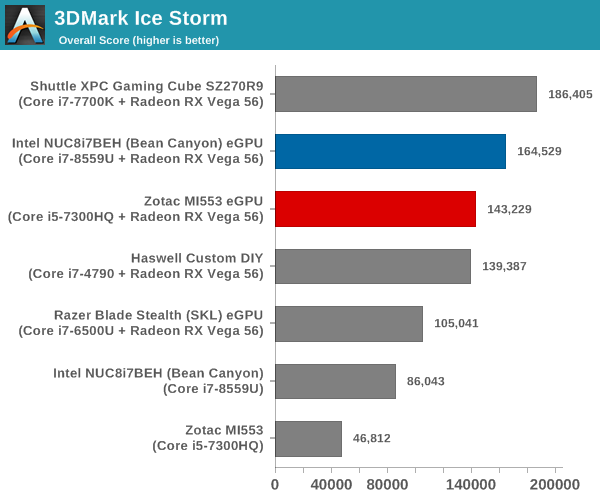
The Ice Storm series of benchmarks is not entirely suited for our test configurations. Benchmark scores above 40000 are quite sensitive to non-GPU factors. As such, those workloads are too simple for the configuration.
3DMark Cloud Gate
The Cloud Gate workload is meant for notebooks and typical home PCs, and uses DirectX 11 (feature level 10) to render frames at 1280 x 720. The graph below presents the overall score for the workload across all the systems that are being compared.
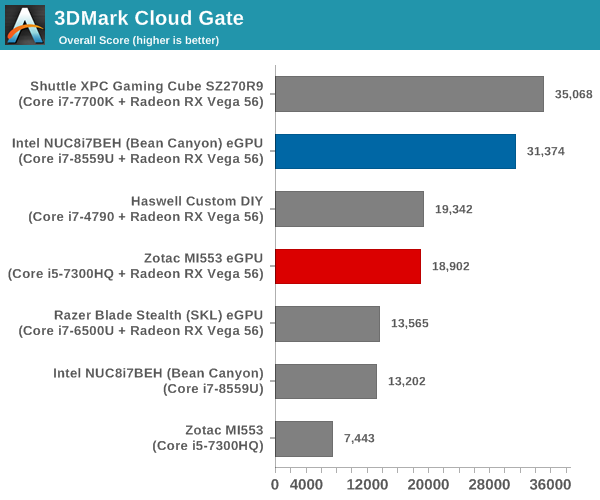
Cloud Gate shows the Shuttle internal GPU configuration coming out on top, as expected. The eGPU solution involving Bean Canyon surprisingly outsmarts the other configurations, showing that this benchmark benefits from CPU power rather than just the PCIe link width.
3DMark Sky Diver
The Sky Diver workload is meant for gaming notebooks and mid-range PCs, and uses DirectX 11 (feature level 11) to render frames at 1920 x 1080. The graph below presents the overall score for the workload across all the systems that are being compared.
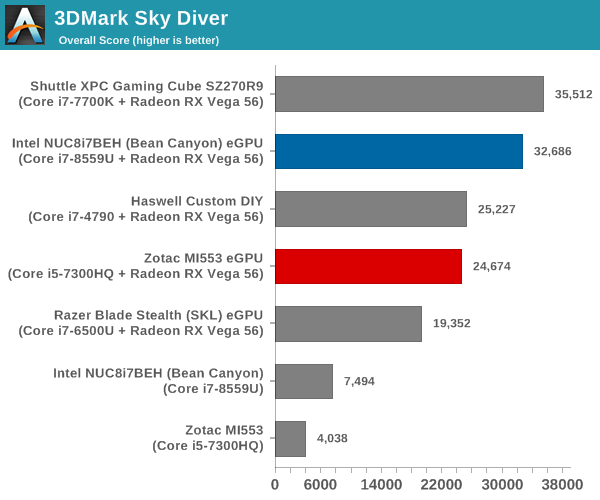
The Sky Diver benchmark results are similar to that of Cloud Gate.
3DMark Fire Strike Extreme
The Fire Strike benchmark has three workloads. The base version is meant for high-performance gaming PCs. Similar to Sky Diver, it uses DirectX 11 (feature level 11) to render frames at 1920 x 1080. The Ultra version targets 4K gaming system, and renders at 3840 x 2160. However, we only deal with the Extreme version in our benchmarking - It renders at 2560 x 1440, and targets multi-GPU systems and overclocked PCs. The graph below presents the overall score for the Fire Strike Extreme benchmark across all the systems that are being compared.
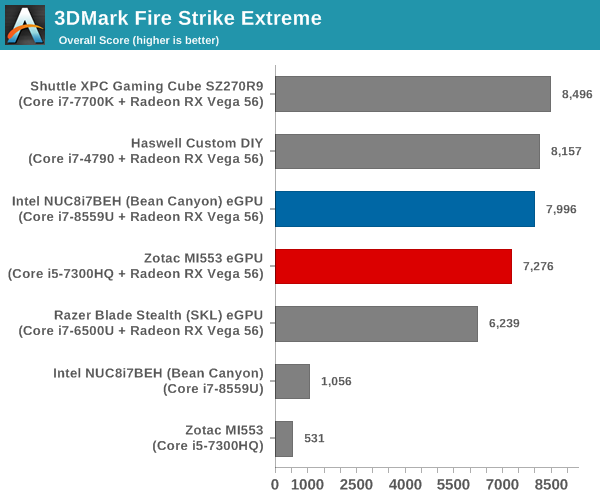
This benchmark sees the two internal GPU solutions on top, indicating that the workload is sensitive to the bandwidth between the host CPU and the GPU (PCIe 3.0 x16 vs. x4 in the other configurations).
3DMark Time Spy
The Time Spy workload has two levels with different complexities. Both use DirectX 12 (feature level 11). However, the plain version targets high-performance gaming PCs with a 2560 x 1440 render resolution, while the Extreme version renders at 3840 x 2160 resolution. The graphs below present both numbers for all the systems that are being compared in this review.
| UL 3DMark - Time Spy Workloads | |||
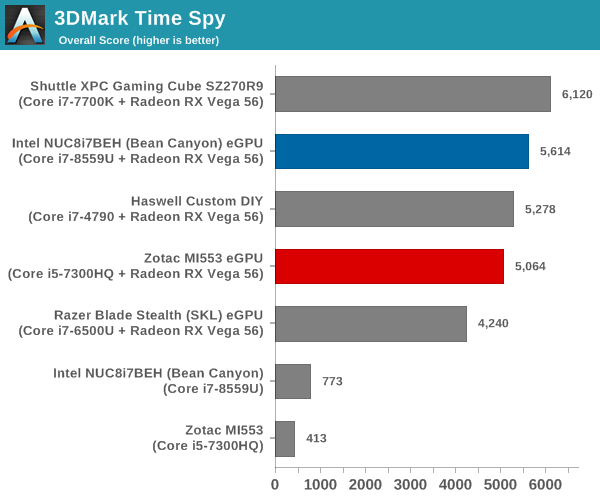
The Time Spy benchmarks are similar to the Cloud Gate and Sky Diver benchmarks in terms of the ordering of the performance of different configurations. Here, the CPU capabilities are more important than the available host-GPU bandwidth.
The VRMark Professional Edition v1.2.1701 comes with three rooms. Each room can be run either in desktop or HMD mode, with varying minimum requirements for the same workload. The benchmark results include the average FPS achieved, and a score based on the FPS. A pass or fail indicator is also provided based on whether the average FPS exceeds the required FPS. In this section, we take a look at the performance of the Zotac MI553 eGPU on a comparative basis across the three workloads in desktop mode.
VRMark Orange Room
The Orange Room is meant to test the effectiveness of a system for handling the requirements of the HTC Vive and the Oculus Rift. The recommended hardware for both VR HMDs should be able to easily achieve the desired target FPS (88.9 fps). However, in the desktop mode, the target performance is 109 fps without any frame drops. Systems benching with an average FPS lesser than that are deemed to have failed the VRMark Orange Room benchmark. The graphs below present the average FPS and score for the different systems being considered today.
| UL VRMark - Orange Room | |||
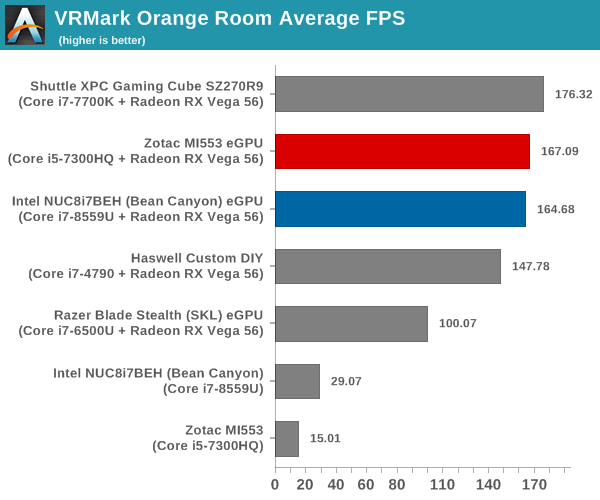
The PowerColor Radeon RX Vega 56 Nano is easily able to pass the VRMark Orange Room test as an eGPU even with an ultrabook as the host.
VRMark Cyan Room
The Cyan Room sits between the Orange and Blue rooms in complexity. It is a DirectX 12 benchmark. Similar to the Orange room, the target metrics are 88.9 fps on HMDs and 109 fps on the desktop monitor. The graphs below present the average FPS and score for the different systems being considered today.
| UL VRMark - Cyan Room | |||
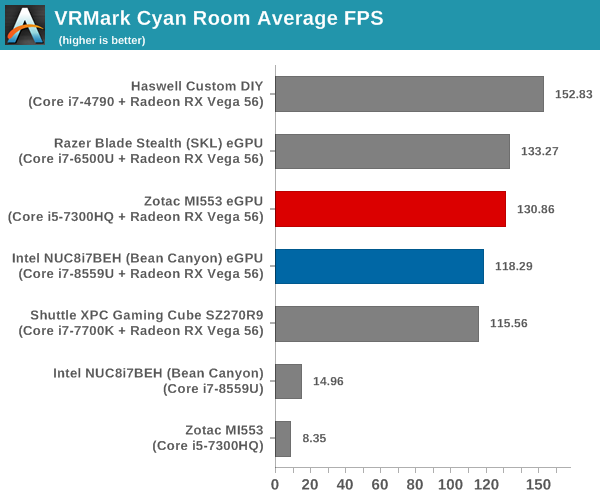
The PowerColor Radeon RX Vega 56 Nano is easily able to pass the VRMark Cyan Room test as an eGPU even with an ultrabook as the host.
VRMark Blue Room
The Blue Room is the most demanding of the three workloads. At the time of introduction of VRMark in October 2016, no publicly available system running as sold was able to pass the test. The performance of a system in this benchmark is an indicator of its VR-readiness for future generation of HMDs. Similar to the other workloads, the passing performance metrics are 88.9 fps on HMDs and 109 fps on desktop monitors. The complexity of the workload is due to the higher resolution (5012 x 2880) and additional geometry making it necessary to increase the number of Direct3D API calls. The graphs below present the average FPS and score for the different systems being considered today.
| UL VRMark - Blue Room | |||
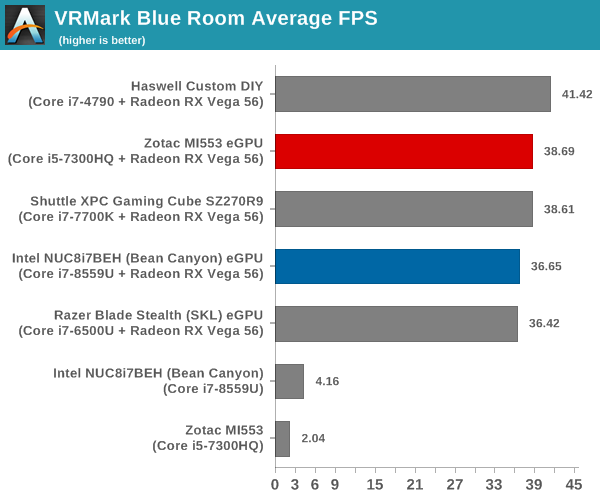
The PowerColor Radeon RX Vega 56 Nano can not pass the VRMark Blue Room test with any of the tested host systems.
Gaming Workloads
Our revamped gaming test suite from mid-2018 involves six different games:
- Civlization VI (DX12)
- Dota 2
- F1 2017
- Grand Theft Auto V
- Middle Earth: Shadow of War
- Far Cry 5
Most system reviews take a handful of games and process them at one resolution / quality settings for comparison purposes. Recently, we have seen many pre-built systems coming out with varying gaming capabilities. Hence, it has become imperative to give consumers an idea of how a given system performs over a range of resolutions and quality settings for each game. With our latest suite, we are able to address this aspect.
Civilization VI (DX12)
The Civilization series of turn-based strategy games is very popular. For such games, the frame rate is not necessarily an important factor in the gaming experience. However, with Civilization VI, Firaxis has cranked up the visual fidelity to make the game more attractive. As a result, the game can be taxing on the GPU as well as the CPU, particularly in the DirectX 12 mode.
| Civilization VI (DirectX 12) Performance | |||
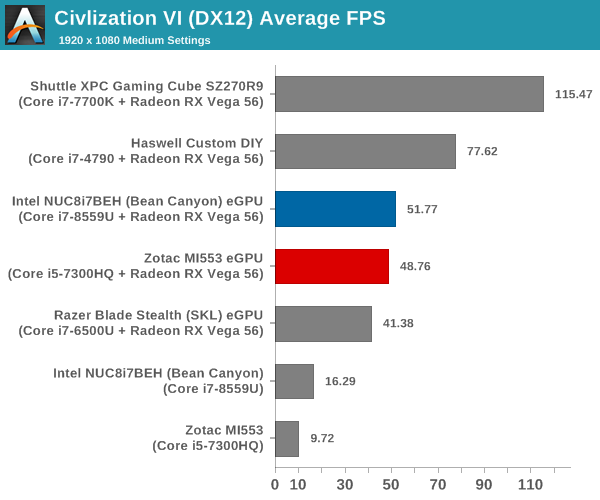
We processed the built-in benchmark at two different resolutions (1080p and 2160p), and with two different quality settings (medium and ultra, with the exact differences detailed here). The results strongly hint that even with "just" a Vega 56 Nano, Civilization VI is CPU-limited much of the time. That means that all of our eGPU-capable hosts, which as is typical for their form factors all use lower-wattage CPUs, end up with a lot less CPU performance to spend on Civilization VI. Which in turn leaves the Vega 56 Nano with less to do.
This first game on the whole is a prime example of the tradeoffs involved in gaming on laptops, mini-PCs, and other small form factor devices with an eGFX chassis. Intel's CPUs can turbo very high in these devices for short periods of time, but long-term gameplay is going to highlight the sustained performance differences between sub-50W mobile and today's 90W+ high-end desktop processors. Which is to say that adding a fast external GPU alone won't capture all of the performance of a complete high-end system.
Along those lines, among the eGPU solutions the Bean Canyon NUC fares the best. While it will doggedly stick to Intel's 28W TDP guidelines, it none the less sports the best turbo features and latest manufacturing benefits of Intel's newer processors, allowing it to sustain the best performance.
Dota 2
Dota 2 has been featuring in our mini-PC and notebook reviews for a few years now, but, it still continues to be a very relevant game. Our evaluation was limited to a custom replay file at 1080p resolution with enthusiast settings ('best-looking' preset). We have now revamped our testing to include multiple resolutions - This brings out the fact that the game is CPU-limited in many configurations.
Dota 2 allows for multiple renderers - we use the DirectX 11 mode. The rendering settings are set to 'enthusiast level' (best-looking, which has all options turned on, and at Ultra level, except for the Shadow Quality set to 'High'). We cycle through different resolutions after setting the monitor resolution to match the desired resolution. The core scripts and replay files are sourced from Jonathan Liebig's original Dota 2 benchmarking instructions which used a sequence of frames from Match 3061101068.
| Dota 2 - Enthusiast Quality Performance | |||
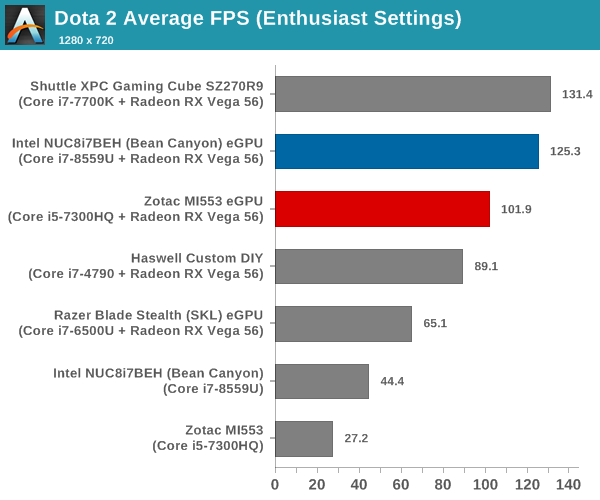
At 4K, the internal GPU solutions come out on top. However, at lower resolutions, it looks like the performance is CPU-limited. The Bean Canyon NUC comes just behind the Kaby Lake desktop solution in such cases.
F1 2017
Our gaming system reviews have always had a representative racing game in it. While our previous benchmark suite for PCs featured Dirt 2, we have moved on to the more recent F1 2017 from Codemasters for our revamp.
| F1 2017 - Ultra Quality Performance | |||
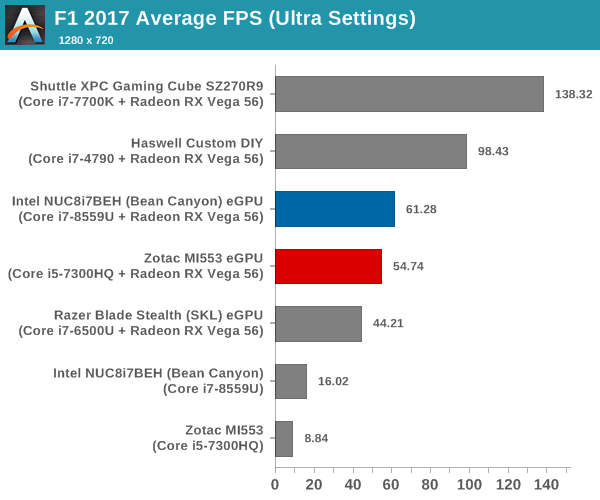
The supplied example benchmark (with some minor tweaks) is processed at four different resolutions while maintaining the graphics settings at the built-in 'Ultra' level. Across all resolutions, the internal GPU solutions are easily on top, as this is another game that favors fast CPUs when not held back by a GPU. However, at 4K, the gap between the eGPU and internal solutions is much narrower as GPU bottlenecks finally come into play.
Grand Theft Auto V
GTA doesn’t provide graphical presets, but opens up the options to users and extends the boundaries by pushing even the hardest systems to the limit using Rockstar’s Advanced Game Engine under DirectX 11. Whether the user is flying high in the mountains with long draw distances or dealing with assorted trash in the city, when cranked up to maximum it creates stunning visuals but hard work for both the CPU and the GPU. For our test we have scripted a version of the in-game benchmark. The in-game benchmark consists of five scenarios: four short panning shots with varying lighting and weather effects, and a fifth action sequence that lasts around 90 seconds. We use only the final part of the benchmark, which combines a flight scene in a jet followed by an inner city drive-by through several intersections followed by ramming a tanker that explodes, causing other cars to explode as well. This is a mix of distance rendering followed by a detailed near-rendering action sequence.
| Grand Theft Auto V Performance | |||
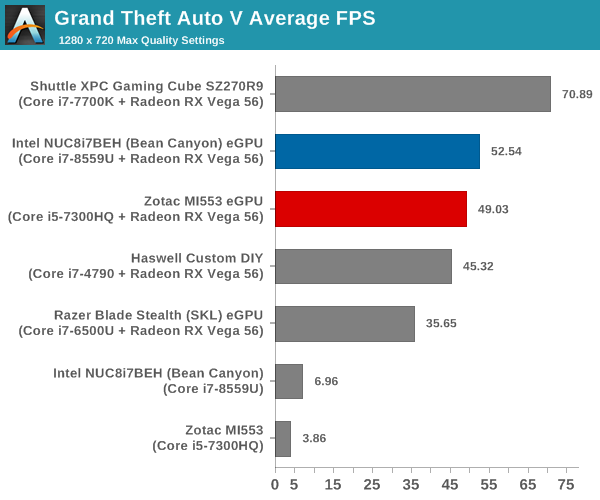
We processed the benchmark across various resolutions and quality settings (detailed here). The results are presented above. In general, the internal GPU solutions provide much better performance. The gap narrows at higher resolutions and quality settings.
Middle Earth: Shadow of War
Middle Earth: Shadow of War is an action RPG. In our previous gaming benchmarks suite, we used its prequel - Shadow of Mordor. Produced by Monolith and using the new LithTech Firebird engine and numerous detail add-ons, Shadow of War goes for detail and complexity. The graphics settings include standard options such as Graphical Quality, Lighting, Mesh, Motion Blur, Shadow Quality, Textures, Vegetation Range, Depth of Field, Transparency and Tessellation. There are standard presets as well. The game also includes a 'Dynamic Resolution' option that automatically alters graphics quality to hit a pre-set frame rate. We benchmarked the game at four different resolutions - 4K, 1440p, 1080p, and 720p. Two standard presets - Ultra and Medium - were used at each resolution after turning off the dynamic resolution option.
| Middle Earth: Shadow of War Performance | |||
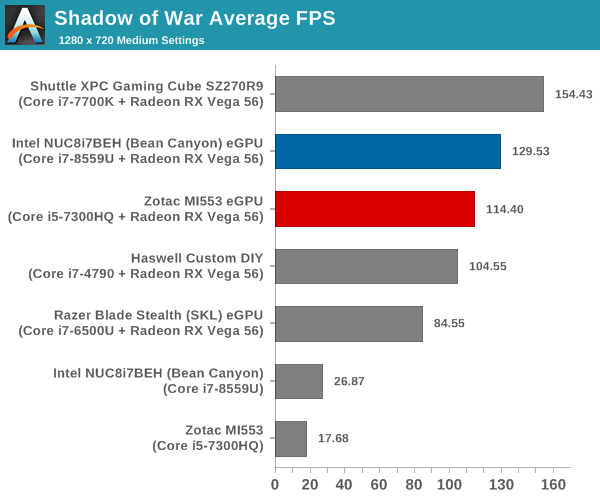
At lower resolutions and quality settings, the internal GPU solutions are far ahead of the rest of the pack. However, at higher resolutions, the eGPU solutions almost catch up with the internal solutions.
Far Cry 5
Ubisoft's Far Cry 5 is an action-adventure first-person shooter game released in March 2018. The game comes with an in-built benchmark and has standard pre-sets for quality settings. We benchmarked the game at four different resolutions - 720p, 1080p, 1440p, and 2160p. Two preset quality settings were processed at each resolution - normal and ultra.
| Far Cry 5 Performance | |||
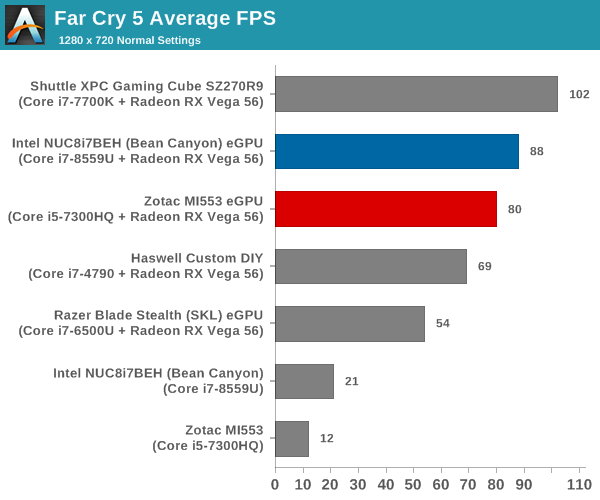
At lower resolutions, the Bean Canyon NUC eGPU solution comes second to the Shuttle internal GPU solution. However, at higher resolutions, the Haswell configuration edges it, pointing to the host-GPU bandwidth becoming important under those conditions.
Workstation Workloads - SPECviewperf 13
The SPECviewperf benchmark from SPEC provides an idea of the capabilities of the GPU in a workstation from the perspective of different CAD, content creation, and visual data analysis tools. It makes more sense to process these benchmarks on workstations with professional GPUs, but, consumer GPUs are often the choice for machines that need to handle both gaming and professional workloads.
SPECviewperf 13 includes nine different workloads representative of graphics content and behavior of actual applications. They make use of the OpenGL 4.0 and DirectX 12 APIs under Windows. SPECviewperf 13's workloads (termed viewsets) can officially be run only at two desktop resolutions (1920 x 1080, and 3840 x 2160), and need the dsplay scaling to be set to 100% (DPI of 96). The available viewsets are listed below.
- 3ds Max (3dsmax-06)
- CATIA (catia-05)
- Creo (creo-02)
- Energy (energy-02)
- Maya (maya-05)
- Medical (medical-02)
- Showcase (showcase-02)
- Siemens NX (snx-03)
- Solidworks (sw-04)
The 3ds Max and Showcase viewsets are available only when processing at 1920 x 1080. The rest are available at both resolutions.
We processed SPECviewperf 13 at both resolutions on all the systems. The benchmark measures the frame rate at which the GPU renders the scenes in a viewset. Each viewset is composed of different scenes and rendering modes, and the composite score for the viewset is a weighted geometric mean of the FPS measured for the different scenes. In this section, we take a look at how its composite scores stack up against other systems targeting this market segment.
3ds Max (3dsmax-06)
The 3dsmax-06 viewset comprises of 11 different scenes. They have been created from traces of the graphics workload generated by Autodesk 3ds Max 2016 using the default Nitrous DX11 driver. Additional details are available here.
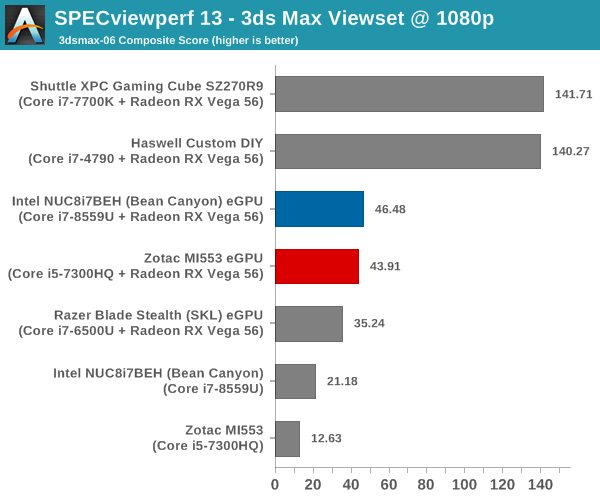
The host - GPU bandwidth seems to have a significant impact in this workload, as the x16 configuration outperforms the x4 eGPU performance by more than a factor of 3.
CATIA (catia-05)
The catia-05 viewset comprises of 14 different tests created from traces of the graphics workload generated by the CATIA V6 R2012 application from Dassault Systemes. Additional details are available here.
| SPECviewperf 13: CATIA Viewset Composite Scores | |||
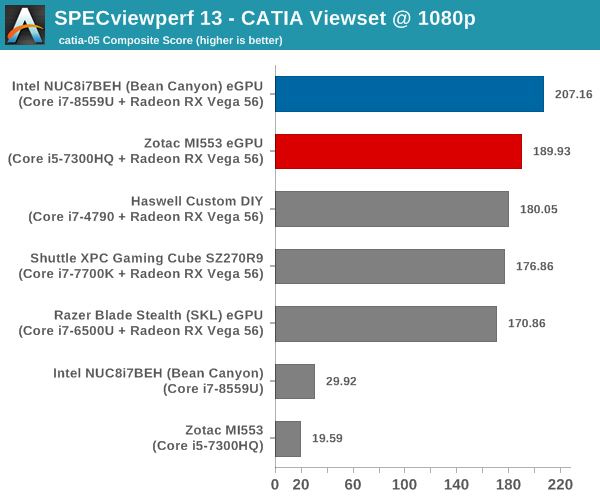
Unlike 3ds Max, CATIA doesn't seem to be influenced by the host - GPU bandwidth. The CPU power in terms of burst frequencies and number of threads appear to have more of an impact.
Creo (creo-02)
The creo-02 viewset comprises of 16 different tests created from traces of the graphics workload generated by the Creo 3 and Creo 4 applications from PTC. Additional details are available here.
| SPECviewperf 13: Creo Viewset Composite Scores | |||
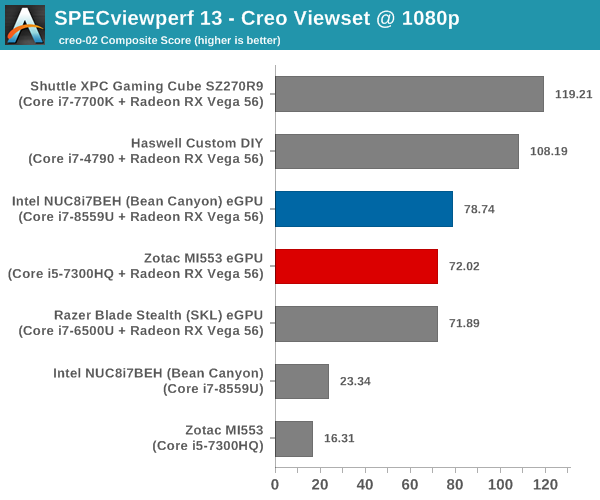
Creo shows sensitivity to the host - GPU bandwidth, just like 3ds Max.
Energy (energy-02)
The energy-02 viewset comprises of 6 different tests based on techniques used by the OpendTect seismic visualization application. Additional details are available here.
| SPECviewperf 13: Energy Viewset Composite Scores | |||
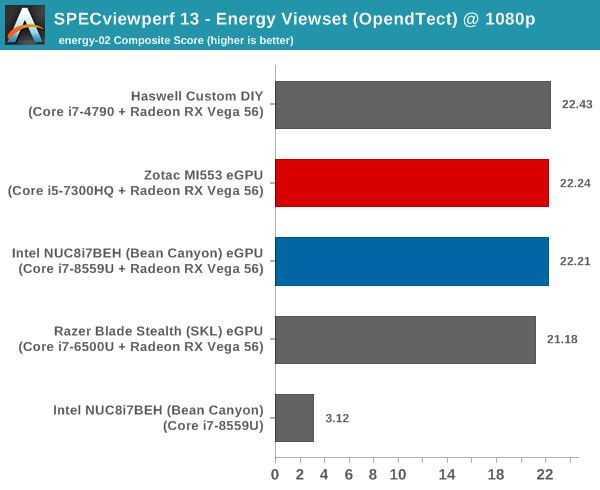
The energy viewset doesn't show much of a performance difference across the different systems, showing that the workload is likely fully limited by GPU capabilities.
Maya (maya-05)
The maya-05 viewset comprises of 10 different tests based on traces of the graphics workload generated by Autodesk Maya 2017. Additional details are available here.
| SPECviewperf 13: Maya Viewset Composite Scores | |||
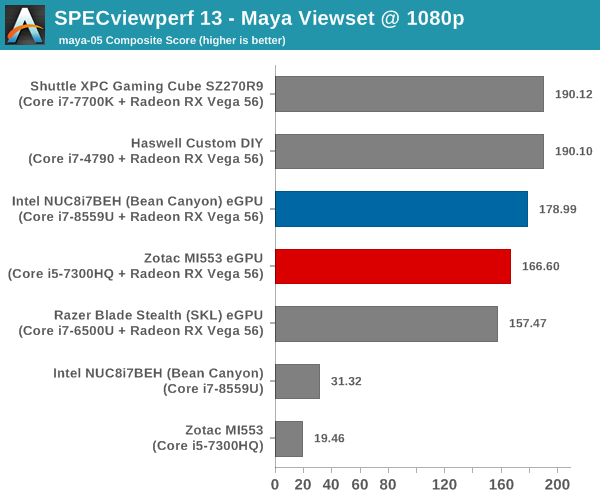
Like 3ds Max, Maya is sensitive to the host - GPU bandwidth, but, we don't see as much of a difference in the relative numbers with this workload.
Medical (medical-02)
The medical-02 viewset comprises of 8 different tests derived from 4 distinct datasets. Each test uses the ImageVis3D volume visualization program's Tuvok rendering core for 2D projections of 3D volumetric grids. Additional details are available here.
| SPECviewperf 13: Medical Viewset Composite Scores | |||
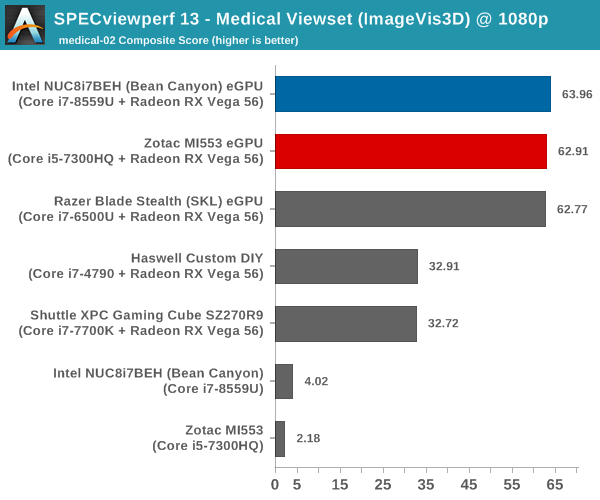
For some unexplained reason, the medical viewset seems to perform better with the eGPU configurations.
Showcase (showcase-02)
The showcase-02 viewset comprises of 4 tests created from traces of the Autodesk Showcase 2013 application rendering a racecar model with 8 million vertices using different modes. Additional details are available here.
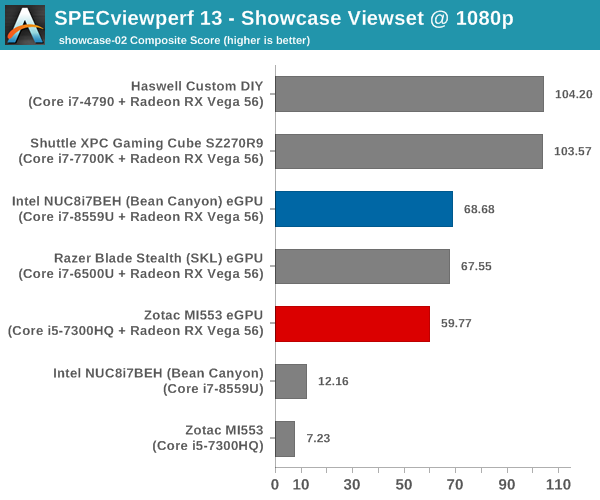
This workload is again sensitive to the host - GPU bandwidth - not as much as 3ds Max, but, more than Maya.
Siemens NX (snx-03)
The snx-03 viewset comprises of 10 tests created with traces from the graphics workload generated by the NX 8.0 application from Siemens PLM. Additional details are available here.
| SPECviewperf 13: Siemens NX Viewset Composite Scores | |||
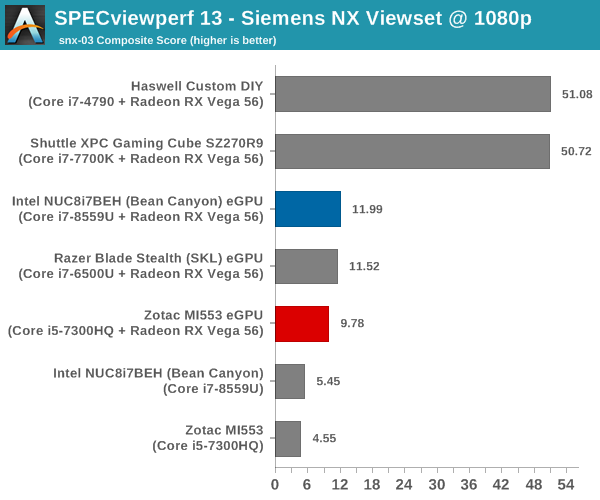
snx-03 shows almost a 5x performance difference in favor of the internal GPU solutions.
Solidworks (sw-04)
The sw-04 viewset comprises of 11 tests created from traces of Dassault Systemes’ SolidWorks 2013 SP1 application. Additional details are available here.
| SPECviewperf 13: Solidworks Viewset Composite Scores | |||
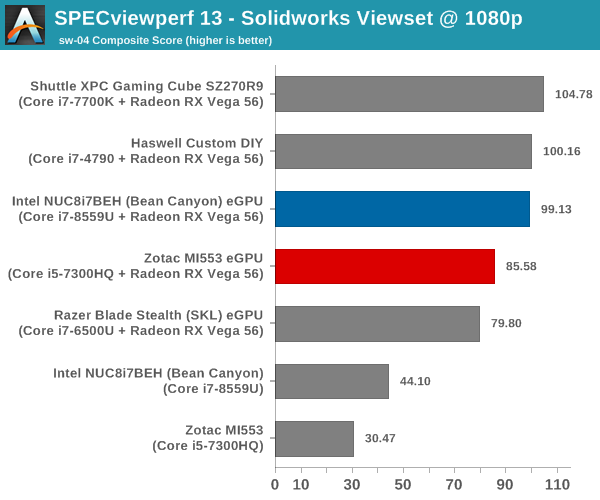
Solidworks appears to be CPU-limited, with the Bean Canyon eGPU solution performing almost as well as the two internal GPU solutions.
Power Consumption and Thermal Characteristics
The power consumption of the PowerColor Gaming Station (with the Radeon RX Vega 56 Nano installed) was recorded while processing the Furmark stress test using the Intel NUC8i7BEH (Bean Canyon NUC) as the host. We noted that the eGFX enclosure and GPU together idled at around 19 - 30W.
At the beginning of the stress sequence, the at-wall power starts off at around 250W and steadily climbs to around 260W within 3 to 4 minutes. At that point, we see the GPU core temperature approaching 100C, and the unit slows itself down to maintain a temperature around 95C. We see the at-wall power consumption oscillating between 210W to 245W for the next hour (duration of the test).
A Note on Compatibility
It must be kept in mind that eGPUs are not compatible every Thuderbolt 3 host systems; there are some steps that systems need to take to enable this kind of functionality. For example, our Skylake DAS testbed got external graphics functionality for the Thunderbolt 3 port in a post-launch BIOS version. Unfortunately, no amount of playing around with the relevant BIOS options and attempting Thunderbolt 3 firmware upgrades could enable support for external GPUs in the Thunderbolt 3 software.
The eGFX enclosure can still be connected to the host, and all the peripheral ports work. It is just that the eGPU refuses to become active.
Adventurous users have apparently discovered some workarounds for this problem, but we didn't test that out. In the worst case, it is possible that your Thunderbolt 3 system might not support eGPUs at all. There is also a chance that a particular eGFX enclosure might not be a simple plug and play solution. Thankfully, eGFX enclosure vendors do maintain a list of systems that are guaranteed to work with their enclosure. The growth in popularity of Thunderbolt 3 also means that we have a user community of considerable size to fall back upon for usage guidelines and recommendations.
Closing Thoughts
It's been a while since we've had a real chance to dig into the performance of any Thunderbolt 3 peripherals, so PowerColor Gaming Station eGFX enclosure gave us a good chance to look at their latest box while doing some extra testing, especially on the bandwidth side of matters. We're a couple of years into eGFX enclosures now, so admittedly PowerColor's enclosure hasn't shown us anything terribly unexpected, but it's been a fun experience trying to nail down aspects such as PCIe bus utilization and how much the narrower TB3 bus can impact graphics cards.
As far as PowerColor's Gaming Station enclosure goes, the industrial design is passable. With its all-metal chassis it is sturdy and doesn't feel cheap, and the box is designed in such a way that even with just a single fan there's plenty of ventilation for any installed video card. The 550W PSU is internal and it supports very large and power-hungry GPUs. We encountered no firmware issues when testing across a number of different systems.
With that said, there are a few aspects that could do with some improvements. For example, the configuration of the USB 3.0 hubs in the board could lead to bandwidth bottlenecks in certain usage scenarios. Since the Alpine Ridge controller can act as a USB 3.1 host, PowerColor could have gone in for a USB 3.1 Gen 2 hub. Finally, the enclosure could add a mount option for a 2.5" drive internally, given that the SATA port has been brought out of the board. All said, the Gaming Station performs well and has features that are similar to the enclosures in the same price range.
Meanwhile turning our eyes towards the Radeon RX Vega 56 Nano that PowerColor also sent along, we had the chance to test it in the same system as the NVIDIA GTX 1070 Founders Edition. In general, the Vega 56 Nano edges that out slightly in terms of frame rates across most of the games. However, this comes at the cost of power consumption (as our experience with the Shuttle's 500W PSU showed). On the whole, this is a card that consumers will appreciate for its compact nature, especially for those already entrenched in AMD's ecosystem.
Putting the two together, the big question is whether the limited bandwidth of TB3 and the eGFX chassis bottlenecks the Vega 56 Nano's performance, and the answer to that is generally no. Though not without some caveats.
The biggest limitation typically isn't the TB3 bus in these scenarios, but rather CPU bottlenecking by the low-power CPUs used in laptops and mini-PCs. Unless a game is heavily GPU-limited from the start, then it's a lot easier to become CPU-limited in these scenarios by pairing a fast GPU with a thermally-limited CPU. Which means adding an eGFX chassis can add a lot of performance to gaming in these devices, but only up to levels that the CPU allows. In practice this means that high resolutions with high quality settings tend to near parity with full desktops, while lower resolutions that are chasing high framerates will struggle. This means it's possible to buy a video card that's too powerful for some of these mobile and miniature devices, however we contend it's also a really good excuse to justify gaming on a nice 1440p or 4K monitor instead.
Looking at the TB3 bandwidth situation more broadly, PowerColor's Gaming Station was able to keep up with our USB transfer test even when running 3DMark. And while the total amount of bus traffic is going to vary from game to game, it's a solid indicator that the TB3 link isn't so saturated that it's struggling to keep up with just the GPU workload. With PCIe 4 around the corner I don't think anyone would mind having a matching Thunderbolt 4 to create an even faster external link, but right now TB3 looks to be more often than not sufficient.
Wrapping things up, eGFX solutions have been investigated by users ever since Thunderbolt 2 came into the market. With Thunderbolt 3, Intel has finally delivered official support. The certification program ensures that eGFX enclosures follow strict guidelines (such as not being part of a daisy chain, or, not having more than one GPU slot). This has enabled the ecosystem to deliver a consistent user-experience to consumers. The PowerColor Gaming Station is a certified eGFX enclosure. Along with XConnect-compatible GPUs such as the PowerColor Radeon RX Vega 56 Nano, it enables a relatively portable gaming / GPU workload accelerating solution that can be easily used across multiple systems.