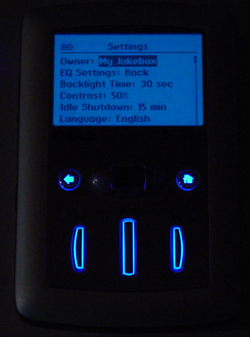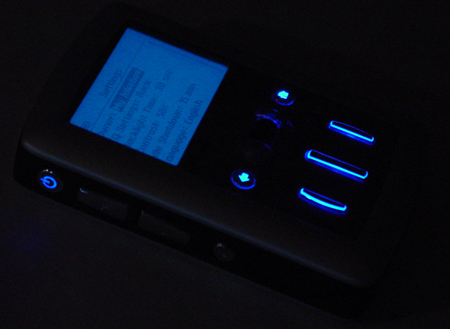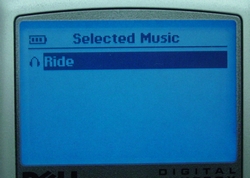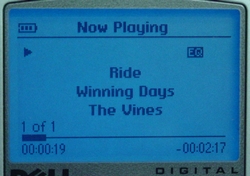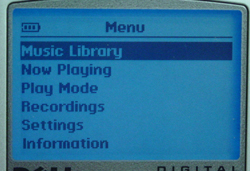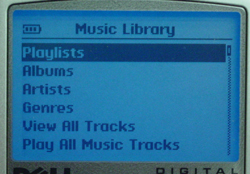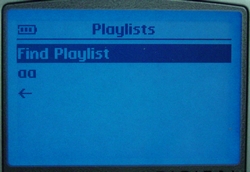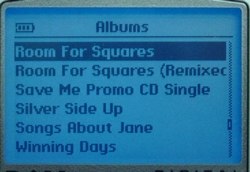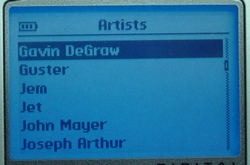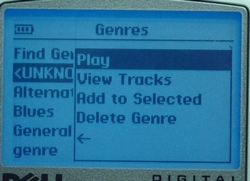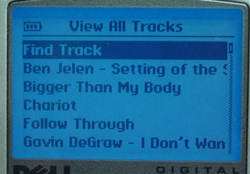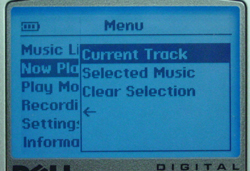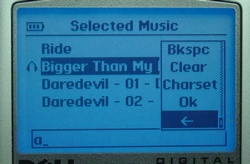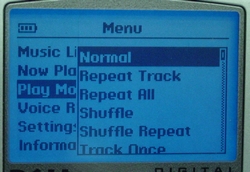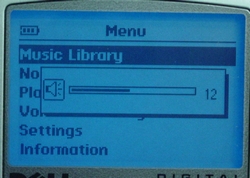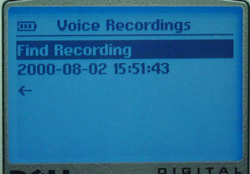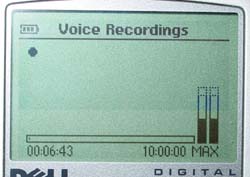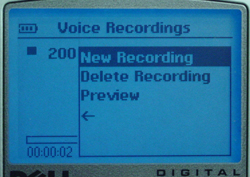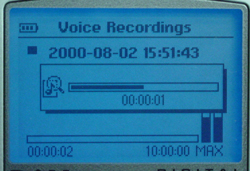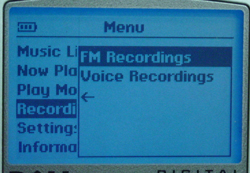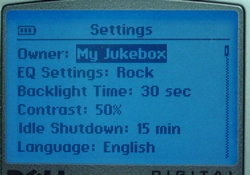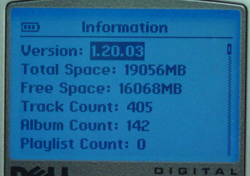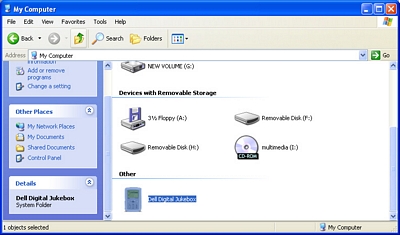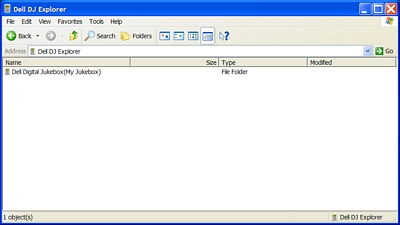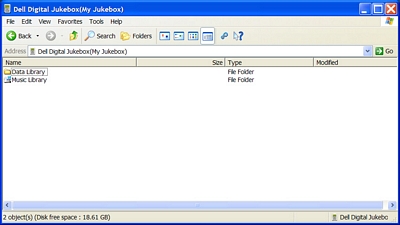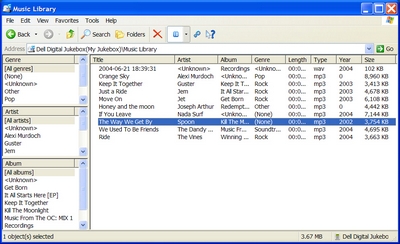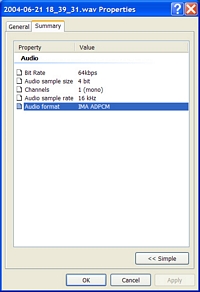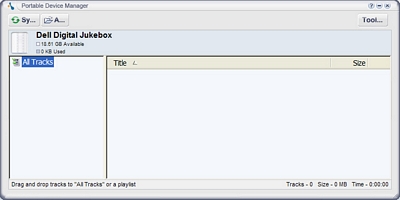Original Link: https://www.anandtech.com/show/1354
Dell's Digital Jukebox 20 - Music, the Dell Way
by Andrew Ku on June 20, 2004 12:00 PM EST- Posted in
- Smartphones
- Mobile
Since Apple has already made it big in the MP3 market, two of the three big system manufacturers have decided to follow suit. HP's Carly Fiorina announced they would develop their own MP3 player based on Apple's iPod, which should pop up sometime around the summer time. Dell, on the other hand, chose Creative Labs to manufacture their Digital Jukebox MP3 players, which comes in 15GB and 20GB models.
While the Dell DJ is manufactured by Creative, its design and user interface is unique to Dell alone. This should be similarly expected for HP. As of yet, we haven't heard anything about IBM, but we don't expect them to follow suit, since they cater almost exclusively to the business/executive mantra. So for now, the only big system vendors to join the MP3 market should be HP and Dell.
Currently, the Dell DJ comes in a single design with the configuration option of either having 15GB or 20GB. Because of our past experience with Dell's notebooks, we have noticed that the company has a good grasp on usability and aesthetics. So, we came to this review with the expectation that the Dell Digital Jukebox would continue this tradition.
The combination of Creative's technology/engineering and Dell's unique design should make this an interesting look into the Digital Jukebox.
Dell's Digital Jukebox 20 - Built like a Brick
Though the Dell DJ comes in two different models, both have the same weight and size specifications. As expected, this is a hard drive based MP3 player. There really is no other way to offer a competitively priced 5GB or greater MP3 player. Using NAND memory to achieve high capacities would produce a ridiculously expensive MP3 player. Creative's Muvo TX 512MB already hits the sub $250 marker.Measuring at 4.1 x 2.7 x 0.86 inches, it has the feel of a small PDA without the small weight advantage. Weighing 7.61 ounces, it feels like you're holding a small brick. In fact, it weighs more than a Dell Axim X5 (6.91 ounces), which is one of the beefier PDAs to grace the market.
Unlike Creative's Jukebox design, Dell places most of the buttons on the front of the unit. Their functions are outlined by the decals above or on the button itself, except for the navigational scroll dial that also functions as an Enter command when pushed in.
The casing for the front and back side of the DJ seem be made of anodized aluminum, with a (black) rubberized metal material (possibly steel) as the casing between the two pieces. The center casing has a nice grip to it because of the rubbery texture, and it is similar to the material that we have seen used on the hand-rests on some of the Compaq Presario notebooks.
One of the immediate things that we noticed is the back and home buttons, both having translucent decals centered in the middle. While it is a bit hard to make them out when the DJ is powered down, the buttons light up pretty brilliantly when powered up, as part of the unit's backlight system, even when you are in a bright room. The reverse/skip back, play/pause, and forward/skip forward buttons are only illuminated by a small outline of backlight.
It would have been possible to invert the design, so that the inner portion of the lower three buttons would be backlight and the outline opaque. However, we prefer the design that Dell chose. Going the other way would make the buttons stand out too much because of the amount of backlight coming through. The design chosen streamlines the amount of light emitted and still keeps everything distinguishable.
Dell's Digital Jukebox 20 - Built like a Brick (continued)
All of the access ports for the Dell Digital Jukebox MP3 player are aligned on the top side and include (left to right): lock switch, USB port (2.0/1.1), wired remote jack, headphone port, and a small pinhole for the integrated microphone.The right side of the DJ is bare, minus the space needed to accommodate the power port. The only problem we see with this placement is that it forces the user to have the power hook up placed to the right of the MP3 player. This is due to the fact that the power plug is straight and not angled. While we prefer straight power plugs for laptops, the DJ might benefit from an angled power plug because of the placement of the power port.
Creative's Jukebox design doesn't come with a docking port, nor was there a need to add one since there already is a USB and power port. Naturally, the bottom end of the DJ is bare.
The left side of the Digital Jukebox is home to the rest of the unit's buttons (left to right): power, volume up, volume down, and the record button. The small pinhole to the right of the record button is the reset button, which can be accessed by using a straightened paper clip (Dell's own recommendation).
When powered up, the power button stays illuminated even when the unit is idle and the backlight is off. The only thing we noticed was that the light for the power button was a bit dimmer than the rest of the buttons.
Dell's Digital Jukebox 20 - Built like a Brick (continued)
Along with the DJ, Dell's standard package (aside from the CD) includes USB 2.0 cable, power adapter, leather holster, headphones, and a wired remote.The wired remote is pretty thin and has an angled connector to interface with the Digital Jukebox. Creative's other MP3 players (i.e. Muvo2 and Jukebox series) also have wired remote ports, which are compatible with this wired remote. The angling of the connector head is something we liked, since a vertical connector would make it a bit hard to deal with.
If used, the DJ's audio port is occupied by the wired remote, and then the only way to access the audio channel is to connect the headphones to the audio port on the bottom side of the remote.
The general feel of the remote is very natural, and not counting the shirt clip on the back of the remote, it feels like holding a wafer cracker. The buttons themselves have a nice amount of tactile feedback, just slightly less than on the DJ itself. There is a small lock toggle on the top side of the remote to cancel out send commands. The difference between this lock out and the one on the DJ is that there will be no notification on the player if the remote lock is used. However, the remote can still send commands even if the DJ has its own lock enabled.
The headphones that Dell packages with their DJs are the same ones that Creative originally bundled with the Muvo TX, but has since dropped. The only difference is that Dell's name is on the neck of the earbuds instead of Creative's.

Left to Right: Jukebox Zen Xtra/Muvo2 earbud, DJ earbud, Apple In-Ear small earbud
Click to enlarge.
We prefer these to the ones that are currently shipping with Creative's Jukebox players, but there is a catch to using these headphones. After about an hour, your ears will get sore, and twisting the plastic fitting ring around the earbuds can damage them. We would recommend picking up something like Apple's or Sony's MDR-EX71SL if possible.
Dell's Digital Jukebox 20 - Under the Hood
Both models of Dell's Digital Jukebox MP3 player use the same circuit board, the only difference being the model of the hard drive used. The circuit board used in both is simple with the bottom side being bare of IC chips.The front side is home to Creative's CA0206-IAG processor, NEC uPD720122 USB 2.0 controller, Samsung K4S281632E-TC75 TSOP 8MB SDRAM, and Silicon Storage Technologies' SST39VF400A 4MB Flash chip.
The Creative, Samsung, and Silicon Storage Technologies chips are all located under the button riser.
Meanwhile, the NEC USB 2.0 controller is placed underneath the 35 mm x 50 mm (160 x 104 res.) LCD module. The carrier for the LCD module is partially soldered down on the right side, so we had to get a side shot of the chip from the top.
Dell's Digital Jukebox 20 - Under the Hood (continued)
Powering both models of the Digital Jukebox is a 3.7 Li-ion Polymer battery. Creative has models of the Jukebox with a removable battery, which seems to be a design that Dell has decided to forgo. The reason seems to be related to battery life.A removable battery design infers a bit smaller battery, and thus, the voltage and overall capacity would be smaller. A built-in battery, on the other hand, should give you a few more hours. Creative's counterpart to the DJ is the Nomad Jukebox Zen NX/Xtra, both of which have battery ratings of 14 hours, while Dell clocks in at about 20 hours.
Dell chose the Hitachi Travelstar C4K40 20GB 4200RPM 2MB hard drive for the Digital Jukebox 20GB MP3 player, which suits it just fine for performance, power consumption, and heat emissions. The OS for the DJ is actually stored on the hard drive as opposed to using Flash memory.
It is worth mentioning that Dell pads and adds springs to the retention mechanism that holds the hard drive in place. This is to increase to the amount of shock that the MP3 player can take before skippage occurs. When you shake the DJ, there is no sense of movable parts, which is something we can't say for many of the hard drive based MP3 players on the market. The amount of detail added to shock absorption is a great feature for those more prone to an active lifestyle.
The Digital Jukebox actually uses LEDs to power the backlight that illuminates the buttons. They are incredibly bright for their size and have a nice neon blue hue.
Dell's Digital Jukebox 20 - Interface
The interface for the Dell DJ, as far as we can tell, comes from Creative. It looks so much like the interface of the Creative's Jukebox that we don't see a noticeable difference other than layout.When the DJ first starts, the selected music screen pops up. The previous selected music tracks are immediately displayed. If the DJ was shut down while music is still playing, the DJ will play the music where it left off and the screen will switch to the Now Playing screen after a few seconds. If there are multiple tracks selected for playing, the headphone icon that is to the left of the track will indicate the playing track.
The Now Playing screen displays the track name, album name, and artist name, with the battery life displayed in the upper left hand corner. Since we have only one track in our selected music, we get the "1 of 1" text in the lower left hand corner. The line below this text is the track slider, which shows the position of the current audio playback, and below this is the time elapsed and time remaining. While we have selected the equalizer rock setting, only the letters, "EQ", are displayed in the upper right hand corner to indicate that the equalizer is set by the user.
Missing from the DJ was the one-touch ability to play a song. The "play all music tracks" function was as close to the one-touch that we could get, but this still requires the user to navigate to the music library first. The lack of a one-touch function makes things a bit more complicated, but on the other hand, the double-clicking does give you more control over track options. Assuming you already have already selected music, however, hitting the play button can act as a one touch button to play songs, but it will be limited to only what you have already selected previously.
The home button brings you to the main menu, which can be navigated by the scroll dial. Pressing in the scroll dial acts as the enter command, and selects the desired sub-menu. In the music library, the music is sorted based on albums, artists, and genre for faster track selection.
If an entry (artist, track, or genre) is too long for the window to display, the text will scroll slowly from right to left and then back again in a continuous loop to display the name.
When the scroll dial is used to select an entry in the playlists, albums, artists, and genre sub-menus, another menu pops up offering four options: play, view tracks, add to selected, and delete x ("x" being either album, artist, or genre depending on which sub-menu you have entered).
All four sub-menus plus all the tracks sub-menu have a Find Track option as the first entry. Selecting it with the scroll dial pops up a small alphabet window, which is suppose to help navigate to the right entry. Because the alphabet window has only the 26 letters plus the space object, whole words or phases cannot be formed.
Selecting an individual track brings up the same sub-menu when you select any entry. The only difference is that the delete option is for the track alone and that the view tracks option changes to view track details. Selecting the option to view track details shows the track name, artist, album, genre, duration, bit rate, and sample rate.
Dell's Digital Jukebox 20 - Interface (continued)
Selecting "now playing" from the main menu brings you to the two screens that initially pop up when the Dell DJ is started. The only difference is that you can be navigate to these screens from within the main menu.The easiest way to compile a playlist is to add a bunch of tracks to the selected music and save that as a playlist. It is nice that the playlists offer the ability to name using capital letters and spaces, but it is a bit hard to navigate because you will have to use the scroll dial to add each character to the playlist name. It would have been nice to be able to use phrases and words to search for a particular track, album, artist, playlist, and genre in the respective sub-menus. It should be easy to add this feature - Creative just needs to extend the query option and change the interface a bit, which they already have in place for naming playlists.
The "play mode" option selection allows the user to manipulate the order/priority of playing the selected music with the normal, repeat track, repeat all, shuffle, shuffle repeat, and track once options.
Increasing/decreasing the volume is done via the volume buttons to the left side of the DJ. The volume screen will pop up for a few seconds no matter where you are in the OS, and is similar to the one used for the Muvo series, though it doesn't take up the entire screen.
Hitting the voice recording option brings you to a sub-menu similar to the one for playlists, albums, artists, and genres. The difference is that there are no categories here, as each recording entry is counted as a single track. The date and time of when the recording ended is used as the recording name.
Note that the date and time in our snapshot is incorrect. This is because we took the picture shortly after taking the unit apart, which restarted the internal clock. Hooking up the Dell DJ to the computer installed with the correct drivers will automatically update the clock to the computer's time when the DJ is accessed.
An actual recording can be made by pressing the record button on the left side of the Digital Jukebox, which brings you to a new voice recordings menu that can be only accessed by the record button. At this point, the backlight automatically shuts off until you exit the voice recordings screen.
Initializing a recording brings a screen with a sound meter, track progress, track time, and recording status displayed. The sound meter is fairly modest, as it isn't good enough to be used to make good lecture hall recordings, but it is suited well for meetings in small rooms and personal reminders.
The voice recording entry is counted among the audio tracks in the music library, but also can be played back by the preview option from the sub-menu if you select the track with the scroll dial.
The settings and information buttons are very straight forward. The owner name can be changed in a similar method as naming a playlist, which there are no options available to change in the information screen. The DJ does feature more preset EQ settings (off, acoustic, classical, disco, jazz, new age, pop, rock, vocal) than we are accustomed to seeing, which is nice for the "no hassle" side of things, as well as the ability to customize the 4-band setting.
Recently, Dell added an FM tuner to the list of possible accessories, and in order to take advantage of this feature, the firmware needs to be updated to version 1.20.03 (A02), currently the latest from Dell. Our unit was shipped with version 1.00.09 (A00), and we updated to 1.10.05 (A01) and A02. We didn't have any problems upgrading or downgrading, though some have mentioned it. If at all possible, we recommend at least upgrading to A01, since there are a few interface changes (noted on firmware update page).
The only difference in A02 is the voice recordings; selecting from the main menu changes to recordings to accommodate the ability to record from the FM channel. Selecting recordings allows you to select between the two functions. We didn't have a FM tuner to test it out, but from what we gather, recordings from the FM source are accomplished via the FM dongle.
In an effort to keep things simple, the backlight and idle shutdown options only allow the choices of: off, 5 seconds, 15 seconds, and 30 seconds, while the contrast ranges from 0 to 100 in 10-unit increment selections.
We should note that the backlight is automatically disabled if the DJ is locked. There is no way to change this particular setting.
Dell's Digital Jukebox 20 - Windows Support
The Dell Digital Jukebox is not a driver-less supported MP3 player. If drivers are not installed before the DJ is plugged in, there will be no way to access the device, which includes adding general data.Adding audio tracks, data, files, etc... can be done via the windows explorer, which Dell calls the Dell File Explorer. This is where stuff can just be dragged and dropped, edited (ID3 tags), and added to playlists. This interface is basically the same as Creative's Nomad Explorer just ported over to fit Dell's need.
All recordings from the DJ are done in the wav file extension and have 64kpbs bit rate, 4 bit sample size, 1 channel (it is from a microsized microphone after all), and 16 kHz sample rate. Transferring the recording from the DJ is as simple as dragging and dropping the file from the File Manager's Music Library to the desired file location.
In order for audio tracks (MP3, WMA, and WAV) to be added to the Digital Jukebox's music library, they need to be added via Musicmatch Jukebox or the Dell File Manager(included in the software bundle). The process is fairly straightforward, so we didn't encounter any problems.
It is extremely beneficial to be able to transfer audio tracks from the DJ to the computer, particularly since there are going to be situations where the host computer is a new one (i.e. traveling) and more importantly the need to transfer recording files. It doesn't seem like Musicmatch has the ability to perform this function, but there may be others. Though, so far we haven't found one.
The Test
Our test bed was simply used to transfer files, nothing more and nothing less. Using lesser scaled system should yield similar results, so long as the system is capable of USB 2.0/1.1.| Windows XP Professional Test System | |
| CPU(s): | Pentium 4 3.0C GHz |
| Motherboard(s): | MSI 875P Neo-FIS2R |
| Memory: | 2GB Kingston HyperX PC4000 |
| Hard Drive: | Seagate Barracuda 7200.7 120GB |
| CDROM: | Pioneer DVD(16X)/CD-ROM(40X) |
| Video Card(s): | ATI All-in-Wonder 9600 XT |
| Ethernet: | Onboard 3Com 10/100 |
| Operating System: | Windows XP Professional SP1 |
| Video Drivers: | ATI Catalyst 3.8 |
Battery charging specs of the Dell Digital Jukebox:
- DC power: full charge in 6 hours
- USB charging: full charge in 7.5 hours (battery must have 25% charge for USB charging and unit must be powered off)
We should note that we encountered an interesting problem when we were testing our Nomad Jukebox Zen Xtra and Dell Digital Jukebox. By coincidence, we ended up using our multimedia test bed to benchmark our MP3 players, which consists of an Asus P4R800-VM motherboard based on the 9100 IGP chipset. For whatever reason, the USB drivers seem to have some sort of a conflict with the Jukebox series of Creative's MP3 players, which includes the Dell Digital Jukebox.
The problem occurred when we tried to transfer large amounts of MP3s or data files. For whatever reason, the MP3 players would lock up and crash after about the third file. Deleting large amounts of MP3s or data files weren't an issue, but adding them was. This seems to be the greatest problem of the problems out there, but the reasons behind it are various, according to the Creative's knowledge base web page. And, another reason to add to the list may be compatible hardware.
Our MSI 875P Neo-FIS2R based test bed didn't have any issues; neither were our Centrino based laptops. We are not sure if this is a measure of Asus' engineering or ATI's, since we have not yet had the time to test out other 9100 IGP motherboards or check out SiS, VIA, or NVIDIA based systems. Either way, the only thing we know for sure is that there is something definitely wrong with the P4R800-VM, despite our attempts at updating the BIOS and drivers. When we get more free time on our hands, we will look into it.
File Transfer Performance
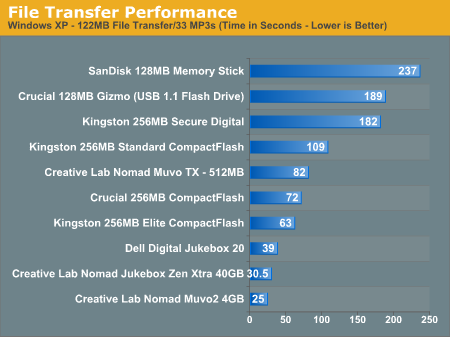
The benchmark numbers that we ended up reporting for the Jukebox Zen Xtra and Dell Digital Jukebox was from our most recent Dell Inspiron 8600 with the ATI MR9600 Pro. The numbers from our MSI 875P Neo-FIS2R test bed were about the same.
Final Words
The Dell Digital Jukebox is probably one of the more sturdy hard drive based MP3 players that we have encountered. It is literally built like a brick and has good shock absorption due to internal matting and a hard drive retention mechanism that has springs. General everyday activity with the DJ shouldn't bring too many issues if skippage is concerned. Those that lead a more active lifestyle may want to consider a flash based MP3 player.Though, of the hard drive based MP3 players, the DJ qualifies as one of the better ones in terms of shock absorption design. You can shake the DJ all you want and you can't feel any of the moving parts, nor can you feel the hard drive head accessing the data, which isn't something that we can say regarding many of the other hard drive based MP3 players on the market.
In the sound department, the audio quality of the Digital Jukebox is about the same as the iPod. We do wish that Dell would bundle a more comfortable pair of headphones in the future. Shelling out more money for a decent pair only adds to the end cost, and if it can be avoided, all the better.
The 15GB version of the DJ runs at $199, while the 20GB model costs $80 more ($279). Of all the MP3 players out there, we still would recommend the Apple iPod, as it is the gold standard by which all MP3 players are measured. The only major issue that we would raise with the iPod is the price, which runs noticeably higher than comparable models from other companies like Creative, iRiver, Rio, etc.
For those shopping for an alternative budget buy, we would highly recommend a Dell DJ, probably the 15GB model more so than the 20GB due to the price (the bundle for the 15GB is leaner - no remote or case). This is assuming that the performance is in line with the numbers that we are getting with the 20GB in our labs. Everything else is the same according to the specs.
The battery life on the Digital Jukebox is specified at 20 hours, and we got approximately 19.5 hours in the first couple of days. It tapered off at 18 to 19 hours after several days of constant use and stayed at that battery rating for the duration of our testing. This is fairly in line with battery degradation that we have seen with other MP3 players.
Dell seems to have a really good grasp on the user interface experience, since they have made enough improvements and changes that we prefer it over basically all Jukebox models from Creative. In the software department, we are pleased to see an integrated music library interface with the Windows environment, similar to what Creative has done for the Nomad Explorer. The drag-and-drop ease of use is something not to be understated for those new to MP3 players. The major issue we take with the DJ is the inability to actually store multimedia files (avi, mpeg, wmv, mp3, wav, wma, etc...) on the hard drive as pure data, is something that we would like to see resolved in the future. Dropping these types of files onto the DJ would create a folder in the file's name.
The only items that we could successfully transfer over to the DJ in the Dell File Manager's Data Library were photos, documents, and certain data files. If you want to view some sort of a photo, document, or data file on the storage portion of the DJ, Windows will automatically use a temporary portion of the system's storage to transfer the file, and then open the file. Our preference would be to actually run the file straight off the MP3 player.
The only way that were able to circumvent this was to compress the files into zip, rar, etc. and then transfer them over to the DJ, or rename the multimedia files as dat files or something of that nature. But this requires space on the host computer to uncompress or rename the file if you want to play it, which meant that we couldn't use this like a pure external hard drive from which to play multimedia files when we hooked it up to our laptop.
Overall, we would rank the Dell DJ within the highest tiers of the MP3 players with which we have had the chance to tinker at conferences and/or review. In the future though, we would like to see Dell/Creative resolve the software inability preventing us from directly import multimedia files from the host to the DJ and running the files straight off the player's Data Library.