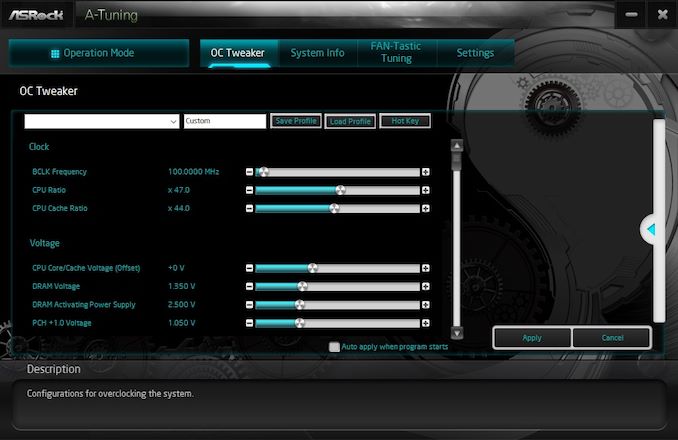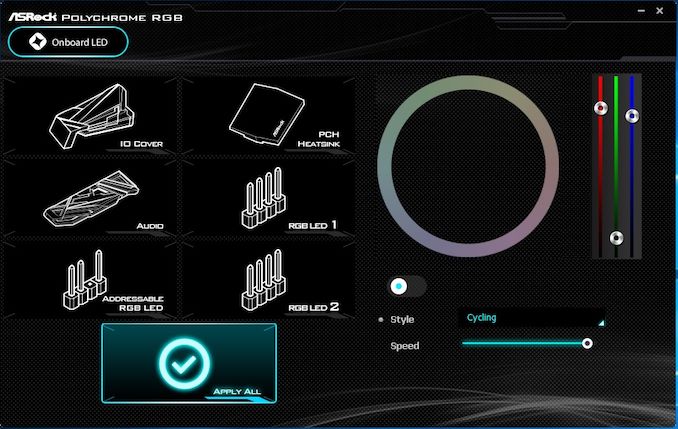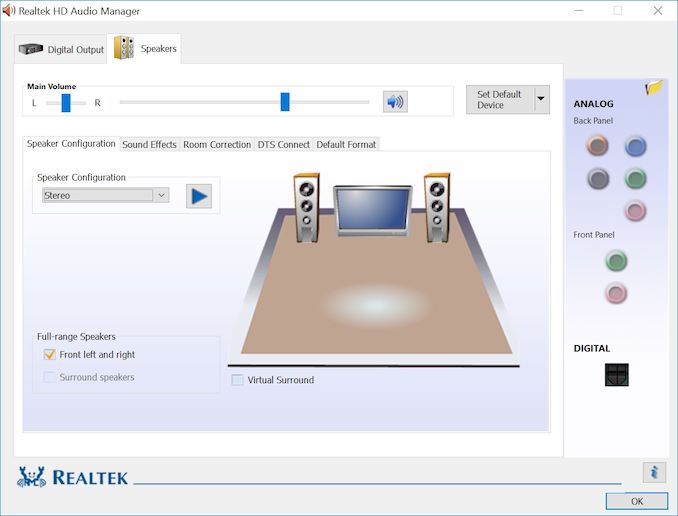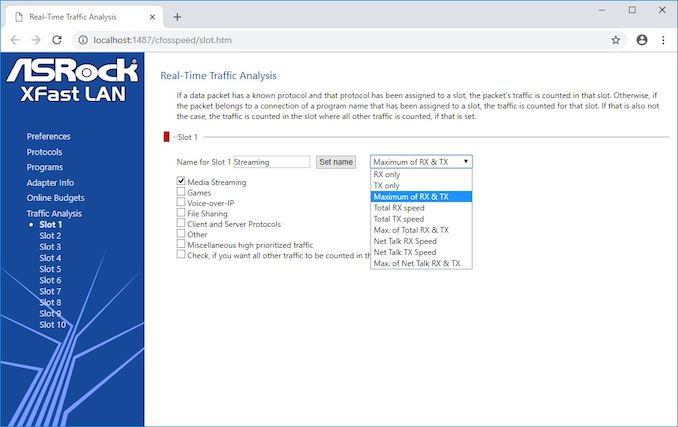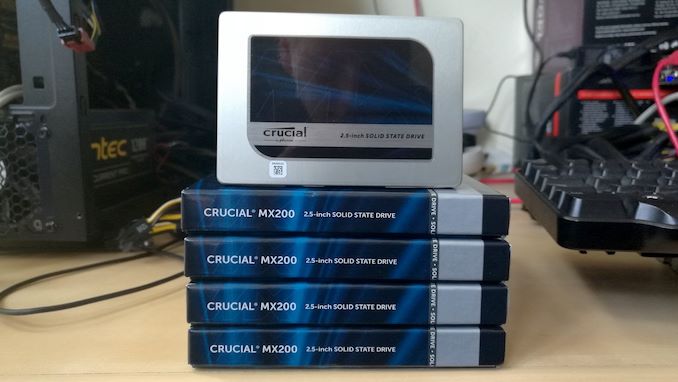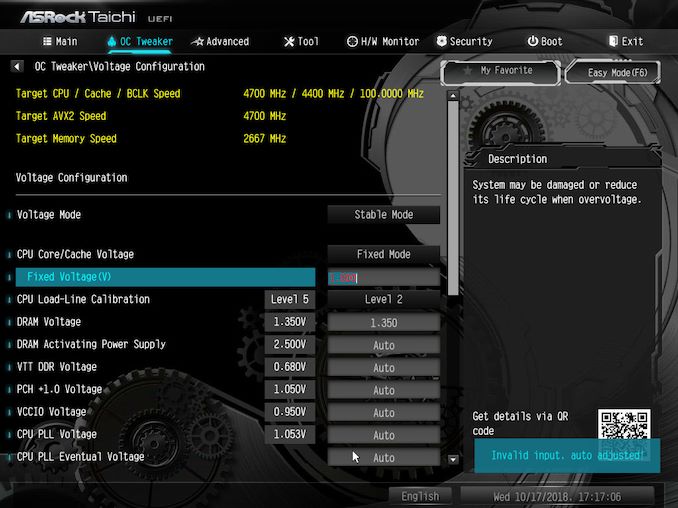Original Link: https://www.anandtech.com/show/13468/the-asrock-z390-taichi-review
The ASRock Z390 Taichi Review: Jack of All Trades, Master of None
by Gavin Bonshor on November 1, 2018 9:00 AM EST- Posted in
- Intel
- ASRock
- Motherboards
- Taichi
- Coffee Lake
- i7-8700K
- Z390
- Dual NIC
- Z390 Taichi

In the first of our new Z390 motherboard reviews, we're taking a look at the ASRock Z390 Taichi. This model sits quite high up in the product stack and offers users 2x1G LAN, three PCIe 3.0 x4 M.2 and a total of eight SATA ports. ASRock has taken the unique Taichi design and implemented the new Z390 chipset into the mix for a high-performance and feature-packed offering designed for enthusiasts looking to push the new Intel processors.
AnandTech 9th Gen CPU and Z390 Motherboard Coverage
- The Intel 9th Gen Review: Core i9-9900K, Core i7-9700K and Core i5-9600K Tested
- Intel to Support 128GB of DDR4 on Core 9th Gen Desktop Processors
- Intel Z390 Motherboard Overview: 50+ Motherboards Analyzed
- GSkill Announces DDR4-4800 and DDR4-4500 Kits for Z390 Boards
The ASRock Z390 Taichi Overview
The ASRock Z390 Taichi motherboard is an ATX sized offering which is primarily targeted towards enthusiasts and users looking to push the envelope on the new Intel 9th Gen Core processors, such as the Core i9-9900K and Core i7-9700K. The Z390 boards also support 8th Gen as well.
The Z390 Taichi is quite similar in specification and design in comparison to the ASRock's previous Z370 Taichi which we reviewed in July with an upgrade. First of all the chipset heatsink on the newer Z390 Taichi resembles that of the one we saw on the ASRock X470 Taichi Ultimate with the design similar to that of a working cogwheel. Even the power delivery heatsinks look noticeably bigger than the previous Z370 variant with ASRock using a similar 5+2 power delivery to the Z370 Taichi, but with different componentry. One of biggest design upgrades ASRock has improved over the Z370 Taichi is the extended rear panel cover which covers the PCB gap between the rear IO and the power delivery heatsink; this does look much better visually.
In regards to what's new on the ASRock Z390 Taichi, a solid looking 10-phase power delivery with an IR35201 8-channel PWM controller operating in a 5+2 configuration. The CPU VCore section is made up of ten Texas Instrument 87350D NexFET power blocks which are doubled by IR3598 dual drivers. Each individual phase is complemented with a dedicated 60A choke and the Z390 Taichi uses 12K capacitors throughout. It is worth noting that the ASRock Z390 Taichi, the ASRock Z390 Taichi Ultimate and the more gaming focused ASRock Z390 Phantom Gaming 9 all feature the same power delivery across all three models.
Also featured is a triplet of M.2 slots and eight SATA ports. Of the eight SATA ports, six are being fed from the Z390 chipset and the other two coming from an ASMedia ASM1061 SATA controller. None of the full-length PCIe 3.0 slots shares bandwidth with any of the M.2 slots, but two of the M.2 slot shares SATA privileges with two SATA ports and one M.2 shares bandwidth only when a SATA based drive is installed with one SATA port, so even if a user is using a PCIe 3.0 x4 capable drive in the slot, two associated SATA ports will be disabled regardless. The configuration is as follows:
- If M2_1 slot is in use, SATA3_0 and SATA3_1 are disabled and visa versa
- If M2_3 slot is in use, SATA3_4 and SATA3_5 are disabled and visa versa
- If M2_2 slot is populated with a SATA drive, SATA3_3 will be disabled and visa versa
Memory support seems to have dropped slightly on paper when compared against the Z370 model as the ASRock Z390 Taichi is advertised as having support for DDR4-4200 with a total of four slots offering up to 64 GB of total capacity; the Z370 Taichi officially supports DDR4-4333. The Z390 Taichi is packing some serious cooling potential with a total of eight 4-pin fan headers which are split between one dedicated CPU fan header, a secondary CPU fan header and six system fan headers. All bar the primary CPU fan header supports water pumps which have a maximum power rating of up to 12 W (1A), while the other seven headers offer support for up to 24 W (2A) of fan or pump power. The Z390 Taichi also makes use of a debug LED, a single addressable RGB LED header, two regular RGB LED headers, a performance mode/Easy OC header as well as a single Thunderbolt AIC 5-pin connector onboard.
On the rear panel is a host of connections including three USB 3.1 Gen2 Type-A, a single USB 3.1 Gen2 Type-C and four USB 3.0 Type-A ports, as well as a DisplayPort 1.2 and HDMI video output. In addition to this are a clear CMOS button, a PS/2 combo keyboard/mouse port and a total of five 3.5mm audio jacks with a S/PDIF optical output. Touching on the networking capabilities of the Z390 Taichi reveals dual Intel Gigabit LAN ports with one being powered by an Intel I219V and Intel I211AT pair of Gigabit NICs. Also present on the rear panel is a set of antenna connectors for the integrated 802.11ac Wi-Fi adapter; unfortunately there is no Wave 2 support with wireless speeds limited up to 433 MB/s.
The performance outputted by the ASRock Z390 was typical of what we were expected given the tweaks to the benchmark suite and the slight variation to the test bench from previous LGA 1151 motherboard reviews. The most notable victories came in our POST test with some slick booting times, as well as in our POV-Ray rendering and 7-Zip encoding tests. Given the slight difference in test benches, the power results can be attributed to the use of a beefier cooler with extra fans, but as more Z390 motherboards roll in for testing the power draw across the spectrum looks higher than it potentially might be. There were no obvious pitfalls experienced in testing with the only anomalies seemingly coming down to a change in the benchmarking suite and through an alteration to the test bench hardware, but more will become apparent as we test more Z390 boards.
For users looking to use the Z390 Taichi to overclock the unlocked core i3, i5, i7 and i9 8th or 9th generation Intel processors, the ASRock is certainly well equipped to do so. With a comprehensive 12-phase power delivery which is split into a 5+2 configuration with the use of doublers on the CPU Vcore side of things, the overclocking performance was as good as could be expected. The VDroop control was quite tight with an automatic load-line calibration applied by the BIOS with manually set voltages, but the predefined profiles hammered an excessive amount of voltage through our i7-8700K. This equated to a load voltage on the Turbo 5.0 GHz profile of 1.52 V on the VCore which instantly failed our stress testing before it had the chance to begin. Manually we needed a VCore of just 1.30 V in the BIOS to run stable at 5.0 GHz which puts the EZ OC mode into the danger zone.
The ASRock Z390 Taichi is one of the more premium enthusiast grade models on the Z390 chipset and as such currently commands a moderate price tag of $240. This puts the Z390 Taichi around $60 cheaper than the higher-end ASRock Z390 Taichi Ultimate ($300) and $30 cheaper than the gaming-focused Z390 Phantom Gaming 9 ($270). With a solid looking 12-phase power delivery, an auspicious MOSFET heatsink and with a quality controller set consisting of two Intel Gigabit NICs and a Realtek ALC1220 audio codec makes this model a very appealing investment for users looking to take advantage of power of both the 8th and 9th generation of Intel processors.
Flip on over to the conclusion for a summary of results, or for a deeper look into the motherboard, we cover the following over the next few pages:
- Overview [this page]
- Visual Inspection: Analysis of the Board Components
- BIOS and Software: Looking that the non-hardware portion
- Board Features and Test Bed: The full specification list, and how we test
- System Performance: Component testing, such as power, boot times, and DPC Latency
- CPU Performance
- Gaming Performance
- Conclusion
Visual Inspection
The ASRock Z390 Taichi is a full-sized ATX motherboard with similar aesthetics compared to revious iterations of the Taichi range across multiple chipsets new and old. The main design traits of the Z390 Taichi consist of a black PCB with a grey cog inspired patterning throughout. The power delivery heatsink has a matte grey finish while the rear panel cover and audio PCB cover feature a black design which contrasts quite elegantly with the PCB. Integrated at three different points of the board, which includes the rear panel/audio covers and cool cog shaped chipset heatsink, are ASRock Polychrome Sync enabled RGB LEDs. Although ASRock has included a modest amount in comparison to other vendors, there is no need to go overkill on a board such as this which relies more on individuality and RGB seems to be on everything currently. In addition to the built-in RGB is room to expand upon with two regular 5050 RGB headers and a single addressable header for compatible products such as coolers.
On the bottom half of the Z390 Taichi's PCB is three full-length PCIe 3.0 slots which have all been treated to ASRock's Steel Slot armor protection and offer support for both SLI and CrossFire multi-graphics card configurations. In addition to the full-length slots are a pair of PCIe 3.0 x1 slots.
| ASRock Z390 Taichi CPU PCIe Layout | |||
| Number of Installed PCIe Cards on CPU |
PCIe_2 | PCIe_4 | PCIe_5 |
| x1 | x16 | x0 | x0 |
| x2 | x8 | x8 | x0 |
| x3 | x8 | x4 | x4 |
Focusing on the memory support, the Z390 Taichi has four available RAM slots which allow for up to DDR4-4200 to be used in dual channel mode; the four slots give users the capacity to use up to and including a total of 64 GB of system memory. The storage capabilities include eight SATA ports with six of them being fed natively from the Z390 chipset and the other two from an integrated ASMedia ASM1061 controller. The Z390 Taichi does include three M.2 slots which don't share PCIe lanes with any of the other slots on the board, but unfortunately, there are limitations on the SATA ports when the slots are populated. The limitations are as follows:
- If M2_1 slot is in use, SATA3_0 and SATA3_1 are disabled and visa versa
- If M2_3 slot is in use, SATA3_4 and SATA3_5 are disabled and visa versa
- If M2_2 slot is populated with a SATA drive, SATA3_3 will be disabled and visa versa
Found at the very bottom of the PCB is a handy debug LED which is useful for diagnosing booting issues. Also located at the bottom is one of the two available USB 2.0 front panel headers, a 5-pin Thunderbolt header (for an add-in card) and all three of the three available RGB headers; these are split into one addressable RGB header and two 5050 RGB headers. Cooling support has been upgraded over the previous Z370 Taichi with the newer Z390 Taichi featuring a total of eight 4-pin headers. The primary CPU 4-pin fan header supports up to 1A (12 W) while the rest of the headers including the secondary CPU/pump 4-pin header and six system 4-pin headers allow for up to 2A (24 W) to be installed.
ASRock has advertised the Z390 Taichi as having a 12-phase power delivery and it would certainly appear that this is correct when the SoC section is taken into account. This means the VCore power delivery is technically a 5-phase with doublers. The power delivery is made up of a single Infineon IR35201 8-channel PWM controller which is accompanied by twelve Texas Instruments TI 87350D NexFET power blocks. Located on the rear of the PCB is six Infineon IR3598 doublers with five of those dedicated to the VCore with the remaining one most likely acting in dual driver mode with two PWM signals being fed into it. Each of the dual power blocks is equipped with an individual 60 A inductor and the power delivery is fed by an 8-pin and a 4-pin 12 V ATX CPU input.
| Z390 Motherboard Power Delivery Comparison | |||||
| Motherboard | Controller | H-Side | L-Side | Chokes | Doubler |
| ASRock Z390 Taichi | IR35201 (5+2) |
TI 87350D (12) ON FDPC5939SG (2) |
14 | IR3598 (6) |
|
| ASRock Z390 Taichi Ultimate | IR35201 (5+2) |
TI 87350D (12) ON FDPC5939SG (2) |
14 | IR3598 (6) |
|
| ASRock Z390 Phantom Gaming 9 | IR35201 (5+2) |
TI 87350D (12) ON FDPC5939SG (2) |
14 | IR3598 (6) |
|
| GIGABYTE Z390 Aorus Master | IR35201 (6+2) |
IR3553 (12) |
14 | IR3599 (6) |
|
| GIGABYTE Z390 Aorus Ultra | ISL69138 (6+1) |
SiC634 (12) |
13 | ISL6617A (6) |
|
| GIGABYTE Z390 Aorus Pro WiFi | ISL69138 (6+1) |
SiC634 (12) |
13 | ISL6617A (6) |
|
| GIGABYTE Z390 Aorus Pro | ISL69138 (6+1) |
SiC634 (12) |
13 | ISL6617A (6) |
|
| GIGABYTE Z390 Aorus Elite | ISL69138 (6+1) |
SiC634 (12) |
13 | ISL6617A (6) |
|
| GIGABYTE Z390 I Aorus Pro WiFi | IR35201 (6+2) |
IR3553 (6) |
8 | - | |
| GIGABYTE Z390 Gaming SLI | ISL69138 (5+2) |
PPak (10) |
12 | ISL6617A (5) |
|
| GIGABYTE Z390 Gaming X | ISL69138 (5+2) |
PPak (10) |
12 | ISL6617A (5) |
|
| GIGABYTE Z390 UD | ISL69138 (5+2) |
PPak (10) |
12 | ISL6617A (5) |
|
| Supermicro C9Z390-CG | MP2949A (6) MP2940A (2) |
MP86945 (6) MP86908 (2) |
8 | - | |
An additional two ON Semiconductor FDPC5030SG Dual-N channel MOSFETs make up the rest of the power delivery meaning the IR35201 is operating in a 5+2 configuration with the VCore in effect running a 5-phase with doublers. It should be noted that the ASRock Z390 Taichi shares the same power delivery as its higher spec siblings, the ASRock Z390 Taichi Ultimate and the ASRock Z390 Phantom Gaming 9. All in all the power delivery equipped on the ASRock Z390 Taichi is more than capable of powering the latest Intel Core i7-9900K eight-core processor along with the rest of the 9th generation and older 8th generation Intel SKUs.
The rear panel has a wide variety of connections available which includes three USB 3.1 Gen2 Type-A, a single USB 3.1 Gen2 Type-C and four USB 3.0 Type-A ports. Also present are DisplayPort 1.2 and HDMI video outputs. Featured on the rear panel are a handy clear CMOS button, a PS/2 combo keyboard and mouse port, while the onboard audio of the Z390 Taichi is handled by a Realtek ALC1220 audio codec and consists of five 3.5mm audio jacks and a single S/PDIF optical output. Included on the audio section of the PCB is Texas Instruments NE5532 headset amplifier which is designed to enhance the quality of the front panel audio. Back to the rear panel and focusing on the networking capability of the Z390 Taichi has two available Gigabit LAN ports with support for teaming; one is powered by an Intel I219V and the other by the Intel I211AT Gigabit NIC. Wireless networking is provided on the rear panel with a set of antenna connectors for the integrated 802.11ac Wi-Fi adapter which also has support for Bluetooth 4.2. There is no Thunderbolt connectivity on the rear panel, but ASRock has included a single 5-pin AIC connector onto the PCB.
What's in The Box
ASRock includes a basic set of accessories with its Z390 Taichi motherboard. The bulk of this is made of up four SATA cables with two featuring right-angled and two straight-angled connectors, a rear IO shield and a pair of antennae for use with the Intel 802.11ac Wi-Fi adapter. For its price and segment, not a lot of focus has been put on the bundle with the majority of its appeal coming through its feature set.
- Four SATA cables (two right-angled and two-straight angled)
- Rear IO shield
- Two Wi-Fi Antennas (1x1)
- SLI HB Bridge
- M.2 Screws
- ASRock Postcard
- Case Badge
- Instruction Manuals
- Driver Installation CD
BIOS
The ASRock UEFI BIOS on the Z390 Taichi is very similar to the previous Intel-based Z370 Taichi model in terms of function, layout and design. Visually the EZ mode and Advanced modes differ slightly with the EZ mode featuring a denser array of information and a more vibrant backdrop. Both the EZ mode and Advanced modes use the same blue and black theme throughout whereas the Advanced mode also displays a black and grey Taichi themed backdrop. The Advanced mode takes the available menus and arranges them along the top horizontally for easy access.
Entering the BIOS on the ASRock Z390 Taichi for the first time automatically enters EZ mode which displays a wide variety of information. Included on this overview styled dashboard reveals basic information on the different installed components such as the CPU, RAM and storage devices. Users can enable RAID arrays via the EZ mode and make use of ASRock's CPU EZ OC function which offers five different pre-defined presets for the i7-8700K; these range from 4.5 GHz all the way to 5.0 GHz.
Pressing the F7 key while in the EZ mode opens up the more comprehensive range of settings which are laid out into different menus. These menus are strung out across the top of the BIOS with the settings split into eight main categorical menus. On the splash screen for the Advanced mode is a basic list of installed hardware including the processor and memory; our socket LGA1151 test bed i7-8700K and Corsair Vengeance LPX DDR4 memory in this case. The right-hand side of the Advanced section of the UEFI BIOS has a descriptive box panel which displays more information about each highlighted setting and menu; it even has a QR code with additional information available.
One of the more advantageous areas of the ASRock BIOS is in the OC Tweaker menu. Here users can overclock their hardware and take full advantage of the unlocked Z390 chipset alongside an unlocked processor. Important options for overclocking both the processor and memory are located in the OC Tweaker section which includes CPU ratio, CPU Cache ratio, BCLK Frequency and also offers the ability to set DRAM Timing configurations and make memory strap frequency adjustments. The CPU and memory overclocking sections are conveniently split and can be accessed by scrolling down through the OC Tweaker menu with all of the voltage control options such as CPU Vcore, DRAM voltage and CPU Load-Line Calibration options being located at the bottom. Another handy feature is ASRock's pre-defined overclocking presets which include profiles on our i7-8700K for 4.5, 4.6, 4.7, 4.8 and 5.0 GHz overclocks.
The ASRock Z390 Taichi UEFI BIOS allows users to select between two primary voltage modes with one designed for normal system operation (stable mode) and the other for enthusiasts looking to push their hardware beyond their normal capabilities. Users looking to overclock memory and processors have the ability to set the memory dividers up to DDR4-8400.
Under the advanced menu offers users a range of available options for configuring the CPU, chipset, storage devices as well as offering settings for Trusted Computing supported devices. Users can access all the CPU related functions such as CPU C states, enable or disable thermal throttling and disable Hyper-Threading. This subheading also allows users to configure storage-related functions such as SATA mode and displays a list of installed drives on the onboard storage slots including the SATA ports. Users can also enable or disable the SATA hot-plugging feature. Under the chipset configuration, there are various settings pertaining to onboard functions such as the onboard HD audio controller which is a Realtek ALC1220 codec and allows the enabling or disabling of the Onboard WAN device. It is also possible to disable Bluetooth connectivity without turning off the Wi-Fi function.
The integrated hardware monitor allows users to keep tabs on key and vital functions such as temperature from different sensors including the CPU and motherboard. This also includes information about key and important voltages including CPU Vcore, DRAM, PCH and VCCSA (system agent).
Further down the H/W Monitor section is current DMI voltage, a CPU cold bug killer voltage which is for extreme overclockers and voltage monitoring from the power supply itself with 3, 5 and 12 V available for viewing. Also within the hardware monitor section is the ASRock's FAN-Tastic Tuning utility which gives users the ability to control the available system fan and pump headers, as well as creating custom fan profiles.
One major thing to note in the ASRock Z390 Taichi BIOS is that they have omitted to include any BIOS RGB LED control. I have highlighted ASRock's primitive themed RGB tweaker in a few of my previous ASRock reviews such as the ASRock X370 Gaming-ITX/ac review and more recently, the ASRock X470 Taichi Ultimate review. Even the previous ASRock Z370 Taichi that this newer Z390 Taichi model succeeds included RGB control within the BIOS, but for reasons unknown all of the RGB control will need to be done using ASRock's Polychrome RGB software. Aside from this, the ASRock UEFI BIOS has proved time and time again to be reliably responsive, intuitive and has plenty of settings for users to sink their teeth into.
Software
As we have seen over the last year on their Taichi branded models, ASRock includes a couple of useful tools and utilities for users to enhance their experience. While not entirely as gaming-focused as the new Phantom Gaming range which we outline in our massive Z390 motherboard overview, the Taichi offers software targeted more at the enthusiast.
The A-Tuning software gives users the ability to overclock and adjust key voltage settings. These include important settings for extreme overclockers such as VCC PLL Voltage, CPU Cold Bug Killer Voltage, as well as more widely used voltages such as CPU Vcore which is the most important voltage of all for overclocking current processors. Unfortunately the A-Tuning utility doesn't offer any settings for memory overclocking, but it does offer the same FAN-Tastic fan tuning capabilities as the BIOS and allows access to the five pre-defined overclocking profiles of our i7-8700K. Also included is a system information panel which doubles up as a hardware monitor; very similar to the style displayed in the BIOS.
As I previously mentioned in the BIOS section, users have to use the ASRock Polychrome RGB software to control the integrated RGB LED lighting as well as the three available RGB headers; this includes one addressable RGB header and two regular 5050 RGB headers. Users can individually set each zone up with custom LED profiles with seven different lighting modes which include static, strobe, cycling, wave, breathing, random and music. In addition to this users can sync up each zone for a more uniformed look or if a user so wishes, can disable the LEDs altogether.
Unlike the more gaming targetted models from ASRock such as the new Phantom Gaming series, the Z390 Taichi comes with basic audio control for the included Realtek ALC1220 HD audio codec. The Realtek HD audio manager looks very primordial of what would be expected from the Windows XP era and doesn't really match expectations from a visual standpoint. All of the key functions are however included and users can even add sound effects if so wished.
The ASRock Z390 Taichi features dual Intel Gigabit NIC with support for Teaming which means users can bind together two physical ports into one bonded port for better bandwidth, although this is more of a workstation and server-based function which most users are unlikely to make use of. The ASRock XFast LAN application opens up in a browser and gives users the ability to shape traffic based on the kind of application that's running. This also includes individual application such as games, programs and can even limit bandwidth given to streaming and torrenting applications such as BitTorrent.
Board Features
With previous ASRock Taichi branded motherboards, the aim has been to include multiple uses with the focus primarily aimed at enthusiasts and users looking for a premium and feature-rich option. The Z390 Taichi combines workstation based features such as dual Intel Gigabit LAN and integrated Wi-Fi, as well as more enthusiast grade elements such a solid 12-phase power delivery and rolls it into one. Gamers are also catered for with access to two-way SLI and up to three-way CrossFire multi-graphics card configurations and an included Realtek ALC1220 HD audio codec.
| ASRock Z390 Taichi ATX Motherboard | |||
| Warranty Period | 3 Years | ||
| Product Page | Link | ||
| Price | $240 | ||
| Size | ATX | ||
| CPU Interface | LGA1151 | ||
| Chipset | Intel Z390 | ||
| Memory Slots (DDR4) | Four DDR4 Supporting 64 GB Dual Channel Up to DDR4-4200 |
||
| Video Outputs | 1 x HDMI 1 x DisplayPort 1.2 |
||
| Network Connectivity | Intel I219V Gigabit Intel I211AT Gigabit Intel 802.11ac AC3168 |
||
| Onboard Audio | Realtek ALC1220 | ||
| PCIe Slots for Graphics (from CPU) | 3 x PCIe 3.0 x16 x16, x8/x8, x8/x4/x4 |
||
| PCIe Slots for Other (from PCH) | 2 x PCIe 3.0 x1 | ||
| Onboard SATA | Eight, RAID 0/1/5/10 | ||
| Onboard M.2 | 3 x PCIe 3.0 x4/SATA | ||
| USB 3.1 (10 Gbps) | 3 x Type-A Rear Panel 1 x Type-C Rear Panel 1 x Type-C Header (ASMedia) |
||
| USB 3.0 (5 Gbps) | 4 x Type-A Rear Panel 2 x Header (four ports) |
||
| USB 2.0 | 2 x Header (three ports) | ||
| Power Connectors | 1 x 24-pin ATX 1 x 8pin CPU 1 x 4pin CPU |
||
| Fan Headers | 1 x CPU (4-pin) 1 x CPU/pump (4-pin) 6 x System (4-pin) |
||
| IO Panel | 3 x USB 3.1 Gen2 Type-A 1 x USB 3.1 Gen2 Type-C 4 x USB 3.1 Gen1 Type-A 2 x Network RJ45 (Intel) 1 x HDMI 1 x DisplayPort 1.2 1 x Combo PS/2 5 x 3.5mm Audio Jacks (Realtek) 1 x S/PDIF Output (Realtek) 1 x Clear CMOS Button |
||
Over the Z370 model, the most improved upon factor comes on the rear panel as ASRock has made the most of the Z390's native support for USB 3.1 Gen2 ports with a total of three located on the rear panel. All in all, the ASRock Z390 Taichi looks like the solid foundation for a uniquely styled gaming system or a platform for users to overclock their processors above and beyond what they might be capble of using ambient or sub-zero cooling methods.
Test Bed
As per our testing policy, we take a high-end CPU suitable for the motherboard that was released during the socket’s initial launch, and equip the system with a suitable amount of memory running at the processor maximum supported frequency. This is also typically run at JEDEC subtimings where possible. It is noted that some users are not keen on this policy, stating that sometimes the maximum supported frequency is quite low, or faster memory is available at a similar price, or that the JEDEC speeds can be prohibitive for performance. While these comments make sense, ultimately very few users apply memory profiles (either XMP or other) as they require interaction with the BIOS, and most users will fall back on JEDEC supported speeds - this includes home users as well as industry who might want to shave off a cent or two from the cost or stay within the margins set by the manufacturer. Where possible, we will extend out testing to include faster memory modules either at the same time as the review or a later date.
| Test Setup | |||
| Processor | Intel i7-8700K, 65W, $300, 6 Cores, 12 Threads, 3.7 GHz (4.7 GHz Turbo) |
||
| Motherboard | ASRock Z390 Taichi (Bios L1.38) | ||
| Cooling | Thermaltake Floe Riing RGB 360 | ||
| Power Supply | Thermaltake Toughpower Grand 1200W Gold PSU | ||
| Memory | 2x16GB Corsair Vengeance LPX DDR4-2400 Ran at DDR4-2666 CL16-18-18-35 2T |
||
| Video Card | ASUS GTX 980 STRIX (1178/1279 Boost) | ||
| Hard Drive | Crucial MX200 1TB | ||
| Case | Open Test Bed | ||
| Operating System | Windows 10 RS3 inc. Spectre/Meltdown Patches | ||
Readers of our motherboard review section will have noted the trend in modern motherboards to implement a form of MultiCore Enhancement / Acceleration / Turbo (read our report here) on their motherboards. This does several things, including better benchmark results at stock settings (not entirely needed if overclocking is an end-user goal) at the expense of heat and temperature. It also gives, in essence, an automatic overclock which may be against what the user wants. Our testing methodology is ‘out-of-the-box’, with the latest public BIOS installed and XMP enabled, and thus subject to the whims of this feature. It is ultimately up to the motherboard manufacturer to take this risk – and manufacturers taking risks in the setup is something they do on every product (think C-state settings, USB priority, DPC Latency / monitoring priority, overriding memory sub-timings at JEDEC). Processor speed change is part of that risk, and ultimately if no overclocking is planned, some motherboards will affect how fast that shiny new processor goes and can be an important factor in the system build.
New Test Suite: Spectre and Meltdown Hardened
For the start of our Z390 reviews, we are using an updated OS, updated drivers, and updated software. This is in line with our CPU testing updates, which includes Spectre and Meltdown patches. As we are in the process of testing more Z390 boards, that data will be added in future reviews however at this point we only have Z370 on the old testing as a reference.
System Performance
Not all motherboards are created equal. On the face of it, they should all perform the same and differ only in the functionality they provide - however, this is not the case. The obvious pointers are power consumption, but also the ability for the manufacturer to optimize USB speed, audio quality (based on audio codec), POST time and latency. This can come down to manufacturing process and prowess, so these are tested.
For Z390 we are running an updated version of our test suite, including OS and CPU cooler. This has some effect on our results.
Power Consumption
Power consumption was tested on the system while in a single ASUS GTX 980 GPU configuration with a wall meter connected to the Thermaltake 1200W power supply. This power supply has ~75% efficiency > 50W, and 90%+ efficiency at 250W, suitable for both idle and multi-GPU loading. This method of power reading allows us to compare the power management of the UEFI and the board to supply components with power under load, and includes typical PSU losses due to efficiency. These are the real world values that consumers may expect from a typical system (minus the monitor) using this motherboard.
While this method for power measurement may not be ideal, and you feel these numbers are not representative due to the high wattage power supply being used (we use the same PSU to remain consistent over a series of reviews, and the fact that some boards on our test bed get tested with three or four high powered GPUs), the important point to take away is the relationship between the numbers. These boards are all under the same conditions, and thus the differences between them should be easy to spot.
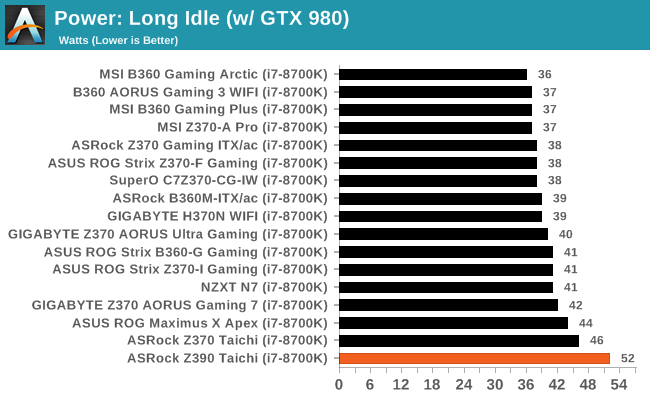
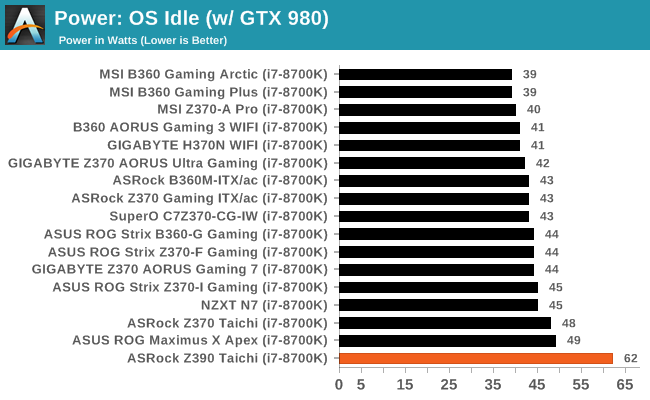
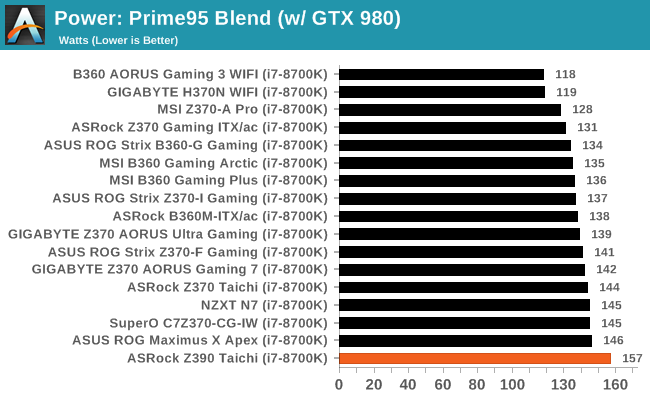
Due to a slight variation in testing setups between the Z390 new test bench and the previous one, power was expected to run a little higher due to the use of a beefier 360mm AIO cooler. Thanks to this, the power draw does look a little less desirable but it's nothing to be concerned about.
Non-UEFI POST Time
Different motherboards have different POST sequences before an operating system is initialized. A lot of this is dependent on the board itself, and POST boot time is determined by the controllers on board (and the sequence of how those extras are organized). As part of our testing, we look at the POST Boot Time using a stopwatch. This is the time from pressing the ON button on the computer to when Windows starts loading. (We discount Windows loading as it is highly variable given Windows specific features.)
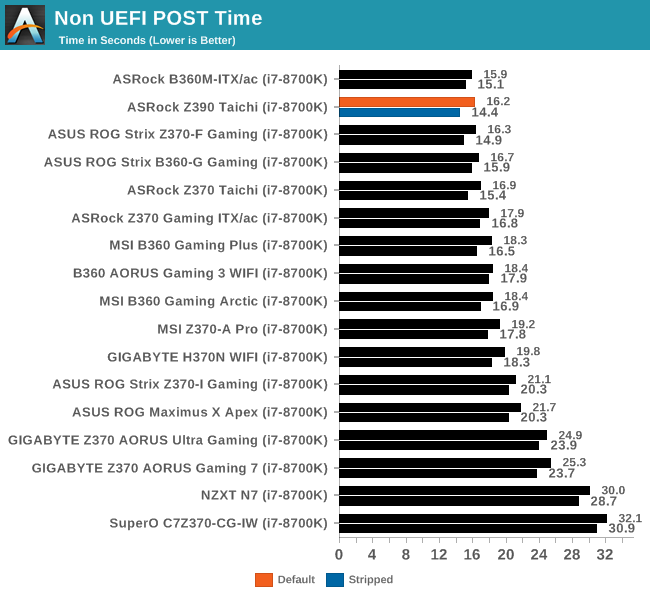
In regards to POST times, the ASRock Z390 Taichi came in as one of the quickest to boot into Windows with a POST time of just over 16 seconds at default settings. What's even more impressive is that the Taichi managed to beat its Z370 counterpart by more than a second when stripped of LAN and audio controllers.
DPC Latency
Deferred Procedure Call latency is a way in which Windows handles interrupt servicing. In order to wait for a processor to acknowledge the request, the system will queue all interrupt requests by priority. Critical interrupts will be handled as soon as possible, whereas lesser priority requests such as audio will be further down the line. If the audio device requires data, it will have to wait until the request is processed before the buffer is filled.
If the device drivers of higher priority components in a system are poorly implemented, this can cause delays in request scheduling and process time. This can lead to an empty audio buffer and characteristic audible pauses, pops and clicks. The DPC latency checker measures how much time is taken processing DPCs from driver invocation. The lower the value will result in better audio transfer at smaller buffer sizes. Results are measured in microseconds.
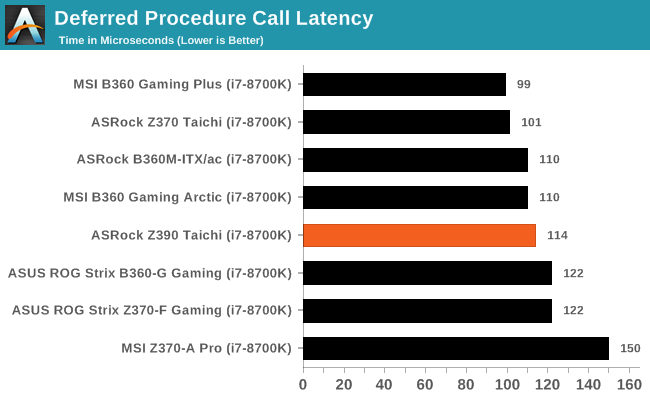
Even though none of the boards tested has been optimized for DPC latency, the ASRock Z390 Taichi puts in a good middle of the road showing with a maximum latency of 114 µs. This is just below that in terms of performance to the MSI B60 Gaming Arctic and the not too far behind the predecessor, the Z370 Taichi.
CPU Performance, Short Form
For our motherboard reviews, we use our short form testing method. These tests usually focus on if a motherboard is using MultiCore Turbo (the feature used to have maximum turbo on at all times, giving a frequency advantage), or if there are slight gains to be had from tweaking the firmware. We put the memory settings at the CPU manufacturers suggested frequency, making it very easy to see which motherboards have MCT enabled by default.
For Z390 we are running an updated version of our test suite, including OS and CPU cooler. This has some effect on our results.
Rendering - Blender 2.78: link
For a render that has been around for what seems like ages, Blender is still a highly popular tool. We managed to wrap up a standard workload into the February 5 nightly build of Blender and measure the time it takes to render the first frame of the scene. Being one of the bigger open source tools out there, it means both AMD and Intel work actively to help improve the codebase, for better or for worse on their own/each other's microarchitecture.
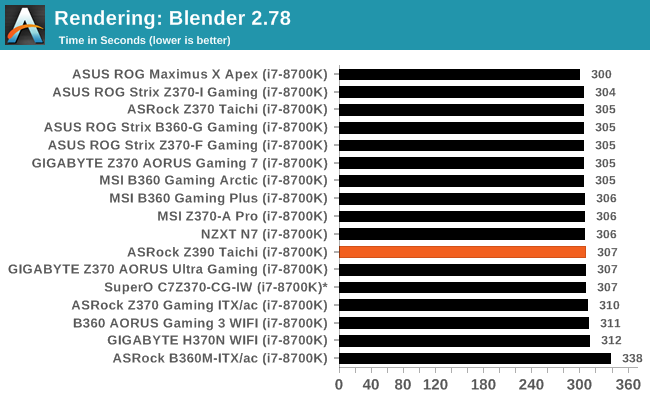
The result for Blender puts the Z390 Taichi in the middle of the pack with a total of 307 seconds to complete the benchmark.
Rendering – POV-Ray 3.7: link
The Persistence of Vision Ray Tracer, or POV-Ray, is a freeware package for as the name suggests, ray tracing. It is a pure renderer, rather than modeling software, but the latest beta version contains a handy benchmark for stressing all processing threads on a platform. We have been using this test in motherboard reviews to test memory stability at various CPU speeds to good effect – if it passes the test, the IMC in the CPU is stable for a given CPU speed. As a CPU test, it runs for approximately 1-2 minutes on high-end platforms.
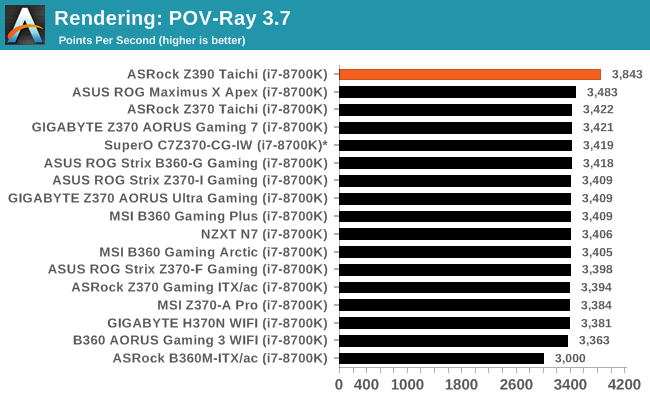
Performance in POV-Ray was better than expected and can be most likely attributed to a slight upgrade in the benchmarking suite going forward in 2019. Other factors can include the slight variation in the test bench, which also performs similarly with other boards on this updated and newer Windows 10 install.
Compression – WinRAR 5.4: link
Our WinRAR test from 2013 is updated to the latest version of WinRAR at the start of 2014. We compress a set of 2867 files across 320 folders totaling 1.52 GB in size – 95% of these files are small typical website files, and the rest (90% of the size) are small 30-second 720p videos.
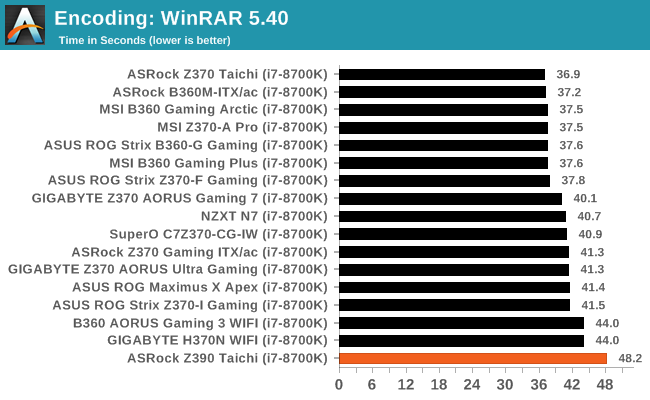
WinRAR performance is out due to the adjustment of some of the platform settings for the updated test bench for 2019. As a result of this, the result seems slightly skewed, but it isn't far off the mark with an increase of 4 seconds more likely coming due to this rather than an anomaly.
Synthetic – 7-Zip 9.2: link
As an open source compression tool, 7-Zip is a popular tool for making sets of files easier to handle and transfer. The software offers up its own benchmark, to which we report the result.
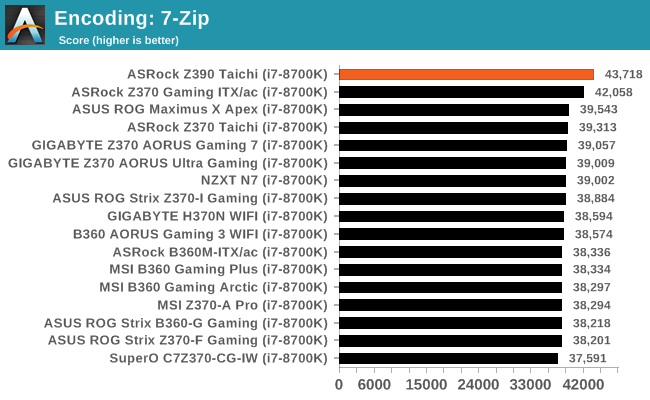
Results in our 7-Zip encoding test proved fruitful for the ASRock Z390 Taichi as it currently sits at the top of the socket LGA 1151 tree.
Point Calculations – 3D Movement Algorithm Test: link
3DPM is a self-penned benchmark, taking basic 3D movement algorithms used in Brownian Motion simulations and testing them for speed. High floating point performance, MHz, and IPC win in the single thread version, whereas the multithread version has to handle the threads and loves more cores. For a brief explanation of the platform agnostic coding behind this benchmark, see my forum post here.
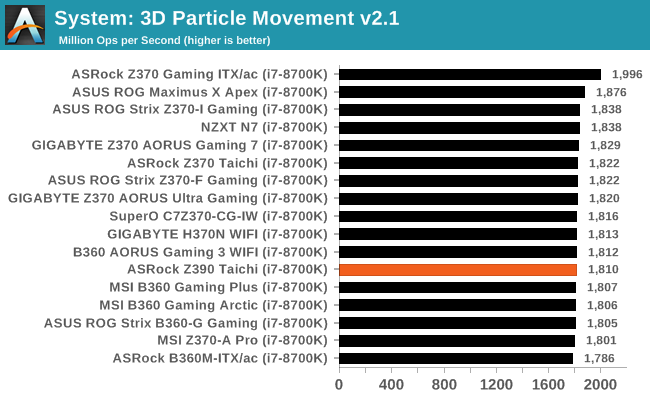
In 3DPM v2.1, the Z390 Taichi hit a maximum of 1810 Mop/s which is puts it in the middle of the pack compared to other LGA 1151 boards tested with an i7-8700K processor.
Neuron Simulation - DigiCortex v1.20: link
The newest benchmark in our suite is DigiCortex, a simulation of biologically plausible neural network circuits, and simulates activity of neurons and synapses. DigiCortex relies heavily on a mix of DRAM speed and computational throughput, indicating that systems which apply memory profiles properly should benefit and those that play fast and loose with overclocking settings might get some extra speed up. Results are taken during the steady-state period in a 32k neuron simulation and represented as a function of the ability to simulate in real time (1.000x equals real-time).
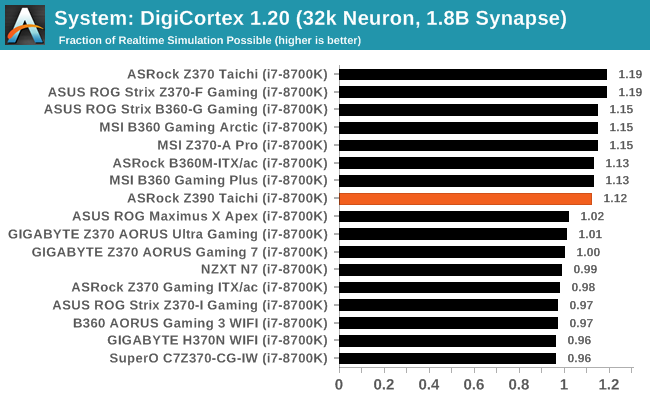
Our DigiCortex results have the Z390 Taichi performing in the upper echelon of previous results with a small margin between this new Z390 model and the result given by the Z370 Taichi.
Gaming Performance
AoTS Escalation
Ashes of the Singularity is a Real-Time Strategy game developed by Oxide Games and Stardock Entertainment. The original AoTS was released back in March of 2016 while the standalone expansion pack, Escalation, was released in November of 2016 adding more structures, maps, and units. We use this specific benchmark as it relies on both a good GPU as well as on the CPU in order to get the most frames per second. This balance is able to better display any systematic differences in gaming as opposed to a more GPU heavy title where the CPU and system don't matter quite as much. We use the default "Crazy" in-game settings using the DX11 rendering path in both 1080p and 4K UHD resolutions. The benchmark is run four times and the results averaged then plugged into the graph.

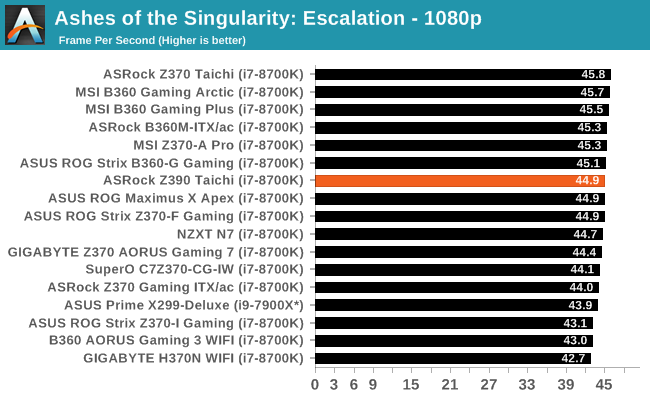
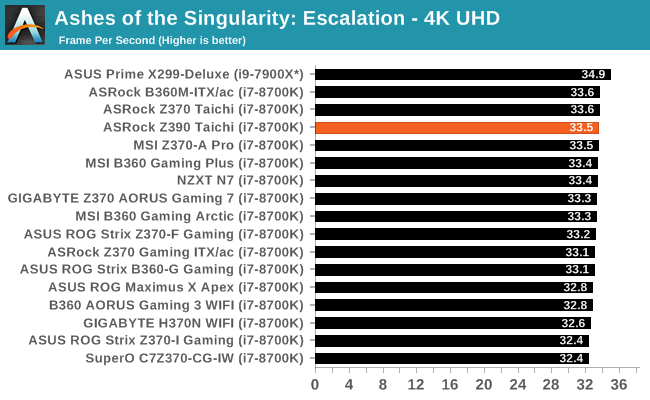
Rise of the Tomb Raider
Rise of the Tomb Raider is a third-person action-adventure game that features similar gameplay found in 2013's Tomb Raider. Players control Lara Croft through various environments, battling enemies, and completing puzzle platforming sections, while using improvised weapons and gadgets in order to progress through the story.
One of the unique aspects of this benchmark is that it’s actually the average of 3 sub-benchmarks that fly through different environments, which keeps the benchmark from being too weighted towards a GPU’s performance characteristics under any one scene.

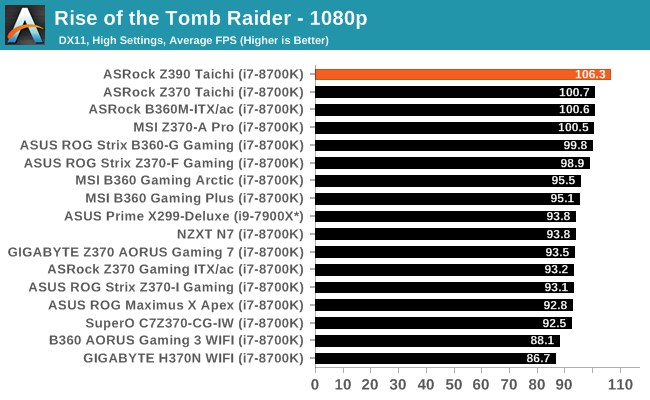
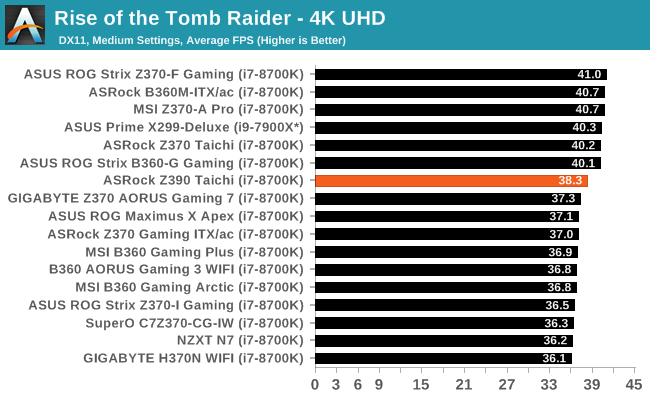
Overclocking
Experience with the ASRock Z390 Taichi
With more and more premium overclocking equipped motherboards in its stable, the Z390 chipset does have quite a lot to offer in the enhancement stakes.
The ASRock Z390 UEFI BIOS is packed with overclocking features and the most notable for enthusiasts is the ability to set up to a maximum of 1.8 V on the CPU VCore. Sure this is never going to be needed on ambient cooling, but it does show worth for extreme overclockers and boards that are suitable for that generally do well with adequate cooling and good silicon. The included BIOS was updated to the latest available, and this particular version does include five different CPU profiles for our i7-8700K processor which include individual profiles from 4.5 to 4.8 GHz and a final one for 5.0 GHz.
When changing the CPU VCore voltage manually it would set the CPU Load-Line Calibration to level 2 by default which provides tighter Vcore and more voltage when it's required. Like the Z370 Taichi, the auto setting on the ASRock Z390 Taichi defaults at level 5 with little voltage compensation; this isn't really needed unless the processor frequency is ramping up towards its limitation. Overclocking was painless with the UEFI BIOS on the Z390 Taichi and managed to push our i7-8700K sample to 5.0 GHz with relative ease.
Overclocking Methodology
Our standard overclocking methodology is as follows. We select the automatic overclock options and test for stability with POV-Ray and OCCT to simulate high-end workloads. These stability tests aim to catch any immediate causes for memory or CPU errors.
For manual overclocks, based on the information gathered from the previous testing, starts off at a nominal voltage and CPU multiplier, and the multiplier is increased until the stability tests are failed. The CPU voltage is increased gradually until the stability tests are passed, and the process repeated until the motherboard reduces the multiplier automatically (due to safety protocol) or the CPU temperature reaches a stupidly high level (90ºC+). Our test bed is not in a case, which should push overclocks higher with fresher (cooler) air.
Overclocking Results
The ASRock Z390 Taichi was more than capable of overclocking our i7-8700K sample to 5.0 GHz without any issues whatsoever. This overclock on an i7-8700K is considered quite average. The Z390 Taichi is more than capable of achieving further, but our chip ran into heat issues when trying to push further. At 5.1 GHz the i7-8700K needed 1.42 V to be stable and even then, it ran into a brick wall in terms of heat which slanted the POV-Ray score due to thermal throttling. The chip did seem to be relatively stable up until that moment, but the extra 46 watts incurred from increasing the CPU Vcore by 0.1 V was too much for the cooling to handle.
The preset overclocks from the ASRock EZ OC was disastrous with the maximum Turbo 5.0 GHz setting applying WAY too much voltage through our chip. This was recorded at around 1.52 V prior to crashing as it hit the maximum temperature almost instantly before the system was cut-out altogether. Even the Turbo 4.8 GHz setting was overkill with roughly the same voltage applied as our chip would try and go for 5.1 GHz. The Turbo 4.5 GHz setting applied the most reasonable amount of voltage with a load VCore recorded of 1.232 V under load which is more than acceptable. One thing that was picked up during the testing of the ASRock EZ OC profiles was the gradual decrease in POV-Ray performance; this started off fine at 4.5 GHz but for some reason, performance dipped drastically at 4.6 GHz and furthermore at 4.7 GHz.
Overclocking with the ASRock Z390 Taichi did prove fruitful and with a good piece of silicon, I don't see why this board wouldn't be capable of 5.2 GHz with a decent amount of voltage. More than likely a golden sample or a delidded i7-8700K, but with new 9th generation Intel Core i9-9900K using a better sTIM, albeit with reported pitfalls, it should still allow for good overclocks where adequate cooling is concerned.
ASRock Z390 Taichi Conclusion
The ASRock Z390 Taichi is the direct successor to the previous Z370 Taichi model and is once again targeted towards the upper end of mid-range motherboards in the Z390 range. The new Z390 Taichi has a recommended retail price of $240, which is a $20 increase over what the Z370 model cost. Both models share similar feature sets with dual Intel Gigabit NIC, integrated 802.11ac Wi-Fi capabilities, PCIe layout and have striking designs which are very similar to each other.
If the previous Z370 Taichi is taken out of the equation, then the Z390 looks very strong in its contested price point in terms of features. Without taking much away from the new Phantom Gaming series of motherboards from ASRock, the Taichi Z390 looks to combine basic elements to create a solution which is good at many things, but doesn't necessarily master in one. The dual Gigabit NIC with teaming support offers users looking to create up to an eight-core workstation with something to consider, while the robust 12-phase power delivery, and DDR4-4200 memory support look to satisfy the needs of the enthusiast. Of course gamers aren't left out with two-way SLI and up to three-way CrossFire multi-graphics configurations supported. Storage capabilities consist of three PCIe 3.0 x4 M.2 drives and a total of eight SATA ports; six driven by the Z390 chipset and the other two from an ASMedia ASM1061 SATA controller.

The Z390 chipset on the ASRock Z390 Taichi
The ASRock Z390 Taichi does make use of the Z390's newly implemented native USB 3.1 Gen2 connectivity with a total of three USB 3.1 Type-A on the rear panel, with a single USB 3.1 Gen2 Type-C port being made available by virtue of an ASMedia ASM1543 Type-C controller. An additional four rear-panel USB 3.0 Type-A ports are provided by a pair of Diodes PI3EQX USB 3.1 Gen2 re-drivers. The auditory side is taken care of by the premium Realtek ALC1220 HD audio codec, but is rather let down by the lack of any decent software to drive it; this is something ASRock shouldn't be letting slide on a $140 option, let alone one that costs $240. One of the two inclusive LAN ports is powered by an Intel I219-V, while the second port is controlled by an I211-AT NIC. The wireless adapter is the Intel 3168NGW 802.11ac Wi-Fi which is capable of supporting speeds up to 433 Mb/s.
For performance, the Taichi is as the middle of the road as they come. There are no real issues in regards to system performance with the Z390 Taichi performing well in POST times and sitting mid-table in terms of DPC latency. There was always going to be a slight variation given the decision to upgrade the benchmark suite and as such, POV-Ray performance is looking better with tweaks and updates to our Windows 10 OS install; this looks to be a factor in our 7-Zip encoding benchmark and a change to our WinRAR 5.40 test had a somewhat negative impact on things. Overclocking performance en masse was pretty good too all things considered, especially if you discount the pre-defined overclocking profiles provided through the ASRock EZ OC setting. It offered way too much voltage for diminishing returns due to extra heat caused problems. Manual overclocking was much more efficient in terms of heat, power and stability.
For its competition in the market, it is worth noting that some of the more moderately priced ASRock boards such as the Z390 Phantom Gaming SLI/ac ($170) and the Phantom Gaming 6 ($196) managed to include the new Realtek 2.5G NIC, although on the Taichi there are dual Intel NICs. For $240 the ASRock Z390 Taichi does offer more visually neutral aesthetics than other models and it does include the added option of holding a rainbow themed party inside a users system, but without being too garish. The main competition comes from the GIGABYTE Z390 Aorus Ultra ($250) and MSI's MPG Z390 Gaming Pro Carbon AC ($230). The crux of it all lies on the Z390 Taichi's laurels with a decent showing all-around, but not technically standing out as being highly proficient or specializing in any particular niche.




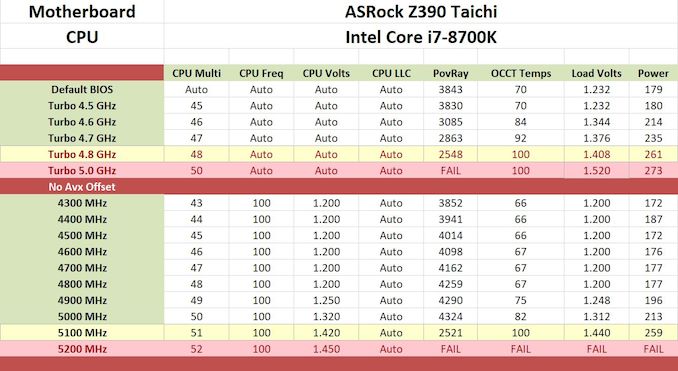


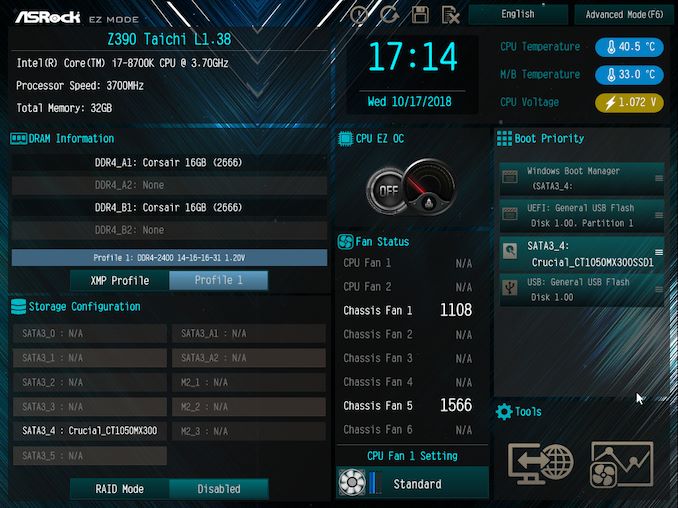
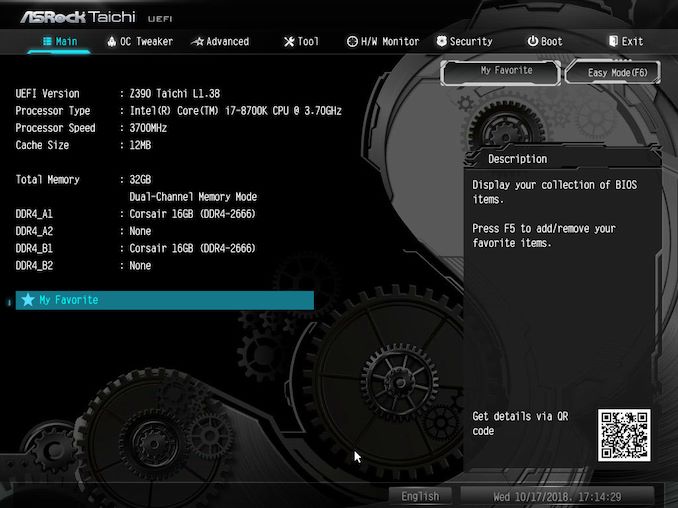
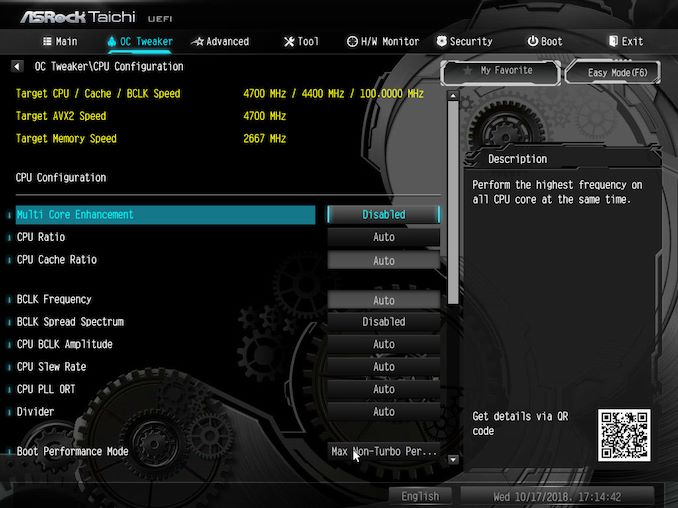

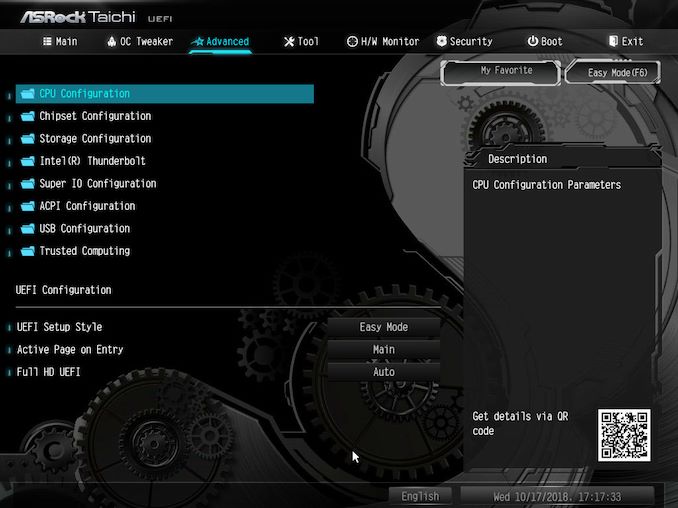
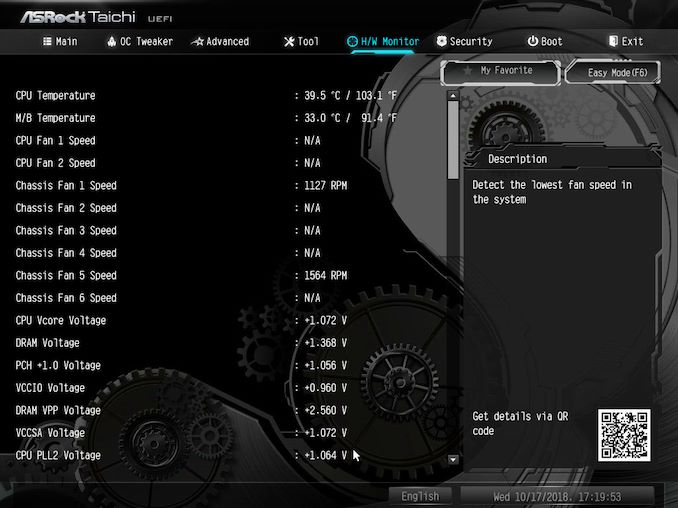
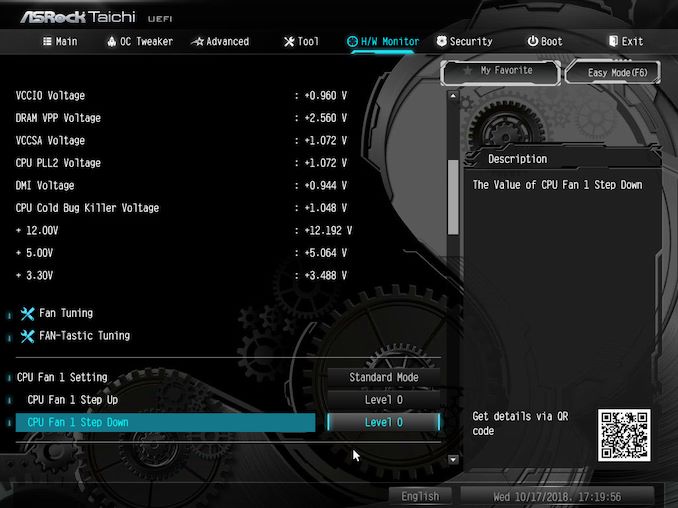
_thumb.jpg)
_thumb.jpg)
_thumb.jpg)
_thumb.jpg)
_thumb.jpg)
_thumb.jpg)