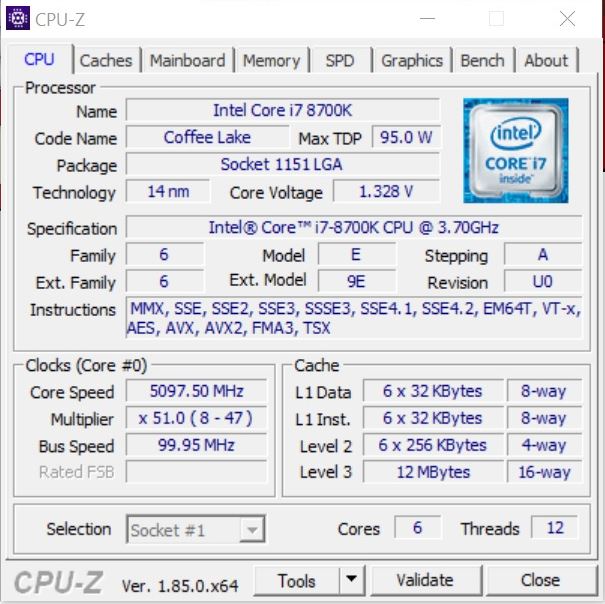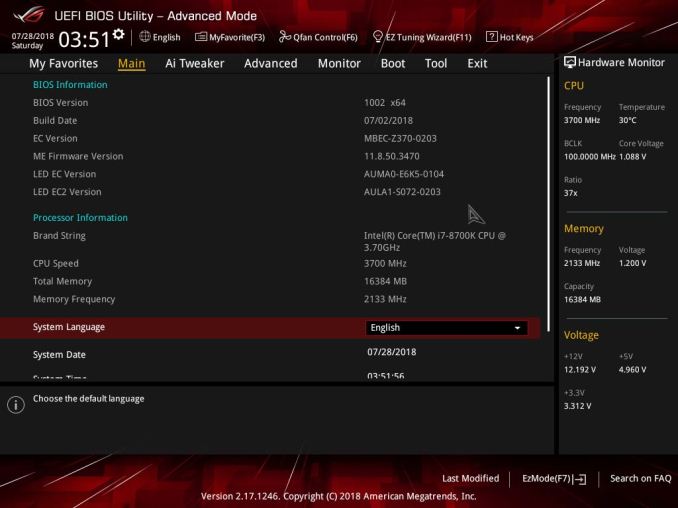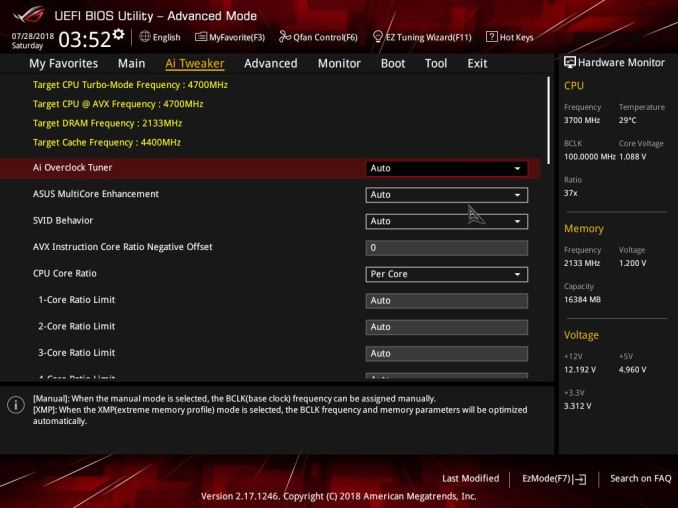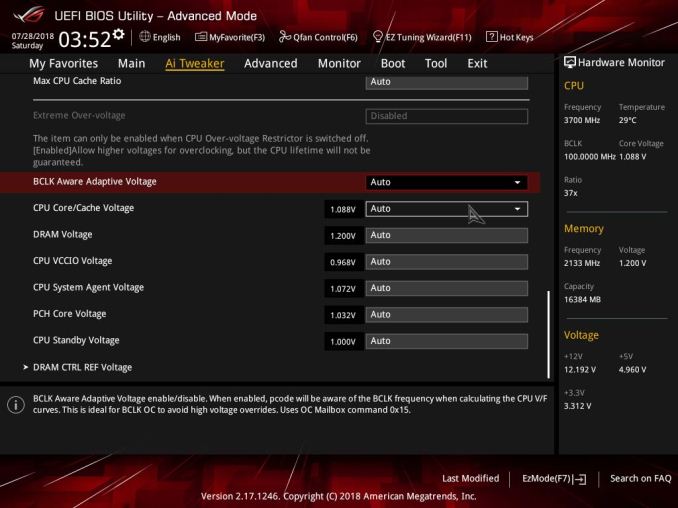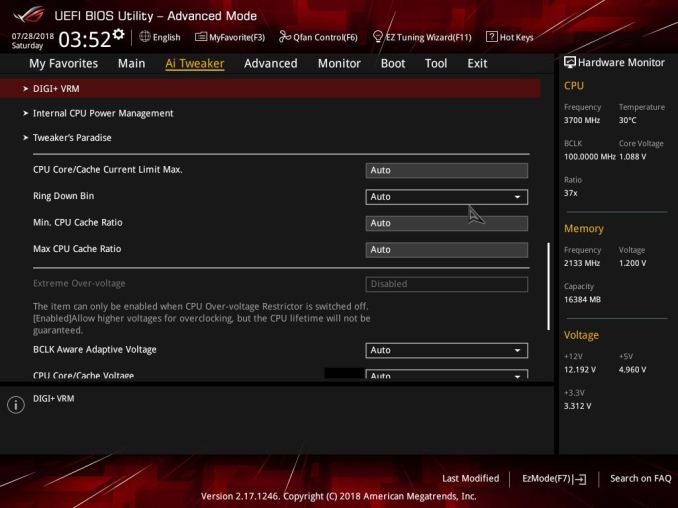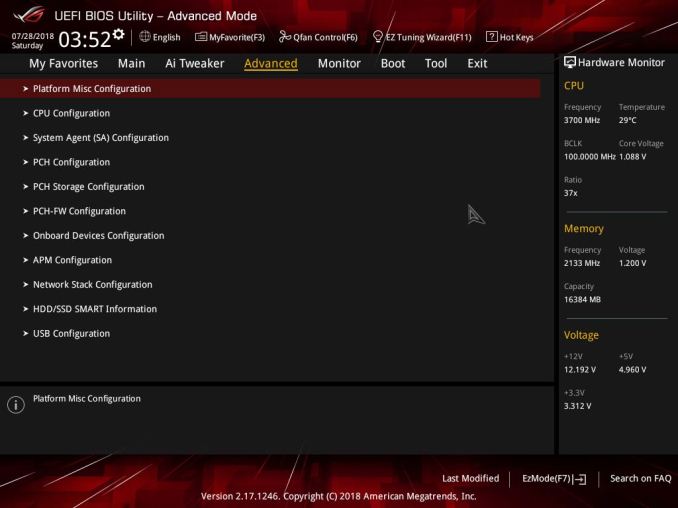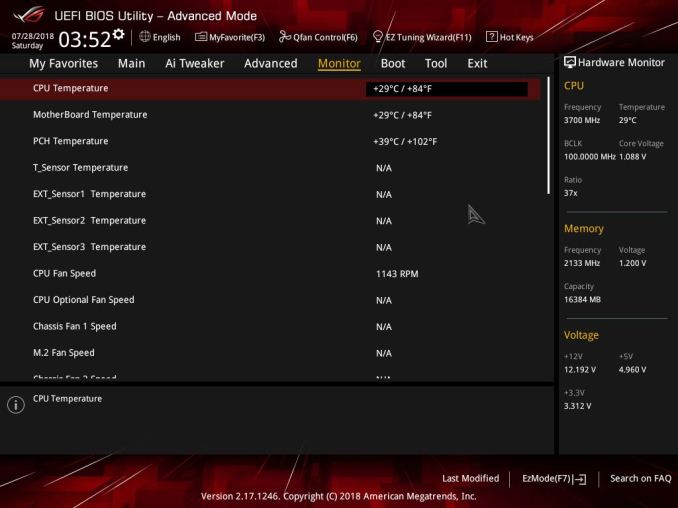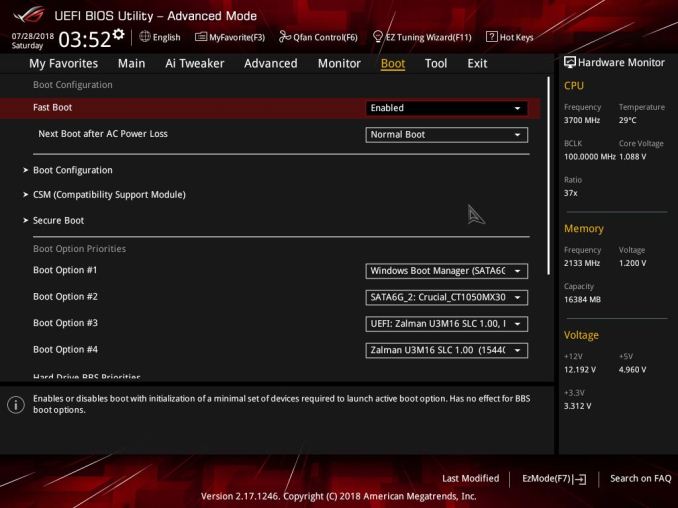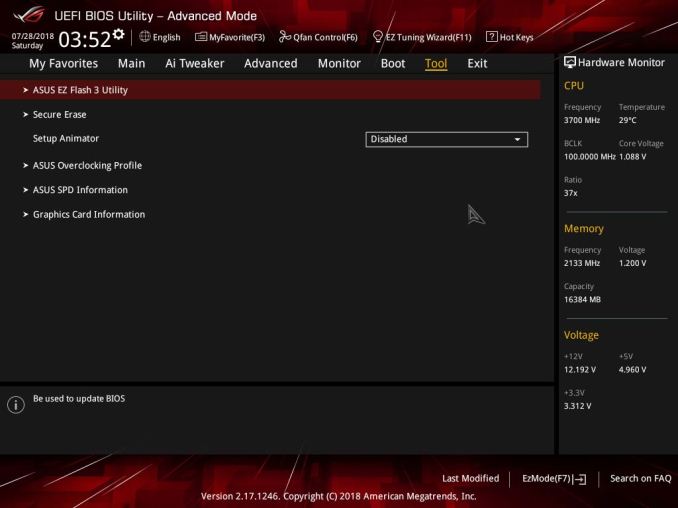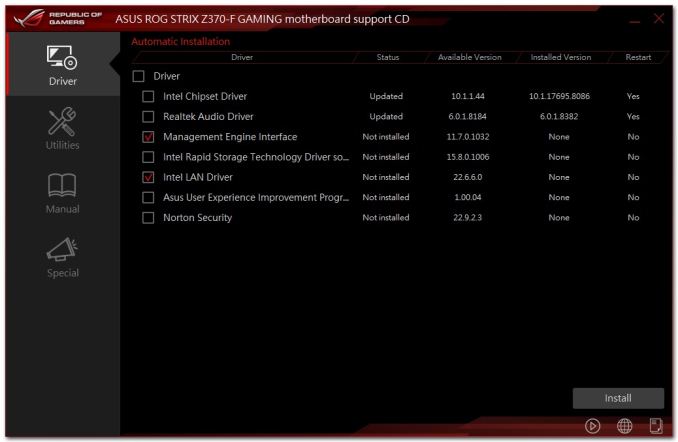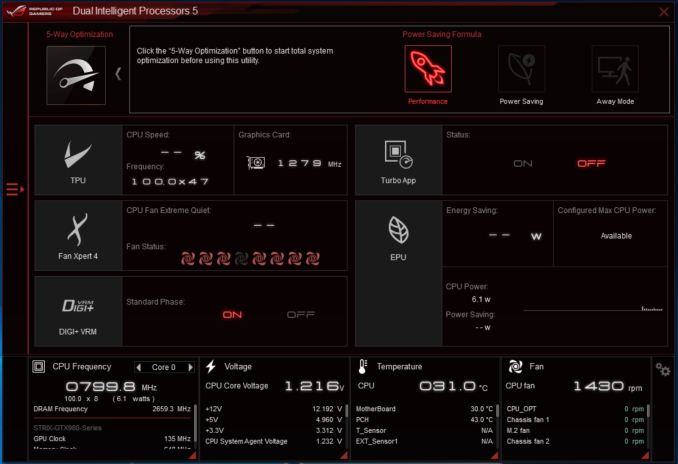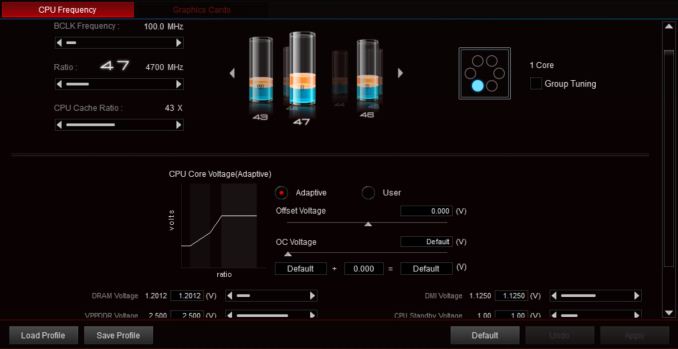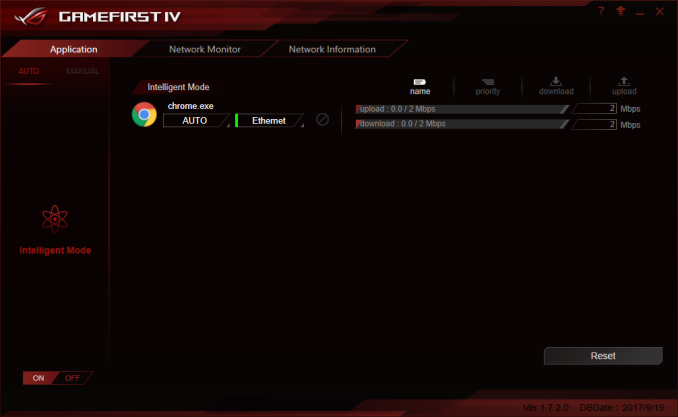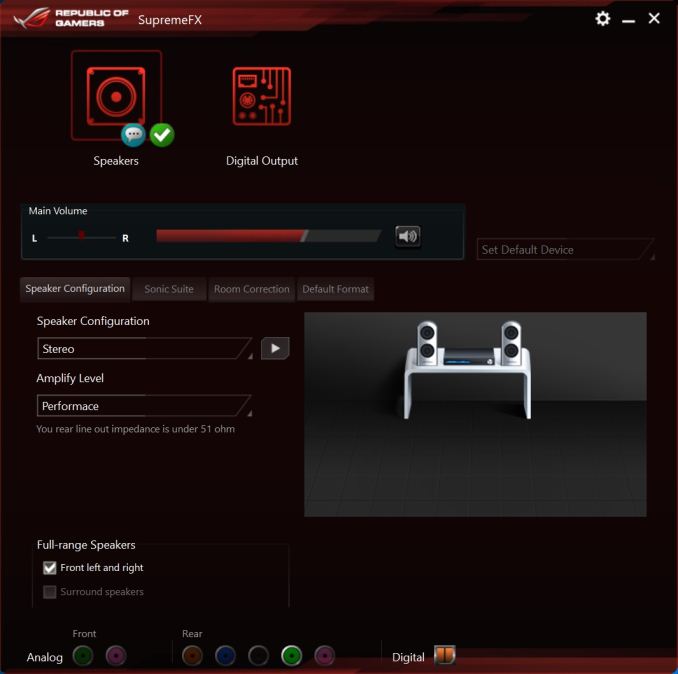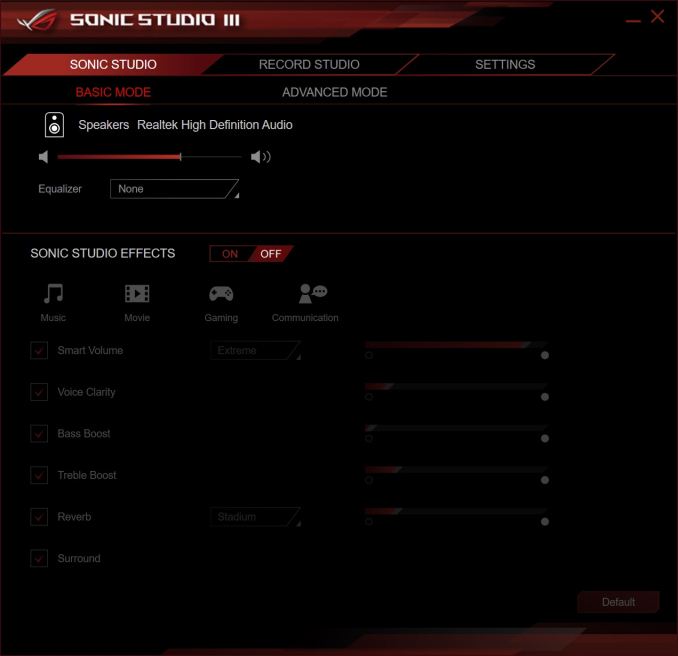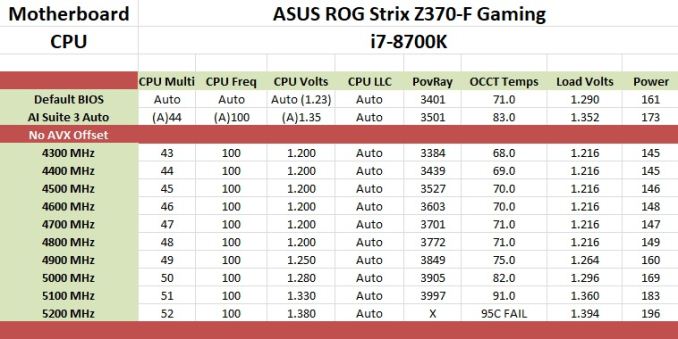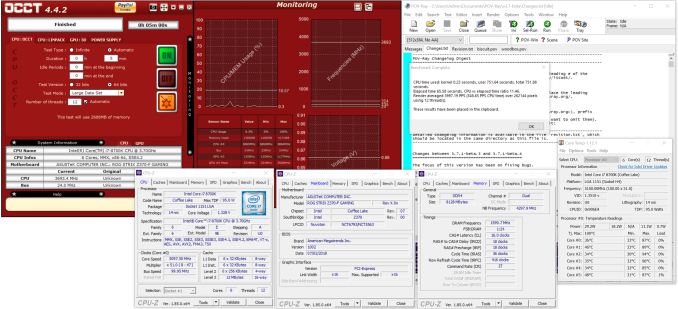Original Link: https://www.anandtech.com/show/13136/the-asus-z370f-gaming-motherboard-review-
The ASUS ROG Strix Z370-F Gaming Review: A $200 Motherboard at 5.1 GHz
by Joe Shields on October 1, 2018 8:00 AM EST- Posted in
- Motherboards
- Asus
- ROG
- M.2
- USB 3.1
- Strix
- Coffee Lake
- i7-8700K
- Z370-F Gaming
- SupremeFX

The ASUS ROG Strix Z370-F Gaming sits in the middle of its Z370 product stack, intending to deliver users a full assortment of features. The all black board supports both Crossfire and SLI, has USB 3.1 (10 Gbps) ports, two M.2 slots, SupremeFX S1220A audio, and a large heatsink on the power delivery area to help keep it cool. Performance isn't half bad either.
The ASUS ROG Strix Z370-F Gaming Overview
The ROG Strix Gaming set of motherboards has several members varying from the inexpensive Z370-H at ~$150 to the Z370-F at ~$200. All the boards are jet black in color and use brushed aluminum heatsinks to cover the power delivery bits. RGB LEDs make an appearance on all the ROG Strix boards, and the Z370-F has the rear IO cover light up as well. Other features include a heatsink for the primary M.2 slot, PCIe reinforcement on two full-length slots, Intel-based networking, as well as the latest in connectivity with USB 3.1 (10 Gbps) ports on the back. Overall the ROG Strix Z370-F Gaming looks to have what it takes to be a good foundation for a Z370 based build.
Performance on the ASUS ROG Strix Z370-F Gaming was right where we expected it to be with results mixing right in the with the rest of the boards tested. The board excelled in boot times with the second fastest POST time we have tested to date. Power use was average among all boards as were the majority of tests which showed the board boosts the CPU similar to the other Z370 boards.
Overclocking on this ASUS board was a breeze. Between its easy to use BIOS and AI Suite 3, it was as simple as raising power limits, Vcore, and CPU Ratio and away we went. The board managed to reach 5.1 GHz before our cooler ran out gas and the CPU became too hot for our liking. This result was right in line with all overclocking motherboards tested.
On the storage side of things, the board offers users two different storage options, SATA and M.2. There are six SATA ports capable of using RAID 0, 1, 5, and 10 which should be plenty for most users. On the M.2 side, the Z370-F Gaming includes two M.2 slots, both capable of PCIe 3.0 x4 with the primary (bottom) slot also supporting SATA based M.2 modules (please see manual for shared port information).
In a departure from the most recent Intel reviews, the ATX size board gives users several PCIe options. There are three full-length slots with two reinforced while a third is powered by the chipset and can be used for 3-way Crossfire setups. The two primary slots support 2-Way SLI as well. In addition to the full-length slots, the board also has four x1 size slots for additional PCIe based expansion.
Rear IO connectivity doesn't provide users with a bounty of options but has the modern fixings one comes to expect with a Z370 based motherboard. THere are two USB 3.1 (10 Gbps) ports (Type-A and Type-C) for fast USB, two USB 2.0 ports, and two USB 3.0 (5 Gbps) ports as well. The Z370-F gives users three options for video output when using the iGPU, a DVI-D, HDMI, and DisplayPort ports. Outside of that, we see a 5-plug plus S/PDIF audio stack as well as the Intel I219-V RJ45 port for networking.
*It should be noted that from this point on in our Z370 motherboard reviews, we are using Windows 10 RS3 with the Spectre/Meltdown patches as well as other script adjustments.
ASUS Z370 Strategy
ASUS brings a number of Z370 motherboards to the table ranging from the Mini-ITX Z370-I Gaming to the flagship Maximus X Formula. The Republic of Gamers boards consisting of the Maximus and Strix series are most of the lineup, with the TUF and Prime lineups each having two boards. Prices range from $130 (Newegg) TUF-Plus for entry-level up to the flagship ROG Maximus X Formula at $441 (Amazon). It's a pretty wide price range with boards of all shapes, sizes, sizes and included features.
| ASUS' Z370 Motherboard Lineup | ||
| Amazon | Newegg | |
| ROG Maximus X Formula | $350 | $350 |
| ROG Maximus X Apex | $318^ | $318 |
| ROG Maximus X Code | $279 | $280 |
| ROG Maximus X Hero Wi-Fi AC | $260 | $260 |
| ROG Maximus X Hero | - | $241 |
| ROG Strix Z370-F Gaming | $202^ | $180 |
| ROG Strix Z370-E Gaming | $187 | $200 |
| ROG Strix Z370-G Gaming | $196 | $208 |
| ROG Strix Z370-H Gaming | $156 | $156 |
| ROG Strix Z370-I Gaming | $201 | $254 |
| TUF Z370-Pro Gaming | $152 | $151 |
| TUF Z370-Plus Gaming | $156 | $125 |
| Prime Z370-A | $160 | $164 |
| Prime Z370-P | $130 | $130 |
^ - 3rd party seller
Pages in This Review
- Overview
- Visual Inspection
- BIOS and Software
- Board Features
- Benchmark Overview
- System Performance
- CPU Performance
- Gaming Performance
- Overclocking with the i7-8700K
- Conclusions
Visual Inspection
When looking at the Z370-F Gaming from ASUS we are presented with a matte black PCB, all black connectors and grey brushed aluminum heatsinks all around. There is a corner to corner motif design for some 'flair', if that's a thing. This is a much better aesthetic than the previous ASUS board reviewed with all the ROG branding on the board and will provide a more neutral aesthetic overall.
The Z370-F Gaming does include RGB LEDs for additional lighting, and some are found on the rear IO cover just above one of the power delivery heatsinks. The RGB LED shines through a piece of frosted plastic which gives the area a nice glow without being able to see the individual LEDs (when looking at it from above). The integrated lighting is controlled through the AURA software as well as any attached to the onboard RGB LED headers (2x 4-pin and one addressable RGB header).
For cooling, the board includes a total of six fan headers located in various locations on the board. In the top right corner by the DRAM slots and the edge of the board, users will find two CPU headers and a chassis fan (CPU fan supports 1A max). Just above the top PCIe x1 slot are a second chassis fan and AIO_Pump fan. Across the bottom of the board is the sixth fan header ASUS has labeled M.2 fan. There is also a 5-pin EXT fan header which supports 2 of 5 thermal sensor sources. Attached fans can be controlled through the UEFI or through AI Suite 3 and the FanExpert 4 section.
The power delivery setup used on the Z370-F Gaming uses the DIGI+ ASP1400BT controller unique to ASUS. The controller is able to handle four phases for the CPU and two for the integrated GPU. High side duties are managed by SiRA14DP (58A) MOSFETs with the low side using SiRA12DP (60A). The power delivery system has large heatsinks covering the power bits to help keep the cool under load and especially while overclocking. With this cooling, users shouldn't see any power delivery issues.
| Z370 Motherboard VRM Comparison | ||||||
| Motherboard | Controller | H-Side | L-Side | Chokes | Doubler | |
| ASUS | ||||||
| Z370-F Gaming | ASP1400BT | 4+2 | SiRA14DP | SiRA12DP | 10 | - |
| Z370 Apex | ASP1405I | 4+2 | BSG0812ND | 10 | IR3599 | |
| Z370-I Gaming | ASP1400BT | 4+2 | 4C86N | 8 | - | |
| ASRock | ||||||
| Z370 Taichi | ISL69138 | 5+2 | Fairchild DPC50309 | 8 | - | |
| Z370 Gaming ITX/ac | ISL69138 | 5+2 | ISL99227B | 8 | - | |
| MSI | ||||||
| Z370-A Pro | uP9508Q | 3+2 | SM4337 | ? | 6 | - |
| Z370I Gaming Pro Carbon AC |
iP9508 | 3+2 | QM3816 | 8 | uP1961 | |
| Others | ||||||
| NZXT Z370 | IR35201 | 7+1 | BSG0812ND | 15 | IR3598 | |
| SuperMicro C7Z370-CG-IW |
MP2955G | 4+2 | MP86908 | 6 | - | |
The table above displays the Z370 boards we have reviewed so far and lists the power delivery hardware including the controller, MOSFETs (both High and Low side where applicable), number of chokes, and phase doublers (if applicable).
The right side of the board has a fair amount going on with it. On the left side, we are able to see three stacks of SATA ports (totaling 6 ports) along with a horizontally oriented USB 3.0 header. Sliding over to the right we can see the four single-latch DRAM slots and just below them is the 24-pin ATX power connector. In the right corner, to the right of the mount hole, we are able to see a couple of LEDs which provide the status of key components during POST. This includes the CPU, memory modules, VGA card, and disk drives. If one of these components are causing an issue during POST, the LED will light up showing the user where the issue may be. Since the board does not have a debug display, these can help identify where the issue is quicker.
Zooming in on the SATA ports we can see all six and the USB 3.0 port more closely. The board supports RAID 0, 1, 5, and 10. When using the top M.2 slot closest to the CPU, it shares SATA ports 5/6 when using an M.2 device in PCIe x4 mode. The lower slot (M.2_1) shares SATA port 1 when using an M.2 device in SATA mode.
The bottom half of the board also has a lot going on, at least more than the Mini-ITX sized boards we have reviewed lately anyway. The left side holds all the audio goodies, from the S1220A Supreme FX codecs under the audio cover, to dual Op Amps capable of driving a wide range of headphones from 32-600Ω. The board uses Nichicon Japanese capacitors which ASUS claims to produce a warmer, natural sound.
In the PCIe area, we are able to see seven total PCIe slots - 3 full-length, and four x1 size slots. Two of the full-length slots, intended for video cards, are reinforced using ASUS' Safeslot for improved retention force shearing. Both of the full-length reinforced slots are connected through the CPU while the remainder are connected through the chipset. With this configuration, the board supports both Crossfire and SLI multi-GPU technologies (3-way in the case of Crossfire).
Below is a quick reference table to show how the PCIe lanes are split out for various configurations. The "@" symbol is used to show slot preference for the configuration.
| ASUS ROG Strix Z370-F Gaming CPU PCIe Layout | |||
| 16-Lane Single |
16-Lane Dual |
16-Lane 3-Way |
|
| PCIe 2 | @x16 | @x8 | @x8 |
| PCIe 5 | - | @x8 | @x8 |
| PCIe 7 (from PCH) | - | - | @x4 |
| SLI | - | Yes | No |
| Crossfire | - | Yes | Yes |
The back panel IO contains modern connectivity including USB 3.1 (10 Gbps) Type-A and Type-C ports, with USB 3.0, and USB 2.0 ports rounding out USB support. The board also offers users multiple video outputs in the form of DVI-D, HDMI, and DisplayPort 1.2 ports for using the integrated video card in the processors. We can also see an audio stack with S/PDIF as well as an RJ-45 port.
- 1 x DVI-D
- 1 x DisplayPort
- 1 x HDMI
- 1 x LAN (RJ45) port
- 2 x USB 3.1 (10 Gbps) Type-A and Type-C
- 2 x USB 3.0
- 2 x USB 2.0
- Optical S/PDIF out
- 5 x Audio jacks
In the Box
The ASUS Z370-F Gaming includes more accessories than we are used to seeing, including temperature probes, zip ties, and a CPU installation tool. The more common accessories are also included, such as SATA cables, driver disk, and the manual.
- Users Manual, Driver Disk, Door hanger, stickers
- 1 x ASUS fan holder
- 4 x SATA cables
- 1 x M.2 screws
- 1 x CPU installation tool
- 1 x SLI HB bridge
- 1 x Cable tie pack
- 1 x Extension cable for RGB strips (80cm)
- 1 x Extension cable for Addressable LED
- 1 x Thermistor cable
- 1 x 3D printing mount package
BIOS
The ASUS UEFI BIOS, like many others, has two modes - an EZ Mode displaying more information than options to change, and an Advanced Mode where users are able to dig down to the most granular system details. The ASUS ROG BIOS use a black and red color scheme which matches the ROG branding and ends up with an easy to read layout.
The EZ Mode screen has information about the board, such as CPU, Memory, Fan speeds, storage information, and boot priority. From this screen, we can enable XMP profiles, change the boot order, as well as adjust fans. There is even an EZ System Tuning button to enable a pre-configured overclocking profile for improved performance. Much of anything else will need to be changed in the advanced portion of the BIOS.
The first screen in the Advanced Mode is labeled Main. This screen also has information about the BIOS and installed processor.
If overclocking the processor is in the plans, the majority of the time will be spent in the Ai Tweaker section of the BIOS. Any voltage from Vcore to DRAM and everything in between will be found here. One of the things I like about this layout is the vast majority of items users need to change are found on one page. There are enough options listed here and in DRAM section to make many heads spin - thankfully overclocking, for the most part, has been simplified and the amount of tweaking needed today isn't the same as a few years ago.
The Advanced section of the BIOS is where users are able to adjust system level functionality and configurations including CPU, System Agent, PCH, USB, and other onboard devices.
The monitor section displays information about the system temperatures and voltages from CPU and motherboard, to connected fan speeds. Within the monitoring section is where the ASUS Q-Fan can be accessed. Q-Fan allows users to set up custom fan curves to keep a balance between cool and quiet. It had zero issues working with the attached fan or the Corsair CLC setup used in these reviews.
Last but not least, the Tool section. Here users are able to find items such as the ASUS EZ Flash 3 utility to update the BIOS, a secure erase function for SSDs to bring them back to their 'like new' state, a place to store overclocking profiles, as well as information about the installed memory (SPD) and video card.
Software
All motherboards include a driver disk which contains the drivers and other software utilities for users.
The first image seen above is from the driver disk. On the first screen, users are able to see what driver versions are installed and if there is an updated version available. I used this to download the Intel LAN driver and Management Engine Interface and did so without issue. The utilities page is where users are able to find additional utilities such as AI Suite 3, GameFirst VI, AURA Sync, and more.
AI Suite 3 is ASUS' windows based software application able to monitor and control many facets of the PC from fan control and cooling, to overclocking and voltage control. The application has a monitoring section on the bottom that displays CPU frequency, Voltage, Temperatures, and fan speeds at a glance. I used this application for overclocking in order to save a bit of time going back and forth into the BIOS and was not met with issues.
ASUS' lighting control app is named Aura and also found on the driver disk. The application is able to control the integrated RGB LED on the rear IO cover as well as any that are attached to the two onboard headers. There are 12 different lighting options to choose from as well as adjusting the color and speed of each. All in all a complete lighting application.
ASUS also includes their GameFirst IV software, an application designed to prioritize network traffic. This traffic shaping can be used to make sure the online gaming experience doesn't suffer if multiple items on the PC are also using bandwidth.
The ASUS board uses the SupremeFX S1220A codecs on this board which is based on the Realtek ALC1200 codecs. The ASUS software is ROG themed in black and red and contains all of the functions we are used to seeing such as speaker configuration, equalizer, room correction options and more. Also included is Sonic Studio III software which allows for more granular adjustments of both output and recording of audio. A fully featured audio suite.
Board Features
The ASUS Z370-F Gaming (and that series in general) continues to bring the world of ROG into the mainstream with affordable boards that include a lot of functionality and features. This board allows for both SLI and Crossfire configurations (up to 3-Way CF) with its multiple full-length PCIe slots and includes a couple other x1 slots for expansion. Also includes is a robust heatsink on the ample power delivery section to remove heat so overclocking shouldn't be an issue.
| ASUS Z370-F Gaming | |
| Warranty Period | 3 Years |
| Product Page | LINK |
| Price | $200 (Amazon) |
| Size | ATX |
| CPU Interface | LGA1151 |
| Chipset | Intel Z370 |
| Memory Slots (DDR4) | Four DDR4 Dual Channel Supporting 64GB Up to DDR4 4000 |
| Network Connectivity / Wi-Fi | 1 x Intel I219V GbE |
| Onboard Audio | SupremeFX S1200A 7.1ch |
| Video Outputs | 1 x HDMI 1 x DisplayPort (1.2) 1 x DVI-D |
| PCIe Slots for Graphics (from CPU) | 1 x PCIe 3.0 x16 1 x PCIe 3.0 x8 |
| PCIe Slots for Other (from PCH) | 1 x PCIe 3.0 x4 4 x PCIe 3.0 x1 |
| Onboard SATA | 6 x RAID 0/1/5/10 |
| Onboard SATA Express | None |
| Onboard M.2 | 1 x PCIe 3.0 x4 1 x PCIe 3.0 x4 and SATA |
| Onboard U.2 | None |
| USB 3.1 (10 Gbps) | ASMedia ASM3142 1 x Type-A 1 x Type-C |
| USB 3.0 | Chipset 2 x back panel 2 x onboard headers |
| USB 2.0 | Chipset 2 x back panel 2 x onboard headers |
| Power Connectors | 1 x 24-pin ATX 1 x 8-pin CPU |
| Fan Headers | 1 x 4-pin CPU 1 x 4-pin CPU OPT 2 x 4-pin Chassis Fan 1 x 4-pin M.2 fan 1 x 4-pin AIO_Pump 1 x 5-pin EXT_Fan |
| IO Panel | 1 x DisplayPort 1.2 1 x HDMI 1 x DVI-D 2 x USB 3.1 Type-A and Type-C 2 x USB 3.0 2 x USB 2.0 1 x RJ-45 LAN ports 1 x 5-plug Audio Stack 1 x Optical SPDIF |
The chipset heatsink doubles as a heatsink for the primary M.2 slot (2x on the board in total) as well. Network connectivity is handled by an Intel I219-V but does not include wireless capabilities. The Z370-F has USB 3.1 (10 Gbps) Type-A and Type-C ports on the back for the latest USB connectivity. Overall the board brings a full list of features most users would epect from this level motherboard.
Test Bed
As per our testing policy, we take a high-end CPU suitable for the motherboard that was released during the socket’s initial launch and equip the system with a suitable amount of memory running at the processor maximum supported frequency. This is also typically run at JEDEC sub timings where possible. It is noted that some users are not keen on this policy, stating that sometimes the maximum supported frequency is quite low, or faster memory is available at a similar price, or that the JEDEC speeds can be prohibitive for performance. While these comments make sense, ultimately very few users apply memory profiles (either XMP or other) as they require interaction with the BIOS, and most users will fall back on JEDEC supported speeds - this includes home users as well as industry who might want to shave off a cent or two from the cost or stay within the margins set by the manufacturer. Where possible, we will extend our testing to include faster memory modules either at the same time as the review or a later date.
Readers of our motherboard review section will have noted the trend in modern motherboards to implement a form of MultiCore Enhancement / Acceleration / Turbo (read our report here) on their motherboards. This does several things, including better benchmark results at stock settings (not entirely needed if overclocking is an end-user goal) at the expense of heat and temperature. It also gives, in essence, an automatic overclock which may be against what the user wants. Our testing methodology is ‘out-of-the-box’, with the latest public BIOS installed and XMP enabled, and thus subject to the whims of this feature. It is ultimately up to the motherboard manufacturer to take this risk – and manufacturers taking risks in the setup is something they do on every product (think C-state settings, USB priority, DPC Latency/monitoring priority, overriding memory sub-timings at JEDEC). Processor speed change is part of that risk, and ultimately if no overclocking is planned, some motherboards will affect how fast that shiny new processor goes and can be an important factor in the system build.
| Test Setup | |
| Processor | Intel i7 8700K (6C/12T, 3.7G, 95W) |
| Motherboard | ASUS Z370-F Gaming (BIOS 1002) |
| Cooling | Corsair H115i |
| Power Supply | Corsair HX750 |
| Memory | Corsair Vengeance LPX 4x8GB DDR4 2666 CL16 Corsair Vengeance 4x4GB DDR4 3200 CL16 (used in 2x 4/8GB capacity on dual Channel Platform |
| Memory Settings | DDR4 2666 CL16-18-18-35 2T |
| Video Cards | ASUS Strix GTX 980 |
| Hard Drive | Crucial MX300 1TB |
| Optical Drive | TSST TS-H653G |
| Case | Open Test Bed |
| Operating System | Windows 10 RS3 inc. Spectre/Meltdown Patches |
*It should be noted that from this point on in our Z370 motherboard reviews, we are using Windows 10 RS3 with the Spectre/Meltdown patches as well as other script adjustments.
Many thanks to...
We must thank the following companies for kindly providing hardware for our multiple test beds. Some of this hardware is not in this testbed specifically but is used in other testing.
Thank you to ASUS for providing us with GTX 980 Strix GPUs. At the time of release, the STRIX brand from ASUS was aimed at silent running, or to use the marketing term: '0dB Silent Gaming'. This enables the card to disable the fans when the GPU is dealing with low loads well within temperature specifications. These cards equip the GTX 980 silicon with ASUS' Direct CU II cooler and 10-phase digital VRMs, aimed at high-efficiency conversion. Along with the card, ASUS bundles GPU Tweak software for overclocking and streaming assistance.
The GTX 980 uses NVIDIA's GM204 silicon die, built upon their Maxwell architecture. This die is 5.2 billion transistors for a die size of 298 mm2, built on TMSC's 28nm process. A GTX 980 uses the full GM204 core, with 2048 CUDA Cores and 64 ROPs with a 256-bit memory bus to GDDR5. The official power rating for the GTX 980 is 165W.
The ASUS GTX 980 Strix 4GB (or the full name of STRIX-GTX980-DC2OC-4GD5) runs a reasonable overclock over a reference GTX 980 card, with frequencies in the range of 1178-1279 MHz. The memory runs at stock, in this case, 7010 MHz. Video outputs include three DisplayPort connectors, one HDMI 2.0 connector, and a DVI-I.
Further Reading: AnandTech's NVIDIA GTX 980 Review
Thank you to Crucial for providing us with MX300 SSDs. Crucial stepped up to the plate as our benchmark list grows larger with newer benchmarks and titles, and the 1TB MX300 units are strong performers. Based on Marvell's 88SS1074 controller and using Micron's 384Gbit 32-layer 3D TLC NAND, these are 7mm high, 2.5-inch drives rated for 92K random read IOPS and 530/510 MB/s sequential read and write speeds.
The 1TB models we are using here support TCG Opal 2.0 and IEEE-1667 (eDrive) encryption and have a 360TB rated endurance with a three-year warranty.
Further Reading: AnandTech's Crucial MX300 (750 GB) Review
Thank you to Corsair for providing us with Vengeance LPX DDR4 Memory, HX750 Power Supply, and H115i CPU Cooler.
Corsair kindly sent a 4x8GB DDR4 2666 set of their Vengeance LPX low profile, high-performance memory for our stock testing. The heatsink is made of pure aluminum to help remove heat from the sticks and has an eight-layer PCB. The heatsink is a low profile design to help fit in spaces where there may not be room for a tall heat spreader; think a SFF case or using a large heatsink. Timings on this specific set come in at 16-18-18-35. The Vengeance LPX line supports XMP 2.0 profiles for easily setting the speed and timings. It also comes with a limited lifetime warranty.
Powering the test system is Corsair's HX750 Power Supply. This HX750 is a dual mode unit able to switch from a single 12V rail (62.5A/750W) to a five rail CPU (40A max ea.) and is also fully modular. It has a typical selection of connectors, including dual EPS 4+4 pin four PCIe connectors and a whopping 16 SATA power leads, as well as four 4-pin Molex connectors.
The 135mm fluid dynamic bearing fan remains off until it is 40% loaded offering complete silence in light workloads. The HX750 comes with a ten-year warranty.
In order to cool these high-TDP HEDT CPUs, Corsair sent over its latest and largest AIO in the H115i. This closed-loop system uses a 280mm radiator with 2x140mm SP140L PWM controlled fans. The pump/block combination mounts to all modern CPU sockets. Users are also able to integrate this cooler into the Corsair link software via USB for more control and options.
System Performance
Not all motherboards are created equal. On the face of it, they should all perform the same and differ only in the functionality they provide - however, this is not the case. The obvious pointers are power consumption, but also the ability for the manufacturer to optimize USB speed, audio quality (based on audio codec), POST time and latency. This can come down to manufacturing process and prowess, so these are tested.
Power Consumption
Power consumption was tested on the system while in a single GPU configuration with a wall meter connected to the Corsair HX 750 power supply. This power supply is Platinum rated. As I am in the US on a 120 V supply, leads to ~87% efficiency > 75W, and 92%+ efficiency at 375W, suitable for both idle and multi-GPU loading. This method of power reading allows us to compare the power management of the UEFI and the board to supply components with power under load, and includes typical PSU losses due to efficiency. These are the real world values that consumers may expect from a typical system (minus the monitor) using this motherboard.
While this method for power measurement may not be ideal, and you feel these numbers are not representative due to the high wattage power supply being used (we use the same PSU to remain consistent over a series of reviews, and the fact that some boards on our test bed get tested with three or four high powered GPUs), the important point to take away is the relationship between the numbers. These boards are all under the same conditions, and thus the differences between them should be easy to spot.
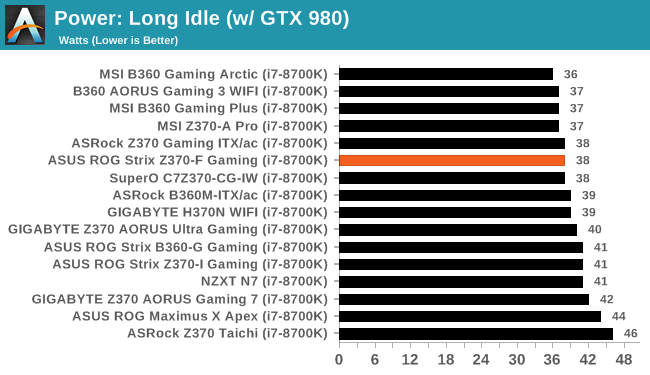
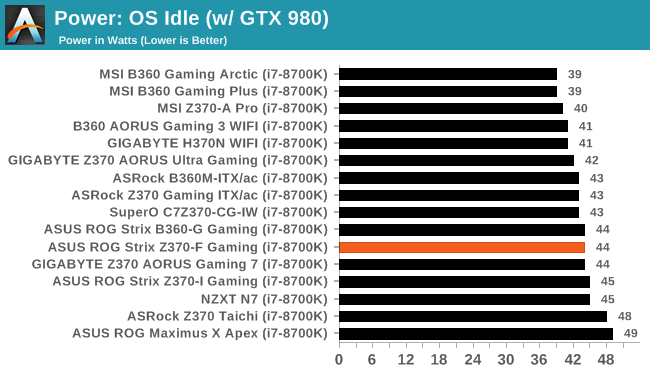
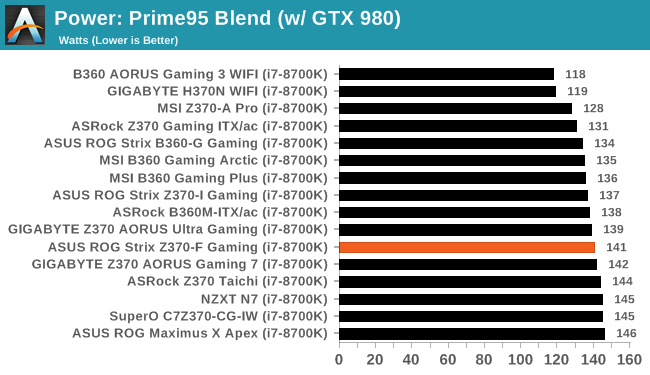
In our power consumption tests, the Z370-F Gaming was in the middle of the pack for all three types of tests. Nothing out of the ordinary here.
Non-UEFI POST Time
Different motherboards have different POST sequences before an operating system is initialized. A lot of this is dependent on the board itself, and POST boot time is determined by the controllers on board (and the sequence of how those extras are organized). As part of our testing, we look at the POST Boot Time using a stopwatch. This is the time from pressing the ON button on the computer to when Windows 10 starts loading. (We discount Windows loading as it is highly variable given Windows specific features.
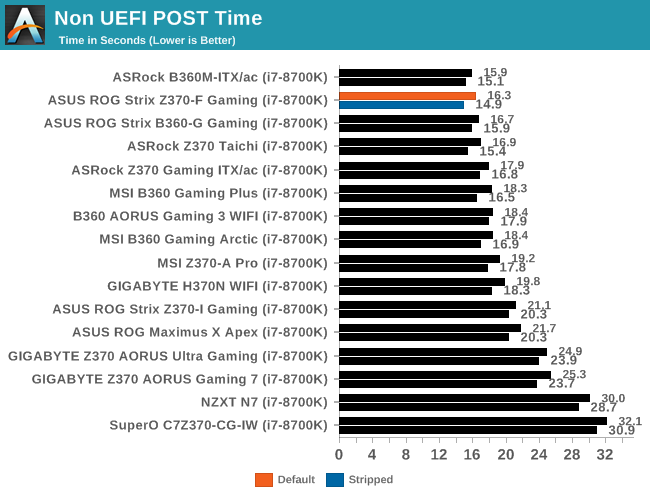
In our POST test results, the Z370-F Gaming was pretty quick coming in as the second fastest time we have recorded through 16 boards. It started to load windows in a hair over 16 seconds default and under 15 seconds when we stripped functionality down disabling extra SATA, LAN, and USB controllers. Overall a solid showing here on boot times.
DPC Latency
Deferred Procedure Call latency is a way in which Windows handles interrupt servicing. In order to wait for a processor to acknowledge the request, the system will queue all interrupt requests by priority. Critical interrupts will be handled as soon as possible, whereas lesser priority requests such as audio will be further down the line. If the audio device requires data, it will have to wait until the request is processed before the buffer is filled.
If the device drivers of higher priority components in a system are poorly implemented, this can cause delays in request scheduling and process time. This can lead to an empty audio buffer and characteristic audible pauses, pops and clicks. The DPC latency checker measures how much time is taken processing DPCs from driver invocation. The lower the value will result in better audio transfer at smaller buffer sizes. Results are measured in microseconds.
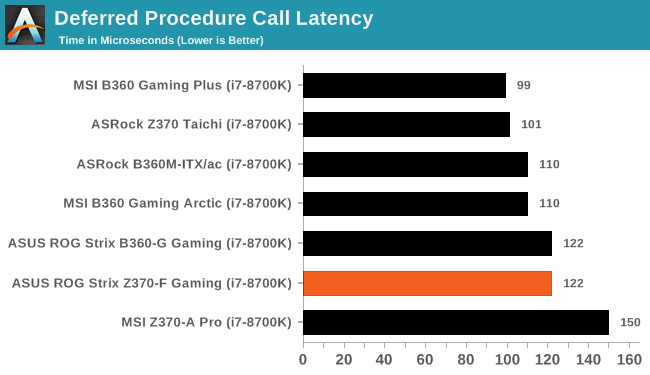
The DPC latency results for the Z370-F Gaming were about average with a result of 122µs. This result places it with other boards after we made an adjustment in our testing procedure as mentioned on the front page. As we test more boards (we might have to retest a couple as well), this value should be more consistent across the products. We're not putting much weight on this result in our conclusion at this time due to the change.
CPU Performance, Short Form
For our motherboard reviews, we use our short form testing method. These tests usually focus on if a motherboard is using MultiCore Turbo (the feature used to have maximum turbo on at all times, giving a frequency advantage), or if there are slight gains to be had from tweaking the firmware. We leave the BIOS settings at default and memory at JEDEC for the supported frequency of the processor for these tests, making it very easy to see which motherboards have MCT enabled by default.
Rendering - Blender 2.78: link
For a render that has been around for what seems like ages, Blender is still a highly popular tool. We managed to wrap up a standard workload into the February 5 nightly build of Blender and measure the time it takes to render the first frame of the scene. Being one of the bigger open source tools out there, it means both AMD and Intel work actively to help improve the codebase, for better or for worse on their own/each other's microarchitecture.
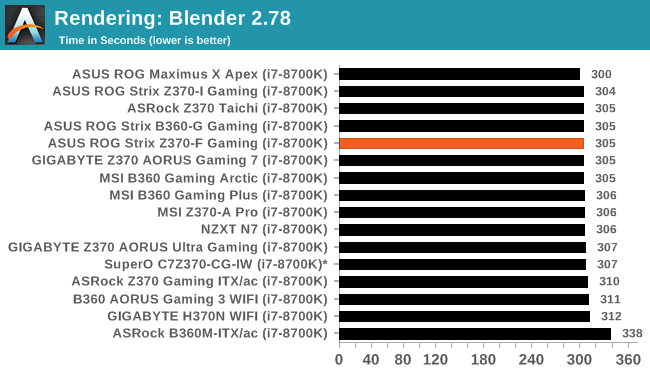
In the Blender results, the ASUS Z370-F completed the test in 305 seconds which matches up with the majority of the other results. Out of the box the board did not hit any throttling as we have seen in other, lesser boards, mostly of the B360 variety.
Rendering – POV-Ray 3.7: link
The Persistence of Vision Ray Tracer, or POV-Ray, is a freeware package for as the name suggests, ray tracing. It is a pure renderer, rather than modeling software, but the latest beta version contains a handy benchmark for stressing all processing threads on a platform. We have been using this test in motherboard reviews to test memory stability at various CPU speeds to good effect – if it passes the test, the IMC in the CPU is stable for a given CPU speed. As a CPU test, it runs for approximately 1-2 minutes on high-end platforms.
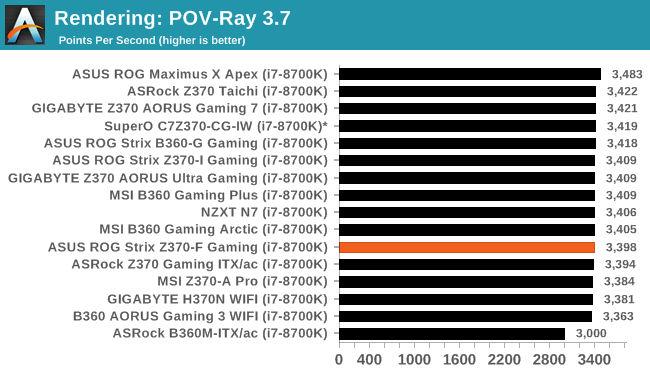
In our next rendering test, POV-Ray, the Z370-F scores 3398 points per second which land the result in the middle of the pack. Here again, clocks were maintained without throttling.
Compression – WinRAR 5.4: link
Our WinRAR test from 2013 is updated to the latest version of WinRAR at the start of 2014. We compress a set of 2867 files across 320 folders totaling 1.52 GB in size – 95% of these files are small typical website files, and the rest (90% of the size) are small 30-second 720p videos.
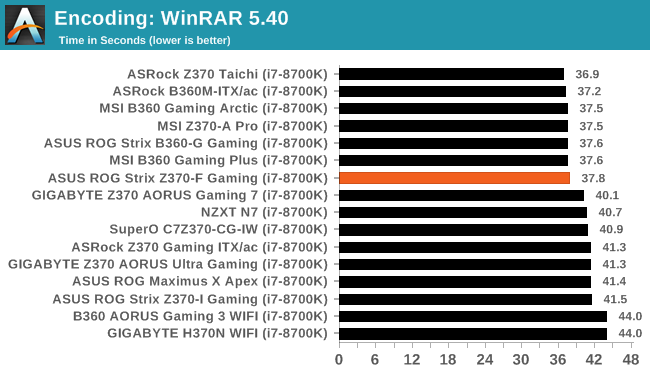
In our compression tests, the Z370-F Gaming managed a middling result overall with a time of 37.8 seconds. This is the slowest time so far using the updated OS, but less than 3% separates it from the top.
Synthetic – 7-Zip 9.2: link
As an open source compression tool, 7-Zip is a popular tool for making sets of files easier to handle and transfer. The software offers up its own benchmark, to which we report the result.
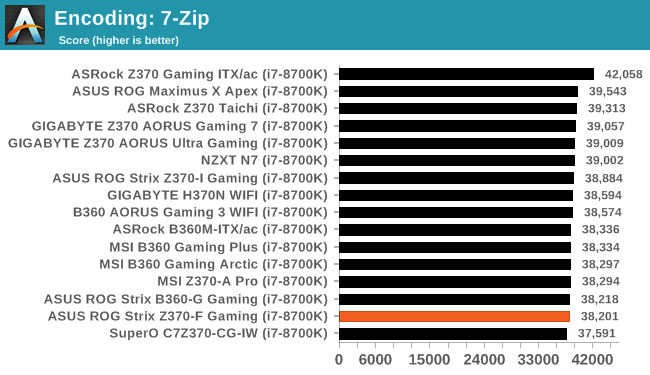
Moving on to 7-Zip, the board scored 38,201 which places it towards the bottom of our results. Clock speeds and such were the same with all boards, with a relatively small variance between boards that used the same boost clocks.
Point Calculations – 3D Movement Algorithm Test: link
3DPM is a self-penned benchmark, taking basic 3D movement algorithms used in Brownian Motion simulations and testing them for speed. High floating point performance, MHz, and IPC win in the single thread version, whereas the multithread version has to handle the threads and loves more cores. For a brief explanation of the platform agnostic coding behind this benchmark, see my forum post here.
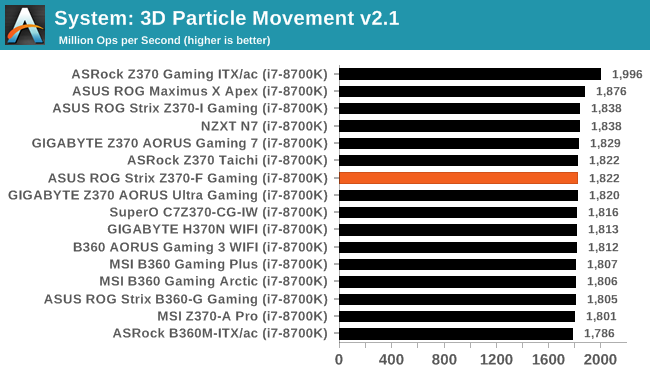
In 3DPM21, The Z370- Gaming reached 1822 Mop/s, placing it in the middle of other results. The scores of almost all Z370 and i7-8700K testing were within 60 points (around 3%) of each other. The CPUs all ran the same speeds in this test, so again we see a margin of error size differences between our datasets so far.
Neuron Simulation - DigiCortex v1.20: link
The newest benchmark in our suite is DigiCortex, a simulation of biologically plausible neural network circuits, and simulates activity of neurons and synapses. DigiCortex relies heavily on a mix of DRAM speed and computational throughput, indicating that systems which apply memory profiles properly should benefit and those that play fast and loose with overclocking settings might get some extra speed up. Results are taken during the steady state period in a 32k neuron simulation and represented as a function of the ability to simulate in real time (1.000x equals real-time).
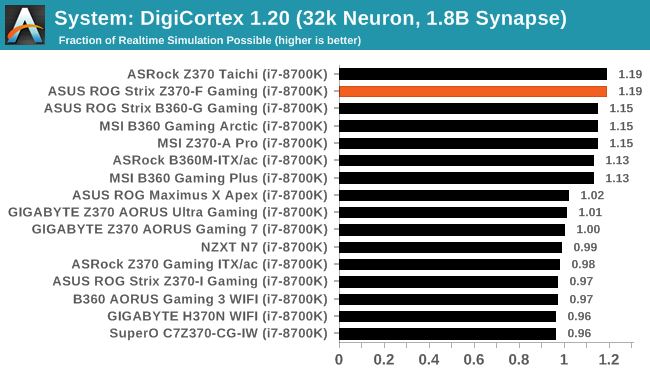
The DigiCortex results have the i7-8700K coming in matching our highest result reaching 1.19 fractions of real-time simulation possible. DigiCortex does show a decent spread between results which is different than we have seen previously. Again after sanity checks, we confirmed the clocks were the same and expecting this result to be a product of the new OS and testing adjustments.
Gaming Performance
AoTS Escalation
Ashes of the Singularity is a Real Time Strategy game developed by Oxide Games and Stardock Entertainment. The original AoTS was released back in March of 2016 while the standalone expansion pack, Escalation, was released in November of 2016 adding more structures, maps, and units. We use this specific benchmark as it relies on both a good GPU as well as on the CPU in order to get the most frames per second. This balance is able to better display any system differences in gaming as opposed to a more GPU heavy title where the CPU and system don't matter quite as much. We use the default "Crazy" in-game settings using the DX11 rendering path in both 1080p and 4K UHD resolutions. The benchmark is run four times and the results averaged then plugged into the graph.
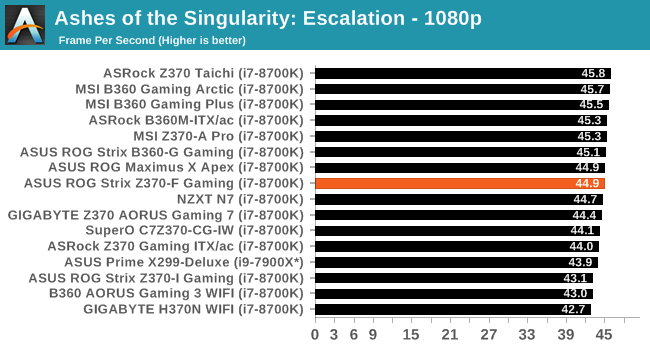
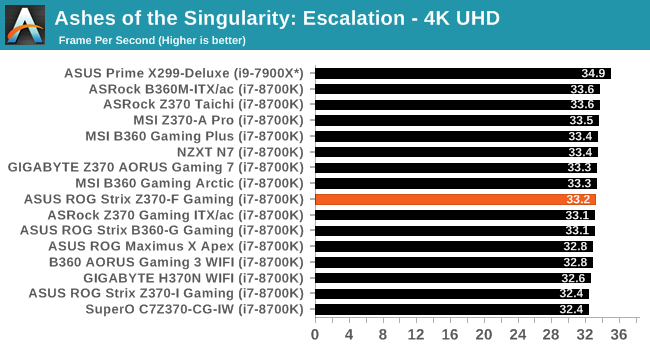
Our AOTSe results here on the Z370 platform are just as close together as our results on the X299 platform. The results can tell us AOTSe can do all of its work with a 6c/12t processor without losing a step to the higher thread count CPUs. The Z370-F Gaming managed 44.9 FPS in 1080p and 33.2 FPS in 4K. The results here land right in the middle of the other datasets.
Rise of the Tomb Raider
Rise of the Tomb Raider is a third-person action-adventure game that features similar gameplay found in 2013's Tomb Raider. Players control Lara Croft through various environments, battling enemies, and completing puzzle platforming sections, while using improvised weapons and gadgets in order to progress through the story.
One of the unique aspects of this benchmark is that it’s actually the average of 3 sub-benchmarks that fly through different environments, which keeps the benchmark from being too weighted towards a GPU’s performance characteristics under any one scene.
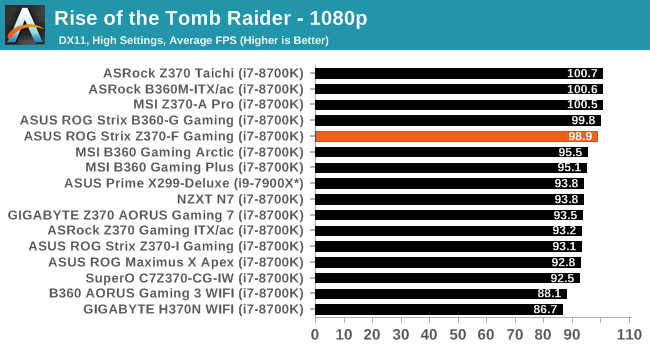
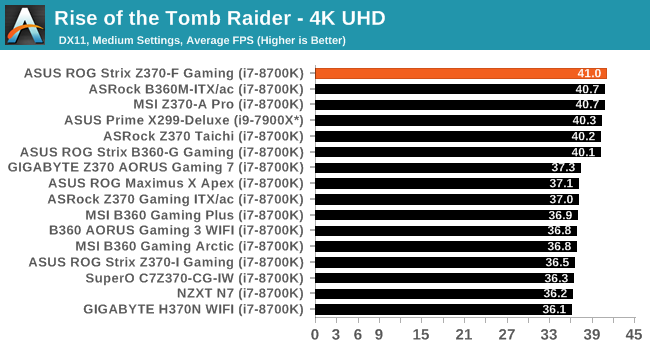
Rise of the Tomb Raider results showed a marked improvement using the latest updated OS, microcode and ensuring the HPET timing is off. The Z370-F Gaming ran at 98.9FPS in 1080p and 41 in 4K UHD. The 1080p result matches other results on the new OS, while the 41 FPS result is the best we have seen so far, though within a margin of error value.
Overclocking
Experience with the ASUS Z370-F Gaming
Overclocking on the Z370-F Gaming was a fairly simple task, leaving users to change only a couple of settings to reach the limit of our cooling. The board may not have some of the extreme overclocking features we have seen on other boards (such as the ASUS ROG Apex) but it isn't made for such activities in the first place. The power delivery uses two large heat sinks covering each of the power bits. This configuration didn't have any issues dealing with our overclocking processor at 5.1 GHz during a 30-minute OCCT run (no sensors for VRM to share its exact temperature).
For the auto overclocking, we used AI Suite 3 to set things up. We selected all core overclocking then let Ai Suite work its magic. In the end, the process took about 5-7 minutes to complete and generates a report end showing the clocks, peak voltage, wattage, and temperatures. The final product was a 5 GHz peak clock with the cores set to 50/50/50/50/47/47 (same as on the Z370-I board). When running POV-Ray and OCCT we found a -3 AVX offset used which yielded an all core result of 4.4 GHz (versus 4.3 GHz stock). Single threaded applications did run at 5 GHz. The voltage was higher than needed, but the temperatures were in order.
When manually overclocking, the Z370-F Gaming had no issues getting our processor up to 5.1 GHz. We set the voltage to 1.2V with the BIOS set on 4.3 GHz and started the process of increasing the frequency. Once we hit around 4.5GHz on all cores/threads, we needed to raise the power limits to prevent throttling - but this is an expected occurrence on most boards. The large heatsinks covering the power delivery area did their job and were warm to the touch after 30 minutes of OCCT.
In the end, the Z370-F Gaming overclocked our i7-8700K CPU past 5 GHz and never looked back. We are again staring at a CPU cooling limit as opposed to a limit imposed by motherboard configuration. The ASUS BIOS is one of the most user-friendly and ergonomic to be in while the AI Suite 3 software worked well overclocking also.
Overclocking Methodology
Our standard overclocking methodology is as follows. We select the automatic overclock options and test for stability with POV-Ray and OCCT to simulate high-end workloads. These stability tests aim to catch any immediate causes for memory or CPU errors.
For manual overclocks, based on the information gathered from the previous testing, starts off at a nominal voltage and CPU multiplier, and the multiplier is increased until the stability tests are failed. The CPU voltage is increased gradually until the stability tests are passed, and the process repeated until the motherboard reduces the multiplier automatically (due to safety protocol) or the CPU temperature reaches a stupidly high level (90ºC+). Our test bed is not in a case, which should push overclocks higher with fresher (cooler) air.
Overclocking Results
The ASUS Z370-F Gaming was able to take our i7-8700K to 5.1 GHz at 1.36V. This is a bit more than what was needed out of some other boards, but nothing remotely alarming about the meager difference. The board handled the faster 3200 MHz memory without issue using the XMP profile and also was able to overclock them to 3600 MHz. Overall, the overclocking abilities are there and the board will not be a limiting factor in ambient overclocks.
Conclusion
When prospective buyers are looking into a motherboard in this, ~$200 price bracket, expectations can be fairly lofty. Users here expect full functionality, including overclocking, as well as the latest features from the platform itself including USB 3.1 (10 Gbps) functionality, good audio, as well as having a good design aesthetic or at least flexible. Many boards are able to deliver including the ASUS ROG Strix Z370-F Gaming.
Overall the ASUS Z370-F came out of our testing unscathed and fitting in nicely with the other motherboards we have tested on this platform. Boost clocks and overall performance was in line with all the boards we tested. Overclocking was met with little fanfare and happily took our i7-8700K CPU to 5.1 GHz which is limited by our cooling - the board will not get in the way of ambient overclocks. The large heatsinks kept the power delivery bits cool during the long testing at stock and 30 mins of OCCT overclocking.
Features wise the board has USB 3.1 Type-A and Type-C ports on the back along with four other USB ports (2x USB 3.0 and 2x USB 2.0). Of the two M.2 slots, one is cooled using a part of the chipset cooler that extends over the primary M.2 slot and should help keep the device cool.
Overall performance on the ASUS Z370-F Gaming proved to fit in with the other results. Boot times proved to be fairly quick with the Z370-F achieving a time of 16.3 seconds to POST. This actually makes it the fastest Z370 based board we have tested running behind a lesser equipped ASRock B360 board. The DigiCortex testing was also a bright spot for this board matching the ASRock Z370 Taichi's results and the fastest of the 16 boards we have tested. The board will match up performance wise with any we have tested.
To wrap up, the ASUS Z370-F Gaming is a solid motherboard sitting around the $200 mark. At this price point, users expect a full-featured board including the latest in connectivity, the ability to overclock, and looks good. The ASUS Z370-F Gaming has most users covered. It includes USB 3.1 (10 Gbps) ports, the latest SupremeFX S1200A 7.1 channel audio codec, multiple M.2 slots for fast storage, SLI and Crossfire capabilities as well as holding a 5.1 GHz overclock. The features, abilities, and overall aesthetic make the board a good foundation for a mainstream Coffee Lake based system in the $200 price bracket.
AnandTech CPU Coverage
- The Intel Core i7-8086K Review: Testing Intel's Anniversary 5.0 GHz Turbo CPU
- The Anandtech Coffee Lake Review: Initial Numbers on the Core i7-8700K and Core i5-8400
- Analyzing Z370 for Intel's 8th Generation Coffee Lake: A Quick Look at 50+ Motherboards