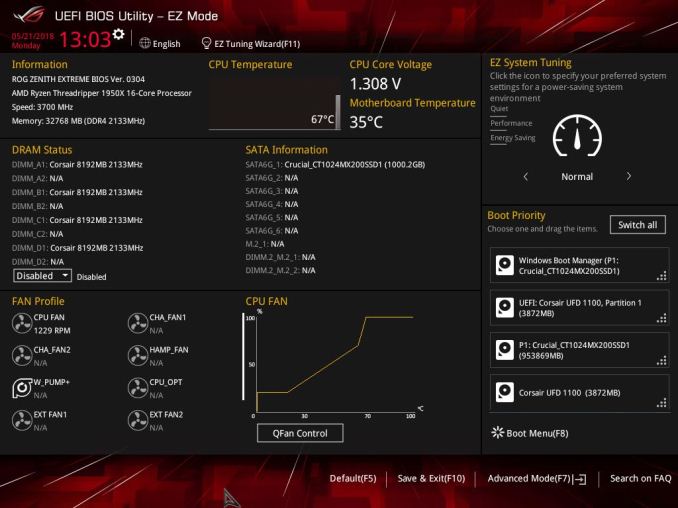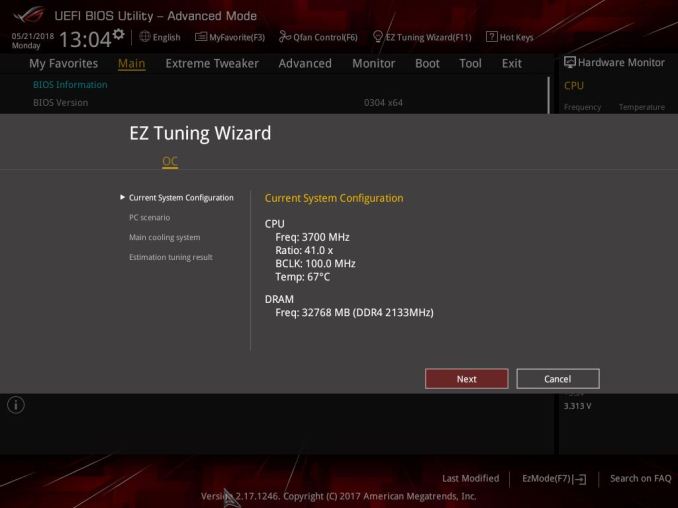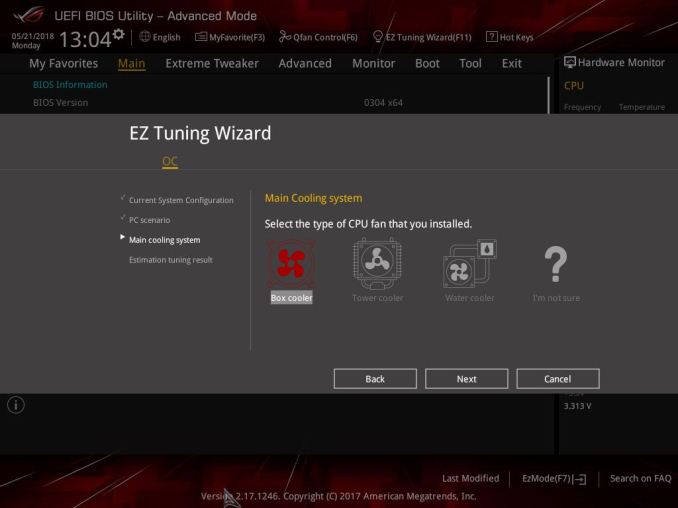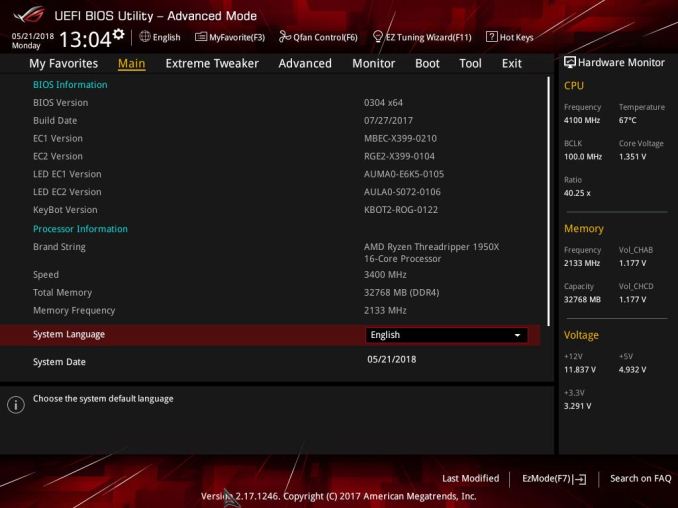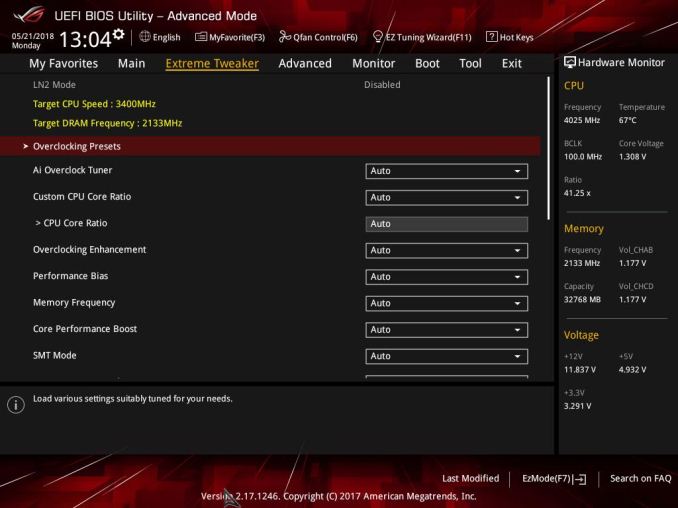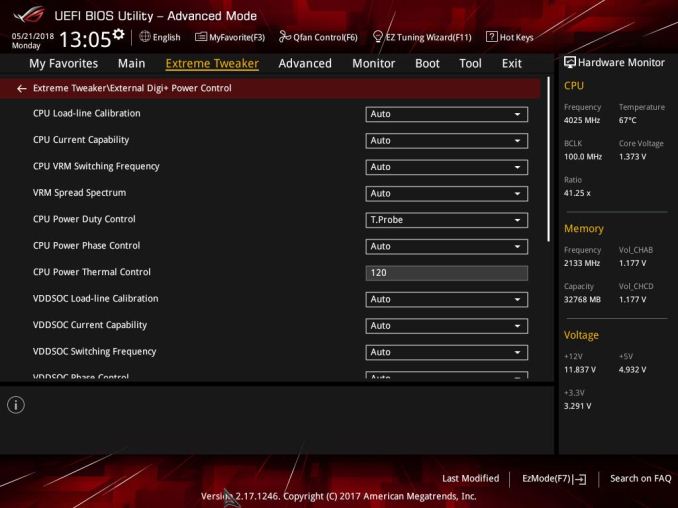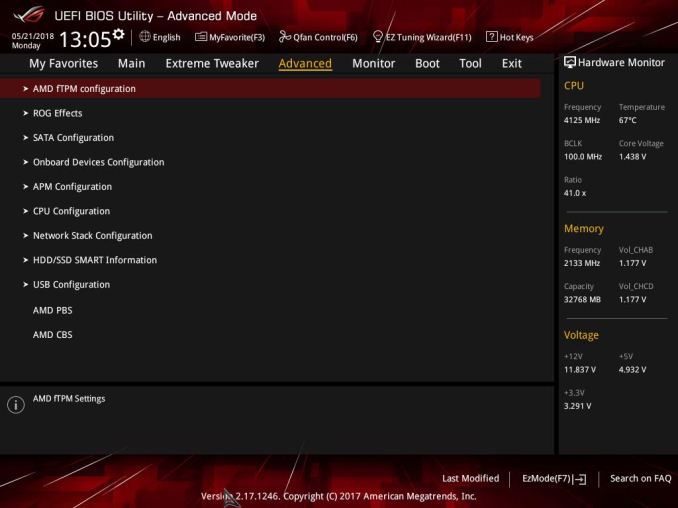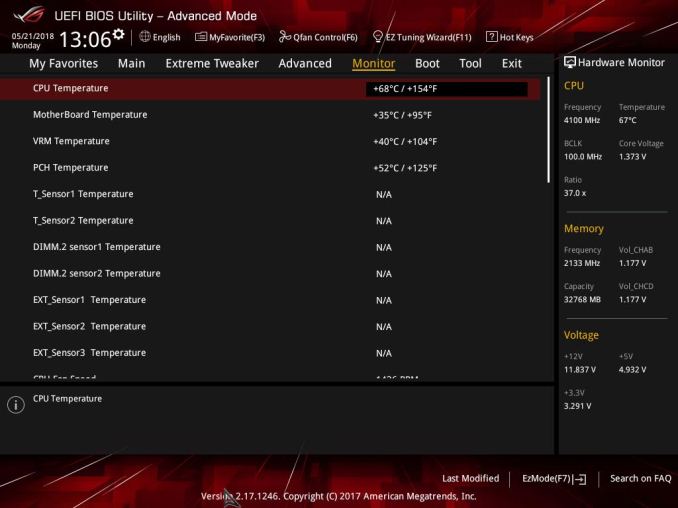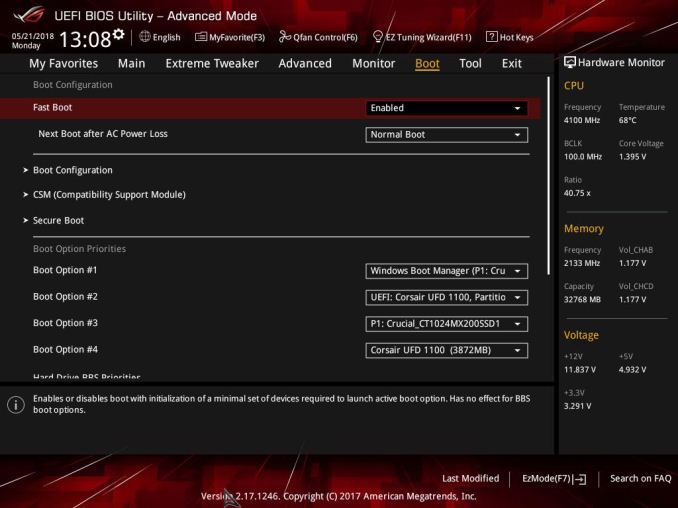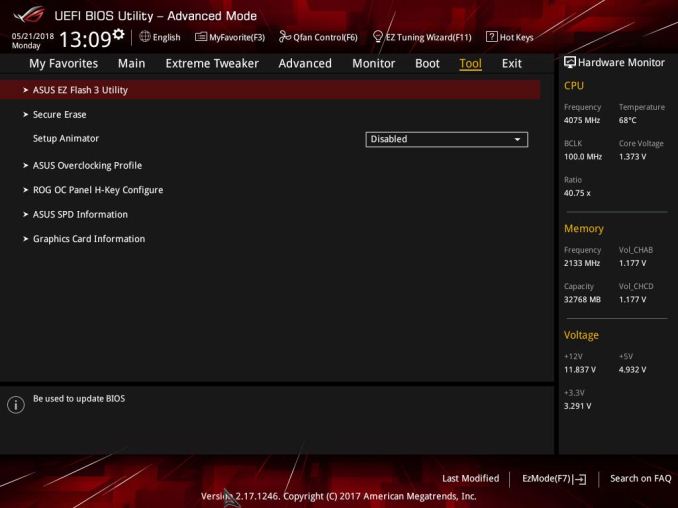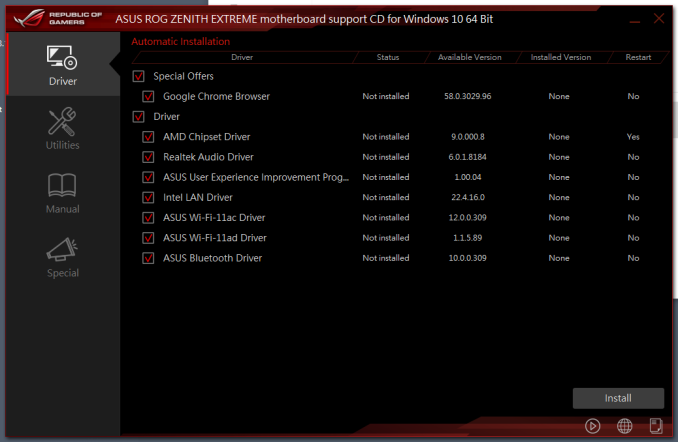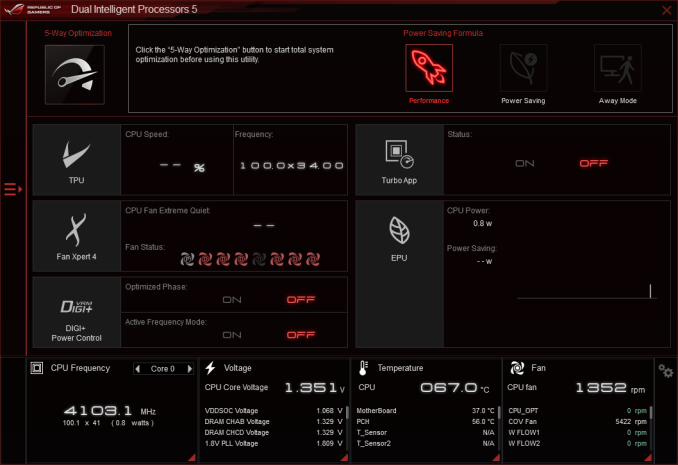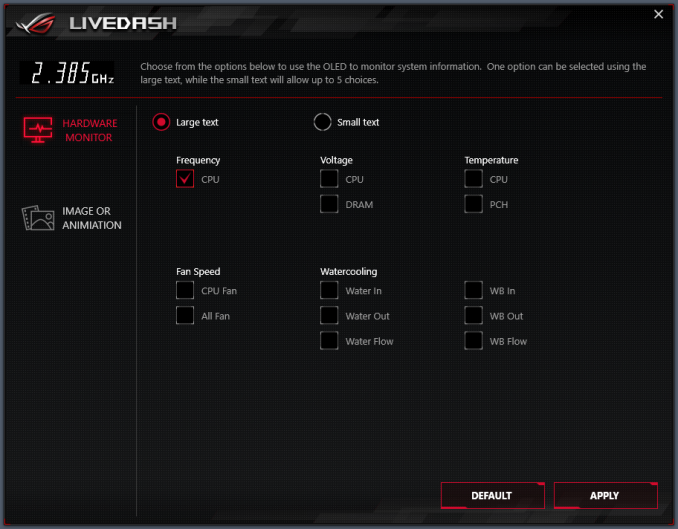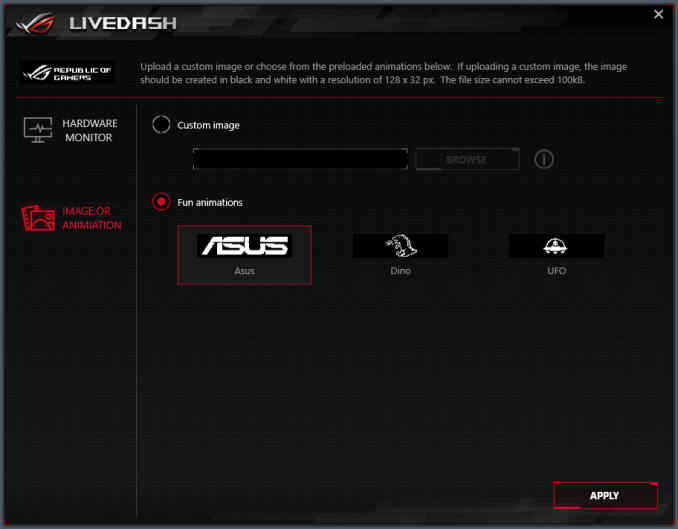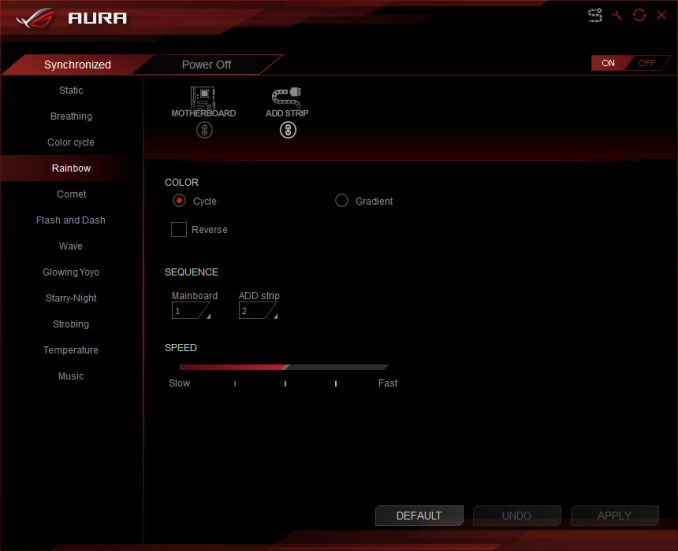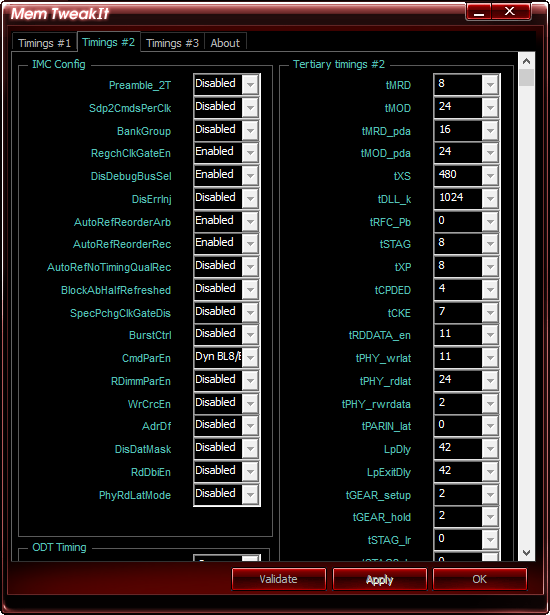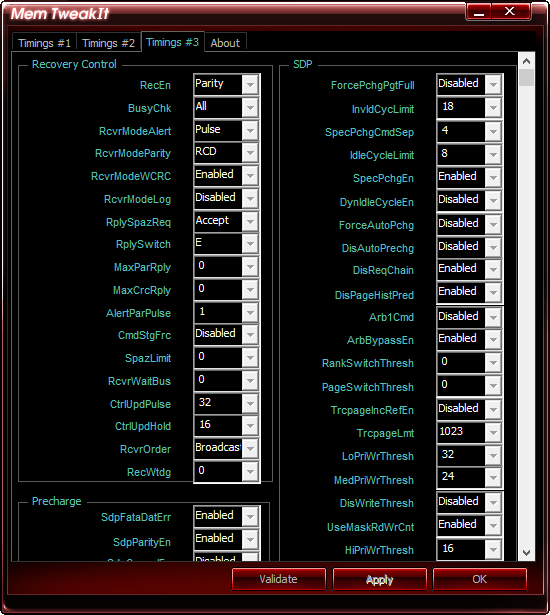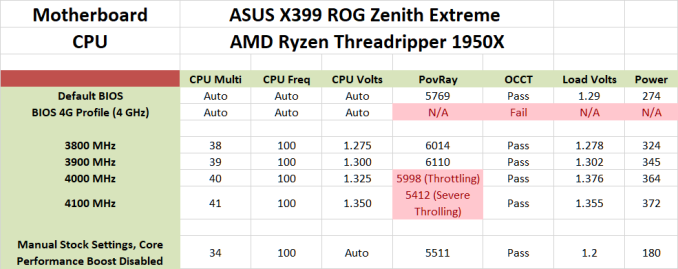Original Link: https://www.anandtech.com/show/13081/the-asus-x399-rog-zenith-extreme-motherboard-review
The ASUS X399 ROG Zenith Extreme Motherboard Review: Top Tier Threadripper
by E. Fylladitakis on July 17, 2018 10:30 AM EST- Posted in
- Gaming
- Motherboards
- Asus
- ROG
- Overclocking
- ThreadRipper
- X399

There are only a handful of motherboards for AMD Ryzen Threadripper processors currently available, with each of them having a clear marketing focus. We recently reviewed two of them, and most motherboards in this segment target the marketing towards professionals and gamers. In this review we are having a look at a board targeted to the niche market of extreme overclockers - the ASUS X399 ROG Zenith Extreme.
The ASUS X399 ROG Zenith Extreme is an Extended ATX (E-ATX) motherboard based on AMD's X399 chipset with the currently longest and most impressive list of features amongst Ryzen Threadripper motherboards. As a matter of fact, the list of features is so long that feels as if ASUS's engineers used this design as a project to find out just how many things they can fit on an E-ATX PCB. Some of these features are unique and with usefulness limited to just extreme overclocking, such as liquid nitrogen (LN2) cooling hardware support. The current retail price of the ASUS X399 ROG Zenith Extreme at the time of this review is $507, making it by far the most expensive Ryzen Threadripper motherboard currently available, with ASUS clearly hoping to entice the most demanding enthusiasts and overclockers who are seeking the very best regardless of the price tag.
ASUS X399 ROG Zenith Extreme Overview
ASUS designed the X399 ROG Zenith Extreme to be the pinnacle in terms of features and capabilities for the AMD Ryzen Threadripper processor. The list of features is so long that ASUS's engineers had to use an Extended ATX (E-ATX) PCB to fit everything and, still, that was not enough, forcing them to use additional vertical daughterboards. An E-ATX compliant case obviously is necessary to fit this motherboard and we strongly suggest a spacious design because many connectors are facing outward from the edge of the board.
One of the primary features that differentiate the ASUS X399 ROG Zenith Extreme from the crowd is the presence of six PCIe slots (four full-size PCIe 3.0 slots, one PCIe 2.0 ×4 slot, and one PCIe 2.0 ×1 slot). The motherboard also appears as if it has nine RAM slots but the rightmost slot is not for a RAM module - it is a slot for the included daughterboard that allows for the installation of two M.2 PCIe ×4 devices. There also is a third M.2 PCIe ×4 slot hidden under the chipset's heatsink.
Checking the motherboard more closely, we noticed the surprising fact that the ASUS X399 ROG Zenith Extreme has "only" six SATA drive connectors, while every other advanced AMD X399 motherboard has eight. The designer obviously ran out of space and chose to install a U.2 PCIe ×4 port instead of two additional SATA connectors. The U.2 PCIe ×4 port shares its lanes with the fourth last PCIe slot and will be disabled if four graphics cards are installed. If no PCIe device or a PCIe ×1-4 device is installed in the last PCIe slot, the U.2 port will operate normally and can be used in parallel with all three M.2 slots.
The network connections of the ASUS X399 ROG Zenith Extreme are very interesting. Besides from the standard Intel I211-AT Gigabit Network Interface Controller (NIC), ASUS also provides a PCIe ×4 card with the ROG AREION 10G NIC, which uses the Aquantia AQC107 controller. Also included is an Atheros QCA9008 AC+AD Wi-Fi card that supports 2x2 MU-MIMO 802.11ac and 802.11ad WiGig. In theory, the 802.11ad WiGig connection can attain speeds up to 4.6 Gbps but note that the antenna is not supplied to some parts of the world due to regulation limitations.
A closer look at the motherboard reveals several chips with the ROG logo. These controllers allow the board some control over gaming and overclocking tasks, such as the "Keybot" software and the TPU automated overclocking controls. One chip controls the small OLED display that is installed on the motherboard's I/O cover, which we will discuss in detail in the following pages. Furthermore, there are switches and jumpers controlling options that are specific to LN2 overclocking, allowing the motherboard to boot under these extreme overclocking conditions.
A Realtek ALC-S1220 audio codec, the ASUS-specific version of the well-known ALC1220, is the heart of the audio circuitry. It is assisted by an ESS SABRE 9018Q2C digital-to-analog converter (DAC) and features impedance sense on both the front and the rear headphone jacks. ASUS has the audio circuitry electrically isolated from the rest of the PCB and the left/right channels also isolated from each other on different PCB layers.
In the bundle, ASUS has geared the setup for gamers with plenty of cables and SLI bridges. An added bonus to this setup is that the drivers come on a flash drive, rather than a CD. This is a feature that has been requested for years (very few people have an CD drive any more), however the tight margins on motherboards often outweigh the expense of a small USB stick. With a big product like this, ASUS went down the USB drive route.
Overall, the ASUS X399 ROG Zenith Extreme is obviously designed to be the pinnacle of what technology has to offer for extreme overclockers and hardcore enthusiasts that will not mind the price tag. Certain features, such as the LN2 overclocking options, are only useful to a very limited number of users, while other features, like the 802.11ad WiGig capability, are not widely used. Despite that, the ASUS X399 ROG Zenith Extreme undoubtedly is the most feature-packed and capable motherboard available for Ryzen Threadripper processors today. Still, as we will see in the following pages of this review, it is not flawless despite its hefty price tag.
Visual Inspection
At first sight, the ASUS X399 ROG Zenith Extreme does not appear to be aesthetically extravagant. It is built on an all-black PCB and black/grey plastic and metallic parts create a subtle visual antithesis. This changes quickly once the motherboard is powered on, as ASUS installed RGB lighting brightens up on the I/O cover, at the chipset, and on the right back side of the motherboard. There is also a small OLED screen on the I/O cover and several small LEDs on the motherboard for diagnostic purposes. These small LEDs quickly indicate if there is an issue with the CPU/RAM/VGA during boot, allowing the quick troubleshooting of boot-related issues, especially when overclocking. ASUS even installed a standard HDD activity LED on the PCB, just to the right of the chipset's heatsink.
For those that do not find that much RGB lighting to be enough, the ASUS X399 ROG Zenith Extreme has three RGB LED headers onboard as well. Two headers support standard 5050 RGB 12V strips, with ASUS recommending not to use strips longer than two meters. The third header is a digitally controlled header for WS2812B addressable strips and does not support regular 12V/5V LED strips.
The VRM circuitry of the ASUS X399 ROG Zenith Extreme is on par to that of any other AMD X399 motherboard we reviewed before, with an eight-phase digital VRM circuitry for the CPU plus a supportive three-phase VRM for the CPU's SoC. The main difference here are the components and their power ratings. For the main eight CPU phases, ASUS is using International Rectifier (Infineon) IR3555M MOSFET drivers that are rated for 60A each, which are controlled by an ASP1405 Digital PWM controller. There is no information regarding the ASP1405 controller but it can be found on several and much older ASUS motherboards, so these chips almost definitely are other controllers that ASUS rebrands to their ROG family standards. Each phase also has a "MicroFine Alloy" inductor, which also are currently used only by ASUS and their specifications are unknown to us.
Four power connectors are required for the ASUS X399 ROG Zenith Extreme. It requires the standard 24-pin ATX connector, two 12V CPU 8-pin connectors, and a single 4-pin Molex connector that is subtly hidden close to the right bottom edge of the motherboard. This final molex connector is used when multiple PCIe devices are installed at once. ASUS also installed voltage probing contact points next to the ATX connector, allowing the checking of several critical overclocking settings (Vcore, Vdimm, Vsoc, etc.) using a multimeter. ASUS's approach isn't foolproof - the manual offers very vague and limited information regarding how this works, assuming that the user knows how to setup and use a multimeter. It is very easy for an inexperienced user to set the multimeter wrong and permanently damage the processor or the motherboard during this process - all it takes is to use the ammeter instead of the voltmeter connections and the short-circuit will most likely destroy something.
The heart of the audio circuitry is the Realtek S1220 controller, which is a custom variation of the well-known ALC 1220 chipset. There are no apparent differences between the stock ALC 1220 and the S1220, as both chipsets have the same exact specifications and even physical appearance. It was erroneously reported in the past that the S1220 lacks i2S output but that is obviously not true with the ASUS X399 ROG Zenith Extreme, as an ESS Sabre 9018Q2C DAC is present and connected to the i2S interface. ASUS is using the well-known Nichicon Gold audio-specific capacitors that we find on every advanced motherboard. The left-right channels are isolated from each other on separate PCBs and the whole audio circuitry is also isolated from the rest of the motherboard, minimizing any interference and maximizing the dynamic range of the audio circuitry.
The cooling of the motherboard is more complex than what it first appears to be. Two sizable heatsinks that are interconnected via a heatpipe cover the motherboard's main VRM circuits, with one of them hidden beneath the plastic I/O shield. The plastic I/O shield also hides a small cooling fan that provides constant active cooling. By default, this fan is quite loud but it can be tuned via the BIOS or the provided fan control software. The I/O shield also has a small OLED screen installed on it. The OLED screen is programmable and can display information about the system, such as the CPU's clock speed or a temperature reading, or purely cosmetic items like simple monochromatic artwork. Its size and placement make it useful only in very specific situations, as it is impossible to read it with the motherboard installed in a large case without direct line of sight and from a close proximity to the windowed side panel.
The southbridge heatsink appears simple and sizable, which should be enough to cool the AMD X399 chipset, even if overclocked. However, there is a quirk here - the heatsink also hides one of the M.2 drive slots and doubles as a heatsink for the M.2 drive installed there. Although we would normally welcome the additional cooling for the M.2 drive, sharing the same heatsink with the chipset is not a particularly good idea, as the heatsink is not large enough to warrant low operating temperatures for both devices. For example, stressed SSD can easily cause an overclocked chipset to overheat and cause system-wide instability. ASUS has a thermal sensor installed on the M.2 drive area, allowing the monitoring of the drive's operational temperature and the diagnosing of any thermal-related issues.
Despite the E-ATX form of the motherboard, ASUS's engineers had no space to place more M.2 drives on the PCB, so they transferred the other two M.2 slots onto a vertical daughterboard. ASUS baptized this daughterboard "DIMM.2", a witty combination of the "DIMM" and "M.2" designations, as it resembles a DIMM module. This approach offers two major advantages: it allows for the very easy installation/removal of M.2 devices, as it is very easy to remove the whole daughterboard from the system and work on it, and it offers much superior cooling for the M.2 drives as it has a slot for an optional 60 mm fan. The installation of the fan requires using the small metallics corners that are supplied alongside with the DIMM.2 card. The DIMM.2 card also has two headers for normal k-type 2-pin thermocouples.
The ASUS X399 ROG Zenith Extreme has six SATA ports, a downgrade from the usual eight that we commonly see on Ryzen Threadripper motherboards. Apparently, the company's engineers ran out of usable space close to the chipset and decided to sacrifice two SATA ports for a single U.2 PCIe ×4 port. The U.2 port shares its four PCIe lanes with another device but, unlike our initial expectations, they are not shared with those of a M.2 port but with the last full size PCIe slot. That means that a U.2 drive can be used even with all three M.2 ports populated but, on the other hand, installing four graphics cards will disable the U.2 port. It is obvious that ASUS thought that using all three M.2 ports is more likely than using four graphics cards. If a PCIe ×4 device is installed in that last slot, the U.2 drive will operate normally alongside with it.
For the wired network connection of the system, ASUS is using the well-known Intel I211-AT Network Interface Controller (NIC). ASUS has an anti-surge chip called "LANGuard" installed, protecting the motherboard from electrical disturbances that may appear in the data network. The 10G NIC is on a stand-alone PCIe ×4 card that is supplied alongside with the bundle, allowing the user to choose whether to install it or not. The ROG AREION 10G card is based on the well-known AQUANTIA AQC107 chipset. The wireless NIC of the motherboard is the Atheros QCA9008 AC+AD card, a newly released chipset that supports WiGig 4.6 Gbps connections. Note that WiGig is currently not supported in all countries. If no WiGig is available, the chipset supports 2x2 MU-MIMO 802.11a/b/g/n/ac connections with a maximum bandwidth of 867 Mbps. WiGig is supposed to support wireless VR in the future.
One unique aspect of the ASUS X399 ROG Zenith Extreme is that it has two additional PCIe slots, one ×1 and one ×4, in addition to the four full-size PCIe slots. Every other Ryzen Threadripper motherboard has only one extra PCIe device slot. The ROG AREION 10G card is partially to blame for the extra PCIe ×4 slot, as it would not make any sense to force users to install it in a full-size PCIe slot and block the installation of a graphics card. However, this creates a critical layout disadvantage, as the top slot is far too close to the CPU socket. It is not possible to install any card into the top slot if the CPU's cooler extends even a few millimeters below the socket, creating major compatibility problems. None of the three TR4-specific tower air coolers that we tested would fit without blocking the installation of the top graphics card. For users with a single graphics card however, the third full-length slot is perfectly suitable.
The rear panel of the ASUS X399 ROG Zenith Extreme has the I/O shield permanently attached to the motherboard. ASUS claims that this approach significantly increases the protection against electrostatic discharges. Two buttons are installed on the I/O shield, one for clearing the BIOS and one for the BIOS Flashback function. The BIOS Flashback allows for a BIOS to be updated without entering the current BIOS or the OS, an option ideal for dealing with compatibility issues. We can see a huge array of eight USB 3.1 Gen 1 ports, plus two USB 3.1 Gen 2 ports (one Type-A and one Type-C). There is only one LAN interface (Intel I211-AT). Finally, there are five gold-plated 3.5 mm audio jacks and one optical SPDIF connector. The 3.5 mm audio jacks feature color-coded illumination for those really dark under-the-desk places.
For those that require additional device connectors, the ASUS X399 ROG Zenith Extreme has four USB headers on board. Two headers provide two USB 3.1 Gen 1 ports each, one is for two USB 2.0 ports, and the last one is for a USB 3.1 Gen 2 port. Another two headers offer support for the ROG OC Panel that is purchased separately. There is also a TPM connector.
The ASUS X399 ROG Zenith Extreme is the only AMD X399 motherboard with hardware features for extreme overclockers and LN2 cooling. A jumper can be used to switch the motherboard to LN2 mode and bypass the cold boot bug. The "Slow Mode" switch will reduce the CPUs speed, allowing the system to remain temporarily stable during very extreme overclocking sessions. Two buttons are used to manipulate the BIOS, labelled "ReTry" and the "Safe Boot". The "ReTry" button forcefully restarts the motherboard if the reset button is not working but does not alter any settings, allowing to repeatedly test the motherboard using the same settings while hoping for the system to post. The "Safe Boot" button boots the motherboard using a safe BIOS configuration but does not alter any settings, allowing the user to fine-tune a borderline stable overclock. All of these options are most likely useful only to extreme and competition overclockers but may also help a casual overclocker quickly undo a bad setting that caused the system being unable to boot.
Board Features
ASUS designed the ROG Zenith Extreme to be the most feature-packed AMD X399 motherboard for Ryzen Threadripper processors available. The company's engineers had to use an E-ATX motherboard layout to fit everything and even that was not enough, as they were forced to move two of the M.2 slots to a vertical daughterboard and reduce the SATA ports to six. Despite these sacrifices, the ASUS X399 ROG Zenith Extreme is the most feature-packed motherboard that we have reviewed to this date.
| ASUS X399 ROG Zenith Extreme | |
| Warranty Period | 3 Years |
| Product Page | Link |
| Price | Link |
| Size | E-ATX |
| CPU Interface | TR4 / SP3r2 |
| Chipset | AMD X399 |
| Memory Slots (DDR4) | Eight DDR4 Supporting 128GB Dual Channel Up to 3600+ MHz |
| Video Outputs | N/A |
| Network Connectivity | 1 × ASUS AREION 10Gbit 1 x Intel I211-V 1 x Atheros QCA9008 AC+AD |
| Onboard Audio | Realtek S1220 |
| PCIe Slots for Graphics (from CPU) |
4 × PCIe 3.0 (×16 / ×8 / ×16 / ×8) |
| PCIe Slots for Other (from PCH) |
1 × PCIe 2.0 (×4) 1 × PCIe 2.0 (×1) |
| Onboard SATA | Six, RAID 0/1/5/10 |
| Onboard SATA Express | None |
| Onboard M.2 | 3 × PCIe 3.0 (×4) |
| Onboard U.2 | 1 × U.2 Connector (×4) |
| USB 3.1 Gen 2 | 1 × Type-C + 1 × Type-A (Rear panel) 1 × Type-C (via headers) |
| USB 3.1 Gen 1 | 8 × Type-A Rear Panel 4 × Type-A via headers |
| USB 2.0 | 2 × via headers |
| Power Connectors | 1 x 24-pin ATX 1 x 8-pin CPU 1 x 4-pin CPU |
| Fan Headers | 1 x CPU (4-pin) 1 x Pump/Aux (4-pin) 4 x System (4-pin) 3 x System (4-pin) on supplied Extension Card |
| IO Panel | 8 x USB 3.0 (USB 3.1 Gen 1) 1 x USB 3.1 Type-A 1 x USB 3.1 Type-C 1 x Network RJ-45 3 x Antenna connectors 5 x 3.5 mm Audio Jacks 1 x Optical SPDIF Out Port 2 x Clear/Flashback CMOS button(s) |
Some of the features, such as the 802.11ad WiGig support and LN2-specific hardware options, are unique to this Ryzen Threadripper motherboard at the time of this review. The price tag of the ASUS X399 ROG Zenith Extreme is hefty, retailing at over $500 at the time of this review, and yet it does not seem unreasonable with such a features list.
In The Box
We get the following:
- USB Flash Drive with Drivers & Software
- User's manual
- Sheet with numerous ROG stickers
- Sheet with 10 cable labels
- Metal ROG badge
- ROG coaster
- M.2 DIMM 2 vertical board
- ASUS AREION 10G PCIe ×4 LAN adapter
- Three black SATA cables
- WiGig 802.11ad antenna
- 2T2R dual-band Wi-Fi antennas
- ROG VGA Holder
- Three thermocouples
- Extension Cable for RGB strips (80 cm)
- Extension cable for Addressable LED
- SLI/Crossfire Bridge (2-3-4 Way)
- Fan Extension Card (3 x 4-pin fan out)
- Fan Extension card screw pack
- Fan Extension card cable
- Case connector quick plug
The bundle of the ASUS X399 ROG Zenith Extreme is rich, as expected from a motherboard of this class. Besides the standard manual and a lot of stickers/cosmetic items that include even a (cardboard) drink coaster, we also found three SLI/Crossfire bridges for any possible (2-way, 3-way, or 4-way) SLI/Crossfire configuration, extension cables for RGB LED strips, a metallic support for PCIe cards, and antennas for the Wi-Fi/Bluetooth/WiGig interfaces. ASUS supplies the drivers and software into a USB flash disk instead of an optical disk, which is a reasonable move nowadays that many users are not using optical drives at all. Furthermore, ASUS supplies a "fan extension card" that adds another three fan headers if the six onboard headers are not enough for someone, plus three thermocouples that can be placed anywhere.
The ROG AREION 10G PCIe ×4 card is an interesting part of the bundle. Although it is based on the well-known AQUANTIA AQC107 chipset that other manufacturers are using as well, the PCIe card has a very large heatsink attached to it. Besides the AQC107 chipset, we only found a couple of clock generators and passive components on the AREION 10G card, components that do not warrant any kind of cooling. The AQC107 chipset on other motherboards that we have previously reviewed never had any additional cooling. We are unsure what drove ASUS's engineers to install a heatsink on the AREION 10G card, especially such a hefty one that is enough to keep cool a low-power CPU.
Despite the otherwise overwhelming bundle, ASUS does not supply any cable straps and only three SATA cables are included. There is no I/O shield pictured because it is permanently attached to the motherboard itself.
ASUS X399 ROG Zenith Extreme BIOS
Expectedly, the BIOS of the ASUS X399 ROG Zenith Extreme is graphical and supports multiple languages. The default welcoming screen of the BIOS is its "EZ Mode", a single screen with few adjustable options. From this screen the user can only switch to another preset X.M.P. RAM profile, enter the QFan Control interface, or change the boot priority. There is also an option to launch an "EZ Tuning Wizard" that will perform an automatic overclock of the system.
Having a quick look at the "EZ Tuning Wizard" reveals that it is not specifically tailored to Ryzen Threadripper processors. The wizard reads the system configuration, queries about the PC scenario and the CPU cooler, and then automatically overclocks the CPU, all without the user ever having to fiddle with frequency/voltage settings. My issue here is that the wizard has options that should not be available at all for a Ryzen Threadripper processor - for example, when trying to use it with our Noctua TR4-SP3 air cooler resulted to a failed overclock that prevented the system from posting.
The full version of the ASUS X399 ROG Zenith Extreme BIOS is accessible by pressing F7, which brings the user into the Advanced mode. The full version of the BIOS is split into eight main menus, with the majority of the options squeezed under just two of them.
The first main menu option, “My Favorites”, is initially empty. This section displays only the options that the user manually marks as favorites and nothing else. If nothing is marked, the BIOS automatically defaults to the second tab, the “Main” menu. The Main menu mostly is an informative screen, with options only to change the language, time and date.
As its name hints, the “Extreme Tweaker” menu hides nearly all of the tweaking and overclocking options. Clicking on it brings up a long, scrollable list of options and submenus that competition and advanced overclockers will certainly enjoy. From here the user can change the RAM X.M.P. profiles, the BCLK and RAM frequency settings, the CPU clock ratio and most of the important voltage values. There is also an option for automated overclocking, unrelated to the "EZ Tuning Wizard" mode, that is called the "4GHz OC Profile" and will instantly set the Ryzen Threadripper 1950X at 4 GHz, along with any timing/voltage settings that ASUS's engineers believe that have to be tweaked in order to achieve a stable 4 GHz overclock.
More specific options are accessible via submenus. The first submenu is called “DRAM timing control” and brings up dozens of RAM timing options, with even more options hidden inside other, secondary submenus. It is even possible to adjust the RAM settings per channel and the BIOS offers special preprogrammed overclocking profiles for specific RAM modules, such as Samsung single-side B-die modules. We believe that the vast majority of the users that will decide to manually adjust the timing settings of their RAM modules will stick to the three primary timing settings. The rest of the options exist virtually only for competitive overclockers.
The Digi+ Power Control submenu also includes a score of important options, which are most of the voltage and current control settings. Finally, more advanced options are also available in the “Tweaker’s Paradise” submenu, including even more voltage options.
The Advanced menu is a long list of submenus, each of which includes tweakable options specific to a subsystem of the motherboard. Most of these submenus include only a handful of options, as the programmer moved whatever may be related to overclocking into the submenus of the Extreme Tweaker tab.
The Monitor menu appears to be purely informative at first because only sensor readings are visible, but scrolling down reveals several tweakable options that control the speed of the fans and allow for the programming of thermal profiles. There is a wealth of options for the thermal control of the fans, mainly due to the sheer number of headers this motherboard provides.
The Boot menu is home to many tweakable boot-specific options but nothing out of the ordinary that stands out in comparison to most modern motherboards. The CSM submenu is present here as well. An option to select the default BIOS mode (EZ Mode or Advanced) is also available.
In the Tool menu Asus placed a few of basic applications, including the “EZ Flash 3” utility for upgrading the BIOS. The “Secure Erase” tool is a low-level format application that is designed to “restore the performance of your SSD”. It will irreversibly destroy all data on the said SSD, so it definitely is not a very practical solution, but it can be very useful for recycling/reselling drives with sensitive data on them. The settings of the optional OC Panel are also accessible through here, as well as yet another instance of the preprogrammed 4 GHz overclocking profile.
ASUS X399 ROG Zenith Extreme Software
The USB flash drive that ASUS supplies along with the ASUS X399 ROG Zenith Extreme is no different than a typical optical disk in terms of content and presentation, so much that the header of the basic launcher application reads "support CD". The application is straightforward and, unlike what is nowadays common with such media, it does not try to install unnecessary software packages along with motherboard's device drivers, except from Google's Chrome Browser, which appears at a prominent spot and can be easily unselected.
The second tab of the launcher software includes a lot of utilities, both from ASUS and third-party companies. It is easy to select which utilities to install and which not to but the software does not offer any kind of information regarding what each utility does, an approach that can easily confuse inexperienced users. The "special" tab only includes Google's Chrome browser, nothing more.
The main software of the ASUS X399 ROG Zenith Extreme is the AI Suite, a software that includes most of the motherboard's BIOS options. It has a complex UI that is divided across multiple screens, which can be accessed from a hidden left side menu. Each screen includes a variety of settings, from frequency settings to current and phase control options. There is also an app included that cleans up "junk files" that may accumulate over time in a HDD/SSD.
The main display at the top has a side menu that offers access to many different screens, each with a large number of advanced settings. Most of the BIOS options are accessible via these screens, allowing the user to perform automated or advanced overclocking without having to enter the BIOS. There is also a BIOS update software.
The Livedash application allows for the programming of the OLED screen on the I/O cover. From here the user can select one or more informative options (they will appear in rotation) or a monochromatic image/animation to be displayed by the OLED. The software is well presented and the range of settings is excellent but the position and size of the OLED are not convenient.
The Asus AURA software is flexible and allows for the programming of basic and advanced lighting effects independently for the motherboard itself and for the installed RGB LED strips (if available). There are several pre-programmed lighting effects and each can be individually tweaked, but the users cannot program effects of their own.
ASUS also includes a Macro programming software, the "Keybot II". It can be used to replace the function keys (F1-F10) with macros that the user can manually program. These may be small texts (up to 50 words each), key sequences with manually programmable delay times, simple multimedia functions, or application shortcuts. The software does not support mouse-related options.
Another interesting software is the “Gamefirst IV”, Asus’ network optimization/acceleration software. It can be used to adjust the priority of specific applications/services, either manually or automatically. Its “intelligent mode” automatically detects games and prioritizes them over other processes. It also has network monitoring and debugging options. The “Gamefirst IV” appears to be compatible only with the Intel I211-AT at the time of this review.
Finally, ASUS provides the "Mem TweakIt" software, a graphically simple software with an overwhelming interface that includes a host of memory-related settings. It allows for the tweaking of the RAM-related options from within the OS but pushing any setting beyond its stable limit will result to a frozen system, so it is a software mostly reserved for advanced/competitive overclockers or experienced users who know what they are doing.
Test Bed and Setup
As per our testing policy, we take a high-end CPU suitable for the motherboard that was released during the socket’s initial launch and equip the system with a suitable amount of memory running at the processor maximum supported frequency. This is also typically run at JEDEC subtimings where possible. It is noted that some users are not keen on this policy, stating that sometimes the maximum supported frequency is quite low, or faster memory is available at a similar price, or that the JEDEC speeds can be prohibitive for performance. While these comments make sense, ultimately very few users apply memory profiles (either XMP or other) as they require interaction with the BIOS, and most users will fall back on JEDEC supported speeds - this includes home users as well as industry who might want to shave off a cent or two from the cost or stay within the margins set by the manufacturer. Where possible, we will extend out testing to include faster memory modules either at the same time as the review or a later date.
| Test Setup | |
| Processor | AMD Ryzen Threadripper 1950X, 16 Cores, 32 Threads, 3.4 GHz (4.0 GHz Boost) |
| Motherboards | ASUS X399 ROG Zenith Extreme (BIOS 0304) |
| Cooling | Noctua NH-U14S TR4-SP3 |
| Power Supply | Corsair AX1200i Platinum PSU |
| Memory | Corsair Vengeance LPX 32GB (4 x 8GB) DDR4 DRAM 2666MHz |
| Memory Settings | XMP @ 2666 |
| Video Cards | ASUS ROG Strix Radeon RX 570 |
| Hard Drive | Crucial MX200 1TB |
| Case | Open Test Bed |
| Operating System | Windows 10 Build 1803 64-bit |
Readers of our motherboard review section will have noted the trend in modern motherboards to implement a form of MultiCore Enhancement / Acceleration / Turbo (read our report here) on their motherboards. This does several things, including better benchmark results at stock settings (not entirely needed if overclocking is an end-user goal) at the expense of heat and temperature. It also gives in essence an automatic overclock which may be against what the user wants. Our testing methodology is ‘out-of-the-box’, with the stock BIOS installed and XMP enabled, and thus subject to the whims of this feature. It is ultimately up to the motherboard manufacturer to take this risk – and manufacturers taking risks in the setup is something they do on every product (think C-state settings, USB priority, DPC Latency / monitoring priority, overriding memory sub-timings at JEDEC). Processor speed change is part of that risk, and ultimately if no overclocking is planned, some motherboards will affect how fast that shiny new processor goes and can be an important factor in the system build.
ASUS X399 ROG Zenith Extreme has all of its BIOS options set to Auto by default. "Auto" for options like "Overclocking Enhancement", "Ai Overclock Tuner", and "Core Performance Boost" clearly means "On" for ASUS, as the motherboard is temporarily pushing the Ryzen Threadripper processor above 4100 MHz during benchmarking and performance tests. Furthermore, the motherboard seems to be pushing the BCLK frequency a little alongside with the CPU's multiplier, resulting to a little higher system bandwidth and CPU clock speed. So aggressive the default overclocking settings of the ASUS X399 ROG Zenith Extreme are that the BIOS by default kept our Ryzen Threadripper 1950X processor at above 4000 MHz permanently while we were checking the BIOS.
Users will note that we are using an RX 570 graphics card here, which is not 'the best of the best' for a high-end platform like Threadripper. This was ultimately down to logistics at the time of testing; our gaming tests rarely become more than a checkbox to ensure that no fishy business is going on.
Many thanks to...
We must thank the following companies for kindly providing hardware for our multiple test beds. Some of this hardware is not in this test bed specifically, but is used in other testing.
Thank you to Crucial for providing us with MX200/MX300 SSDs. Crucial stepped up to the plate as our benchmark list grows larger with newer benchmarks and titles, and the 1TB units are strong performers. The MX200s are based on Marvell's 88SS9189 controller and using Micron's 16nm 128Gbit MLC flash, these are 7mm high, 2.5-inch drives rated for 100K random read IOPs and 555/500 MB/s sequential read and write speeds. The 1TB models we are using here support TCG Opal 2.0 and IEEE-1667 (eDrive) encryption and have a 320TB rated endurance with a three-year warranty.
Further Reading: AnandTech's Crucial MX200 (250 GB, 500 GB & 1TB) Review
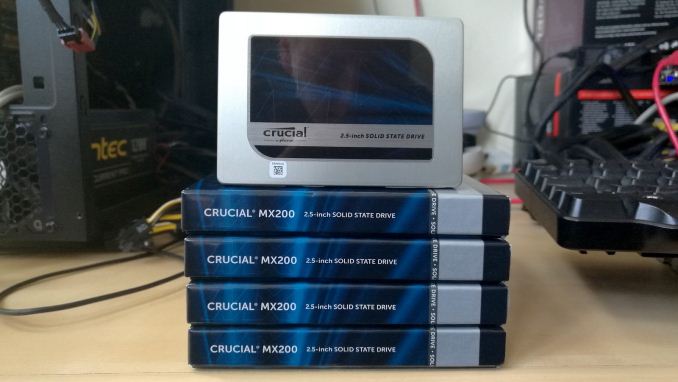
Thank you to Corsair for providing us with Vengeance LPX DDR4 Memory and an AX1200i Power Supply.
Corsair kindly sent a 4x8GB DDR4 2666 set of their Vengeance LPX low profile, high-performance memory. The heatsink is made of pure aluminum to help remove heat from the sticks and has an eight-layer PCB. The heatsink is a low profile design to help fit in spaces where there may not be room for a tall heat spreader; think a SFF case or using a large heatsink. Timings on this specific set come in at 16-18-18-35. The Vengeance LPX line supports XMP 2.0 profiles for easily setting the speed and timings. It also comes with a limited lifetime warranty.
Further Reading: AnandTech's Memory Frequency Scaling on Intel's Skull Canyon NUC
The AX1200i was the first power supply to offer digital control and management via Corsair's Link system, but under the hood it commands a 1200W rating at 50C with 80 PLUS Platinum certification. This allows for a minimum 89-92% efficiency at 115V and 90-94% at 230V. The AX1200i is completely modular, running the larger 200mm design, with a dual ball bearing 140mm fan to assist high-performance use. The AX1200i is designed to be a workhorse, with up to 8 PCIe connectors for suitable four-way GPU setups. The AX1200i also comes with a Zero RPM mode for the fan, which due to the design allows the fan to be switched off when the power supply is under 30% load.

Further Reading: AnandTech’s Best PC Power Supplies
System Performance
Not all motherboards are created equal. On the face of it, they should all perform the same and differ only in the functionality they provide - however this is not the case. The obvious pointers are power consumption, but also the ability for the manufacturer to optimize USB speed, audio quality (based on audio codec), POST time and latency. This can come down to manufacturing process and prowess, so these are tested.
Power Consumption
Power consumption was tested on the system while in a single ASUS AMD RX 570 GPU configuration with a wall meter connected to the Corsair AX1200i power supply. This power supply is Platinum rated, and as I am on a 230 V supply, leads to ~75% efficiency > 50W, and 90%+ efficiency at 250W, suitable for both idle and multi-GPU loading. This method of power reading allows us to compare the power management of the UEFI and the board to supply components with power under load, and includes typical PSU losses due to efficiency. These are the real-world values that consumers may expect from a typical system (minus the monitor) using this motherboard.
While this method for power measurement may not be ideal, and you feel these numbers are not representative due to the high wattage power supply being used (we use the same PSU to remain consistent over a series of reviews, and the fact that some boards on our test bed get tested with three or four high powered GPUs), the important point to take away is the relationship between the numbers. These boards are all under the same conditions, and thus the differences between them should be easy to spot.
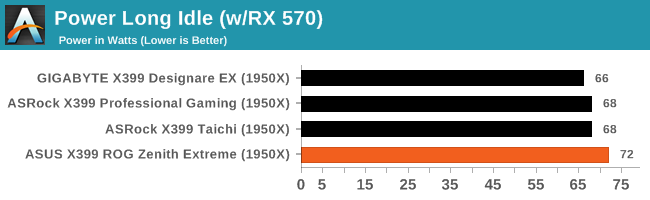
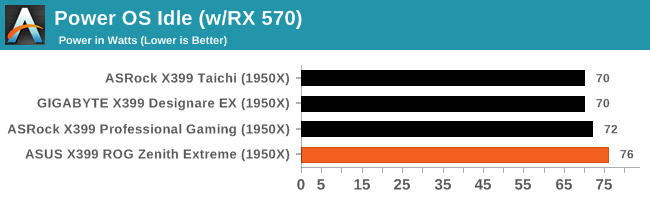
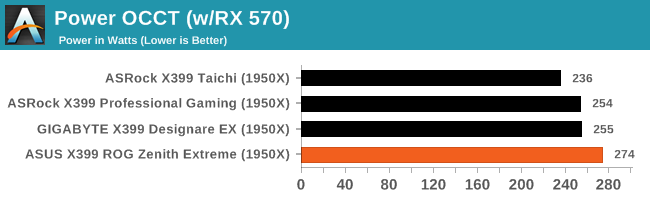
The ASUS X399 ROG Zenith Extreme is the most power-hungry Ryzen Threadripper motherboard that we have tested to date. While the difference with the system idling is just a few Watts, which may be considered insignificant, the power draw while the system is fully stressed reaches 274 Watts, about 20 Watts higher than any other AMD X399 motherboard that we have tested. The motherboard's circuitry or devices are not really to blame for the high energy consumption though, as the culprit are the very aggressive automated overclocking/CPU performance boost settings that are enabled by default.
Non UEFI POST Time
Different motherboards have different POST sequences before an operating system is initialized. A lot of this is dependent on the board itself, and POST boot time is determined by the controllers on board (and the sequence of how those extras are organized). As part of our testing, we look at the POST Boot Time using a stopwatch. This is the time from pressing the ON button on the computer to when Windows starts loading. (We discount Windows loading as it is highly variable given Windows specific features.)
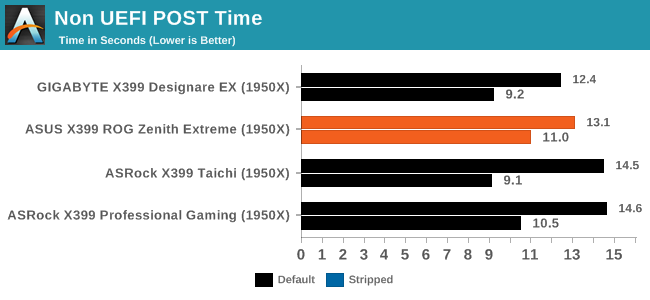
The default boot time of the ASUS X399 ROG Zenith Extreme is good, landing at 13.1 seconds with every BIOS setting left at default. This figure is excellent for a motherboard with so many subsystems. Tweaking the Fast Boot setting allows for the reduction of the boot time down to 11 seconds but that skips the initialization of every subsystem, meaning that it may cause compatibility problems and that all devices, including the keyboard, are unresponsive during the boot process.
USB Backup
For this benchmark, we transfer a set size of files from the SSD to the USB drive using DiskBench, which monitors the time taken to transfer. The files transferred are a 1.52 GB set of 2867 files across 320 folders – 95% of these files are small typical website files, and the rest (90% of the size) are small 30 second HD videos. In an update to pre-Z87 testing, we also run MaxCPU to load up one of the threads during the test which improves general performance up to 15% by causing all the internal pathways to run at full speed.
Due to the introduction of USB 3.1, as of June 2015 we are adjusting our test to use a dual mSATA USB 3.1 Type-C device which should be capable of saturating both USB 3.0 and USB 3.1 connections. We still use the same data set as before, but now use the new device. Results are shown as seconds taken to complete the data transfer.
At this point we should also note that manufacturers nowadays advertise their motherboards as having "USB 3.1 Gen 1" and "USB 3.1 Gen 2" ports. The USB 3.1 Gen 1 ports are limited to 5 Gbps, which means that they are USB 3.0 ports. USB 3.1 Gen 2 ports are rated for up to 10 Gbps.
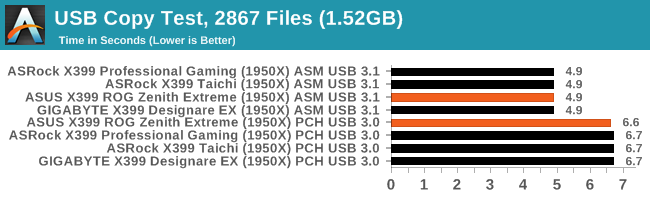
There is virtually no difference between any of the AMD X399 motherboards that we have tested to this date when it comes to USB performance. This is to be expected as all motherboards are using the same chipset and the same ASMedia 3142 USB 3.1 Gen 2 controller. The ASUS X399 ROG Zenith Extreme does have a very small difference from the other boards over its USB 3.1 Gen 1 interface but the difference is insignificant and, quite possibly, a statistical error.
DPC Latency
Deferred Procedure Call latency is a way in which Windows handles interrupt servicing. In order to wait for a processor to acknowledge the request, the system will queue all interrupt requests by priority. Critical interrupts will be handled as soon as possible, whereas lesser priority requests such as audio will be further down the line. If the audio device requires data, it will have to wait until the request is processed before the buffer is filled.
If the device drivers of higher priority components in a system are poorly implemented, this can cause delays in request scheduling and process time. This can lead to an empty audio buffer and characteristic audible pauses, pops, and clicks. The DPC latency checker measures how much time is taken processing DPCs from driver invocation. The lower the value will result in better audio transfer at smaller buffer sizes. Results are measured in microseconds.
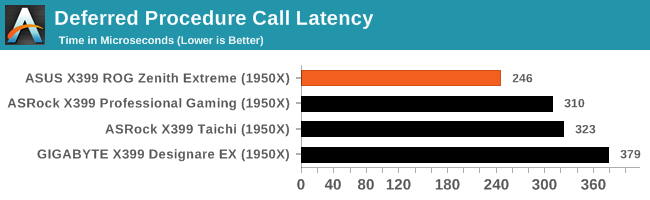
Every motherboard for the Ryzen Threadripper that we have tested to this date has a relatively high DPC latency. The ASUS X399 ROG Zenith Extreme has a DPC latency of 246 μs, which may seem high to some enthusiasts, yet it is the best that we have seen to this date and by a significant margin.
CPU Performance, Short Form
For our motherboard reviews, we use our short form testing method. These tests usually focus on if a motherboard is using MultiCore Turbo (the feature used to have maximum turbo on at all times, giving a frequency advantage), or if there are slight gains to be had from tweaking the firmware. We leave the BIOS settings at default and memory at JEDEC for these tests, making it very easy to see which motherboards have CPU core enhancements enabled by default.
Point Calculations – 3D Movement Algorithm Test v2.1: link
3DPM is a self-penned benchmark, taking basic 3D movement algorithms used in Brownian Motion simulations and testing them for speed. High floating point performance, MHz and IPC wins in the single thread version, whereas the multithread version has to handle the threads and loves more cores. For a brief explanation of the platform agnostic coding behind this benchmark, see my forum post here. We are using the latest version of 3DPM, which has a significant number of tweaks over the original version to avoid issues with cache management and speeding up some of the algorithms.
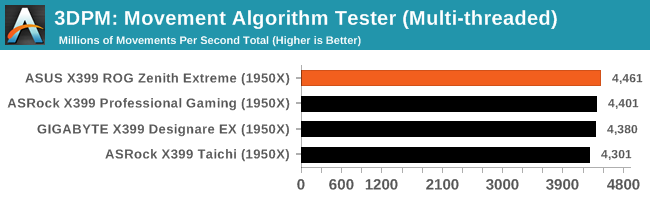
In this test we can see that ASUS is pushing the Ryzen Threadripper 1950X the most by default, with the X399 ROG Zenith Extreme landing at the top of our chart. The performance difference in this test is relatively small, yet clearly measurable. Note that the three faster motherboards in this chart are all temporarily overclocking the processor above 4 GHz by default, with the difference being that ASUS is just pushing it significantly harder.
Rendering - LuxMark v3.1: link
As a synthetic, LuxMark might come across as somewhat arbitrary as a renderer, given that it's mainly used to test GPUs, but it does offer both an OpenCL and a standard C++ mode. In this instance, aside from seeing the comparison in each coding mode for cores and IPC, we also get to see the difference in performance moving from a C++ based code-stack to an OpenCL one with a CPU as the main host.
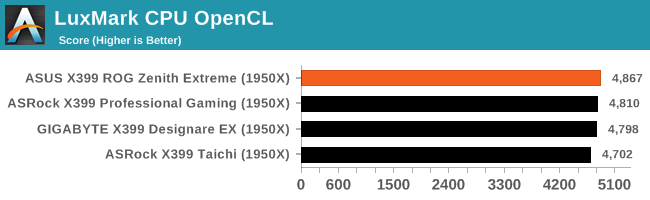
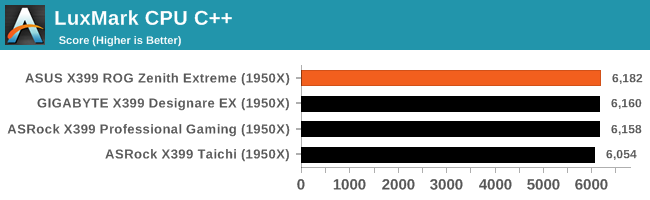
In this tests we are also getting about the same results as before, with the ASUS X399 ROG Zenith Extreme landing at the top of our performance charts, outperforming the competition by a small, yet measurable margin.
Rendering - Blender 2.78: link
For a render that has been around for what seems like ages, Blender is still a highly popular tool. We managed to wrap up a standard workload into the February 5 nightly build of Blender and measure the time it takes to render the first frame of the scene. Being one of the bigger open source tools out there, it means both AMD and Intel work actively to help improve the codebase, for better or for worse on their own/each other's microarchitecture.
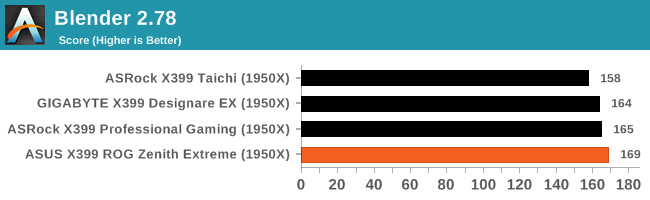
Rendering – POV-Ray 3.7.1b4: link
The Persistence of Vision Ray Tracer, or POV-Ray, is a freeware package for as the name suggests, ray tracing. It is a pure renderer, rather than modeling software, but the latest beta version contains a handy benchmark for stressing all processing threads on a platform. We have been using this test in motherboard reviews to test memory stability at various CPU speeds to good effect – if it passes the test, the IMC in the CPU is stable for a given CPU speed. As a CPU test, it runs for approximately 2-3 minutes on high end platforms.
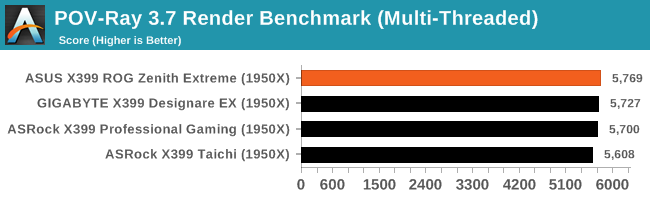
Synthetic – 7-Zip 9.2: link
As an open source compression tool, 7-Zip is a popular tool for making sets of files easier to handle and transfer. The software offers up its own benchmark, to which we report the result.
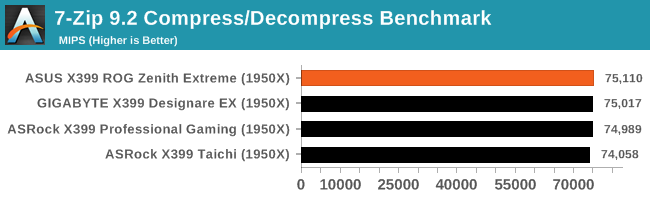
Neuron Simulation - DigiCortex v1.20: link
The newest benchmark in our suite is DigiCortex, a simulation of biologically plausible neural network circuits, and simulates activity of neurons and synapses. DigiCortex relies heavily on a mix of DRAM speed and computational throughput, indicating that systems which apply memory profiles properly should benefit and those that play fast and loose with overclocking settings might get some extra speed up. Results are taken during the steady state period in a 32k neuron simulation, and represented as a function of the ability to simulate in real time (1.000x equals real-time).
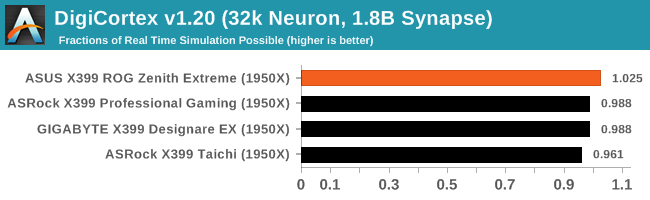
Gaming Performance
AoTS Excalation
Seen as the holy child of DirectX12, Ashes of the Singularity (AoTS, or just Ashes) has been the first title to actively go explore as many of DirectX12s features as it possibly can. Stardock, the developer behind the Nitrous engine which powers the game, has ensured that the real-time strategy title takes advantage of multiple cores and multiple graphics cards, in as many configurations as possible.
As a real-time strategy title, Ashes is all about responsiveness during both wide open shots but also concentrated battles. With DirectX12 at the helm, the ability to implement more draw calls per second allows the engine to work with substantial unit depth and effects that other RTS titles had to rely on combined draw calls to achieve, making some combined unit structures ultimately very rigid.
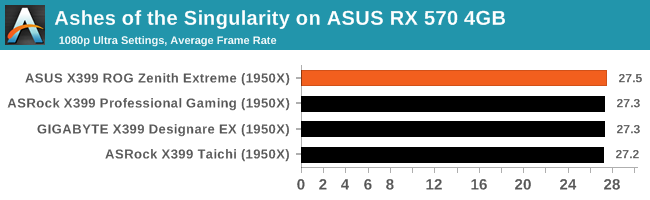
Stardock clearly understands the importance of an in-game benchmark, ensuring that such a tool was available and capable from day one, especially with all the additional DX12 features used and being able to characterize how they affected the title for the developer was important. The in-game benchmark performs a four minute fixed seed battle environment with a variety of shots, and outputs a vast amount of data to analyze.
GRID: Autosport
No graphics tests are complete without some input from Codemasters and the EGO engine, which means for this round of testing we point towards GRID: Autosport, the next iteration in the GRID and racing genre. As with our previous racing testing, each update to the engine aims to add in effects, reflections, detail, and realism, with Codemasters making ‘authenticity’ a main focal point for this version. GRID’s benchmark mode is very flexible and, as a result, we created a test race using a shortened version of the Red Bull Ring with twelve cars doing two laps. The car is focus starts last and is quite fast, but usually finishes second or third. For low-end graphics, we test at 1080p medium settings, whereas mid and high-end graphics get the full 1080p maximum. Both the average and minimum frame rates are recorded.
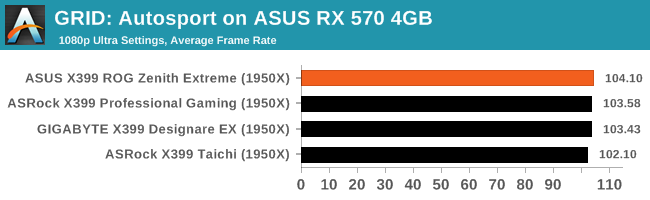
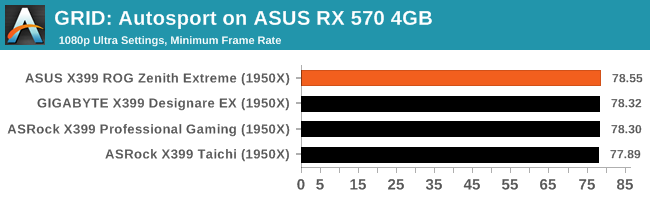
Overclocking
Experience with ASUS X399 ROG Zenith Extreme
The ASUS X399 ROG Zenith Extreme is a motherboard that literally cries "I am made for overclocking". Marketing hype aside, the circuitry is significantly oversized, the number and range of BIOS settings is overwhelming, and there is even hardware support specifically for LN2 cooling. It has been designed for competition overclockers to feel that they have everything, making it immensely better (and more complex) than what a casual overclocker would like to have. With such an extensive support for overclocking, it almost feels like a waste to buy an ASUS X399 ROG Zenith Extreme and not perform at the very least a small overclock.
When trying to overclock a Ryzen Threadripper 1950X however, the main issue is the processor itself. As good as a processor the Ryzen Threadripper 1950X as it may be, its power requirements grow disproportionately when overclocking. For a stable overclock above 4 GHz, the energy requirements of the processor effectively double. This means that the motherboard's VRM circuitry is going to have to work with double the load and that unordinary cooling methods are required. The ASUS X399 ROG Zenith Extreme does have an excellent power circuitry, so the cooling of the processor is going to be the primary limit of any overclocking attempt, as long as conventional cooling methods (typical air or liquid cooling setups) are in use anyway.
Methodology
Our standard overclocking methodology is as follows. We select the automatic overclock options and test for stability with POV-Ray and OCCT to simulate high-end workloads. These stability tests aim to catch any immediate causes for memory or CPU errors.
For manual overclocks, based on the information gathered from previous testing, starts off at a nominal voltage and CPU multiplier, and the multiplier is increased until the stability tests are failed. The CPU voltage is increased gradually until the stability tests are passed, and the process repeated until the motherboard reduces the multiplier automatically (due to safety protocol) or the CPU temperature reaches a stupidly high level (100ºC+). Our test bed is not in a case, which should push overclocks higher with fresher (cooler) air.
Overclock Results
The ASUS X399 ROG Zenith Extreme pushes the Ryzen Threadripper 1950X hard by default, harder than any other AMD X399 motherboard that we have tested to this date, giving it a slight performance advantage. We decided to test the "4G Profile" automated overclocking option that is available through the BIOS and the result was an entirely unstable system, locking during boot or shortly after the OS has booted. Obviously, the voltage/current settings were too aggressive for our air cooler to handle.
We disabled all automated overclocking settings in the BIOS and we performed several manual overclocking tests, locking the processor at a given frequency each time. We managed to raise the processor up to 3.9 GHz without issues. At 4.0 GHz the system was stable but our benchmarking results were worse. Closer investigation revealed that, even if only slightly, our processor was throttling - an obvious sign that the Noctua TR4-SP3 cooler was not designed to handle that kind of punishment. The power draw of the system was 364 Watts, drawn almost exclusively by the processor itself. We managed to have a "stable" system with the CPU running at 4.1 GHz as well but the throttling was so severe that the performance of the processor fell below that of its stock speed, while the power draw remained immense.
Finally, we tested the Ryzen Threadripper 1950X at its default speed, with all automated overclocking settings disabled. We follow this procedure on all of the AMD X399 motherboards that have automated boost/overclocking settings enabled by default. The result was a small drop in performance along with a massive 94 Watt drop in energy consumption. Of course, the 16C/32T Ryzen Threadripper 1950X is not a processor designed for low-energy green computing, but this proves that it is also technically possible to greatly reduce the system's energy consumption and still receive the benefits of all these cores/threads if one wants to do so.
ASUS X399 ROG Zenith Extreme Conclusion
The ASUS X399 ROG Zenith Extreme is a product that the company developed to be the pinnacle of Ryzen Threadripper motherboards. It is a motherboard designed and marketed primarily for gaming and overclocking, yet it also has a very long list of features. As a matter of fact, the ASUS X399 ROG Zenith Extreme is so loaded that ASUS's engineers could barely fit everything on the E-ATX PCB.
Despite the use of the E-ATX PCB, the ASUS X399 ROG Zenith Extreme is not actually as overloaded as one would initially expect it to be. The sheer number of subsystems, ports, and connectors that the ASUS X399 ROG Zenith Extreme has does not really stand out when compared to top-tier designs from other manufacturers. If anything, the designer had to sacrifice two SATA ports just to make space for the U.2 PCIe ×4 port, making the ASUS X399 ROG Zenith Extreme the motherboard with the fewest SATA ports available at the time of this review, where even mATX designs come with eight SATA ports. The lack of space becomes apparent when realizing that the designer was forced to move two of the M.2 slots onto a daughterboard and the 10G NIC to a PCIe ×4 card. Much of the space on the motherboard is occupied by overclocking-related chips and features, such as the several ROG chipsets and the TPU KB3720Q chipset that performs some of the automated overclocking functions. The ASUS X399 ROG Zenith Extreme also has hardware support for LN2 cooling, which may be useful only to competition overclockers but hints just how much weight ASUS placed on overclocking support with this motherboard.
The main difference between the ASUS X399 ROG Zenith Extreme and the competition is not the number of features but their implementation. Yes, nearly all of the AMD X399 motherboards come with a Wi-Fi/Bluetooth card onboard but the ASUS X399 ROG Zenith Extreme is the only one that comes with a 2x2 MU-MIMO 802.11a/b/g/n/ac card that also supports 802.11ad 4.6 Gbit WiGig. Certainly, all of the AMD X399 motherboards have their sound circuitry based on Realtek's ALC 1220 chipset but the ASUS X399 ROG Zenith Extreme has its audio circuitry isolated via PCB division isolation (and not just the left/right channels). Sure, most motherboards that come with a 10G NIC are using the AQUANTIA AQC107, the same NIC that the ASUS X399 ROG Zenith Extreme does, but ASUS supplies it in the form of a very well cooled PCIe ×4 card that also allows the end user to choose whether to install it or not, or to use another PCIe ×4 card in its place.
One of the greatest advantages that the ASUS X399 ROG Zenith Extreme has is it very powerful circuitry. ASUS did not go overboard with the number of phases or even with the main circuitry design, utilizing an 8+3 phase approach with a digital per-phase controller similar to what other manufacturers are using on their advanced AMD X399 motherboard offerings. The difference is that ASUS went with components that are greatly oversized for the power requirements of a stock Ryzen Threadripper processor, allowing for greater overclocks to the achieved. A powerful circuitry is essential for advanced overclocking with Ryzen Threadripper processors because, as we saw in the previous pages of this and other AMD X399 reviews, the energy requirements of Ryzen Threadripper processors increase abruptly when overclocking them.
Although the ASUS X399 ROG Zenith Extreme is a fantastic product, it definitely is not faultless. The need to place a sixth expansion card slot forced the designer to place the top PCIe slot too close to the CPU's socket. This layout mishap greatly reduces the compatibility of the motherboard with tower air coolers, as nearly all (if not all) of the coolers will block the installation of a graphics card in the top slot (although users can move it to the third full-size slot). We also are not confident regarding the placement of the onboard M.2 slot, as having the chipset heatsink cooling it does not seem like a very good idea, especially when overclocking. The chipset's heatsink is not large enough to cope with the heat of an overclocked chipset and a stressed SSD at the same time. Finally, there is the "meh" feature of the OLED on the I/O shield, where its size and placement hardly makes it an interesting feature at all.
Despite the aforementioned design blunders, the ASUS X399 ROG Zenith Extreme definitely is the best AMD X399 motherboard currently available for overclocking and it comes with the most advanced features currently available. However, the retail price of the ASUS X399 ROG Zenith Extreme is frightening, with the motherboard currently retailing above $500. It is a product for users that do not really care about the cost and want the very best there is or, in rare cases, for those who absolutely need one of its unique features and/or are interested in competitive overclocking.
AnandTech's AMD Ryzen Threadripper and X399 Motherboard Coverage
- The AMD Ryzen Threadripper 1950X and 1920X Review: CPUs on Steroids
- An AMD Threadripper X399 Motherboard Overview
- Analyzing Threadripper Thermals: Big Base Cooling Wins
- The GIGABYTE X399 DESIGNARE EX Motherboard Review
- The ASRock Fatal1ty X399 Professional Gaming
- AMD Reveals Threadripper 2 : Up to 32 Cores, 250W, X399 Refresh
- GIGABYTE’s X399 Aorus Extreme: The Threadripper 2 Halo Motherboard
- MSI's New Threadripper 2 Motherboard on Steroids: X399 Creation
- New EKWB Threadripper X399 Monoblocks for GIGABYTE and MSI