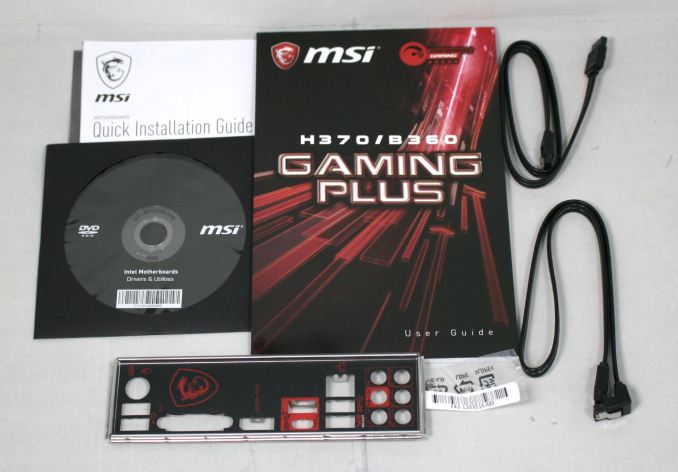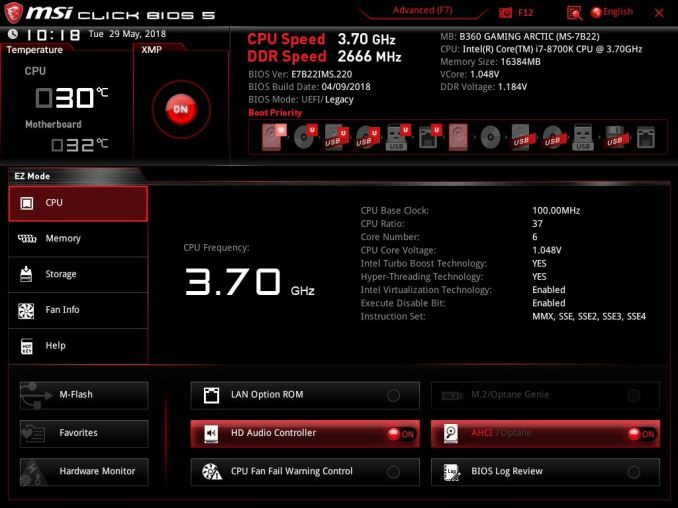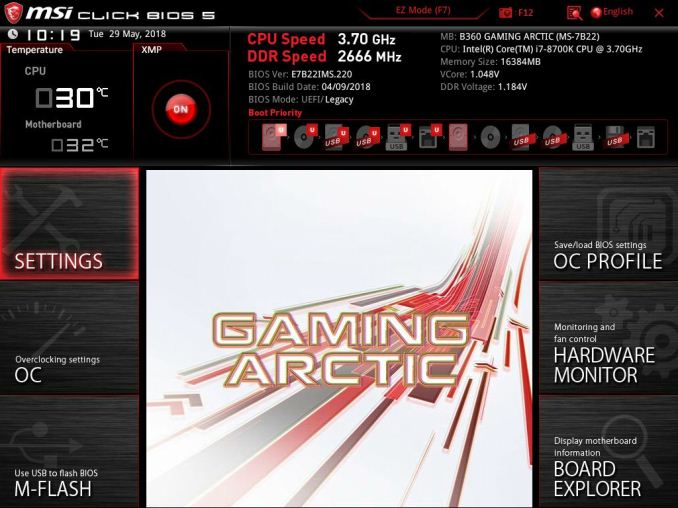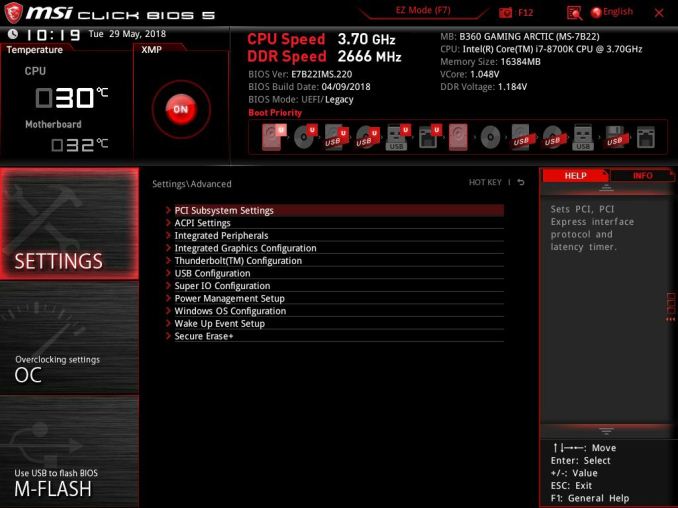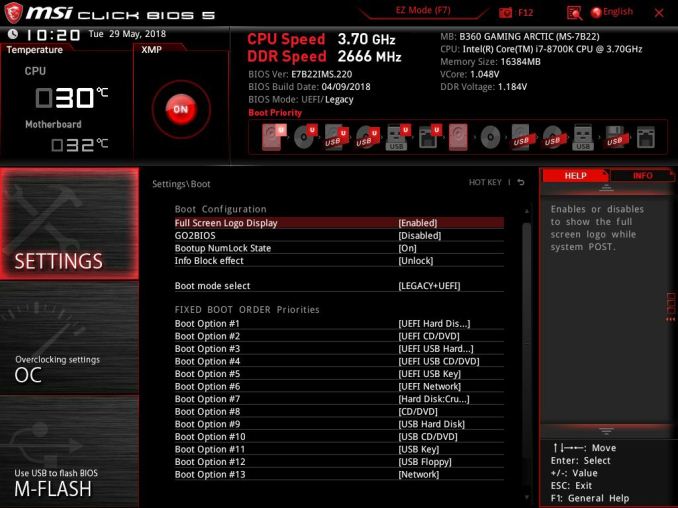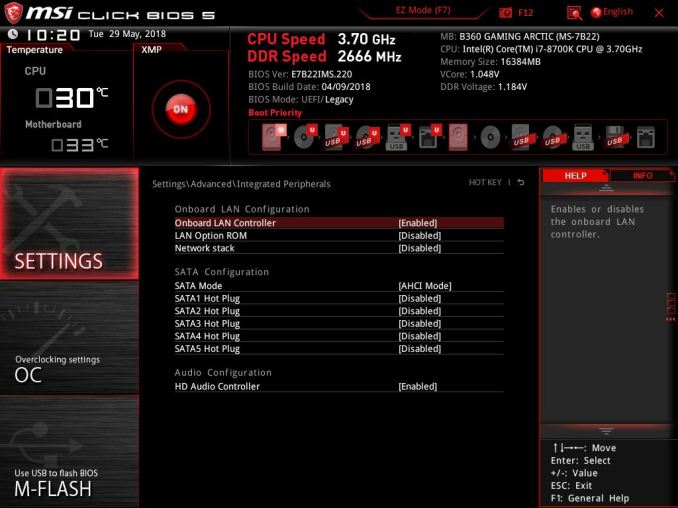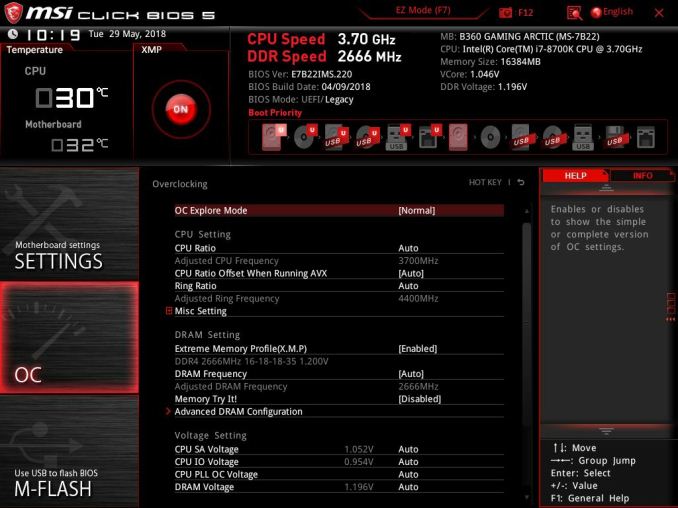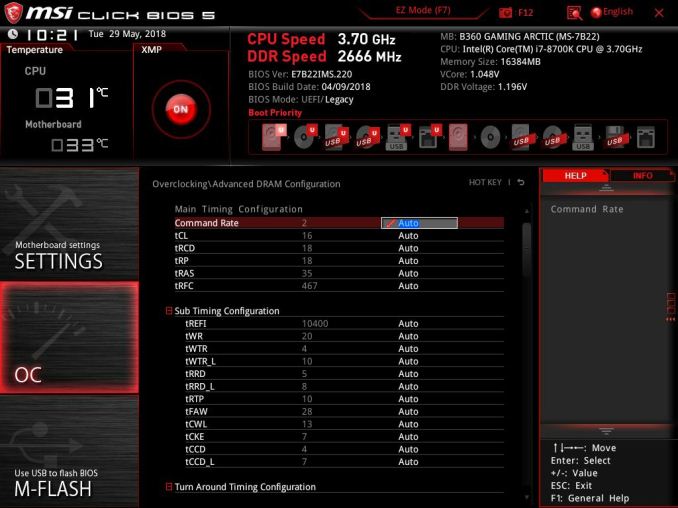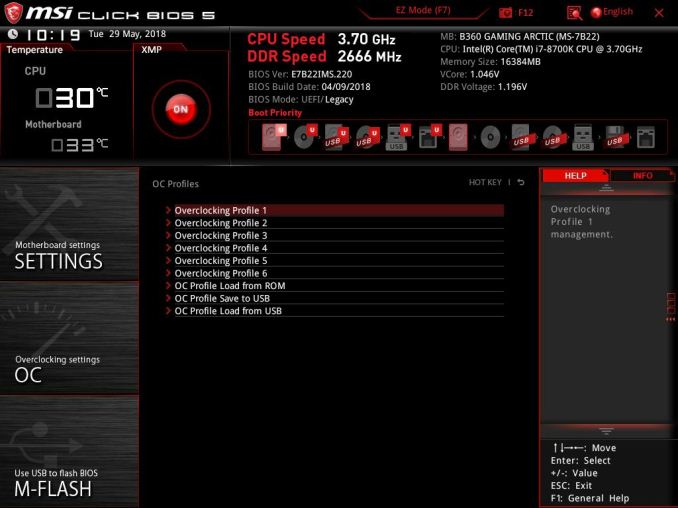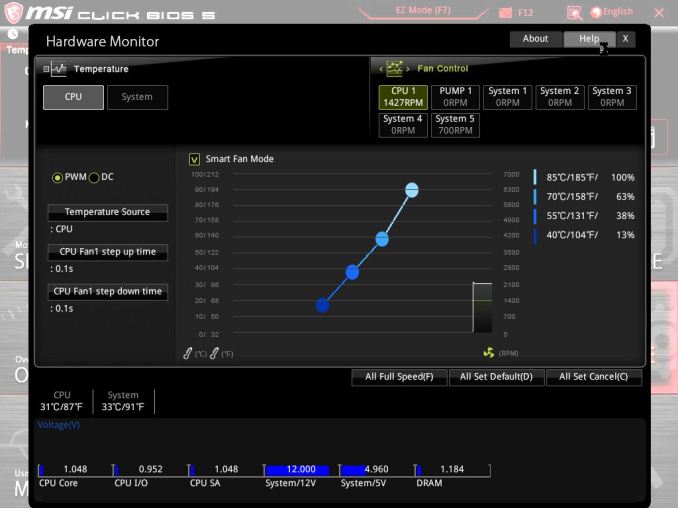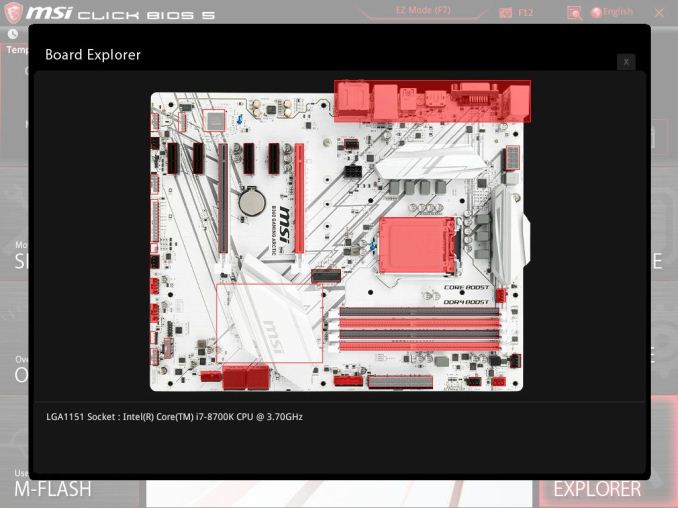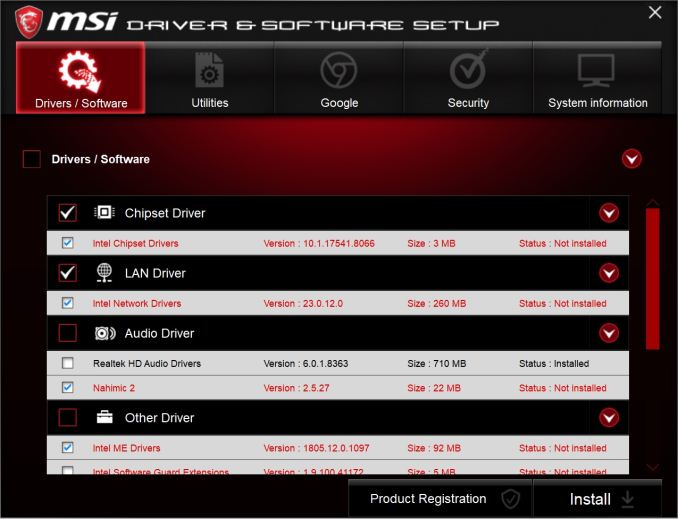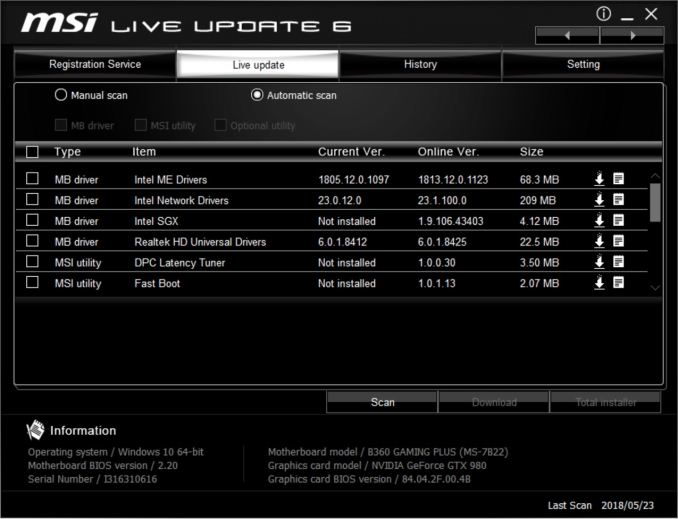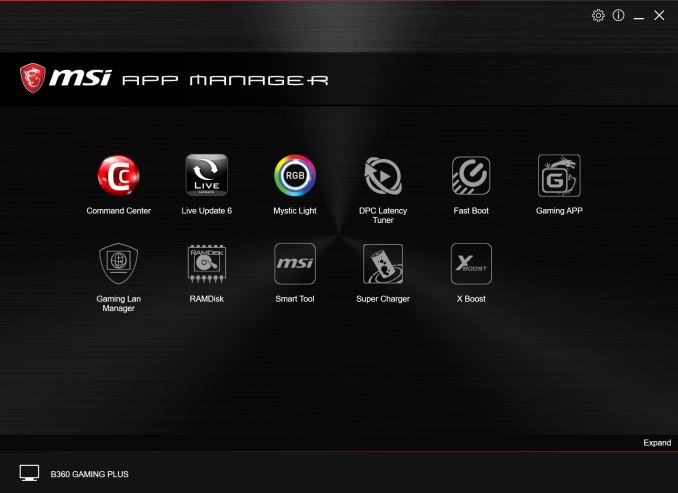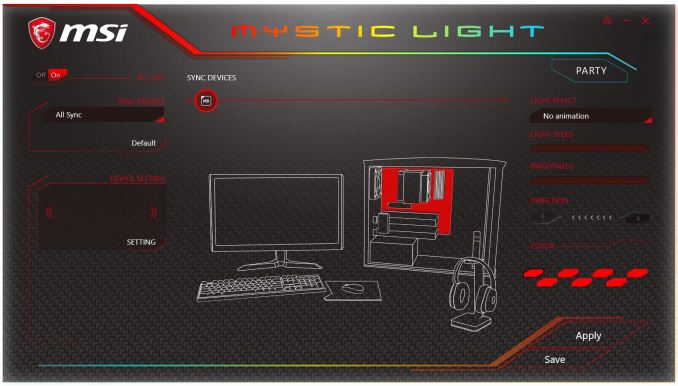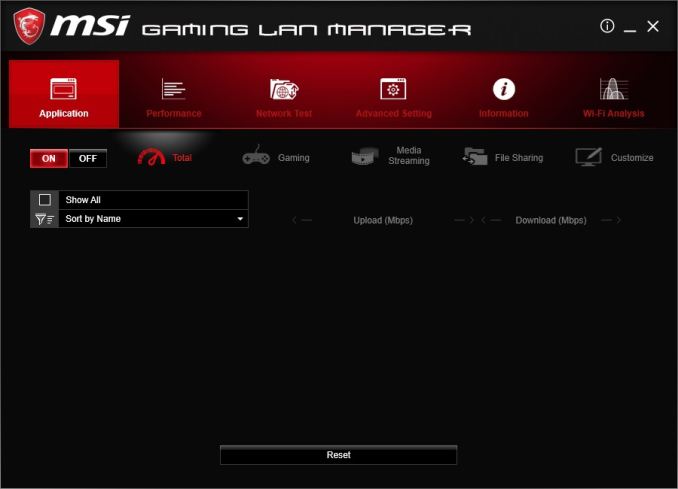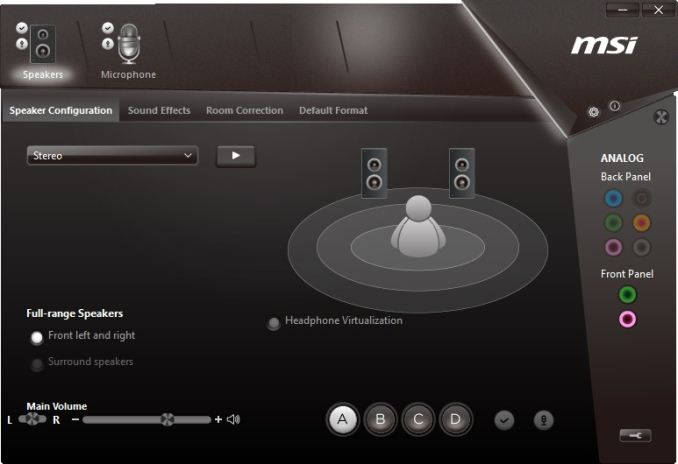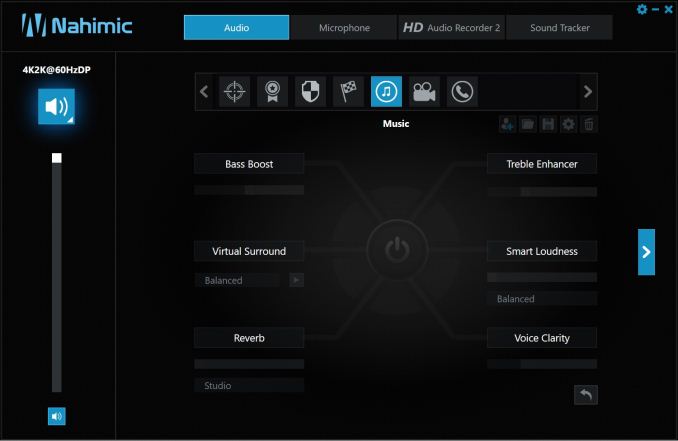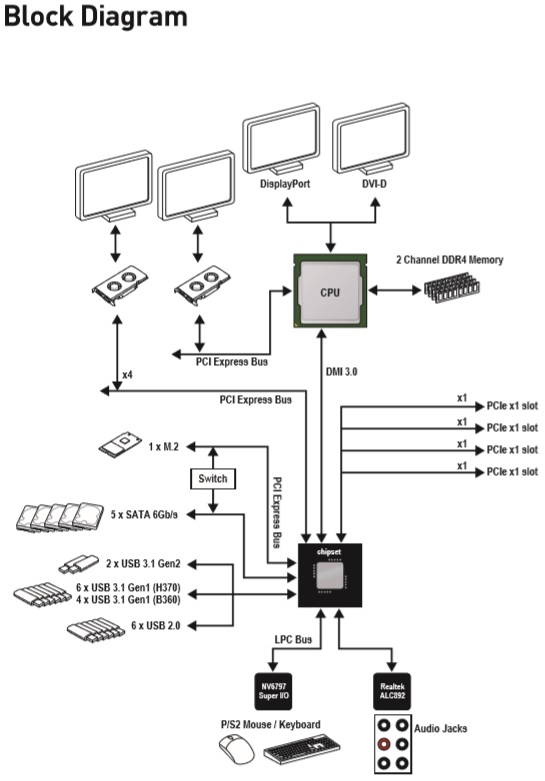Original Link: https://www.anandtech.com/show/12823/msi-b360-gaming-plus-and-gaming-arctic-review
MSI B360 Gaming Plus & B360 Gaming Arctic Review: Fraternal Twins On The Cheap
by Joe Shields on August 27, 2018 8:00 AM EST- Posted in
- MSI
- Motherboards
- Coffee Lake
- i7-8700K
- B360

Today we get an opportunity to look at two motherboards out of MSI's B360 stable in the form of the B360 Gaming Plus and B360 Gaming Arctic. The two boards look dramatically different – with one black and red and the other white – however, under the hood they share the same DNA. Both boards include a single PCIe x4 M.2 slot, five SATA ports, Crossfire support, Intel Ethernet, Realtek audio and more making for a well-rounded option in the non-overclocking B360 lineup. We'll take a look at the boards to see what makes them tick and run them through our performance tests.
MSI B360 Gaming Plus/Gaming Arctic Overview
The MSI B360 Gaming Plus and Gaming Arctic come from a family of 12 MSI B360 motherboards. The B360 chipset brings with it similar features from Z370, except they are not able to overclock. With this feature cast aside, it allows board partners to offer users the lion's share of features from Z370 in a less costly solution for the consumer. Since overclocking is not part of the equation, manufacturers only need to worry about running the processor at spec, as opposed to overbuilding for overclocking. In addition, more expansive audio codecs and other flexibility can be lost with moving a non-Z chipset. That said, B360 boards do offer users the vast majority of features and offer users boards that may include features that are not needed and driving up the cost unnecessarily.
The two boards we have here are perched up towards the top of the B360 lineup, offering users a well-rounded feature set as well as a pretty unique look, with the white Gaming Arctic being quite a standout. The Gaming Plus has the exact same style, with lines slashing through the bottom of the board into the chipset heatsink before angling up towards the rear IO. The obvious difference is black and red (Plus) versus white and grey (Arctic). Both boards hail from MSI's Performance Gaming series which MSI says is targeted for personalization. The Gaming series also includes their DDR4 Boost (isolation of memory circuitry), Steel Armor (PCIe slot), as well as integrated RGB LEDs controlled through Mystic Light software.
To start, we will say that performance between both of the boards was – for all intents and purposes – identical. We imagined this would be the case considering they are identical boards underneath and the results validated that thinking using the same turbo speeds throughout. Boot times were the shining star of these boards getting through POST the 2nd fastest of all Z370/B360 results. Other performance results were indistinguishable from other boards and find nothing anomalous and performing as expected.
Hardware wise, both boards have a single M.2 slot capable of supporting SATA and PCIe x4 NVMe based M.2 drives. Any additional will have to come through an add-in-card. SATA port count totals 5 with the first SATA port being disabled when using a SATA based M.2 module. The board has two full-length PCIe slots with the top slot reinforced with MSI's 'Steel Armor' and four x1 slots for use with other low bandwidth peripherals.
The rear IO panel tells a tale of a minimalist approach, but still has a broad range of connectivity. We are able to spy a legacy PS/2 port, two USB 2.0, two USB 3.0, and two USB 3.1 Type-A and Type-C) ports. For access to the iGPU MSI includes a DVI-D port as well as DisplayPort 1.2. Networking duty is handled by an Intel I219-V Gigabit device. MSI uses the Realtek ALC892 codecs on the boards forgoing the latest ALC1150 likely in an effort to save a couple of dollars.
Visual Inspection
Our twin boards may not look the same, but underneath the paint job the boards functionally identical, sporting the same features on each from port type and count to the controllers driving them. The B360 Gaming Plus follows MSI's traditional gaming theme with a black PCB and red highlights around the board. The Arctic, on the other hand, uses a unique white PCB along with silver and black highlights around the board. It appears to me MSI simply wanted to give users a choice of looks with which to work with.
Outside of that, both boards use the same 7-phase power delivery for the CPU, one M.2 slot, two full-length PCIe slots with one reinforced, and five SATA ports. The back panel IO between them is also the same offering an assortment of video outputs (HDMI and DVI), USB Connectivity including USB 3.1 ports, Intel-based networking, as well as the audio stack - all the same between them. The only difference between them outside of the looks is the price with the Arctic coming in around $30 higher.
Both boards contain RGB LEDs which are located on the left-hand side of the board below the back panel IO area. The array of around 9 LEDs start from the audio stack and reach down to the bottom left corner of the board. On the top, the PCB has an audio separation line which is illuminated from the LEDs below. If the included lighting is not enough, there is a 4-pin RGB header on the bottom of the board where users are able to connect their own compatible lighting. All RGB LEDs are controlled through MSI's Mystic Light software.
The B360 Gaming Plus/Gaming Arctic have a total of seven fan headers around the board. In the upper right-hand corner by the DRAM slots are the first four consisting of a CPU fan header, two Sys fan headers, and a pump header. On the left side of the board sitting just behind the rear panel audio stack is another Sys fan header with two more on the bottom of the board. All headers are able to work in both PWM or DC modes for fan control.
For power delivery, we know that B360 based motherboards are not able to overclock and stick to Intel specifications With this, their power bits do not have to be as robust as Z370 motherboards which has that flexibility. To that end, the MSI B360 Gaming Plus/Gaming Arctic comes with a seven-phase setup. It uses a Richtek RT3607BC 4+3 channel controller managing power sent to the Sinopower 4503NH MOSFETs. This setup did not have an issue handling the 95W i7-8700K processor used for the review.
The right edge of the board contains the five SATA ports with one (SATA_1) oriented vertically and the other four in a more familiar orientation. Sliding to the right is a front panel USB 3.0 header and the 24-pin ATX connector. Continuing on, next we can see the EZ Debug LED for easier troubleshooting on startup/POST as well as a couple of fan headers.
In the close-up view of the SATA ports, we are able to better see how these are oriented on the board. The single vertical SATA port, SATA_1, is also the port that disables when a M.2 SATA based SSD module is installed in the M.2 slot. The board supports RAID 0, 1, 5, and 10 on these ports.
On the bottom half of the board on the far left side, we are able to see the unshielded Realtek ALC892 chip along with four Chemicon caps for the audio. We are also able to see the audio separation line as well. The board has two full-length PCIe slots with the top slot reinforced - what MSI calls Steel Armor PCIe slots. The top slot is wired directly to the CPU while the second slot is limited to x4 and fed from the PCH. This setup allows for AMD Crossfire but does not support NVIDIA SLI due to its x8 lane requirement. In addition to the full-length slots, the boards also has four x1 size slots fed from the PCH for other peripherals.
Across the bottom of the board are a lot of headers for various functionality. From left to right we are able to see the front panel audio, a system fan, RGB LED header, COM port, chassis intrusion header, another system fan, two USB 2.0 headers, front panel headers, and above them, a Thunderbolt AIC header. A typical assortment of connections.
Below is a quick reference table to show how the PCIe lanes are split out for various configurations. The "@" symbol is used to show slot preference for the configuration.
| MSI B360 Gaming Plus/Gaming Arctic CPU PCIe Layout | ||
| 16-Lane Single |
16-Lane Dual |
|
| PCIe 1 | @x16 | @x16 |
| PCIe 4* | - | @x4 |
| SLI | - | No |
| Crossfire | - | Yes |
* Not CPU connected but used in Crossfire
The back panel IO has a full complement of ports from legacy PS2 up to the latest USB 3.1 Type-A and Type-C ports. The board also has a DVI-D and HDMI video outputs for use with the iGPU from the processor.
- PS/2 Keyboard/Mouse port
- 2 x USB 2.0 ports
- DVI-D
- HDMI (1.2)
- USB 3.1 Type-A and Type-C Ports
- Intel I219-V network port
- 2 x USB 3.0 ports
- 6-plug Audio stack
In the Box
The accessory stack includes what is needed to get started, but almost literally nothing else. This type of accessory package is typical with budget boards.
- Driver Disk
- Quick Installation Guide / User Guide
- Rear IO backplate
- 2 x SATA cables
- M.2 screw
- MSI Gaming badge (not pictured)
BIOS
MSI's B360 motherboards come with the latest version of its UEFI BIOS, Click BIOS 5. We have seen this BIOS in all of our recent MSI reviews (such as their X299 and Z370 boards) and there are few differences here outside of the absent overclocking capabilities. The Click BIOS 5 comes in an EZ Mode (pictured directly below) designed to be informative and change a few high-level options, as well as an advanced mode which exposes all BIOS functionality. We had zero issues navigating through the BIOS and is one of the more well laid out designs.
Above is a capture of EZ Mode. From this image we are able to see the top third listing higher-level information regarding the system from CPU and RAM speeds, to BIOS version, and voltage. The screen also displays current information on Vcore and DDR voltage, CPU and motherboard temperatures, as well as a button to enable XMP. What is missing here is the Game Boost button which is reserved for boards that can overclock. The bottom two-thirds displays more information with the very bottom showing options to enable/disable HD Audio controller, LAN Option ROM, and more.
When switching over to advanced mode, users are greeted by the screen above. As you can see we used the Gaming Arctic to capture the BIOS images from. The Gaming Plus has a different image in the middle. Otherwise, everything is the same between them from a BIOS perspective. MSI has the BIOS divided up into different sections each with different functionality.
Inside the settings section is where we can find options to change several low-level system functions. Users can find sections for peripherals, integrated graphics, USB, and Super IO configurations sections among others. The BIOS also gives the ability to Secure Erase drives in the Secure Erase+ section.
The OC section contains everything a user would need to overclock...wait, we can't really overclock on the B360 chipset, but everything is still there. We are able to adjust memory frequency and all the voltages. The CPU Ratio option can be changed and goes up to 47x which is the fastest turbo on the card. Users are able to have all cores run at 4.7 GHz, but anything past that is not possible. If tweaking memory is your thing, that can also be done here as the MSI board and its Click BIOS 5 has a lot of memory timings to tweak.
The OC Profile section exists on this board to save a specific configuration. While users will not be overclocking, some may have adjusted settings and would like to save that setup for easy application in case things go wrong with other tweaks.
The Hardware Monitor section is where fan control functionality is found. The headers can be configured as either PWM or DC control and custom curves from each can be setup within this section. Users are able to adjust the temperature source as well as hysteresis/delays to ramp up/down the fans.
MSI's Board Explorer option is a simple GUI which displays what is installed/attached to the board. Items on the back panel IO, DRAM slots, SATA ports, fan headers, and more, are found here. Simply hover over the component and across the bottom it will display what is attached.
Software
An overwhelming majority of motherboards include a software disk in the box to get started. The disk typically contains drivers, utilities, and other included software from the board partner.
Our screenshot of the driver disk shows the drivers/software screen where basic drivers are installed. This includes Intel chipset and management engine drivers, Realtek and Nahimic audio, and many others. Depending on the build date, these drivers may be a bit outdated but will still certainly get the system up and running. The Utilities section is where users will find bundled software for the system. It is here where users will find the Command Center, Live Update 6, Mystic Light, and the Gaming LAN Manager among several others.
The Live Update 6 software is used to keep the motherboard up to date on the software it has installed. Live Update 6 will cover updating driver software as well as installed utilities. If keeping up to date on the latest and greatest is your thing, Live Update 6 will keep tabs on things and did a fine job updating when needed.
MSI's App Manager is a nifty piece of software designed to keep many of the included utilities in one location. Users are able to install, update, and launch applications from the App Manager. This can cut down on the number of icons on the desktop and save time when looking for MSI applications.
MSI's Command Center is a one-stop shop for monitoring the system and making adjustments to cooling as well as included overclocking options. While the overclocking side of things is obviously limited on B360, the application is able to change any voltage as well as customize fan curves or set them manually. Still, plenty of use even if overclocking is not in the cards.
Both boards have the same RGB LED lighting configuration with multiple LEDs sitting on the bottom side of the board underneath where the audio section is. The Mystic Light application is able to control those RGB LEDs as well as those which are connected to the onboard header. The app includes several light effects as well as being able to adjust each individually allowing users to set up their lighting schemes to whatever is desired.
MSI also includes a Gaming LAN Manager application used to prioritize and monitor network traffic. Users are able to prioritize specific network traffic be it from games, streaming, or file sharing, each can have its own priorities.
As far as the audio goes, both boards use the Realtek ALC892 codecs. This codec is not the latest and greatest from Realtek but will still provide quality audio good enough for most users. The boards both support the Nahimic software for additional audio tweaks from the Realtek Audio software.
Board Features
The B360 chipset is intended to be more of an entry level into the latest and greatest CPUs from Intel than it is to pour on a number of features which can drive costs up. Users will not generally find multiple items like dual NICs or dual M.2 slots. That said, the twin boards offer users most of what Z370 does, except it doesn't overclock. The boards both include USB 3.1 ports out back, a single M.2 slot, and Intel-based networking with the I219-V. The board includes RGB LEDs for the eyes and the Realtek ALC892 codecs along with the Nahimic software for the ears. Overall, these are fairly feature rich boards, especially for the lower price it fetches compared to most Z370 boards.
| MSI B360 Gaming Plus/Gaming Arctic | |
| Warranty Period | 1 Year |
| Product Page | Gaming Plus / Gaming Arctic |
| Price | $109 / $136 (Amazon) |
| Size | ATX |
| CPU Interface | LGA1151 |
| Chipset | Intel B360 |
| Memory Slots (DDR4) | Four DDR4 Dual Channel Supporting 64GB Up to DDR4 2666 |
| Network Connectivity / Wi-Fi | 1 x Intel I219V GbE |
| Onboard Audio | Realtek ALC892 7.1ch surround |
| Video Outputs | 1 x DVI-D 1 x DisplayPort (1.2) |
| PCIe Slots for Graphics (from CPU) | 2 x PCIe 3.0 |
| PCIe Slots for Other (from PCH) | 4 x PCIe 3.0 x1 |
| Onboard SATA | 5 x RAID 0/1/5/10 |
| Onboard SATA Express | None |
| Onboard M.2 | 1 x PCIe 3.0 x4 and SATA |
| Onboard U.2 | None |
| USB 3.1 | 2 x (Type-A and Type-C at back panel) |
| USB 3.0 | 2 x back panel 2 x headers |
| USB 2.0 | 2 x at back panel 4 x headers |
| Power Connectors | 1 x 24-pin ATX 1 x 8-pin CPU |
| Fan Headers | 1 x 4-pin CPU 1 x 4-pin water pump 5 x 4-pin system fan |
| IO Panel | 1 x PS/2 Mouse/Keyboard port 1 x DisplayPort 1.2 1 x DVI-D 1 x USB 3.1 Type-A 1 x USB 3.1 Type-C 2 x USB 3.0 2 x USB 2.0 1 x RJ-45 LAN ports 1 x 6-plug Audio Stack |
Below we have included an image of the block diagram from the motherboard manual. Worth noting here is the SATA ports share with the single M.2 slot. When a SATA based M.2 module is used, SATA port 1 will be disabled. Also, the board supports AMD Crossfire technology as the second full-length PCIe slot is x4 and fed from the chipset (NVIDIA requires x8 bandwidth).
Test Bed
As per our testing policy, we take a high-end CPU suitable for the motherboard that was released during the socket’s initial launch and equip the system with a suitable amount of memory running at the processor maximum supported frequency. This is also typically run at JEDEC sub timings where possible. It is noted that some users are not keen on this policy, stating that sometimes the maximum supported frequency is quite low, or faster memory is available at a similar price, or that the JEDEC speeds can be prohibitive for performance. While these comments make sense, ultimately very few users apply memory profiles (either XMP or other) as they require interaction with the BIOS, and most users will fall back on JEDEC supported speeds - this includes home users as well as industry who might want to shave off a cent or two from the cost or stay within the margins set by the manufacturer. Where possible, we will extend our testing to include faster memory modules either at the same time as the review or a later date.
Readers of our motherboard review section will have noted the trend in modern motherboards to implement a form of MultiCore Enhancement / Acceleration / Turbo (read our report here) on their motherboards. This does several things, including better benchmark results at stock settings (not entirely needed if overclocking is an end-user goal) at the expense of heat and temperature. It also gives, in essence, an automatic overclock which may be against what the user wants. Our testing methodology is ‘out-of-the-box’, with the latest public BIOS installed and XMP enabled, and thus subject to the whims of this feature. It is ultimately up to the motherboard manufacturer to take this risk – and manufacturers taking risks in the setup is something they do on every product (think C-state settings, USB priority, DPC Latency/monitoring priority, overriding memory sub-timings at JEDEC). Processor speed change is part of that risk, and ultimately if no overclocking is planned, some motherboards will affect how fast that shiny new processor goes and can be an important factor in the system build.
| Test Setup | |
| Processor | Intel i7 8700K (6C/12T, 3.7G, 95W) |
| Motherboard | MSI B360 Gaming Plus/Arctic (BIOS 2.20 - 4/9/18) |
| Cooling | Corsair H115i |
| Power Supply | Corsair HX750 |
| Memory | Corsair Vengeance LPX 4x8GB DDR4 2666 CL16 Corsair Vengeance 4x4GB DDR4 3200 CL16 (used in 2x 4/8GB capacity on dual Channel Platform) |
| Memory Settings | DDR4 2666 CL16-18-18-35 2T |
| Video Cards | ASUS Strix GTX 980 |
| Hard Drive | Crucial MX300 1TB |
| Optical Drive | TSST TS-H653G |
| Case | Open Test Bed |
| Operating System | Windows 10 Pro 64-bit |
Benchmark Overview
For our testing, depending on the product, we attempt to tailor the presentation of our global benchmark suite down into what users who would buy this hardware might actually want to run. For CPUs, our full test suite is typically used to gather data and all the results are placed into Bench, our benchmark database for users that want to look at non-typical benchmarks or legacy data. For motherboards, we run our short form CPU tests, the gaming tests with half the GPUs of our processor suite, and our system benchmark tests which focus on non-typical and non-obvious performance metrics that are the focal point for specific groups of users.
The benchmarks fall into several areas:
Short Form CPU
Our short form testing script uses a straight run through of a mixture of known apps or workloads and requires about four hours. These are typically the CPU tests we run in our motherboard suite, to identify any performance anomalies.
| CPU Short Form Benchmarks | |
| Three Dimensional Particle Movement v2.1 (3DPM) | 3DPM is a self-penned benchmark, derived from my academic research years looking at particle movement parallelism. The coding for this tool was rough, but emulates the real world in being non-CompSci trained code for a scientific endeavor. The code is unoptimized, but the test uses OpenMP to move particles around a field using one of six 3D movement algorithms in turn, each of which is found in the academic literature. |
| The second version of this benchmark is similar to the first, however it has been re-written in VS2012 with one major difference: the code has been written to address the issue of false sharing. If data required by multiple threads, say four, is in the same cache line, the software cannot read the cache line once and split the data to each thread - instead it will read four times in a serial fashion. The new software splits the data to new cache lines so reads can be parallelized and stalls minimized. | |
| WinRAR 5.4 | WinRAR is a compression based software to reduce file size at the expense of CPU cycles. We use the version that has been a stable part of our benchmark database through 2015, and run the default settings on a 1.52GB directory containing over 2800 files representing a small website with around thirty half-minute videos. We take the average of several runs in this instance. |
| POV-Ray 3.7.1 b4 | POV-Ray is a common ray-tracing tool used to generate realistic looking scenes. We've used POV-Ray in its various guises over the years as a good benchmark for performance, as well as a tool on the march to ray-tracing limited immersive environments. We use the built-in multi threaded benchmark. |
| HandBrake v1.0.2 | HandBrake is a freeware video conversion tool. We use the tool in to process two different videos into x264 in an MP4 container - first a 'low quality' two-hour video at 640x388 resolution to x264, then a 'high quality' ten-minute video at 4320x3840, and finally the second video again but into HEVC. The low-quality video scales at lower performance hardware, whereas the buffers required for high-quality tests can stretch even the biggest processors. At current, this is a CPU only test. |
| 7-Zip 9.2 | 7-Zip is a freeware compression/decompression tool that is widely deployed across the world. We run the included benchmark tool using a 50MB library and take the average of a set of fixed-time results. |
| DigiCortex v1.20 | The newest benchmark in our suite is DigiCortex, a simulation of biologically plausible neural network circuits, and simulates activity of neurons and synapses. DigiCortex relies heavily on a mix of DRAM speed and computational throughput, indicating that systems which apply memory profiles properly should benefit and those that play fast and loose with overclocking settings might get some extra speed up. |
System Benchmarks
Our system benchmarks are designed to probe motherboard controller performance, particularly any additional USB controllers or the audio controller. As general platform tests we have DPC Latency measurements and system boot time, which can be difficult to optimize for on the board design and manufacturing level.
| System Benchmarks | |
| Power Consumption | One of the primary differences between different motherboads is power consumption. Aside from the base defaults that every motherboard needs, things like power delivery, controller choice, routing and firmware can all contribute to how much power a system can draw. This increases for features such as PLX chips and multi-gigabit ethernet. |
| Non-UEFI POST Time | The POST sequence of the motherboard becomes before loading the OS, and involves pre-testing of onboard controllers, the CPU, the DRAM and everything else to ensure base stability. The number of controllers, as well as firmware optimizations, affect the POST time a lot. We test the BIOS defaults as well as attempt a stripped POST. |
| Rightmark Audio Analyzer 6.2.5 | Testing onboard audio is difficult, especially with the numerous amount of post-processing packages now being bundled with hardware. Nonetheless, manufacturers put time and effort into offering a 'cleaner' sound that is loud and of a high quality. RMAA, with version 6.2.5 (newer versions have issues), under the right settings can be used to test the signal-to-noise ratio, signal crossover, and harmonic distortion with noise. |
| USB Backup | USB ports can come from a variety of sources: chipsets, controllers or hubs. More often than not, the design of the traces can lead to direct impacts on USB performance as well as firmware level choices relating to signal integrity on the motherboard. |
| DPC Latency | Another element is deferred procedure call latency, or the ability to handle interrupt servicing. Depending on the motherboard firmware and controller selection, some motherboards handle these interrupts quicker than others. A poor result could lead to delays in performance, or for example with audio, a delayed request can manifest in distinct audible pauses, pops or clicks. |
Gaming
Our gaming benchmarks are designed to show any differences in performance when playing games.
System Performance
Not all motherboards are created equal. On the face of it, they should all perform the same and differ only in the functionality they provide - however, this is not the case. The obvious pointers are power consumption, but also the ability for the manufacturer to optimize USB speed, audio quality (based on audio codec), POST time and latency. This can come down to manufacturing process and prowess, so these are tested.
Power Consumption
Power consumption was tested on the system while in a single GPU configuration with a wall meter connected to the Corsair HX 750 power supply. This power supply is Platinum rated. As I am in the US on a 120 V supply, leads to ~87% efficiency > 75W, and 92%+ efficiency at 375W, suitable for both idle and multi-GPU loading. This method of power reading allows us to compare the power management of the UEFI and the board to supply components with power under load, and includes typical PSU losses due to efficiency. These are the real world values that consumers may expect from a typical system (minus the monitor) using this motherboard.
While this method for power measurement may not be ideal, and you feel these numbers are not representative due to the high wattage power supply being used (we use the same PSU to remain consistent over a series of reviews, and the fact that some boards on our test bed get tested with three or four high powered GPUs), the important point to take away is the relationship between the numbers. These boards are all under the same conditions, and thus the differences between them should be easy to spot.
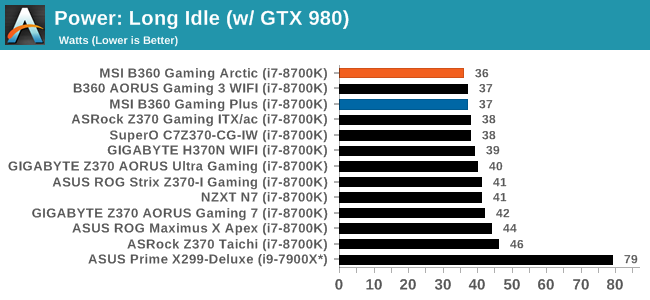
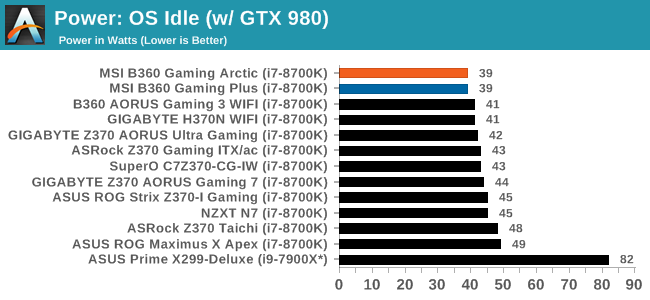
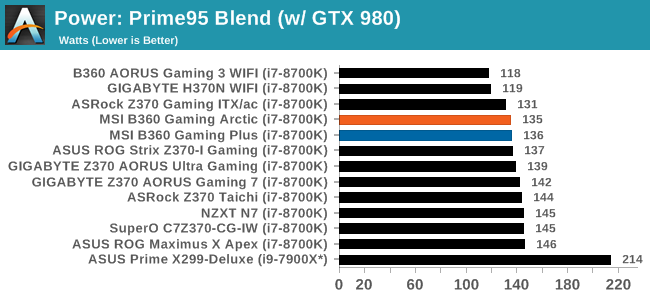
For the power consumption tests, the B360 boards performed well using 36W/37W on long idle, about the lowest we have seen, and 39W while sitting in the OS (the best result so far). Load testing also showed the MSI B360 boards using less power than the majority of other boards using 135W/136W.
Non-UEFI POST Time
Different motherboards have different POST sequences before an operating system is initialized. A lot of this is dependent on the board itself, and POST boot time is determined by the controllers on board (and the sequence of how those extras are organized). As part of our testing, we look at the POST Boot Time using a stopwatch. This is the time from pressing the ON button on the computer to when Windows 10 starts loading. (We discount Windows loading as it is highly variable given Windows specific features.
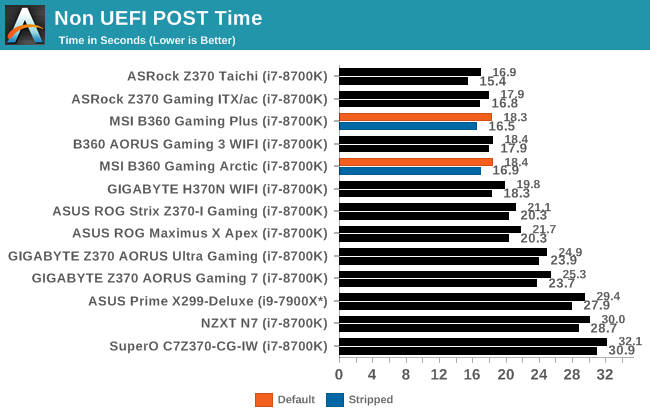
For the POST results, both B360 boards were in the meat of the bell curve getting through POST in around 18.3 seconds. Stripping down to the bare essentials yielded a couple second improvement in these times. Overall a good showing here on the POST times.
DPC Latency
Deferred Procedure Call latency is a way in which Windows handles interrupt servicing. In order to wait for a processor to acknowledge the request, the system will queue all interrupt requests by priority. Critical interrupts will be handled as soon as possible, whereas lesser priority requests such as audio will be further down the line. If the audio device requires data, it will have to wait until the request is processed before the buffer is filled.
If the device drivers of higher priority components in a system are poorly implemented, this can cause delays in request scheduling and process time. This can lead to an empty audio buffer and characteristic audible pauses, pops and clicks. The DPC latency checker measures how much time is taken processing DPCs from driver invocation. The lower the value will result in better audio transfer at smaller buffer sizes. Results are measured in microseconds.
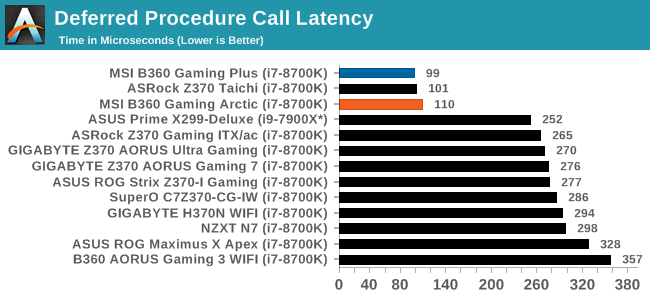
The DPC latency results for the boards was quite low just as the ASRock Z370 Taichi was. We believe this is a testament to one of the system changes made in our testing with using a version of Windows 10 that includes the Spectre/Meltdown updates as well as using a BIOS that also includes those patches.
CPU Performance, Short Form
For our motherboard reviews, we use our short form testing method. These tests usually focus on if a motherboard is using MultiCore Turbo (the feature used to have maximum turbo on at all times, giving a frequency advantage), or if there are slight gains to be had from tweaking the firmware. We leave the BIOS settings at default and memory at JEDEC for the supported frequency of the processor for these tests, making it very easy to see which motherboards have MCT enabled by default.
Rendering - Blender 2.78: link
For a render that has been around for what seems like ages, Blender is still a highly popular tool. We managed to wrap up a standard workload into the February 5 nightly build of Blender and measure the time it takes to render the first frame of the scene. Being one of the bigger open source tools out there, it means both AMD and Intel work actively to help improve the codebase, for better or for worse on their own/each other's microarchitecture.
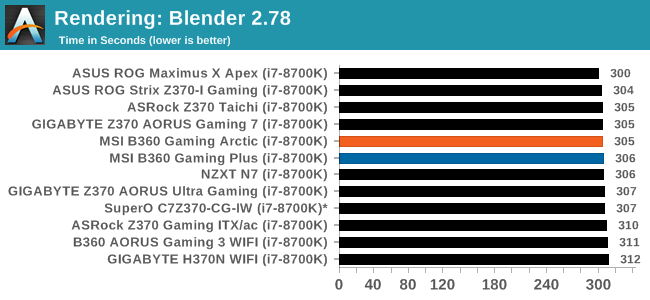
Our Blender results for the MSI B360 boards fit in with the others taking 305 seconds to complete. Nothing out of line here.
Rendering – POV-Ray 3.7: link
The Persistence of Vision Ray Tracer, or POV-Ray, is a freeware package for as the name suggests, ray tracing. It is a pure renderer, rather than modeling software, but the latest beta version contains a handy benchmark for stressing all processing threads on a platform. We have been using this test in motherboard reviews to test memory stability at various CPU speeds to good effect – if it passes the test, the IMC in the CPU is stable for a given CPU speed. As a CPU test, it runs for approximately 1-2 minutes on high-end platforms.
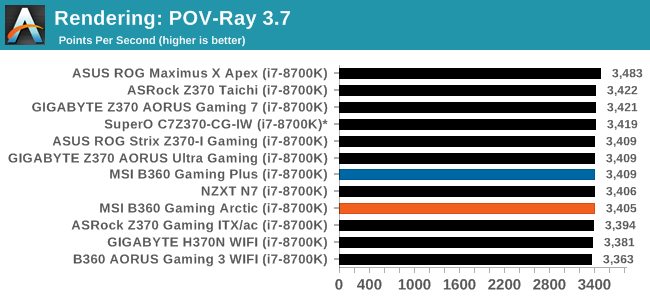
In our next rendering test, POV-Ray, our MSI boards scored 3409 and 3405 sitting in the large part of the bell curve.
Compression – WinRAR 5.4: link
Our WinRAR test from 2013 is updated to the latest version of WinRAR at the start of 2014. We compress a set of 2867 files across 320 folders totaling 1.52 GB in size – 95% of these files are small typical website files, and the rest (90% of the size) are small 30-second 720p videos.
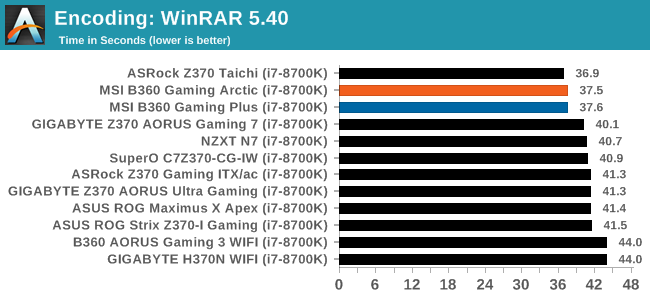
In the WinRAR tests, both B360 boards shined here taking 37.5 and 37.6 seconds to complete this benchmark. The results are slightly slower than the Z370 Taichi who leads this race. The results with these three boards are notably quicker than when using the non-updated OS and firmware on the motherboards.
Synthetic – 7-Zip 9.2: link
As an open source compression tool, 7-Zip is a popular tool for making sets of files easier to handle and transfer. The software offers up its own benchmark, to which we report the result.
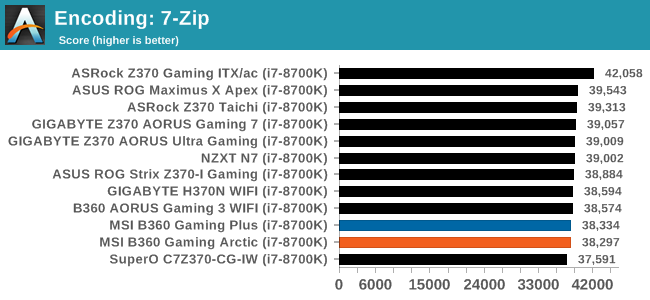
Moving on to 7-Zip, the boards performed as expected here again with results on the lower side of the bell curve, but completely normal results.
Point Calculations – 3D Movement Algorithm Test: link
3DPM is a self-penned benchmark, taking basic 3D movement algorithms used in Brownian Motion simulations and testing them for speed. High floating point performance, MHz, and IPC win in the single thread version, whereas the multithread version has to handle the threads and loves more cores. For a brief explanation of the platform agnostic coding behind this benchmark, see my forum post here.
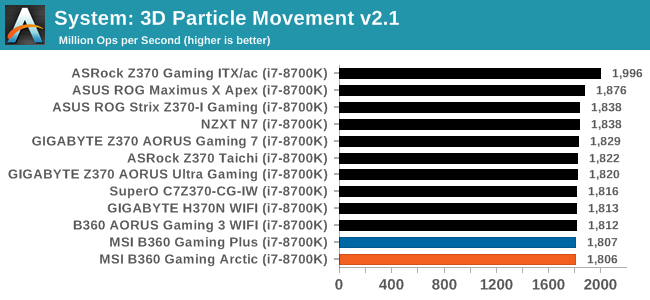
In 3DPM21, The MSI B360 board scored 1806 and 1807 placing it at the bottom of our results, but just barely. In this test, the results are quite close with 70 points separating 2nd place and last. The CPUs all ran the same speeds in this test, so again we see a margin of error size differences between our datasets so far.
Neuron Simulation - DigiCortex v1.20: link
The newest benchmark in our suite is DigiCortex, a simulation of biologically plausible neural network circuits, and simulates activity of neurons and synapses. DigiCortex relies heavily on a mix of DRAM speed and computational throughput, indicating that systems which apply memory profiles properly should benefit and those that play fast and loose with overclocking settings might get some extra speed up. Results are taken during the steady state period in a 32k neuron simulation and represented as a function of the ability to simulate in real time (1.000x equals real-time).
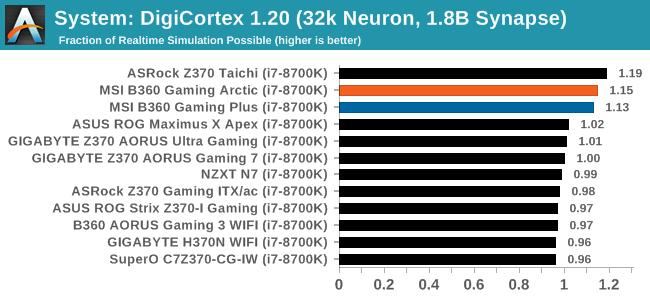
The DigiCortex results have the i7-8700K coming showing one of our higher results with 1.13 and 1.15 fractions of realtime simulation possible. DigiCortex does show a decent spread between results which is different than we have seen previously. Again after sanity checks, we confirmed the clocks were the same and expecting this result to be a product of the new OS and updates.
Gaming Performance 2017: AoTS Escalation, ROTR
AoTSe
Ashes of the Singularity is a Real Time Strategy game developed by Oxide Games and Stardock Entertainment. The original AoTS was released back in March of 2016 while the standalone expansion pack, Escalation, was released in November of 2016 adding more structures, maps, and units. We use this specific benchmark as it relies on both a good GPU as well as on the CPU in order to get the most frames per second. This balance is able to better display any system differences in gaming as opposed to a more GPU heavy title where the CPU and system don't matter quite as much. We use the default "Crazy" in-game settings using the DX11 rendering path in both 1080p and 4K UHD resolutions. The benchmark is run four times and the results averaged then plugged into the graph.
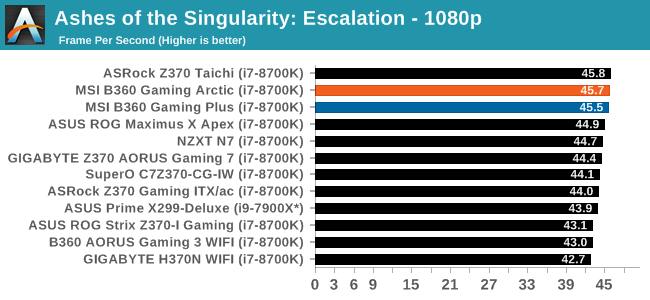
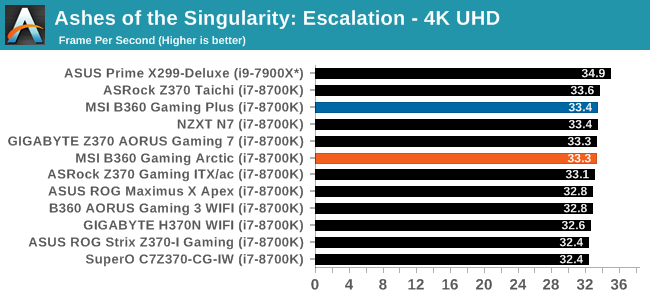
Our AOTSe results here on the with the MSI B360 boards showed nothing anomalous. 1080p testing had the boards reaching 45.5 and 45.7 FPS and 33.3 and 33.4 FPS in 4K UHD testing.
Rise of the Tomb Raider
Rise of the Tomb Raider is a third-person action-adventure game that features similar gameplay found in 2013's Tomb Raider. Players control Lara Croft through various environments, battling enemies, and completing puzzle platforming sections, while using improvised weapons and gadgets in order to progress through the story.
One of the unique aspects of this benchmark is that it’s actually the average of 3 sub-benchmarks that fly through different environments, which keeps the benchmark from being too weighted towards a GPU’s performance characteristics under any one scene.
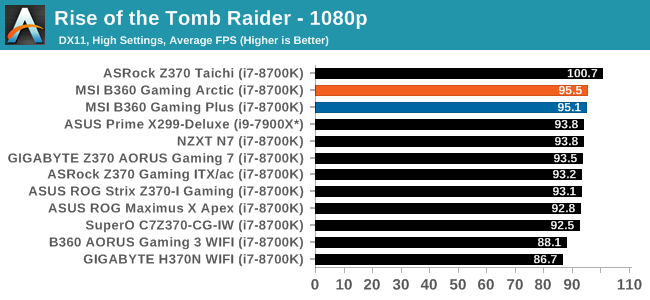
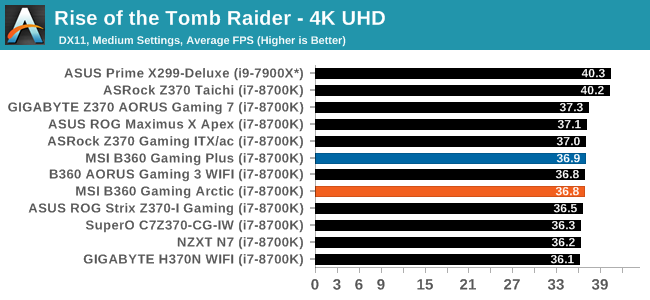
Rise of the Tomb Raider results showed a similar result in 1080p with the MSI B360 boards running a couple FPS faster than most other boards. This difference in 1080p, a more CPU bound resolution, is caused by the latest updated OS, microcode, and ensuring the HPET timing is off.
Conclusion
The B360 Gaming Plus and B360 Gaming Arctic offer users a wide variety of modern interfaces and features, including an M.2 slot and USB 3.1 ports, allowing users access to the latest and greatest even on a more mainstream chipset. The biggest sacrifice when using any board based on this chipset will be the lack of overclocking ability. Most anything else will find its way onto a B360 board, and ultimately will often be a good bit cheaper than its Z370 counterparts.
MSI's two B360 boards, in turn, end up being a good fit for anything from general computing to hardcore gaming, even allowing for AMD Radeon Crossfire configurations (SLI is not supported). The single Intel Gigabit NIC will happily pipe through any packets users can throw at it. The Realtek ALC892 audio isn't the latest or greatest but should prove to be at least adequate for most. The 7-phase power delivery system performed as expected, handling the 95W i7-8700K without issue. The VRM is admittedly not the most robust we have seen, but it doesn't need to be considering the platform does not overclock.
The overall performance on both the Gaming Plus and Gaming Arctic mixed right in with the other Z370 and B360 boards. Power consumption in idle states was better than most other boards tested, and load voltage was on par, mingling in with the other results. Gaming results, like the CPU tests, were not out of the ordinary. POST times were the 2nd quickest of all boards tested thus far, continuing a trend of the Z370/B360 boards getting through POST faster than the HEDT X299 platform results by far.
Consequently, both boards are strong contenders in the B360 motherboard space. MSI has put together a pair of solid motherboards that deliver on the core features most system builders need, but avoided making a board that is unnecessarily extravagant and expensive as a result. Which may sound like a backhanded compliment, but in fact it's not. These are the kinds of boards that are the bread & butter of stock system builds, the kind of systems where you pair them with a cheap Core i5 and then they quietly live out their lives for the next half a decade or more.
Otherwise, the fact that MSI offers the same board under two names with two different color schemes is a bit more unusual. However for better or worse, current pricing makes for an easy choice. The B360 Gaming Plus is currently sitting around $95, while the B360 Gaming Arcitc enjoys a $30 price premium, pushng the price up to $125. As the boards are functionally identical, the choice comes down to price and asthetics: either you want to pay extra for a white board, or you don't. I suspect most buyers are going to opt for the latter and invest the money elsewhere, but both options are there for those who want a more eye-catching board.