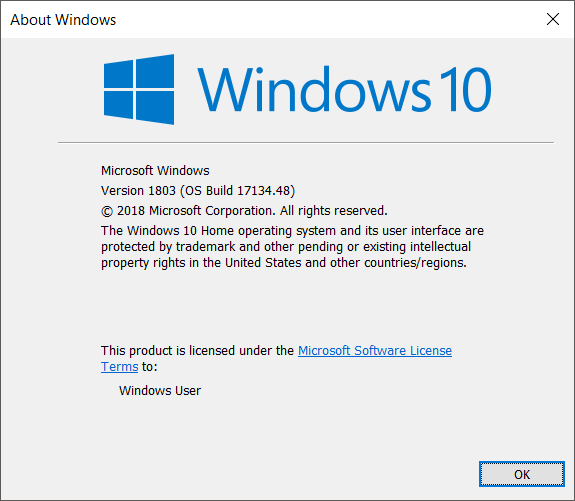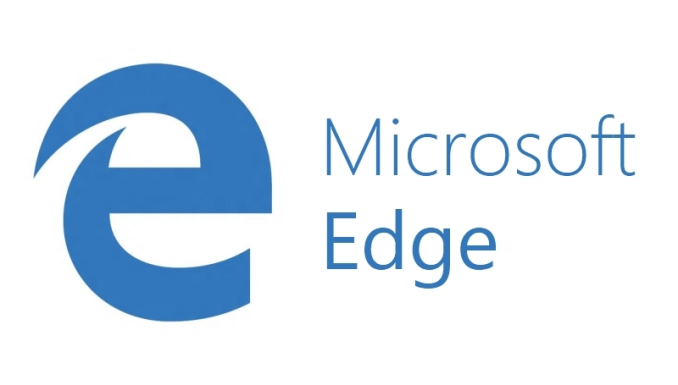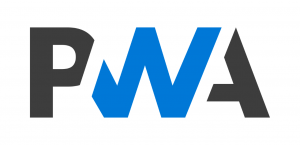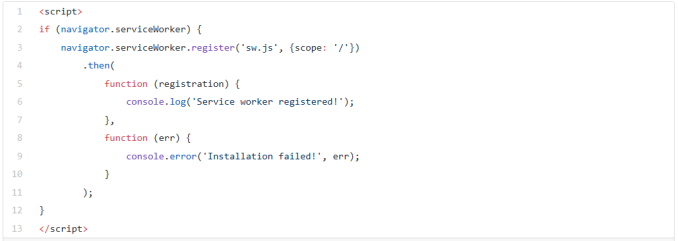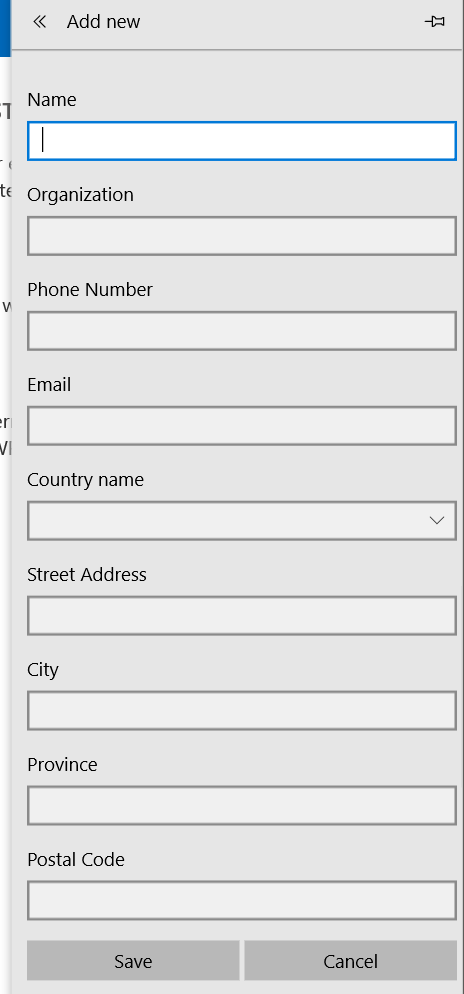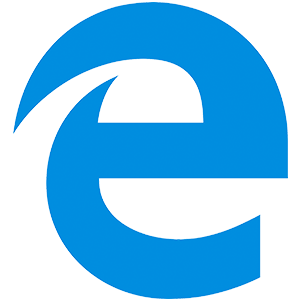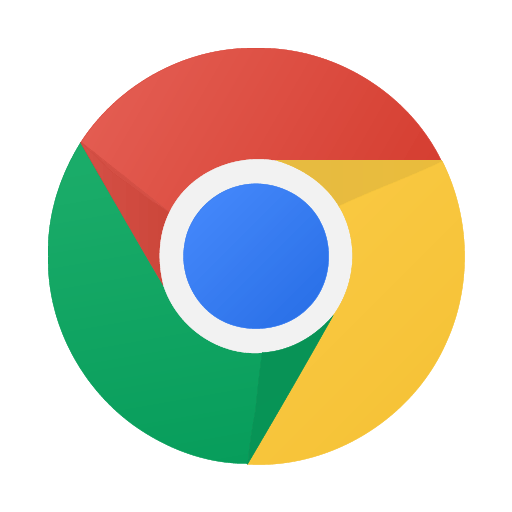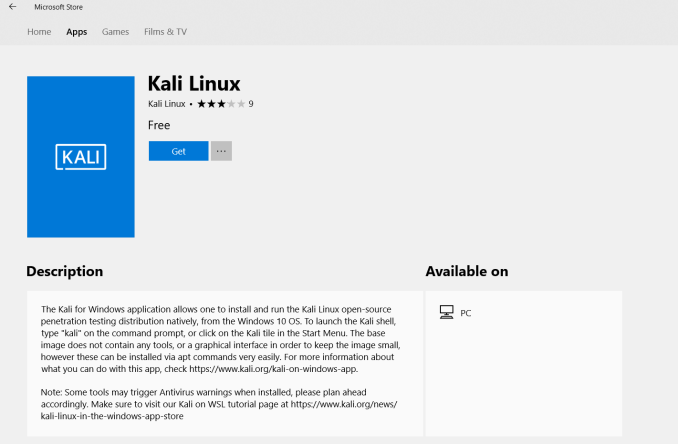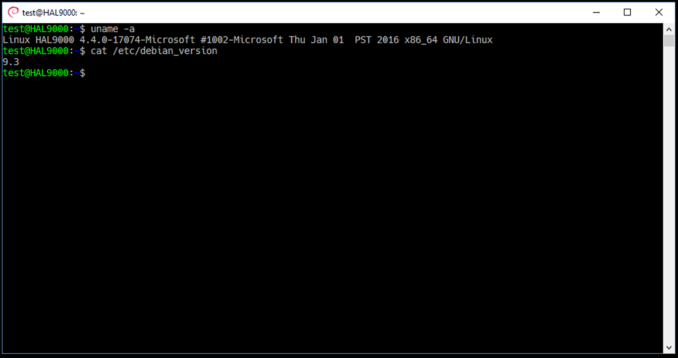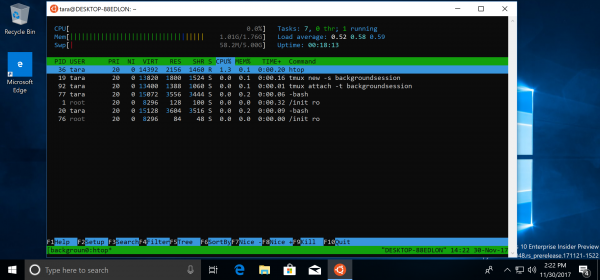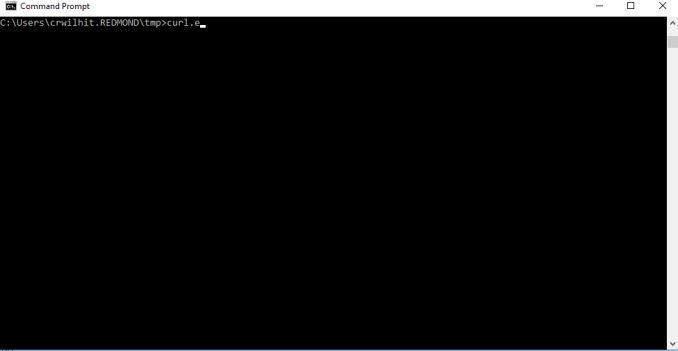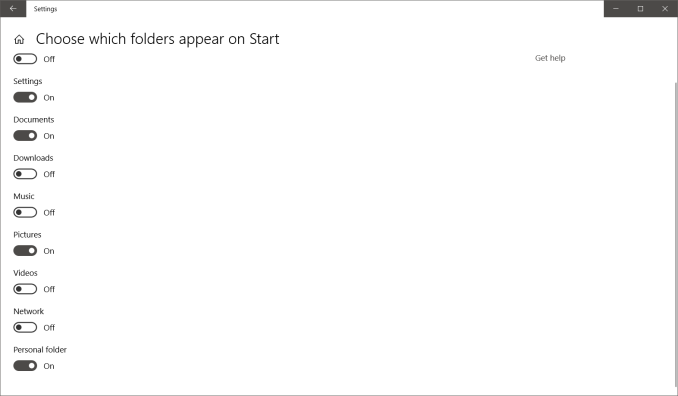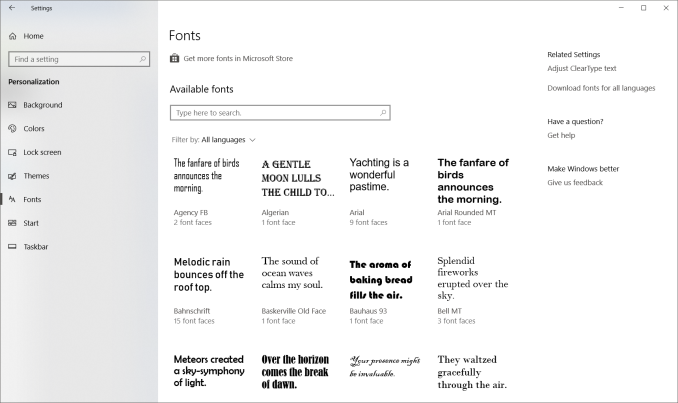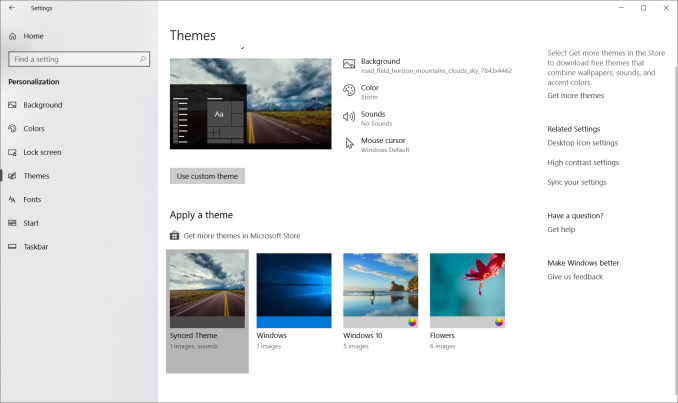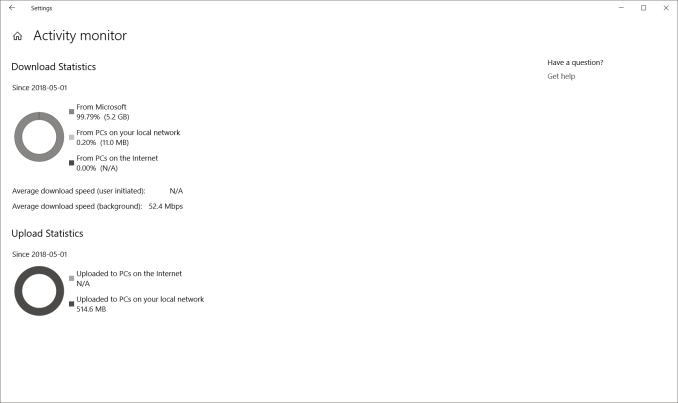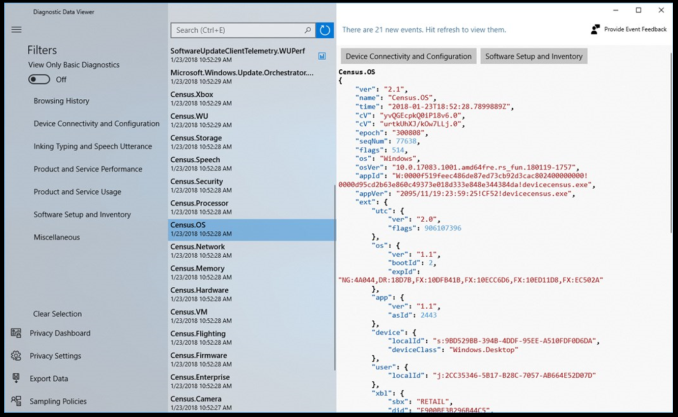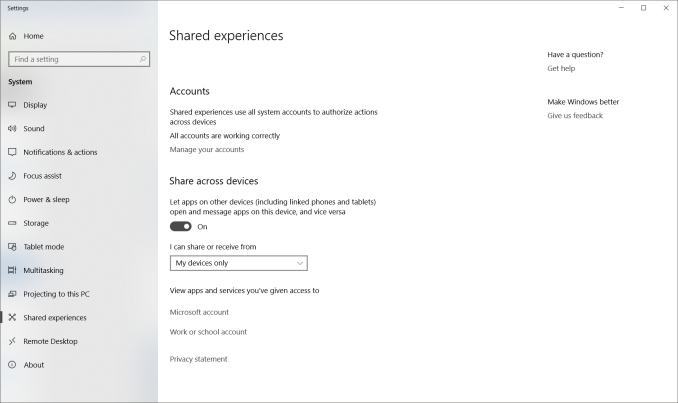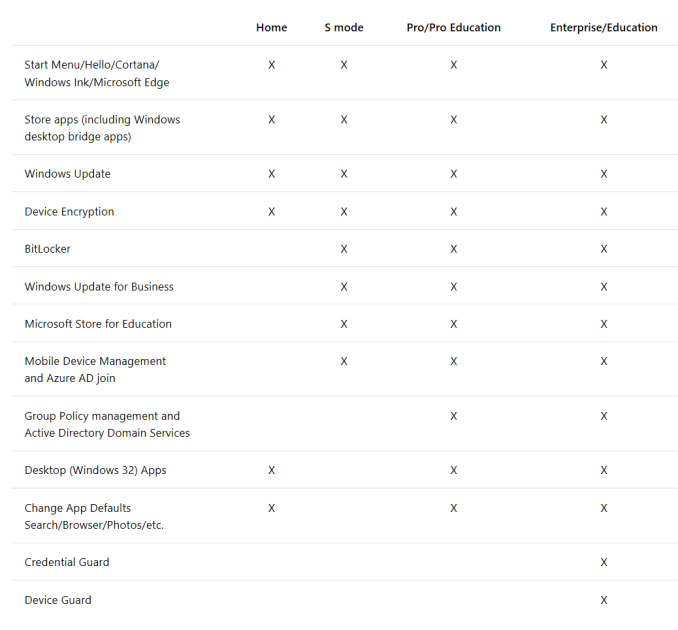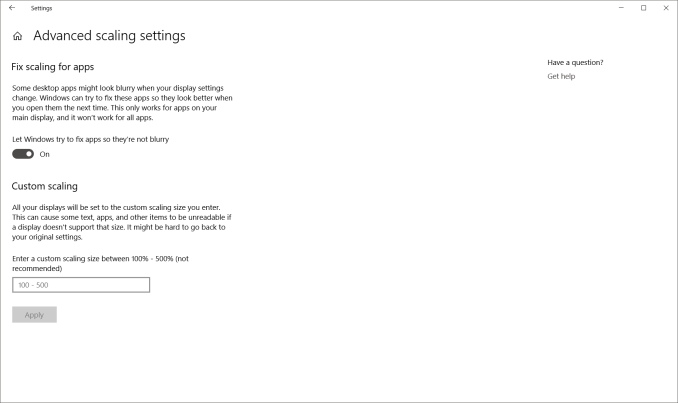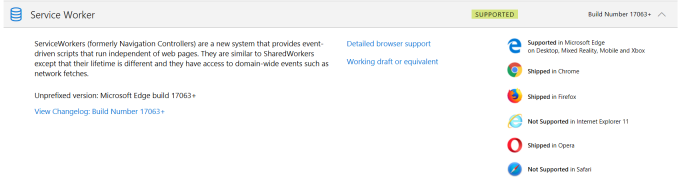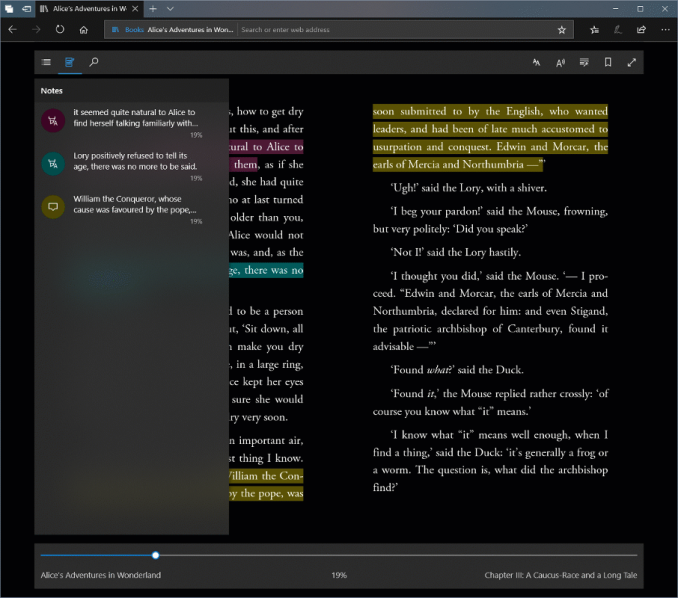Original Link: https://www.anandtech.com/show/12810/the-windows-10-april-update-the-littlest-big-update
The Windows 10 April Update (1803): The Littlest Big Update
by Brett Howse on May 25, 2018 8:00 AM EST- Posted in
- Software
- Operating Systems
- Windows
- Microsoft
- Windows 10

We’re about three years into Windows 10, and we’ve seen a lot of changes to the OS, as well as the servicing model, in those three years. The move to no longer offering major OS updates every couple of years with a new name, and requirement for purchase, is very welcome, and has likely been the biggest success of the Windows 10 launch. Microsoft has also refined the servicing model to a more consistent pattern of two updates per year, and while that can either be a pro or a con depending on where you stand, they’ve met that over the last couple of updates. With the Windows 10 April Update, which is version 1803, we’ve got arguably the smallest update yet in terms of new features, but that’s not really a bad thing. Three years in, the OS is mature enough that it’s good to see the company dialing back on the major interface changes, and hopefully focusing more on consistency, and reliability.
There’s still a lot of new features for the April Update, but only a handful of what you’d consider major feature additions to Windows. There’s Timeline, Nearby Share, Focus Assist, and Progressive Web App support being the most noticeable user-facing features, but there’s also a lot of little changes under the hood as well, such as more use of their Fluent design language across the OS, a continued movement of replacing the Control Panel with the new Settings app, and improvements to visibility of privacy information, among others.
| Windows 10 Version History | |||||
| Version | Version Number | Release Date | |||
| Windows 10 Original Release | 1507 | July 29, 2015 | |||
| November Update | 1511 | November 10, 2015 | |||
| Anniversary Update | 1607 | August 2, 2016 | |||
| Creators Update | 1703 | April 5, 2017 | |||
| Fall Creators Update | 1709 | October 17, 2017 | |||
| April Update | 1803 | April 30, 2018 | |||
It’s also worth discussing the state of Windows right now in the grand scheme of Microsoft. Terry Myerson, who has been the EVP of Windows and Devices for Microsoft for almost five years, and who has been the driving force behind the new Windows 10 model of constant servicing rather than large updates every couple of years, announced his departure from Microsoft in March of this year. Microsoft is in the middle of a transition from their legacy applications such as Windows and Office, to a cloud computing company based on services, and Windows is no longer going to be the driving factor there. As such, the former crown jewels of the company are being pushed to the outskirts. It’ll still be an important platform for Microsoft, but growth for the company is going to come from other places.
What this will mean for Windows 10 is likely going to be a reduction in resources allocated to its development, although that’s speculation at this time. It would not be surprising to see future updates scaled back in terms of frequency though. Considering the maturity of Windows 10 now, and the major foothold it has in the enterprise, a yearly update would likely make more sense anyway, so this might not be a bad thing.
We’ve also seen the latest April Update falling into some issues with delivery, thanks to some critical bugs found right before it was set to ship. This delayed the shipment of the new update until the very last day in April, which was only symbolically important because someone decided to call it the April Update. In reality, it wasn’t being pushed to anyone in April, but was available for people to manually get it. But as of this writing, the official rollout seems to be very slow to start, so perhaps there’s other issues holding up deployment, much like the incompatibility with the Intel 600p. That’s unfortunate, since the Fall Creators Update was pretty quick to rollout, but even with a massive beta test network in the Windows Insider Program, it proves again how difficult it is to do Windows as a Service on a regular schedule.
But, once it does start rolling out through Windows Update, there will be some new things to check out, so let’s take a look at some of them.
Timeline
Arguably the biggest feature new feature for Windows 10 is one aimed squarely at productivity. Timeline is part of the Task view feature that was previously in Windows 10, and accessed in the same way, either by clicking the icon on the task bar, or pressing Win + Tab. The idea of Timeline is to make it very easy to get back into a task you were doing previously or find some information you know you had open in a browser.
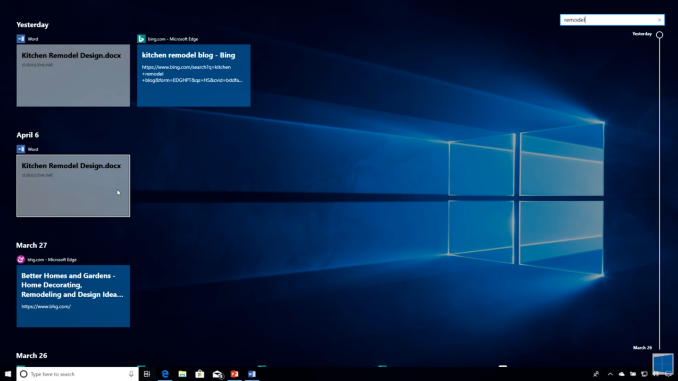 Sorry for the poor screenshot but Timeline isn't working for me
Sorry for the poor screenshot but Timeline isn't working for me
By default, Timeline is only set to go back a single day, and apps will be sorted by hour. You can optionally enable it to go back 30 days as well, which seems like a more useful method to have as the default.
You can also adjust how Timeline works in the Privacy settings. When enabled, Timeline will sync activities from this PC, and also sync them to the cloud, so you can access documents and information across devices. But if you’d rather not have that data collected, you can disable the cloud sync, the local PC activity collection, or both.
Focus Assist
Another feature added with the April Update which focuses on keeping you focused is Focus Assist. After clamoring for notifications on the PC after seeing their benefit in mobile, it quickly became apparent that, while useful, notifications can also be a distraction.
In previous versions of Windows 10, Microsoft offers a Quiet Hours feature where you could set the PC to not provide notifications depending on the time, but with Focus Assist, that ability is expanded upon.
In addition to being able to schedule a time when notifications are muted, you can now change what level of notifications come through, with a custom priority list. You could in theory mute all notifications except those you want to see, which sounds fairly useful, or you could just set a time where you want to get some work done and only have alarms appear.
There’s also additional new automatic rules for notification action when duplicating a display, which will be very beneficial to avoid embarrassing notifications when using a projector, as well as when gaming.
Enabled by default is also a summary of notifications that were missed while focus assist was on, so if you were gaming, you’ll get a handy summary of everything that happened while you were having some fun, so you can get back to work.
This is of course still coupled with the notification settings where you can enable or disable notifications per-app.
Focus Assist is the kind of feature that Windows 10 needs. Notifications are great, but they can be distracting when you’re trying to get some work done. It would be great if Microsoft added some more settings here to allow you to create more automatic rules, such as when you have an app open, or additional time slots rather than just the single time you can enable it now.
Microsoft Edge Updates
When Windows 10 launched, there was the quiet expectation that, finally, Microsoft would have a browser they could update on the fly, thanks to the capabilities of the OS and its integration with the Store as an app repository. When Windows 10 launched, it would be completely fair to say that the built-in web browser was in an unfinished state. With the ability to update it on the fly though, perhaps they would be able to make a dent in the juggernaut that is Google Chrome.
But, as history has proven, the company has taken the stance that Edge will pretty much only be updated with major version updates of Windows, to the detriment of their users. Some of the update issues would certainly be tied to underlying API changes to the OS, but at the same time, the delay in releasing much-needed features such as extension support just moved more people to other browsers, and many of them will likely never come back.
So that puts Edge in a tough spot. Likely nothing in Windows 10 has improved more since launch than Edge, but it still feels like it’s missing parts and pieces in various places. The good news is that with every update, it gets better.
With the April Update, we have likely the most important update for Edge since Extensions shipped about a year ago with the Creators Update. Edge is now based on EdgeHTML 17, which has a lot of changes under the hood to improve performance, and the browser itself has quite a few new features.
Let’s get the big one out of the way first. With the April Update, Edge now supports Service Workers, and that’s a big deal because Service Workers are one of the key components for Progressive Web Applications (PWAs).
Progressive Web Apps
PWAs are a new class of applications based on web technology. You may have heard of this before, because this isn’t the first time its been tried. But with Service Workers, and several recent APIs such as the Push API, Notification API, and the Cache API, we’re at a point where it’s possible to create truly portable applications based on web technology. They can support offline mode, and interact with the Operating System, with a look and feel that seems like an app running on native code.
One of the keys for PWAs is the ability to cache some or all of the data required for execution so that the PWA can be run in an offline mode, or for use in scenarios where network connectivity is not always guaranteed. Grabbing data from the cache can also help with responsiveness.
The importance of PWAs can’t be understated. Anyone who has used Windows 10 will likely know there’s been a real shortage of quality applications in the store. The strength of Windows 10 is based on its legacy of Win32 apps, but the new Universal Windows Platform was never able to draw the kind of developer interest that it needed to take off. We’ve seen the company help the situation with tools like desktop app bridge, which has allowed developers to bring their Win32 apps to the store. PWAs are not going to fix the Store overnight, but thanks to the support of PWAs across several platforms, developers can bring their PWAs to the store much more easily.
Microsoft has also added the ability for PWAs to be treated like their other supported Store apps, with live tile support, deep linking, and more. You can pin the Twitter PWA to your task bar, and then pin individual people you follow to your Start Menu. That kind of deeper integration is going to take more work by the developers, but the capabilities are there.
And likely the best part of PWAs is that apps it should solve the issue of orphaned apps, which still exist but are never updated any longer. A PWA can be updated just by updating the backend service.
Other Edge Features
Every Windows update, there’s always a bunch of smaller updates to Edge as well. With the April Update, you can now mute tabs by clicking the speaker in the tab bar, which is a welcome addition. It would still be nice to have a more obvious way to see which tabs have audio though, since the iconography used is a bit subtle.
Edge has also picked up a more robust form fill feature, which lets you save your name, address, email, and credit card information when signed in with your Microsoft Account. This is a feature that’s very handy in password managers, so it’s nice to see here as well.
There’s new grammar tools for the Reading view, which is also used for ebooks and PDF viewing. These aren’t for checking grammar though. The tools can highlight nouns, verbs, and adjectives, and break words into syllables to help with comprehension. Reading view can also be used full screen.
Edge also supports “Clutter-free printing” which removes all of the extraneous information from the page when you’re going to print it. That’s a great feature, and should save plenty of trees, or bytes if you print to PDF.
Performance
The elusive factor every browser wants to harness is performance, and the Edge team has made improvements here again. It’s not just about going faster though. Better performance means you can get the work done quicker, which can save energy, which is increasingly important with more and more mobile devices being used. Edge has always touted its efficiency as one of is strengths, and it’s gotten better again.
One of the ways they’ve done that is with improvements to GIF rendering, and GIFs are on around 20% of pages loaded on Edge, so these improvements can become big rewards.
Page loading speeds should also be improved with page layout being rendered with content without waiting for images to download.
Edge has also improved thread management with this update, which will create a more responsive input when the system is busy. On constrained systems, Edge input would be delayed, sometimes substantially, so these scenarios should be much more responsive. That’s also the case with busy pages, where Edge will now more aggressively interrupt tasks that are blocking user input.
With the abundance of tabs that everyone always has open, the work taken up by tabs that aren’t in the foreground can be a draw on CPU usage as well, which ultimately means battery life. Edge will now intelligently suspend background tabs after they’ve not been accessed for a while, so in theory, Twitter shouldn’t slowly start to kill your computer when left open for a week. The tabs are then resumed when accessed, with the team saying most suspended tabs are resumed in less than 500 ms.
In addition, Edge will now lower the page frame rate if a page is in the foreground but not being accessed to save power. This doesn’t impact 3D content or video, but if the page is interacted with again, it’ll go back to the normal framerate.
Where Edge Sits Now
Several years into Windows 10, Microsoft Edge has easily been the most improved part of the platform, with significant performance and usability improvements with every update. It’s always offered arguably the best high DPI rendering for text of any browser for Windows, and it has been coupled with good efficiency as well. The early days were pretty rough, with no extension support, and a host of missing features, but many of those have now been addressed.
Browsers are very personal, and people get attached to the look and feel of what they use, so expecting people to flock back to Edge at this point is likely an unrealistic goal, but regardless, it is a key component of the platform, especially now with PWA support. The browser offers some features others don’t, and performance and usability has made some big improvements, and would likely work well for many users if they ever switch to it, but the real issue for Edge is that the competition never stands still, and they don’t have a must-have feature that will draw a lot of users back.
Command Line and Windows Subsystem for Linux
The Windows Subsystem for Linux (WSL) has dramatically changed the development opportunities on Windows, and has become very popular. Microsoft has updated it continuously as well, bringing requested features and updates to really improve the experience. With the April Update, there’s once again some nice additions to Linux support on Windows.
What was once a somewhat arduous task, installing Linux distros on Windows now is something that’s moved to the Store, and for the April Update, there’s a couple of new distros available. Kali Linux is now an option, as well as the very popular Debian GNU/Linux. For those that want to run multiple distros, Windows 10 supports having multiple versions installed and running simultaneously.
Likely a very vocal request, background tasks were previously available but would end if the console window was closed. With the April Update, that’s no longer the case.
The WSL team has now brought Unix sockets to Windows as well, so you can communicate over these sockets between Windows and WSL.
People that do Linux admin will be aware of OpenSSH, and Microsoft has brought both a the OpenSSH client and server to Windows. The client is enabled by default, and the server is an on-demand feature as it likely should be.
Both Tar and Curl commands have also arrived in Windows 10’s command line interface, and Microsoft has created a new tool called wslpath to let you easily convert paths between Windows and Linux.
You can now do Linux permissions on files, with the new permission added as metadata to the file, and case sensitivity is now an opt-in feature, although to start an argument, case sensitivity is one of the most annoying features of Linux.
Console Applications Now Supported as UWP
There’s often no easier solution to a problem than a quick console application, but before the April Update, there was no way to distribute these apps through the Store. With the April Update, Console UWP is now supported, so developers can ship and update through the store just like any other UWP app.
Design Tweaks: More Fluent, New Features
Microsoft’s new design language for Windows 10 is Fluent Design, which they first announced at Build 2017, and first seen in the Fall Creators Update which shipped at the end of 2017. Fluent Design is based on the five concepts of light, depth, motion, material, and scale, and we saw several glimpses of this with the previous update.
For the April Update, Fluent is now much more integrated into all experiences with the OS. On the Start Menu, for instance, there’s a lot more use of lighting to track where the mouse is. It not only looks fantastic, it’s also more usable. This carries into the title bar of apps as well, and coupled with the acrylic blurring effects, keeps the OS looking fresh and modern.
Speaking of the Start Menu, it’s a subtle change, but there’s now shortcuts to documents and photos on the left side of the menu, by the Settings icon. And what’s more, this list can be customized to include or remove File Explorer, Settings, Documents, Downloads, Music, Pictures, Videos, Network, and the Personal Folder - which goes to Users\<username> - and each has their own unique icon. This is a nice setting to quickly get to where you often need to go in the file explorer. It would be nice to be able to add your own folders here though, or at least customize the ones that exist now. If you use your OneDrive photos folder, for instance, the photos shortcut can’t be changed to that, which is a shame.
Another small tweak is you can access an app’s settings page by right clicking it in the Start Menu. That’s handy, but if you have it pinned on your task bar, that doesn’t work, so it would be nice to see more consistency in how the right click menu works.
Settings Changes: Moving Away From Control Panel, and Increased Privacy Options
When Windows 10 first launched, it kept the old Control Panel from Windows 8 and previous versions intact, and easily accessible, since many of the settings still had to be configured through it. Over the years, more and more features are being moved from the legacy Control Panel to modern Settings panels. This is sometimes a mixed blessing. The entire Settings is searchable, so it’s often much easier to find obscure things you might need to tweak, but at the same time, functionality can sometimes be removed during the transition to make it cleaner.
Fonts
With the April Update, one of the oldest settings ever still in Windows has finally been updated: Fonts. The interface to install Fonts in previous versions of Windows was literally right out of Windows 95 era, but now it’s all modern, fresh, and fluent. Fonts can be installed either by using a TTF file, or through the Store, and Fonts can be removed through Settings.
Themes – Microsoft Plus! For Windows 10
Windows 10 now supports themes in the Store, and can be installed and managed through Settings. Hooray!
New Update Options
Microsoft has somewhat backed away from its very annoying policy when Windows 10 first launched, where the system would just randomly decide you weren’t busy, and reboot for updates, even if you were right in the middle of something, and the last couple of updates have added notifications and scheduling options. They still want everyone to be patched, but the latest update is less intrusive here.
You’ll get notifications when updates require a restart, and you can easily schedule a time right in the notification. In addition, big feature updates like the April Update should install quicker than before. This has been an ongoing project though, and hopefully improvements will continue.
This came with the previous update and we didn’t notice it, but you can finally set how much bandwidth is allocated for updates, and set how much upload bandwidth you’ll allocate for updating PCs on the internet, and cap how much you upload. On a shared network with a less than amazing internet connection, one PC that checks for updates can kill the internet connection for everyone, so this is very welcome.
You can also monitor the download statistics for updates, and see how much of your updates are coming from Microsoft, as compared to machines on your network, or PCs on the internet if you have that enabled for some crazy reason.
New Privacy Options
Microsoft has taken a more aggressive default option on telemetry with Windows 10. They want to own the experience with Windows, so if a device driver is crashing PCs, telemetry would let them know anonymously that a device is causing issues, and they can work with the vendor to get a driver update created.
This is exactly how a mobile OS works, of course, but it’s not something we’ve been accustomed to with the PC. Telemetry has been a thing for a while, but there’s no doubt that Windows 10 had very lax default policies to ensure it was enabled for most users.
This has rankled some customers though. They want to know what is being collected, or turn it off completely. You still can’t turn it off completely, but with the April Update, there’s now a way to view your diagnostic data, and to delete the data on the PC. Microsoft now offers a free Diagnostic Data Viewer in the Store which lets you view everything that’s collected.
Nearby Share
One feature that should be very useful to certain people is Nearby Share. This lets you quickly and easily share files between people from PC to PC, without having to send an email or use a messaging app as the transfer tool. Nearby Share works over Bluetooth or Wi-Fi, and will use Wi-Fi as the preference. In an office, this was something done via a USB drive most recently, but with wireless and Bluetooth in all modern laptops, it makes sense to leverage that to avoid a step.
It should be very useful in certain situations, and isn’t tied to an account so you can send to any nearby device. The receiver will have the option of accepting the file. It’s not on by default, but can be toggled on when needed. It’s definitely something you’d not want to leave on.
Easy Bluetooth
Windows 10 now supports a simpler Bluetooth pairing process for some devices which lets you pair devices with a single click. You’ll get a pop-up notification asking if you want to pair a device, and if you say yes, it’s all setup. Devices have to support this though, and ones that require PINs are not going to work with a single click setup.
Windows 10 S Mode
Windows 10 S launched with the Surface Laptop as its first device to offer the constrained version of Windows 10 that restricts users to only running apps from the Store. The idea was to keep people from harming themselves, and to keep performance levels where they should be, by not allowing people to just install whatever they want, and to keep apps in packages that allow for easy removal and less items running at startup. This is pretty much how any modern smartphone works of course, but the downside to it on Windows 10 was that the Microsoft Store is not known as one of the key selling features, so uptake and usuage of Windows 10 S had to be pretty small. With the April Update, this is replaced by Windows 10 in S Mode, which is just a setting that can be enabled on any PC to make it like Window 10 S was. It'll still likely never get used, but it's a much better solution than another version of the OS just for this purpose. There's reasons you'd want this of course - education being a great example - but the average consumer is choosing Windows for the legacy application support, so this new model is definitely the better way to handle it.
The drawback is that S Mode is a one-way setting at the moment. A machine can be set in S mode when imaged using an unattended.xml file and dism, but if it's set back to regular Windows 10, there's not a way to switch back and forth.
Display Updates: HDR and High DPI
HDR Updates
High Dynamic Range (HDR) is definitely the new buzzword in the display industry, with displays that offer a wider range of brightness levels. There’s more steps between brightness levels, and proper HDR monitors should offer a much higher maximum brightness level as well.
The requirements for HDR haven’t changed very much since the Fall Creators Update, but there’s a couple of small tweaks. If you’re using a laptop, the device manufacturer has to provide a panel that is at least 300 nits or more, but new for the April Update is that the panel is also required to be at least 1920x1080. The laptop will also need to have an integrated GPU that supports PlayReady hardware DRM for protected HDR content, and have the codecs installed for 10-bit video decoding, which is only the latest CPUs. Since you can’t buy a laptop and add HDR, this is all something that has to be handled by the OEM of course.
For external displays, the system and display both need to support HDMI 2.0 or DisplayPort 1.4, as well as HDR10. There’s no support for DolbyVision in Windows yet.
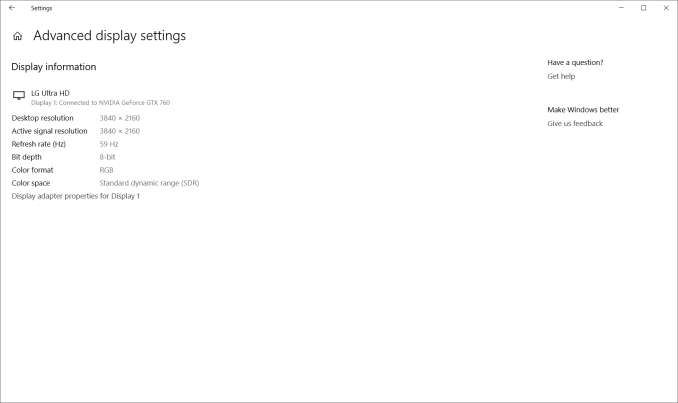 Your display HDR support is shown here
Your display HDR support is shown here
The GPU must support PlayReady 3.0 hardware DROM for protected HDR content, which is right now a short list of GPUs: AMD Radeon RX 400 or higher, Intel UHD 600 series iGPUs, or NVIDIA GeForce 1000 series cards. All of these cards support the 10-bit video decoding required for HDR.
The PC must have the HEVC or VP9 codec installed as well, and the latest drivers should be used.
HDR is currently only supported for video playback. We’re not yet at a point where the entire OS can be done in HDR.
If you’re using a laptop, Microsoft now has an HDR calibration tool built-in which lets you adjust balance between detail in the dark part of a scene with the brighter parts, and to set if you want HDR to increase display brightness when on battery or not.
High DPI Updates
Using apps created for 96 DPI displays on displays with 200, 300, or more DPI can be a challenge, and over the years, improvements have been made in Windows to better support this. UWP was a possible solution, but with its limited traction it didn’t turn out to be much of a solution, so Microsoft has been fixing both built-in apps to work better on higher resolution displays, as well as fixing issues with using different DPI levels on different displays connected to the system, which is a big issue if you have a new laptop with a high-resolution display, and also dock it with an older 96 DPI monitor.
Microsoft has no real solution to this issue, other than have a dev update their app for HiDPI, but with the April Update Windows 10 will now prompt you to automatically try and fix an app if it think it’s opened with blurry text. You’ll get a notification asking if you’d like to try and fix it, and you can say yes. Then close the app, and hopefully it’s fixed.
Windows was built around 96 DPI as a staple, and with the legacy baggage, this issue will likely never be completely resolved, but luckily most apps work fine now. Some are not perfect, but most of the big name apps now work correctly, which isn’t something you could have said even a couple of years ago.
The Total Package
The Windows 10 April Update is one of the smaller updates we’ve seen since Windows 10 launched, at least in terms of shiny new features, but it does have some nice additions. The OS is mature enough now that there’s hopefully going to be less of the major changes to the UI and feature list with each new update, since those large scale changes can cause confusion with consumers. Windows is still the workhorse of businesses as well, and when you’ve got tens of thousands of employees, it’s not fun to have to retrain people every six months on how to do the couple of tasks they do every day. For 2018, we’ve already got the next update scheduled for the fall, but it would not be surprising to see Microsoft shift to a less aggressive schedule in the future.
For this update, there’s only a couple of big features. Timeline is a great idea and one that was definitely missing from Windows 10, and it will get more powerful with Android tasks coming to Timeline thanks to the Microsoft Launcher, Edge, and Cortana on Android. iOS will likely never be able to have as much integration though thanks to the Apple App Store model.
Focus Assist really seems like a great idea as well to give people a chance to stay focused when they need to. It needs a bit more fleshing out, but even as it is, it’s great to get time that is distraction free, but still allows you to easily check and see what you missed.
Probably the biggest addition for the update though is Progressive Web Apps, which will hopefully bring some much needed app support to the Microsoft Store. Twitter has been very actively developing their PWA, including support for Windows 10 specific features. The irony here is that with PWAs, Microsoft would likely have had a better shot with Windows 10 Mobile, but it’s already too late for that.
The other changes to Edge are also very welcome, and Edge has certainly come a long way. Its performance and standards support continues to improve, but like Windows 10 Mobile, it may be too little, too late. Microsoft has ceded a tremendous amount of browser usage to Google, and there’s no sign that’s going to change.
The other new features are going to be less used, but still important when needed. Being able to quickly pair a Bluetooth device, or easily share a file with Nearby Share, is really something that’s going to pay for itself rarely, but when it is needed, it’ll pay larger dividends.
There's also a pile of small tweaks and additons, such as the improved touch keyboard with swipe typing support, a new game bar, easier Hello setup, Cortana improvements, dictation support for text fields, and improvements to My People, which rounds out the update nicely.
Overall, the April Update is a small, but nice update. The biggest issue with it is that there’s been some reliability problems with the update as we’ve seen specifically with the Intel 600p SSD, and a few other pieces of hardware. The update was delayed until the very last day of April, and even then it was definitely a soft rollout. I have only been able to get one PC to even get the update over Windows Update so far, with even very current devices still not receiving it through that method. You can always force an install, but there could also be a reason the machine isn’t seeing the update due to a known compatibility issue that’s not resolved yet. We’ll have to wait and see statistical numbers to see how quickly it rolls out compared to its predecessor, but at the moment it seems like it’s a very slow and steady deployment. But the update is worth it just to get PWA support alone. It just might not be worth it right now.