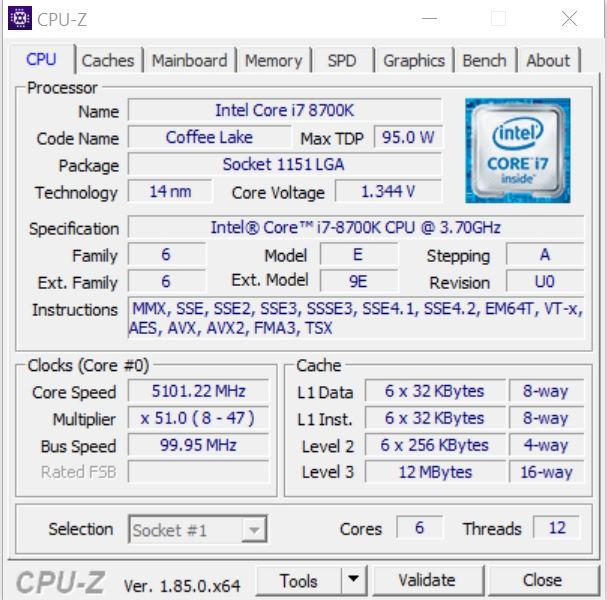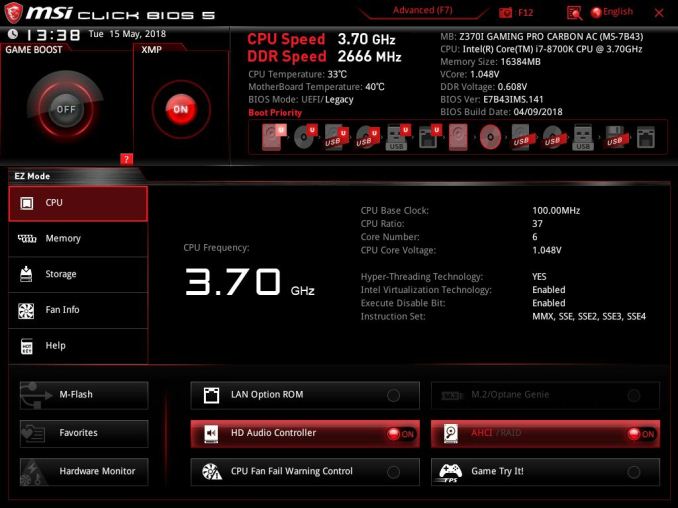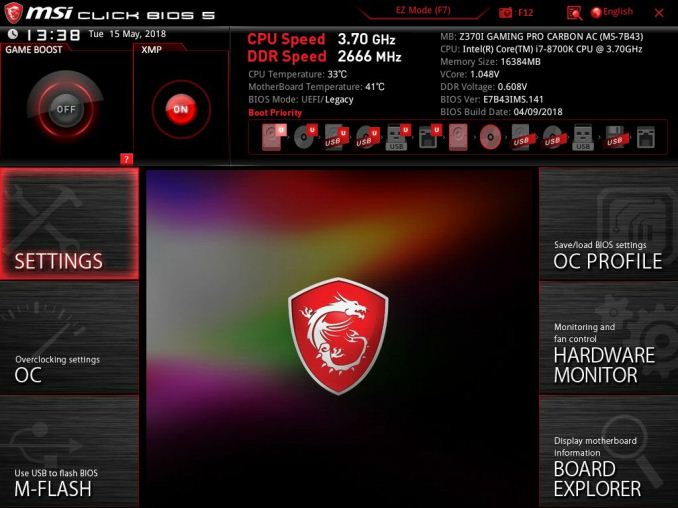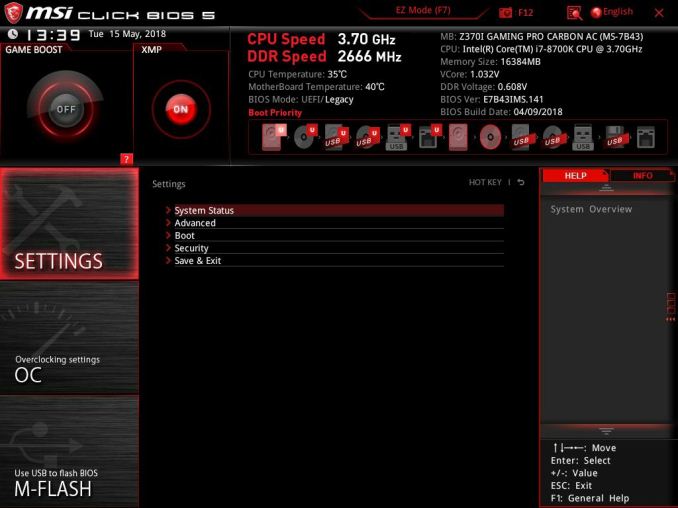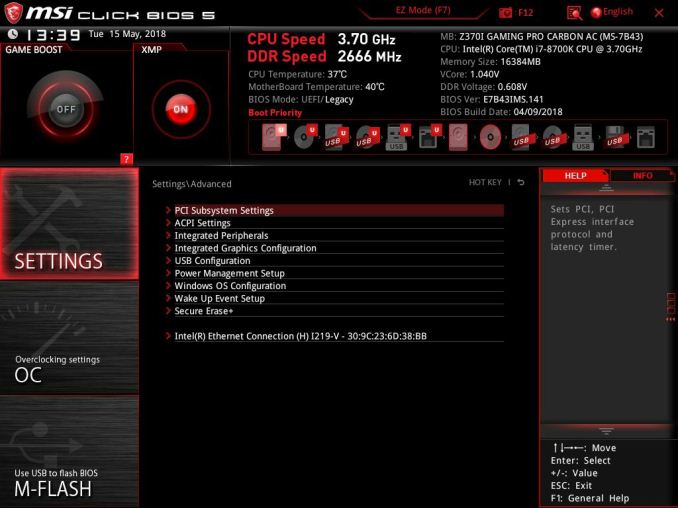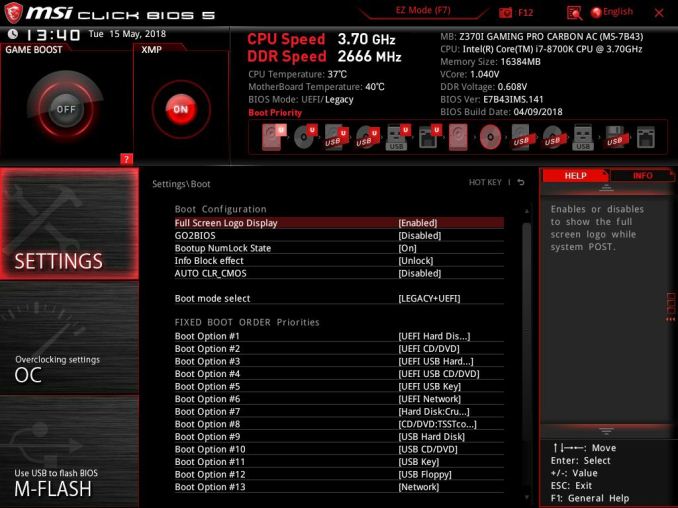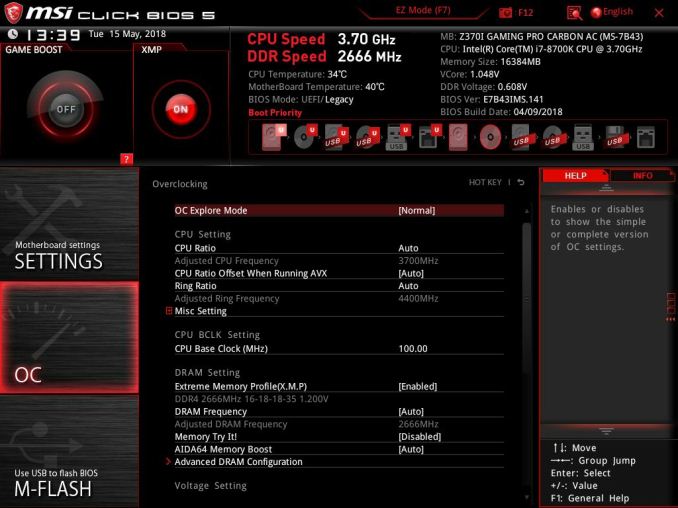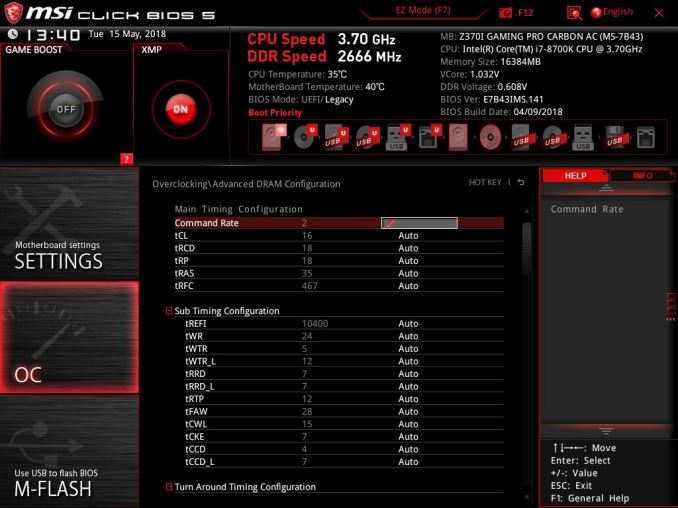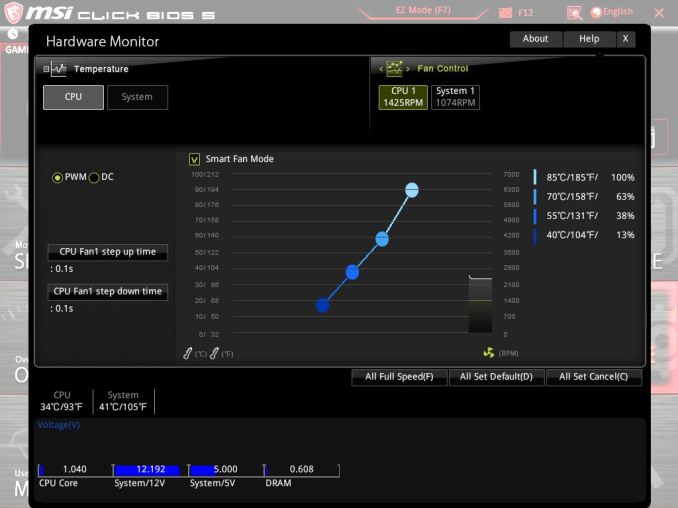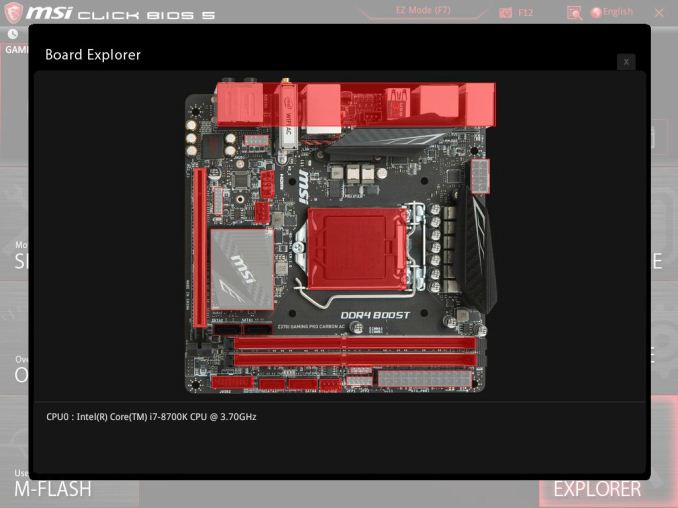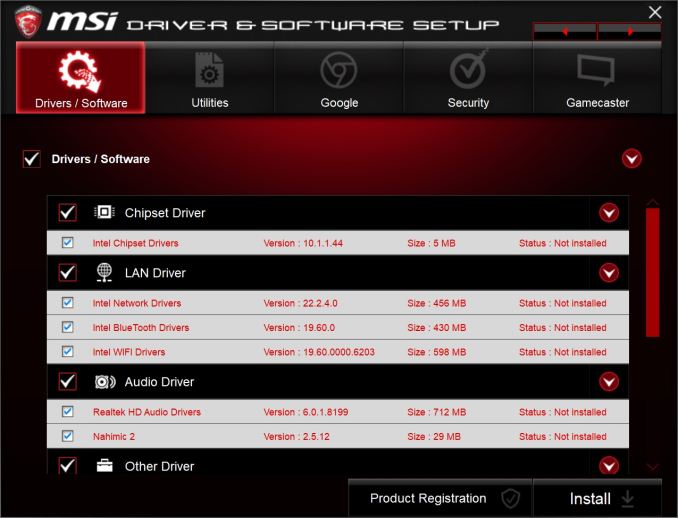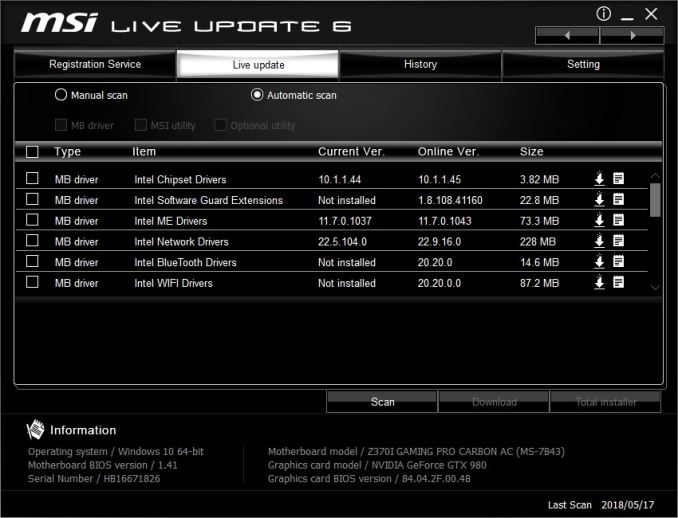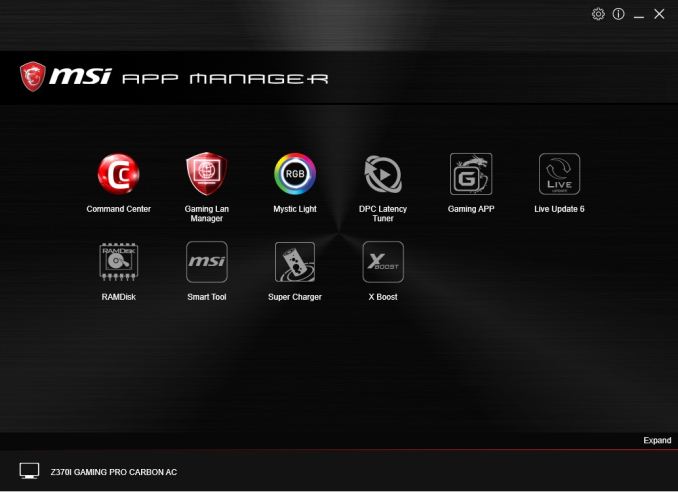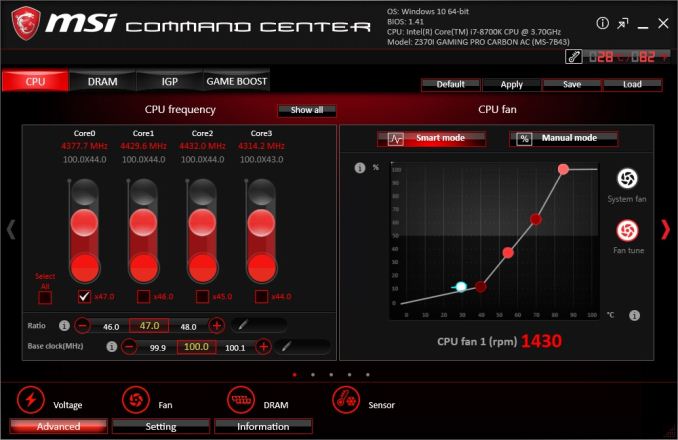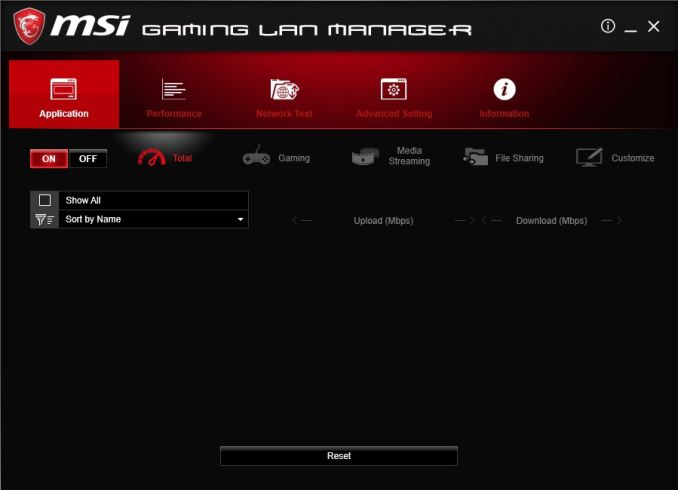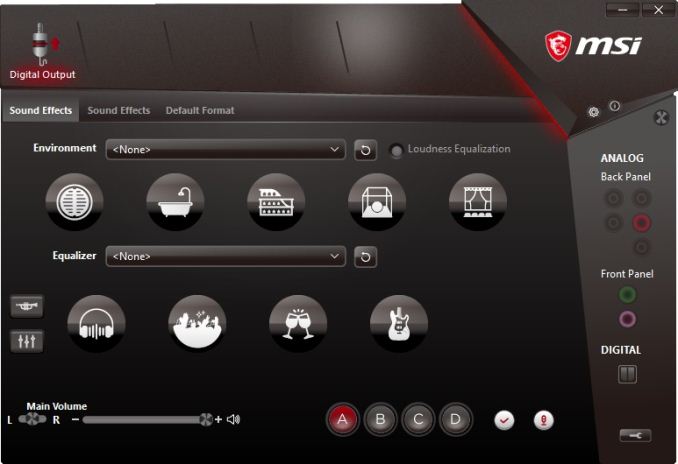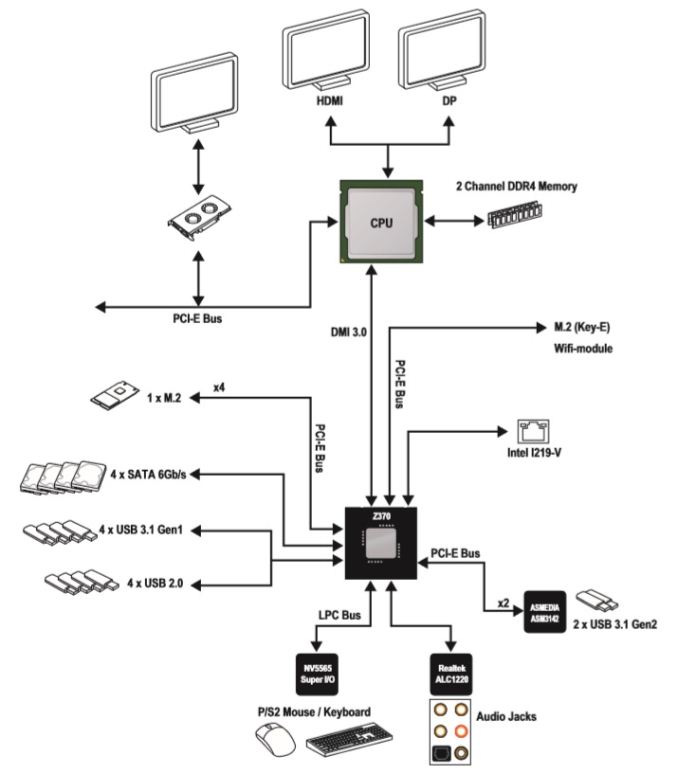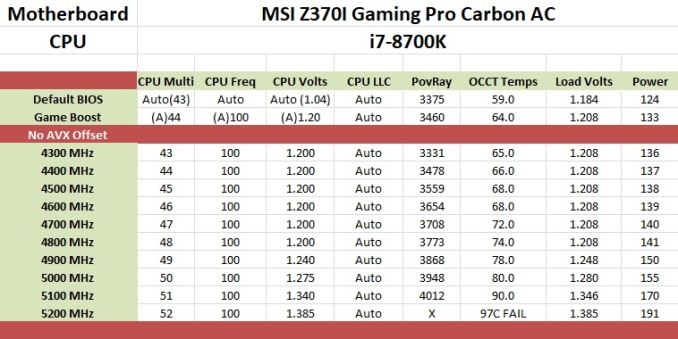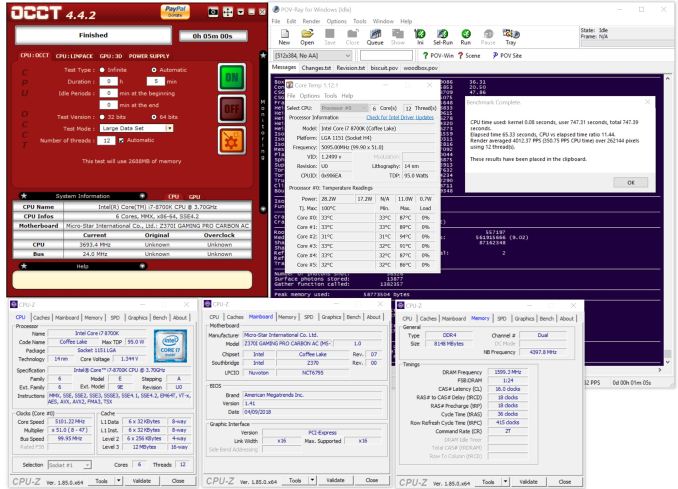Original Link: https://www.anandtech.com/show/12763/msi-z370i-gaming-pro-carbon-ac-review
The MSI Z370I Gaming Pro Carbon AC (mITX) Motherboard Review: Balanced Gaming Diet
by Joe Shields on August 23, 2018 8:00 AM EST- Posted in
- Intel
- MSI
- Motherboards
- Mini ITX
- Coffee Lake
- Z370

Today we're looking at one of MSI's Mini-ITX motherboards, the Z370I Gaming Pro Carbon AC. The Gaming Pro Carbon AC supports 8th Gen Intel Core Coffee Lake-based processors with DDR4 memory support up to DDR4-4600. The board includes the latest Realtek audio codec, along with Nahimic 2+ audio processing, Intel-based LAN and wireless, USB 3.1 ports out back, a well as a single M.2 drive. RGB is also in abundance, all in a Mini-ITX package.
AnandTech Intel 300-Series Motherboard and CPU Coverage
- The Intel Core i7-8086K Review: Testing Intel's Anniversary 5.0 GHz Turbo CPU
- The Anandtech Coffee Lake Review: Initial Numbers on the Core i7-8700K and Core i5-8400
- Analyzing Z370 for Intel's 8th Generation Coffee Lake: A Quick Look at 50+ Motherboards
- ($397) The ASUS ROG Maximus X Apex [LINK]
- ($250) The NZXT N7 Z370 [LINK]
- ($219) The ASRock Z370 Taichi [LINK]
- ($191) The SuperO C7Z370-CG-IW [LINK]
- ($180) The ASRock Z370 Gaming-ITX/ac [LINK]
- ($180) The ASUS Z370-I Gaming [LINK]
- ($168) The MSI Z370I Gaming Pro Carbon AC Review (this review)
- ($124) The GIGABYTE H370N WIFI [LINK]
- ($120) The GIGABYTE B360 Gaming 3 WIFI [LINK]
MSI Z370I Gaming Pro Carbon AC Overview
The Mini-ITX space of the mainstream Z370 platform typically attracts users who would like a powerful PC in a small package. Generally this includes those who would also like to take advantage of some of the Z-exclusive features, otherwise, there are H-series boards in this form factor that are usually less expensive and more cost-effective. Users are able to build a high-performance machine on this platform but with fewer cores and higher frequency.
With board partners always keeping their ear to the rails, all major board partners have at least one Mini-ITX offering. Buyers are always looking for a combination of performance, appearance, and feature set to help select the right board for their needs. The MSI Z370I Gaming Pro Cabon AC will support the flagship i7-8700K processor (with overclocking), has a single M.2 slot, Wi-Fi, RGB LEDs, all in a 6-inch square package.
Performance wise, the MSI Z370I Gaming Pro Carbon AC performed well in our testing suite, typically landing in a good average of the boards we have tested. Idle power use was average while load testing showed the board to use a few watts less than the other Z370 boards tested. Boot times were also quick with the Gaming Pro Carbon AC POSTing the 2nd fastest time. Overall, there was nothing out of line, including the gaming results, with performance testing.
Our overclocking results showed the small board did not have any issues reaching 5.1 GHz, which is where most all other boards topped out. We did need to raise the default power limits a bit early (4.5 GHz), but that is par for the course anyway. As with most overclocking endeavors on this platform, we are limited by cooling and not by the board. Delidding would drop temps on this sample and allow a push for 5.2 GHz and the board wouldn't mind a bit.
The Gaming Pro Carbon AC has a total of four SATA ports along with one M.2 slot. The four SATA ports support RAID 0, 1, 5, and 10 and do not share ports/bandwidth when an M.2 device is in use. The M.2 slot supports up to a 2280 size module as well as supporting both SATA and PCIe based devices.
The board has a single full-length PCIe slot and with this does not support SLI or Crossfire configurations (no details on lane bifurcation). Audio duties are handled by the latest Realtek ALC1220 codec along with MSI's supporting cast of hardware in Chemi-Con audio capacitors and a built-in dedicated headphone amplifier capable of supporting up to 600Ω cans.
The back panel IO is fairly devoid of most colors that are not black or red which fits MSI's Gaming theme but does little to visually separate the ports. That said, we are able to see a legacy PS/2 port for mouse and keyboard, two USB 2.0 ports, two USB 3.0 ports (red below the NIC), and two USB 3.1 ports (Type-A and Type-C). The board includes HDMI (1.4) and DisplayPort (1.2) connectivity used for the integrated GPU on the Coffe Lake CPUs. Next, we can see a simple CMOS reset button, the Wi-Fi stack, as well as a 5-jack audio stack and SPDIF connections. Overall, it covers the gamut well and should have plenty of ports for most users.
The price for the MSI Z370I Gaming Pro Carbon AC comes in at $168 (Amazon). That price point has it slotting in nicely between the other Mini-ITX sized boards. The ASUS ROG Strix Z370-I Gaming costs $179 (Newegg), the ASRock Fatality Z370 Gaming-ITX/ac $180, the SuperO C7Z370-CG-IW at $186, and the GIGABYTE Z370N WiFi at $150. The price point places it in the middle of its other Mini-ITX sized cousins and in the end, selecting an appropriate board will come down to the features, appearance, and cost, with few differences (M.2 slot count, USB support, etc) between them.
MSI Z370 Strategy
MSI brings a total of 13 motherboards to the table ranging in size from Mini-ITX to ATX and pricing starting off around $110 and ending up well over $200. MSI more than likely has a board for everyone here as they have the Enthusiast, Performance, and Arsenal Gaming lines represented well here along with a couple of options in the Pro Series. The flagship of them all is the Z370 Godlike Gaming which also happens to be a limited run board (no price as it is not found online) but there are many boards below it in the product stack that has the right features, look, and price tag for a wide range of users.
MSI Z370I Gaming Pro Carbon AC Visual Inspection
We know being a Mini-ITX sized board there really isn't a lot of room to doll up the motherboard and make it look pretty. But many who are using this size motherboard are using it in a small case and perhaps tucked away. That isn't to say they need to be hidden away but room for creativity is trumped by the need to add more functionality. The Z370I Gaming Pro Carbon AC packs a lot of features on it including a single M.2 slot, four SATA ports, and the latest Realtek audio among other things.
There are no designs on the board, though we are able to see the traces running around the socket providing a cool if mechanical type aesthetic to the black PCB. Cooling the power delivery area(s) are two heat sinks that have what look to be a carbon fiber-like pattern on them. The PCH heatsink below the socket contains the MSI name as well as the same carbon fiber like patterns. Both the DRAM slots and PCIe slot are reinforced giving additional support for the items installed. The Gaming Pro Carbon AC has its share of RGB LEDs, eight to be exact, running the length of the right side of board on the underside which gives it a nice glow when powered on.
The board includes two fan headers to support cooling needs. Both headers are hybrid and offer users control via PWM and voltage. The manual does not note if the headers are high-output so assume a typical 1A/12W capabilities. The fans are controlled through the BIOS as well as through Windows via the Command Center software.
Typically, the back of the board is shown to show the electrical connections of multiple PCIe slots. In the case of Mini-ITX boards, there is only one and it is, as expected, wired as an x16 slot. The real reason for this image is to show the location of the M.2 slot on the board which is just above the solder points of the PCIe slot and below the socket backing. This location frees up a bit of space on the front and allows for up to a 2280 size M.2 module to fit in the provided space.
Power delivery on the Z370I Gaming Pro Carbon AC is a total of eight phases in a 6+2 configuration (CPU and iGPU). Managing this power is a uBIQ Semiconductor uP9508Q multi-phase controller listed as 3/2/1+2 controller. Handling the phase doubling duties are uP1061S phase doublers located on the back behind the VRMs. The board uses uBIQ Semiconductor QM3816 MOSFETs which should be able to handle our i7-8700K with little fanfare.
The right side of the tiny motherboard has a lot going on including two DRAM slots capable of supporting DDR4-4600 Memory in its reinforced slots. We are also able to see the four SATA ports flanking the memory slots. Other more easily visible connectors include a front USB 2.0 port on the left, the System fan and front panel headers in the middle, along with the 24-pin ATX 12V connector on the right. Sitting just above the bottom two SATA ports is MSI's debug LEDs which light up during boot time and stay lit if there is an issue. The four LEDs cover issues with Boot, VGA, DRAM, and the CPU. Since there isn't any room for a 2-digit LED, this is a welcome addition for troubleshooting boot issues.
Above we are able to see a closer shot of the four SATA ports. All four ports will be available even when the M.2 slot is populated with a PCIe NVMe or SATA based M.2 module since there are enough PCIe lanes available from the PCH.
The board's back panel IO is pretty well populated with ports and buttons, with about every port that that is found on a full-size board including dual video outputs, USB ports (2.0-3.1), LAN, keyboard/mouse, and audio. Peeking out behind the audio stack we are able to see the Chemi-Con capacitors used with the Realtek ALC1220 codecs for sound.
- PS/2 Port
- 2 x USB 2.0
- DisplayPort (1.2)
- HDMI (1.4)
- USB 3.1 Type-A and Type-C ports
- CMOS Reset button
- Intel LAN
- 2 x USB 3.0 ports
- Intel 8265 Wi-Fi
- Audio stack w/SPDIF
In the Box
The MSI Z370I Gaming Pro Carbon AC includes the basics to get the system up and running and feels appropriate for its price point.
- Quick Installation Guide / User Guide / Labels
- Driver Disk
- Back IO Plate
- Wi-Fi Antennae
- 2 x SATA cables
- RGB LED extension cables
BIOS
MSI's UEFI BIOS implementation for Z370 uses their latest Click BIOS 5 setup to deliver all the options users need (and more) in a pre-OS framework. The CB5's BIOS appearance will vary by what group the board falls into. In this case, it is marketed as a gaming motherboard and resides in the Performance Gaming segment and uses their familiar black and red theme throughout. Overall, I find MSI BIOSes to be very logical with item placement and did not run into any issues or concerns in my time with the board.
MSI, like most board partners, start off with an 'EZ Mode' in the BIOS displaying high-level information about the system while offering a couple of options to edit. In this case, we see information regarding the motherboard type and BIOS version, installed CPU and its VCore, as well as CPU and DDR speeds. Users are able to change boot order through dragging the icons around, enabling HD Audio or XMP profiles, as well as a Game Boost button for one-touch automated overclocking.
Moving to the Advanced BIOS, we see MSI's familiar setup of options on the side with an image of their Gaming Dragon in the middle. At the top, we still see the same dashboard that was in the EZ Mode displaying information about the system as well as the Game Boost and XMP button.
The First section is labeled Settings. with this section, users are able to configure a lot of the sub-systems, boot functionality, and security. In the advanced section, users are able to edit integrated peripherals and graphics, USB configuration, as well as power and Windows OS configurations. Within the boot section, users are able to change the fixed boot order, enable/disable the full-screen logo as well as setup the boot mode. Overall it is a fairly comprehensive section.
Next is the OC section, always a favorite of mine. MSI sets the OC section up in a logical order with many frequently used functions such as CPU ration, BCLK, and XMP, right at the top of the screen. It has two modes, normal and advanced, with the latter offering users a few more options not found when setting on normal. Within this section, users are able to access the CPU features, DigitALL power for power adjustments, as well as Advanced DRAM configuration for adjusting the multiple dozen timings and sub-timings for system memory.
Included in the Click BIOS 5 is a hardware monitor which monitors the system at a high level for temperatures and fan speeds along with other relevant system information. It is within this section users are able to control their fans through existing profiles or a custom curves to suit the user's needs.
Last is the Board Explorer. This section of the BIOS gives users a visual representation of attached devices to the board and some information about them at the bottom.
Software
All motherboards will include a driver disk (or, in the case of EVGA H370 on forward - a USB Flash drive) which includes basic drivers and included software. MSI is no different and packages up several pieces of useful software (and a bit of fluff) along with their drivers.
Sadly, I was unable to get the included disk to launch to its loading screen on any PC in my house, so I used the image from our MSI X299M Gaming Pro Carbon AC Review as a stand-in above. The take away here is the setup. Across the top is a section for Drivers / Software, Utilities, as well as sections for Google, Security, and Gamecaster. It is well organized and easy to use... when the disk works anyway. For the record, this isn't the first time we I have run across the phenomenon, but do believe it was another board partner who's disk wouldn't work properly.
Once drivers are installed, it can be a pain to check for the latest drivers every so often. To that end, MSI's Live Update 6 software takes the hassle out of that manual action. Once it is installed the software will periodically check new versions and notify users through notification area in Windows 10 of a new arrival. Since the driver disk didn't work properly, I didn't have a chance to see it in action as all drivers were sourced from the website and presumably were the latest available.
Organizing all the applications MSI offers can also be a bit of a drain and take up some real estate on the desktop or taskbar. MSI's App Manager application has the major applications they offer in one interface. From the image above, Command Center, Gaming LAN Manager, and Mystic light have been installed on the system and displayed in color. Whereas the other software was not installed and greyed out. What is cool about this application is the ability to install and update from here. Simply double click on the application to install and it does all the work for you (internet connection required).
MSI's Command Center software is a one-stop shop to monitor and manipulate the system while in Windows. Functionality such as overclocking and controlling cooling/fans is just some of the functionality it brings to the table. Users can adjust all the major voltages needed for ambient overclocking, even change (some) DRAM timings. Additionally, users are able to customize fan profiles or switch to manual mode. In the end, Command Center is a solid solution for Windows-based control.
MSI's Gaming LAN Manager application is a traffic shaping utility for Windows. The software has the ability to prioritize traffic to whichever function you like. For example, users may want to prioritize a Netflix stream while downloading to prevent network buffering on unmetered downloads. The application includes performance metric s (to Cfos website) as well as some advanced settings for TCP receive and IP-blocker.
What motherboard software would be without an application to control their onboard RGB LEDs (the answer; an old one without RGB LEDs)? MSI includes its Mystic Light application to control the eight RGB LEDs found on the bottom of the board. It includes around 13 different lighting effects as well as changing the speed, direction, and of course color from the screen. The Mystic light software is also designed to control RGB LED's attached to the board through the integrated header.
Last but not least is the Realtek Audio application and MSI's compliment to it, the Nahimic 2+ software. Both applications are able to change the sound effects and manipulate sound with the Nahimic software offering a more granular view and options.
Board Features
The Z370I Gaming Pro Carbon AC sets out to be a miniature gaming motherboard in their Z370 lineup. It has the RGB LEDs familiar with to the gaming scene as well as a good hardware base to support it. The board includes both wired and wireless Intel-based network connectivity, high RAM speed support up to DDR4 4600, M.2 slot, and the latest Realtek codecs along with Nahimic 2+ audio processing. 90% of ATX functionality in something around half the size.
| MSI Z370I Gaming Pro Carbon AC | |
| Warranty Period | 3 Years |
| Product Page | LINK |
| Price | $168 (Amazon) |
| Size | Mini-ITX |
| CPU Interface | LGA1151 |
| Chipset | Intel Z370 |
| Memory Slots (DDR4) | Two DDR4 Dual Channel Supporting 32GB Up to DDR4 4500 |
| Network Connectivity / Wi-Fi | 1 x Intel I219V GbE 1 x 802.11ac + BT 4.2 |
| Onboard Audio | Realtek ALC1220 7.1ch surround |
| Video Outputs | 1 x HDMI (1.4) 1 x DisplayPort (1.2) |
| PCIe Slots for Graphics (from CPU) | 1 x PCIe 3.0 |
| PCIe Slots for Other (from PCH) | N/A |
| Onboard SATA | 4 x RAID 0/1/5/10 |
| Onboard SATA Express | None |
| Onboard M.2 | 1 x PCIe 3.0 x4 and SATA modes |
| Onboard U.2 | None |
| USB 3.1 | ASMedia ASM3142 1 x Type-A 1 x Type-C |
| USB 3.0 | Chipset 2 x back panel 1 x internal header |
| USB 2.0 | Chipset 2 x back panel 1 x internal header |
| Power Connectors | 1 x 24-pin ATX 1 x 8-pin CPU |
| Fan Headers | 1 x 4-pin CPU 1 x 4-pin System Fan |
| IO Panel | 1 x Keyboard/Mouse 2 x USB 2.0 1 x HDMI 1 x DisplayPort 1 x USB 3.1 Type-A 1 x USB 3.1 Type-C 1 x CMOS reset 1 x RJ45 port 2 x USB 3.0 ports 1 x Wi-Fi Antenna 1 x 7.1-ch Audio jacks |
Block Diagram
Below is a snapshot of the block diagram from the manual. We are able to see clearly how each component is routed in the system. To note, we can see separate PCIe lanes for the M.2 slot as well as the four SATA ports.
Test Bed
As per our testing policy, we take a high-end CPU suitable for the motherboard that was released during the socket’s initial launch and equip the system with a suitable amount of memory running at the processor maximum supported frequency. This is also typically run at JEDEC sub timings where possible. It is noted that some users are not keen on this policy, stating that sometimes the maximum supported frequency is quite low, or faster memory is available at a similar price, or that the JEDEC speeds can be prohibitive for performance. While these comments make sense, ultimately very few users apply memory profiles (either XMP or other) as they require interaction with the BIOS, and most users will fall back on JEDEC supported speeds - this includes home users as well as industry who might want to shave off a cent or two from the cost or stay within the margins set by the manufacturer. Where possible, we will extend our testing to include faster memory modules either at the same time as the review or a later date.
Readers of our motherboard review section will have noted the trend in modern motherboards to implement a form of MultiCore Enhancement / Acceleration / Turbo (read our report here) on their motherboards. This does several things, including better benchmark results at stock settings (not entirely needed if overclocking is an end-user goal) at the expense of heat and temperature. It also gives, in essence, an automatic overclock which may be against what the user wants. Our testing methodology is ‘out-of-the-box’, with the latest public BIOS installed and XMP enabled, and thus subject to the whims of this feature. It is ultimately up to the motherboard manufacturer to take this risk – and manufacturers taking risks in the setup is something they do on every product (think C-state settings, USB priority, DPC Latency/monitoring priority, overriding memory sub-timings at JEDEC). Processor speed change is part of that risk, and ultimately if no overclocking is planned, some motherboards will affect how fast that shiny new processor goes and can be an important factor in the system build.
| Test Setup | |
| Processor | Intel i7 8700K (6C/12T, 3.7G, 95W) |
| Motherboard | SuperO C7Z370-CG-IW (BIOS 1.0c) |
| Cooling | Corsair H115i |
| Power Supply | Corsair HX750 |
| Memory | Corsair Vengeance LPX 4x8GB DDR4 2666 CL16 Corsair Vengeance 4x4GB DDR4 3200 CL16 (used in 2x 4/8GB capacity on dual Channel Platform |
| Memory Settings | DDR4 2666 CL16-18-18-35 2T |
| Video Cards | ASUS Strix GTX 980 |
| Hard Drive | Crucial MX300 1TB |
| Optical Drive | TSST TS-H653G |
| Case | Open Test Bed |
| Operating System | Windows 10 Pro 64-bit |
Many thanks to...
We must thank the following companies for kindly providing hardware for our multiple test beds. Some of this hardware is not in this testbed specifically but is used in other testing.
Thank you to ASUS for providing us with GTX 980 Strix GPUs. At the time of release, the STRIX brand from ASUS was aimed at silent running, or to use the marketing term: '0dB Silent Gaming'. This enables the card to disable the fans when the GPU is dealing with low loads well within temperature specifications. These cards equip the GTX 980 silicon with ASUS' Direct CU II cooler and 10-phase digital VRMs, aimed at high-efficiency conversion. Along with the card, ASUS bundles GPU Tweak software for overclocking and streaming assistance.
The GTX 980 uses NVIDIA's GM204 silicon die, built upon their Maxwell architecture. This die is 5.2 billion transistors for a die size of 298 mm2, built on TMSC's 28nm process. A GTX 980 uses the full GM204 core, with 2048 CUDA Cores and 64 ROPs with a 256-bit memory bus to GDDR5. The official power rating for the GTX 980 is 165W.
The ASUS GTX 980 Strix 4GB (or the full name of STRIX-GTX980-DC2OC-4GD5) runs a reasonable overclock over a reference GTX 980 card, with frequencies in the range of 1178-1279 MHz. The memory runs at stock, in this case, 7010 MHz. Video outputs include three DisplayPort connectors, one HDMI 2.0 connector, and a DVI-I.
Further Reading: AnandTech's NVIDIA GTX 980 Review
Thank you to Crucial for providing us with MX300 SSDs. Crucial stepped up to the plate as our benchmark list grows larger with newer benchmarks and titles, and the 1TB MX300 units are strong performers. Based on Marvell's 88SS1074 controller and using Micron's 384Gbit 32-layer 3D TLC NAND, these are 7mm high, 2.5-inch drives rated for 92K random read IOPS and 530/510 MB/s sequential read and write speeds.
The 1TB models we are using here support TCG Opal 2.0 and IEEE-1667 (eDrive) encryption and have a 360TB rated endurance with a three-year warranty.
Further Reading: AnandTech's Crucial MX300 (750 GB) Review
Thank you to Corsair for providing us with Vengeance LPX DDR4 Memory, HX750 Power Supply, and H115i CPU Cooler.
Corsair kindly sent a 4x8GB DDR4 2666 set of their Vengeance LPX low profile, high-performance memory for our stock testing. The heatsink is made of pure aluminum to help remove heat from the sticks and has an eight-layer PCB. The heatsink is a low profile design to help fit in spaces where there may not be room for a tall heat spreader; think a SFF case or using a large heatsink. Timings on this specific set come in at 16-18-18-35. The Vengeance LPX line supports XMP 2.0 profiles for easily setting the speed and timings. It also comes with a limited lifetime warranty.
Powering the test system is Corsair's HX750 Power Supply. This HX750 is a dual mode unit able to switch from a single 12V rail (62.5A/750W) to a five rail CPU (40A max ea.) and is also fully modular. It has a typical selection of connectors, including dual EPS 4+4 pin four PCIe connectors and a whopping 16 SATA power leads, as well as four 4-pin Molex connectors.
The 135mm fluid dynamic bearing fan remains off until it is 40% loaded offering complete silence in light workloads. The HX750 comes with a ten-year warranty.
In order to cool these high-TDP HEDT CPUs, Corsair sent over its latest and largest AIO in the H115i. This closed-loop system uses a 280mm radiator with 2x140mm SP140L PWM controlled fans. The pump/block combination mounts to all modern CPU sockets. Users are also able to integrate this cooler into the Corsair link software via USB for more control and options.
Benchmark Overview
For our testing, depending on the product, we attempt to tailor the presentation of our global benchmark suite down into what users who would buy this hardware might actually want to run. For CPUs, our full test suite is typically used to gather data and all the results are placed into Bench, our benchmark database for users that want to look at non-typical benchmarks or legacy data. For motherboards, we run our short form CPU tests, the gaming tests with half the GPUs of our processor suite, and our system benchmark tests which focus on non-typical and non-obvious performance metrics that are the focal point for specific groups of users.
The benchmarks fall into several areas:
Short Form CPU
Our short form testing script uses a straight run through of a mixture of known apps or workloads and requires about four hours. These are typically the CPU tests we run in our motherboard suite, to identify any performance anomalies.
| CPU Short Form Benchmarks | |
| Three Dimensional Particle Movement v2.1 (3DPM) | 3DPM is a self-penned benchmark, derived from my academic research years looking at particle movement parallelism. The coding for this tool was rough, but emulates the real world in being non-CompSci trained code for a scientific endeavor. The code is unoptimized, but the test uses OpenMP to move particles around a field using one of six 3D movement algorithms in turn, each of which is found in the academic literature. |
| The second version of this benchmark is similar to the first, however it has been re-written in VS2012 with one major difference: the code has been written to address the issue of false sharing. If data required by multiple threads, say four, is in the same cache line, the software cannot read the cache line once and split the data to each thread - instead it will read four times in a serial fashion. The new software splits the data to new cache lines so reads can be parallelized and stalls minimized. | |
| WinRAR 5.4 | WinRAR is a compression based software to reduce file size at the expense of CPU cycles. We use the version that has been a stable part of our benchmark database through 2015, and run the default settings on a 1.52GB directory containing over 2800 files representing a small website with around thirty half-minute videos. We take the average of several runs in this instance. |
| POV-Ray 3.7.1 b4 | POV-Ray is a common ray-tracing tool used to generate realistic looking scenes. We've used POV-Ray in its various guises over the years as a good benchmark for performance, as well as a tool on the march to ray-tracing limited immersive environments. We use the built-in multi threaded benchmark. |
| HandBrake v1.0.2 | HandBrake is a freeware video conversion tool. We use the tool in to process two different videos into x264 in an MP4 container - first a 'low quality' two-hour video at 640x388 resolution to x264, then a 'high quality' ten-minute video at 4320x3840, and finally the second video again but into HEVC. The low-quality video scales at lower performance hardware, whereas the buffers required for high-quality tests can stretch even the biggest processors. At current, this is a CPU only test. |
| 7-Zip 9.2 | 7-Zip is a freeware compression/decompression tool that is widely deployed across the world. We run the included benchmark tool using a 50MB library and take the average of a set of fixed-time results. |
| DigiCortex v1.20 | The newest benchmark in our suite is DigiCortex, a simulation of biologically plausible neural network circuits, and simulates activity of neurons and synapses. DigiCortex relies heavily on a mix of DRAM speed and computational throughput, indicating that systems which apply memory profiles properly should benefit and those that play fast and loose with overclocking settings might get some extra speed up. |
System Benchmarks
Our system benchmarks are designed to probe motherboard controller performance, particularly any additional USB controllers or the audio controller. As general platform tests we have DPC Latency measurements and system boot time, which can be difficult to optimize for on the board design and manufacturing level.
| System Benchmarks | |
| Power Consumption | One of the primary differences between different motherboads is power consumption. Aside from the base defaults that every motherboard needs, things like power delivery, controller choice, routing and firmware can all contribute to how much power a system can draw. This increases for features such as PLX chips and multi-gigabit ethernet. |
| Non-UEFI POST Time | The POST sequence of the motherboard becomes before loading the OS, and involves pre-testing of onboard controllers, the CPU, the DRAM and everything else to ensure base stability. The number of controllers, as well as firmware optimizations, affect the POST time a lot. We test the BIOS defaults as well as attempt a stripped POST. |
| Rightmark Audio Analyzer 6.2.5 | Testing onboard audio is difficult, especially with the numerous amount of post-processing packages now being bundled with hardware. Nonetheless, manufacturers put time and effort into offering a 'cleaner' sound that is loud and of a high quality. RMAA, with version 6.2.5 (newer versions have issues), under the right settings can be used to test the signal-to-noise ratio, signal crossover, and harmonic distortion with noise. |
| USB Backup | USB ports can come from a variety of sources: chipsets, controllers or hubs. More often than not, the design of the traces can lead to direct impacts on USB performance as well as firmware level choices relating to signal integrity on the motherboard. |
| DPC Latency | Another element is deferred procedure call latency, or the ability to handle interrupt servicing. Depending on the motherboard firmware and controller selection, some motherboards handle these interrupts quicker than others. A poor result could lead to delays in performance, or for example with audio, a delayed request can manifest in distinct audible pauses, pops or clicks. |
Gaming
Our gaming benchmarks are designed to show any differences in performance when playing games.
System Performance
Not all motherboards are created equal. On the face of it, they should all perform the same and differ only in the functionality they provide - however, this is not the case. The obvious pointers are power consumption, but also the ability for the manufacturer to optimize USB speed, audio quality (based on audio codec), POST time and latency. This can come down to manufacturing process and prowess, so these are tested.
All of our tests were done with the 65W Power Limit removed unless where stated.
Power Consumption
Power consumption was tested on the system while in a single GPU configuration with a wall meter connected to the Corsair HX 750 power supply. This power supply is Platinum rated. As I am in the US on a 120 V supply, leads to ~87% efficiency > 75W, and 92%+ efficiency at 375W, suitable for both idle and multi-GPU loading. This method of power reading allows us to compare the power management of the UEFI and the board to supply components with power under load, and includes typical PSU losses due to efficiency. These are the real world values that consumers may expect from a typical system (minus the monitor) using this motherboard.
While this method for power measurement may not be ideal, and you feel these numbers are not representative due to the high wattage power supply being used (we use the same PSU to remain consistent over a series of reviews, and the fact that some boards on our test bed get tested with three or four high powered GPUs), the important point to take away is the relationship between the numbers. These boards are all under the same conditions, and thus the differences between them should be easy to spot.
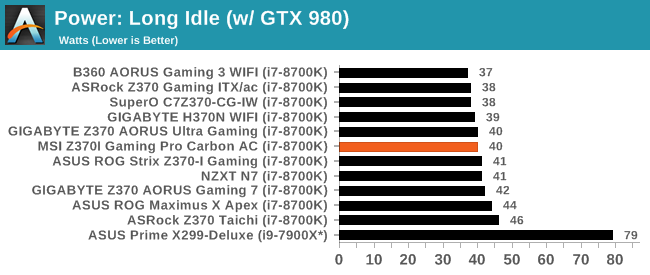
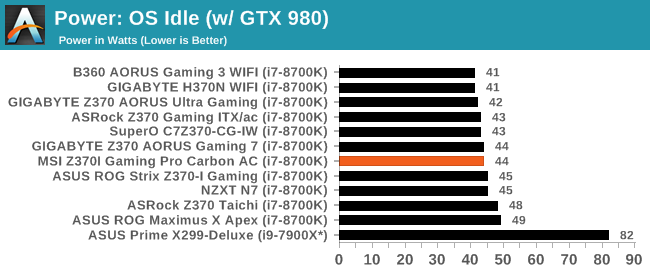
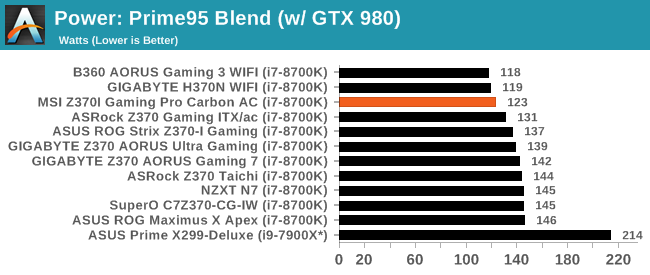
In the Power Consumption testing, The MSI Z370I Gaming Pro Carbon AC fared well on the load test claiming the best result of all Z370 based motherboards using 123W from the wall. The bone stock B360 and H360 boards still hold the crown coming in a few watts less, while the next Z370 board, also a Mini-ITX size, used around 8W more.
Non-UEFI POST Time
Different motherboards have different POST sequences before an operating system is initialized. A lot of this is dependent on the board itself, and POST boot time is determined by the controllers on board (and the sequence of how those extras are organized). As part of our testing, we look at the POST Boot Time using a stopwatch. This is the time from pressing the ON button on the computer to when Windows 10 starts loading. (We discount Windows loading as it is highly variable given Windows specific features.
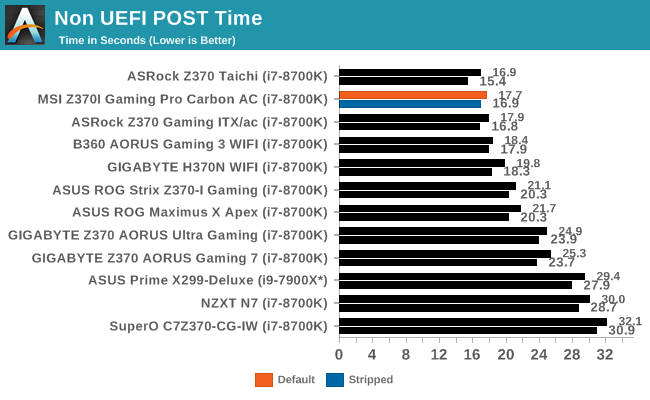
POST times for these motherboards keep going down down down the more I seem to test. The Pro Carbon AC ranked right up there going through POST in 17.7 seconds. While this result did not displace the fastest POST time, this result places it above average compared to the other boards tested.
Rightmark Audio Analyzer 6.2.5
Rightmark:AA indicates how well the sound system is built and isolated from electrical interference (either internally or externally). For this test we connect the Line Out to the Line In using a short six inch 3.5mm to 3.5mm high-quality jack, turn the OS speaker volume to 100%, and run the Rightmark default test suite at 192 kHz, 24-bit. The OS is tuned to 192 kHz/24-bit input and output, and the Line-In volume is adjusted until we have the best RMAA value in the mini-pretest. We look specifically at the Dynamic Range of the audio codec used on board, as well as the Total Harmonic Distortion + Noise.
Due to circumstances currently out of our control, we were unable to get RMAA results for this board, or any X299 board for that matter. The issue continues with Z370 as well. The problem does not lie with the board itself. Once (if) we are able to get it working properly, the space will be updated with data.
DPC Latency
Deferred Procedure Call latency is a way in which Windows handles interrupt servicing. In order to wait for a processor to acknowledge the request, the system will queue all interrupt requests by priority. Critical interrupts will be handled as soon as possible, whereas lesser priority requests such as audio will be further down the line. If the audio device requires data, it will have to wait until the request is processed before the buffer is filled.
If the device drivers of higher priority components in a system are poorly implemented, this can cause delays in request scheduling and process time. This can lead to an empty audio buffer and characteristic audible pauses, pops and clicks. The DPC latency checker measures how much time is taken processing DPCs from driver invocation. The lower the value will result in better audio transfer at smaller buffer sizes. Results are measured in microseconds.
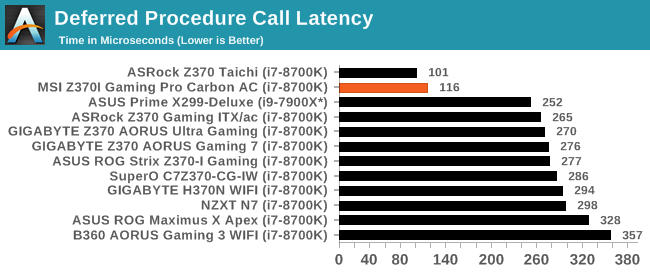
Our DPC latency results have frankly been all over the map on this platform. In previous generations of the mainstream platform, it was typical to see latency times lower than the X299 boards, but nearly every one tested was above our (one) X299 dataset. The last two boards dropped considerably almost reaching single digits in the case of the Z370 Taichi. The Gaming Pro Carbon AC hit 116µ notable lower than the other results. The only difference between these results was a new Windows version along with HPET timer changes.
CPU Performance, Short Form
For our motherboard reviews, we use our short form testing method. These tests usually focus on if a motherboard is using MultiCore Turbo (the feature used to have maximum turbo on at all times, giving a frequency advantage), or if there are slight gains to be had from tweaking the firmware. We leave the BIOS settings at default and memory at JEDEC for the supported frequency of the processor for these tests, making it very easy to see which motherboards have MCT enabled by default.
All of our tests were done with the 65W Power Limit removed unless where stated.
Rendering - Blender 2.78: link
For a render that has been around for what seems like ages, Blender is still a highly popular tool. We managed to wrap up a standard workload into the February 5 nightly build of Blender and measure the time it takes to render the first frame of the scene. Being one of the bigger open source tools out there, it means both AMD and Intel work actively to help improve the codebase, for better or for worse on their own/each other's microarchitecture.
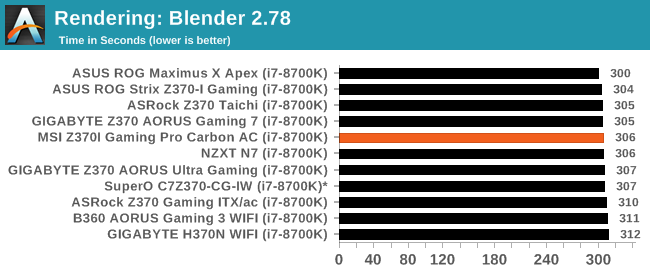
As far as pur Blender results are concerned, the MSI made a home right at the fat part of the bell curve taking a bit over 306 seconds to complete the benchmark.
Rendering – POV-Ray 3.7: link
The Persistence of Vision Ray Tracer, or POV-Ray, is a freeware package for as the name suggests, ray tracing. It is a pure renderer, rather than modeling software, but the latest beta version contains a handy benchmark for stressing all processing threads on a platform. We have been using this test in motherboard reviews to test memory stability at various CPU speeds to good effect – if it passes the test, the IMC in the CPU is stable for a given CPU speed. As a CPU test, it runs for approximately 1-2 minutes on high-end platforms.
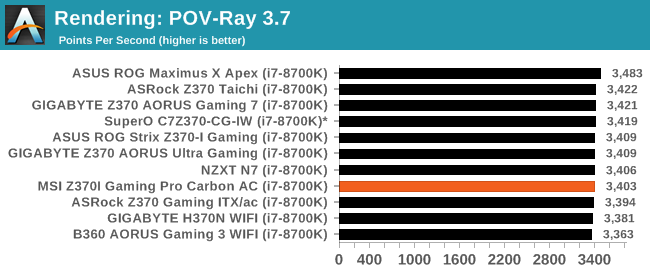
POV-Ray is another benchmark sensitive to frequency and able to use a lot of cores. The results are incredibly tight and the Z370I Gaming Pro Carbon is virtually indistinguishable among the others again hitting the widest part of the bell curve.
Compression – WinRAR 5.4: link
Our WinRAR test from 2013 is updated to the latest version of WinRAR at the start of 2014. We compress a set of 2867 files across 320 folders totaling 1.52 GB in size – 95% of these files are small typical website files, and the rest (90% of the size) are small 30-second 720p videos.
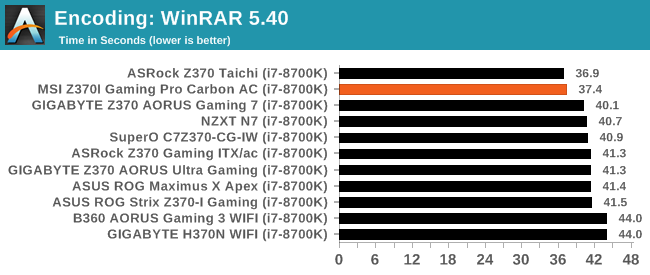
WinRAR is another test where cores and threads matter, and the MSI board shines in this test with a 2nd place result running just behind the ASRock Z370 Taichi. WinRAR is another one of these results which seems to have improved noticeably with the updated OS and Spectre/Meltdown patches applied on both sides.
Synthetic – 7-Zip 9.2: link
As an open source compression tool, 7-Zip is a popular tool for making sets of files easier to handle and transfer. The software offers up its own benchmark, to which we report the result.
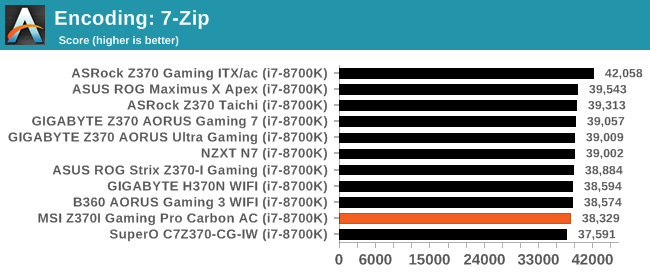
The 7-Zip results show the MSI board towards the bottom end of the results, but a mere ~2% behind 2nd place.
Point Calculations – 3D Movement Algorithm Test: link
3DPM is a self-penned benchmark, taking basic 3D movement algorithms used in Brownian Motion simulations and testing them for speed. High floating point performance, MHz, and IPC win in the single thread version, whereas the multithread version has to handle the threads and loves more cores. For a brief explanation of the platform agnostic coding behind this benchmark, see my forum post here.
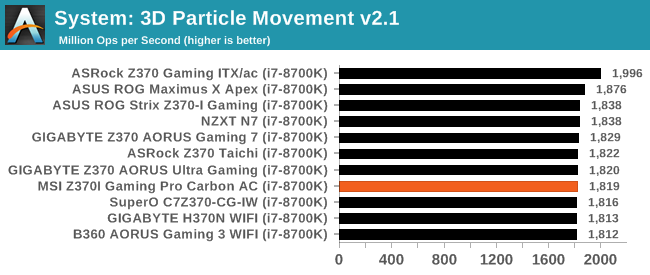
In 3DPM21, The Z370I Gaming Pro Carbon AC reached 1819 Mop/s, again landing in that soft spot on the bell curve with the others. There is very little difference here between results.
Neuron Simulation - DigiCortex v1.20: link
The newest benchmark in our suite is DigiCortex, a simulation of biologically plausible neural network circuits, and simulates activity of neurons and synapses. DigiCortex relies heavily on a mix of DRAM speed and computational throughput, indicating that systems which apply memory profiles properly should benefit and those that play fast and loose with overclocking settings might get some extra speed up. Results are taken during the steady state period in a 32k neuron simulation and represented as a function of the ability to simulate in real time (1.000x equals real-time).
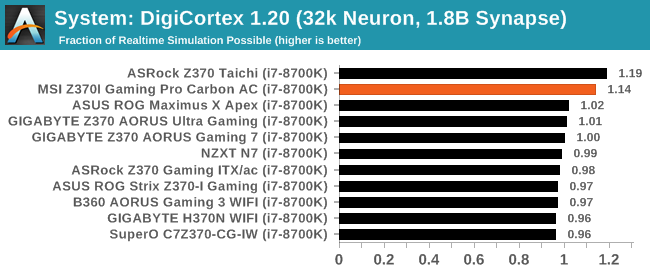
The DigiCortex results have the board coming in at 1.14 fractions of realtime simulation which is heads above all that is not the ASRock Z370 Taichi which scored slightly higher. Digicortex is another set of results that seem to be affected by our OS updates and Spectre/Meltdown patching as its is over 10% faster than the next result.
Gaming Performance
Ashes of The Singularity
Ashes of the Singularity is a Real Time Strategy game developed by Oxide Games and Stardock Entertainment. The original AoTS was released back in March of 2016 while the standalone expansion pack, Escalation, was released in November of 2016 adding more structures, maps, and units. We use this specific benchmark as it relies on both a good GPU as well as on the CPU in order to get the most frames per second. This balance is able to better display any system differences in gaming as opposed to a more GPU heavy title where the CPU and system don't matter quite as much. We use the default "Crazy" in-game settings using the DX11 rendering path in both 1080p and 4K UHD resolutions. The benchmark is run four times and the results averaged then plugged into the graph.
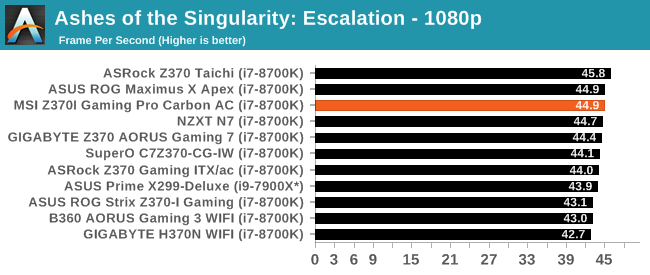
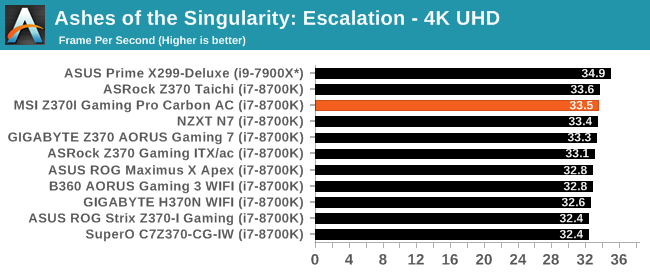
Our AOTSe results here on the Z370 platform are just as close together as our results on the X299 platform. The results can tell us AOTSe can do all of its work with a 6c/12t processor. The MSI Z370I Gaming Pro Carbon AC showed good results at 1080p reaching 44.9 FPS. When we upped the resolution to 4K, the system was able to produce 33.5 FPS. One FPS, even down here in the borderline playable range, doesn't seem to make much of a difference in playability of this genre.
Rise of the Tomb Raider
Rise of the Tomb Raider is a third-person action-adventure game that features similar gameplay found in 2013's Tomb Raider. Players control Lara Croft through various environments, battling enemies, and completing puzzle platforming sections, while using improvised weapons and gadgets in order to progress through the story.
One of the unique aspects of this benchmark is that it’s actually the average of 3 sub-benchmarks that fly through different environments, which keeps the benchmark from being too weighted towards a GPU’s performance characteristics under any one scene.
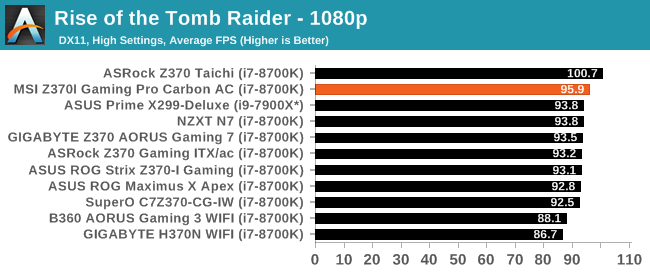
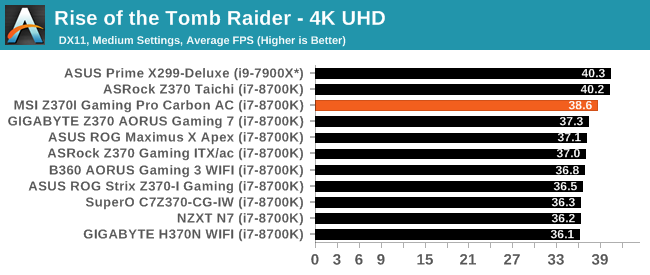
Rise of the Tomb Raider results for the MSI board was 38.6 FPS in 4K UHD and 95.9 FPS in 1080p which was in close proximity to the other results. So far, most of these runs are within a typical run variance and for all intents and purposes, wouldn't notice a difference on the screen.
Overclocking
Experience with the MSI Z370I Gaming Pro Carbon AC
Being a Mini-ITX size board, most users already have a mindset that overclocking will suffer against a full-sized motherboard which may (or may not) have better power delivery on it. What testing has shown, all three Mini-ITX Z370 based motherboards were only limited by CPU temperature and not the fault of the board. The experience with the MSI Z370I Gaming Pro Carbon AC was no different. Even with warm ambient temperatures (~28C) the board was able to handle whatever we threw at it.
Overclocking using the Game Boost functionality yielded a 100 Mhz increase on call cores to 4.4 GHz without an AVX offset and increased the voltage to 1.20V to accomplish this small increase. The notable voltage increase over stock is well more than is needed for the clock speed. This behavior has become typical from all board partners when using automatic overclocking.
When manually overclocking, doing so was a breeze inside the BIOS with the vast majority of frequently used options on one page of the OC section. Changes to CPU multiplier, BCLK, Voltages, and enabling XMP profiles can be adjusted via one screen - no digging down to change these items. The only notable item we ran into during testing was needing to raise the power limits to run at 4.5 GHz without power limit throttling. This type of protection we are also seeing more frequently in the past. A quick adjustment however and users will be on their way.
Overall, MSI's Click BIOS 5 is laid out to where most items users need to edit are all found on one screen. About the only item we need to go into a sub-section and are the power limits. The board was able to handle overclocking without putting up a fight.
Overclocking Methodology
Our standard overclocking methodology is as follows. We select the automatic overclock options and test for stability with POV-Ray and OCCT to simulate high-end workloads. These stability tests aim to catch any immediate causes for memory or CPU errors.
For manual overclocks, based on the information gathered from the previous testing, starts off at a nominal voltage and CPU multiplier, and the multiplier is increased until the stability tests are failed. The CPU voltage is increased gradually until the stability tests are passed, and the process repeated until the motherboard reduces the multiplier automatically (due to safety protocol) or the CPU temperature reaches a stupidly high level (90ºC+). Our test bed is not in a case, which should push overclocks higher with fresher (cooler) air.
Overclocking Results
In the end, the MSI Z370I Gaming Pro Carbon pushed to 5.1 GHz using all cores, no AVX offset using 1.34V. This result was right in line with nearly all boards we have tested so far outside of the SuperMicro Mini-ITX we looked at a bit ago which was hampered by current limits. During testing, the VRMs were warm to the touch so the heatsinks were able to manage without issue. VDroop was non-existent with the setting left to Auto. If anything there was a slight increase in voltage as we are able to see on the chart below.
Final Words
Those users looking for a Mini-ITX board know that the small size of the boards make for compact, efficient builds; but they also come with some trade-offs to get to their petite size. It is up to the board makers, in turn, to determine what and how many features can be applied to such a small amount of space, to reach the best and most useful combination of features. To that end, while we do not have two M.2 slots (as the SuperO and ASUS Z370I board do), the board is laid out well and includes features other boards may not include. In this case, the MSI Z370I Gaming Pro Carbon AC and the SuperO C7Z370-CG-IW are the only Z370 based Mini-ITX size board which includes USB 3.1 (10 Gbps) ports on the rear I/O bracket.
Along with the USB 3.1 support, the MSI Z370I Gaming Pro Carbon AC includes the Realtek ALC1220 codec for audio, Intel networking (Wi-Fi and wired), four SATA ports and a single M.2 slot. When comparing this to a full-size board, just about the only thing missing are the additional PCIe and DRAM slots as well as another M.2 slot or two. MSI intended the board to be a small form-factor, gaming-centric board. Overall, MSI ended up with a well-rounded board able to excel at gaming as well as and be a good option for buyers in the Mini-ITX space.
As far as looks go, we know there isn't much one can do to the board and MSI chooses to let the RGB LEDs do the talking for the most part. The eight RGB LEDs line the underside of the board beneath the 24-pin power lead to the front panel USB 3.0 header illuminating under the board. The black aluminum heatsinks work well and provide a cool look with its carbon fiber accents. No Mini-ITX board will win beauty contests and in this case, the MSI board, while not a pageant queen, will not turn heads away with its styling.
About the only item I would like to see different on this board is to have an additional M.2 slot. These devices are becoming more and more popular and though there isn't a lot of real-estate, we've seen it done before on other boards. Outside of that, there isn't anything I would really change.
Overall performance on the Z370I Gaming Pro Carbon AC was solid, particularly with power use both at idle and under load, as well as POST times. Other performance results, including gaming, were in line with the other motherboards tested so far. Overclocking performance was also quite solid with the tiny little board having no issues matching larger boards.
MSI has brought to the table a solid little Mini-ITX board in the Z370I Gaming Pro Carbon AC. If you need USB 3.1 ports on the back panel, this and the SuperO are the only boards which should catch your eye. Board performance was right where it needed to be and overclocking abilities were right up there as well. There is plenty of connectivity on the SATA side of things as well as including a single M.2 slot. Overall, the MSI Z370I Gaming Pro Carbon AC brings a lot of features to the table in a small package and at a reasonable price of around $168. Only the GIGABYTE Mini-ITX board is less expensive, which makes the pricing very reasonable with the features it has. If users are in the market for a Mini-ITX size board, the Z370I Gaming Pro Carbon will be a solid choice to build your small-form-factor system around.
Other AnandTech Z370 Motherboard Reviews:
- The Anandtech Coffee Lake Review: Initial Numbers on the Core i7-8700K and Core i5-8400
- Analyzing Z370 for Intel's 8th Generation Coffee Lake: A Quick Look at 50+ Motherboards
- ($397) The ASUS ROG Maximus X Apex Review [LINK]
- ($250) The NZXT N7 Z370 Review [LINK]
- ($191) The SuperO C7Z370-CG-IW Review [LINK]
- ($180) The ASUS Z370-I Gaming [LINK]
- ($167) The MSI Z370I Gaming Pro Carbon AC Review [this review]
- ($150) The GIGABYTE Z370 Ultra Gaming Review [planned]
- ($144) The GIGABYTE Z370 Gaming WiFi Review [planned]