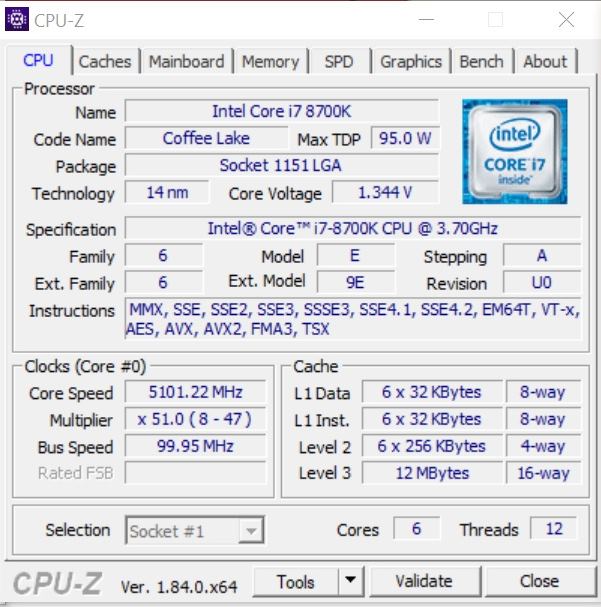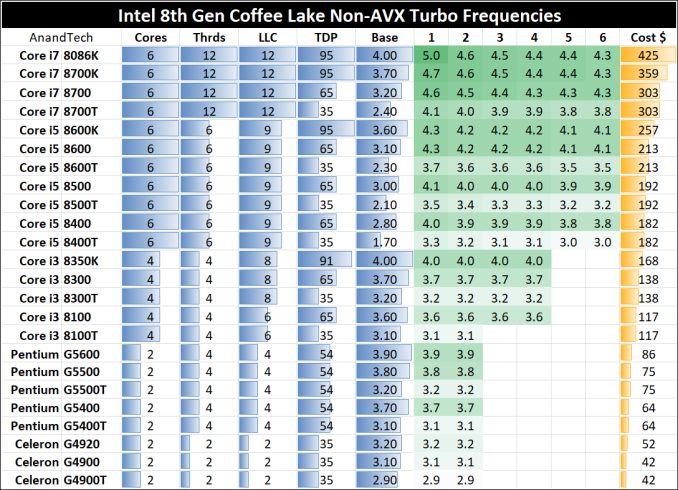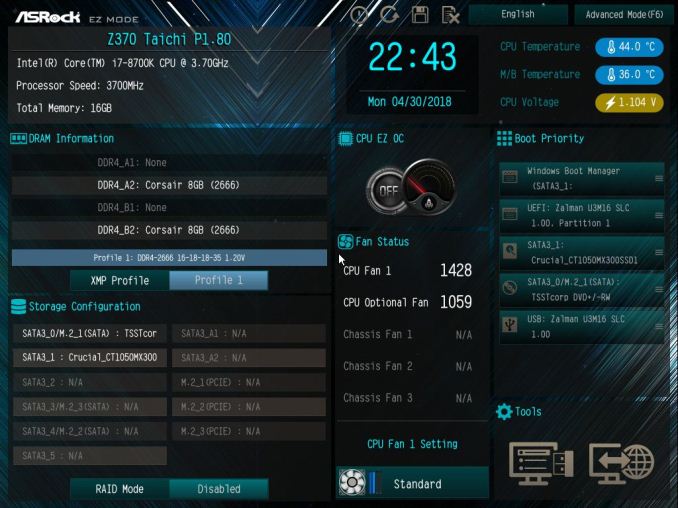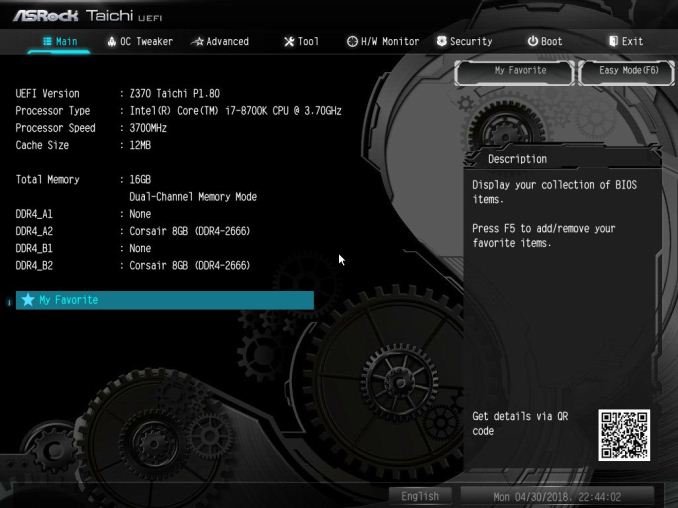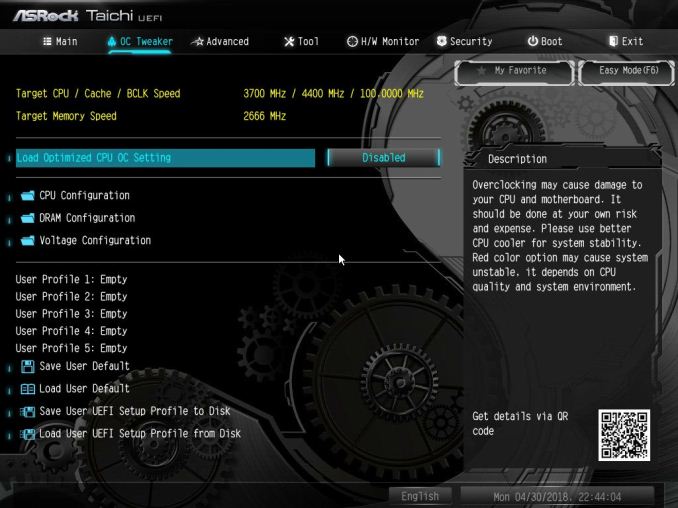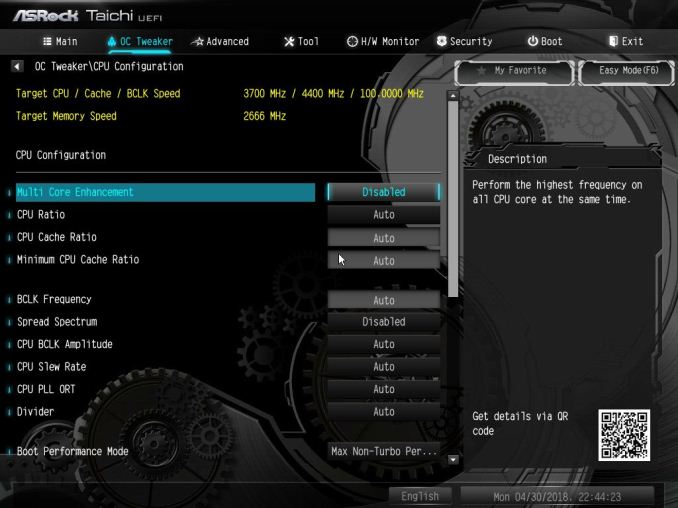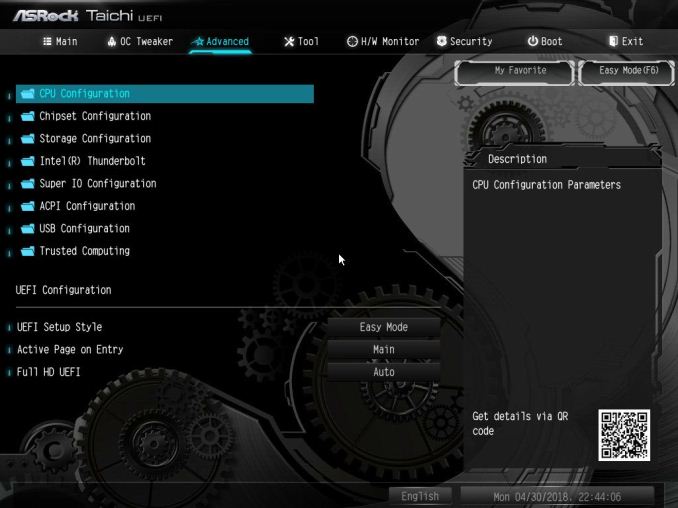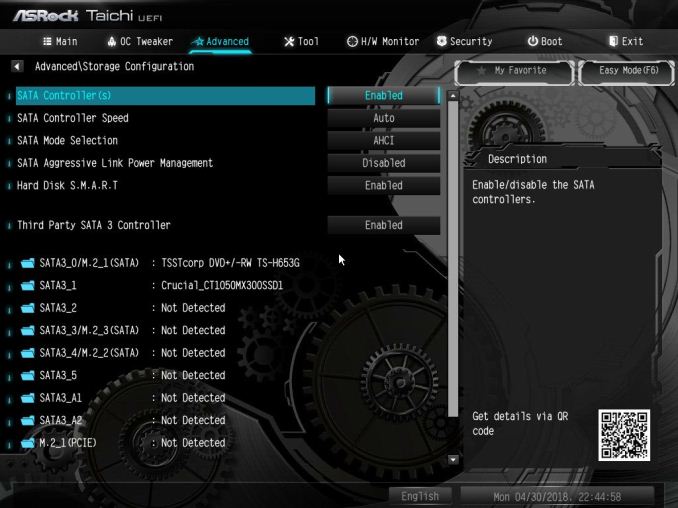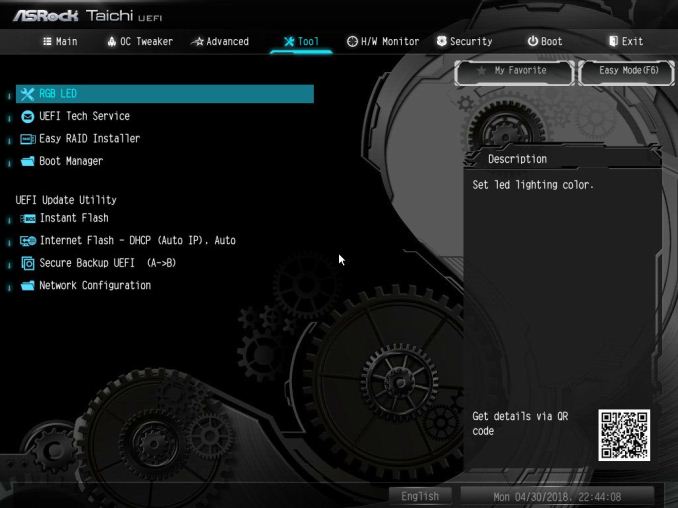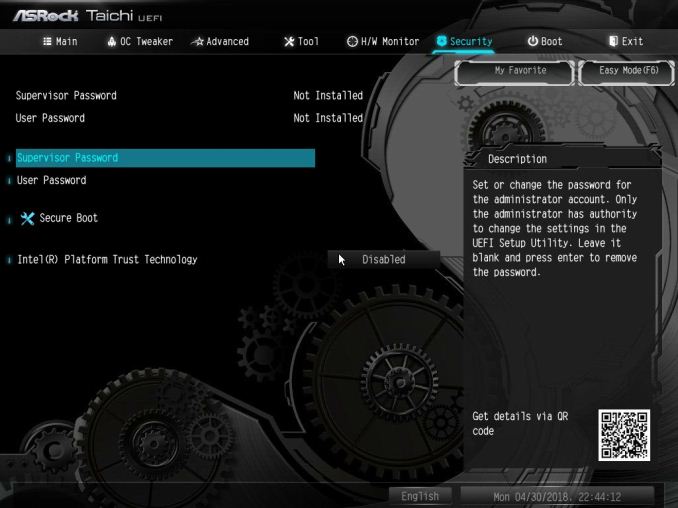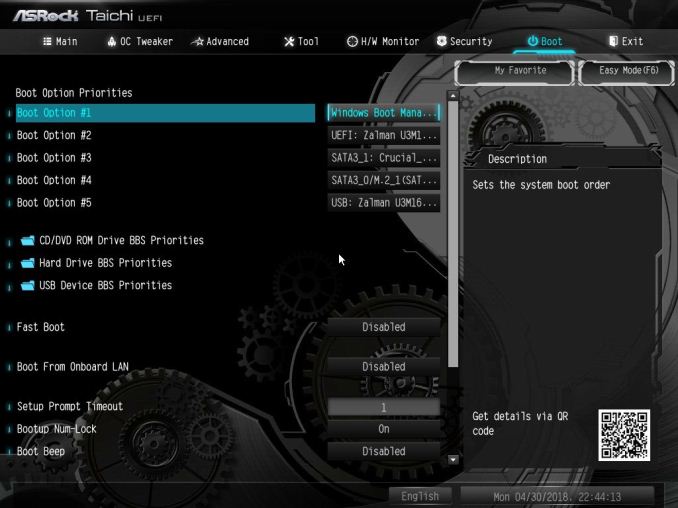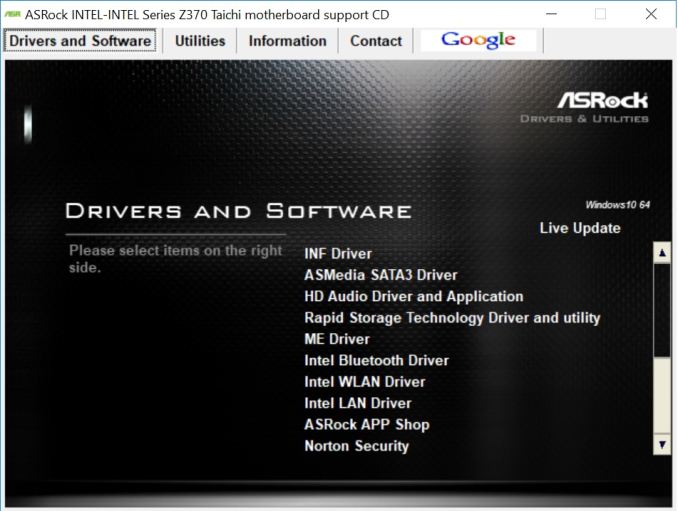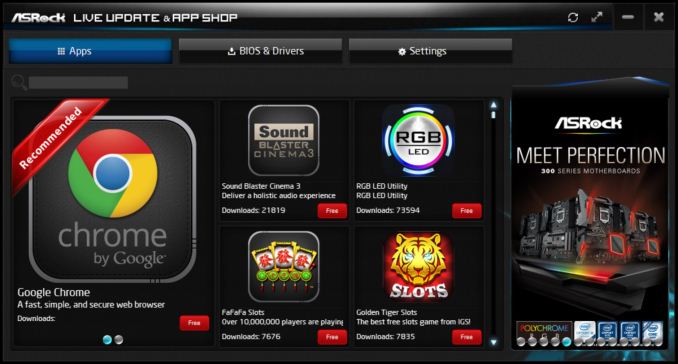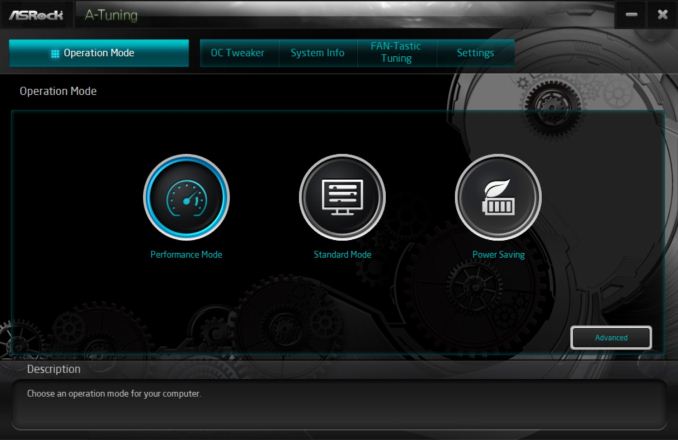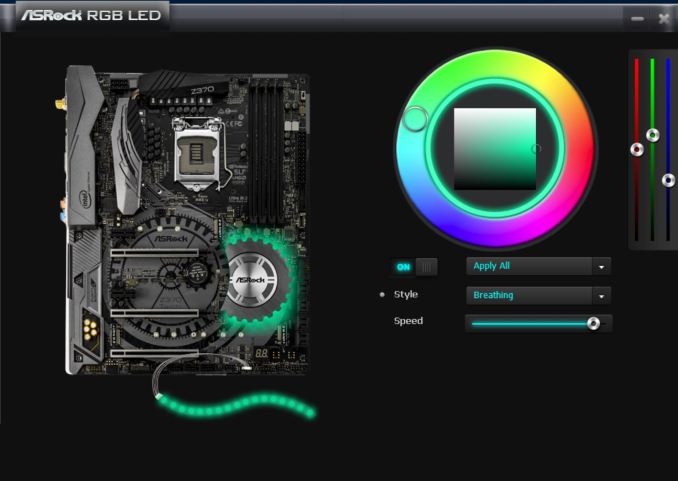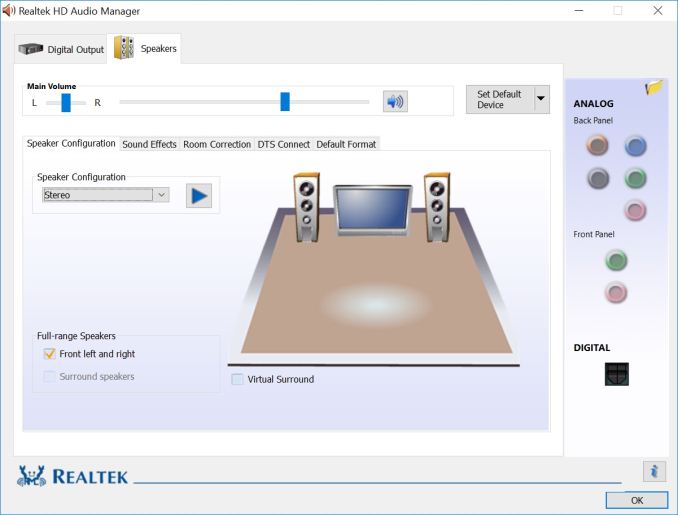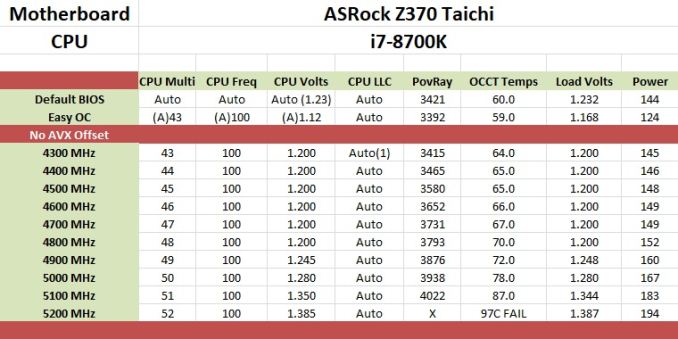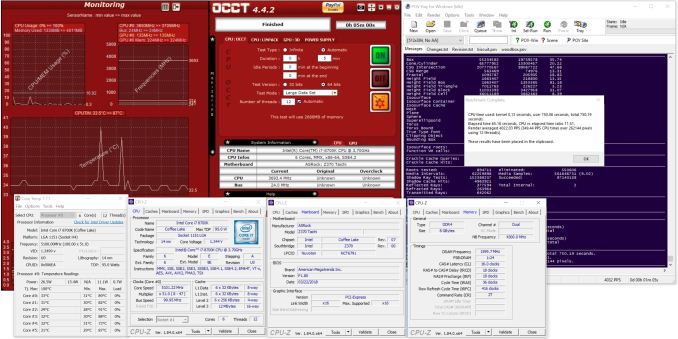Original Link: https://www.anandtech.com/show/12706/asrock-z370-taichi-motherboard-review
The ASRock Z370 Taichi Motherboard Review: Competitive at $220, Aggressive at $190
by Joe Shields on July 20, 2018 1:15 PM EST
The Z370 Taichi, like the X299 and previous generations, comes fully featured and ready to rock out of the box. Not defined by a naming convention, the Taichi sets out to be a well-rounded board with a lot of features at its price point including three M.2 slots, eight SATA ports, SLI/Crossfire support, as well as dual NICs and Wi-Fi capabilities.
ASRock Z370 Taichi Overview
ASRock has used the Taichi lineup for a couple of generations now. The Taichi boards have made a name for themselves in both the HEDT and mainstream spaces on both Intel and AMD chipsets - the Z370 Taichi follows the trend and is a midrange offering in that mainstream space that purports to have a plethora of features and promises to be is a solid motherboard to build a PC around.
The Z370 Taichi shoots for the stars, covering its power delivery area with dual heatsinks connected via heat pipe, three high-speed M.2 slots, eight SATA ports, SLI/Crossfire support for gaming, as well as USB 3.1 ports on the rear panel and an additional header for front panel USB 3.1 connectivity. Outside of a rarely used U.2 port, on paper, the board isn't lacking anything - unless perhaps a user needs more RGB LED lights, which are only found underneath the chipset heatsink.
The performance results show the Z370 Taichi is a formidable foe in all of the tests, landing in the middle of just about everything we typically run. Its application of Multi-Core Enhancement appears to match other boards we have tested, verifying the results. Boost clocks were at 4.3 GHz using all cores and 4.7 GHz in single-threaded testing. The board did use a bit more power on idle but mixed right back with the rest when under load. The board really excelled in boot times posting the fast POST we have seen so far.
Overclocking was a breeze with the Taichi matching the results of other boards at 5.1 GHz without breaking a sweat. The heatsinks were warm to the touch after testing and showed no signs of holding the CPU back with our ambient cooling methods. Our gaming results gave us a bit of a surprise in the ROTR testing but this is is due to a slight adjustment in our testing, as well as using Windows 10 RS3 with Spectre and Meltdown patches applied.
On the storage front, the Taichi shows its mettle with three high-speed M.2 slots as well as eight total SATA ports. While there is some lane sharing happening due to the lack of PCIe lanes on the CPU and board, it still leaves users with plenty of ports to add SATA based drives or M.2 modules in PCIe NVMe or SATA flavor as well.
The Z370 Taichi has three full-length reinforced PCIe slots that are CPU connected and intended for video cards along with two x1 slots fed from the chipset and designed for peripherals. This configuration allows for two card SLI and three card Crossfire setups.
Overall, the ASRock Z370 Taichi comes out as a very aggressive choice in both price and performance. $220 is a key price point for Z370, with lots of competitors. Amazon currently has a sale on the board for $190, which makes the board at a very aggressive price. For performance, ASRock sailed through our testing, which is usually a good sign.
*It should be noted that from this point on in our Z370 motherboard reviews, we are using Windows 10 RS3 with the Spectre/Meltdown patches as well as other script adjustments.
ASRock Z370 Strategy
ASRock has invested to get a double-digit range of motherboards in its Z370 range. At entry level into the platform, ASRock offers its Z370M Pro4 MicroATX board starting at $110. The flagship board in the mainstream platform is the Professional Gaming i7 coming it at $287+. Between those are is another MicroATX board, two Mini-ITX boards, and a few ATX sized as well, all offering different feature sets and aesthetics.
| ASRock Z370 Motherboard Lineup | |||
| AnandTech Review |
Amazon | Newegg | |
| ASRock Z370 Professional Gaming i7 | $296 | $287 | |
| ASRock Z370 Taichi | [this review] | $219, ($190, 7/20) |
$227 |
| ASRock Z370 Gaming-ITX/ac | LINK | $180 | $180 |
| ASRock Z370 Gaming K6 | $199^ | $170 | |
| ASRock Z370 Extreme 4 | $186^ | $157 | |
| ASRock Z370 Killer SLI/ac | $179 | $160 | |
| ASRock Z370 Pro4 | $130 | $130 | |
| ASRock Z370 Killer SLI | $260^ | - | |
| ASRock Z370M-ITX/ac | $151 | $205^ | |
| ASRock Z370M Pro4 | $110 | $110 | |
^ - 3rd party seller
Information on Intel's Coffee-Lake CPU Desktop Processors
One important piece of information to note: technically these processors use the LGA1151 socket, also used by 6th and 7th Generation processors using the Z170 and Z270 chipsets. But due to several (albeit minor) difference in the pin-layout of these two sets of processors, the 8th Generation Coffee Lake will only work in Z370 boards and are not cross-compatible. Back in October 2017, Ian Cutress reviewed a couple of processors (i7-8700K and i5-8400) in the Coffee Lake lineup - details on the rest of the product stack are listed below.
The ASRock Z370 Taichi Review
In this review, we have the following pages:
- Overview
- Visual Inspection
- BIOS and Software
- Board Features
- System Performance
- CPU Performance
- Gaming Performance
- Overclocking
- Conclusions
Visual Inspection
ASRock's Taichi motherboards have all had similar aesthetics since their inception a couple of generations ago. The underlying theme on these boards for appearance is pretty mechanical, with the black PCB having cog-like designs stenciled on the PCIe area with it carrying up to the power delivery heatsink as well as using a gear-shaped chipset heatsink as well. Outside of that, we are able to pick out four black DIMM slots, dual heatsinks connected via a heatpipe for the power delivery, thee full-length reinforced PCIe slots, as well as three M.2 slots can all be found on the board. Though it does not have 'gaming' or 'professional' in name, the board has enough features to make many users happy. It might not have some of the high-end features, such as 10G Ethernet or Thunderbolt 3, but that comes out through the pricing. You'll need to spend a bit more to get those.
The Taichi, as in previous generations (we reviewed the X299 Taichi late last year), is not adorned with a lot of RGB LEDs. ASRock chose to go the understated route only adding a couple of them under the chipset heatsink. The board does include an RGB LED fan header (4-pin in white) located just below the debug LED on the bottom if the user needs more bling. Both the integrated and externally attached RGB LEDs are controlled through ASRock's RGB LED software.
As far as fan headers go, the Z370 Taichi offers users a total of five in various locations on the board. Towards the top are a CPU fan and CPU Opt/WPump headers. Two chassis fan headers can be found mid-board to the left of the DRAM slots and just above the M2_3 slot above the top PCIe x1 slot while the last chassis fan/WPump header is located on the bottom of the board. Any header that doubles as WPump header is a hybrid and will be able to control both PWM and voltage controlled fans. The BIOS offers multiple options for setting fan control from CPU temperature to motherboard temperature along with hysteresis adjustments as well.
The power delivery on the Z370 Taichi uses an Intersil ISL69138 multi-phase controller capable of supporting seven phases on two rails. In this case, it is 5+2 with the CPU receiving five channels and the iGPU two. Complimenting the controller are 60A inductors along with Fairchild FDPC5030 dual N-channel MOSFETs rated for continuous 25A output. Each phase is doubled with two ISL6596 MOSFET drivers for VCore. In this implementation, each phase has its own driver. Either way it is sliced, the VRM should be plenty capable.
The right side of the board shows us a few things from the debug LED on the left, to its eight SATA ports, two front panel USB 3.0 headers and USB 3.1 front panel header. Next to the 24-pin ATX power connector is an XMP switch allowing users to easily enable XMP settings through a hardware switch as opposed to setting it in the BIOS. ASRock uses what they call Hyper DDR4 technology with an optimized trace design and memory circuit isolation in order to provide cleaner signals they say translates to better compatibility, stability, and performance.
The closeup image above shows a total of eight SATA ports on the Taichi. Six are managed by the chipset and support RAID 0, 1, 5, and 10, while the others are supported through the ASMedia ASM1061 controller (no RAID support). The ASMedia ports are not affected by M.2 drives, however the chipset ports will. If M2_1 (bottom right on the board) is in use, SATA ports 0 and 1 will be disabled. If M2_2 (bottom left) is in use, SATA ports 4 and 5 will be disabled. If the third M2 slot (to the right of the top PCIe x1 slot) uses a SATA based module, SATA 3 will be disabled.
Across the bottom of the board has a range of headers including front panel audio, Clear CMOS jumpers, a Thunderbolt AIC header, three USB 2.0 headers, 4-pin fan, RGB LED headers, and more. We are also able to get a clear shot of the debug LED while to the left of it are the dual BIOS chips.
The bottom half of the board contains the Realtek ALC1220 chip under the shroud on the left, with its Gold series Nichicon Audio capacitors poking through. The audio section is isolated from the PCB. Not pictured here is the second amplifier, a Texas Instruments NE5532 that is mated to the HD Audio header.
The Z370 Taichi has five PCIe slots with three full-length reinforced intended for video card use (CPU connected) while there are two other x1 slots (chipset connected) for other peripherals. The board supports both SLI (dual) and up to 3-Way Crossfire GPU configurations.
Below is a quick reference table to show how the PCIe lanes are split out for various configurations. The "@" symbol is used to show slot preference for the configuration.
| ASRock Z370 Taichi CPU PCIe Layout | |||
| 16-Lane Single |
16-Lane Dual |
16-Lane 3-Way |
|
| PCIe 2 | @x16 | @x8 | @x8 |
| PCIe 4 | - | @x8 | @x4 |
| PCIe 5 | - | - | @x4 |
| SLI | - | Yes | No |
| Crossfire | - | Yes | Yes |
The back panel IO has a full complement of ports and such from dual network ports, six USB ports, as well as the Wi-Fi, video outputs, and audio stack.
- CMOS Reset button
- PS/2 Keyboard/Mouse plug
- 2 x USB 3.0
- Wi-Fi module/Antenna
- HDMI port
- DisplayPort (1.2)
- Intel RJ-45 port (I219-V)
- Intel RJ-45 port (I211-AT)
- USB 3.1 Type-A port
- USB 3.1 Type-C port
- 2 x USB 3.0
- Audio stack w/SPDIF
In the Box
The accessory stack includes what is needed to get started from SATA cables to guides and disks.
- Quick Installation Guide, Setup Guide, Support CD
- I/O Plate
- 4 x SATA cables
- SLI HB Bridge
- Wi-Fi Antenna
- M.2 screws
BIOS
ASRock BIOSes have two modes, an EZ Mode and Advanced. EZ Mode is intended to display high-level information as well as give users a couple of common options to adjust before getting into the more detailed advanced portion of the BIOS. Unlike the Z370 Gaming-ITX/ac, the black and blue theme carries over through the advanced mode as well.
Above we see EZ Mode displaying information to users in a dashboard type format relaying high-level system information from CPU type and its speeds plus temperatures, memory capacity and speed, attached drives, and even fan status. Users can enable XMP profiles for the memory, enable RAID, adjust boot priority, and adjust fans from this screen. There is also an EZ OC function to enable one-click overclocking for the system.
Our first glimpse of the advanced version of the BIOS displays a list of several headings across the top. The section is labeled Main. Here we will again find high-level system information about the CPU, UEFI version, as well as the installed RAM. This section also contains the 'My Favorite' section, a customizable page that has some of the more commonly used functions in one location.
The OC Tweaker section is where any system adjustments will be made in regards to overclocking and tweaking the CPU itself. Under this heading, ASRock separates CPU, DRAM, and Voltage configurations in their own sub-headings. The CPU configuration section has options to adjust core and cache ratios, BCLK as well being able to sett AVX offsets (among many other options). The DRAM configuration section contains almost all things DRAM. From speeds and XMP profiles to memory timings can all be found in this subsection. The voltage section is where users will find the major voltage domains such as CPU Core/Cache, DRAM, VCCSA, and VCCIO among others. If the plan is to overclock the PC or mess with voltages, this is the section where the lion's share work will be done. This is nice and neat, though I personally prefer to have all the overclocking items in one section. It can be a minor pain to have to back out and jump in other sections when overclocking.
The Advanced section displays multiple sub-headings from CPU configuration, Chipset, and Storage configuration, as well as SUper UO and USB sections. Also included here are UEFI configuration parameters such as default screen as well as the landing page when entering the BIOS.
The Tool section has several options underneath from a UEFI version of the RGB LED software, a RAID installer, and even a boot manager. Also found here are UEFI update utility options such as instant flash (from USB), to an internet flash that will go to the ASRock website and check for the latest BIOS versions.
The H/W Monitor section is where users can see temperatures of the motherboard and CPU, fan speeds, as well as major voltages for the system as well as from the power supply. A bit further down is the Fan-Tuning section. Here users are able to control the system fans/pumps as well as create custom profiles.
The Security section is where users can create a BIOS password to get into the system as well as edit Secure Boot options.
The boot section holds the vast majority of options associated with booting the PC from boot options and priorities to fast boot and num-lock options among others. Anything boot related will be located here.
Software
Moving on to software, like all board partners, ASRock includes drivers to get started as well as several 'value- add' type applications with the board. These can be found either online at the motherboard's webpage, or through the driver disk and Live Update/App Shop application.
The above image is from the motherboard support CD which includes both the drivers to get the PC up and running properly, as well as other software and utilities included with the board such as the ASRock RGB LED application and a nifty Restart to UEFI function which restarts the computer to the BIOS without hitting buttons.
ASRock also offers their Live Update & App shop as a source for keeping the ASRock applications up to date, as well as the BIOS and drivers. The tray-based application will phone home to the ASRock website, compare installed versions with the latest available, and alert users an update is available.
ASRock also includes an application called A-Tuning. A-Tuning is the same software called F-Stream we looked at on any Fatal1ty based ASRock boards, but with a non-Fatal1ty theme. The A-Tuning utility is designed as both a monitoring tool as well as a Windows-based overclocking tool. It allows users to monitor system health in the System Info section, overclock in the OC Tweaker section, and allow for fan adjustment and custom fan curves in the Fan-Tastic Tuning section. Its a one-stop shop for system control within Windows.
In order to control the integrated RGB LEDs on board as well as any attached to the onboard header, ASRock usees their RGB LED software. It includes several different styles as well as speed and color adjustments. Changes can also be made through the BIOS which also includes a version of this software.
ASRock uses the Realtek ALC1220 codecs for the Z370 Taichi which includes the Realtek software for changing the sound to your liking. Unlike the Z370 Gaming-ITX/ac the Taichi does not include additional sound shaping software.
Board Features
The ASRock Z370 Taichi is designed to be a jack of all trades offering a feature set that should cover a lot of its user base. The board includes a robust power delivery area and cooling to support the flagship i7-8700K CPU, three M.2 slots, eight SATA ports, SLI and Crossfire capabilities, as well as dual Gigabit Ethernet ports and integrated Wi-Fi. ASRock uses the latest Realtek audio codec along with a second OpAmp to bring users solid audio as well.
| ASRock Z370 Taichi | |
| Warranty Period | 3 Years |
| Product Page | LINK |
| Price | $220 (Amazon) |
| Size | ATX |
| CPU Interface | LGA1151 |
| Chipset | Intel Z370 |
| Memory Slots (DDR4) | Four DDR4 Dual Channel Supporting 64GB Up to DDR4 4333 |
| Network Connectivity / Wi-Fi | 1 x Intel I219V GbE 1 x Intel I211-AT |
| Onboard Audio | Realtek ALC1220 7.1ch surround |
| Video Outputs | 1 x HDMI 1 x DisplayPort (1.2) |
| PCIe Slots for Graphics (from CPU) | 3 x PCIe 3.0 |
| PCIe Slots for Other (from PCH) | 2 x PCIe 3.0 x1 |
| Onboard SATA | 6 x RAID 0/1/5/10 2 x (From ASMedia ASM1061) |
| Onboard SATA Express | None |
| Onboard M.2 | 1 x PCIe 3.0 x4 1 x PCIe 3.0 x4 and SATA |
| Onboard U.2 | None |
| USB 3.1 | ASMedia ASM3142 1 x Type-A 1 x Type-C |
| USB 3.0 | Chipset 4 x back panel 2 x onboard headers |
| USB 2.0 | Chipset 3 x onboard headers |
| Power Connectors | 1 x 24-pin ATX 1 x 8-pin CPU |
| Fan Headers | 1 x 4-pin CPU 1 x 4-pin CPU OPT/Pump 2 x 4-pin Chassis Fan 1 x Chassi OPT/Pump |
| IO Panel | 2 x Antenna ports 1 x PS/2 Mouse/Keyboard port 1 x DisplayPort 1.2 1 x HDMI 1 x Optical SPDIF 1 x USB 3.1 Type-A 1 x USB 3.1 Type-C 4 x USB 3.0 2 x RJ-45 LAN ports 1 x Clear CMOS button 1 x 6-plug Audio Stack |
Overall, the Z370 Taichi offers users a well-rounded motherboard to start building a system.
Test Bed
As per our testing policy, we take a high-end CPU suitable for the motherboard that was released during the socket’s initial launch and equip the system with a suitable amount of memory running at the processor maximum supported frequency. This is also typically run at JEDEC sub timings where possible. It is noted that some users are not keen on this policy, stating that sometimes the maximum supported frequency is quite low, or faster memory is available at a similar price, or that the JEDEC speeds can be prohibitive for performance. While these comments make sense, ultimately very few users apply memory profiles (either XMP or other) as they require interaction with the BIOS, and most users will fall back on JEDEC supported speeds - this includes home users as well as industry who might want to shave off a cent or two from the cost or stay within the margins set by the manufacturer. Where possible, we will extend our testing to include faster memory modules either at the same time as the review or a later date.
Readers of our motherboard review section will have noted the trend in modern motherboards to implement a form of MultiCore Enhancement / Acceleration / Turbo (read our report here) on their motherboards. This does several things, including better benchmark results at stock settings (not entirely needed if overclocking is an end-user goal) at the expense of heat and temperature. It also gives, in essence, an automatic overclock which may be against what the user wants. Our testing methodology is ‘out-of-the-box’, with the latest public BIOS installed and XMP enabled, and thus subject to the whims of this feature. It is ultimately up to the motherboard manufacturer to take this risk – and manufacturers taking risks in the setup is something they do on every product (think C-state settings, USB priority, DPC Latency/monitoring priority, overriding memory sub-timings at JEDEC). Processor speed change is part of that risk, and ultimately if no overclocking is planned, some motherboards will affect how fast that shiny new processor goes and can be an important factor in the system build.
| Test Setup | |
| Processor | Intel i7 8700K (6C/12T, 3.7G, 95W) |
| Motherboard | ASRock Z370 Taichi (BIOS P1.80) |
| Cooling | Corsair H115i |
| Power Supply | Corsair HX750 |
| Memory | Corsair Vengeance LPX 4x8GB DDR4 2666 CL16 Corsair Vengeance 4x4GB DDR4 3200 CL16 (used in 2x 4/8GB capacity on dual Channel Platform |
| Memory Settings | DDR4 2666 CL16-18-18-35 2T |
| Video Cards | ASUS Strix GTX 980 |
| Hard Drive | Crucial MX300 1TB |
| Optical Drive | TSST TS-H653G |
| Case | Open Test Bed |
| Operating System | Windows 10 Pro 64-bit |
*It should be noted that from this point on in our Z370 motherboard reviews, we are using Windows 10 RS3 with the Spectre/Meltdown patches as well as other script adjustments.
Many thanks to...
We must thank the following companies for kindly providing hardware for our multiple test beds. Some of this hardware is not in this testbed specifically but is used in other testing.
Thank you to ASUS for providing us with GTX 980 Strix GPUs. At the time of release, the STRIX brand from ASUS was aimed at silent running, or to use the marketing term: '0dB Silent Gaming'. This enables the card to disable the fans when the GPU is dealing with low loads well within temperature specifications. These cards equip the GTX 980 silicon with ASUS' Direct CU II cooler and 10-phase digital VRMs, aimed at high-efficiency conversion. Along with the card, ASUS bundles GPU Tweak software for overclocking and streaming assistance.
The GTX 980 uses NVIDIA's GM204 silicon die, built upon their Maxwell architecture. This die is 5.2 billion transistors for a die size of 298 mm2, built on TMSC's 28nm process. A GTX 980 uses the full GM204 core, with 2048 CUDA Cores and 64 ROPs with a 256-bit memory bus to GDDR5. The official power rating for the GTX 980 is 165W.
The ASUS GTX 980 Strix 4GB (or the full name of STRIX-GTX980-DC2OC-4GD5) runs a reasonable overclock over a reference GTX 980 card, with frequencies in the range of 1178-1279 MHz. The memory runs at stock, in this case, 7010 MHz. Video outputs include three DisplayPort connectors, one HDMI 2.0 connector, and a DVI-I.
Further Reading: AnandTech's NVIDIA GTX 980 Review
Thank you to Crucial for providing us with MX300 SSDs. Crucial stepped up to the plate as our benchmark list grows larger with newer benchmarks and titles, and the 1TB MX300 units are strong performers. Based on Marvell's 88SS1074 controller and using Micron's 384Gbit 32-layer 3D TLC NAND, these are 7mm high, 2.5-inch drives rated for 92K random read IOPS and 530/510 MB/s sequential read and write speeds.
The 1TB models we are using here support TCG Opal 2.0 and IEEE-1667 (eDrive) encryption and have a 360TB rated endurance with a three-year warranty.
Further Reading: AnandTech's Crucial MX300 (750 GB) Review
Thank you to Corsair for providing us with Vengeance LPX DDR4 Memory, HX750 Power Supply, and H115i CPU Cooler.
Corsair kindly sent a 4x8GB DDR4 2666 set of their Vengeance LPX low profile, high-performance memory for our stock testing. The heatsink is made of pure aluminum to help remove heat from the sticks and has an eight-layer PCB. The heatsink is a low profile design to help fit in spaces where there may not be room for a tall heat spreader; think a SFF case or using a large heatsink. Timings on this specific set come in at 16-18-18-35. The Vengeance LPX line supports XMP 2.0 profiles for easily setting the speed and timings. It also comes with a limited lifetime warranty.
Powering the test system is Corsair's HX750 Power Supply. This HX750 is a dual mode unit able to switch from a single 12V rail (62.5A/750W) to a five rail CPU (40A max ea.) and is also fully modular. It has a typical selection of connectors, including dual EPS 4+4 pin four PCIe connectors and a whopping 16 SATA power leads, as well as four 4-pin Molex connectors.
The 135mm fluid dynamic bearing fan remains off until it is 40% loaded offering complete silence in light workloads. The HX750 comes with a ten-year warranty.
In order to cool these high-TDP HEDT CPUs, Corsair sent over its latest and largest AIO in the H115i. This closed-loop system uses a 280mm radiator with 2x140mm SP140L PWM controlled fans. The pump/block combination mounts to all modern CPU sockets. Users are also able to integrate this cooler into the Corsair link software via USB for more control and options.
System Performance
Not all motherboards are created equal. On the face of it, they should all perform the same and differ only in the functionality they provide - however, this is not the case. The obvious pointers are power consumption, but also the ability for the manufacturer to optimize USB speed, audio quality (based on audio codec), POST time and latency. This can come down to manufacturing process and prowess, so these are tested.
Power Consumption
Power consumption was tested on the system while in a single GPU configuration with a wall meter connected to the Corsair HX 750 power supply. This power supply is Platinum rated. As I am in the US on a 120 V supply, leads to ~87% efficiency > 75W, and 92%+ efficiency at 375W, suitable for both idle and multi-GPU loading. This method of power reading allows us to compare the power management of the UEFI and the board to supply components with power under load, and includes typical PSU losses due to efficiency. These are the real world values that consumers may expect from a typical system (minus the monitor) using this motherboard.
While this method for power measurement may not be ideal, and you feel these numbers are not representative due to the high wattage power supply being used (we use the same PSU to remain consistent over a series of reviews, and the fact that some boards on our test bed get tested with three or four high powered GPUs), the important point to take away is the relationship between the numbers. These boards are all under the same conditions, and thus the differences between them should be easy to spot.
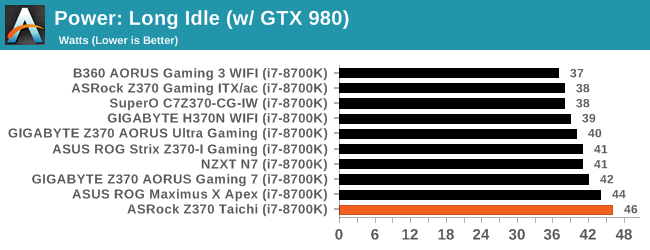
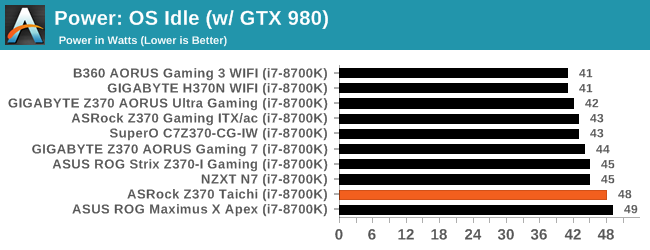
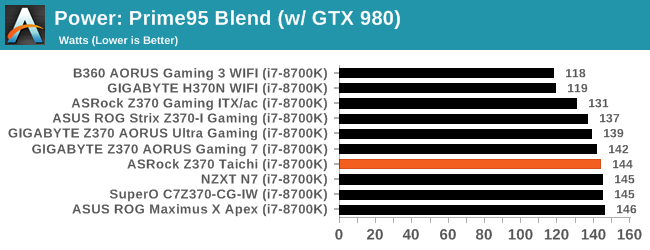
In our power consumption tests, the Z370 Taichi used a few more watts on idle than most boards we have tested with long idle use at 46W and OS idle using 48W. Load power use was better compared to others, showing 144W.
Non-UEFI POST Time
Different motherboards have different POST sequences before an operating system is initialized. A lot of this is dependent on the board itself, and POST boot time is determined by the controllers on board (and the sequence of how those extras are organized). As part of our testing, we look at the POST Boot Time using a stopwatch. This is the time from pressing the ON button on the computer to when Windows 10 starts loading. (We discount Windows loading as it is highly variable given Windows specific features.
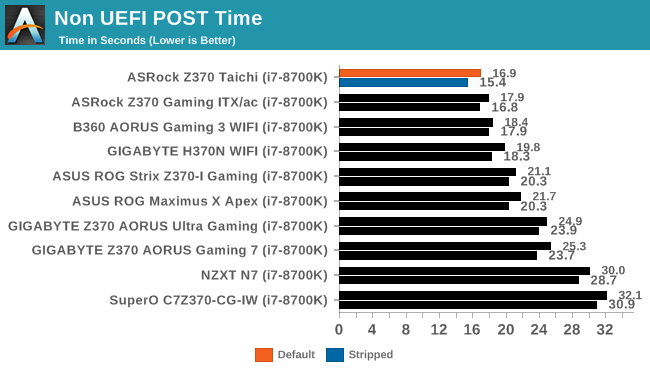
In our POST test results, the Taichi started to load windows in a shade under 17 seconds default and 15.4 seconds when we stripped functionality down disabling extra SATA, LAN, and USB controllers. This result was the fastest boot times so far by nearly 1 second.
DPC Latency
Deferred Procedure Call latency is a way in which Windows handles interrupt servicing. In order to wait for a processor to acknowledge the request, the system will queue all interrupt requests by priority. Critical interrupts will be handled as soon as possible, whereas lesser priority requests such as audio will be further down the line. If the audio device requires data, it will have to wait until the request is processed before the buffer is filled.
If the device drivers of higher priority components in a system are poorly implemented, this can cause delays in request scheduling and process time. This can lead to an empty audio buffer and characteristic audible pauses, pops and clicks. The DPC latency checker measures how much time is taken processing DPCs from driver invocation. The lower the value will result in better audio transfer at smaller buffer sizes. Results are measured in microseconds.
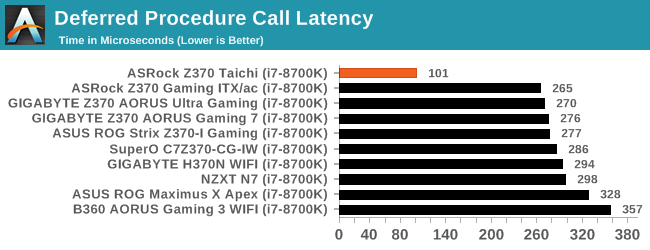
The DPC latency results for the Z370 Taichi we also the best we have seen out of what has been tested so far with a time of 101µs. This result easily eclipsed the previous best for the platform of 265µs, but mainly due to an adjustment in our testing procedure as mentioned on the front page. As we test more boards (we might have to retest a couple as well), this value should me more consistent across the products. We're not putting much weight on this result in our conclusion at this time due to the change.
CPU Performance, Short Form
For our motherboard reviews, we use our short form testing method. These tests usually focus on if a motherboard is using MultiCore Turbo (the feature used to have maximum turbo on at all times, giving a frequency advantage), or if there are slight gains to be had from tweaking the firmware. We leave the BIOS settings at default and memory at JEDEC for the supported frequency of the processor for these tests, making it very easy to see which motherboards have MCT enabled by default.
Rendering - Blender 2.78: link
For a render that has been around for what seems like ages, Blender is still a highly popular tool. We managed to wrap up a standard workload into the February 5 nightly build of Blender and measure the time it takes to render the first frame of the scene. Being one of the bigger open source tools out there, it means both AMD and Intel work actively to help improve the codebase, for better or for worse on their own/each other's microarchitecture.
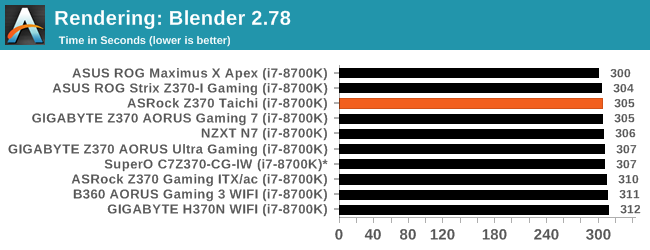
Our Blender results for the Taichi are on the faster side of the results taking 305 seconds to complete. Nothing out of line here.
Rendering – POV-Ray 3.7: link
The Persistence of Vision Ray Tracer, or POV-Ray, is a freeware package for as the name suggests, ray tracing. It is a pure renderer, rather than modeling software, but the latest beta version contains a handy benchmark for stressing all processing threads on a platform. We have been using this test in motherboard reviews to test memory stability at various CPU speeds to good effect – if it passes the test, the IMC in the CPU is stable for a given CPU speed. As a CPU test, it runs for approximately 1-2 minutes on high-end platforms.
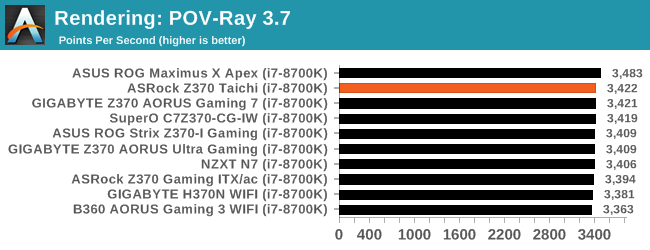
In our next rendering test, POV-Ray, the Taichi score 3422 points per second which also has it on the faster side of the very tight set of results.
Compression – WinRAR 5.4: link
Our WinRAR test from 2013 is updated to the latest version of WinRAR at the start of 2014. We compress a set of 2867 files across 320 folders totaling 1.52 GB in size – 95% of these files are small typical website files, and the rest (90% of the size) are small 30-second 720p videos.
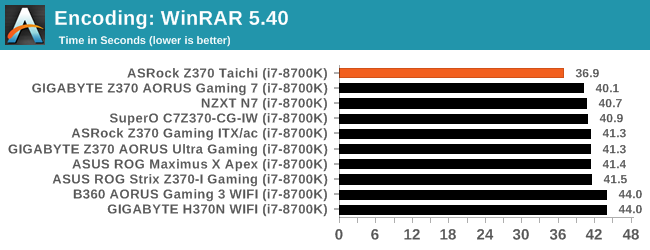
In our compression tests, the Z370 Taichi managed to easily beat the rest of the results with a time of 36.9 seconds. The initial thought on why this came to be was due to an aggressive MCE. However, after running some sanity checks against the board, the core and cache clock speeds both ran at 4.3 GHz which is where most motherboards tested ran. If MCE didn't do it, the next theory is the updated OS having something to do with it.
Synthetic – 7-Zip 9.2: link
As an open source compression tool, 7-Zip is a popular tool for making sets of files easier to handle and transfer. The software offers up its own benchmark, to which we report the result.
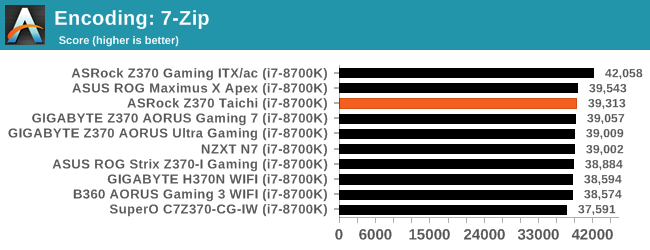
Moving on to 7-Zip, the board performed as expected here again with results in the fat part of the bell curve.
Point Calculations – 3D Movement Algorithm Test: link
3DPM is a self-penned benchmark, taking basic 3D movement algorithms used in Brownian Motion simulations and testing them for speed. High floating point performance, MHz, and IPC win in the single thread version, whereas the multithread version has to handle the threads and loves more cores. For a brief explanation of the platform agnostic coding behind this benchmark, see my forum post here.
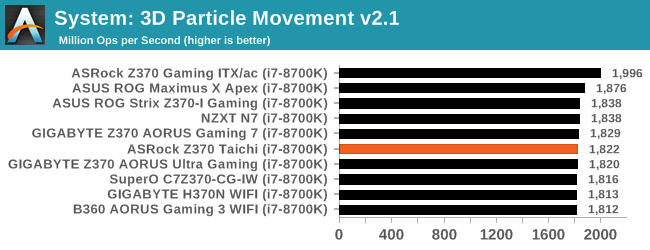
In 3DPM21, The Z370 Taichi reached 1822 Mop/s, placing it in the middle of other results. The scores of almost all Z370 and i7-8700K testing were within 60 points (around 3%) of each other. The CPUs all ran the same speeds in this test, so again we see a margin of error size differences between our datasets so far.
Neuron Simulation - DigiCortex v1.20: link
The newest benchmark in our suite is DigiCortex, a simulation of biologically plausible neural network circuits, and simulates activity of neurons and synapses. DigiCortex relies heavily on a mix of DRAM speed and computational throughput, indicating that systems which apply memory profiles properly should benefit and those that play fast and loose with overclocking settings might get some extra speed up. Results are taken during the steady state period in a 32k neuron simulation and represented as a function of the ability to simulate in real time (1.000x equals real-time).
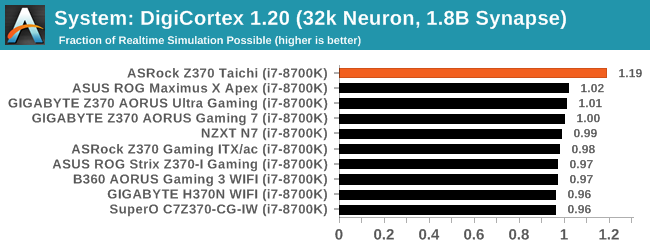
The DigiCortex results have the i7-8700K coming in at our highest result yet of 1.19 fractions of real-time simulation possible looking down at the rest of the results. DigiCortex does show a decent spread between results which is different than we have seen previously. Again after sanity checks, we confirmed the clocks were the same and expecting this result to be a product of the new OS and testing adjustments.
Gaming Performance
AoTS Escalation
Ashes of the Singularity is a Real Time Strategy game developed by Oxide Games and Stardock Entertainment. The original AoTS was released back in March of 2016 while the standalone expansion pack, Escalation, was released in November of 2016 adding more structures, maps, and units. We use this specific benchmark as it relies on both a good GPU as well as on the CPU in order to get the most frames per second. This balance is able to better display any system differences in gaming as opposed to a more GPU heavy title where the CPU and system don't matter quite as much. We use the default "Crazy" in-game settings using the DX11 rendering path in both 1080p and 4K UHD resolutions. The benchmark is run four times and the results averaged then plugged into the graph.

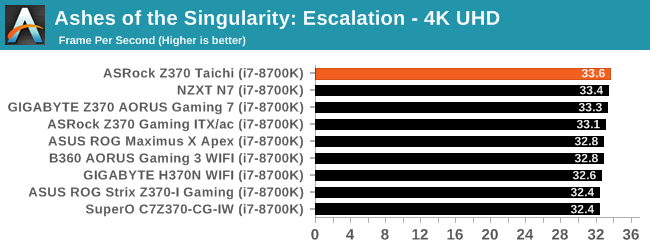
Our AOTSe results here on the Z370 platform are just as close together as our results on the X299 platform. The results can tell us AOTSe can do all of its work with a 6c/12t processor without losing a step to the higher thread count CPUs. The Z370 Taichi managed 45.8 FPS in 1080p and 33.6 FPS in 4K. The results here are on the faster side of results but nothing out of the ordinary.
Rise of the Tomb Raider
Rise of the Tomb Raider is a third-person action-adventure game that features similar gameplay found in 2013's Tomb Raider. Players control Lara Croft through various environments, battling enemies, and completing puzzle platforming sections, while using improvised weapons and gadgets in order to progress through the story.
One of the unique aspects of this benchmark is that it’s actually the average of 3 sub-benchmarks that fly through different environments, which keeps the benchmark from being too weighted towards a GPU’s performance characteristics under any one scene.
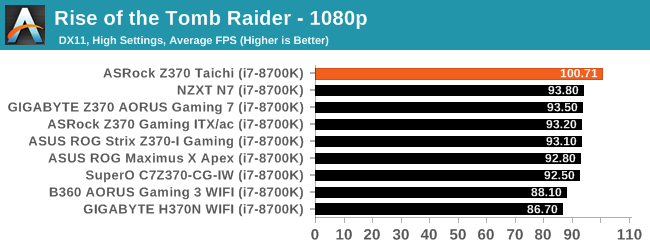
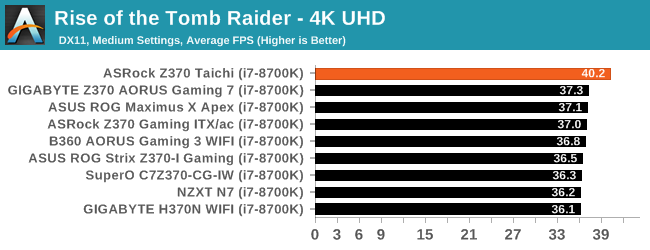
Rise of the Tomb Raider results showed a marked improvement using the latest updated OS, microcode and ensuring the HPET timing is off. The Taichi ran at 100FPS in 1080p and 40.2 in 4K UHD. The 1080p result is over 7% faster than the next highest, while the 40.2 result is a bit less than 10% faster.
Overclocking
Experience with the ASRock Z370 Taichi
Overclocking on the Z370 Taichi was met with little fanfare and pomp. While it may not have some of the extreme overclocking features we have seen on other boards (such as the ASUS ROG Apex) the board was not really intended for such operations. The power delivery uses two heat sinks connected through a heat pipe to share the collective load between the power delivery bits. This configuration didn't have any issues dealing with our overclocking processor at 5.1 GHz during a 30-minute OCCT run (no sensors for VRM to share its exact temperature).
For automatic overclocking, we used the BIOS option found in EZ Mode which has a simple enable/disable functionality. Flipping this on, the Z370 Taichi ended up with an overclock on all cores of 4.5 GHz using a -2 AVX offset. Like the Z370 Gaming-ITX/ac, it set the CPU to 1.12V (stock/VID) instead of adding a ton of voltage as we have seen from other boards. When it was all said and done, the CPU ran at 4.5 GHz non-AVX and 4.3 GHz with AVX enabled due to the added offset.
When manually overclocking, the Z370 Taichi had no issues getting our processor up to 5.1 GHz. We set the voltage to 1.2V with the BIOS set on auto and started the process. The board, unlike the Z370 Gaming-ITX/ac, did not display voltage drop. The reason for this is the Z370 Taichi automatically changes the LLC setting after manually adjusting the vCore. On auto it sits at Level 5 (least amount of voltage compensation), then after adjusting the vCore, it manually changes to Level 1 which eliminates the sag altogether. We did need to raise the power limit around the 5 GHz mark to prevent throttling, but, that is to be expected when overclocking this far.
Overall overclocking on the Z370 Taichi was as easy as any other unlocked Intel processor. The BIOS had all the options needed to successfully and safely push the i7-8700K past the 5 GHz threshold. The A-Tuning software proved functional for our uses.
Overclocking Methodology
Our standard overclocking methodology is as follows. We select the automatic overclock options and test for stability with POV-Ray and OCCT to simulate high-end workloads. These stability tests aim to catch any immediate causes for memory or CPU errors.
For manual overclocks, based on the information gathered from the previous testing, starts off at a nominal voltage and CPU multiplier, and the multiplier is increased until the stability tests are failed. The CPU voltage is increased gradually until the stability tests are passed, and the process repeated until the motherboard reduces the multiplier automatically (due to safety protocol) or the CPU temperature reaches a stupidly high level (90ºC+). Our test bed is not in a case, which should push overclocks higher with fresher (cooler) air.
Overclocking Results
The ASRock Z370 Taichi was able to take our i7-8700K to 5.1 GHz at 1.344V. This is a bit more than what was needed out of the Apex, but the same as the ASRock Z370 Gaming-ITX/ac. The board handled the faster 3200 MHz memory without issue using the XMP profile and also was able to overclock them to 3600 MHz. Overall, the overclocking abilities are there and the board will not be a limiting factor in ambient overclocks.
Conclusion
The ASRock Z370 Taichi motherboard is designed to wear any number of hats in regards to what it can do. There are enough features on the board from multiple storage options to dual NICs and SLI/Crossfire capabilities which make this a well-rounded motherboard fit for nearly any job. Its $220 price tag lands the board in the mid-range price point for the platform but is met with a lot of competition from other board partners.
Overall the ASRock Z370 Taichi is a jack of all trades board with eight total SATA ports, three M.2 slots for high-speed storage, dual Intel NICs (I219-V and I211-AT), Wi-Fi, as well as back panel and front panel USB 3.1 ports. The board uses the latest Realtek ALC1220 codec along with a second amplifier for the front panel ports. The power delivery handled the stock and overclocking tests without issue and should be able to handle any ambient overclocking without concern with its heat pipe connected dual heatsinks keeping the area cool.
The overall performance on the Z370 Taichi was right where we expected in most tests landing in some area of the bell curve. This is the first review on the Z370 platform that utilizes a Spectre/Meltdown patches in the OS as well as the BIOS/microcode updates in the motherboard. Where we saw differences in, and in a positive way, are more than likely attributed to the new testing methodology, but for the sake of argument we're not putting too much weight on them until we test a few more motherboards. It will be interesting to see what the next review results are. The board excelled in our UEFI POST test setting the bar for the other boards to beat posting the quickest POST time yet.
The ASRock Z370 Taichi has proved itself performing well in our testing as well as keeping up with overclocking. The feature set is long and will provide users with a very good platform to build a PC with around the $220 price point. Other boards around that price include the MSI Gaming Pro Carbon AC ($190), the ASUS ROG Strix Z370-E Gaming ($200), and the GIGABYTE Z370 AORUS Gaming 7 ($230). Each board will have different features from the number of USB ports to PCIe slots, to the level of RGB LED illumination, but only one board includes dual NICs plus Wi-Fi, eight SATA ports, back panel and front panel USB 3.1 ports/headers, and that is the Taichi which solidifies this as one of the more feature-laden boards at its price point which should place the board on the short list at the ~$200-$230 price bracket.
Actually, at the time of publishing (7/20), Amazon currently has the ASRock Z370 Taichi listed at a reduced price of $190. This makes the board an extremely attractive and competitive option.
AnandTech Intel 300-Series Motherboard and CPU Coverage
- The Intel Core i7-8086K Review: Testing Intel's Anniversary 5.0 GHz Turbo CPU
- The Anandtech Coffee Lake Review: Initial Numbers on the Core i7-8700K and Core i5-8400
- Analyzing Z370 for Intel's 8th Generation Coffee Lake: A Quick Look at 50+ Motherboards
- ($397) The ASUS ROG Maximus X Apex [LINK]
- ($250) The NZXT N7 Z370 [LINK]
- ($219) The ASRock Z370 Taichi (this review)
- ($191) The SuperO C7Z370-CG-IW [LINK]
- ($180) The ASRock Z370 Gaming-ITX/ac [LINK]
- ($180) The ASUS Z370-I Gaming [LINK]
- ($124) The GIGABYTE H370N WIFI [LINK]
- ($120) The GIGABYTE B360 Gaming 3 WIFI [LINK]