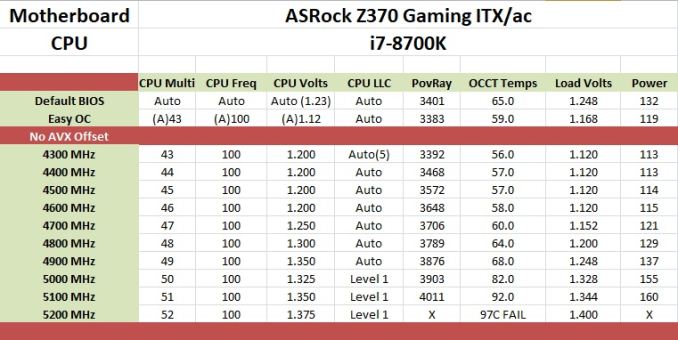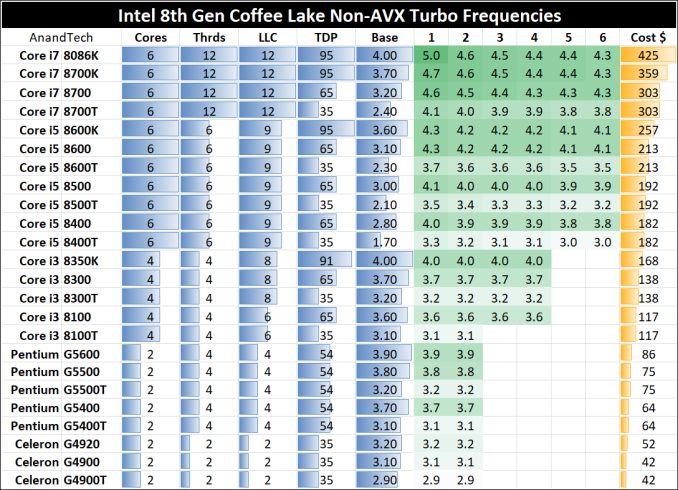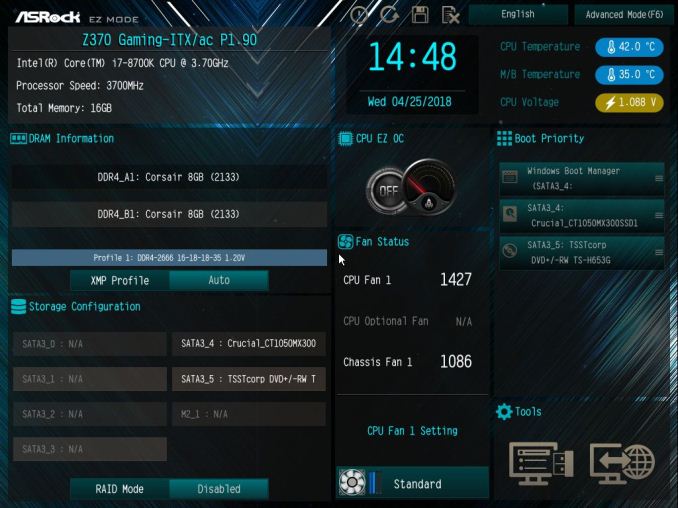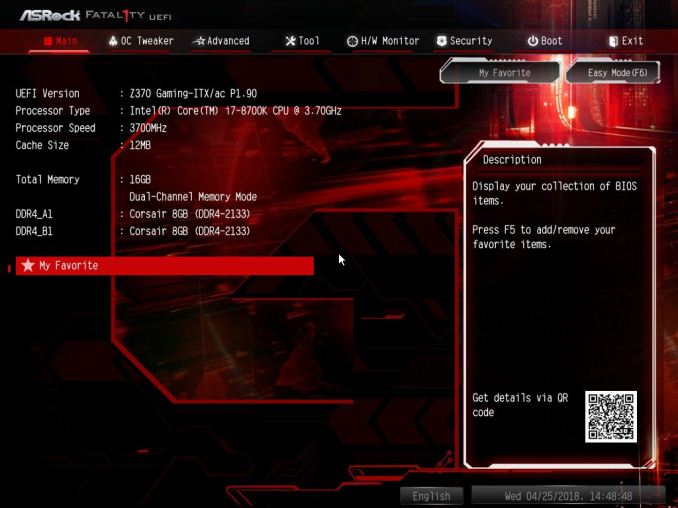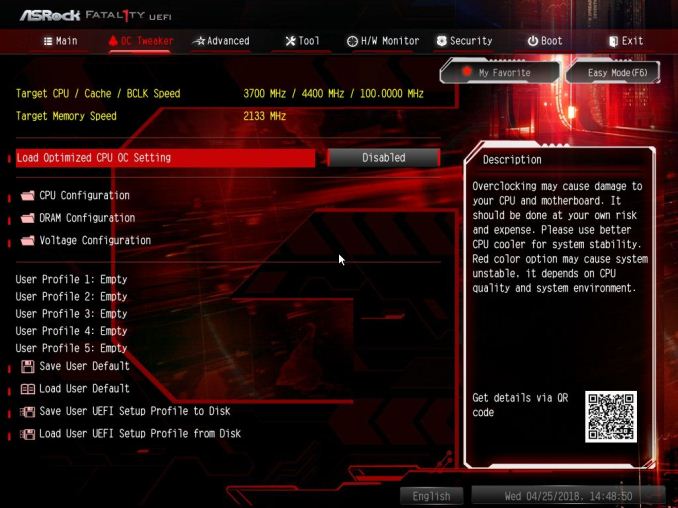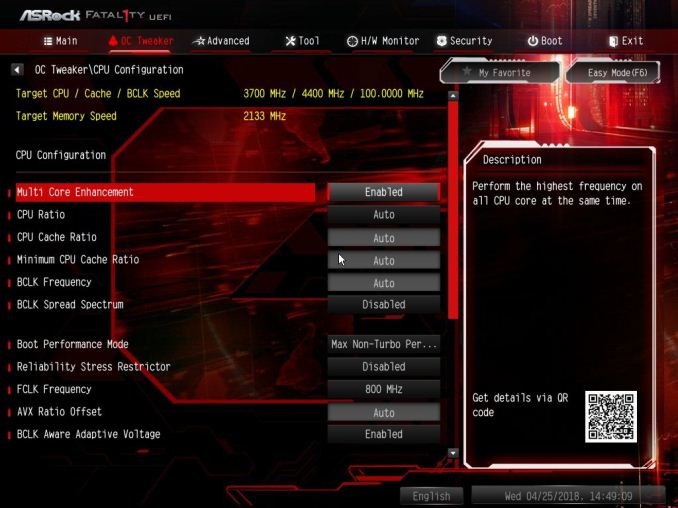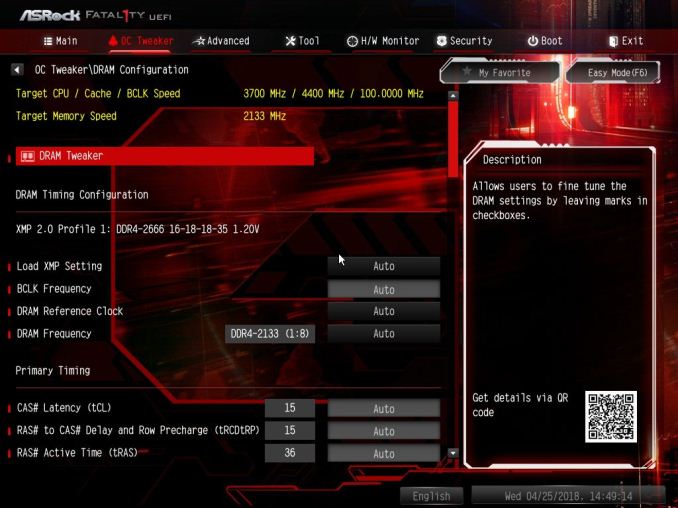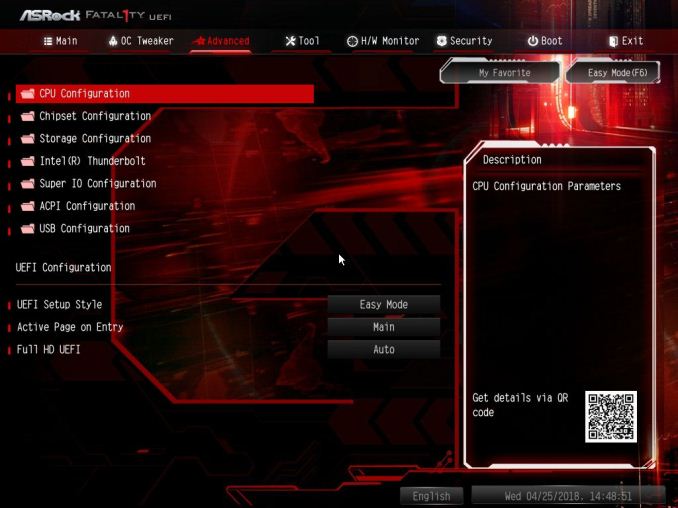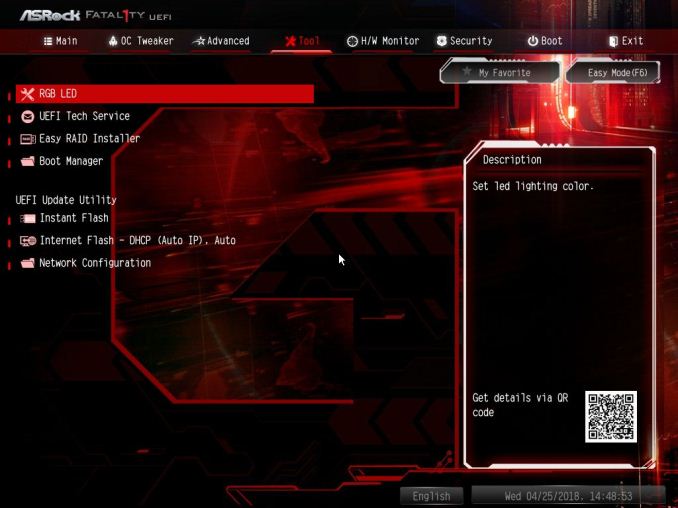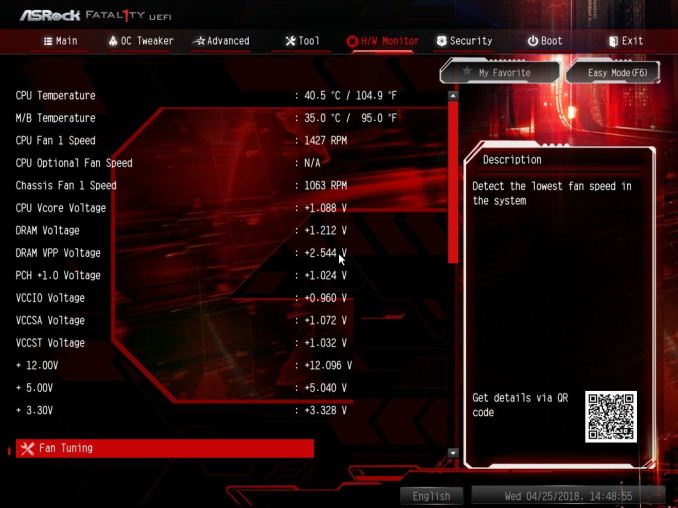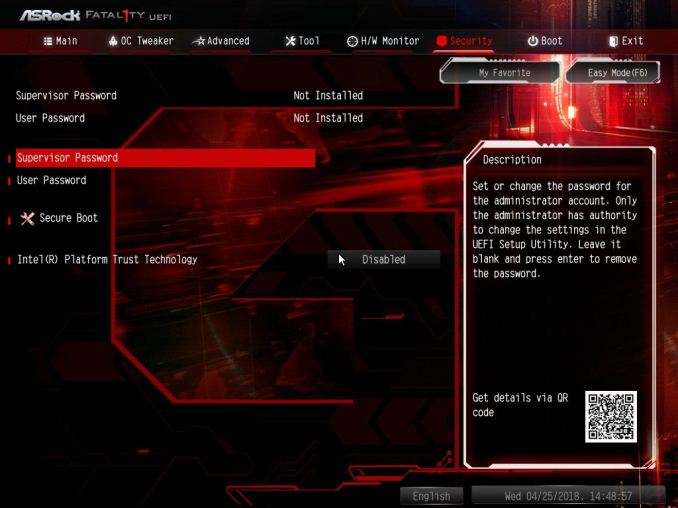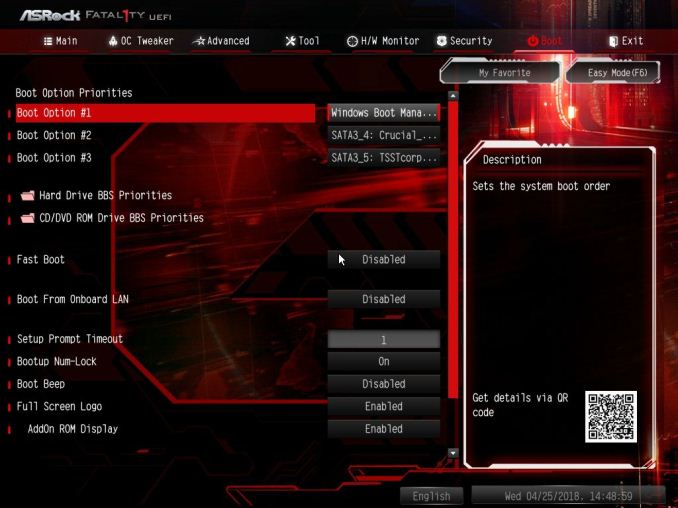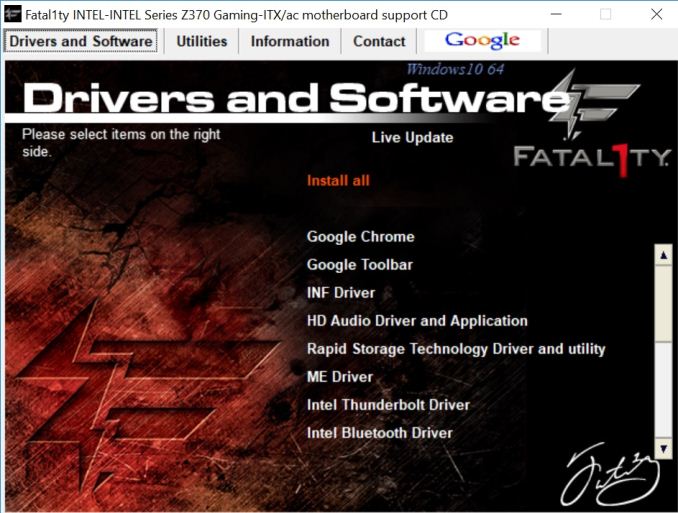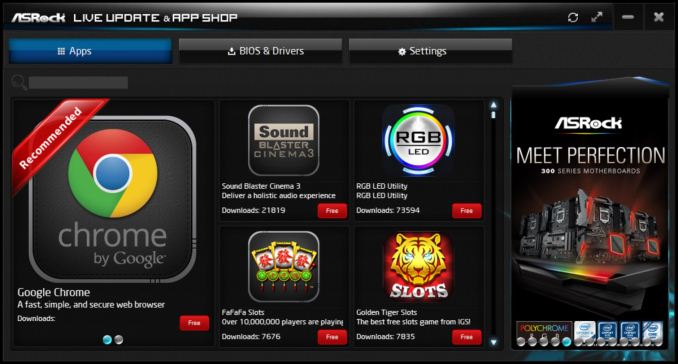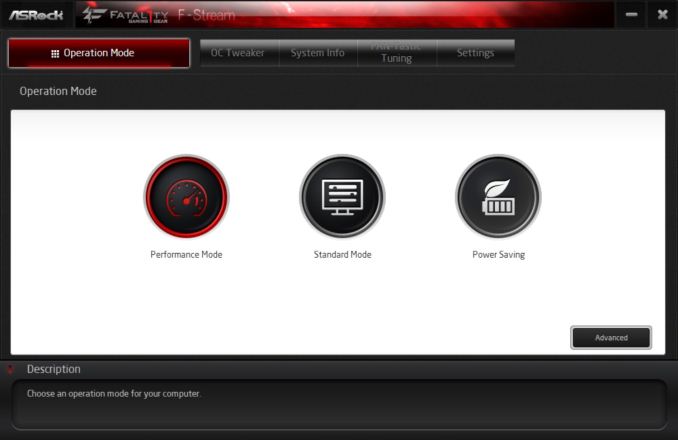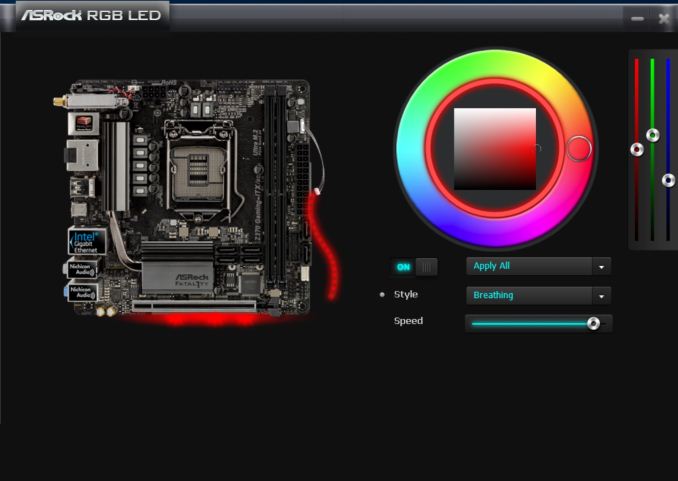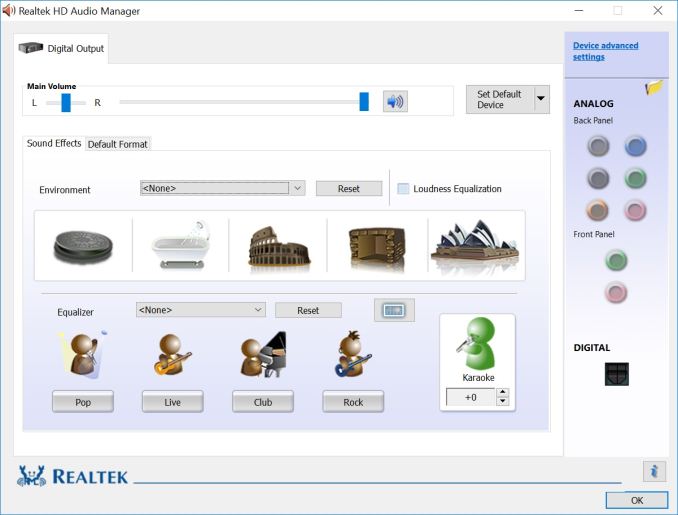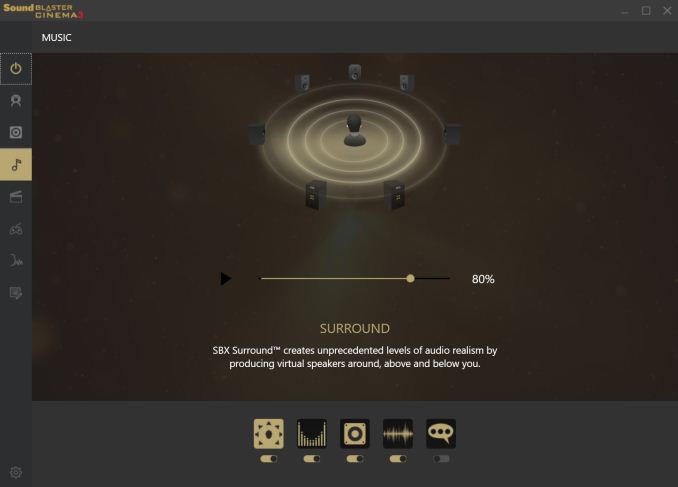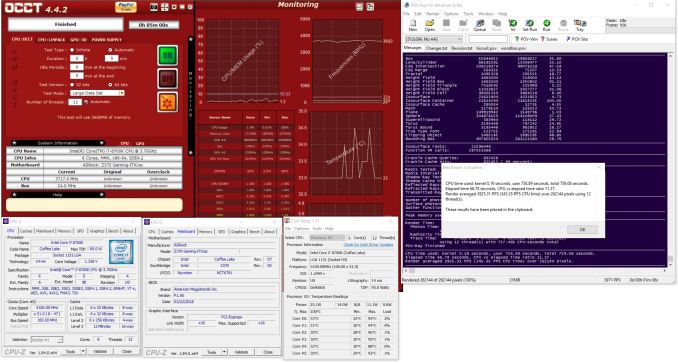Original Link: https://www.anandtech.com/show/12683/asrock-z370-gaming-itx-ac-review
The ASRock Z370 Gaming-ITX/ac Motherboard Review: Mini-ITX with Thunderbolt 3
by Joe Shields on July 13, 2018 9:00 AM EST- Posted in
- Gaming
- Intel
- ASRock
- Motherboards
- Mini ITX
- 802.11ac
- Wi-Fi
- Coffee Lake
- Z370
- i7-8700K

There's a lot of love for mini-ITX, and our next review is the ASRock Z370 Gaming-ITX/ac. This gaming-centric board offers users a number of features which make it highly competitive in the small-form-factor overclocking space at $180. Despite the small size, the board includes Thunderbolt 3, HDMI 2.0, Intel-based Wi-Fi and LAN, USB 3.1 support, M.2 storage, and six SATA ports - a rarety on a small motherboard. If everything else goes right, it could be a good contender for a sharp build.
ASRock Z370 Gaming-ITX/ac Overview
We've looked at a number of small form factor motherboards of late, and this one from ASRock is firmly in the 'Gaming' pile. The board comes with a single full-length PCIe slot which is reinforced to better support heavier video cards, but it also supports bifurcation using a riser card to extend one x16 slot to two x8 slots (no other Z370 based Mini-ITX board is able to do this). ASRock seems to have built the board with expansion in mind, with Thunderbolt 3 also featuring on the build through Intel's Alpine Ridge controller, which means it also supports USB 3.1, Displayport over Type-C, and Power Delivery 2.0 up to 36W.
The 7-phase power delivery is capable of handling any current Coffee Lake CPUs on the market, both at stock speeds and overclocked without breaking a sweat according to our testing. As always with ASRock boards, DRAM support is high, and this board and can support 2x16 GB of memory, and is rated up to DDR4-4333. The high-end Realtek ALC1220 audio codec is bolstered with Nichicon Audio caps and a Texas Instruments NE5532 OpAmp for the front panel. Storage capabilities on the SATA front shouldn't be an issue with the board making room for all six ports native to the Z370 chipset. The board also includes a single M.2 slot for highspeed storage. ASRock also adds a bit of flare to the board with three RGB LEDs located below the PCIe slot on the back of the board. In all, not too much is missing compared to its full-size counterparts and is a well-appointed motherboard.
Overall performance in the ASRock Z370 Gaming-ITX/ac was good landing on the middle of most of our tests compared to other 300-series motherboards. The small board excelled in power use, particularly on load, where it was used the least amount of power of all Z370 series boards. The board also takes the crown of the fastest board to boot taking less than 18 seconds to get through POST before the OS drive takes over and loads Windows. We saw above average results in both 7-Zip and 3D Particle Movement testing with the board using its Multi-Core Enhancement (enabled by default) to stretch its legs a bit, running these tests at 4.7 GHz and 4.4 GHz cache. Overall, a very good showing in the performance and power metrics.
Our overclocking results worked out as expected and topped out at our 5.1 GHz clock speed. Any more than that and we have really breached the 90C threshold we set for ourselves. The Gaming-ITX/ac was the first board we have tested to show a fair amount of vdroop so those who prefer to see load voltage close to what was set in the BIOS, will have to set Load Line Calibration to Level 1. Also, once we hit the 5 GHz mark, we started to see power limit throttling during testing. A quick adjustment of that option in the BIOS and that behavior was eliminated. Auto overclocking through the EZ Mode yielded a 4.5 GHz all core result with a -2 AVX offset. Overall the board handled what we could throw at it with little fanfare, just how most enthusiasts like it.
The ASRock Z370 Gaming-ITX/ac is currently priced at $180 on Amazon.com. This price point puts it square in the crosshairs of the MSI Z370I Gaming Pro Carbon AC at $170, the ASUS ROG Strix Z370-I gaming at $202, as well as the slightly lower priced GIGABYTE Z370N WIFI at $150. The biggest difference between the boards will come from SATA ports (this has six, the other boards listed run with four), M.2 slot count (the GIGABYTE and ASUS offerings have two, this only has one), as well as video outputs. The ASRock Z370 Gaming-ITX/ac is the only board of those listed with Thunderbolt 3, which for TB3 users is a big value-add, and also has HDMI 2.0 support.
ASRock's Z370 Strategy
ASRock has almost a dozen motherboards in their Z370 stable, covering motherboards of all sizes and price brackets. At entry level into the platform, ASRock offers their Z370M Pro4 MicroATX board starting at $110. The flagship board in the mainstream platform is the Professional Gaming i7 coming it at $287+. Between those are two Mini-ITX boards, with the rest being ATX, all offering different feature sets and aesthetics.
| ASRock Z370 Motherboard Lineup | ||||
| Size | AnandTech Review |
Amazon | Newegg | |
| Z370 Professional Gaming i7 | ATX | $296 | $287 | |
| Z370 Taichi | ATX | [in testing] | $238^ | $227 |
| Z370 Gaming-ITX/ac | mITX | [this review] | $180 | $180 |
| Z370 Gaming K6 | ATX | $199^ | $170 | |
| Z370 Extreme 4 | ATX | $186^ | $157 | |
| Z370 Killer SLI/ac | ATX | $179 | $160 | |
| Z370 Pro4 | ATX | $130 | $130 | |
| Z370 Killer SLI | ATX | $260^ | - | |
| Z370M-ITX/ac | mITX | $151 | $205^ | |
| Z370M Pro4 | mATX | $110 | $110 | |
^ - 3rd party seller
Information on Intel's Coffee-Lake CPU Desktop Processors
One important piece of information to note: technically these processors use the LGA1151 socket, also used by 6th and 7th Generation processors using the Z170 and Z270 chipsets. But due to several (albeit minor) difference in the pin-layout of these two sets of processors, the 8th Generation Coffee Lake will only work in Z370 boards and are not cross-compatible. Back in October 2017, Ian Cutress reviewed a couple of processors (i7-8700K and i5-8400) in the Coffee Lake lineup - details on the rest of the product stack are listed below.
The ASRock Z370 Gaming-ITX/ac Review
In this review, we have the following pages:
- Overview
- Visual Inspection
- BIOS and Software
- Board Features
- System Performance
- CPU Performance
- Gaming Performance
- Overclocking
- Conclusions
Visual Inspection
With mini-ITX motherboards, there isn't a lot of room for aesthetics, so they tend to have a fairly basic black PCB. ASRock uses two heatsinks connected via heat pipes to cool part of the power delivery area as well as the PCH. The heatsinks are grey colored and have grooves running through them for the increased area as well as for the appearance. Outside of that, we are able to see the two DRAM slots, as well as the single PCIe slot which is reinforced to help with heavy video cards. The board includes six SATA ports all oriented vertically on the front while the single M.2 slot hides out on the rear.
A total of three RGB LEDs line the back of the board under the PCIe slot which gives illuminates the board when on. An additional RGB LED header is located just above the 24-pin ATX connector and supports up to 12V/3A (36W) LED strip. Both the integrated LEDs and the attached are controlled by the ASRock RGB LED software.
The ASRock Z370 Gaming ITX/ac has three 4-pin fan headers all located across the top. The chassis fan is located on the left by the Wi-Fi module while the CPU fan and CPU Opt/W Pump headers are to the right. The CPU fan connector supports a maximum of 1A (12W) while the Opt/W Pump header supports up to 1.5A (18W) and also auto-detects if it is a 3-pin or 4-pin device.
The Mini-ITX board uses a 7-phase power delivery area split up into a 5+2 configuration. Controlling the power is an Intersil ISL69138 digital multiphase controller that can be configured to operate up to seven channels. This unit sends power to the Intersil ISL99227 Smart Power Stage Modules supporting up to 60A. Power is fed to these devices by a single 8-pin EPS 12V connector just above the CPU socket. This solution shouldn't have any issues driving the Coffee Lake CPUs.
The right side of the board contains a lot of headers and ports with which to connect a plethora of peripherals. Starting on the bottom we are able to see a USB 2.0 header along with the front panel header just below it. To their right is a front panel USB 3.0 header as well as two (of six) SATA ports. The other four are located on the other side of the two DRAM slots. Of note on the SATA ports, when a SATA based M.2 module is used SATA 0 port will be disabled. The SATA ports support RAID 0, 1, 5, and 10. To their right is the 24-pin ATX connector as well as the single RGB LED header in white.
Audio duties are handled by the latest Realtek ALC1220 codec and use Nichicon audio caps to filter the sound. The board includes a Texas Instruments NE5532 OpAmp which auto-senses impedance and supports up to 600 Ohm headsets. The board separates the left and right channels in different PCB layers as well as other isolation methods to reduce EMI interference.
The single full-length and reinforced PCIe slot runs at x16 speeds and also supports bifurcation and is able to split to an x8/x8 configuration with a riser card.
Here is the Thunderbolt 3 controller, Intel's JHL6240 "Alpine Ridge", which is a low-power PCIe x2-based controller. This comes out to a USB Type-C port on the rear panel, which can also be used as a USB 3.1 port and supports Power Delivery 2.0 up to 36 W (12V at 3A) for fast charging. The port also supports DisplayPort USB-C modes up to full 4K at 60 Hz.
The back panel IO (below) is relatively busy with multiple stacks covering USB, audio, network, and video outputs. A complete list is found below ordered from left to right.
- Clear CMOS button
- Wi-Fi module (802.11ac)
- PS/2 Mouse/Keyboard port
- 2 x USB 3.0
- SPDIF Output
- HDMI 2.0
- DisplayPort (1.2)
- 2 x USB 3.0
- 1 x Thunderbolt 3 (also USB 3.1, DP, PD)
- 2 x USB 3.0
- 6-plug audio stack
In The Box
ASRock Includes the following:
- Quick Installation Guide, Software Setup Guide
- I/O Shield
- Driver Disk
- 2 x SATA cables
- 1 x ASRock Wi-Fi Antenna
- 1 x Screw for M.2 socket
For a gaming motherboard, this is pretty barebones, most likely to keep the price down.
BIOS
ASRock's BIOSes start out in EZ Mode by default and is themed a bit different than the advanced mode due to its Fatal1ty heritage. The EZ Mode has a black background with blue/green accent colors on screen. Once in advanced mode, it turns into a black and red themed matching their Fatal1ty and Gaming theme.
The EZ Mode screen displays to users an informative dashboard relaying high-level system information such as the installed CPU, its speeds and temperatures, RAM totals, attached drives, as well as fan status. Users are able to enable XMP profiles on memory and enable CPU EZ OC from this screen. Access to the fan settings can be found here as well as the ability to set boot priority.
When first jumping into the advanced section of the BIOS we are greeted by the more familiar black and red theme along with headings listed across the top. The first screen presented is the Main screen where BIOS version, processor type/speed, as well as information about the memory can be found. Also located here is the My Favorite section which houses frequently used options on one screen and can be edited to fit each user's needs.
Next is the OC Tweaker section. Within here, users are able to adjust any CPU, DRAM, and Voltage configurations as well as access to other pre-defined overclocking selections. The CPU configuration section has options to adjust core and cache ratios, BCLK as well being able to set AVX offsets (among many other options). The DRAM configuration section contains options to adjust speeds, XMP profiles and memory sub-timings. The voltage section is where users will find the major voltage domains such as CPU Core/Cache, DRAM, VCCSA, and VCCIO among others.
The Advanced section of the UEFI displays several sub-headings from CPU configuration (C-states, enable/disable cores/HT, etc), Chipset and Storage configuration, as well as Super IO and USB configuration sections. This section also covers UEFI configuration parameters such as the default screen as well as the landing page upon entering the BIOS.
The Tool section has several options underneath from a UEFI version of the RGB LED software, a RAID installer, and even a boot manager. Also found here are UEFI update utility options such as instant flash (from USB), to an internet flash that will go to the ASRock website and check for the latest BIOS versions.
The H/W Monitor heading is where users are able to see a state of the union of their board with CPU and motherboard temperatures as well as fan speeds and voltages for both the CPU and from the power supply. Also found in this section is Fan-Tuning. Here users are able to control the attached fans and create custom fan curves for cool and quiet operations.
The Security section is where users can create a BIOS password to get into the system as well as edit Secure Boot options.
The boot section holds the vast majority of options associated with booting the PC from boot options and priorities to fast boot and num-lock options among others. Anything boot related will be located here.
Software
Moving on to software, like all board partners, ASRock includes drivers to get started as well as several 'value add' type applications with the board. These can be found either online at the motherboard's webpage, or through the driver disk and Live Update/App Shop application.
We hit the drivers and software section where basic drivers such as chipset, audio, and other drivers can be installed from. The Utilities section has ASRock RGB LED, Sound Blaster Cinema 3, and Restart to UEFI applications.
ASRock's Live Update & App Shop is a source for both keeping your ASRock applications up to date, as well as the BIOS and drivers. The application runs in the tray by default. The application will phone home to the ASRock website, compare installed versions with the latest version available, and alert users something needs to be updated.
ASRock also includes an application called F-Stream. The F-Stream utility is designed to be both a monitoring tool as well as a Windows-based overclocking tool. It allows users to monitor system health in the System Info section, overclock in the OC Tweaker section, and allow for fan adjustment and custom fan curves in the Fan-Tastic Tuning section. Its a one-stop shop for system control within Windows. About the only thing that is missing is Memory timing manipulation, but, most will tell users to do that from the BIOS in the first place so I highly doubt many are missing such options.
In order to control the integrated RGB LEDs on board as well as any attached to the onboard header, ASRock usees their RGB LED software. It includes several different styles as well as speed and color adjustments. Changes can also be made through the BIOS which also includes a version of this software.
ASRock uses the Realtek ALC1220 codecs for the Z370 Gaming ITX/ac which includes the Realtek software for changing the sound to your liking. On top of that, ASRock also includes the Sound Blaster Cinema 3 software on top of it to further manipulate the sound. The software is able to have distinct setups for music, games, movies, and more.
Board Features
The ASRock Z370 Gaming ITX/ac is a Mini-ITX board but does include a lot of features found on full-size boards. It has a solid power delivery area capable of handling any Coffee Lake CPU, a single M.2 slot, as well as six SATA ports for storage. Network capabilities are handled by the Intel I219-V GbE with wireless duties managed by the Intel 8265 (867 Mbps, BT4.2). The board also includes a USB Type-C Thunderbolt 3 port on the back panel for ultra-fast connectivity.
| ASRock Z370 Gaming ITX/ac | |
| Warranty Period | 3 Years |
| Product Page | LINK |
| Price | $180 (Amazon) |
| Size | Mini-ITX |
| CPU Interface | LGA1151 |
| Chipset | Intel Z370 |
| Memory Slots (DDR4) | Two DDR4 Dual Channel Supporting 32GB Up to DDR4 4333 |
| Network Connectivity / Wi-Fi | 1 x Intel I219V GbE 1 x Intel 8265 Wi-Fi 802.11ac |
| Onboard Audio | Realtek ALC1220 7.1ch surround |
| Video Outputs | 1 x HDMI (2.0) 1 x DisplayPort (1.2) |
| PCIe Slots for Graphics (from CPU) | 1 x PCIe 3.0 |
| PCIe Slots for Other (from PCH) | N/A |
| Onboard SATA | 6 x RAID 0/1/5/10 |
| Onboard SATA Express | None |
| Onboard M.2 | 1 x PCIe 3.0 x4 and SATA modes 1 x PCIe 3.0 x4 |
| Onboard U.2 | None |
| USB 3.1 | 1 x Type-C back panel |
| USB 3.0 | Chipset 6 x back panel |
| USB 2.0 | N/A |
| Power Connectors | 1 x 24-pin ATX 1 x 8-pin CPU |
| Fan Headers | 1 x 4-pin CPU 1 x 4-pin Opt/Water Pump 1 x 4-pin Chassis |
| IO Panel | 2 x Antenna ports 1 x PS/2 Mouse/Keyboard port 1 x HDMI (2.0) 1 x DisplayPort 1.2 1 x TB3 (USB 3.1 + USB-C Display) 6 x USB 3.0 1 x Fatal1ty Mouse port 1 x RJ-45 1 x Clear CMOS 7 x HD Audio Jacks |
Truth be told, unless you are a power user (two M.2, two network ports, two PCIe devices), then this ASRock Z370 Gaming-ITX/ac seems to be able to cover almost every user.
Test Bed
As per our testing policy, we take a high-end CPU suitable for the motherboard that was released during the socket’s initial launch and equip the system with a suitable amount of memory running at the processor maximum supported frequency. This is also typically run at JEDEC sub timings where possible. It is noted that some users are not keen on this policy, stating that sometimes the maximum supported frequency is quite low, or faster memory is available at a similar price, or that the JEDEC speeds can be prohibitive for performance. While these comments make sense, ultimately very few users apply memory profiles (either XMP or other) as they require interaction with the BIOS, and most users will fall back on JEDEC supported speeds - this includes home users as well as industry who might want to shave off a cent or two from the cost or stay within the margins set by the manufacturer. Where possible, we will extend our testing to include faster memory modules either at the same time as the review or a later date.
Readers of our motherboard review section will have noted the trend in modern motherboards to implement a form of MultiCore Enhancement / Acceleration / Turbo (read our report here) on their motherboards. This does several things, including better benchmark results at stock settings (not entirely needed if overclocking is an end-user goal) at the expense of heat and temperature. It also gives, in essence, an automatic overclock which may be against what the user wants. Our testing methodology is ‘out-of-the-box’, with the latest public BIOS installed and XMP enabled, and thus subject to the whims of this feature. It is ultimately up to the motherboard manufacturer to take this risk – and manufacturers taking risks in the setup is something they do on every product (think C-state settings, USB priority, DPC Latency/monitoring priority, overriding memory sub-timings at JEDEC). Processor speed change is part of that risk, and ultimately if no overclocking is planned, some motherboards will affect how fast that shiny new processor goes and can be an important factor in the system build.
| Test Setup | |
| Processor | Intel i7 8700K (6C/12T, 3.7G, 95W) |
| Motherboard | ASRock Z370 Gaming-ITX/ac (BIOS P1.90) |
| Cooling | Corsair H115i |
| Power Supply | Corsair HX750 |
| Memory | Corsair Vengeance LPX 4x8GB DDR4 2666 CL16 Corsair Vengeance 4x4GB DDR4 3200 CL16 used in 2x 4/8GB capacity on dual Channel Platform |
| Memory Settings | DDR4 2666 CL16-18-18-35 2T |
| Video Cards | ASUS Strix GTX 980 |
| Hard Drive | Crucial MX300 1TB |
| Optical Drive | TSST TS-H653G |
| Case | Open Test Bed |
| Operating System | Windows 10 Pro 64-bit |
Many thanks to...
We must thank the following companies for kindly providing hardware for our multiple test beds. Some of this hardware is not in this testbed specifically but is used in other testing.
Thank you to ASUS for providing us with GTX 980 Strix GPUs. At the time of release, the STRIX brand from ASUS was aimed at silent running, or to use the marketing term: '0dB Silent Gaming'. This enables the card to disable the fans when the GPU is dealing with low loads well within temperature specifications. These cards equip the GTX 980 silicon with ASUS' Direct CU II cooler and 10-phase digital VRMs, aimed at high-efficiency conversion. Along with the card, ASUS bundles GPU Tweak software for overclocking and streaming assistance.
The GTX 980 uses NVIDIA's GM204 silicon die, built upon their Maxwell architecture. This die is 5.2 billion transistors for a die size of 298 mm2, built on TMSC's 28nm process. A GTX 980 uses the full GM204 core, with 2048 CUDA Cores and 64 ROPs with a 256-bit memory bus to GDDR5. The official power rating for the GTX 980 is 165W.
The ASUS GTX 980 Strix 4GB (or the full name of STRIX-GTX980-DC2OC-4GD5) runs a reasonable overclock over a reference GTX 980 card, with frequencies in the range of 1178-1279 MHz. The memory runs at stock, in this case, 7010 MHz. Video outputs include three DisplayPort connectors, one HDMI 2.0 connector, and a DVI-I.
Further Reading: AnandTech's NVIDIA GTX 980 Review
Thank you to Crucial for providing us with MX300 SSDs. Crucial stepped up to the plate as our benchmark list grows larger with newer benchmarks and titles, and the 1TB MX300 units are strong performers. Based on Marvell's 88SS1074 controller and using Micron's 384Gbit 32-layer 3D TLC NAND, these are 7mm high, 2.5-inch drives rated for 92K random read IOPS and 530/510 MB/s sequential read and write speeds.
The 1TB models we are using here support TCG Opal 2.0 and IEEE-1667 (eDrive) encryption and have a 360TB rated endurance with a three-year warranty.
Further Reading: AnandTech's Crucial MX300 (750 GB) Review
Thank you to Corsair for providing us with Vengeance LPX DDR4 Memory, HX750 Power Supply, and H115i CPU Cooler.
Corsair kindly sent a 4x8GB DDR4 2666 set of their Vengeance LPX low profile, high-performance memory for our stock testing. The heatsink is made of pure aluminum to help remove heat from the sticks and has an eight-layer PCB. The heatsink is a low profile design to help fit in spaces where there may not be room for a tall heat spreader; think a SFF case or using a large heatsink. Timings on this specific set come in at 16-18-18-35. The Vengeance LPX line supports XMP 2.0 profiles for easily setting the speed and timings. It also comes with a limited lifetime warranty.
Powering the test system is Corsair's HX750 Power Supply. This HX750 is a dual mode unit able to switch from a single 12V rail (62.5A/750W) to a five rail CPU (40A max ea.) and is also fully modular. It has a typical selection of connectors, including dual EPS 4+4 pin four PCIe connectors and a whopping 16 SATA power leads, as well as four 4-pin Molex connectors.
The 135mm fluid dynamic bearing fan remains off until it is 40% loaded offering complete silence in light workloads. The HX750 comes with a ten-year warranty.
In order to cool these CPUs, Corsair sent over its latest and largest AIO in the H115i. This closed-loop system uses a 280mm radiator with 2x140mm SP140L PWM controlled fans. The pump/block combination mounts to all modern CPU sockets. Users are also able to integrate this cooler into the Corsair link software via USB for more control and options.
System Performance
Not all motherboards are created equal. On the face of it, they should all perform the same and differ only in the functionality they provide - however, this is not the case. The obvious pointers are power consumption, but also the ability for the manufacturer to optimize USB speed, audio quality (based on audio codec), POST time and latency. This can come down to manufacturing process and prowess, so these are tested.
Power Consumption
Power consumption was tested on the system while in a single GPU configuration with a wall meter connected to the Corsair HX 750 power supply. This power supply is Platinum rated. As I am in the US on a 120 V supply, leads to ~87% efficiency > 75W, and 92%+ efficiency at 375W, suitable for both idle and multi-GPU loading. This method of power reading allows us to compare the power management of the UEFI and the board to supply components with power under load, and includes typical PSU losses due to efficiency. These are the real world values that consumers may expect from a typical system (minus the monitor) using this motherboard.
While this method for power measurement may not be ideal, and you feel these numbers are not representative due to the high wattage power supply being used (we use the same PSU to remain consistent over a series of reviews, and the fact that some boards on our test bed get tested with three or four high powered GPUs), the important point to take away is the relationship between the numbers. These boards are all under the same conditions, and thus the differences between them should be easy to spot.
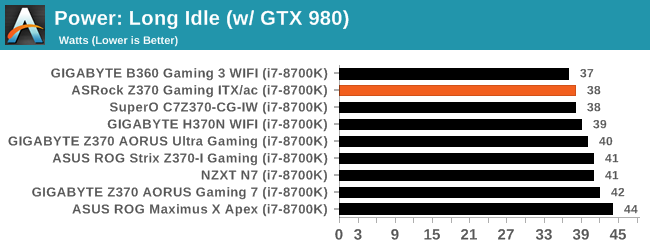
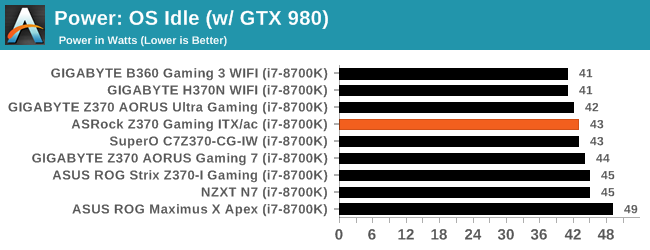
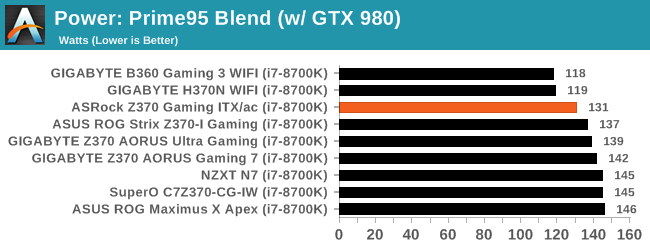
Power use on the ASRock Z370 Gaming ITX/ac is very good, with it leaning towards the more efficient side of things here. Idle power use was 38W for long and 43W for OS idle while load results were 131W - the best result of any Z370 board.
Non-UEFI POST Time
Different motherboards have different POST sequences before an operating system is initialized. A lot of this is dependent on the board itself, and POST boot time is determined by the controllers on board (and the sequence of how those extras are organized). As part of our testing, we look at the POST Boot Time using a stopwatch. This is the time from pressing the ON button on the computer to when Windows 10 starts loading. (We discount Windows loading as it is highly variable given Windows specific features.
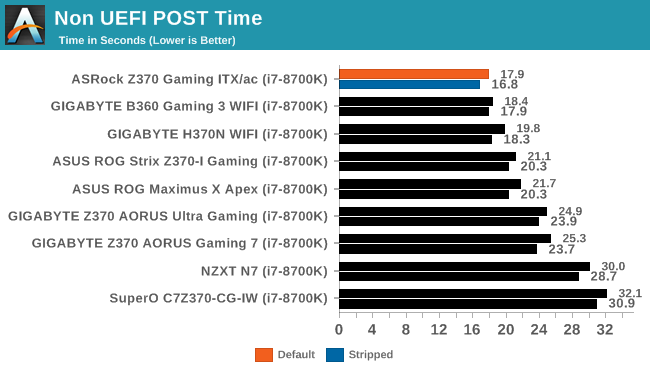
The POST times for this board were the fastest we have seen yet at 17.9 seconds default and 16.8 seconds stripped. This beats out the B360/H370 boards that held the crown previously.
DPC Latency
Deferred Procedure Call latency is a way in which Windows handles interrupt servicing. In order to wait for a processor to acknowledge the request, the system will queue all interrupt requests by priority. Critical interrupts will be handled as soon as possible, whereas lesser priority requests such as audio will be further down the line. If the audio device requires data, it will have to wait until the request is processed before the buffer is filled.
If the device drivers of higher priority components in a system are poorly implemented, this can cause delays in request scheduling and process time. This can lead to an empty audio buffer and characteristic audible pauses, pops and clicks. The DPC latency checker measures how much time is taken processing DPCs from driver invocation. The lower the value will result in better audio transfer at smaller buffer sizes. Results are measured in microseconds.
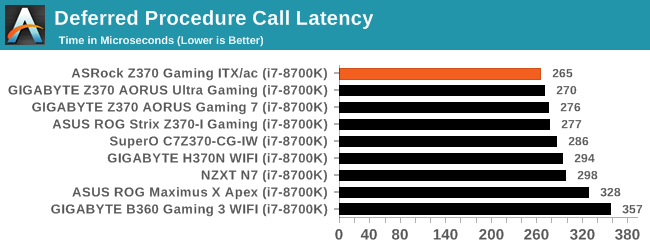
Our DPC latency results for the Z370 Gaming ITX/ac reached 265µs which is actually the best result we have seen so far in an Z370 based motherboard. We did not experience any issues with audio in our time with the board.
CPU Performance, Short Form
For our motherboard reviews, we use our short form testing method. These tests usually focus on if a motherboard is using MultiCore Turbo (the feature used to have maximum turbo on at all times, giving a frequency advantage), or if there are slight gains to be had from tweaking the firmware. We leave the BIOS settings at default and memory at JEDEC for the supported frequency of the processor for these tests, making it very easy to see which motherboards have MCT enabled by default.
Rendering - Blender 2.78: link
For a render that has been around for what seems like ages, Blender is still a highly popular tool. We managed to wrap up a standard workload into the February 5 nightly build of Blender and measure the time it takes to render the first frame of the scene. Being one of the bigger open source tools out there, it means both AMD and Intel work actively to help improve the codebase, for better or for worse on their own/each other's microarchitecture.
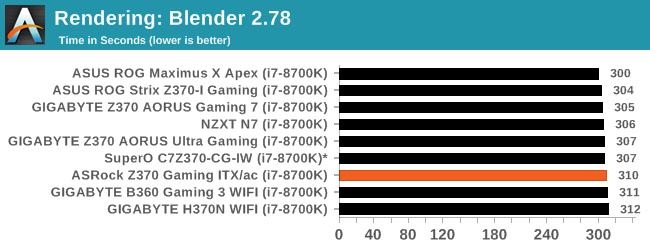
The ASRock Z370 Gaming-ITX/ac completed our Blender testing in 310 seconds placing it on the bell curve but on the trailing edge. Nothing anomalous here.
Rendering – POV-Ray 3.7: link
The Persistence of Vision Ray Tracer, or POV-Ray, is a freeware package for as the name suggests, ray tracing. It is a pure renderer, rather than modeling software, but the latest beta version contains a handy benchmark for stressing all processing threads on a platform. We have been using this test in motherboard reviews to test memory stability at various CPU speeds to good effect – if it passes the test, the IMC in the CPU is stable for a given CPU speed. As a CPU test, it runs for approximately 1-2 minutes on high-end platforms.
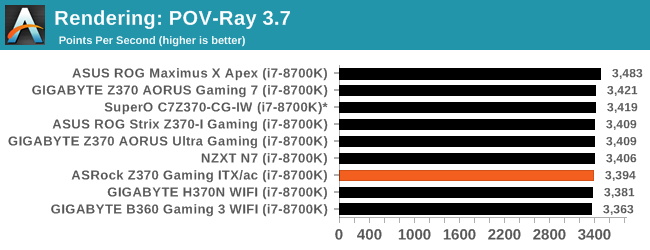
POV-Ray results show the Gaming-ITX/ac in the middle of this thread heavy benchmark. All boards ran the benchmark at the same clock speed of 4.3 GHz. This particular group of results continues with its very tight set of results with less than 1% difference (margin of error).
Compression – WinRAR 5.4: link
Our WinRAR test from 2013 is updated to the latest version of WinRAR at the start of 2014. We compress a set of 2867 files across 320 folders totaling 1.52 GB in size – 95% of these files are small typical website files, and the rest (90% of the size) are small 30-second 720p videos.
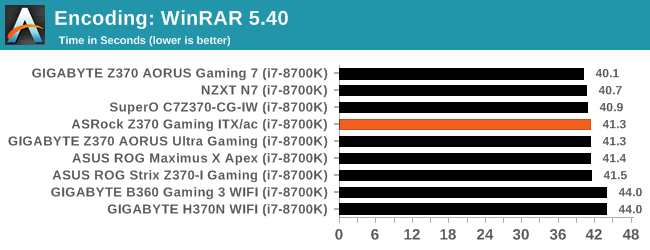
Moving on to WinRAR, the ASRock board completed this in 41.3 seconds landing it in the middle of our results. We can see the B360 and H370 boards at the bottom of the pack due to its lack of MCE while the other boards tested boost to the same value.
Synthetic – 7-Zip 9.2: link
As an open source compression tool, 7-Zip is a popular tool for making sets of files easier to handle and transfer. The software offers up its own benchmark, to which we report the result.
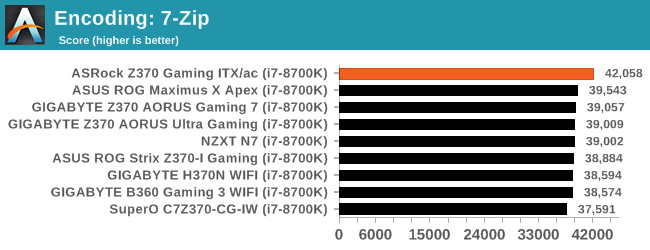
Our 7Zip results are pretty interesting with the ASRock Z370 Gaming ITX/ac leading an otherwise tightly packed group by a fair amount (over 2K points). In this test, the board boosted all cores to 4.7 GHz to achieve this result whereas others used a less aggressive Multi-Core Enhancement by default.
Point Calculations – 3D Movement Algorithm Test: link
3DPM is a self-penned benchmark, taking basic 3D movement algorithms used in Brownian Motion simulations and testing them for speed. High floating point performance, MHz, and IPC win in the single thread version, whereas the multithread version has to handle the threads and loves more cores. For a brief explanation of the platform agnostic coding behind this benchmark, see my forum post here.
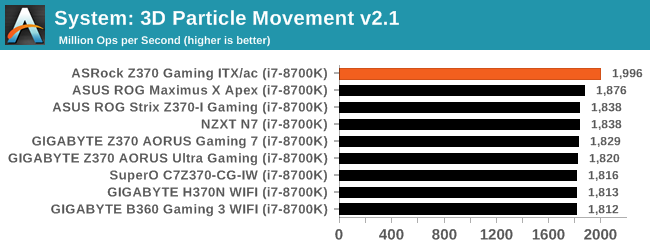
In 3DPM 2.1, we are seeing the same type of behavior here in the Gaming ITX/ac leading the pack by over 100 points. Here again, this board has more aggressive MCE in this test also running it at 4.7 GHz all cores.
Neuron Simulation - DigiCortex v1.20: link
The newest benchmark in our suite is DigiCortex, a simulation of biologically plausible neural network circuits, and simulates activity of neurons and synapses. DigiCortex relies heavily on a mix of DRAM speed and computational throughput, indicating that systems which apply memory profiles properly should benefit and those that play fast and loose with overclocking settings might get some extra speed up. Results are taken during the steady state period in a 32k neuron simulation and represented as a function of the ability to simulate in real time (1.000x equals real-time).
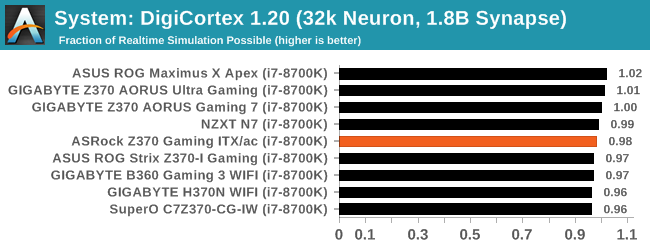
The DigiCortex results have the Z370 Gaming-ITX with a result of 0.98. Nothing of note with that result. DigiCortex does show a decent spread between results which is different than we have seen previously with 6% separating the best from worst.
Gaming Performance
AoTS Escalation
Ashes of the Singularity is a Real Time Strategy game developed by Oxide Games and Stardock Entertainment. The original AoTS was released back in March of 2016 while the standalone expansion pack, Escalation, was released in November of 2016 adding more structures, maps, and units. We use this specific benchmark as it relies on both a good GPU as well as on the CPU in order to get the most frames per second. This balance is able to better display any system differences in gaming as opposed to a more GPU heavy title where the CPU and system don't matter quite as much. We use the default "Crazy" in-game settings using the DX11 rendering path in both 1080p and 4K UHD resolutions. The benchmark is run four times and the results averaged then plugged into the graph.
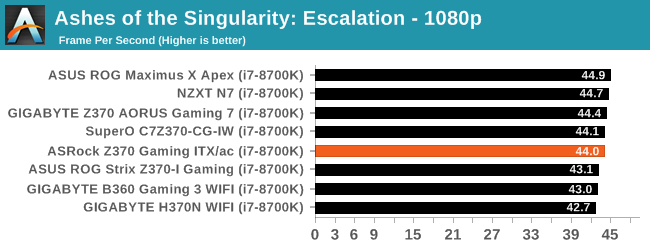
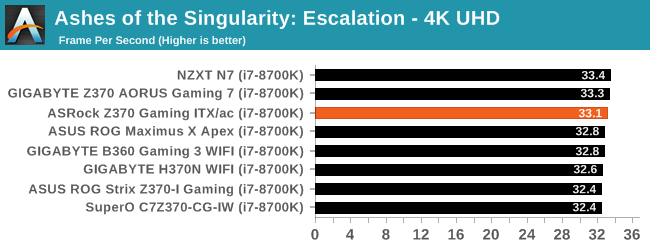
The Gaming-ITX/ac manages to fall right in the middle of this test proving capable as the others are in this title. Our AOTSe results are all VERY close together with ~2 FPS separating both the 1080p and 4K results.
Rise of the Tomb Raider
Rise of the Tomb Raider is a third-person action-adventure game that features similar gameplay found in 2013's Tomb Raider. Players control Lara Croft through various environments, battling enemies, and completing puzzle platforming sections, while using improvised weapons and gadgets in order to progress through the story.
One of the unique aspects of this benchmark is that it’s actually the average of 3 sub-benchmarks that fly through different environments, which keeps the benchmark from being too weighted towards a GPU’s performance characteristics under any one scene.
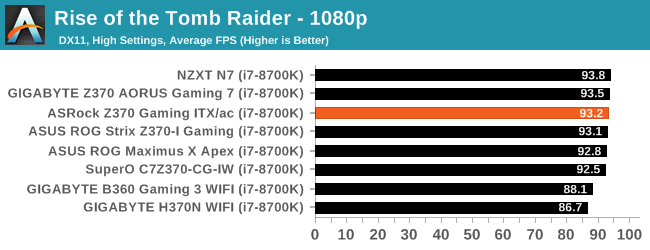
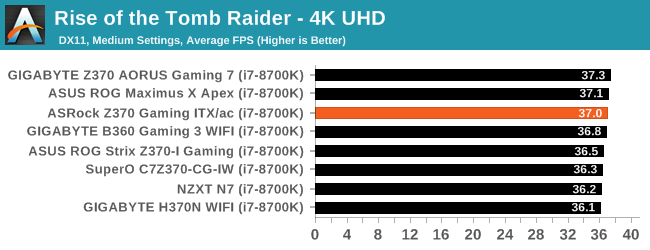
Rise of the Tomb Raider results for the Z370 Gaming-ITX/ac also doesn't show anything out of the ordinary with its results landing at the peak of the bell curve.
Overclocking
Experience with the ASRock Z370 Gaming ITX/ac
Overclocking with the ASRock Z370 Gaming ITX/ac was a pretty straightforward experience. While the board does not have all of the fancy overclocking features the Apex or other larger boards can have, it was able to push our CPU to its limit using the Corsair H115i cooler. The board's heatsinks handled the overclocked load without issue ending up warm to the touch after our 30-minute OCCT session (no sensor for this to share exact temperatures).
For the auto overclocking, we used the BIOS option in the EZ Mode which is a simple enable/disable functionality. In this case, the auto overclock yielded a result of all cores at 4.5 GHz with a -2 AVX offset. Surprisingly, the voltage was set to the CPUs VID (~1.12V) instead of pouring on voltage as we have seen in the past from other boards. In the end, non-AVX instructions sets will run at 4.5 GHz while AVX loads will run at the stock 4.3 GHz due to the added offset.
Manual overclocking was as easy as Intel unlocked processor overclocking can get. Up to 5 GHz, it was set the multiplier and voltage, then go! The Z370 Gaming-ITX/ac was the first board which showed a notable amount of vdroop when testing. Our manual setting was 1.20V in the BIOS with LLC set to Auto (Level 5) which caused load voltage to drop to 1.12V, a difference of 0.08V. I chose to run like this until 5 GHz as my starting voltage was up at 1.35V to yield 1.248V on load (a large 0.11V difference). It was at this point I raised the LLC to Level 1 manually which resulted in much less difference between idle and load voltage. It was also at 5 GHz where I ran into power limit throttling. Once I raised that value, the board pushed forward without issue.
The BIOS contained everything needed for overclocking at ambient temperatures and handled it without significant issues. Just be aware of the vdroop and when really pushing things, the power limits and all should be well. The F-Stream software proved functional for my uses raising core voltage and changing multipliers. In situations like these testing overclocks, raising the voltage in Windows can be a real time saver versus booting back to the BIOS making changes and coming back to Windows to test.
Overclocking Methodology
Our standard overclocking methodology is as follows. We select the automatic overclock options and test for stability with POV-Ray and OCCT to simulate high-end workloads. These stability tests aim to catch any immediate causes for memory or CPU errors.
For manual overclocks, based on the information gathered from the previous testing, starts off at a nominal voltage and CPU multiplier, and the multiplier is increased until the stability tests are failed. The CPU voltage is increased gradually until the stability tests are passed, and the process repeated until the motherboard reduces the multiplier automatically (due to safety protocol) or the CPU temperature reaches a stupidly high level (90ºC+). Our test bed is not in a case, which should push overclocks higher with fresher (cooler) air.
Overclocking Results
The ASRock Z370 Gaming-ITX/ac was able to take our i7-8700K 5.1 GHz using 1.328V. As is typical we are limited by our cooling methods and Intel's choice of thermal paste between the IHS and die. Compared to the Strix the Z370-I Gaming, the ASRock managed to use a bit less voltage at the high end by a small margin (1.344V vs. 1.36V). Overall, overclocking was without issue and the board seems perfectly capable to drive the i7-8700K to its ambient cooled limits.
Conclusion: Your New Motherboard
Prospective buyers looking for Mini-ITX boards are typically looking for a small footprint but still want features. Boards like this depend on the creativity of the board maker to determine what parts can go where. The ASRock Z370 Gaming-ITX/ac is one of the most fully featured small form factor boards we have seen in a long while.
Top of the feature list is the fact that there is a Alpine Ridge controller on the motherboard, giving access to a Thunderbolt 3 Type-C port. This port can also accept USB 3.1 devices, act as a Displayport output over Type-C, and also supports Power Delivery 2.0 up to 36 W for fast charging other devices. It's rare to see this on most Z370 motherboards, let alone a mini-ITX model for $180.
Also on the impressive feature list is the options for connectivity: a single Intel network port, Intel 802.11ac Wi-Fi, a full six SATA ports (normally we only see four on a mITX), an PCIe 3.0 x4 M.2 slot, and a PCIe 3.0 x16 slot that can use a riser card for x8/x8 operation. Other plus points are the HDMI 2.0 output for integrated graphics, the high-end Realtek ALC1220 audio codec with additional filtering, and three fan headers (normally we see two).
ASRock labeled this board as a small form factor, gaming-centric motherboard and has brought forth a well-rounded board to market that accomplishes its goals for a gaming rig or a general use system.
The only thing this board is lacking is multiplies. If a user needs two M.2 slots, or needs two wired network ports, or needs more than one PCIe slot (without a riser), then you might come up short here. But everyone else fits into the 99% who can use this motherboard.
On the aesthetics front, the ASRock Z370 Gaming-ITX/ac doesn't have much that catches the eye. The black PCB is function over form, as are many boards of this size - frankly, there just isn't room to do much else. The only real design features are the black slots and headers along with the dual heat pipe connected heatsinks. It does have three RGB LEDs on the backside and bottom of the board for interior case illumination. If more is needed, there is an RGB LED header on the board as well.
Our performance tested showed the board is quite capable and results were, for the majority of tests, very competitive. The board excelled in boot times going through POST in under 20 seconds, the best we have seen thus far. Power consumption was also on the lowest out of all the Z370 boards we have tested. For raw performance, the ASRock Z370 Gaming-ITX/ac easily eclipsed the others in both the 7Zip and 3D Particle movement testing running a bit faster than the rest of the boards in those situations. Our overclocking results mixed in with the others as well showing it is a capable in that respect as well.
Overall, the ASRock Z370 Gaming-ITX/ac will be quite an adept board across multiple use scenarios be it productivity, general use, or gaming. The feature set it brings is comparable to other Mini-ITX boards in its price bracket. The ASRock Z370 Gaming-ITX/ac offers users more varied functionality than other competing boards.
The ASRock Z370 Gaming-ITX/ac
Recommended by AnandTech
It's hard to fault this motherboard. It has one of everything, more of some things, high-profile features, and performs really well in all of our testing, beating more expensive boards in the process, while only being a mini-ITX motherboard. For $180, the ASRock Z370 Gaming-ITX/ac is great option for any overclocking or gaming machine today.
AnandTech Intel 300-Series Motherboard and CPU Coverage
- The Intel Core i7-8086K Review: Testing Intel's Anniversary 5.0 GHz Turbo CPU
- The Anandtech Coffee Lake Review: Initial Numbers on the Core i7-8700K and Core i5-8400
- Analyzing Z370 for Intel's 8th Generation Coffee Lake: A Quick Look at 50+ Motherboards
- ($397) The ASUS ROG Maximus X Apex Review [LINK]
- ($250) The NZXT N7 Z370 Review [LINK]
- ($191) The SuperO C7Z370-CG-IW Review [LINK]
- ($180) The ASRock Z370 Gaming-ITX/ac Review (this review)
- ($180) The ASUS Z370-I Gaming Review [LINK]
- ($124) The GIGABYTE H370N WIFI Review [LINK]
- ($120) The GIGABYTE B360 Gaming 3 WIFI Review [LINK]