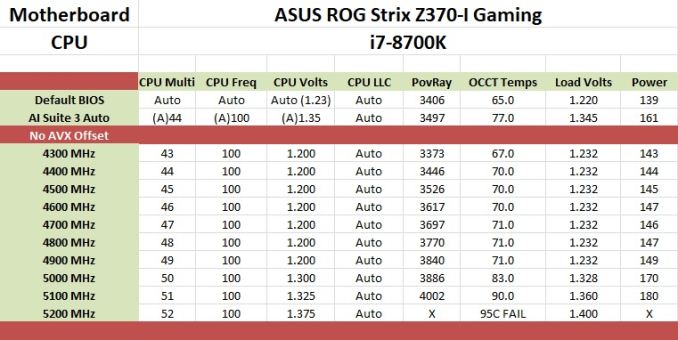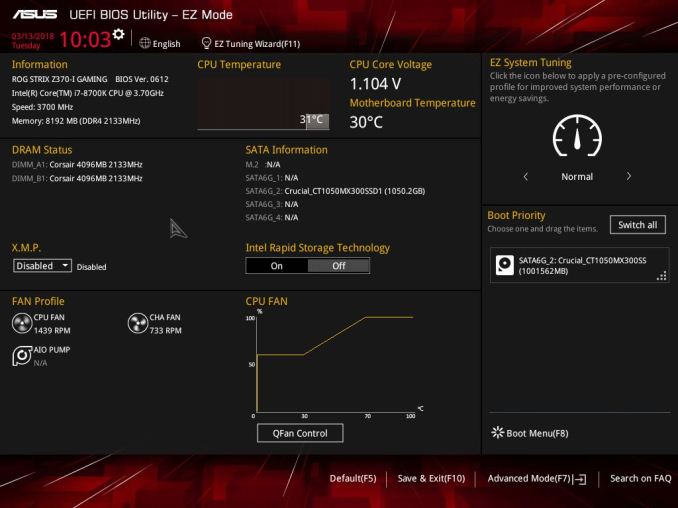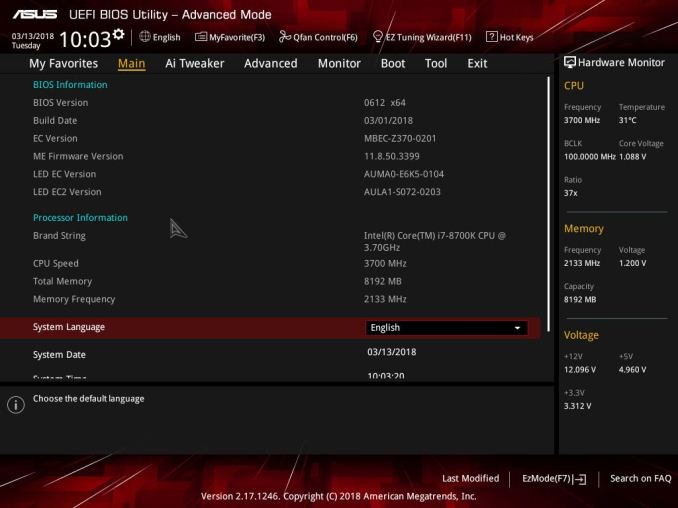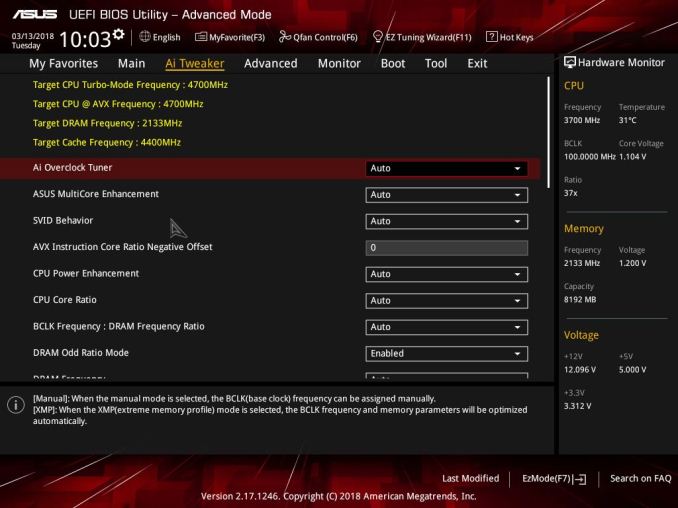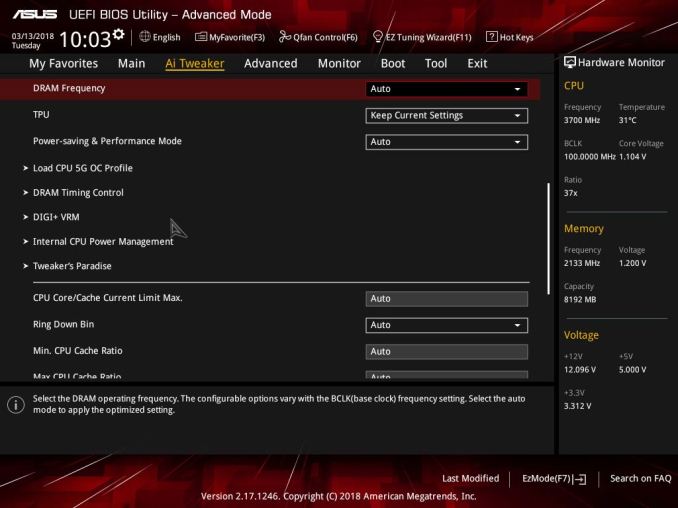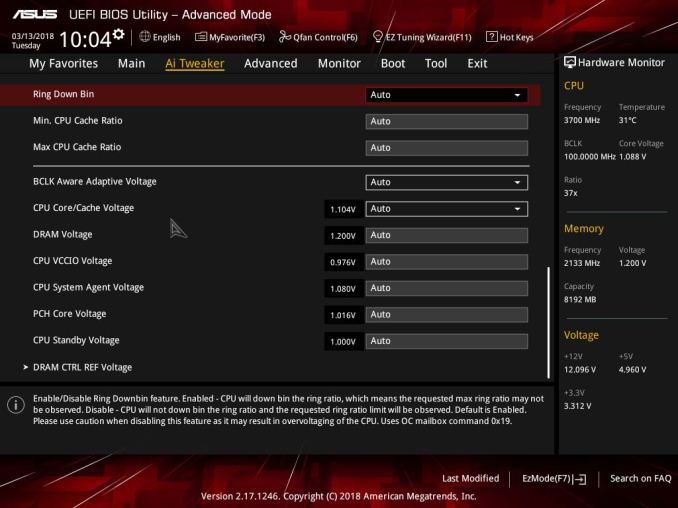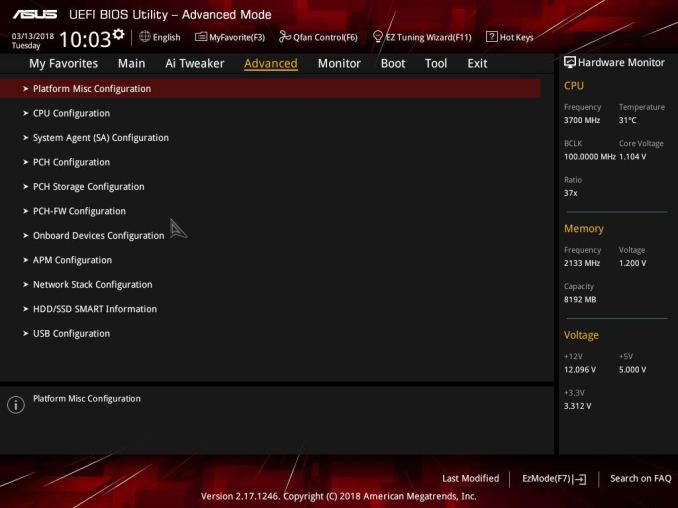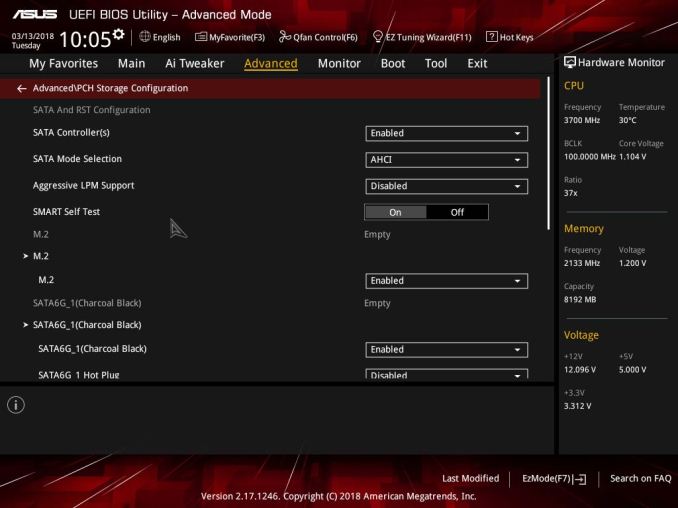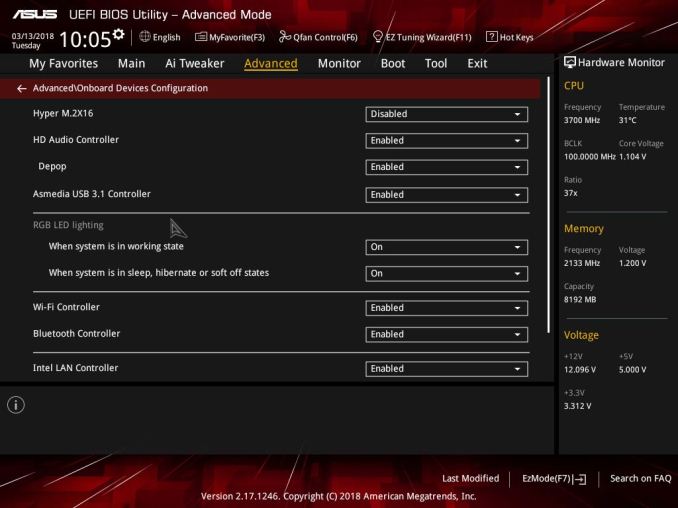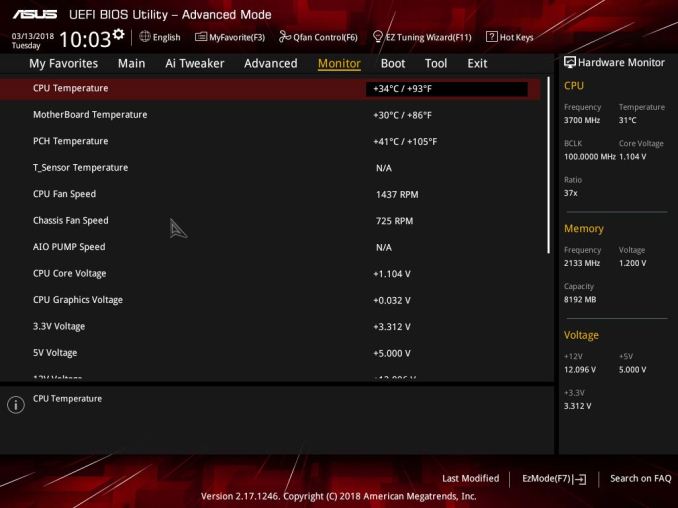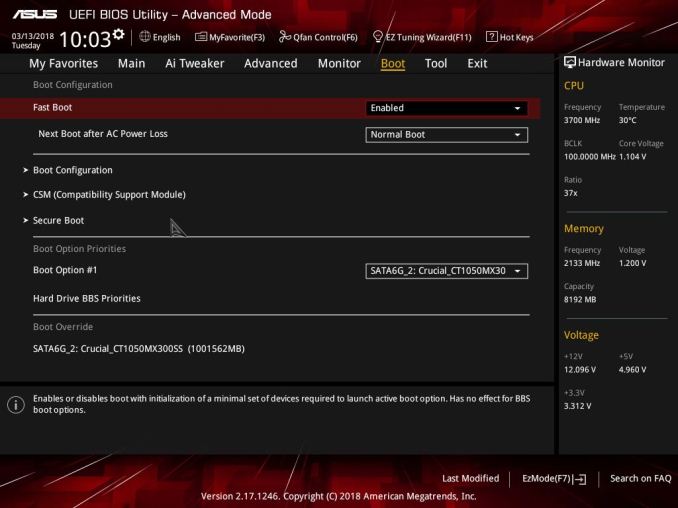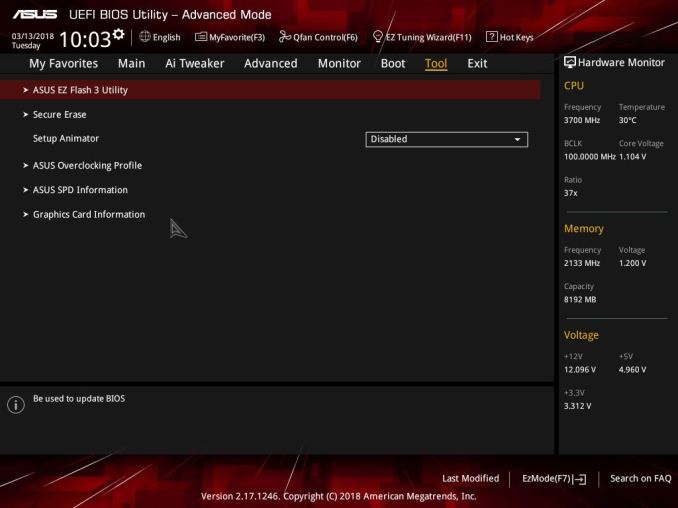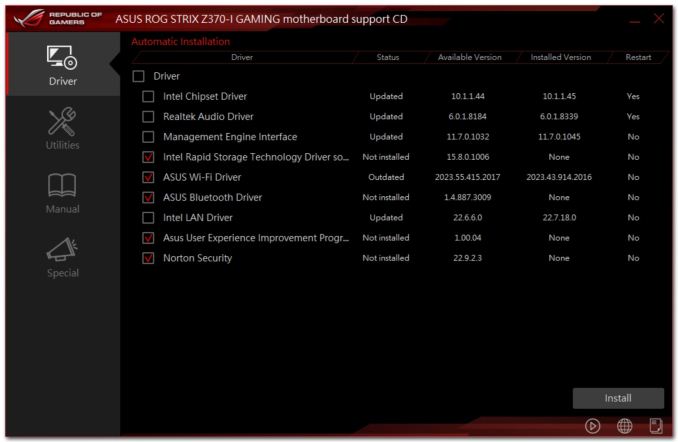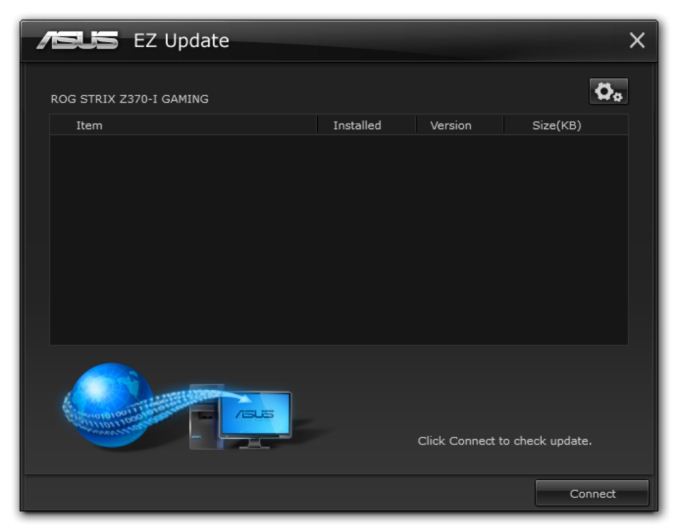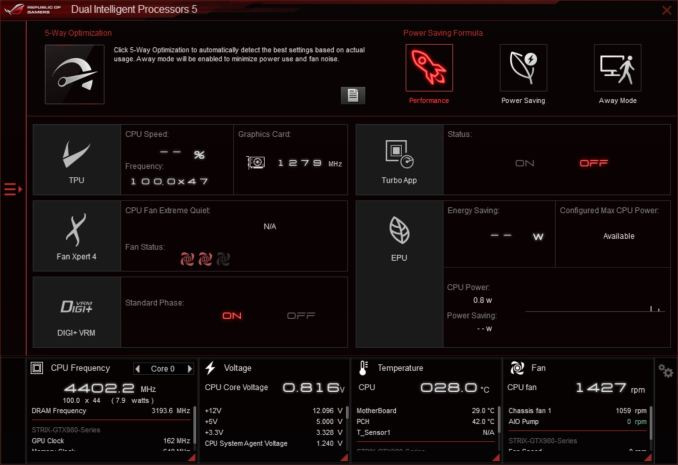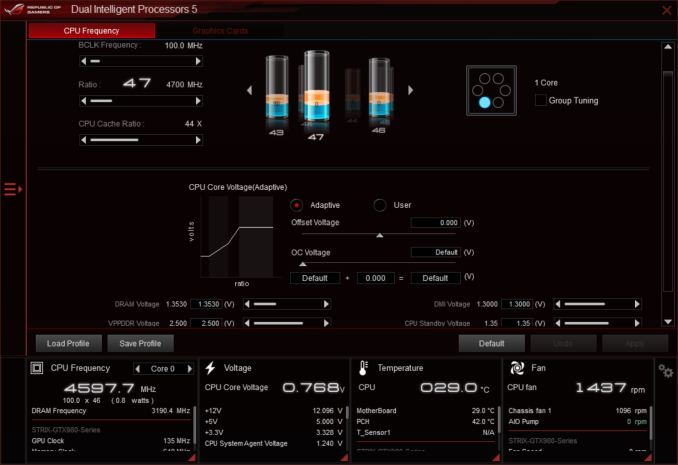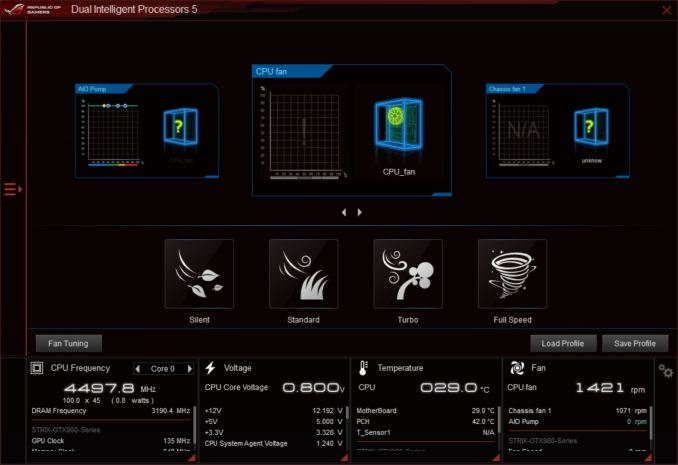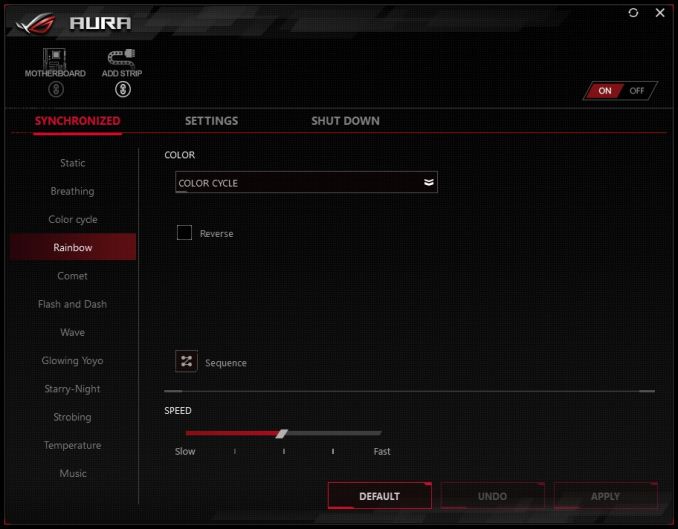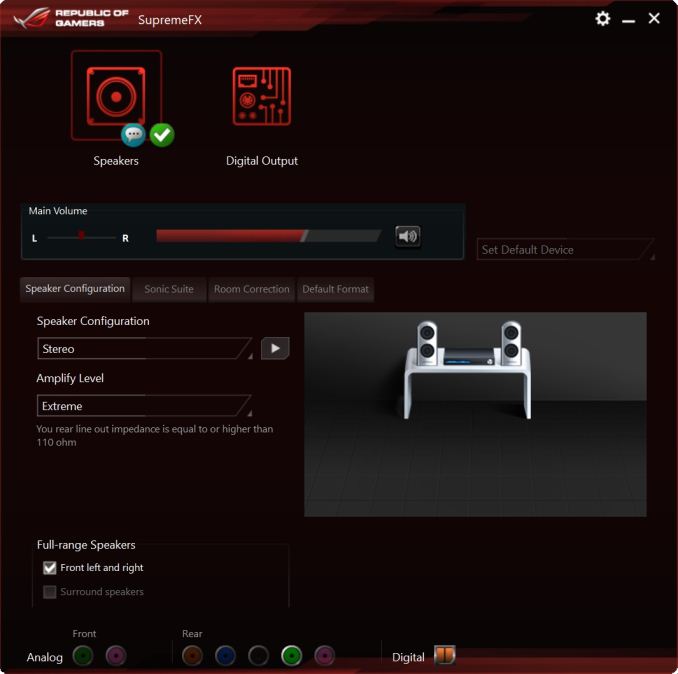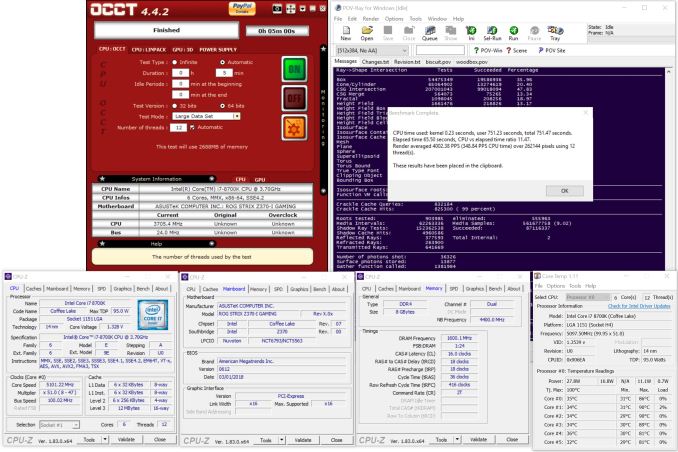Original Link: https://www.anandtech.com/show/12526/the-asus-z370i-gaming-motherboard-review
The ASUS Z370-I Gaming Review: Mini-Me Mega Motherboard
by Joe Shields on May 21, 2018 11:00 AM EST- Posted in
- Intel
- Motherboards
- Mini ITX
- Asus
- Coffee Lake
- Z370
- Z370-I Gaming

The ASUS ROG Strix Z370-I Gaming is one of the major Mini-ITX options for Intel's latest Coffee Lake processors. ASUS has a good history of building substantial Mini-ITX offerings, particularly with the ROG Impact line, however it is the Z-series mainstream Mini-ITX models that are the more cost effective option. For this generation, ASUS is combining dual M.2 slots, USB 3.1, EMI shielded audio and Wi-Fi on this small square platform. In this review we put it through its paces.
AnandTech Intel Z370 Motherboard and CPU Coverage
- The Anandtech Coffee Lake Review: Initial Numbers on the Core i7-8700K and Core i5-8400
- Analyzing Z370 for Intel's 8th Generation Coffee Lake: A Quick Look at 50+ Motherboards
- ($397) The ASUS ROG Maximus X Apex Review [LINK]
- ($250) The NZXT N7 Z370 Review [LINK]
- ($191) The SuperO C7Z370-CG-IW Review [LINK]
- ($180) The ASUS Z370-I Gaming (this review)
- ($150) The GIGABYTE Z370 Ultra Gaming Review [planned]
- ($144) The GIGABYTE Z370 Gaming WiFi Review [planned]
ASUS ROG Strix Z370-I Gaming Overview
The Mini-ITX space of the Z370 platform will typically attract users who want a powerful PC in a small package - a build will use a Z-chipset who also want to take advantage of some of the Z-exclusive features, otherwise the H-series is usually more cost effective. These builds are high-performance: almost going up to X299, but with fewer cores and higher frequency, or exchanging this for a quieter system.
Board partners take notice of the markets, and each of the four major brands have at least one Mini-ITX offering. Potential buyers are looking for a combination of feature set, appearance, and performance, in order to choose the right board for their needs. The ASUS ROG Strix Z370-I Gaming it built to support the flagship i7-8700K processor (including overclocking), has multiple M.2 slots, Wi-Fi, RGB LEDs, and delivers it in a 17cm square package.
The Strix Z370-I Gaming performed admirably in all our tests scoring as good as any other motherboard in the CPU/GPU performance tests. As tested, the BIOS on this board comes with multi-core enhancement enabled out of the box, in a similar fashion to the others we have tested so far. As a result the system ends up running all cores at 4.3 GHz. For our system tests, the biggest win was in the boot time - as seen in older platforms, ASUS has the fastest booting board we have tested so far. The small board can do more than just boot quickly, however. In overclocking, we saw some impressive numbers.
In our overclocking testing, as shown in the table above, the ASUS Z370-I Gaming is a capable overclocker, taking our i7-8700K to 5.1 GHz stable. The limiting factor here was our CPU temperatures, as the voltage was only slowly increasing still at 5.1 GHz. For automatic overclocking, the 5-Way Optimization process raised the all core boost to 4.7 GHz but added a -3 AVX offset (100 MHz over stock). Up to four cores were set for 5 GHz, which was a 300MHz improvement over its single-core boost of 4.7 GHz. The power delivery heatsinks, though not large, managed the heat loads without issue. While overclocking may not be a primary focus of a Mini-ITX sized motherboard, the Z370-I Gaming handled it with grace.
For onboard features, the board manages to squeeze two M.2 slots in its small amount of real estate. The primary slot is located on the front of the board and shares a heatsink with the chipset. The other M.2 is on the rear, rather than a vertical M.2 slot which ASUS does on its larger motherboards. In addition for storage, the board has four SATA ports vertically oriented around the DRAM slots. For networking, ASUS chose an all Intel setup in the I219-V GbE and 802.11ac AC-8265 for Wi-Fi.
The back panel IO gives users several USB ports - four USB 2.0, and four USB 3.0 - it is worth nothing that the Type-C connector isn't USB 3.1 (10 Gbps), but the board does have an onboard header for USB 3.1 though. Also on the back panel are Displayport and HDMI video outputs for using the integrated GPU. The audio stack uses an upgraded Realtek ALC1220A solution, has five output jacks, and a SPDIF out as well.
Pricing on the Strix Z370-I Gaming comes in at $179 at Newegg. This price point puts it in the same price bracket as the MSI Z370-I Gaming Pro Carbon AC ($174), ASRock Fatal1ty Z370 Gaming-ITX/ac ($180), SuperO C7Z370-CG-IW ($187), with GIGABYTE's Z370N WiFi ($152) costing almost $30 less.
ASUS Z370 Strategy
ASUS brings a number of Z370 motherboards to the table ranging from the Mini-ITX Z370-I Gaming to the flagship Maximus X Formula. The Republic of Gamers boards consisting of the Maximus and Strix series are most of the lineup, with the TUF and Prime lineups each having two boards. Prices range from $130 (Newegg) TUF-Plus for entry-level up to the flagship ROG Maximus X Formula at $441 (Amazon). It's a pretty wide price range with boards of all shapes, sizes, sizes and included features.
| ASUS' Z370 Motherboard Lineup | |||
| AnandTech Review |
Amazon | Newegg | |
| ROG Maximus X Formula | $350 | $350 | |
| ROG Maximus X Apex | LINK | $318^ | $318 |
| ROG Maximus X Code | $279 | $280 | |
| ROG Maximus X Hero Wi-Fi AC | $260 | $260 | |
| ROG Maximus X Hero | - | $241 | |
| ROG Strix Z370-F Gaming | $202^ | $180 | |
| ROG Strix Z370-E Gaming | $187 | $200 | |
| ROG Strix Z370-G Gaming | $196 | $208 | |
| ROG Strix Z370-H Gaming | $156 | $156 | |
| ROG Strix Z370-I Gaming | [this review...] | $201 | $254 |
| TUF Z370-Pro Gaming | $152 | $151 | |
| TUF Z370-Plus Gaming | $156 | $125 | |
| Prime Z370-A | $160 | $164 | |
| Prime Z370-P | $130 | $130 | |
^ - 3rd party seller
Pages in This Review
- Overview
- Visual Inspection
- BIOS and Software
- Board Features
- Benchmark Overview
- System Performance
- CPU Performance
- Gaming Performance
- Overclocking with the i7-8700K
- Conclusions
Visual Inspection
The ASUS Z370-I Gaming motherboard, like other Mini-ITX boards, doesn't leave a lot of room for design aesthetics. There is really only room for the components we can see on the board, without having to add more real estate vertically like the ASRock X299-E ITX/ac or ROG Impact boards did with extra daughterboards. The ASUS board uses two separate aluminum heatsinks to cool the power delivery area as well as the chipset and front M.2 slot. Outside of that, there is some grey stenciling in what little free area there is on the front. While the two DRAM slots are not reinforced, the single PCIe slot is.
A total of 13 RGB LEDs line the back of the board of the board under the 24-pin ATX plug and SATA ports. This is designed to give the board a warm glow when it is powered on. An additional RGB header is located on the right side of the board next to the 24-pin ATX plug - all can be controlled through the ASUS Aura Lighting software.
The Z370-I comes with a total of three 4-pin fan headers, one of which is designed for AIO Pumps. The CPU fan header is located near the 8-pin EPS 12V connector towards the top left. The AIO pump (no mention of power capabilities) sits in the middle and the chassis fan sits just above the PCIe slot on the bottom. Both CPU headers are hybrid and support 3-pin (DC) or 4-pin (PWM) fans and are able to output 1A/12W.
ASUS uses its Digi+ chip (ASPB1400BT) in a 6 + 2 configuration using the OnSemiconductor 4C09B-RG050 MOSFETs. Sending power to the CPU is a single 8-pin EPS connector.
The right side of the board is where a lof the action happens. From left to right we are able to see a front panel USB 3.0 header, the two DRAM slots, four SATA ports (2 on each side of the DRAM slots), a USB 2.0 header, RGB LED header, and the 24-pin ATX connector.
This picture above shows a close up of SATA ports 1/2 while 3/4 are seen in the background by the single clip DRAM slots.
One of the interesting elements to this mothebroard is the audio section. ASUS likes to spend time on the audio, and here they have managed to do most of what is possible on a full-size ATX board: PCB separation between analog and digital signals, an EMI shield over the codec (Realtek ALC1220A), and additional audio filter caps. Most other motherboards in this segment opt for a simple solution, or with the more built-up Mini-ITX boards we have seen daughter boards offer extra space for audio performance. The key here from ASUS is to make sure that the EMI shield does not interfere with large graphics cards.
The back panel IO (seen below) is fairly busy containing the USB ports, audio outputs, network connections, and video outputs
- 2 x USB 3.0 ports
- 4 x USB 2.0 ports
- Displayport and HDMI Video Outputs
- Intel I219-V NIC
- 2 x USB 3.0 ports
- Intel Wi-Fi stack
- Audio stack
In the Box
ASUS includes the following:
- User Manual
- M.2 2242 Mounting Kit
- I/O Shields
- 4 x SATA cables
- 2 x M.2 screw packages
- 1 x CPU installation tool
- 1 x ROG addressable LED strip (not pictured)
- 1 x ASUS 2T2R Wi-Fi Moving antennas
- 1 x SCD
- 1 x Panel cable
- 1 x Strix Series stickers
BIOS
The ASUS Z370-I Gaming motherboard has the same BIOS look at setup as we saw in the Z370 Apex review. It uses the 'ROG Red' background with the data being presented on a grey background with white and yellow writing. Like most motherboards, this board starts with the EZ Mode.
EZ Mode presents users with an informative dashboard displaying high-level system information. Included in this panel is the status of the memory, SATA information, installed CPU and BIOS, as well as fan information and temperature and voltage of the CPU. Users are also able to switch boot priority and enabled EZ System Tuning from here as well.
When switching over to advanced mode, users will find themselves at the AI iTweaker screen. To the left of Ai Tweaker is the Main tab (above). That header contains some more information about the BIOS and Processor and allows the system language to be changed.
The AI Tweaker section is where users will find the options to overclock the installed CPU as well as make changes to memory speed/timings, power saving features and other details of the processor and memory. The BIOS offers users option to push the CPU or memory to the limit. About the only things I note are missing here are the more extreme overclocking profiles that were provided with the Apex, if only because the Apex is the bigger overclocking focused cousin. That said, this is a Mini-ITX board so I can't imagine anyone expects those to be included either.
The Advanced section of the BIOS displays a plethora of sub-headings underneath. Each section allows for control over something different. From the CPU and storage configuration to the configuration of the onboard devices such as audio and USB controllers, Wi-Fi, LAN, all board level functionality can be found here.
The Monitor section displays temperatures, fan speeds, and voltages of the system. Within this section is where we are able to find the Q-Fan settings which will test the fans/pump attached to the headers to determine their range and allow to set custom profiles accordingly.
The Boot section contains options for booting such as hard drive priority, boot override options, and fast boot (enabled by default).
The Tool section contains functions to reset your BIOS in the ASUS EZ Flash 3 Utility, save overclocking profiles, as well as gather DRAM SPD and Graphics card information. ASUS also includes Secure Erase functionality to wipe your SSD's out and bring them back to that factory fresh feeling.
Software
Each retail motherboard will come with a driver disk which includes the drivers to get thesystem up and running smoothly. These disks also include other utility type applications from the board partner, for example, RamCache, Cloning, and other utilities.
The picture above is of the driver section. We are able to see the shot was taken after everything was installed. The screen is pretty information showing the status of said software, the available version (on the disk) as well as the installed version. It also tells users if said installation will require a restart.
While the installation disks do have what is needed to get going, the files can be outdated depending on when the moterboard was purchased. To that end, ASUS has an EZ Update application which will search the ASUS website for updated drivers and get them installed on the system.
ASUS' AISuite software is a Windows based solution designed to monitor and control the system. The top portion of the window will change depending on which section is selected. Users are able to choose from a few different sections rach with their own distinct function. For example, the TPU section is for overclocking, EPU for power management, and FanExpert 4 to control system cooling. Overall it is a comprehensive suite and a good tool to use in conjunction with the system BIOS.
RGB lighting has made its way into just about every peripheral we can attach to our PCs. ASUS' uses its Aura software to to setup and configure the RGB LEDs on the board as well as any attached on the headers. There are several preset modes to choose from as well as being able to work by temperature or with music.
ASUS uses a tweaked version of the popular Realtek ALC1220 codec on the Z370-I Gaming, and as such we see a ROG themed version of the Realtek software. Between this and Sonic Studio 3 software, users are able to control all aspects of the audio from levels to surround sound.
Board Features
Perhaps the biggest change from moving from ATX to Mini-ITX sized motherboards is the memory support: only two memory slots are available, meaning only 32GB of DDR4 can find its way into a build with this board. However ASUS is usually pretty good with memory support, and the board is shipped as supporting DDR4-4333 memory out of the box should a user get their hands on a high-speed kit. ASUS' decision to go all Intel on the networking connectivity will please some users for sure, and for storage both M.2 slots come from the chipset, one of which also supports SATA drives.
| ASUS ROG Strix Z370-I Gaming | |
| Warranty Period | 3 Years |
| Product Page | LINK |
| Price | $179 (Amazon) |
| Size | Mini-ITX |
| CPU Interface | LGA1151 |
| Chipset | Intel Z370 |
| Memory Slots (DDR4) | Two DDR4 Dual Channel Supporting 32GB Up to DDR4-4333 |
| Network Connectivity / Wi-Fi | 1 x Intel I219V GbE 1 x Intel 8265 Wi-Fi 802.11ac |
| Onboard Audio | Realtek ALC1220 7.1ch surround |
| Video Outputs | 1 x HDMI (1.4) 1 x DisplayPort (1.2) |
| PCIe Slots for Graphics (from CPU) | 1 x PCIe 3.0 x16 |
| PCIe Slots for Other (from PCH) | N/A |
| Onboard SATA | 4 x RAID 0/1/5/10 |
| Onboard SATA Express | None |
| Onboard M.2 | 1 x PCIe 3.0 x4 and SATA modes 1 x PCIe 3.0 x4 |
| Onboard U.2 | None |
| USB 3.1 | ASMedia ASM3142 1 via onboard header |
| USB 3.0 | Chipset 3 x back panel, Type-A 1 x back panel, Type-C 2 via onboard headers |
| USB 2.0 | Chipset 4 x back panel 2 via onboard headers |
| Power Connectors | 1 x 24-pin ATX 1 x 8-pin CPU |
| Fan Headers | 1 x 4-pin CPU 1 x 4-pin Chassis 1 x AIO Pump |
| IO Panel | 1 x DisplayPort 1 x HDMI (1.4) 1 x LAN (RJ45 port) 1 x Optical SPDIF Out port 1 x 7.1-ch Audio jacks 4 x USB 3.0 4 x USB 2.0 1 x ASUS Wi-Fi Module |
The lack of USB 3.1 ports on the rear might erk some users, rather than the onboard header. However the ASM3142 is the latest 3.1 chipset, supporting lower power operation over the previous versions.
Test Bed
As per our testing policy, we take a high-end CPU suitable for the motherboard that was released during the socket’s initial launch and equip the system with a suitable amount of memory running at the processor maximum supported frequency. This is also typically run at JEDEC sub timings where possible. It is noted that some users are not keen on this policy, stating that sometimes the maximum supported frequency is quite low, or faster memory is available at a similar price, or that the JEDEC speeds can be prohibitive for performance. While these comments make sense, ultimately very few users apply memory profiles (either XMP or other) as they require interaction with the BIOS, and most users will fall back on JEDEC supported speeds - this includes home users as well as industry who might want to shave off a cent or two from the cost or stay within the margins set by the manufacturer. Where possible, we will extend our testing to include faster memory modules either at the same time as the review or a later date.
Readers of our motherboard review section will have noted the trend in modern motherboards to implement a form of MultiCore Enhancement / Acceleration / Turbo (read our report here) on their motherboards. This does several things, including better benchmark results at stock settings (not entirely needed if overclocking is an end-user goal) at the expense of heat and temperature. It also gives, in essence, an automatic overclock which may be against what the user wants. Our testing methodology is ‘out-of-the-box’, with the latest public BIOS installed and XMP enabled, and thus subject to the whims of this feature. It is ultimately up to the motherboard manufacturer to take this risk – and manufacturers taking risks in the setup is something they do on every product (think C-state settings, USB priority, DPC Latency/monitoring priority, overriding memory sub-timings at JEDEC). Processor speed change is part of that risk, and ultimately if no overclocking is planned, some motherboards will affect how fast that shiny new processor goes and can be an important factor in the system build.
| Test Setup | |
| Processor | Intel i7 8700K (6C/12T, 3.7G, 95W) |
| Motherboard | ASUS ROG Z370-I Gaming (BIOS 0612) |
| Cooling | Corsair H115i |
| Power Supply | Corsair HX750 |
| Memory | Corsair Vengeance LPX 4x8GB DDR4 2666 CL16 Corsair Vengeance 4x4GB DDR4 3200 CL16 (used in 2x 4/8GB capacity on dual-channel platforms) |
| Memory Settings | DDR4 2666 CL16-18-18-35 2T |
| Video Cards | ASUS Strix GTX 980 |
| Hard Drive | Crucial MX300 1TB |
| Optical Drive | TSST TS-H653G |
| Case | Open Test Bed |
| Operating System | Windows 10 Pro 64-bit |
Many thanks to...
We must thank the following companies for kindly providing hardware for our multiple test beds. Some of this hardware is not in this testbed specifically but is used in other testing.
Thank you to ASUS for providing us with GTX 980 Strix GPUs. At the time of release, the STRIX brand from ASUS was aimed at silent running, or to use the marketing term: '0dB Silent Gaming'. This enables the card to disable the fans when the GPU is dealing with low loads well within temperature specifications. These cards equip the GTX 980 silicon with ASUS' Direct CU II cooler and 10-phase digital VRMs, aimed at high-efficiency conversion. Along with the card, ASUS bundles GPU Tweak software for overclocking and streaming assistance.
The GTX 980 uses NVIDIA's GM204 silicon die, built upon their Maxwell architecture. This die is 5.2 billion transistors for a die size of 298 mm2, built on TMSC's 28nm process. A GTX 980 uses the full GM204 core, with 2048 CUDA Cores and 64 ROPs with a 256-bit memory bus to GDDR5. The official power rating for the GTX 980 is 165W.
The ASUS GTX 980 Strix 4GB (or the full name of STRIX-GTX980-DC2OC-4GD5) runs a reasonable overclock over a reference GTX 980 card, with frequencies in the range of 1178-1279 MHz. The memory runs at stock, in this case, 7010 MHz. Video outputs include three DisplayPort connectors, one HDMI 2.0 connector, and a DVI-I.
Further Reading: AnandTech's NVIDIA GTX 980 Review
Thank you to Crucial for providing us with MX300 SSDs. Crucial stepped up to the plate as our benchmark list grows larger with newer benchmarks and titles, and the 1TB MX300 units are strong performers. Based on Marvell's 88SS1074 controller and using Micron's 384Gbit 32-layer 3D TLC NAND, these are 7mm high, 2.5-inch drives rated for 92K random read IOPS and 530/510 MB/s sequential read and write speeds.
The 1TB models we are using here support TCG Opal 2.0 and IEEE-1667 (eDrive) encryption and have a 360TB rated endurance with a three-year warranty.
Further Reading: AnandTech's Crucial MX300 (750 GB) Review
Thank you to Corsair for providing us with Vengeance LPX DDR4 Memory, HX750 Power Supply, and H115i CPU Cooler.
Corsair kindly sent a 4x8GB DDR4 2666 set of their Vengeance LPX low profile, high-performance memory for our stock testing. The heatsink is made of pure aluminum to help remove heat from the sticks and has an eight-layer PCB. The heatsink is a low profile design to help fit in spaces where there may not be room for a tall heat spreader; think a SFF case or using a large heatsink. Timings on this specific set come in at 16-18-18-35. The Vengeance LPX line supports XMP 2.0 profiles for easily setting the speed and timings. It also comes with a limited lifetime warranty.
Powering the test system is Corsair's HX750 Power Supply. This HX750 is a dual mode unit able to switch from a single 12V rail (62.5A/750W) to a five rail CPU (40A max ea.) and is also fully modular. It has a typical selection of connectors, including dual EPS 4+4 pin four PCIe connectors and a whopping 16 SATA power leads, as well as four 4-pin Molex connectors.
The 135mm fluid dynamic bearing fan remains off until it is 40% loaded offering complete silence in light workloads. The HX750 comes with a ten-year warranty.
In order to cool these CPUs, Corsair sent over its latest and largest AIO in the H115i. This closed-loop system uses a 280mm radiator with 2x140mm SP140L PWM controlled fans. The pump/block combination mounts to all modern CPU sockets. Users are also able to integrate this cooler into the Corsair link software via USB for more control and options.
Benchmark Overview
For our testing, depending on the product, we attempt to tailor the presentation of our global benchmark suite down into what users who would buy this hardware might actually want to run. For CPUs, our full test suite is typically used to gather data and all the results are placed into Bench, our benchmark database for users that want to look at non-typical benchmarks or legacy data. For motherboards, we run our short form CPU tests, the gaming tests with half the GPUs of our processor suite, and our system benchmark tests which focus on non-typical and non-obvious performance metrics that are the focal point for specific groups of users.
The benchmarks fall into several areas:
Short Form CPU
Our short form testing script uses a straight run through of a mixture of known apps or workloads and requires about four hours. These are typically the CPU tests we run in our motherboard suite, to identify any performance anomalies.
| CPU Short Form Benchmarks | |
| Three Dimensional Particle Movement v2.1 (3DPM) | 3DPM is a self-penned benchmark, derived from my academic research years looking at particle movement parallelism. The coding for this tool was rough, but emulates the real world in being non-CompSci trained code for a scientific endeavor. The code is unoptimized, but the test uses OpenMP to move particles around a field using one of six 3D movement algorithms in turn, each of which is found in the academic literature. |
| The second version of this benchmark is similar to the first, however it has been re-written in VS2012 with one major difference: the code has been written to address the issue of false sharing. If data required by multiple threads, say four, is in the same cache line, the software cannot read the cache line once and split the data to each thread - instead it will read four times in a serial fashion. The new software splits the data to new cache lines so reads can be parallelized and stalls minimized. | |
| WinRAR 5.4 | WinRAR is a compression based software to reduce file size at the expense of CPU cycles. We use the version that has been a stable part of our benchmark database through 2015, and run the default settings on a 1.52GB directory containing over 2800 files representing a small website with around thirty half-minute videos. We take the average of several runs in this instance. |
| POV-Ray 3.7.1 b4 | POV-Ray is a common ray-tracing tool used to generate realistic looking scenes. We've used POV-Ray in its various guises over the years as a good benchmark for performance, as well as a tool on the march to ray-tracing limited immersive environments. We use the built-in multi threaded benchmark. |
| HandBrake v1.0.2 | HandBrake is a freeware video conversion tool. We use the tool in to process two different videos into x264 in an MP4 container - first a 'low quality' two-hour video at 640x388 resolution to x264, then a 'high quality' ten-minute video at 4320x3840, and finally the second video again but into HEVC. The low-quality video scales at lower performance hardware, whereas the buffers required for high-quality tests can stretch even the biggest processors. At current, this is a CPU only test. |
| 7-Zip 9.2 | 7-Zip is a freeware compression/decompression tool that is widely deployed across the world. We run the included benchmark tool using a 50MB library and take the average of a set of fixed-time results. |
| DigiCortex v1.20 | The newest benchmark in our suite is DigiCortex, a simulation of biologically plausible neural network circuits, and simulates activity of neurons and synapses. DigiCortex relies heavily on a mix of DRAM speed and computational throughput, indicating that systems which apply memory profiles properly should benefit and those that play fast and loose with overclocking settings might get some extra speed up. |
System Benchmarks
Our system benchmarks are designed to probe motherboard controller performance, particularly any additional USB controllers or the audio controller. As general platform tests we have DPC Latency measurements and system boot time, which can be difficult to optimize for on the board design and manufacturing level.
| System Benchmarks | |
| Power Consumption | One of the primary differences between different motherboads is power consumption. Aside from the base defaults that every motherboard needs, things like power delivery, controller choice, routing and firmware can all contribute to how much power a system can draw. This increases for features such as PLX chips and multi-gigabit ethernet. |
| Non-UEFI POST Time | The POST sequence of the motherboard becomes before loading the OS, and involves pre-testing of onboard controllers, the CPU, the DRAM and everything else to ensure base stability. The number of controllers, as well as firmware optimizations, affect the POST time a lot. We test the BIOS defaults as well as attempt a stripped POST. |
| Rightmark Audio Analyzer 6.2.5 | Testing onboard audio is difficult, especially with the numerous amount of post-processing packages now being bundled with hardware. Nonetheless, manufacturers put time and effort into offering a 'cleaner' sound that is loud and of a high quality. RMAA, with version 6.2.5 (newer versions have issues), under the right settings can be used to test the signal-to-noise ratio, signal crossover, and harmonic distortion with noise. |
| USB Backup | USB ports can come from a variety of sources: chipsets, controllers or hubs. More often than not, the design of the traces can lead to direct impacts on USB performance as well as firmware level choices relating to signal integrity on the motherboard. |
| DPC Latency | Another element is deferred procedure call latency, or the ability to handle interrupt servicing. Depending on the motherboard firmware and controller selection, some motherboards handle these interrupts quicker than others. A poor result could lead to delays in performance, or for example with audio, a delayed request can manifest in distinct audible pauses, pops or clicks. |
Gaming
Our gaming benchmarks are designed to show any differences in performance when playing games.
System Performance
Not all motherboards are created equal. On the face of it, they should all perform the same and differ only in the functionality they provide - however, this is not the case. The obvious pointers are power consumption, but also the ability for the manufacturer to optimize USB speed, audio quality (based on audio codec), POST time and latency. This can come down to manufacturing process and prowess, so these are tested.
Power Consumption
Power consumption was tested on the system while in a single GPU configuration with a wall meter connected to the Corsair HX 750 power supply. This power supply is Platinum rated. As I am in the US on a 120 V supply, leads to ~87% efficiency > 75W, and 92%+ efficiency at 375W, suitable for both idle and multi-GPU loading. This method of power reading allows us to compare the power management of the UEFI and the board to supply components with power under load, and includes typical PSU losses due to efficiency. These are the real world values that consumers may expect from a typical system (minus the monitor) using this motherboard.
While this method for power measurement may not be ideal, and you feel these numbers are not representative due to the high wattage power supply being used (we use the same PSU to remain consistent over a series of reviews, and the fact that some boards on our test bed get tested with three or four high powered GPUs), the important point to take away is the relationship between the numbers. These boards are all under the same conditions, and thus the differences between them should be easy to spot.
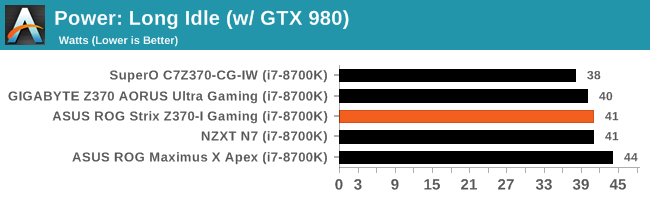
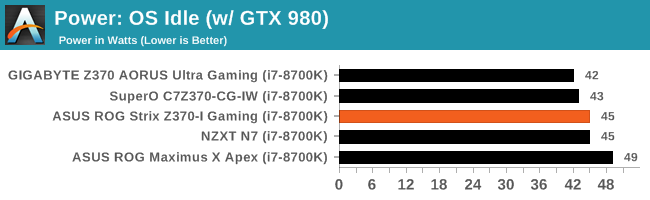
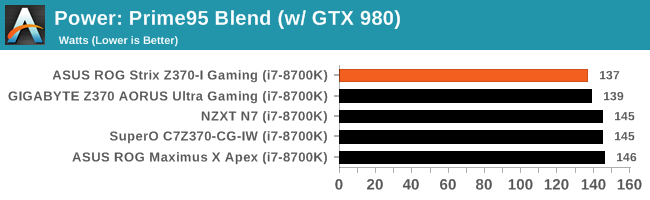
The Power Consumption tests show the Z370-I Gaming's power mixing in nicely with the other results in both idle states using 41W in long idle and 45W in OS idle. The load test shows the board using the least power so far by a very small margin at 137W.
Non-UEFI POST Time
Different motherboards have different POST sequences before an operating system is initialized. A lot of this is dependent on the board itself, and POST boot time is determined by the controllers on board (and the sequence of how those extras are organized). As part of our testing, we look at the POST Boot Time using a stopwatch. This is the time from pressing the ON button on the computer to when Windows 10 starts loading. (We discount Windows loading as it is highly variable given Windows specific features.
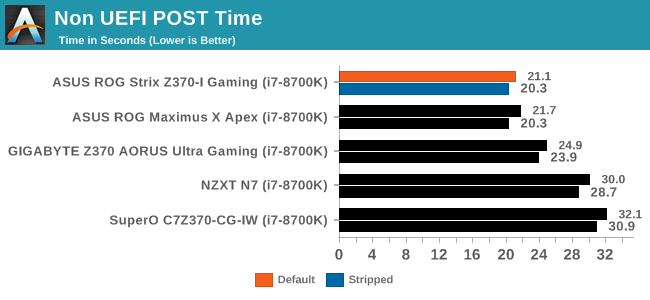
POST times for the Z370-I Gaming were the fastest we have seen so far on this platform, coming in at 21.1 seconds with the BIOS at default and 20.3 seconds stripped. In fact, both ASUS boards so far have the fastest boot times on this platform.
DPC Latency
Deferred Procedure Call latency is a way in which Windows handles interrupt servicing. In order to wait for a processor to acknowledge the request, the system will queue all interrupt requests by priority. Critical interrupts will be handled as soon as possible, whereas lesser priority requests such as audio will be further down the line. If the audio device requires data, it will have to wait until the request is processed before the buffer is filled.
If the device drivers of higher priority components in a system are poorly implemented, this can cause delays in request scheduling and process time. This can lead to an empty audio buffer and characteristic audible pauses, pops and clicks. The DPC latency checker measures how much time is taken processing DPCs from driver invocation. The lower the value will result in better audio transfer at smaller buffer sizes. Results are measured in microseconds.
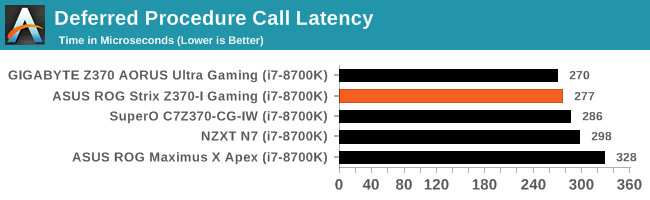
Our DPC latency results for the Z370-I Gaming reached 277 µs placing it in the middle of some varying results.
CPU Performance, Short Form
For our motherboard reviews, we use our short form testing method. These tests usually focus on if a motherboard is using MultiCore Turbo (the feature used to have maximum turbo on at all times, giving a frequency advantage), or if there are slight gains to be had from tweaking the firmware. We leave the BIOS settings at default and memory at JEDEC for the supported frequency of the processor for these tests, making it very easy to see which motherboards have MCT enabled by default.
Rendering - Blender 2.78: link
For a render that has been around for what seems like ages, Blender is still a highly popular tool. We managed to wrap up a standard workload into the February 5 nightly build of Blender and measure the time it takes to render the first frame of the scene. Being one of the bigger open source tools out there, it means both AMD and Intel work actively to help improve the codebase, for better or for worse on their own/each other's microarchitecture.
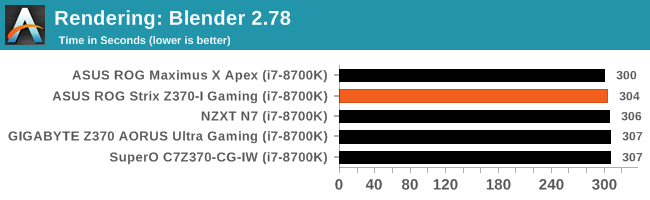
The Z370-I Gaming completed the Blender benchmark in 304 seconds. This result places right among the others, just behind the Apex leading the way. The range of results spans a bit over 2% from the fastest to slowest.
Rendering – POV-Ray 3.7: link
The Persistence of Vision Ray Tracer, or POV-Ray, is a freeware package for as the name suggests, ray tracing. It is a pure renderer, rather than modeling software, but the latest beta version contains a handy benchmark for stressing all processing threads on a platform. We have been using this test in motherboard reviews to test memory stability at various CPU speeds to good effect – if it passes the test, the IMC in the CPU is stable for a given CPU speed. As a CPU test, it runs for approximately 1-2 minutes on high-end platforms.
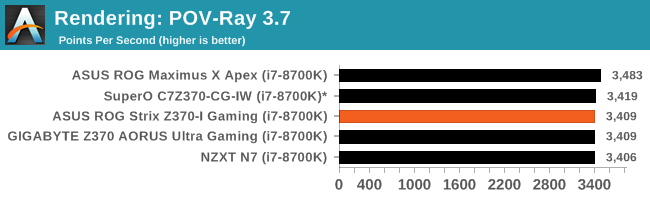
POV-Ray results show the Mini-ITX board right in the middle of this thread heavy benchmark. All boards ran the benchmark at the same clock speed of 4.3 GHz. This particular group of results is very tight with less than 1% difference.
Compression – WinRAR 5.4: link
Our WinRAR test from 2013 is updated to the latest version of WinRAR at the start of 2014. We compress a set of 2867 files across 320 folders totaling 1.52 GB in size – 95% of these files are small typical website files, and the rest (90% of the size) are small 30-second 720p videos.
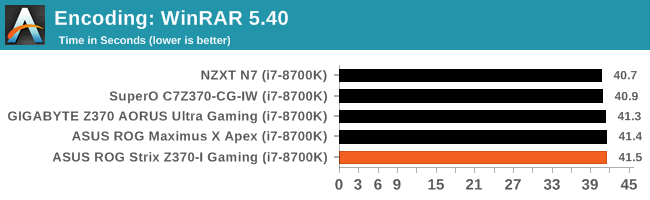
The WinRAR results show our smaller little board completing this test in 41.5 seconds. This result is slowest in a very tightly knit group. All clock speeds were the same during this testing with the results within a margin of error again.
Synthetic – 7-Zip 9.2: link
As an open source compression tool, 7-Zip is a popular tool for making sets of files easier to handle and transfer. The software offers up its own benchmark, to which we report the result.
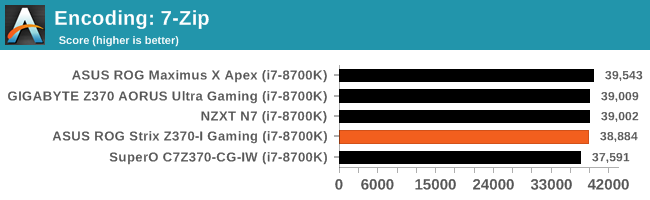
The 7-Zip results have the Z370-I Gaming scoring 38884. We end up with yet another result mixing in with others we have so far.
Point Calculations – 3D Movement Algorithm Test: link
3DPM is a self-penned benchmark, taking basic 3D movement algorithms used in Brownian Motion simulations and testing them for speed. High floating point performance, MHz, and IPC win in the single thread version, whereas the multithread version has to handle the threads and loves more cores. For a brief explanation of the platform agnostic coding behind this benchmark, see my forum post here.
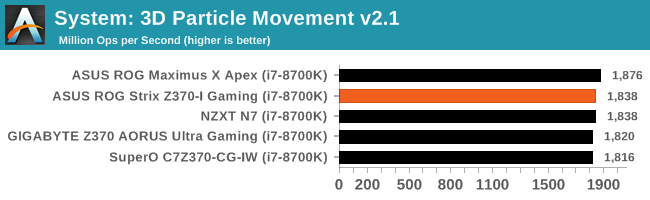
In 3DPM21, The Z370-I Gaming reached 1838 Mop/s. The scores of all Z370 and i7-8700K testing were within 60 points (around 3%) of each other. The CPUs all ran the same speeds in this test, so again we see a margin of error size differences between our datasets so far.
Neuron Simulation - DigiCortex v1.20: link
The newest benchmark in our suite is DigiCortex, a simulation of biologically plausible neural network circuits, and simulates activity of neurons and synapses. DigiCortex relies heavily on a mix of DRAM speed and computational throughput, indicating that systems which apply memory profiles properly should benefit and those that play fast and loose with overclocking settings might get some extra speed up. Results are taken during the steady state period in a 32k neuron simulation and represented as a function of the ability to simulate in real time (1.000x equals real-time).
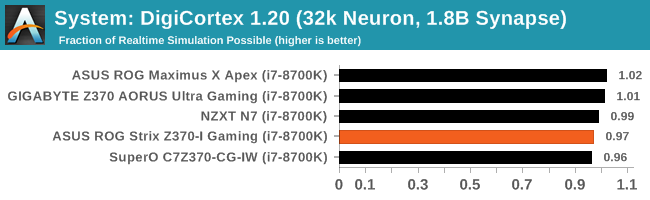
The DigiCortex results have the Z370-I Gaming with a result of 0.97. DigiCortex does show a bigger spread between results which is different than we have seen previously, however the results align with WinRAR which is also a more memory limited test.
Gaming Performance
Ashes of the Singularity
Ashes of the Singularity is a Real Time Strategy game developed by Oxide Games and Stardock Entertainment. The original AoTS was released back in March of 2016 while the standalone expansion pack, Escalation, was released in November of 2016 adding more structures, maps, and units. We use this specific benchmark as it relies on both a good GPU as well as on the CPU in order to get the most frames per second. This balance is able to better display any system differences in gaming as opposed to a more GPU heavy title where the CPU and system don't matter quite as much. We use the default "Crazy" in-game settings using the DX11 rendering path in both 1080p and 4K UHD resolutions. The benchmark is run four times and the results averaged then plugged into the graph.
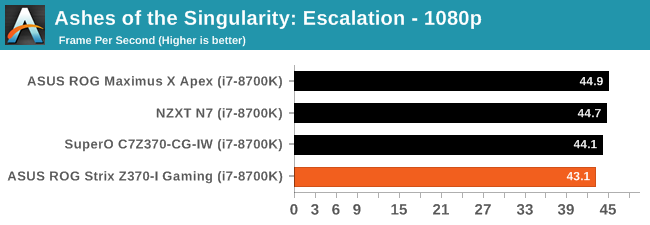
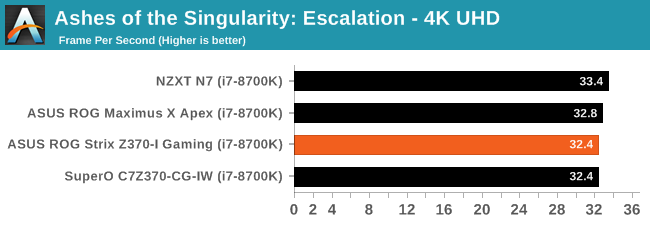
Our AOTS results here on the Z370 platform are just as close together as our results on the X299 platform. The Z370-I managed 43.1 FPS in 1080p and 32.4 FPS in 4K.
Rise of the Tomb Raider
Rise of the Tomb Raider is a third-person action-adventure game that features similar gameplay found in 2013's Tomb Raider. Players control Lara Croft through various environments, battling enemies, and completing puzzle platforming sections, while using improvised weapons and gadgets in order to progress through the story.
One of the unique aspects of this benchmark is that it’s actually the average of 3 sub-benchmarks that fly through different environments, which keeps the benchmark from being too weighted towards a GPU’s performance characteristics under any one scene.
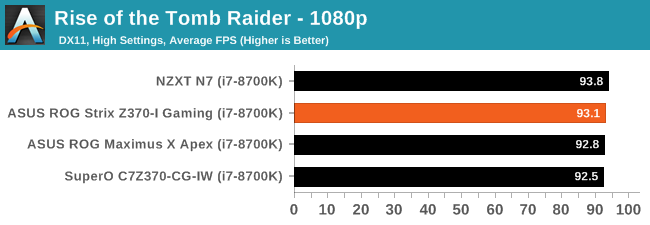
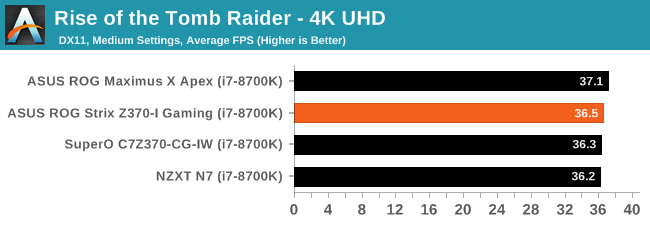
Rise of the Tomb Raider results for the Z370-I Gaming in 1080p are 93.1 FPS and 36.5 FPS inin 4K. The results are in close proximity to the others we have tested so far. So far, all of these runs are within a typical run variance.
Overclocking
Experience with the ASUS ROG Strix Z370-I Gaming
Overclocking with the Z370-I Gaming was a fairly straightforward experience. While the board does not have all of the fancy overclocking features that the Apex or other larger boards can have, it was able to push our CPU to its limit using our Corsair H115i cooler. The board's heatsinks handled the overclocked load without issue, and they ended up warm to the touch after our 30-minute OCCT session. Any of the BIOS options needed (in this case, XMP, CPU Multiplier, and Vcore) are all under the same Ai Tweaker heading and easy to locate.
For the auto overclocking, we used AI Suite to set things up. For our part, we selected all core overclocking then hit start. In the end, the process took about eight minutes to complete and generates a report end showing the clocks, peak voltage, wattage, and temperatures. The final product was a 5 GHz peak clock with the cores set to 50/50/50/50/47/47. When running POV-Ray and OCCT I found a -3 AVX offset used which yielded an all core result of 4.4 GHz (versus 4.3 GHz stock). Single threaded applications did run at 5 GHz. As far as voltage stability, with LLC set to auto, I would see the voltage rise above the set value when loaded. This can be easily mitigated by adjusting LLC to a less aggressive value.
Manual overclocking was met without any major challenges from the board. When we first started our overclocking endeavor, we were seeing power limit throttling and had to raise PL1 and PL2 to prevent that from happening. Outside of that, the board happily went along with what we demanded from it. ASUS' BIOS again makes things easy with nearly everything one needs for a successful overclock all under the Ai Tweaker heading. Overall, the small and little board exhibited big boy board abilities when overclocking and easily managed the stresses that went along with a highly overclocked processor.
Overclocking Methodology
Our standard overclocking methodology is as follows. We select the automatic overclock options and test for stability with POV-Ray and OCCT to simulate high-end workloads. These stability tests aim to catch any immediate causes for memory or CPU errors.
For manual overclocks, based on the information gathered from the previous testing, starts off at a nominal voltage and CPU multiplier, and the multiplier is increased until the stability tests are failed. The CPU voltage is increased gradually until the stability tests are passed, and the process repeated until the motherboard reduces the multiplier automatically (due to safety protocol) or the CPU temperature reaches a stupidly high level (90ºC+). Our test bed is not in a case, which should push overclocks higher with fresher (cooler) air.
Overclocking Results
The ASUS ROG Strix Z370-I Gaming was able to take our i7-8700K to the lofty heights our 'made for overclocking' board, the Apex, took us. We are again limited by the cooler. Our particular sample is a good candidate to delid as there is a bit of headroom voltage wise, but hit the ceiling on temperatures. Compared to the Apex, the jump from 4.9 GHz to 5 GHz was significantly harder. The Apex needed 1.28V (actual) to reach 5 GHz while the Z370-I Gaming needed 1.328V (software).
Conclusion
A person looking for a Mini-ITX has a few things in mind, of which a small footprint is clearly one of them. Creativity on the part of the board maker will ultimately determine how many features can be achieved on the low amount of real estate. To the credit of ASUS, features on the Z370-I Gaming, such as finding room for two M.2 slots by placing a second on the back of the board, works in its favor, even if it makes the board more complicated to manufacture.
Along with the M.2 slots, the ASUS Z370-I Gaming includes the ASUS ROG Supreme FX S1220 modified Realtek codec for audio, Intel networking (wired and wireless), an onboard USB 3.1 header, and four SATA ports. When compared to a full-size board, about the only thing missing are the additional PCIe and DRAM slots. The Z370-I Gaming set out to be a small form factor, gaming-centric motherboard. In the end, ASUS brought a well rounded Mini-ITX board to market which should accomplish that goal and be an exciting choice for buyers.
There isn't much board partners are able to do for aesthetics on such a small board, but ASUS does a good job with what it has. The aluminum heatsinks are bright against the black PCB. The socket area has lines going through though, otherwise, space is taken up by working parts. ASUS has 13 RGB LEDs on the back of the board as well as an RGB header in case that isn't enough.
If I had to ask for something more on this board, I would like to have seen USB 3.1 (10 Gbps) ports on the back panel. In order to get that type of functionality from this board, users will need a case with a front panel USB 3.1 port, which is still not a standard on most PC cases.
The performance testing shows the Z370-I hanging out with the big boards. Idle power consumption was slightly better than the rest, but the board really shined in our boot times where it was the fastest we have tested so far. We were able to overclock the i7-8700K to the limits of our cooling and ended up at 5.1 GHz - a good result on any size board. Also on the positive side of things is the ASUS BIOS. In my opinion it is one of the more refined and organized systems out which should make navigation easy.
The ASUS ROG Strix Z370-I Gaming is a very capable motherboard. Its feature set is comparable to other Mini-ITX boards in its price class and is one of three boards of its size which have two M.2 slots (GIGABYTE Z370N WiFi and SuperO C7Z370-CG-IW are the others). Choosing the proper Mini-ITX board is going to come down to what the user needs and wants on the board as to which to choose. Pricing for most Z370 mainstream Mini-ITX boards is roughly the same, although one of the four main companies does offer a model that is ~$30 cheaper that has some trade-offs on controllers and bundle.
For a good high-performance motherboard, the ASUS Z370-I Gaming should be on the short list under $200, even if the user is looking at a full-sized build. The Z370-I Gaming has proven to be quite capable and has most of the features buyers are looking for.
AnandTech Intel Z370 Motherboard and CPU Coverage
- The Anandtech Coffee Lake Review: Initial Numbers on the Core i7-8700K and Core i5-8400
- Analyzing Z370 for Intel's 8th Generation Coffee Lake: A Quick Look at 50+ Motherboards
- ($397) The ASUS ROG Maximus X Apex Review [LINK]
- ($250) The NZXT N7 Z370 Review [LINK]
- ($191) The SuperO C7Z370-CG-IW Review [LINK]
- ($180) The ASUS Z370-I Gaming (this review)
- ($150) The GIGABYTE Z370 Ultra Gaming Review [planned]
- ($144) The GIGABYTE Z370 Gaming WiFi Review [planned]