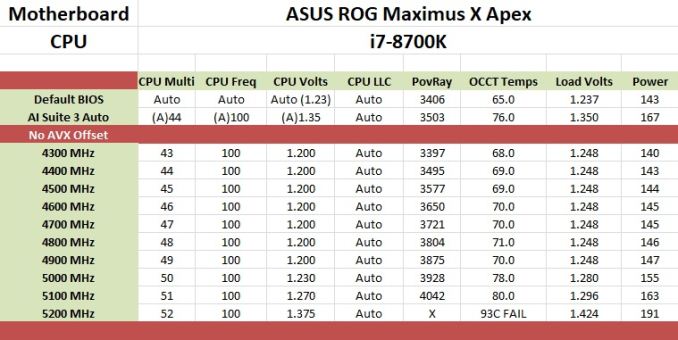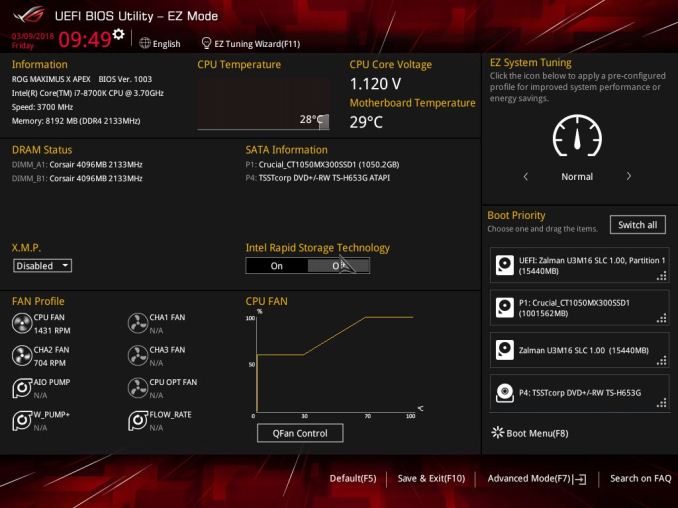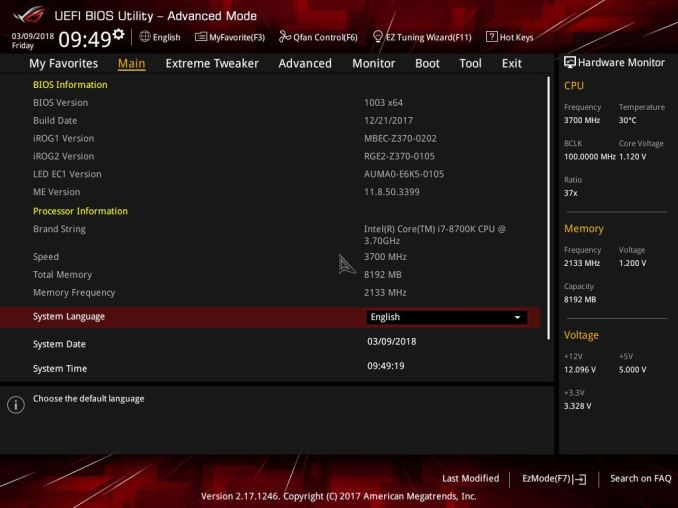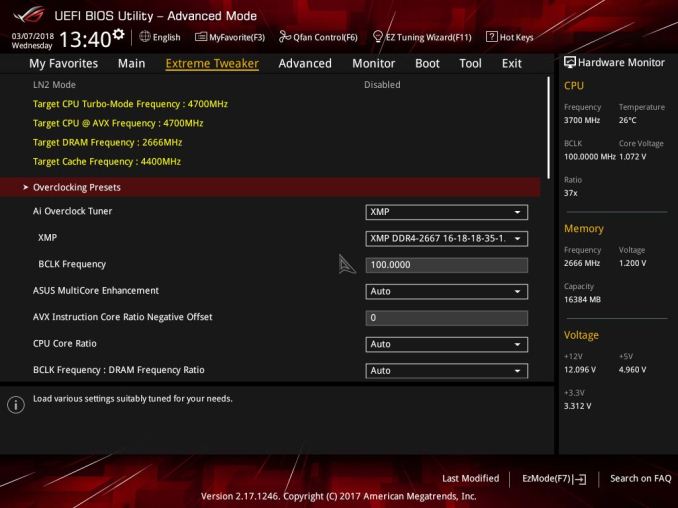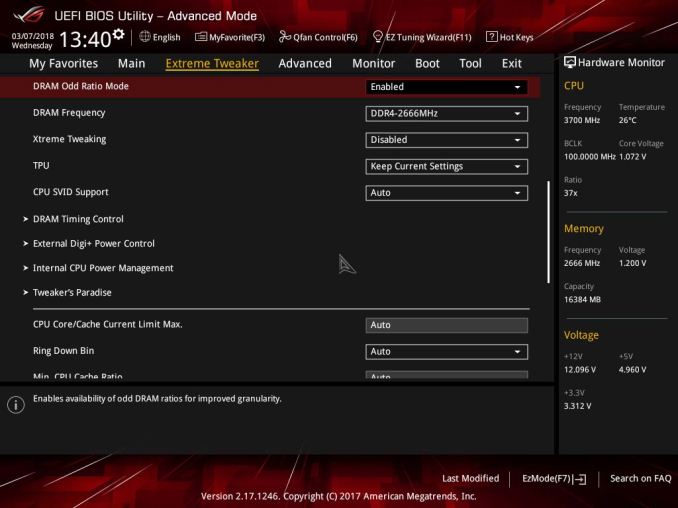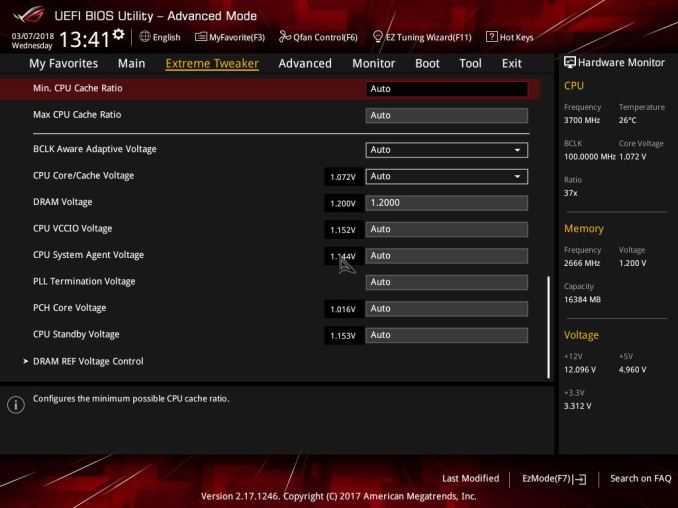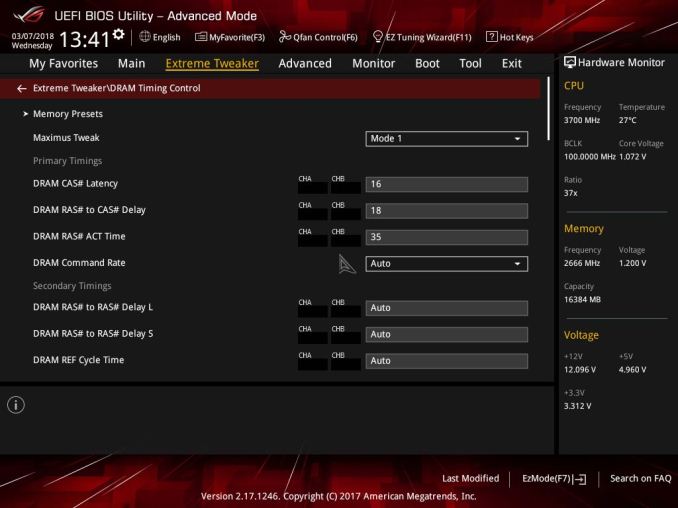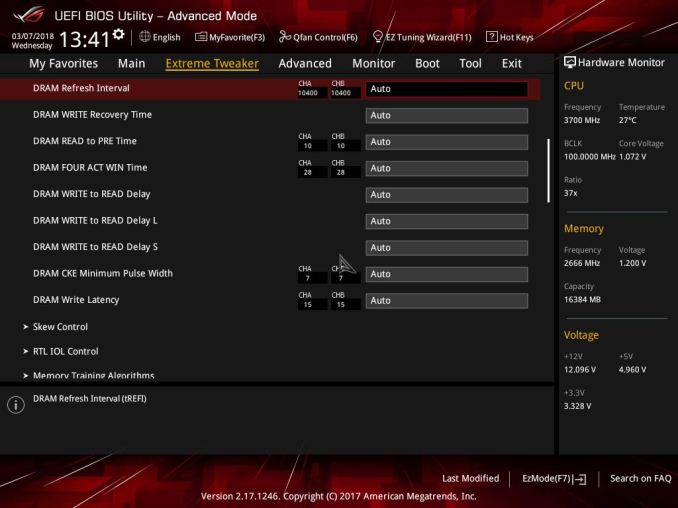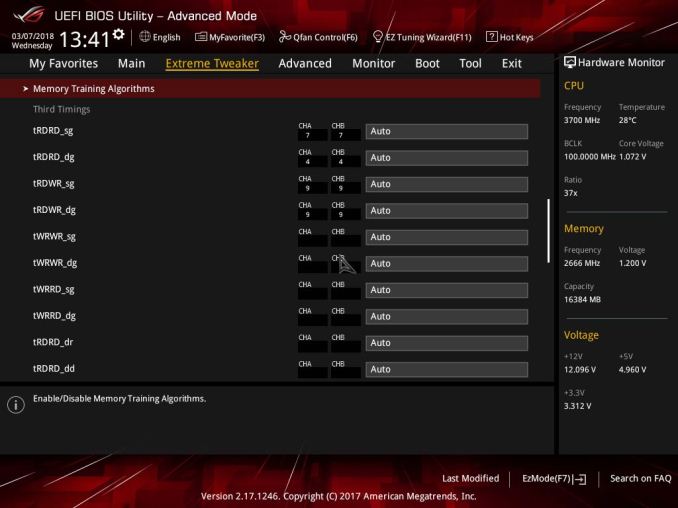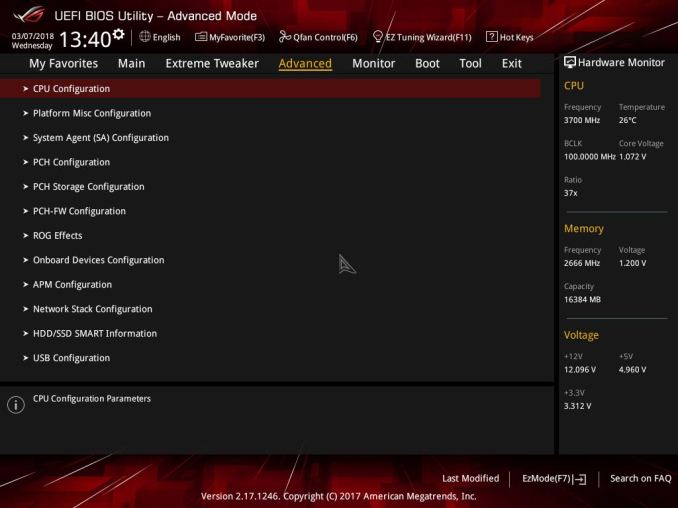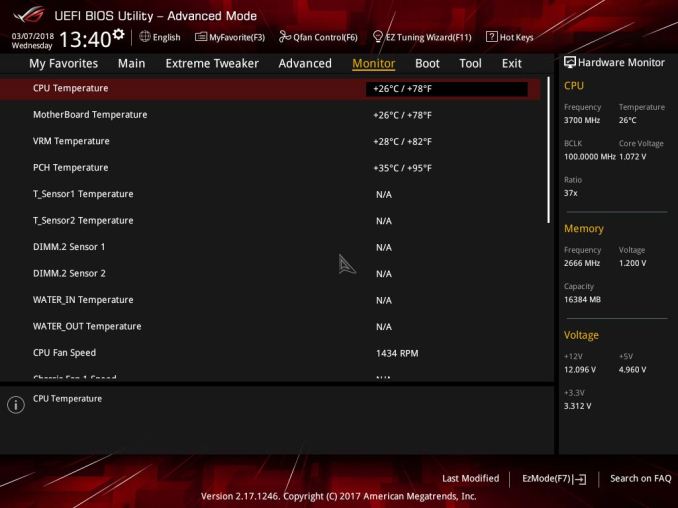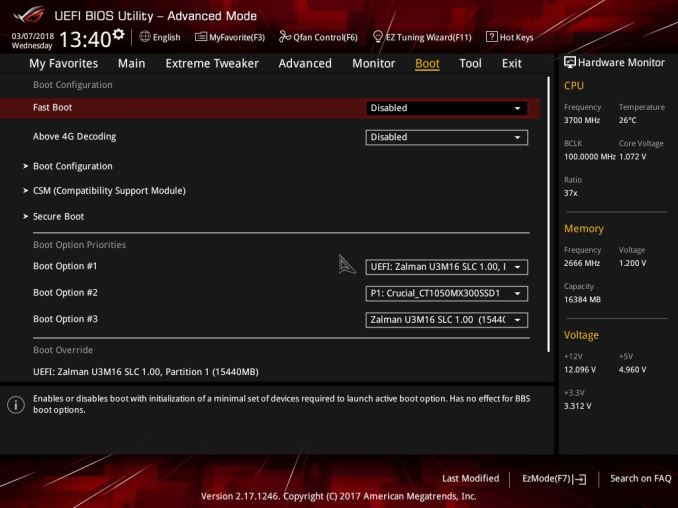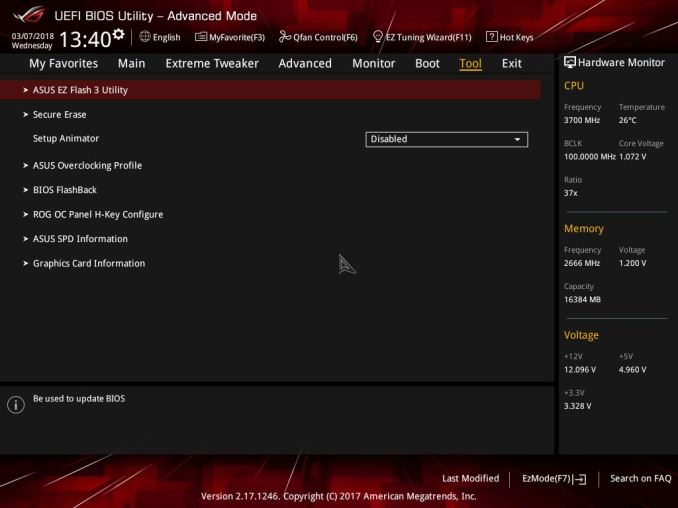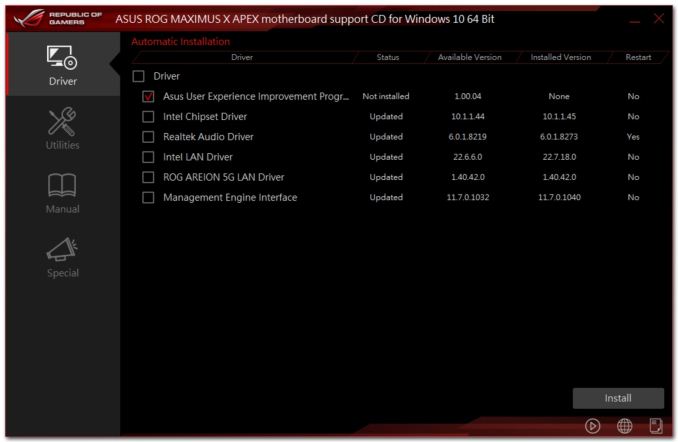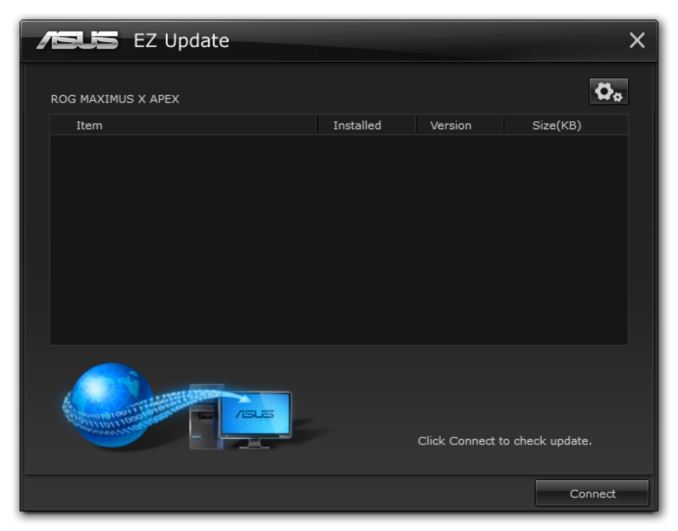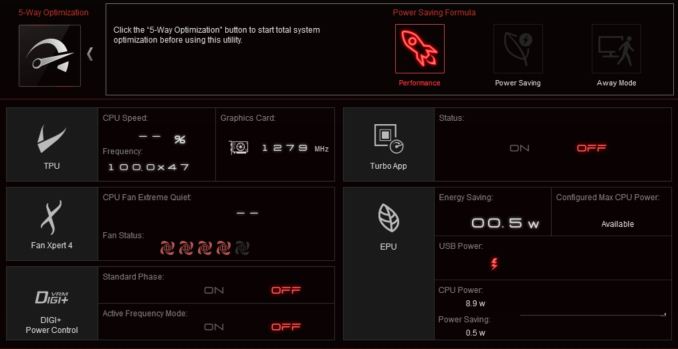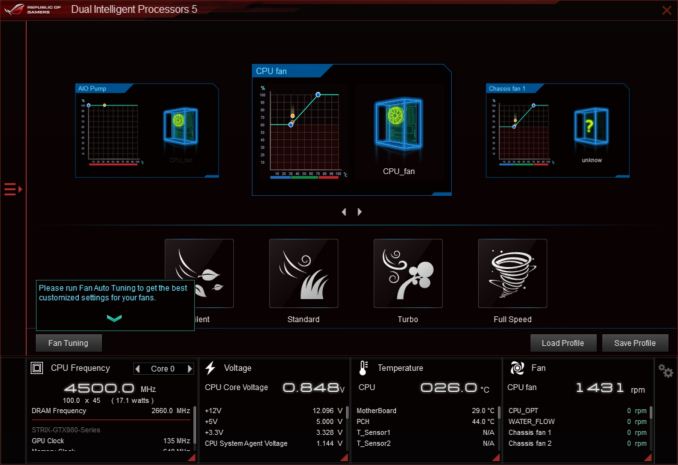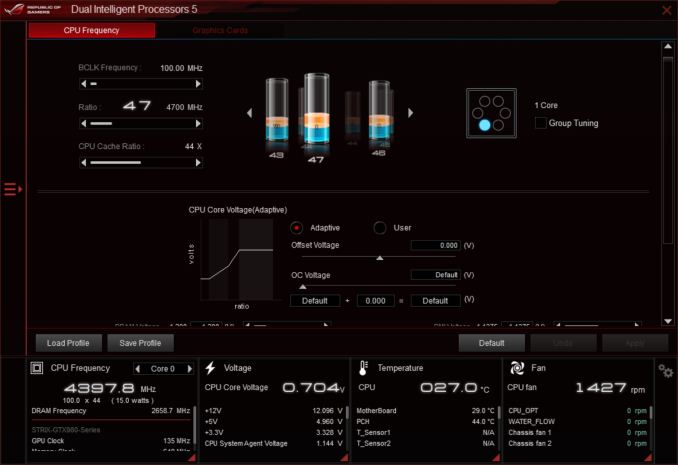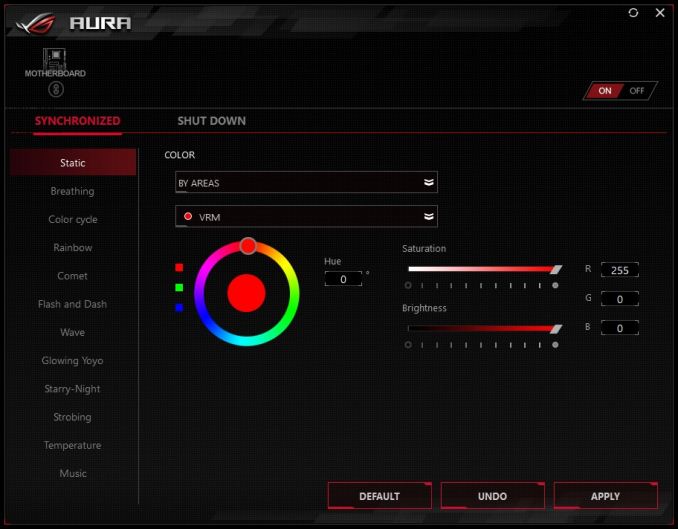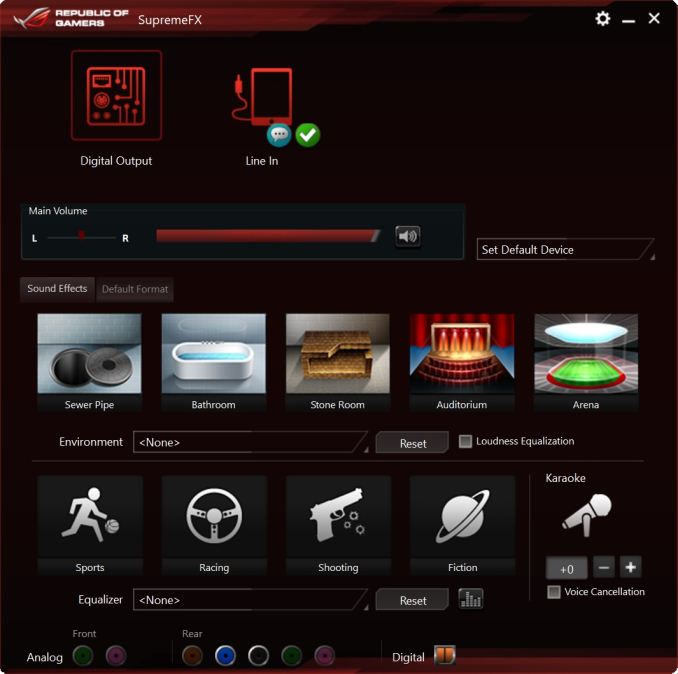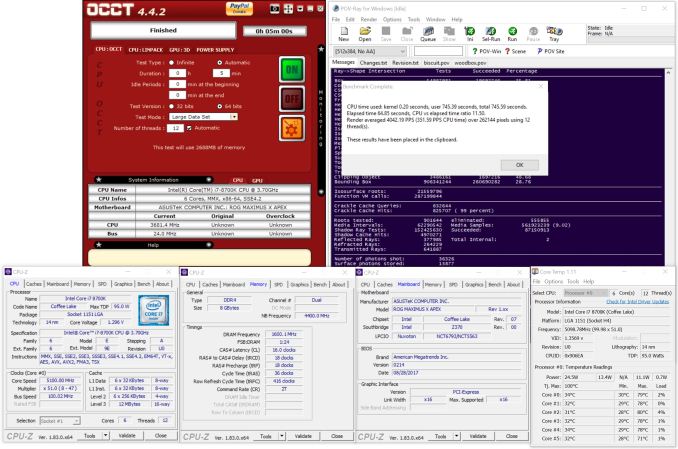Original Link: https://www.anandtech.com/show/12506/the-asus-rog-maximus-x-apex-review
The ASUS ROG Maximus X Apex Review: X Marks the Spot, Literally
by Joe Shields on May 11, 2018 9:00 AM EST- Posted in
- Intel
- Motherboards
- Asus
- ROG
- Aquantia
- 5G
- Coffee Lake
- Z370

The ASUS ROG Apex line of boards have always been known for its focus on overclocking as well as unique design implementations like the "X" shaped board and the unique 'DIMM.2' slot - a DRAM-like slot for a bundled add-in card that can be used for two additional M.2 modules on a PCIe 3.0 x8 link. The Z370 ROG Maximus X Apex sticks with its pedigree and even adds a 5G network port to a long feature list.
AnandTech Intel Z370 Motherboard and CPU Coverage
- The Anandtech Coffee Lake Review: Initial Numbers on the Core i7-8700K and Core i5-8400
- Analyzing Z370 for Intel's 8th Generation Coffee Lake: A Quick Look at 50+ Motherboards
- ($397) The ASUS ROG Maximus X Apex Review [this review]
- ($250) The NZXT N7 Z370 Review [LINK]
- ($191) The SuperO C7Z370-CG-IW Review [LINK]
- ($180) The ASUS Z370-I Gaming [planned]
- ($150) The GIGABYTE Z370 Ultra Gaming Review [planned]
- ($144) The GIGABYTE Z370 Gaming WiFi Review [planned]
ASUS ROG Maximus X Apex Overview
Straight off the bat, it is hard to ignore that the Apex is not a rectangular motherboard. ASUS has cut the Apex into a more esoteric shape, almost like an X, to differentiate itself from other products on the market. It is a little odd, given generations of rectangles, although it is worth noting that motherboards do not have to be rectangles at all - as long as it fits in the standard, go crazy. The Apex fits the standard, requiring an E-ATX chassis, and the extra PCB area is used extensively for features.
The Maximus X Apex, by both pricing and feature set, places it in the high-end enthusiast segment for the Z370 platform. The Apex includes a lot of features focused on overclocking but is well rounded enough to do anything from gaming to workstation level activities. An example of the overclocking pedigree is in the upper right-hand corner, where there are several buttons, switches, and voltage read points that are all dedicated overclocking features to make extreme competitive overclocking easier.
To that end, the board uses two DRAM slots rather than the four we would normally expect to see on full-size, premium cost motherboards. ASUS mentions this was done to have better trace routing and helps with higher memory speed support, but also gives room for features such as DIMM.2, as shown below. The Apex also includes an Aquantia AQC108 5G LAN port for faster network connectivity and also has a bright RGB LED implementation. The ROG Maximus X Apex is a board aimed at users who want all of the performance out of this platform while not falling short most anywhere else.
The performance results for the Maximus X Apex placed it at the top of most of our benchmarks so far, leading nearly across the board from our small set of 300-series boards. The only point to pick up on might be the idle power consumption being higher, but that should be expected with a board like this with the extra functionality.
When manually overclocking our i7-8700K, it was met with no resistance from the board itself. We were easily able to push this CPU to 5.1 GHz passing our tests. 5.2 GHz brought us to a major voltage wall requiring an additional 0.1 volts, pushing our CPU temperatures well past the 90C limit we use. The automated overclocking (5-Way Optimization) through AI Suite 3 yielded a slight increase in performance, about 100 MHz for all threads (including AVX offset) and 300 MHz for single threaded clock speeds. The large aluminum heatsink covering the power delivery was able to keep them well within specification regardless of manual or auto overclocking.
The ROG Maximus X Apex removes M.2 connections on the motherboard and relies solely on the DIMM.2 add-in-card to attach any M.2 devices (SATA, PCIe, Optane). The add-in-card comes with a bracket in order to attach fans (sold separately) used to cool the devices below it. For SATA connected storage, the Apex gives users four ports, supporting RAID 0/1/5/10. The platform typically includes six SATA ports which are native to the chipset, but with four in use allows the board not to share PCIe resources with the SATA ports.
Somewhat unusual for the mainstream Z370 platform, the Apex comes with a total of four full-length PCIe slots (and two PCIe x1 slots). Three of the four full-length slots (grey reinforced) are connected to the CPU and will run at x16, x8/x8, or x8/x4/x4. The full-length slot at the bottom runs at x4 speeds from the chipset, and the x1 slots run at x1. This configuration allows the Apex to support both SLI (two card) and up to 4-way Crossfire.
The Apex has two USB 3.1 ports, Type-A and Type-C, located on the back panel IO and fed by the ASMedia ASM3142 controller. Sourced from the chipset are eight USB 3.0 ports with six on the back panel and the rest found as headers on the motherboard. It also includes six USB 2.0 ports via internal headers only.
The wired networking side of things is where ASUS really separates this board from most other Z370 options, including an Aquantia 5G network port alongside an Intel I219-V gigabit Ethernet port. I believe ASRock is the only other board partner to have anything above the gigabit mark. There is no wireless option here - the 5 GbE may be welcome to some, though I would imagine if there were a choice of options between wireless and 5 GbE, most users would select the wireless component as the infrastructure for multi-gigabit ethernet in the home still lags behind what enthusiasts have been demanding.
Competition
The Apex is not the highest end overclocking motherboard that ASUS offers on Z370, so one might assume that it does not compete directly with other halo motherboards. Ultimately it squares against anything that the competition has geared towards overclocking. Normally this would be products like the GIGABYTE SOC Force, the ASRock OC Formula, and the MSI XPower, however there is no Z370 SOC Force, there is no Z370 OC Formula, and there is no Z370 XPower. The other main manufacturers have focused moreso on gaming related models for Z370, tying in various OC features as required by the pricing segment. This is an odd situation to be in.
As we discovered recently, Intel is planning a Z390 chipset launch later this year, where the other manufacturers could be leaning towards that time frame for those versions of their motherboards. ASUS might also be doing this, as it has only launched the Hero/Code/Apex/Formula so far on Z370, and we have not yet seen the ROG Impact or ROG Extreme at this time.
The only motherboards near the Apex in Price currently are the ASUS Maximus X Formula ($450 MSRP, on sale for $350), ASRock's Z370 Professional Gaming i7 (MSRP $300, currently $285), ASUS's own Maximus X Code ($280), GIGABYTE's Z370 Gaming 7-OP ($270), EVGA's Z370 Classified K (MSRP $280, currently $236), and MSI's Z370 Godlike Gaming (limited edition).
ASUS Z370 Strategy
ASUS brings a number of Z370 motherboards to the table ranging from the Mini-ITX Z370-I Gaming to the flagship Maximus X Formula. The Republic of Gamers boards consisting of the Maximus and Strix series are most of the lineup, with the TUF and Prime lineups each having two boards. Prices range from $130 (Newegg) TUF-Plus for entry-level up to the flagship ROG Maximus X Formula at $441 (Amazon). It's a pretty wide price range with boards of all shapes, sizes, sizes and included features.
| ASUS' Z370 Motherboard Lineup (5/11) | |||
| AnandTech Review |
Amazon | Newegg | |
| ROG Maximus X Formula | $350 | $350 | |
| ROG Maximus X Apex | [this review] | $318^ | $318 |
| ROG Maximus X Code | $279 | $280 | |
| ROG Maximus X Hero Wi-Fi AC | $260 | $260 | |
| ROG Maximus X Hero | - | $241 | |
| ROG Strix Z370-F Gaming | $202^ | $180 | |
| ROG Strix Z370-E Gaming | $187 | $200 | |
| ROG Strix Z370-G Gaming | $196 | $208 | |
| ROG Strix Z370-H Gaming | $156 | $156 | |
| ROG Strix Z370-I Gaming | [in testing..] | $201 | $254 |
| TUF Z370-Pro Gaming | $152 | $151 | |
| TUF Z370-Plus Gaming | $156 | $125 | |
| Prime Z370-A | $160 | $164 | |
| Prime Z370-P | $130 | $130 | |
^ - 3rd party seller
ASUS ROG Maximus X Apex Visual Inspection
The ASUS ROG Maximus X Apex is a unique looking board, at least the shape. The E-ATX sized motherboard is actually meant to be "X" shaped, with some meat cut out of each side of the board giving it a kind of "X" shape, I guess? From a user practicality standpoint, the cutouts on the right side will help with cable routing as many cases and benching tables have the holes and grommets setup for ATX size. Outside of that, there is not an obvious reason for the cutouts apart from looking that little bit different.
The PCB is black and does have some grey stenciled design in the shape of an X running through the socket area. RGB LEDs are located on the bottom of the board, below the power delivery heatsink, in the ROG 3D printable area below the socket, and the below the chipset heatsink. Most of the motherboard is exposed rather than being covered up by a shroud, but that really isn't expected with this type of board. Personally, I prefer the exposed look rather than a full board covering, but that is my personal preference.
The PCB cutouts are more visible on the back of the motherboard. That being said, when was the last time a user showed off the back of a motherboard?
We are able to see a large grey brushed aluminum heatsink covering the power delivery area to keep it cool. The back IO area also has a beefy shroud made out of aluminum though it is mostly aesthetic as it is not making direct contact with the power delivery heatsink, but it does cool the Aquantia 5G chip. The chipset heatsink takes up a fair amount of space and keeps it cool.
Outside of the heatsinks, the board is generally designed to push limits and overclock, so ASUS chose to go with two slots for DRAM instead of the typical four we see on most full-size Z370 boards. This was done in order to optimize the memory trace length which ASUS says improves stability and performance. Also unique to the Apex is the ROG DIMM.2, a vertically-installed dual M.2 expansion card that includes a fan bracket to assist in keeping the M.2 drives cooler below it.
The Apex also has a whopping 10 fan/pump headers on the board along with water flow and in/out water temperature headers which makes the board a pretty comprehensive control center for ambient cooling on either air or water.
The power delivery area in the Apex is in an 8+2 mode using ASUS's 10K capacitors as well as microfine alloy chokes. Driving these are the ASUS ASP14501 which is set up in a 4+2 phase configuration. Each phase for VCore from the digital PWM has doublers via IR3599 phase doublers. Each doubler outputs to an IR3535 driver which we counted 10 on the backside (2 for iGPU, 8 for CPU). The MOSFETs are Infineon OptimMOS BSG0812ND rated at 50A. The VRMs are fed from two 8-pin EPS 12V connectors (one is optional) found in the upper left-hand corner.
The memory and CPU secondary rails use a two-phase controller for the memory and two N-channel MOSFETs. VCCSA and VCCIO source their power from a Texas Instruments TPS51362 converter and single phase VRM managed by Anpec PWM and PowerPAK MOSFETs.
The top half of the board gives us a closer look at the heavy shrouds around the power delivery area and back panel IO. The socket area is fairly busy which can make insulation for sub-ambient overclocking a bit more tedious, trying to jam eraser between the caps and chokes. To the right side we see the two DRAM slots, the DIMM.2 slot as well as all the goodies ASUS added in that upper right-hand corner. Below the CPU socket and above the first PCIe slot is an aesthetic plate which can be customized with a 3D printer. ASUS includes a couple of blanks with the board.
The right side of the board has quite a bit going on. There are fan, temperature and water flow headers, the four SATA ports as well as front panel USB 3.0 header and a Molex connector for additional power to the PCIe slots when running multiple GPUs. Continuing on to the right, we will run into the 24-pin ATX power lead and the FS Fan header. One thing I would liked to have seen on a board of this caliber is a front panel USB 3.1 header as well.
In this upper right-hand corner of the motherboard, pictured above, are a bunch of switches, buttons, and LEDs designed to accomplish a number of things. From the top, we see the circle shaped Start and Reset buttons which sit to the right of more simple retry button (will force a reboot with same settings) and a safe boot function (temporarily applies safe settings to the BIOS in order to boot while still keeping OC settings so they can be adjusted). Below that, on the left, we see a strip of solder circles in order to read voltage directly off the board - a feature great for overclockers. These include VCore, System Agent VCCIO, PLL, iGPU, DRAM, PCH, and Ground read points. To the right of those are an LN2 mode switch used in extreme overclocking to get around cold boot issues, as well as a set of four switches to enable or disable the PCIe slots. The switches to the right are for pause, slow mode, and another reserved for ASUS technicians.
Outside of all that, we can see two (of four total) RGB headers, the Q Code display, and Q LEDs covering Boot (green), VGA (white), DRAM (yellow), and CPU (red). These will stay lit during the boot process if an error is found. Last is a feature for the sub-ambient overclockers in the condensation detection LEDs. These three LEDs will light up when water condensation is detected on three key components - the CPU, DRAM, and PCIe slot. While most will never need this feature, it is a great value-add for the extreme crowd where ice formation, and subsequently melting ice on the motherboard, is quite common.
Zooming in on the SATA area above, we are able to see a total of four SATA ports which is two less than the platform offers from the chipset. Presumably, this is to due to space, and that overclockers rarely use more than one drive anyway.
The bottom half of the board consists of the audio portion on the left which has board separation but does not use EMI shielding on the modified Realtek ALC1220. Scattered around the chip are Nichicon Gold series capacitors.
There is a total of six PCIe slots with four full-length and the top three grey ones (also reinforced) pegged for video card duty. You'll notice there are no M.2 slots between the PCIe slots on the board. Both M.2 slots, powered through the chipset, reside on the DIMM.2 add-in-card.
Across the bottom of the board are several other headers and buttons. From left to right we see:
- Front Panel Audio
- FS Fan 2/3 headers
- 2 x RGB headers
- MemOK! button
- TPM header
- 2 x USB 2.0 headers
- Sys Fan header
- Bios Switch
- Front Panel connections
Below is a simplified list of how the PCIe slots will work with each family of CPUs (talking PCIe lanes) when multiple cards are used (the "@" symbol is used to show slot preference for the configuration). PCIe slot numbers are referred to by top-down. In other words, PCIe 1 is the first slot, PCIe 2 below it, and so on.
| ASUS ROG Maximus X Apex CPU PCIe Layout |
||||
| 16-Lane Single |
16-Lane Dual |
16-Lane Tri |
16-Lane Quad |
|
| PCIe 1 | @x16 | @x8 | @x8 | @x8 |
| PCIe 2 | - | - | @x4 | @x4 |
| PCIe 3 | - | @x8 | @x4 | @x4 |
| PCIe 4 (chipset) | x4 | x4 | x4 | @x4 |
| SLI | - | Yes | - | - |
| Crossfire | - | Yes | Yes | If you must |
The back panel IO has a typical assortment of ports, buttons, and plugs with video outputs.
- Clear CMOS and BIOS Flashback buttons
- PS/2 Mouse (green) and Keyboard (purple) ports
- HDMI / DisplayPort (1.2)
- 1 x Wi-Fi
- 1 x Intel GbE
- 1 x Aquantia 5 GbE
- 2 x USB 3.1 (10 Gbps) ports Type-A and Type-C
- 7.1-Channel Audio jacks
In the Box
The accessory stack included with the Apex is comprehensive and has everything users need to get going. It does include a ton of stickers as well as a coaster among the necessities. The DIMM.2 add-in card and brackets are included, as well as extra facias for the removable customization above the first PCIe slot. This package deal has to be applicable to both gamers and overclockers, hence the stickers, the drinks coaster, and other bits.
- Motherboard
- I/O Shield
- User's Manual / Driver CD
- 4 x SATA Cables
- ROG DIMM.2 AIC + Fan Stand Pack
- SLI HB Bridge (2-Way -L)
- ROG big sticker
- M.2 screw kit
- Q-connector
- Extension Cable for RGB strips (80cm)
- ROG coaster
- Customizable Name Plate accessory pack
- ROG OC fan bracket pack
BIOS
The BIOS on the ASUS ROG Maximus X Apex looks the same as what we have seen in the X299 reviews of any ASUS ROG board. Upon first boot, we are greeted by a red background with the important parts on a grey backing with white and yellow letters. The ASUS BIOS is one of the more robust and well laid out in general and this one won't be any different.
The EZMode screen displays information on the CPU, DRAM, fans and pumps, boot priority, and even has a one-touch system tuning button. Users are able to swap boot order and get access to QFan control to adjust fan/pump speeds. Much more than that and the user will need to move into the advanced BIOS.
The Main screen offers limited info beyond EZ Mode, giving details such as BIOS and Processor information. The only option on is able to change here is the System Language.
The Extreme Tweaker section is where those overclocking will spend the majority of their time. All the options to overclock will be found somewhere within this section - and there are a bunch. Any power or current limits will be found, LLC, primary/secondary/tertiary memory timings, CPU overclock profiles and Memory overclocking profiles. It's all in here. One of the most complete OC sections around is found on these ASUS ROG BIOSes.
Above the DRAM section is displayed in a bit more detail (above are 3 of 5 screens in total). There are dozens of memory timings and options in this section.
The Advanced section of the BIOS is where users are able to adjust CPU and Platform configurations, chipset and storage options, RGB LEDs, and more under the Advanced header.
The monitoring section is home to the QFan functionality which will learn how the fans adjust to power, and users are able to set up the parameters for them. It also displays critical information such as CPU, Motherboard, VRM and PCH temperatures, as well as fan speeds and voltages. In the screenshot above, we are able to see the Water IN/OUT sensors as well. Not many motherboards have that ability integrated.
The Boot heading is where all things boot related are found. Boot configurations, boot order, and very importantly boot override is in this section.
The Tools section hosts several different tools useful to users including ASUS EZ Flash 3 Utility used to update the BIOS, Secure Erase to wipe drives, overclocking profiles, and options for the ROG OC panel can all be found here.
Software
ASUS, like all major board partners, includes a driver disk to get things started as well as several pieces of software that are helpful to the user.
The picture above is from the included driver disk that contains the drivers and major utilities ASUS offers with their motherboards. The drivers include the chipset, management engine, and network drivers. The Utilities tab gives users access to the software from AI Suite 3, Aura, Overwolf, and several others. The disk also has a copy of the manual as well.
ASUS EZ Update software is used to keep up with the latest software from ASUS. Once the software is loaded, it will check the website for new software and notify the user if there is an update available.
ASUS' main piece of software is AI Suite 3. AIS3 is a Windows-based application used to monitor and control the system. Within AI SUite users are able to read temperatures and voltages off critical components, overclock, adjust fan speed and create custom curves, as well as update the system, and is one of the more comprehensive software suites available.
ASUS' Aura software is used to control the integrated and attached RGB headers. It gives users 12 options for RGB LED patterns as well as control over the color and brightness of each. The software can also be used in conjunction with other ASUS products using RGB LEDs and controlled through this central application.
ASUS uses a modified version of the Realtek ALC1220 codecs on the hardware side and integrates its own ROG skin on top of the Realtek Audio panel for sound control. It offers the same features with environmental controls, sound effects, as well as a graphic equalizer to shape the sound.
Board Features
The ASUS ROG Maximus Apex motherboard started out with a keen focus on overclocking since it started and not much has changed since. ASUS includes the Overclockers' toolkit consisting of hardware-level controls and integrated condensation detection useful in subzero overclocking. The board features an optimized 2-DIMM memory trace layout ASUS says aids in stability and performance allowing for DDR4 support up to DDR4-4500+. Outside of the overclocking features, the board uses the latest Realtek ALC1220 codec that was tweaked specifically for ASUS and also includes 5G Ethernet in case Gigabit just isn't enough. The Apex is a well-rounded board fit for all types of users and uses without forgetting about the overclocking crowd.
| ASUS ROG Maximus X Apex | |
| Warranty Period | 3 Years |
| Product Page | LINK |
| Price | $395 (Amazon) |
| Size | E-ATX |
| CPU Interface | LGA1151 |
| Chipset | Intel Z370 |
| Memory Slots (DDR4) | Two DDR4 Dual Channel Supporting 32GB Up to DDR4 4500 |
| Network Connectivity / Wi-Fi | 1 x Intel I219V GbE 1 x Aquantia AQC108 5 Gbit |
| Onboard Audio | Realtek ALC1220 7.1ch surround |
| Video Outputs | 1 x HDMI (2.0) 1 x DisplayPort (1.2) |
| PCIe Slots for Graphics (from CPU) | 3 x PCIe 3.0 (x16, x8/-/x8, x8/x4/x4) |
| PCIe Slots for Other (from PCH) | 1 x PCIe 3.0 x4 2 x PCIe 3.0/2.0 x1 |
| Onboard SATA | 4 x RAID 0/1/5/10 |
| Onboard SATA Express | None |
| Onboard M.2 | 1 x PCIe 3.0 x4 and SATA modes 1 x PCIe 3.0 x4 |
| Onboard U.2 | None |
| USB 3.1 | ASMedia ASM3142 1 x Type-A 1 x Type-C |
| USB 3.0 | Chipset 6 x back panel 2 x onboard headers |
| USB 2.0 | Chipset 6 x onboard headers |
| Power Connectors | 1 x 24-pin ATX 1 x 8-pin CPU 1 x 8-pin CPU (Optional) |
| Fan Headers | 1 x 4-pin CPU 1 x 4-pin CPU OPT 3 x Chassis Fan 1 x AIO Pump 1 x Water Pump (3A/36W) 3 x Full Speed Fan headers |
| IO Panel | 1 x PS/2 Keyboard 1 x PS/2 Mouse 1 x DisplayPort 1 x HDMI (2.0) 1 x Wi-Fi 1 x LAN (RJ45 port) 1 x Optical SPDIF Out port 1 x Clear CMOS Button 1 x USB BIOS Flashback Button 1 x 7.1-ch Audio jacks 6 x USB 3.0 2 x USB 3.1 1 x 5G LAN (RJ45) |
Test Bed
As per our testing policy, we take a high-end CPU suitable for the motherboard that was released during the socket’s initial launch and equip the system with a suitable amount of memory running at the processor maximum supported frequency. This is also typically run at JEDEC sub timings where possible. It is noted that some users are not keen on this policy, stating that sometimes the maximum supported frequency is quite low, or faster memory is available at a similar price, or that the JEDEC speeds can be prohibitive for performance. While these comments make sense, ultimately very few users apply memory profiles (either XMP or other) as they require interaction with the BIOS, and most users will fall back on JEDEC supported speeds - this includes home users as well as industry who might want to shave off a cent or two from the cost or stay within the margins set by the manufacturer. Where possible, we will extend our testing to include faster memory modules either at the same time as the review or a later date.
Readers of our motherboard review section will have noted the trend in modern motherboards to implement a form of MultiCore Enhancement / Acceleration / Turbo (read our report here) on their motherboards. This does several things, including better benchmark results at stock settings (not entirely needed if overclocking is an end-user goal) at the expense of heat and temperature. It also gives, in essence, an automatic overclock which may be against what the user wants. Our testing methodology is ‘out-of-the-box’, with the latest public BIOS installed and XMP enabled, and thus subject to the whims of this feature. It is ultimately up to the motherboard manufacturer to take this risk – and manufacturers taking risks in the setup is something they do on every product (think C-state settings, USB priority, DPC Latency/monitoring priority, overriding memory sub-timings at JEDEC). Processor speed change is part of that risk, and ultimately if no overclocking is planned, some motherboards will affect how fast that shiny new processor goes and can be an important factor in the system build.
| Test Setup | |
| Processor | Intel i7 8700K (6C/12T, 3.7G, 95W) |
| Motherboard | ASUS ROG Maximus X Apex (BIOS 1003) |
| Cooling | Corsair H115i |
| Power Supply | Corsair HX750 |
| Memory | Corsair Vengeance LPX 4x8GB DDR4 2666 CL16 Corsair Vengeance 4x4GB DDR4 3200 CL16 (used in 2x 4/8GB capacity on dual Channel Platform |
| Memory Settings | DDR4 2666 CL16-18-18-35 2T |
| Video Cards | ASUS Strix GTX 980 |
| Hard Drive | Crucial MX300 1TB |
| Optical Drive | TSST TS-H653G |
| Case | Open Test Bed |
| Operating System | Windows 10 Pro 64-bit |
Many thanks to...
We must thank the following companies for kindly providing hardware for our multiple test beds. Some of this hardware is not in this testbed specifically but is used in other testing.
Thank you to ASUS for providing us with GTX 980 Strix GPUs. At the time of release, the STRIX brand from ASUS was aimed at silent running, or to use the marketing term: '0dB Silent Gaming'. This enables the card to disable the fans when the GPU is dealing with low loads well within temperature specifications. These cards equip the GTX 980 silicon with ASUS' Direct CU II cooler and 10-phase digital VRMs, aimed at high-efficiency conversion. Along with the card, ASUS bundles GPU Tweak software for overclocking and streaming assistance.
The GTX 980 uses NVIDIA's GM204 silicon die, built upon their Maxwell architecture. This die is 5.2 billion transistors for a die size of 298 mm2, built on TMSC's 28nm process. A GTX 980 uses the full GM204 core, with 2048 CUDA Cores and 64 ROPs with a 256-bit memory bus to GDDR5. The official power rating for the GTX 980 is 165W.
The ASUS GTX 980 Strix 4GB (or the full name of STRIX-GTX980-DC2OC-4GD5) runs a reasonable overclock over a reference GTX 980 card, with frequencies in the range of 1178-1279 MHz. The memory runs at stock, in this case, 7010 MHz. Video outputs include three DisplayPort connectors, one HDMI 2.0 connector, and a DVI-I.
Further Reading: AnandTech's NVIDIA GTX 980 Review
Thank you to Crucial for providing us with MX300 SSDs. Crucial stepped up to the plate as our benchmark list grows larger with newer benchmarks and titles, and the 1TB MX300 units are strong performers. Based on Marvell's 88SS1074 controller and using Micron's 384Gbit 32-layer 3D TLC NAND, these are 7mm high, 2.5-inch drives rated for 92K random read IOPS and 530/510 MB/s sequential read and write speeds.
The 1TB models we are using here support TCG Opal 2.0 and IEEE-1667 (eDrive) encryption and have a 360TB rated endurance with a three-year warranty.
Further Reading: AnandTech's Crucial MX300 (750 GB) Review
Thank you to Corsair for providing us with Vengeance LPX DDR4 Memory, HX750 Power Supply, and H115i CPU Cooler.
Corsair kindly sent a 4x8GB DDR4 2666 set of their Vengeance LPX low profile, high-performance memory for our stock testing. The heatsink is made of pure aluminum to help remove heat from the sticks and has an eight-layer PCB. The heatsink is a low profile design to help fit in spaces where there may not be room for a tall heat spreader; think a SFF case or using a large heatsink. Timings on this specific set come in at 16-18-18-35. The Vengeance LPX line supports XMP 2.0 profiles for easily setting the speed and timings. It also comes with a limited lifetime warranty.
Powering the test system is Corsair's HX750 Power Supply. This HX750 is a dual mode unit able to switch from a single 12V rail (62.5A/750W) to a five rail CPU (40A max ea.) and is also fully modular. It has a typical selection of connectors, including dual EPS 4+4 pin four PCIe connectors and a whopping 16 SATA power leads, as well as four 4-pin Molex connectors.
The 135mm fluid dynamic bearing fan remains off until it is 40% loaded offering complete silence in light workloads. The HX750 comes with a ten-year warranty.
In order to cool these high-TDP HEDT CPUs, Corsair sent over its latest and largest AIO in the H115i. This closed-loop system uses a 280mm radiator with 2x140mm SP140L PWM controlled fans. The pump/block combination mounts to all modern CPU sockets. Users are also able to integrate this cooler into the Corsair link software via USB for more control and options.
Benchmark Overview
For our testing, depending on the product, we attempt to tailor the presentation of our global benchmark suite down into what users who would buy this hardware might actually want to run. For CPUs, our full test suite is typically used to gather data and all the results are placed into Bench, our benchmark database for users that want to look at non-typical benchmarks or legacy data. For motherboards, we run our short form CPU tests, the gaming tests with half the GPUs of our processor suite, and our system benchmark tests which focus on non-typical and non-obvious performance metrics that are the focal point for specific groups of users.
The benchmarks fall into several areas:
Short Form CPU
Our short form testing script uses a straight run through of a mixture of known apps or workloads and requires about four hours. These are typically the CPU tests we run in our motherboard suite, to identify any performance anomalies.
| CPU Short Form Benchmarks | |
| Three Dimensional Particle Movement v2.1 (3DPM) | 3DPM is a self-penned benchmark, derived from my academic research years looking at particle movement parallelism. The coding for this tool was rough, but emulates the real world in being non-CompSci trained code for a scientific endeavor. The code is unoptimized, but the test uses OpenMP to move particles around a field using one of six 3D movement algorithms in turn, each of which is found in the academic literature. |
| The second version of this benchmark is similar to the first, however it has been re-written in VS2012 with one major difference: the code has been written to address the issue of false sharing. If data required by multiple threads, say four, is in the same cache line, the software cannot read the cache line once and split the data to each thread - instead it will read four times in a serial fashion. The new software splits the data to new cache lines so reads can be parallelized and stalls minimized. | |
| WinRAR 5.4 | WinRAR is a compression based software to reduce file size at the expense of CPU cycles. We use the version that has been a stable part of our benchmark database through 2015, and run the default settings on a 1.52GB directory containing over 2800 files representing a small website with around thirty half-minute videos. We take the average of several runs in this instance. |
| POV-Ray 3.7.1 b4 | POV-Ray is a common ray-tracing tool used to generate realistic looking scenes. We've used POV-Ray in its various guises over the years as a good benchmark for performance, as well as a tool on the march to ray-tracing limited immersive environments. We use the built-in multi threaded benchmark. |
| HandBrake v1.0.2 | HandBrake is a freeware video conversion tool. We use the tool in to process two different videos into x264 in an MP4 container - first a 'low quality' two-hour video at 640x388 resolution to x264, then a 'high quality' ten-minute video at 4320x3840, and finally the second video again but into HEVC. The low-quality video scales at lower performance hardware, whereas the buffers required for high-quality tests can stretch even the biggest processors. At current, this is a CPU only test. |
| 7-Zip 9.2 | 7-Zip is a freeware compression/decompression tool that is widely deployed across the world. We run the included benchmark tool using a 50MB library and take the average of a set of fixed-time results. |
| DigiCortex v1.20 | The newest benchmark in our suite is DigiCortex, a simulation of biologically plausible neural network circuits, and simulates activity of neurons and synapses. DigiCortex relies heavily on a mix of DRAM speed and computational throughput, indicating that systems which apply memory profiles properly should benefit and those that play fast and loose with overclocking settings might get some extra speed up. |
System Benchmarks
Our system benchmarks are designed to probe motherboard controller performance, particularly any additional USB controllers or the audio controller. As general platform tests we have DPC Latency measurements and system boot time, which can be difficult to optimize for on the board design and manufacturing level.
| System Benchmarks | |
| Power Consumption | One of the primary differences between different motherboads is power consumption. Aside from the base defaults that every motherboard needs, things like power delivery, controller choice, routing and firmware can all contribute to how much power a system can draw. This increases for features such as PLX chips and multi-gigabit ethernet. |
| Non-UEFI POST Time | The POST sequence of the motherboard becomes before loading the OS, and involves pre-testing of onboard controllers, the CPU, the DRAM and everything else to ensure base stability. The number of controllers, as well as firmware optimizations, affect the POST time a lot. We test the BIOS defaults as well as attempt a stripped POST. |
| Rightmark Audio Analyzer 6.2.5 | Testing onboard audio is difficult, especially with the numerous amount of post-processing packages now being bundled with hardware. Nonetheless, manufacturers put time and effort into offering a 'cleaner' sound that is loud and of a high quality. RMAA, with version 6.2.5 (newer versions have issues), under the right settings can be used to test the signal-to-noise ratio, signal crossover, and harmonic distortion with noise. |
| USB Backup | USB ports can come from a variety of sources: chipsets, controllers or hubs. More often than not, the design of the traces can lead to direct impacts on USB performance as well as firmware level choices relating to signal integrity on the motherboard. |
| DPC Latency | Another element is deferred procedure call latency, or the ability to handle interrupt servicing. Depending on the motherboard firmware and controller selection, some motherboards handle these interrupts quicker than others. A poor result could lead to delays in performance, or for example with audio, a delayed request can manifest in distinct audible pauses, pops or clicks. |
Gaming
Our gaming benchmarks are designed to show any differences in performance when playing games.
System Performance
Not all motherboards are created equal. On the face of it, they should all perform the same and differ only in the functionality they provide - however, this is not the case. The obvious pointers are power consumption, but also the ability for the manufacturer to optimize USB speed, audio quality (based on audio codec), POST time and latency. This can come down to manufacturing process and prowess, so these are tested.
Power Consumption
Power consumption was tested on the system while in a single GPU configuration with a wall meter connected to the Corsair HX 750 power supply. This power supply is Platinum rated. As I am in the US on a 120 V supply, leads to ~87% efficiency > 75W, and 92%+ efficiency at 375W, suitable for both idle and multi-GPU loading. This method of power reading allows us to compare the power management of the UEFI and the board to supply components with power under load, and includes typical PSU losses due to efficiency. These are the real world values that consumers may expect from a typical system (minus the monitor) using this motherboard.
While this method for power measurement may not be ideal, and you feel these numbers are not representative due to the high wattage power supply being used (we use the same PSU to remain consistent over a series of reviews, and the fact that some boards on our test bed get tested with three or four high powered GPUs), the important point to take away is the relationship between the numbers. These boards are all under the same conditions, and thus the differences between them should be easy to spot.
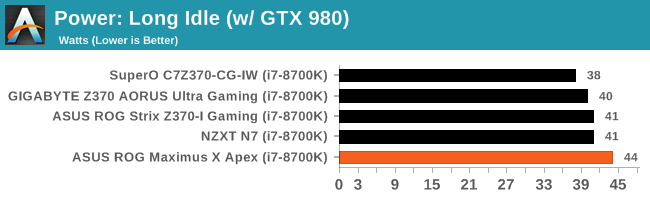
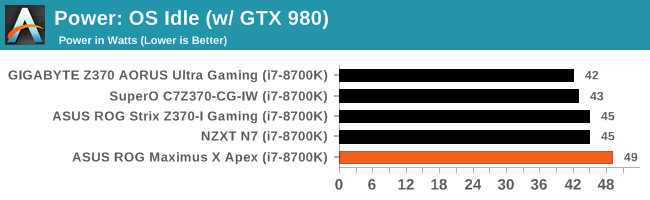

The Power Consumption tests show the Apex using a bit more more power than the rest of our data sets coming in at 44W, 49W, and 146W, with all boards within a couple of watts of each other. Nothing out of the ordinary here.
Non-UEFI POST Time
Different motherboards have different POST sequences before an operating system is initialized. A lot of this is dependent on the board itself, and POST boot time is determined by the controllers on board (and the sequence of how those extras are organized). As part of our testing, we look at the POST Boot Time using a stopwatch. This is the time from pressing the ON button on the computer to when Windows 10 starts loading. (We discount Windows loading as it is highly variable given Windows specific features.
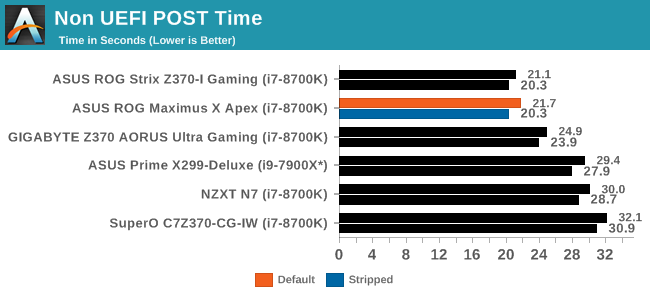
POST times for the Apex, are pretty quick coming in at 21.7 seconds default and 20.3 seconds stripped which places this in the top half of our results. In fact both ASUS boards so far have the fastest boot times on this platform.
DPC Latency
Deferred Procedure Call latency is a way in which Windows handles interrupt servicing. In order to wait for a processor to acknowledge the request, the system will queue all interrupt requests by priority. Critical interrupts will be handled as soon as possible, whereas lesser priority requests such as audio will be further down the line. If the audio device requires data, it will have to wait until the request is processed before the buffer is filled.
If the device drivers of higher priority components in a system are poorly implemented, this can cause delays in request scheduling and process time. This can lead to an empty audio buffer and characteristic audible pauses, pops and clicks. The DPC latency checker measures how much time is taken processing DPCs from driver invocation. The lower the value will result in better audio transfer at smaller buffer sizes. Results are measured in microseconds.
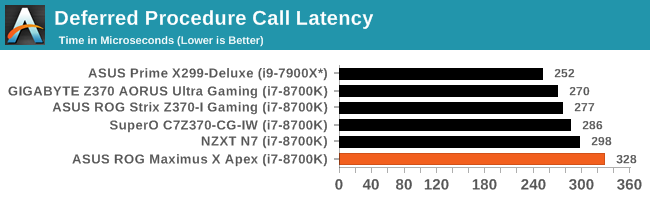
Our DPC latency results for the Apex was over our 300 microsecond mark coming in at 328. I uninstalled and reinstalled the Audio drivers as well as chipset and ME drivers to see if I was able to get the times down, but was not successful. While the latency value is higher than other boards, I was not able to make the system hitch or cut out the sound during my use.
CPU Performance, Short Form
For our motherboard reviews, we use our short form testing method. These tests usually focus on if a motherboard is using MultiCore Turbo (the feature used to have maximum turbo on at all times, giving a frequency advantage), or if there are slight gains to be had from tweaking the firmware. We leave the BIOS settings at default and memory at JEDEC for the supported frequency of the processor for these tests, making it very easy to see which motherboards have MCT enabled by default.
Rendering - Blender 2.78: link
For a render that has been around for what seems like ages, Blender is still a highly popular tool. We managed to wrap up a standard workload into the February 5 nightly build of Blender and measure the time it takes to render the first frame of the scene. Being one of the bigger open source tools out there, it means both AMD and Intel work actively to help improve the codebase, for better or for worse on their own/each other's microarchitecture.
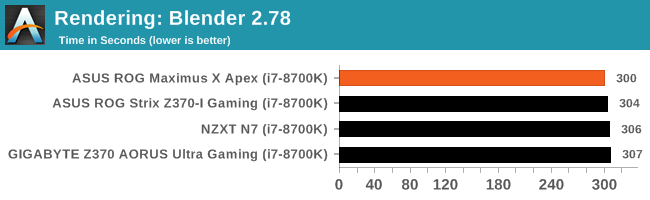
The Blender results for the Apex have the board leading the tightly grouped pack taking 300 seconds to complete the benchmark. The rest of the results are around a percent or so behind.
Rendering – POV-Ray 3.7: link
The Persistence of Vision Ray Tracer, or POV-Ray, is a freeware package for as the name suggests, ray tracing. It is a pure renderer, rather than modeling software, but the latest beta version contains a handy benchmark for stressing all processing threads on a platform. We have been using this test in motherboard reviews to test memory stability at various CPU speeds to good effect – if it passes the test, the IMC in the CPU is stable for a given CPU speed. As a CPU test, it runs for approximately 1-2 minutes on high-end platforms.
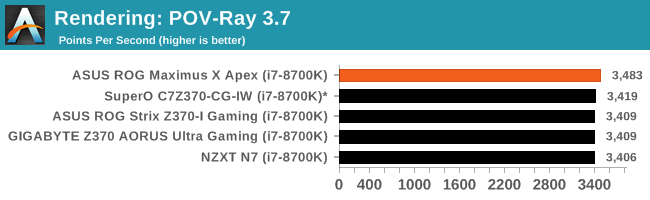
Our frequency and core friendly benchmark POV-Ray also have the Apex leading another group of similar results. The difference between most of these are less than 1% so for all intents and purposes, performance was the same here.
Compression – WinRAR 5.4: link
Our WinRAR test from 2013 is updated to the latest version of WinRAR at the start of 2014. We compress a set of 2867 files across 320 folders totaling 1.52 GB in size – 95% of these files are small typical website files, and the rest (90% of the size) are small 30-second 720p videos.
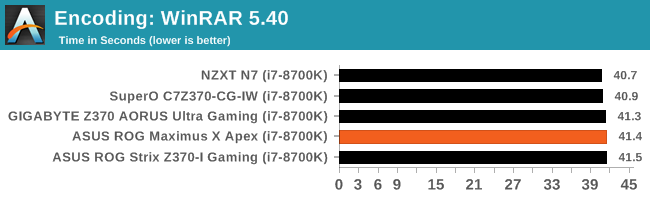
WinRAR testing shows the Apex mixing in the with the pack at 41.4 seconds. All results were within one second of each other noting these ran at similar speeds during testing and there is negligible difference between our datasets so far.
Synthetic – 7-Zip 9.2: link
As an open source compression tool, 7-Zip is a popular tool for making sets of files easier to handle and transfer. The software offers up its own benchmark, to which we report the result.
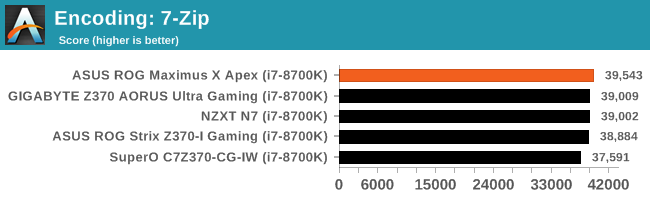
The 7-Zip results show the Apex again leading a closely packed set of results . All results, minus the SuperO board, very close to each other with a benchmark variance being the difference between them.
Point Calculations – 3D Movement Algorithm Test: link
3DPM is a self-penned benchmark, taking basic 3D movement algorithms used in Brownian Motion simulations and testing them for speed. High floating point performance, MHz, and IPC win in the single thread version, whereas the multithread version has to handle the threads and loves more cores. For a brief explanation of the platform agnostic coding behind this benchmark, see my forum post here.
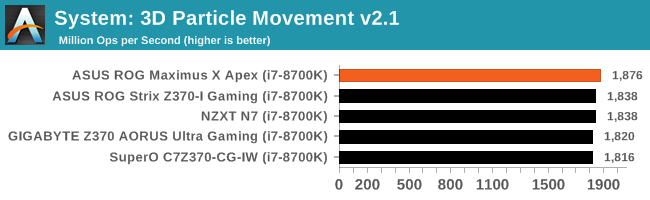
In 3DPM21, The Apex reached 1876 Mop/s, again leasing the pack. The scores of all Z370 and i7-8700K testing were within 60 points (around 3%) of each other. The CPUs all ran the same speeds in this test, so again we see a margin of error size differences between our datasets so far.
Neuron Simulation - DigiCortex v1.20: link
The newest benchmark in our suite is DigiCortex, a simulation of biologically plausible neural network circuits, and simulates activity of neurons and synapses. DigiCortex relies heavily on a mix of DRAM speed and computational throughput, indicating that systems which apply memory profiles properly should benefit and those that play fast and loose with overclocking settings might get some extra speed up. Results are taken during the steady state period in a 32k neuron simulation and represented as a function of the ability to simulate in real time (1.000x equals real-time).
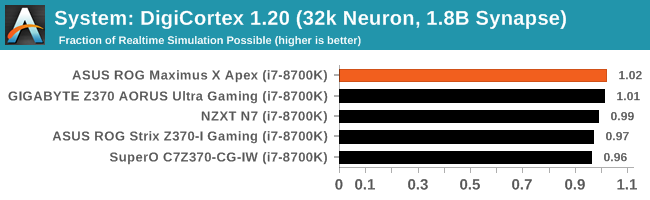
The DigiCortex results have the i7-8700K coming in at 1.02, again looking ever so slightly down at the rest of the results. DigiCortex does show a decent spread between results which is different than we have seen previously as the test is very DRAM sensitive. Any additional optimizations that the motherboard manufacturer makes either in firmware or trace layout can make a difference.
Gaming Performance
AoTS Escalation
Ashes of the Singularity is a Real Time Strategy game developed by Oxide Games and Stardock Entertainment. The original AoTS was released back in March of 2016 while the standalone expansion pack, Escalation, was released in November of 2016 adding more structures, maps, and units. We use this specific benchmark as it relies on both a good GPU as well as on the CPU in order to get the most frames per second. This balance is able to better display any system differences in gaming as opposed to a more GPU heavy title where the CPU and system don't matter quite as much. We use the default "Crazy" in-game settings using the DX11 rendering path in both 1080p and 4K UHD resolutions. The benchmark is run four times and the results averaged then plugged into the graph.
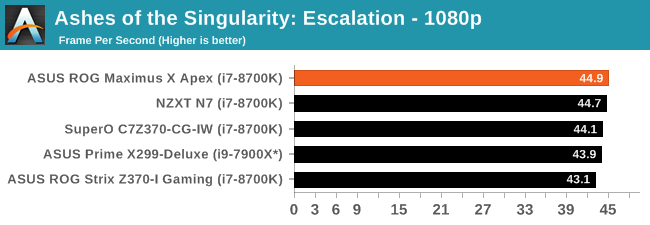
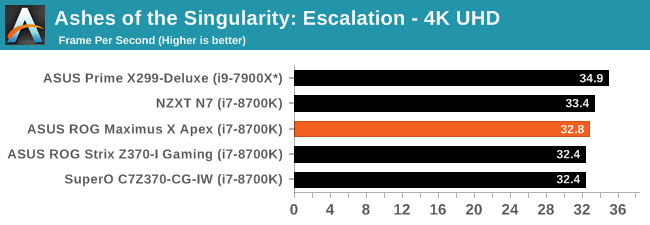
Our AOTSe results here on the Z370 platform are just as close together as our results on the X299 platform. The results can tell us AOTSe can do all of its work with a 6C/12T processor without losing a step to the higher thread count CPUs. The Apex managed 44.9 FPS in 1080p and 32.8 FPS in 4K. The result all land in the bell curve, so no issues here.
Rise of the Tomb Raider
Rise of the Tomb Raider is a third-person action-adventure game that features similar gameplay found in 2013's Tomb Raider. Players control Lara Croft through various environments, battling enemies, and completing puzzle platforming sections, while using improvised weapons and gadgets in order to progress through the story.
One of the unique aspects of this benchmark is that it’s actually the average of 3 sub-benchmarks that fly through different environments, which keeps the benchmark from being too weighted towards a GPU’s performance characteristics under any one scene.
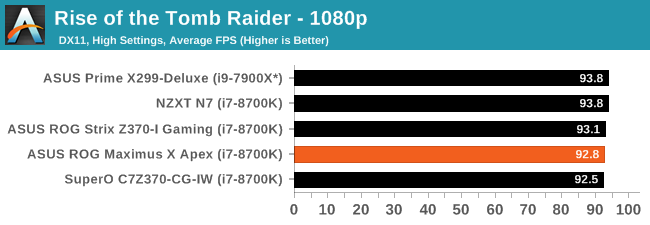
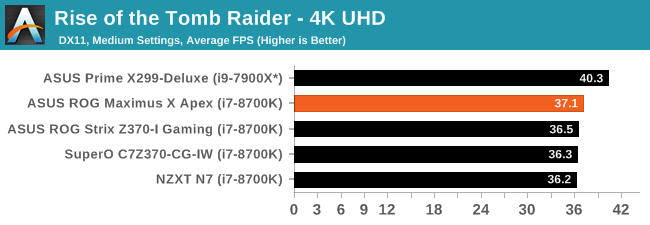
Rise of the Tomb Raider results for the Apex in 1080p is 92.8 FPS and 37.1 FPS in 37.1 FPS in 4K. The results are in close proximity to the others we have tested so far. So far, all of these runs are within a typical run variance and for all intents and purposes, wouldn't notice a difference.
Overclocking
Experience with the ASUS ROG Maximus X Apex
Overclocking on the Apex should be nothing short of a fun adventure considering all the features it has for it. Granted, a lot of these features, such as the LN2 mode, slow mode, and others are geared towards extreme/sub-ambient overclocking, but the bottom line is that the board is made to be pushed hard among other things. For all intents and purposes, the Z370 platform doesn't have the same issues X299 ran into regarding VRM cooling and using robust enough heatsinks to remove the heat generated by the power delivery system for these power hungry CPUs. We did not run into premature power limits like the SuperO board, nor did this board magically add voltage even when setting it manually like the newborn NZXT we reviewed. The overall experience worked out quite well - I'm just sad I did not have enough time, or a dewar full of LN2 to really see what this chip can do.
For the auto overclocking, I let AI Suite 3 and its 5-Way Optimization set things up. For our part, we selected all core overclocking then hit start. In the end, the process took about eight minutes to complete and generates a report end showing the clocks, peak voltage, wattage, and temperatures. The final product was a 5 GHz peak clock with the cores set to 50/50/50/50/47/47. Curiously, not all cores were set the same as we requested. When running POV-Ray and OCCT I found a -3 AVX offset used which yielded an all core result of 4.4 GHz (versus 4.3 GHz stock). Single threaded applications did run at 5 GHz. As far as voltage stability, with LLC set to auto, I would see the voltage rise above the set value overload - easily mitigated by adjusting LLC to a less aggressive value.
Manual overclocking was met without any challenges from the board, however, the chip did put up a pretty steep voltage wall, marking the end of that adventure. There are enough options in the BIOS to satisfy most anyone, even competitive overclockers. That said, the ASUS BIOS is straightforward with most everything needed under one major section and a couple of sub-headings making navigation quick and easy. The BIOS also includes several overclocking profiles. From a couple of basic "Gamers'" and "5G" profiles to "380 Mhz BCLK" or "B-die 5300MHz", all the profile profiles (12 in total) are found in the Overclocking presets. I tested out the 340 BCLK profile and it worked fine with my setup. I tried the DDR4 4000 profile but these profiles can give a good starting point for pushing the limits on the attached hardware.
Overclocking Methodology
Our standard overclocking methodology is as follows. We select the automatic overclock options and test for stability with POV-Ray and OCCT to simulate high-end workloads. These stability tests aim to catch any immediate causes for memory or CPU errors.
For manual overclocks, based on the information gathered from the previous testing, starts off at a nominal voltage and CPU multiplier, and the multiplier is increased until the stability tests are failed. The CPU voltage is increased gradually until the stability tests are passed, and the process repeated until the motherboard reduces the multiplier automatically (due to safety protocol) or the CPU temperature reaches a stupidly high level (90ºC+). Our test bed is not in a case, which should push overclocks higher with fresher (cooler) air.
Overclocking Results
The ASUS ROG Maximus X was able to take our i7-8700K to new heights reaching 5.1 GHz stable (for our testing) at 1.296V (actual voltage reading from DMM). After that, the CPU ended hitting what seems to be a pretty steep voltage wall at 5.2 GHz. In an attempt to get it stable, I pumped 1.375V yielding 1.424V on load. This yielded stability in OCCT testing but was unable to complete a full pass of POV-Ray. Temperatures in the OCCT testing broke our 90C threshold anyway, so this was our stopping point. I was able to get our memory to 3600 MHz without issue manually, though surprisingly (perhaps due to our kit), I was unable to get either 3733 or 4000 Mhz profiles working with the Corsair sticks. I dropped in a different set of RAM (DDR4-3600) and the profiles didn't have an issue loading up. As always, your mileage may vary when it comes to manual overclocking as well as presets working globally.
Conclusion
If someone is looking for a high-end motherboard like the ROG Maximus X Apex, this at least hints at the user being an enthusiast and wanting the most out of their system - perhaps even with a bit of style. Hardcore gamers and overclockers (especially sub-ambient overclocking) require a motherboard which can support these activities. While nearly all Z370 boards across all vendors are able to handle gaming and some overclocking, all except a few were designed with overclocking as one of their primary functions. The Apex covers that aspect well. From the use of two DRAM slots instead of four, large heatsinks to cool power delivery, condensation sensors, and the all the buttons and switches on the top-right corner of the board specifically designed to make overclocking and troubleshooting (which goes hand in hand) easier. Overall the board is well rounded offering most users enough storage, superior integrated water cooling and monitoring capabilities, gaming and plenty of features to help with overclocking the CPU, especially when using extreme cooling methods.
The overall look of the board is quite unique with its cutouts on each of the four sides making it look like an
"X" shaped motherboard of sorts. RGB implementation was plentiful with around 19 RGB LEDs on the back of the motherboard in various locations along the edge. In addition, there are three locations on the front of the board with RGB LEDs - under the corner of the VRM heatsink, the ROG name placard, and the chipset heatsink. All of which can be controlled by the AURA Lighting software.
The performance testing on the Apex had the board leading in most tests against the very tightly packed group of results we have so far. Power testing did show slightly higher use in idle states by a few watts but returned to normal during load situations. The Apex also likes to boot a few seconds faster any other board we tested so far that isn't ASUS (the Z370-I Gaming was the quickest) than most other boards which is nice to see if shutting down your PC is the norm. Overclocking yielded good results taking our i7-8700K to a stable 5.1 GHz. 5.2 GHz proved to be much more difficult to stabilize, and the CPU used for my testing appears to have simply hit a voltage wall and temps were higher than we like to see. Perhaps it needs delidding. The BIOS had all the options needed and more than ready to push the limits of whatever CPU in the socket with whatever cooling is on hand. The pre-prepared memory and overclocking profiles are a nice added touch.
Overall, the ASUS ROG Maximus X Apex is a very capable board. Its overclocking features currently sit in a class of its own, though I can imagine that if an ASRock OC Formula would exist then it would provide stiff competition. Outside of that, the board has all the modern fixings that should come along with this mainstream platform. About the only thing I would like to have seen was a front panel USB 3.1 header on the board, or if ASUS was able to use four memory slots, it could widen its appeal. Its monitoring and cooling ecosystem are about the best I have seen on a motherboard. We will find few boards which have 10 fan/pump headers and even less that have water in/out sensors and flow sensors integrated. This typically requires an additional purchase of a fan controller and adds cost to the build. Additionally, the 5GbE is also not something one will typically find on Z370 motherboards. The board hasa great cooling ecosystem, high-end features, and styling offer a well-rounded package to build an enthusiast level Z370 based machine, although some of the more 'general features' such as 4 DIMMs or more SATA ports are exchanged for that overclocking functionality.
The Apex is the equivalent of a Porsche GT3 RS with a roll cage: the ideal car for particular groups of people. If overclocking is your thing, one of the boards best equipped to push the limits of a Coffee Lake CPU with sub-ambient cooling methods, will be the ASUS ROG Maximus X Apex
AnandTech Intel Z370 Motherboard and CPU Coverage
- The Anandtech Coffee Lake Review: Initial Numbers on the Core i7-8700K and Core i5-8400
- Analyzing Z370 for Intel's 8th Generation Coffee Lake: A Quick Look at 50+ Motherboards
- ($397) The ASUS ROG Maximus X Apex Review [this review]
- ($250) The NZXT N7 Z370 Review [LINK]
- ($191) The SuperO C7Z370-CG-IW Review [LINK]
- ($180) The ASUS Z370-I Gaming [planned]
- ($150) The GIGABYTE Z370 Ultra Gaming Review [planned]
- ($144) The GIGABYTE Z370 Gaming WiFi Review [planned]