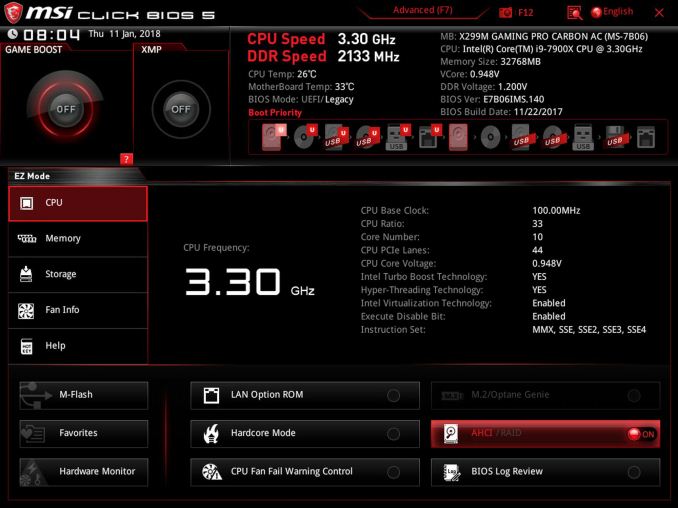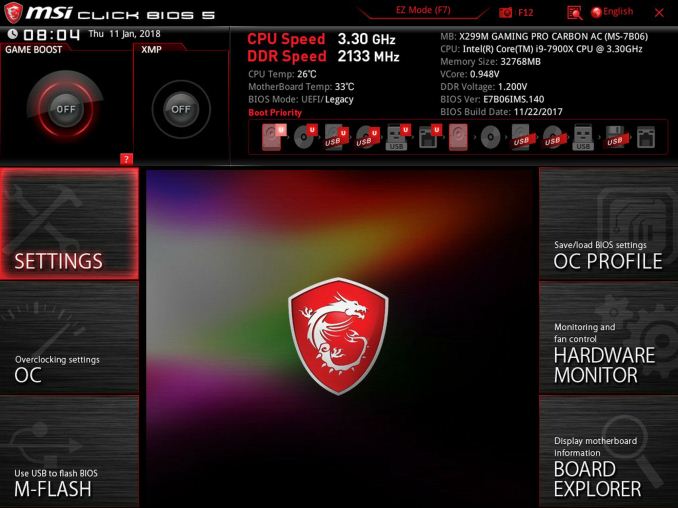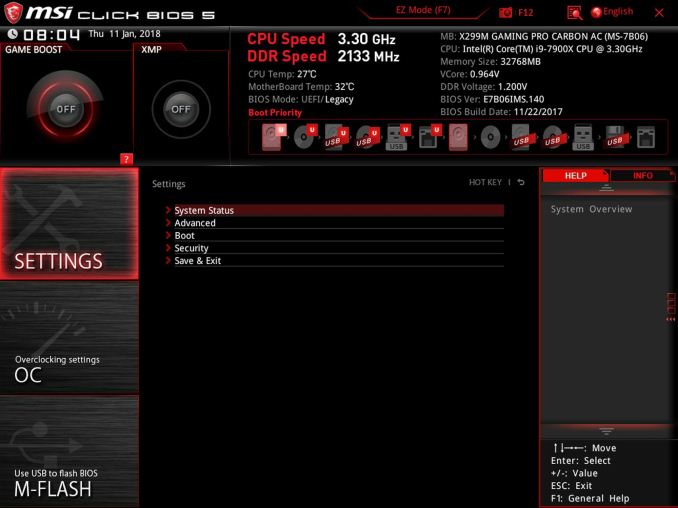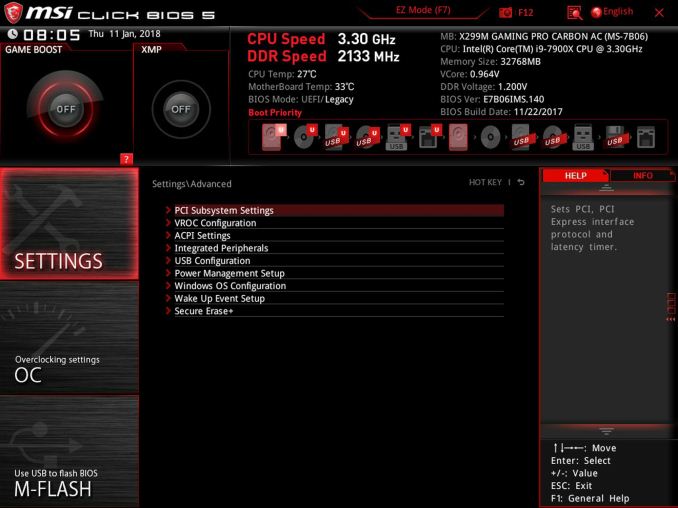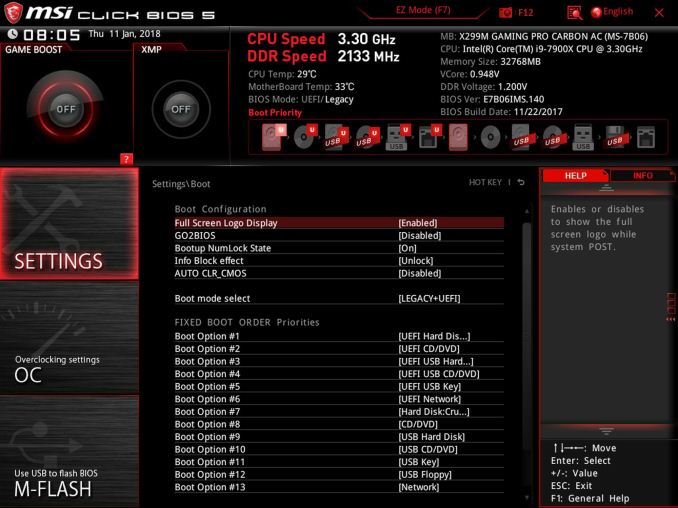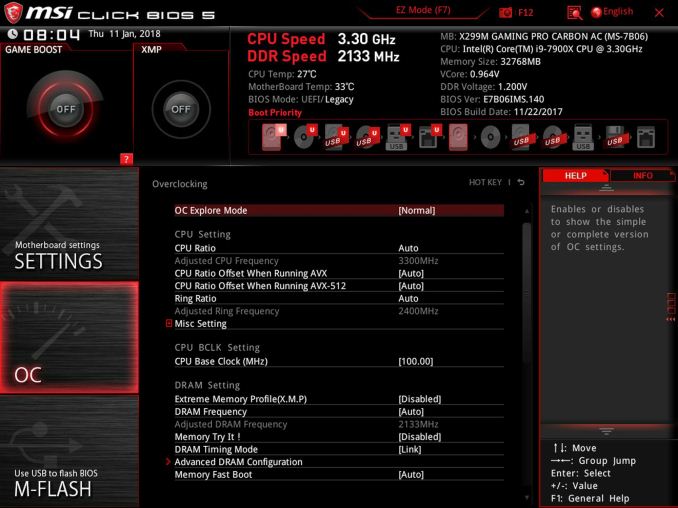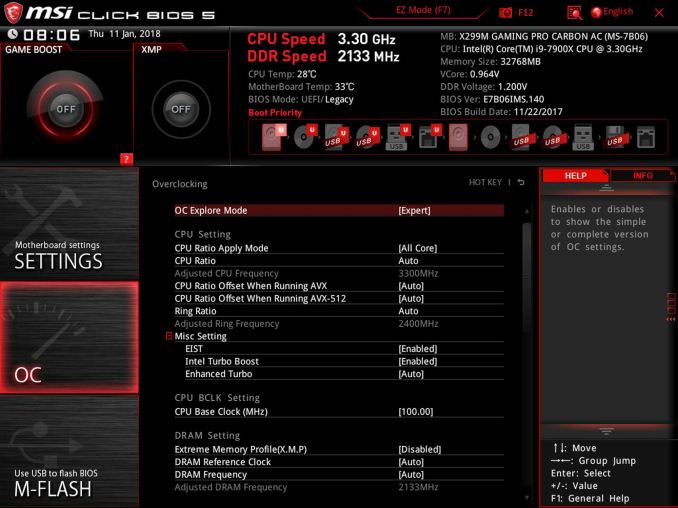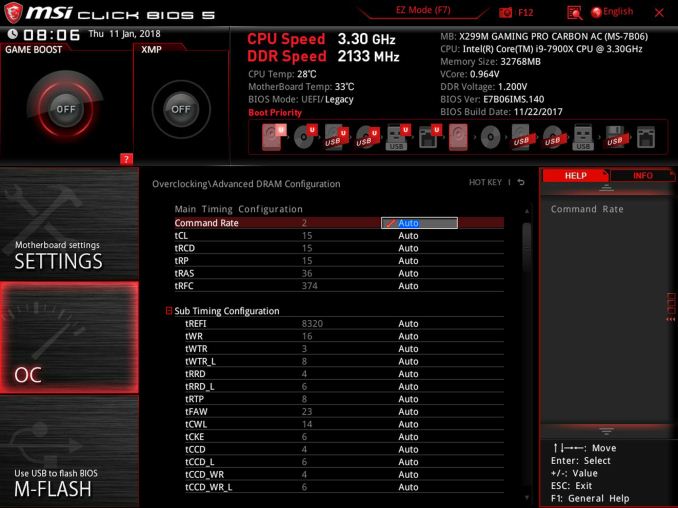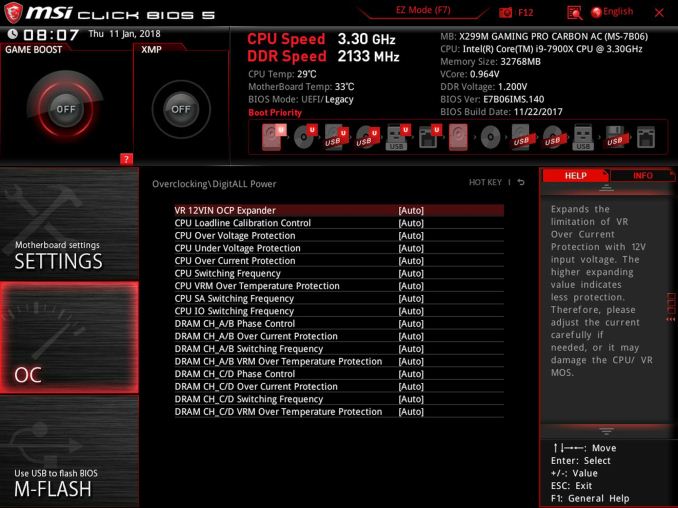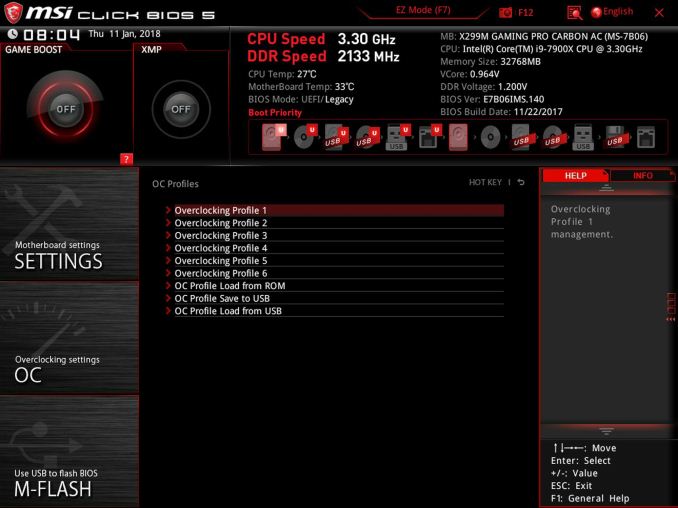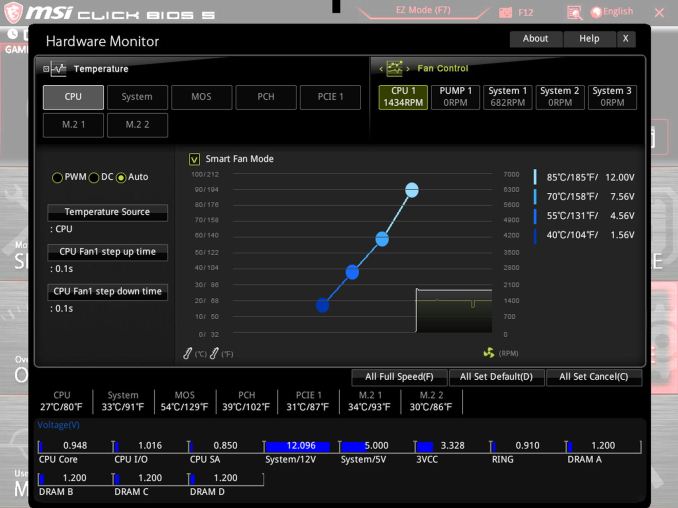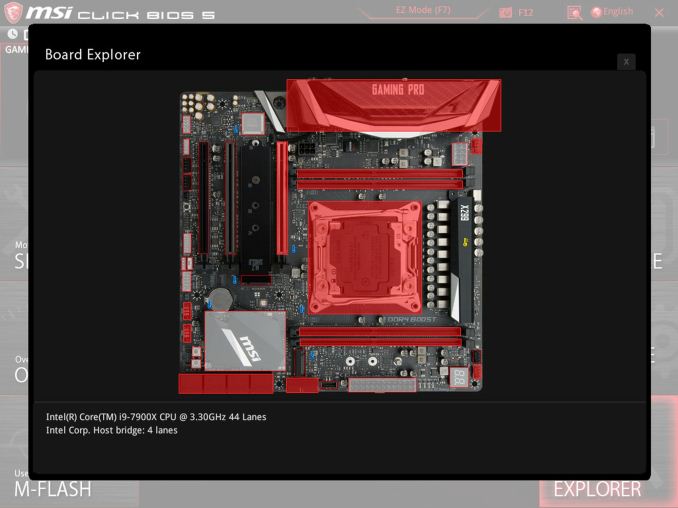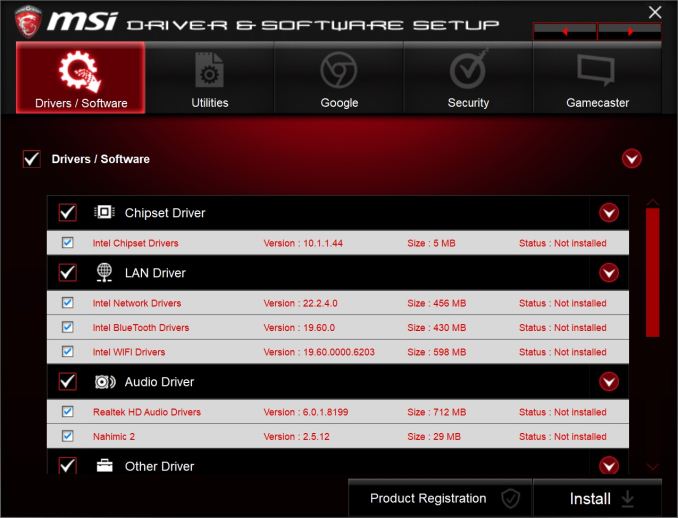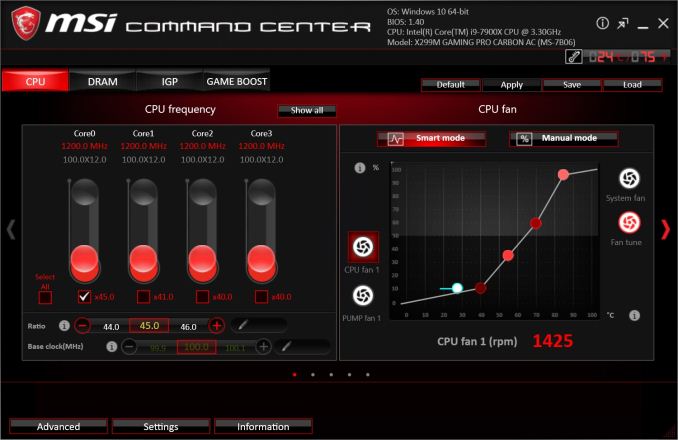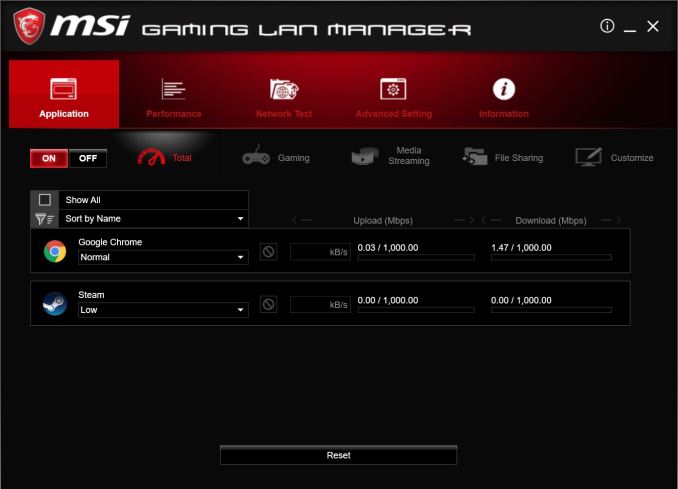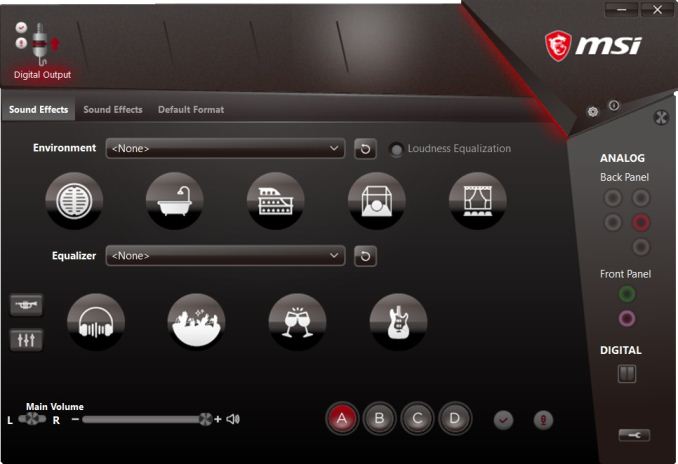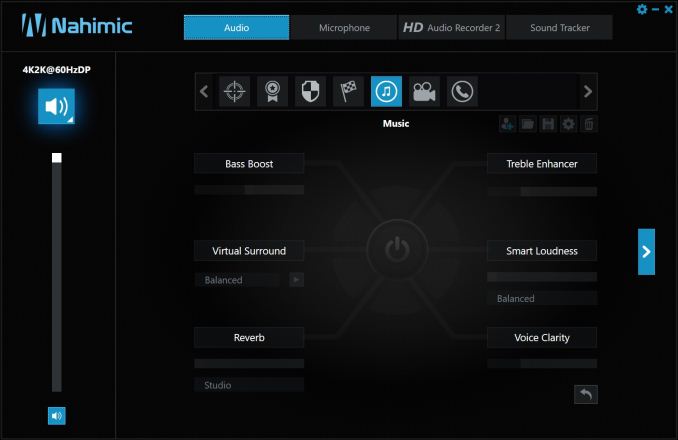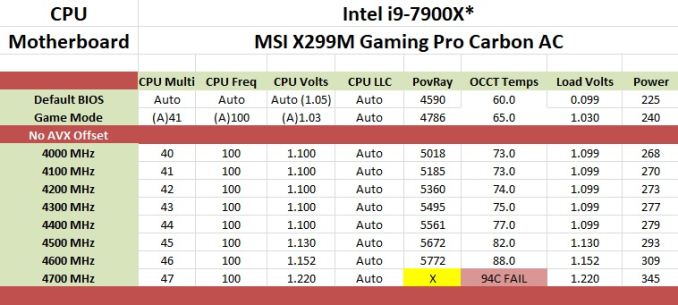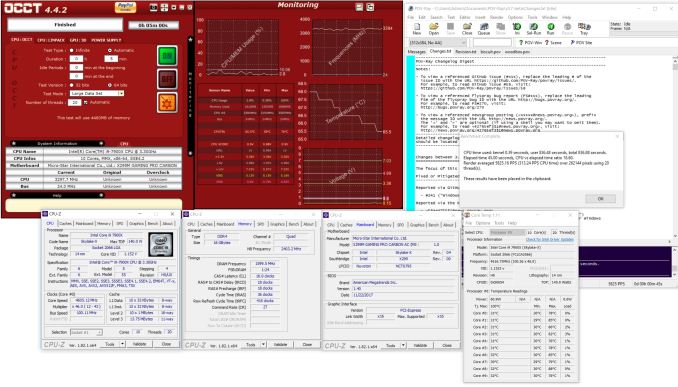Original Link: https://www.anandtech.com/show/12337/the-msi-x299m-gaming-pro-carbon-ac-review
The MSI X299M Gaming Pro Carbon AC Motherboard Review
by Joe Shields on March 22, 2018 9:00 AM EST- Posted in
- MSI
- Motherboards
- MicroATX
- X299
- Basin Falls
- Skylake-X
- Gaming Pro Carbon

There are only a few options in the microATX market if you want all the Intel cores but want to remain small and compact. The challenger today is MSI's X299M Gaming Pro Carbon AC, which leverages the 'Carbon' branding from MSI to offer a cleaner look, although there are LEDs on board just in case. Due to the size there are some considerations to feature support that are worth examining.
MSI X299M Gaming Pro Carbon AC Overview
Motherboards are ultimately designed to appeal to the market that offers a peak return for the motherboard manufacturers, both for cost and unit sales. The design of that appeal comes down to feature set, intended market, style, accessories, and with any luck, a clear execution. MSI's Gaming Pro Carbon range has been at the front of the company's recent push to appeal to the high-end enthusiast that wants a clean look, a strong feature list, but also the ability to bling it up when they want to show off the system. Beauty, they say, is in the eye of the beholder, so we ran it through our system level tests to see if the system shines under the hood. The base quality of motherboards in 2018 means that there has to be significant substance underneath the style.
Overall, the performance testing went quite well. The X299M Gaming Pro Carbon AC performs close to the larger ATX models, but for one reason or another the aggressive multi-core enhancements (MCE) we saw on when testing their other boards did not make it down here. With that, the power consumption of the X299M was in line with many of the other boards that are not as aggressive on the MCE tweaks. Boot times were on the slower side of things compared to the rest of the boards, but it was on par with the two other MSI boards which we have tested. Overclocking results were also the same, topping out at 4.6 GHz and being temperature limited.
On the feature front, the most obvious visual is that this motherboard only has support for one memory module per channel, limiting the total memory to 64 GB. Aside from the one disadvantage of a reduction in peak capacity, this usually affords benefits by making tracing easier and supporting higher speed memory (when overclocking). Another feature not so obvious is that this motherboard is listed to only support Skylake-X processors, and not the quad-core Kaby Lake-X processors. This is also likely to make the design easier, especially when dealing with PCIe lanes for storage and physical PCIe slots.
The MicroATX Gaming Pro Carbon AC gives users nearly all options for storage connectivity - it has two M.2 slots which share some of the bandwidth from the eight SATA ports. For the three PCIe slots, all three are connected to the CPU. So while all three can be used for video cards, the reinforced slots are the primary GPU slots. For connectivity, on the back panel we can see support up to USB 3.1, as well as Type-C, as well as the Intel 8265 Wi-Fi, dual Intel NICs, and a Realtek ALC1220 audio codec.
The X299M Gaming Pro Carbon AC is currently priced at $293 from Newegg and $305 from Amazon. Its only direct competitor, the EVGA X299 Micro is, priced at $290 on Newegg. A quick glance here between these two has the MSI board with more available SATA ports, a higher-end audio codec, and more going for it.
MSI X299 Strategy
MSI's X299 XPower Gaming AC holds the current flagship position of MSI's range, and makes its home in the Enthusiast Gaming segment along with the X299 Gaming M7 ACK. At present there are a total of three boards in the Performance Gaming hierarchy, with the Arsenal line that carries the Tomahawk boards. MSI has the standard Pro lineup for more cost-effective options that have slightly fewer features.
| MSI's X299 Motherboard Lineup (11/29) | |||
| AnandTech Review |
Amazon | Newegg | |
| X299 XPower Gaming AC | [review planned] | $450 | $450 |
| X299 Gaming M7 ACK | [review planned] | $366 | $380 |
| X299 Gaming Pro Carbon AC | Review 9/21 | $273^ | $330 |
| X299 Gaming Pro Carbon | $320 | $320 | |
| X299M Gaming Pro Carbon AC | [this review] | $277 | $290 |
| X299 Tomahawk AC | $273 | $290 | |
| X299 Tomahawk Arctic | Review 11/20 | $280 | $280 |
| X299 Tomahawk | $256 | $270 | |
| X299 SLI PLUS | Review 11/29 | $232 | $220 |
| X299 Raider | $215 | $220 | |
| X299M-A Pro | - | $237^ | |
^ Third Party Sellers
The X299M Gaming Pro Carbon AC is one of two microATX boards within MSI's lineup. The other, the X299M-A Pro, is a bit further down the product stack. MSI is the only OEM that has two MicroATX boards, while some have nothing smaller than ATX (Gigabyte and ASUS). ASRock, on the other hand, offers one - a feature-laden Mini-ITX board, the X299E-ITX/ac. This means that the X299M Gaming Pro Carbon AC has only one direct competitor, the EVGA X299 Micro, which we reviewed here.
The big differences between the two MSI microATX offerings really comes down to a few things. First, the X299M-A Pro supports Kaby Lake-X CPUs only. Outside of that, the only major differences have to do with USB 3.1 (10 Gbps) support and the network. Pricing on the X299M-A Pro reflects these differences and comes in around $207 at Newegg.
The X299M Gaming Pro Carbon AC, on the other hand, is able to support only Skylake-X CPUs. With that, it offers quad channel RAM through its four DIMM slots. USB 3.1 (10 Gbps) support for the front panel is found here along with dual Intel NICs and integrated Wi-Fi. This board also has integrated RGB LEDs while the X299-A Pro does not. The additional features do come with a higher price being sold for around $280 at Newegg.
Information on Intel's X299 and our other Reviews
With Intel's release of the Basin Falls platform, encompassing the new X299 chipset and LGA2066 socket, a new generation of CPUs called Skylake-X and Kaby Lake-X were also released. The Skylake-X CPUs range from the 7800X, a hex-core part, all the way up to an 18-core 7980XE multitasking behemoth. Between the bookend CPUs are five others increasing in core count, as in the table below. The latter HCC models are set to be launched over 2H of 2017.
| Skylake-X Processors | ||||||||
| 7800X | 7820X | 7900X | 7920X | 7940X | 7960X | 7980XE | ||
| Silicon | LCC | HCC | ||||||
| Cores / Threads | 6/12 | 8/16 | 10/20 | 12/24 | 14/28 | 16/32 | 18/36 | |
| Base Clock / GHz | 3.5 | 3.6 | 3.3 | 2.9 | 3.1 | 2.8 | 2.6 | |
| Turbo Clock / GHz | 4.0 | 4.3 | 4.3 | 4.3 | 4.3 | 4.3 | 4.2 | |
| Turbo Max Clock | N/A | 4.5 | 4.5 | 4.4 | 4.4 | 4.4 | 4.4 | |
| L3 | 1.375 MB/core | 1.375 MB/core | ||||||
| PCIe Lanes | 28 | 44 | 44 | |||||
| Memory Channels | 4 | 4 | ||||||
| Memory Freq DDR4 | 2400 | 2666 | 2666 | |||||
| TDP | 140W | 140W | 165W | |||||
| Price | $389 | $599 | $999 | $1199 | $1399 | $1699 | $1999 | |
Board partners have launched dozens of motherboards on this platform already, several of which we will have an opportunity to look over in the coming weeks and months.
Other AnandTech Reviews for Intel’s Basin Falls CPUs and X299
- The Intel Skylake-X Review: Core i9-7980XE and Core i9-7960X Tested
- The Intel Skylake-X Review: Core i9-7900X, i7-7820X and i7-7800X Tested
- The Intel Kaby Lake-X Review: Core i7-7740X and i5-7640X Tested
- Intel Announces Basin Falls: The New High-End Desktop Platform and X299 Chipset
- ($480) The ASUS Prime X299-Deluxe Review [link]
- ($400) The GIGABYTE X299 Gaming 7 Pro Review [link]
- ($390) The ASRock X299E-ITX/ac Review [link]
- ($390) The ASRock X299 Professional Gaming i9 Review [link]
- ($370) The ASUS Strix X299-XE Gaming Review [link]
- ($366) The MSI X299 Gaming M7 ACK Review [link]
- ($308) The MSI X299 Gaming Pro Carbon Review [link]
- ($340) The ASUS X299 TUF Mark 1 Review [link]
- ($330) The EVGA X299 FTW-K Review [link]
- ($305) The MSI X299M Gaming Pro Carbon AC (this review)
- ($290) The EVGA X299 Micro Review [link]
- ($290) The ASRock X299 Taichi Review [link]
- ($260) The MSI X299 Tomahawk Arctic Review [link]
- ($232) The MSI X299 SLI Plus Review [link]
To read specifically about the X299 chip/platform and the specifications therein, our deep dive into what it is can be found at this link.
X299 Motherboard Review Notice
If you’ve been following the minutiae of the saga of X299 motherboards, you might have heard some issues regarding power delivery, overclocking, and the ability to cool these processors down given the power consumption. In a nutshell, it comes down to this:
- Skylake-X consumes a lot of power at peak (150W+),
- The thermal interface inside the CPU doesn’t do much requiring a powerful CPU cooler,
- Some motherboard vendors apply Multi-Core Turbo which raises the power consumption and voltage, exacerbating the issue
- The VRMs have to deal with more power, and due to losses, raise in temperature
- Some motherboards do not have sufficient VRM cooling without an active cooler
- This causes the CPU to declock or hit thermal power states as to not degrade components
- This causes a performance drop, and overclocked systems are affected even more than usual
There has been some excellent work done by Igor Wallossek over at Tom’s Hardware, with thermal probes, thermal cameras, and performance analysis. The bottom line is that motherboard vendors need to be careful when it comes to default settings (if MCT is enabled by default) and provide sufficient VRM cooling in all scenarios – either larger and heavier heatsinks or moving back to active cooling.
Visual Inspection
The MSI Gaming Pro Carbon AC has a pretty standard appearance and uses a black PCB along with black physical components, such as the DRAM slots, the PCIe slots, the chipset heatsink, the VRM heatsink, and the back panel shroud. The back panel shroud, out of the box, comes in a black carbon fiber look to it, hence the 'Carbon' in the product name. This is detachable: included with the board are two different colored plates, one silver and one gold, which are interchangeable, or users can 3D print their own. This gives the board some added flexibility for fitting into more build themes. RGB LEDs are found in a few places on the board: firstly under the back panel shroud, then on the bottom side of the board under the front USB port and the debug LED. There are also LEDs in the audio separation line on the left side of the board that can be lit up as well.
The motherboard supports five fan headers: a 4-pin SYS fan header above the 8-pin EPS power connector, two 4-pin connectors on the top right for the CPU and water pump, and two 4-pin headers on the bottom of the board. All fan headers support both PWM and DC control. MSI's documentation does not mention the power output of the headers.
The power delivery used here is the same as we found in the MSI X299 Tomahawk. We count 9-phases, but know it is 4-phase and doubled by the Infineon IR3598 MOSFET drivers. Controlling it is an International Rectifier IR 35201 8-channel controller working with Nikos PK616BA and PK632BA MOSFETs. Sending power is an 8-pin EPS 12V connector located on the left side of the DIMMs . A concern with X299 based boards in some circumstances is the power delivery heatsink: with the X299M Gaming Pro Carbon AC, it worked fine at stock and when overclocked though it ran hot (details in the overclocking section). I would recommend getting this area actively cooled if you are pushing all core overclocks.
This closer view of the top half of the board shows the four DRAM slots which use a one latch system to lock the sticks in place. The four slots can support a total capacity of 64GB, and MSI lists support up to a fast DDR4-4200. The socket area is pretty busy with all of the caps across the top close to the socket.
The right side of the board has eight SATA ports, a front USB 3.0 header, a front USB 3.1 (10 Gbps) header, and the 24-pin ATX connector. To the right the ATX connector are the EZ debug LEDs which light up when the CPU, DRAM, VGA, and BOOT segments are processed during POST. There is also a two-digit debug display. We can also see a more clear shot of the secondary M.2 slot just above the 24-pin connector.
The eight SATA ports on the board are the full set from the X299 chipset, and support RAID 0, 1, 5, 10. Worth noting is that they share bandwidth with the M.2 slots when in SATA mode, with each slot taking its respective SATA port number out of action.
Across the bottom are the front panel audio headers, an RGB LED header, two fan headers, two of MSI's custom headers, the front panel header, two USB 2.0 headers, BIOS/power/reset buttons, and a VROC header.
The bottom of the board shows off the Realtek ALC1220 audio and its Chemicon capacitors on the left side, while the middle is taken up by the three CPU connected full-length PCIe slots. Between the two protected slots is the first M.2 slot which also has a heatsink on it and supports up to 2280 sized modules. To the right of that is the chipset heatsink.
The board supports both AMD Crossfire and NVIDIA SLI technologies, but MSI does not mention Tri-GPU capabilities.
| MSI X299M Gaming Pro Carbon AC CPU PCIe Layout | ||||||
| 44-Lane 1/2-Way |
44-Lane 3-Way |
28-Lane 1/2-Way |
28-Lane 3-Way |
16-Lane 1-Way |
16-Lane 2-Way |
|
| PCIe 1 | @x16 | - | @x16 | - | N/A | N/A |
| PCIe 2 | @x16 | - | @x8 | - | N/A | N/A |
| PCIe 3 | x8 | - | x4 | - | N/A | N/A |
| SLI | Yes | - | Yes | - | N/A | N/A |
| Crossfire | Yes | - | Yes | - | N/A | N/A |
Nonetheless, the third PCIe slot can still be used for graphics, albeit at the slower connection speeds.
In the Box
MSI puts the following inside the box:
- Driver Disk
- RGB LED Extension
- 4 x SATA cables
- Back Panel IO Plate
- SLI Bridge
- Quick Installation Guide, Labels, Manual
- Silver/Gold Back Panel IO plate covers
Obviously the novel thing here are the rear shroud covers in gold/black. However the box does seem a little minimal for a high-end product.
BIOS
The X299M Gaming Pro Carbon AC uses MSI's Click BIOS 5 version of their UEFI (version 1.40). In this case, the interface uses their black and red theme (other boards will have different schemes depending on their segment). When booting into the BIOS we are presented with an EZ-Mode version of the BIOS displaying high-level system information such as CPU and memory speed, motherboard and CPU temperatures, and installed memory amount and speed among other things. There is plenty of information to have a good idea of the system status.
In EZ-Mode we are able to change a few options. We can enable Game Boost for one button overclocking, as well as the XMP profile from the RAM. Boot order is also able to be edited by simply dragging the icons around in the boot priority list. Users are also able to access M-Flash to update your bios, access to Favorites, as well as the Hardware Monitor to check on temperatures and voltages.
Pressing F7 brings the user out of EZ-Mode and into the main menu. Here the BIOS gives us the same information and options on top but then gives multiple sections below for changing system settings. The settings section will give access to change subsystem settings - for example: PCIe modes, VROC configuration (Intel NVMe RAID), Integrated Peripherals, USB configuration, Power Management, Windows OS configuration, and more including changing SATA modes and enabling/disabling USB ports. Basically, most system settings which do not have to do with overclocking will be found in the aptly named Settings section and it sub-headings.
The OC section is where all the options for overclocking will be found, such as CPU Multiplier, Vcore, DRAM Voltage, DRAM Timing settings, and FIVR voltage. The OC section has two modes, Normal and Expert, with the expert section adding a few more finer-grained options. Most users will be fine in Normal mode, as even voltage control for all relevant sub-systems can all be found on the first page. Like I have done with past MSI reviews. All overclocking that was completed for the review was done in normal mode since we do not use per core adjustments or need to do anything with the memory outside of enabling XMP.
Below are the screenshots a bit deeper into the OC section. We see what 'expert' looks like as well as DRAM timings (there are around 4-5 pages of these - see the gallery at the end of this section for all), and other CPU power features.
Next is the OC Profile section. Here we are able to save our BIOS profiles internally and to USB, as well as load any profiles from the internal storage or USB.
The Hardware Monitor section displays system information such as temperatures and voltages as well as where users will be able to set fan speeds or custom curves. This can also be accomplished through the Command Center software as well.
The Board Explorer is a cool graphical way to show what is installed in the system by hovering over the location. This even shows the VRM in yellow running a bit warm... more on that later.
Software
We start our brief software journey with the driver disk that is included with the motherboard. Pop this disk in an optical drive (do you still have one?) and the options below pop up. The idea is that the disk should have all the drivers needed to get started. After a reboot, the Live Update 6 software showed a couple of pieces that were out of date from the disk and also successfully updated them.
MSI's Command Center software is a one-stop shop to change a whole lot of items on the PC from fan control to DRAM, and even enabling Game Boost or overclocking can all be done.
MSI also Gaming LAN Manager for network control, which has the ability to prioritize traffic for Gaming, Media Streaming, File Sharing, as well as being able to customize it for different apps.
MSI utilizes the Realtek ALC1220 codec which comes with its own Realtek software. MSI was able to skin it and have it fit more into their black and red theme, and as a result it looks a lot better than the 'unskinned' versions other brands use. There are an assortment of options to change here including presets for specific listening environments, as well as an equalizer, among other options.
MSI also bundles the Nahimic software with the X299M Gaming Pro Carbon AC. This software package, initially brought on as an EQ manager skin that didn't allow EQ changes, has been updated in recent months to allow for more complex interactions for shaping the sound, adjusting surround sound settings, as well including sound tracking software which gives an OSD of where sounds are coming from (for games where sound location is critical).
Board Features
The MSI X299M Gaming Pro Carbon AC packs most the features found on full sized boards into a microATX sized package.
| MSI X299M Gaming Pro Carbon AC | |
| Warranty Period | 3 Years |
| Product Page | Link |
| Price | $290 (Amazon) |
| Size | MicroATX |
| CPU Interface | LGA2066 (Skylake-X CPUs Only) |
| Chipset | Intel X299 |
| Memory Slots (DDR4) | Four DDR4 Quad Channel Supporting 64GB Up to DDR4 4200 |
| Network Connectivity / Wi-Fi | 1 x Intel I219-V GbE 1 x Intel I211AT Intel 8265 - Wi-Fi 802.11ac Dual band 2.4/5G Ghz to 867 Mbps Bluetooth 4.2 |
| Onboard Audio | Realtek ALC1220 |
| PCIe Slots for Graphics (from CPU) | 3 x PCIe 3.0 - 44 Lane CPU: x16/x16/x8 - 28 Lane CPU: x16/x8/x4 |
| PCIe Slots for Other (from PCH) | None |
| Onboard SATA | 8 x RAID 0/1/5/10 |
| Onboard SATA Express | None |
| Onboard M.2 | 2 x PCIe 3.0 x4 and SATA modes |
| Onboard U.2 | None |
| USB 3.1 | ASMedia ASM3142 1 x Type-A (Back Panel) 1 x Type-C (Back Panel) 1 x Internal Header |
| USB 3.0 | Chipset 4 x Back Panel 1 x Internal Header |
| USB 2.0 | Chipset 2 x Back Panel 2 x Internal Headers |
| Power Connectors | 1 x 24-pin ATX 1 x 8-pin CPU 1 x 6-pin PCIe (optional for multi-GPUs) |
| Fan Headers | 1 x 4-pin CPU 1 x 4-pin Water Pump 3 x 4-pin System Fans |
| IO Panel | 1 x Clear CMOS 2 x BIOS Flashback+ button 1 x PS/2 Keyboard/mouse combo port 2 x USB 2.0 ports 2 x Wi-Fi Antenna connectors 4 x USB 3.1 (5 Gbps) ports 2 x LAN (RJ45) ports 1 x USB 3.1 (10 Gbps) Type-A port 1 x USB 3.1 (10 Gbps) Type-C port 1 x Optical S/PDIF OUT connector 5 x OFC audio jacks |
Test Bed
As per our testing policy, we take a high-end CPU suitable for the motherboard that was released during the socket’s initial launch and equip the system with a suitable amount of memory running at the processor maximum supported frequency. This is also typically run at JEDEC sub timings where possible. It is noted that some users are not keen on this policy, stating that sometimes the maximum supported frequency is quite low, or faster memory is available at a similar price, or that the JEDEC speeds can be prohibitive for performance. While these comments make sense, ultimately very few users apply memory profiles (either XMP or other) as they require interaction with the BIOS, and most users will fall back on JEDEC supported speeds - this includes home users as well as industry who might want to shave off a cent or two from the cost or stay within the margins set by the manufacturer. Where possible, we will extend our testing to include faster memory modules either at the same time as the review or a later date.
Readers of our motherboard review section will have noted the trend in modern motherboards to implement a form of MultiCore Enhancement / Acceleration / Turbo (read our report here) on their motherboards. This does several things, including better benchmark results at stock settings (not entirely needed if overclocking is an end-user goal) at the expense of heat and temperature. It also gives, in essence, an automatic overclock which may be against what the user wants. Our testing methodology is ‘out-of-the-box’, with the latest public BIOS installed and XMP enabled, and thus subject to the whims of this feature. It is ultimately up to the motherboard manufacturer to take this risk – and manufacturers taking risks in the setup is something they do on every product (think C-state settings, USB priority, DPC Latency/monitoring priority, overriding memory sub-timings at JEDEC). Processor speed change is part of that risk, and ultimately if no overclocking is planned, some motherboards will affect how fast that shiny new processor goes and can be an important factor in the system build.
| Test Setup | |
| Processor | Intel i9 7900X (10C/20T, 3.3G, 140W) |
| Motherboard | MSI X299M Gaming Pro Carbon AC (BIOS 1.40) |
| Cooling | Corsair H115i |
| Power Supply | Corsair HX750 |
| Memory | Corsair Vengeance LPX 4x8GB DDR4 2666 CL16 Corsair Vengeance 4x4GB DDR4 3200 CL16 |
| Memory Settings | DDR4 2666 CL16-18-18-35 2T |
| Video Cards | ASUS Strix GTX 980 |
| Hard Drive | Crucial MX300 1TB |
| Optical Drive | TSST TS-H653G |
| Case | Open Test Bed |
| Operating System | Windows 10 Pro 64-bit |
In our testing we have had to swap CPUs to a new 7900X - while this switch will not affect the majority of results, it will have an effect on our power testing and overclocking. The stock voltage will be different as will the voltage needed to overclock. Because of this, the power testing and Overclocking results are not directly comparable. They are noted by an asterisk in the results.
Many thanks to...
We must thank the following companies for kindly providing hardware for our multiple test beds. Some of this hardware is not in this testbed specifically but is used in other testing.
Thank you to ASUS for providing us with GTX 980 Strix GPUs. At the time of release, the STRIX brand from ASUS was aimed at silent running, or to use the marketing term: '0dB Silent Gaming'. This enables the card to disable the fans when the GPU is dealing with low loads well within temperature specifications. These cards equip the GTX 980 silicon with ASUS' Direct CU II cooler and 10-phase digital VRMs, aimed at high-efficiency conversion. Along with the card, ASUS bundles GPU Tweak software for overclocking and streaming assistance.
The GTX 980 uses NVIDIA's GM204 silicon die, built upon their Maxwell architecture. This die is 5.2 billion transistors for a die size of 298 mm2, built on TMSC's 28nm process. A GTX 980 uses the full GM204 core, with 2048 CUDA Cores and 64 ROPs with a 256-bit memory bus to GDDR5. The official power rating for the GTX 980 is 165W.
The ASUS GTX 980 Strix 4GB (or the full name of STRIX-GTX980-DC2OC-4GD5) runs a reasonable overclock over a reference GTX 980 card, with frequencies in the range of 1178-1279 MHz. The memory runs at stock, in this case, 7010 MHz. Video outputs include three DisplayPort connectors, one HDMI 2.0 connector, and a DVI-I.
Further Reading: AnandTech's NVIDIA GTX 980 Review
Thank you to Crucial for providing us with MX300 SSDs. Crucial stepped up to the plate as our benchmark list grows larger with newer benchmarks and titles, and the 1TB MX300 units are strong performers. Based on Marvell's 88SS1074 controller and using Micron's 384Gbit 32-layer 3D TLC NAND, these are 7mm high, 2.5-inch drives rated for 92K random read IOPS and 530/510 MB/s sequential read and write speeds.
The 1TB models we are using here support TCG Opal 2.0 and IEEE-1667 (eDrive) encryption and have a 360TB rated endurance with a three-year warranty.
Further Reading: AnandTech's Crucial MX300 (750 GB) Review
Thank you to Corsair for providing us with Vengeance LPX DDR4 Memory, HX750 Power Supply, and H115i CPU Cooler.
Corsair kindly sent a 4x8GB DDR4 2666 set of their Vengeance LPX low profile, high-performance memory for our stock testing. The heatsink is made of pure aluminum to help remove heat from the sticks and has an eight-layer PCB. The heatsink is a low profile design to help fit in spaces where there may not be room for a tall heat spreader; think a SFF case or using a large heatsink. Timings on this specific set come in at 16-18-18-35. The Vengeance LPX line supports XMP 2.0 profiles for easily setting the speed and timings. It also comes with a limited lifetime warranty.
Powering the test system is Corsair's HX750 Power Supply. This HX750 is a dual mode unit able to switch from a single 12V rail (62.5A/750W) to a five rail CPU (40A max ea.) and is also fully modular. It has a typical selection of connectors, including dual EPS 4+4 pin four PCIe connectors and a whopping 16 SATA power leads, as well as four 4-pin Molex connectors.
The 135mm fluid dynamic bearing fan remains off until it is 40% loaded offering complete silence in light workloads. The HX750 comes with a ten-year warranty.
In order to cool these high-TDP HEDT CPUs, Corsair sent over its latest and largest AIO in the H115i. This closed-loop system uses a 280mm radiator with 2x140mm SP140L PWM controlled fans. The pump/block combination mounts to all modern CPU sockets. Users are also able to integrate this cooler into the Corsair link software via USB for more control and options.
Benchmark Overview
For our testing, depending on the product, we attempt to tailor the presentation of our global benchmark suite down into what users who would buy this hardware might actually want to run. For CPUs, our full test suite is typically used to gather data and all the results are placed into Bench, our benchmark database for users that want to look at non-typical benchmarks or legacy data. For motherboards, we run our short form CPU tests, the gaming tests with half the GPUs of our processor suite, and our system benchmark tests which focus on non-typical and non-obvious performance metrics that are the focal point for specific groups of users.
The benchmarks fall into several areas:
Short Form CPU
Our short form testing script uses a straight run through of a mixture of known apps or workloads and requires about four hours. These are typically the CPU tests we run in our motherboard suite, to identify any performance anomalies.
| CPU Short Form Benchmarks | |
| Three Dimensional Particle Movement v2.1 (3DPM) | 3DPM is a self-penned benchmark, derived from my academic research years looking at particle movement parallelism. The coding for this tool was rough, but emulates the real world in being non-CompSci trained code for a scientific endeavor. The code is unoptimized, but the test uses OpenMP to move particles around a field using one of six 3D movement algorithms in turn, each of which is found in the academic literature. |
| The second version of this benchmark is similar to the first, however it has been re-written in VS2012 with one major difference: the code has been written to address the issue of false sharing. If data required by multiple threads, say four, is in the same cache line, the software cannot read the cache line once and split the data to each thread - instead it will read four times in a serial fashion. The new software splits the data to new cache lines so reads can be parallelized and stalls minimized. | |
| WinRAR 5.4 | WinRAR is a compression based software to reduce file size at the expense of CPU cycles. We use the version that has been a stable part of our benchmark database through 2015, and run the default settings on a 1.52GB directory containing over 2800 files representing a small website with around thirty half-minute videos. We take the average of several runs in this instance. |
| POV-Ray 3.7.1 b4 | POV-Ray is a common ray-tracing tool used to generate realistic looking scenes. We've used POV-Ray in its various guises over the years as a good benchmark for performance, as well as a tool on the march to ray-tracing limited immersive environments. We use the built-in multi threaded benchmark. |
| HandBrake v1.0.2 | HandBrake is a freeware video conversion tool. We use the tool in to process two different videos into x264 in an MP4 container - first a 'low quality' two-hour video at 640x388 resolution to x264, then a 'high quality' ten-minute video at 4320x3840, and finally the second video again but into HEVC. The low-quality video scales at lower performance hardware, whereas the buffers required for high-quality tests can stretch even the biggest processors. At current, this is a CPU only test. |
| 7-Zip 9.2 | 7-Zip is a freeware compression/decompression tool that is widely deployed across the world. We run the included benchmark tool using a 50MB library and take the average of a set of fixed-time results. |
| DigiCortex v1.20 | The newest benchmark in our suite is DigiCortex, a simulation of biologically plausible neural network circuits, and simulates activity of neurons and synapses. DigiCortex relies heavily on a mix of DRAM speed and computational throughput, indicating that systems which apply memory profiles properly should benefit and those that play fast and loose with overclocking settings might get some extra speed up. |
System Benchmarks
Our system benchmarks are designed to probe motherboard controller performance, particularly any additional USB controllers or the audio controller. As general platform tests we have DPC Latency measurements and system boot time, which can be difficult to optimize for on the board design and manufacturing level.
| System Benchmarks | |
| Power Consumption | One of the primary differences between different motherboads is power consumption. Aside from the base defaults that every motherboard needs, things like power delivery, controller choice, routing and firmware can all contribute to how much power a system can draw. This increases for features such as PLX chips and multi-gigabit ethernet. |
| Non-UEFI POST Time | The POST sequence of the motherboard becomes before loading the OS, and involves pre-testing of onboard controllers, the CPU, the DRAM and everything else to ensure base stability. The number of controllers, as well as firmware optimizations, affect the POST time a lot. We test the BIOS defaults as well as attempt a stripped POST. |
| Rightmark Audio Analyzer 6.2.5 | Testing onboard audio is difficult, especially with the numerous amount of post-processing packages now being bundled with hardware. Nonetheless, manufacturers put time and effort into offering a 'cleaner' sound that is loud and of a high quality. RMAA, with version 6.2.5 (newer versions have issues), under the right settings can be used to test the signal-to-noise ratio, signal crossover, and harmonic distortion with noise. |
| USB Backup | USB ports can come from a variety of sources: chipsets, controllers or hubs. More often than not, the design of the traces can lead to direct impacts on USB performance as well as firmware level choices relating to signal integrity on the motherboard. |
| DPC Latency | Another element is deferred procedure call latency, or the ability to handle interrupt servicing. Depending on the motherboard firmware and controller selection, some motherboards handle these interrupts quicker than others. A poor result could lead to delays in performance, or for example with audio, a delayed request can manifest in distinct audible pauses, pops or clicks. |
Gaming
Our gaming benchmarks are designed to show any differences in performance when playing games.
System Performance
Not all motherboards are created equal. On the face of it, they should all perform the same and differ only in the functionality they provide - however, this is not the case. The obvious pointers are power consumption, but also the ability for the manufacturer to optimize USB speed, audio quality (based on audio codec), POST time and latency. This can come down to manufacturing process and prowess, so these are tested.
Power Consumption
Power consumption was tested on the system while in a single GPU configuration with a wall meter connected to the Corsair HX 750 power supply. This power supply is Platinum rated. As I am in the US on a 120 V supply, leads to ~87% efficiency > 75W, and 92%+ efficiency at 375W, suitable for both idle and multi-GPU loading. This method of power reading allows us to compare the power management of the UEFI and the board to supply components with power under load, and includes typical PSU losses due to efficiency. These are the real world values that consumers may expect from a typical system (minus the monitor) using this motherboard.
While this method for power measurement may not be ideal, and you feel these numbers are not representative due to the high wattage power supply being used (we use the same PSU to remain consistent over a series of reviews, and the fact that some boards on our test bed get tested with three or four high powered GPUs), the important point to take away is the relationship between the numbers. These boards are all under the same conditions, and thus the differences between them should be easy to spot.
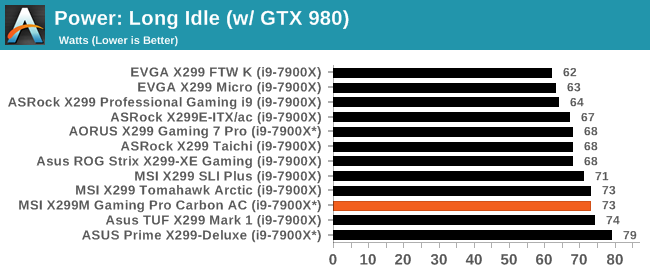
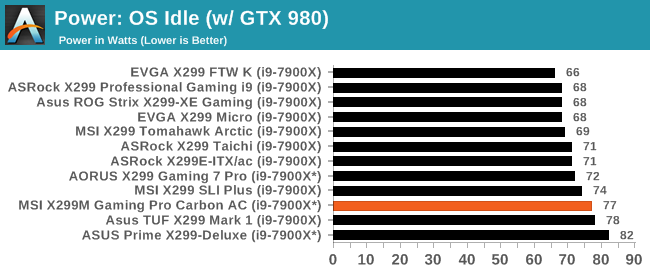
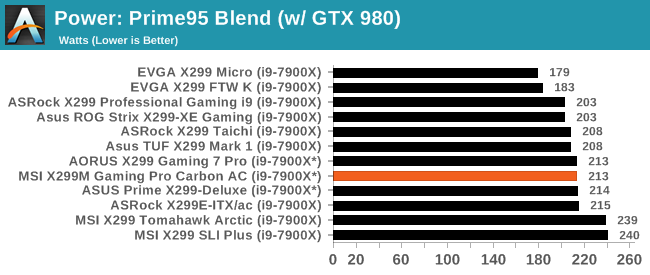
The MSI X299M Gaming Pro Carbon AC was towards the higher end of power consumption in our two idle states but wasn't far off the middle of the pack. The wattage used while under load also put it in the middle of the pack. One interesting thing to note is this motherboard used less power than its other MSI brothers, the Tomahawk Arctic and SLI Plus. This is likely due to the motherboard's implementation of turbo clocks when using all cores.
Non-UEFI POST Time
Different motherboards have different POST sequences before an operating system is initialized. A lot of this is dependent on the board itself, and POST boot time is determined by the controllers on board (and the sequence of how those extras are organized). As part of our testing, we look at the POST Boot Time using a stopwatch. This is the time from pressing the ON button on the computer to when Windows 10 starts loading. (We discount Windows loading as it is highly variable given Windows specific features.
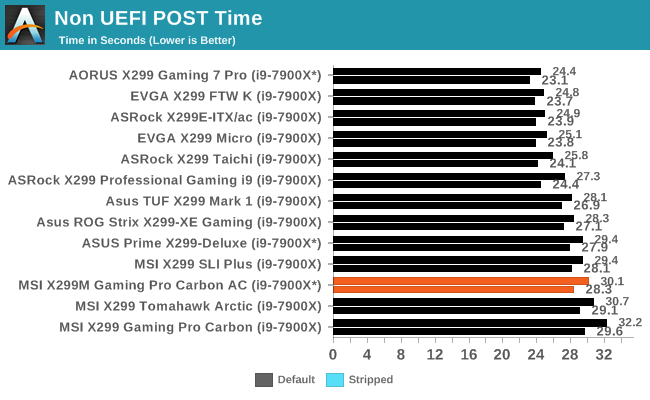
POST times for this board were just above 30 seconds which places it at towards the rear of the field. It seems that the MSI motherboards we have tested are a couple of ticks slower than the rest of the boards.
Rightmark Audio Analyzer 6.2.5
Rightmark:AA indicates how well the sound system is built and isolated from electrical interference (either internally or externally). For this test we connect the Line Out to the Line In using a short six inch 3.5mm to 3.5mm high-quality jack, turn the OS speaker volume to 100%, and run the Rightmark default test suite at 192 kHz, 24-bit. The OS is tuned to 192 kHz/24-bit input and output, and the Line-In volume is adjusted until we have the best RMAA value in the mini-pretest. We look specifically at the Dynamic Range of the audio codec used on board, as well as the Total Harmonic Distortion + Noise.
Due to circumstances currently out of our control, we were unable to get RMAA results for this board. The problem does not lie with the board itself. Once we are able to get it working properly, the space will be updated with data.
DPC Latency
Deferred Procedure Call latency is a way in which Windows handles interrupt servicing. In order to wait for a processor to acknowledge the request, the system will queue all interrupt requests by priority. Critical interrupts will be handled as soon as possible, whereas lesser priority requests such as audio will be further down the line. If the audio device requires data, it will have to wait until the request is processed before the buffer is filled.
If the device drivers of higher priority components in a system are poorly implemented, this can cause delays in request scheduling and process time. This can lead to an empty audio buffer and characteristic audible pauses, pops and clicks. The DPC latency checker measures how much time is taken processing DPCs from driver invocation. The lower the value will result in better audio transfer at smaller buffer sizes. Results are measured in microseconds.
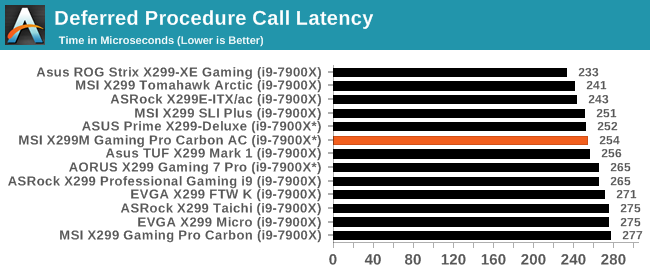
Our DPC Latency results are nothing extraordinary with another test sample fitting in notable under the 300-microsecond threshold. The X299M Gaming Pro Carbon showed 254 microseconds placing it in the top half of our data.
CPU Performance, Short Form
For our motherboard reviews, we use our short form testing method. These tests usually focus on if a motherboard is using MultiCore Turbo (the feature used to have maximum turbo on at all times, giving a frequency advantage), or if there are slight gains to be had from tweaking the firmware. We leave the BIOS settings at default and memory at JEDEC for the supported frequency of the processor for these tests, making it very easy to see which motherboards have MCT enabled by default.
Rendering - Blender 2.78: link
For a render that has been around for what seems like ages, Blender is still a highly popular tool. We managed to wrap up a standard workload into the February 5 nightly build of Blender and measure the time it takes to render the first frame of the scene. Being one of the bigger open source tools out there, it means both AMD and Intel work actively to help improve the codebase, for better or for worse on their own/each other's microarchitecture.
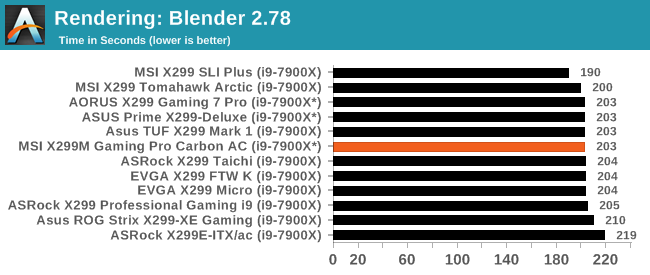
The MSI X299M Gaming Pro Carbon AC took 203 seconds to complete the Blender benchmark leaving it in the top half of our results, matching most of the others. Clock speeds hit 3.6 GHz during the test while using all cores which the majority of boards tested also appear to do. Again notice the other two MSI boards taking less time to complete the benchmark due to how the board works the CPU turbo/MCE.
Rendering – POV-Ray 3.7: link
The Persistence of Vision Ray Tracer, or POV-Ray, is a freeware package for as the name suggests, ray tracing. It is a pure renderer, rather than modeling software, but the latest beta version contains a handy benchmark for stressing all processing threads on a platform. We have been using this test in motherboard reviews to test memory stability at various CPU speeds to good effect – if it passes the test, the IMC in the CPU is stable for a given CPU speed. As a CPU test, it runs for approximately 1-2 minutes on high-end platforms.
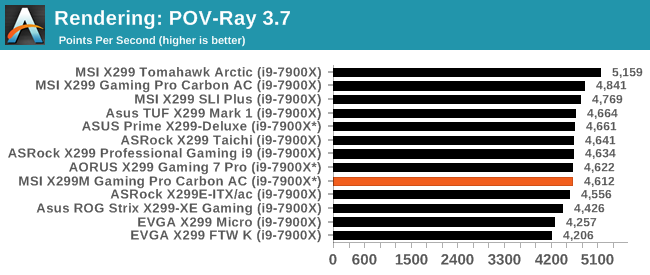
POV-Ray is often sensitive to frequency, with the MCE boards taking the lead. The Gaming Pro Carbon AC scores in the middle of the pack at 4,612. The other MSI boards appear to have the most aggressive clock speeds leading this tightly grouped pack of results. Again the MicroATX MSI board isn't using as aggressive MCE as are the other MSI boards.
Compression – WinRAR 5.4: link
Our WinRAR test from 2013 is updated to the latest version of WinRAR at the start of 2014. We compress a set of 2867 files across 320 folders totaling 1.52 GB in size – 95% of these files are small typical website files, and the rest (90% of the size) are small 30-second 720p videos.

WinRAR data places the X299M Gaming Pro Carbon ACP second at 33.1 seconds. Only the full-sized Gaming Pro Carbon AC had a better time in this benchmark.
Synthetic – 7-Zip 9.2: link
As an open source compression tool, 7-Zip is a popular tool for making sets of files easier to handle and transfer. The software offers up its own benchmark, to which we report the result.
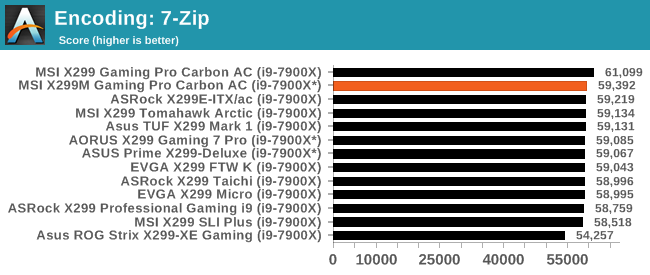
The 7-Zip results land the MSI MicroATX board right at the top of very tightly packed datasets, behind only the ATX Gaming Pro Carbon AC. In this test, the CPU boosted to 4 GHz as did the majority in this group.
Point Calculations – 3D Movement Algorithm Test: link
3DPM is a self-penned benchmark, taking basic 3D movement algorithms used in Brownian Motion simulations and testing them for speed. High floating point performance, MHz, and IPC win in the single thread version, whereas the multithread version has to handle the threads and loves more cores. For a brief explanation of the platform agnostic coding behind this benchmark, see my forum post here.
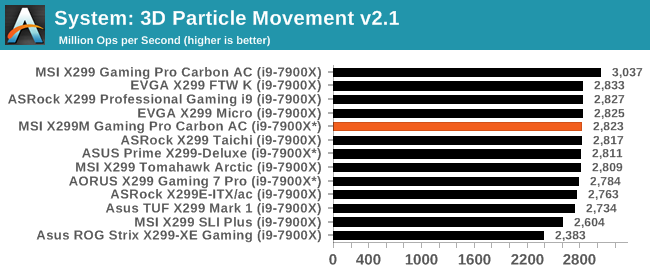
Similarly, the 3DPM result lands the X299M Gaming Pro Carbon in the middle of the pack. During this test it performs six mini-tests with a 10-second gap between them: our result is from a 3.6 GHz CPU clock speed during the test.
Neuron Simulation - DigiCortex v1.20: link
The newest benchmark in our suite is DigiCortex, a simulation of biologically plausible neural network circuits, and simulates activity of neurons and synapses. DigiCortex relies heavily on a mix of DRAM speed and computational throughput, indicating that systems which apply memory profiles properly should benefit and those that play fast and loose with overclocking settings might get some extra speed up. Results are taken during the steady state period in a 32k neuron simulation and represented as a function of the ability to simulate in real time (1.000x equals real-time).
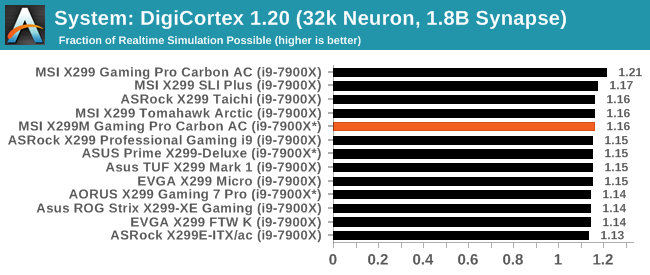
In the DigiCortex testing, the MSI mixes in with the other datasets with a 1.16 fraction of real-time simulation possible. All results except the ATX MSI Gaming Pro Carbon AC, our most aggressive clocker of the bunch, are within a couple percent of each other.
Gaming Performance
AoTS Escalation
Ashes of the Singularity is a Real Time Strategy game developed by Oxide Games and Stardock Entertainment. The original AoTS was released back in March of 2016 while the standalone expansion pack, Escalation, was released in November of 2016 adding more structures, maps, and units. We use this specific benchmark as it relies on both a good GPU as well as on the CPU in order to get the most frames per second. This balance is able to better display any system differences in gaming as opposed to a more GPU heavy title where the CPU and system don't matter quite as much. We use the default "Crazy" in-game settings using the DX11 rendering path in both 1080p and 4K UHD resolutions. The benchmark is run four times and the results averaged then plugged into the graph.
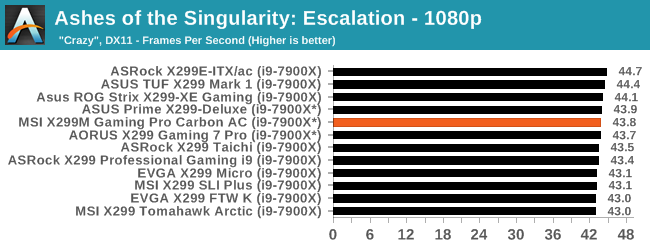
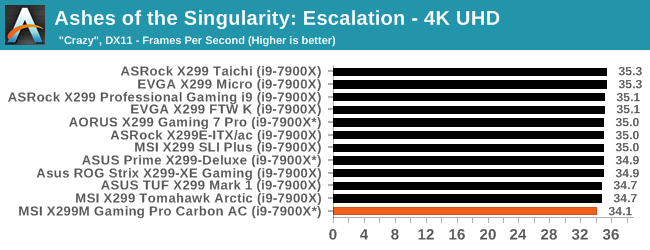
Our AOTSe testing continues to be a tight-knit dataset with almost 2 frames per second separating things in the more CPU heavy 1080p and less than 1 frame per second in 4K. The MicroATX Gaming Pro Carbon fit right in with 43.8 FPS at 1080p, while its 4K UHD results were the slowest of the bunch, but by less than a half FPS would have put it in the middle of the pack.
Rise of the Tomb Raider
Rise of the Tomb Raider is a third-person action-adventure game that features similar gameplay found in 2013's Tomb Raider. Players control Lara Croft through various environments, battling enemies, and completing puzzle platforming sections, while using improvised weapons and gadgets in order to progress through the story.
One of the unique aspects of this benchmark is that it’s actually the average of 3 sub-benchmarks that fly through different environments, which keeps the benchmark from being too weighted towards a GPU’s performance characteristics under any one scene.
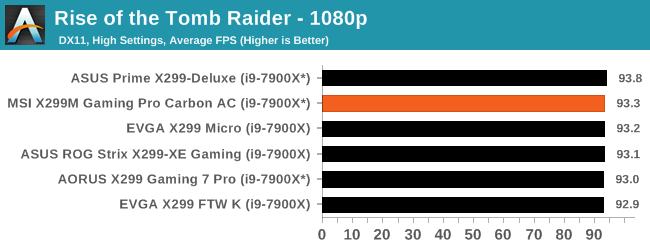
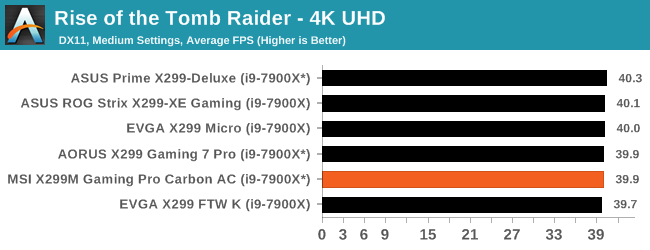
Rise of the Tomb Raider results are also remarkably close together with the board delivering 93.3 FPS at 1080p and 39.9 FPS using 4K UHD resolution.
Overclocking
Overclocking Methodology
Our standard overclocking methodology is as follows. We select the automatic overclock options and test for stability with POV-Ray and OCCT to simulate high-end workloads. These stability tests aim to catch any immediate causes for memory or CPU errors.
For manual overclocks, based on the information gathered from the previous testing, starts off at a nominal voltage and CPU multiplier, and the multiplier is increased until the stability tests are failed. The CPU voltage is increased gradually until the stability tests are passed, and the process repeated until the motherboard reduces the multiplier automatically (due to safety protocol) or the CPU temperature reaches a stupidly high level (90ºC+). Our test bed is not in a case, which should push overclocks higher with fresher (cooler) air.
Experience with the MSI X299M Gaming Pro Carbon AC
Overclocking using the MSI X299M Gaming Pro Carbon AC was a breeze from the BIOS standpoint. There wasn't any magic adding voltage in the background and when selecting different voltages, it was a WYSIWYG type of situation where LLC was not needed - the auto setting kept voltages where we set them. When we used the Game Boost function, it was a bit of a question as to what to expect. Within the BIOS, it says it will boost to 4.5 GHz (which Turbo Boost 3 does already with one core), or when selecting it from the Command Center, it says 4.4 GHz. Game Boost also sets a -3 AVX offset and disables smart fan control allowing CPU Fan 1 and Pump Fan 1 to run full tilt for additional cooling. The end result was all cores clocking to 4.1 GHz while AVX loads were at 3.8 GHz which is a 200 MHz increase over stock clock speeds and AVX. In single threaded non-AVX loads (Super Pi) it also ran at 4.1 GHz whereas without the Game Boost enabled it ran at 4 GHz.
MSI's Click BIOS 5 has everything one would need for tweaking the system and for overclocking. The layout is logical to me and quite ergonomic as far as where the features are which minimizes jumping around multiple sections just to overclock. All the needed multipliers and voltages are all located on one screen with more optional features a level down.
The board did not run into any issues with either the DDR4-2666 or the DDR4-3200 sets of RAM we use for testing. Like the other X299 boards, it was 'set XMP and go'. We were able to overclock past the XMP settings of our 3200 sticks and reached DDR4-3600 speeds without issue as well.
The Command Center software is one of the more complete windows based utilities offering monitoring and control over the system. There are options to set up custom fan curves, the integrated GPU (not that Skylake-X has one), overclocking, and even memory (though I prefer to do so in the BIOS). It even reads and displays the MOSFET temperatures which will be helpful with this board and its heatsink implementation.
That said, the VRMs and heatsink during overclocking were hot to the touch even in our quick five-minute test. When we put it through longer testing (30 mins OCCT), the temperatures reached a finger searing 95ºC according to Command Center. Although that is hot, I was a bit worried about the overclocking side of things, but those temperatures are well within specification. The Nikos MOSFETs used have a TjMax of a scorching 150ºC according to the data sheets (though its thresholds are set from 25-100ºC). When I put active cooling blowing directly across the heatsink, the temperature dropped to a more palatable 79ºC. Overall, the MSI X299M Gaming Pro Carbon AC is a capable overclocker like many of the boards which preceded it. I would just make sure there is active cooling on the VRMs when pushing the overclocks.
Overclocking Results
The MSI X299M Gaming Pro Carbon AC topped out at 4.6 GHz, and we were temperature limited. There was very little or no vDrop and vDroop with LLC set to auto. All boards we have tested were very stable in that regard. At the top overclock of 4.6 GHz and 1.152V, the system pulled 309W at the wall with the CPU itself claiming around 200W of that value.
Conclusion
For the price of the MSI X299M Gaming Pro Carbon AC, there are a number of boards in direct competition. They all have slightly differing feature sets: the MSI board has a smaller x-y footprint, but gives up four DRAM slots as a result. This differentiation should be easy to make depending on the consumer in question - do you focus on size? How much memory do you need?
The MSI X299M Gaming Pro Carbon does have a lot of features we are used to seeing on full-sized boards, including multiple M.2 slots and eight SATA ports. The board also includes USB 3.1 (10 Gbps) support on the back panel and internal header controlled by the ASMedia ASM3142 chip. LAN duties are handled by an Intel I219-V or I211-AT, both known performers, while wireless duties are also handled by an Intel-AC 8265. Control over the 9-phase VRM is managed by a respected IR (now Infineon) IR35201 8-channel controller to ensure accurate voltage is delivered to the processor.
The overall build quality on the MSI X299M Gaming Pro Carbon AC felt good - everything was securely in place out of the box. This had a benefit, as the VRM heatsink, though mounted well on both sides, was by far the warmest running we have seen in our testing, topping out at 95C while overclocked at 4.5 GHz. While this result is within its operating range, I would absolutely suggest active cooling, especially while overclocking. When I added a small (40mm) fan to blow across it, temperatures dropped to around 79C, much more acceptable. The heatsink just doesn't have enough mass or surface area to get rid of the heat created by an overclocked 140W processor (no prizes for guessing what a 165W processor would do when overclocked). That aside, about the only other thing I would like to see improved on this board is the M.2 shield. While it is effective at cooling M.2 devices, we are seeing more robust solutions from other partners.
Performance from this board was overall good. MSI's MCE on this board was not as aggressive as we have seen from the other full-size MSI boards tested. To that end, the X299M Gaming Pro Carbon AC was in the middle to above top half of the pack in nearly every benchmark. Its worst performance came with boot times where the three MSI boards took the longest to boot around 30 seconds or slightly more, as well as a slight downturn in our 4K gaming. When we overclocked the board, we found to reach a similar temperature limited clock speed of 4.6 GHz matching the previous board but falling short of the 4.7 GHz we achieved on the X299 Gaming 7 Pro. I do not believe this to be a fault of the board, however, as in both cases it seemed to be temperature limited.
In the end, the MSI X299M Gaming Pro Carbon AC is going to have most of the features an enthusiast needs. Be it for gaming, or productivity, this diminutive board will have a user covered with modern USB 3.1 (10 Gbps) ports, the latest audio codec, multi-GPU support, and multiple M.2 ports. The only things it is really lacking is a U.2 port (which few use anyway), and a more beefy VRM heatsink to keep those power bits cooler.
This board's direct competition outside of its own product stack is the EVGA X299 Micro. We mentioned a few differences earlier, such as the number of USB ports and the number of SATA ports. A major differences between the two are the U.2 on the EVGA, the dual M.2 ports on the MSI (compared to one), the dual networking on the MSI (compared to one) and also the differing CPU support. While the EVGA offers users the ability to run both Kaby Lake-X and Skylake-X CPUs, the MSI board focuses on Skylake-X only. To MSI's credit, this restriction has allowed them to focus more on the Skylake-X features without worrying about Kaby Lake-X at all.
Other AnandTech Reviews for Intel’s Basin Falls CPUs and X299
- The Intel Skylake-X Review: Core i9-7980XE and Core i9-7960X Tested
- The Intel Skylake-X Review: Core i9-7900X, i7-7820X and i7-7800X Tested
- The Intel Kaby Lake-X Review: Core i7-7740X and i5-7640X Tested
- Intel Announces Basin Falls: The New High-End Desktop Platform and X299 Chipset
- ($480) The ASUS Prime X299-Deluxe Review [link]
- ($400) The GIGABYTE X299 Gaming 7 Pro Review [link]
- ($390) The ASRock X299E-ITX/ac Review [link]
- ($390) The ASRock X299 Professional Gaming i9 Review [link]
- ($370) The ASUS Strix X299-XE Gaming Review [link]
- ($366) The MSI X299 Gaming M7 ACK Review [link]
- ($308) The MSI X299 Gaming Pro Carbon Review [link]
- ($340) The ASUS X299 TUF Mark 1 Review [link]
- ($330) The EVGA X299 FTW-K Review [link]
- ($305) The MSI X299M Gaming Pro Carbon AC (this review)
- ($290) The EVGA X299 Micro Review [link]
- ($290) The ASRock X299 Taichi Review [link]
- ($260) The MSI X299 Tomahawk Arctic Review [link]
- ($232) The MSI X299 SLI Plus Review [link]