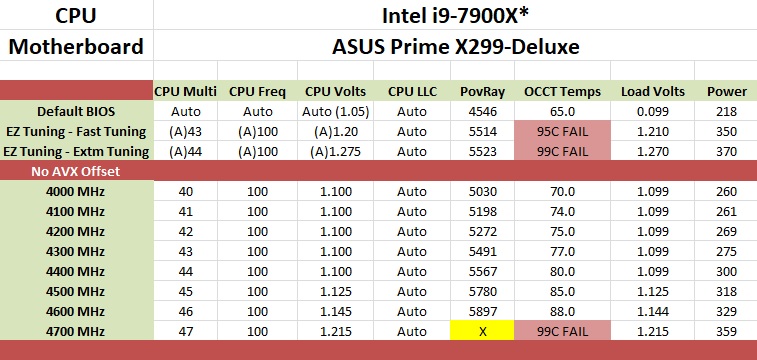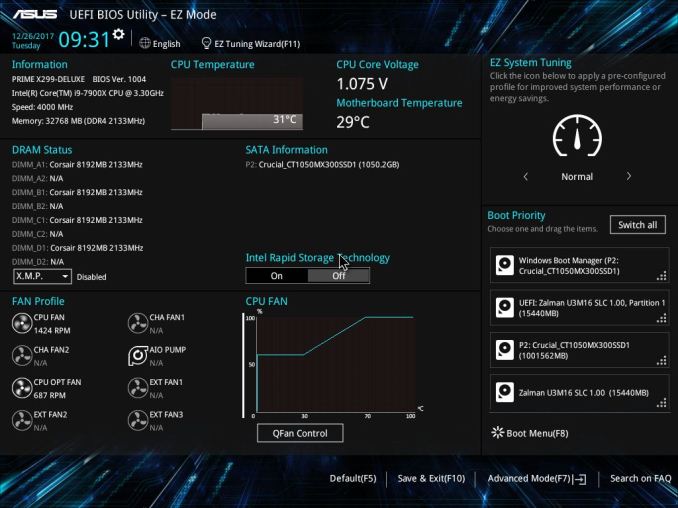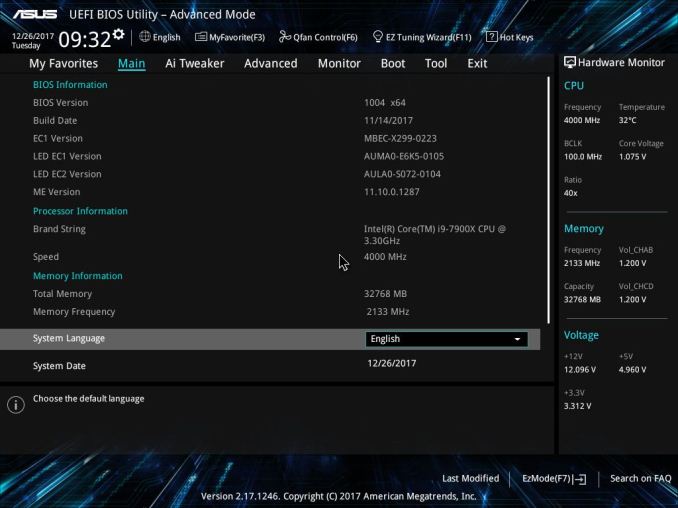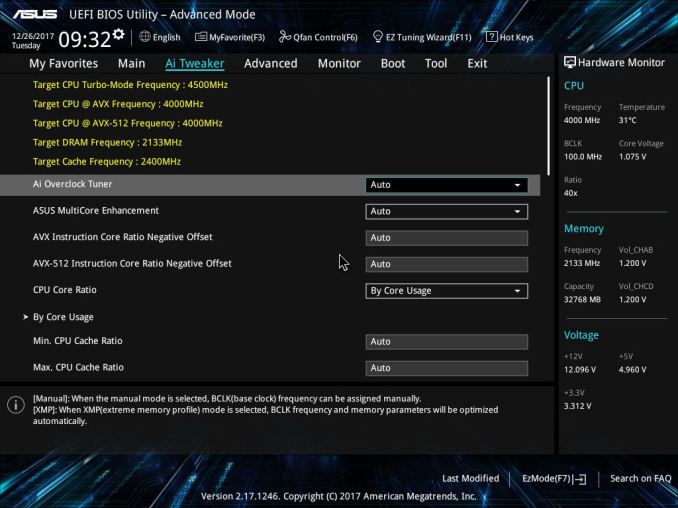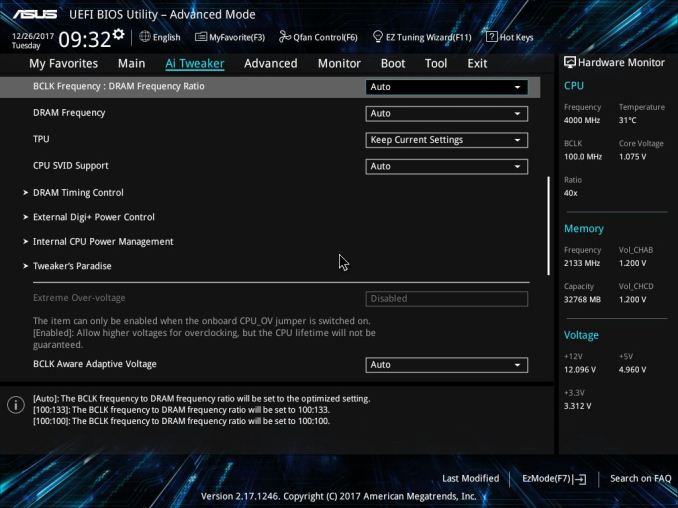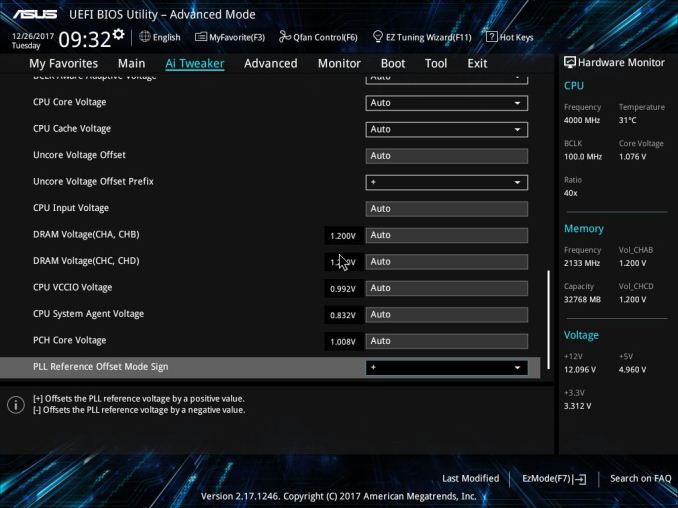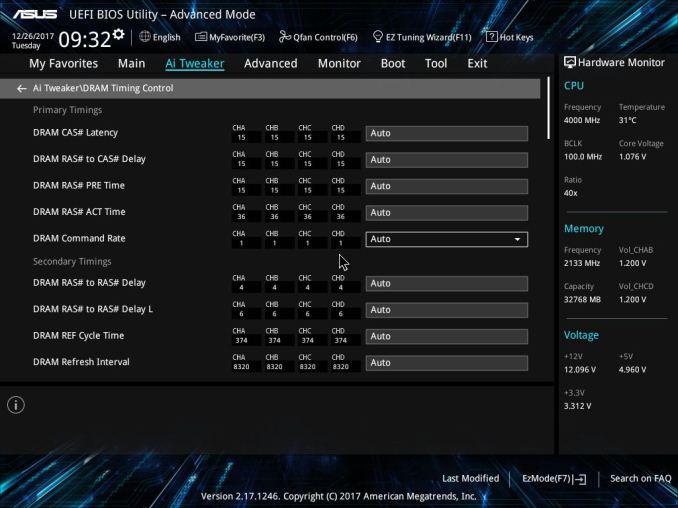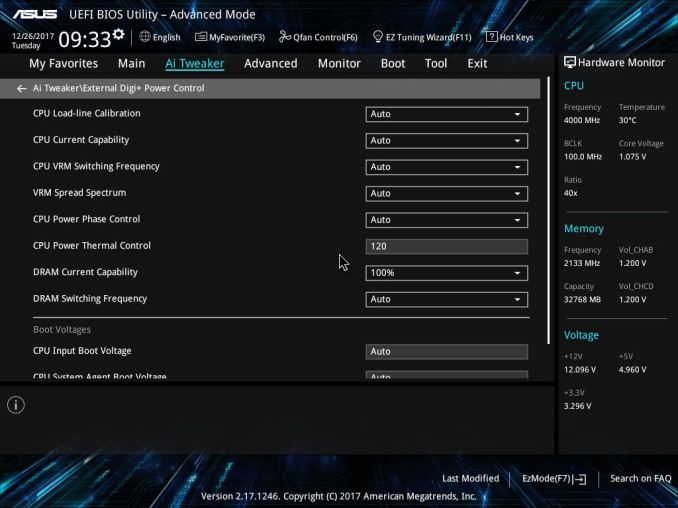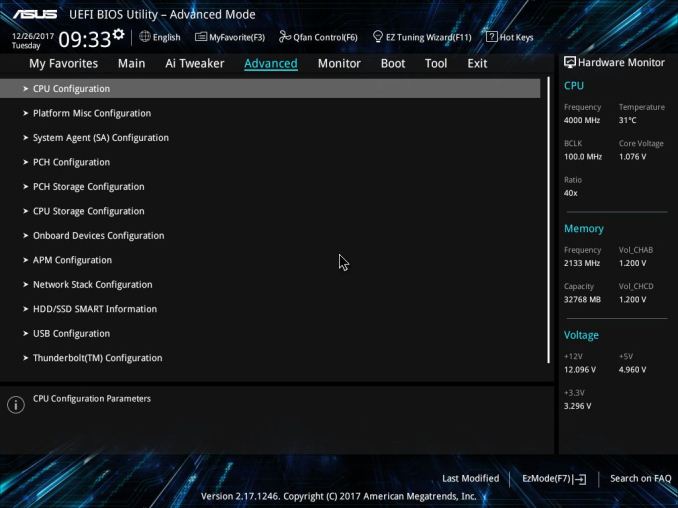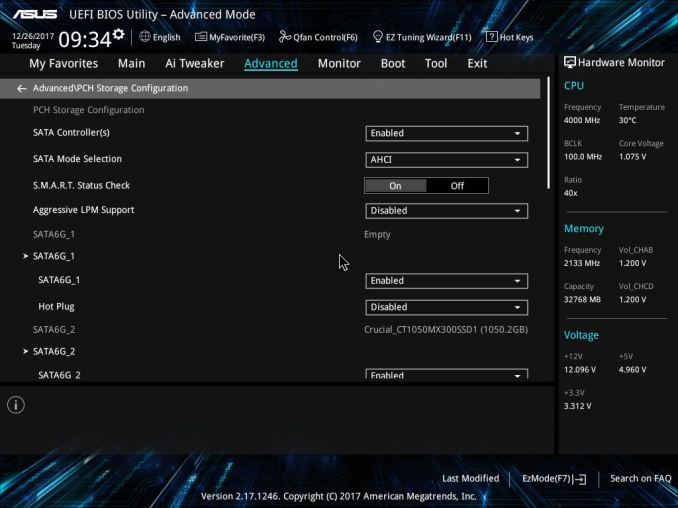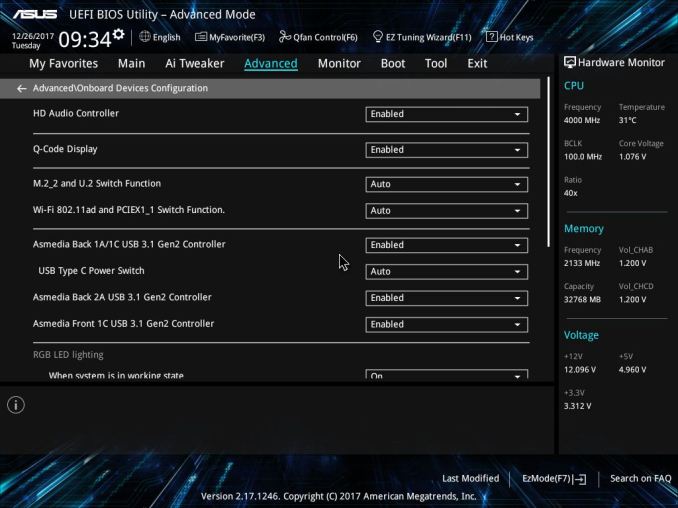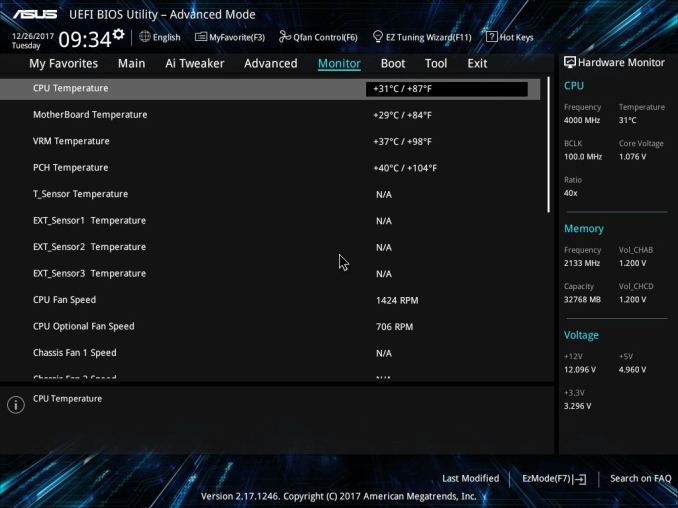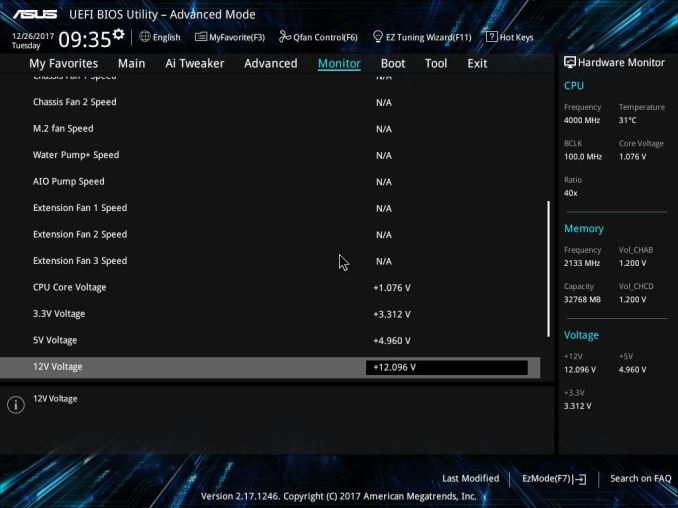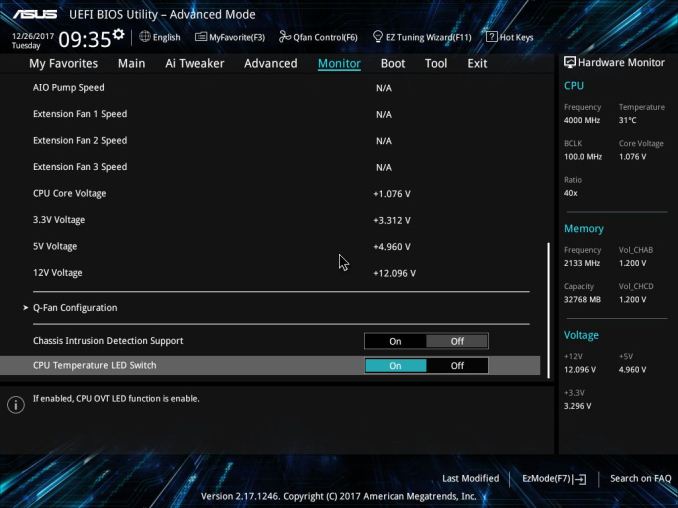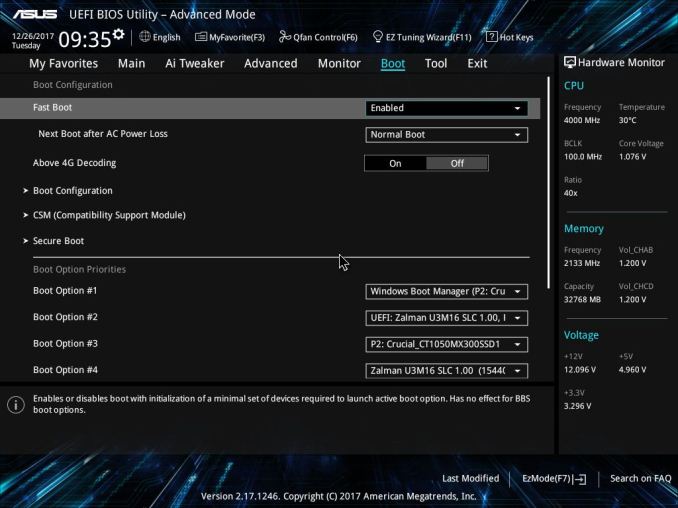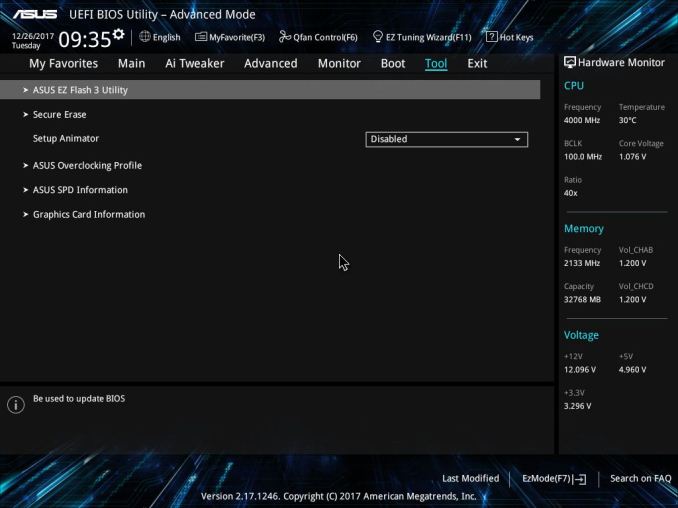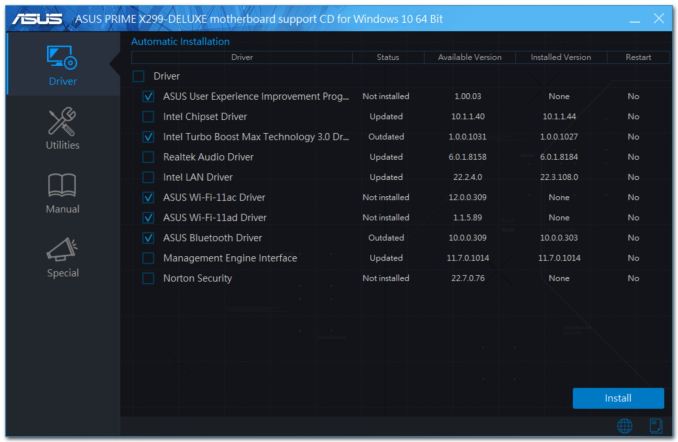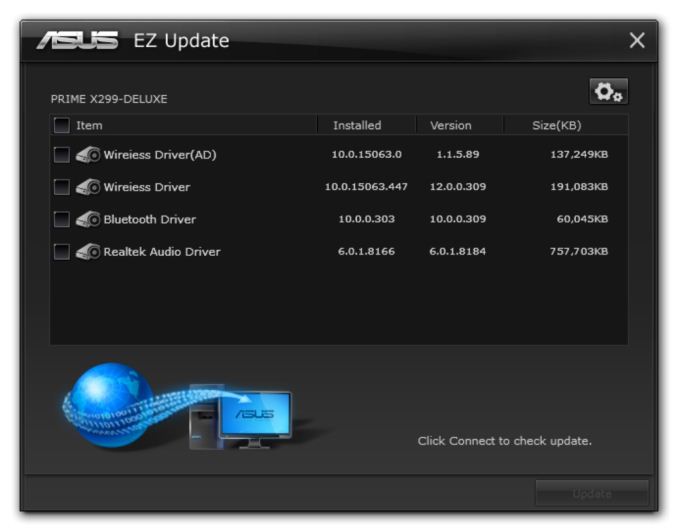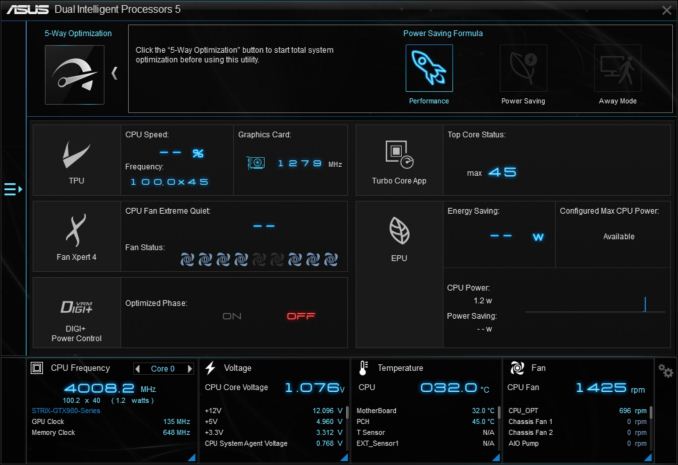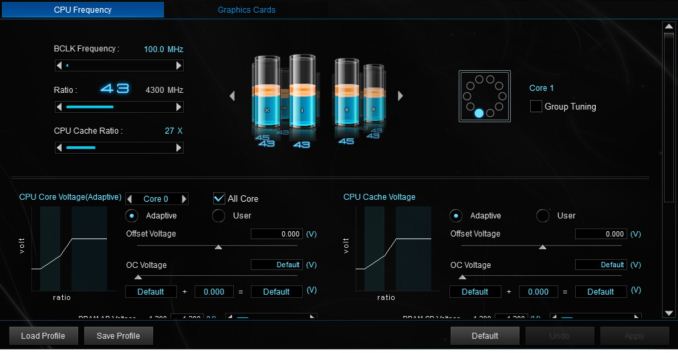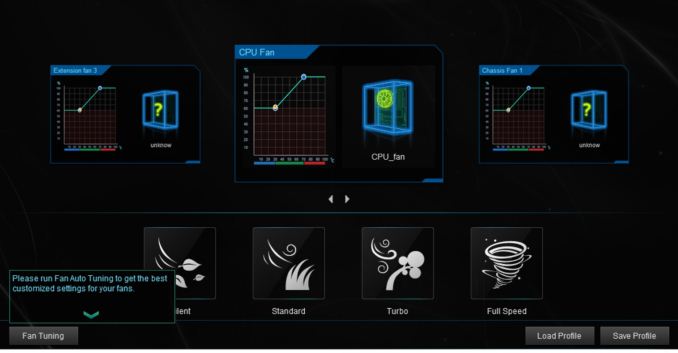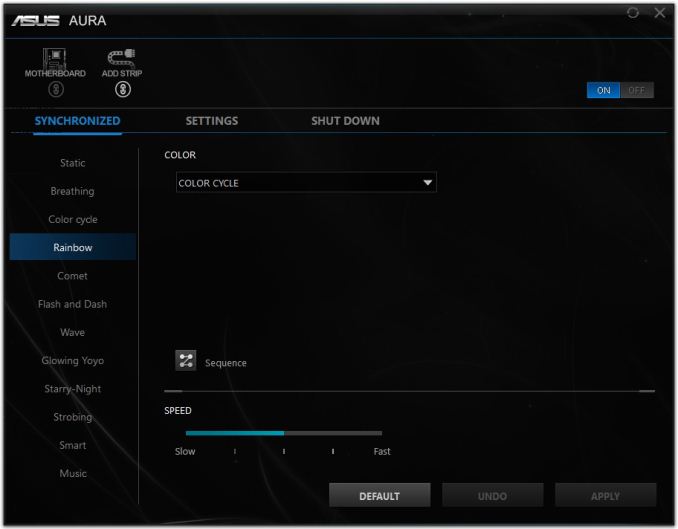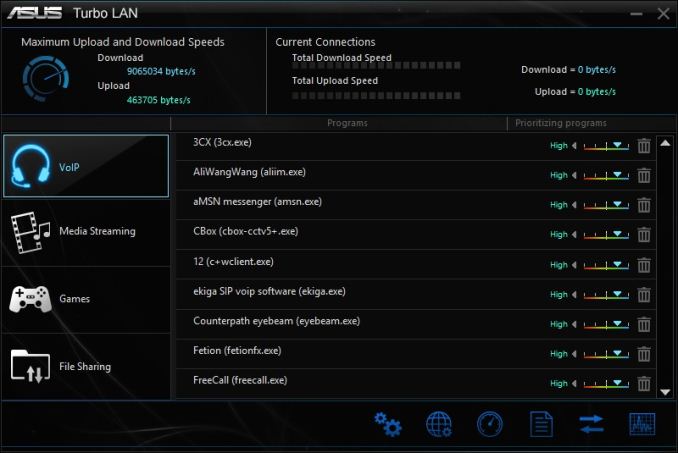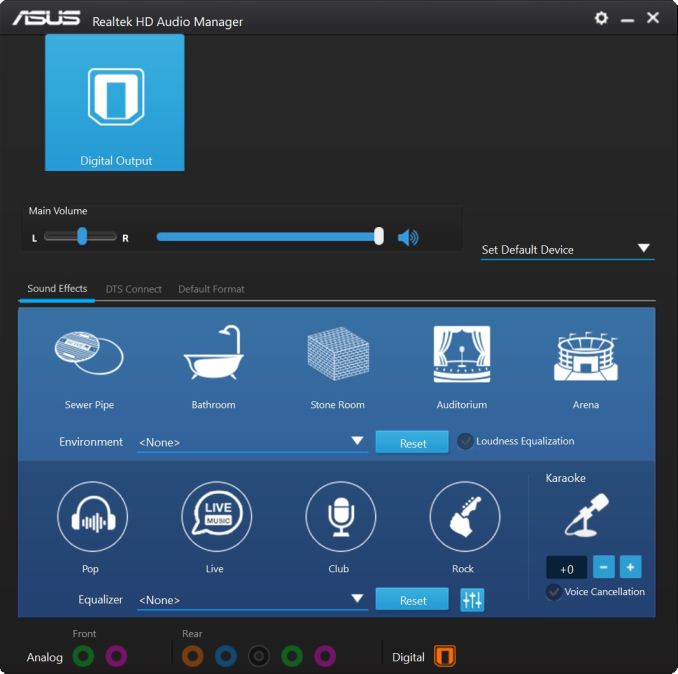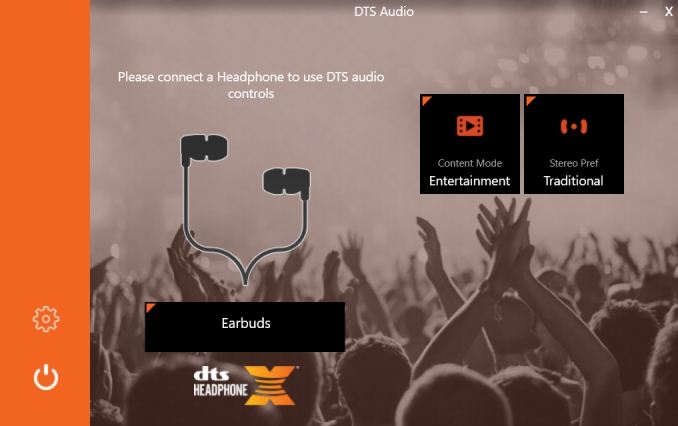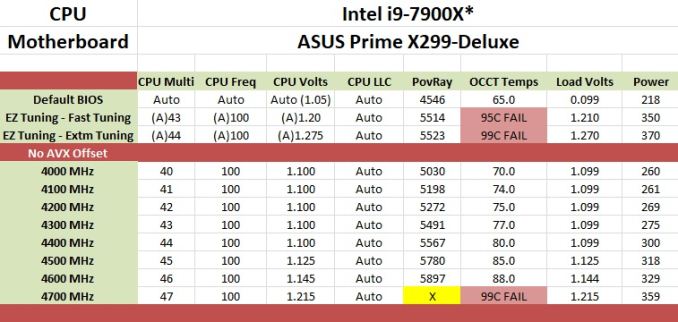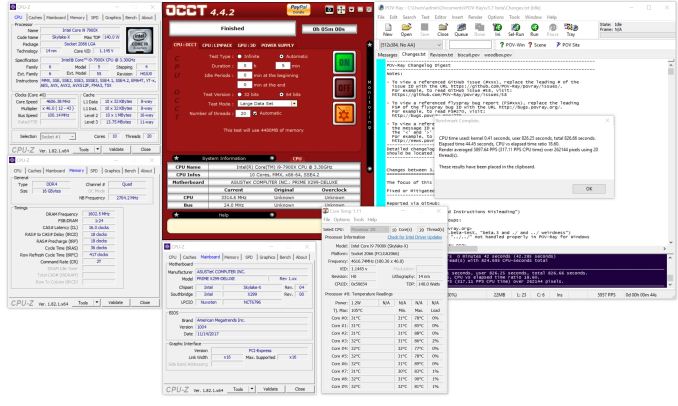Original Link: https://www.anandtech.com/show/12194/the-asus-prime-x299-deluxe-motherboard-review
The ASUS Prime X299-Deluxe Motherboard Review: Onboard OLED and WiGig
by Joe Shields on February 16, 2018 1:00 PM EST- Posted in
- Motherboards
- Asus
- X299
- Basin Falls
- Skylake-X
- Kaby Lake-X

Sitting at the top of ASUS' consumer-focused motherboard line for X299 is the ASUS Prime X299-Deluxe. In the past, ASUS' 'Deluxe' line-up has attempted to emulate the status of the Mercedes S-Class but in motherboard form: showcasing new technology that may eventually filter down into where the bulk of the market sits over the next 3-5 years. The newest X299-Deluxe thus comes with a few of those technological features, such as WiGig and an informational OLED display, but also comes with onboard U.2 and a bundled Thunderbolt 3 add-in card. The Prime X299-Deluxe is the most expensive X299 motherboard we have tested to date.
ASUS Prime X299-Deluxe Overview
The ASUS Prime motherboard line started a couple generations back as a new way for ASUS to rebrand its mainstream consumer product line. The Prime X299-Deluxe we are looking at here happens to be the flagship in the 'consumer' X299 lineup, separate to the Republic of Gamers brand which focuses more on gaming functionality. The idea is that the non-gaming line has fewer of the gaming focused features, and might exhibit other appropriate features that a mainstream consumer is interested in. Along with the Deluxe, ASUS also offers a more cost-effective Prime X299-A, which trades off a few features in an effort to lower the price. The Deluxe however, aims to be at the top of this particular segment.
Buy ASUS Prime X299-Deluxe on Newegg
Overall, the default performance of the ASUS Prime X299-Deluxe was average to slightly above average in most of our testing. We kept acceleration options at default, such as multi-core enhancement (MCE), to get the out-of-the-box performance. ASUS has an interesting approach to MCE now, offering the option to enable it when turning on XMP.
In our tests, the ASUS Prime X299-Deluxe boosted the CPU to 3.6 GHz through testing, with the results tied to how the board may ramp up and down the frequency in our testing environment at the time. For system tests, the POST times were on the same scale as other board tested, as well as load power. Power use on idle was notably higher than other systems for an unknown reason we were unable to determine, however DPC Latency was in the top half of all the X299 boards we have tested.
Our overclocking results hit 4.6 GHz with our new 7900X CPU, which is 100 MHz higher than the previous CPU but 100 MHz lower than the other board we tested on this CPU. As with other Skylake-X testing, CPU temperature issues are the common cause of our overclocking limit.
The Prime X299-Deluxe, as a premium X299 motherboard, has a full consortium of storage options. Unlike most other X299 motherboards, it comes with a U.2 port for specialist NVMe drives. There is also seven SATA ports available on the board, with an eighth available through a combination SATA/PCIe M.2 port found under the heatsink. A second M.2 is a vertical M.2 slot on the right side of the board, which supports only PCIe devices, but also shares all of the bandwidth with the U.2 port meaning only one of the two can be used at the same time.
The Prime X299-Deluxe offers users up to 3-way SLI and Crossfire support, dual Intel network ports, 802.11ac as well as WiGig Wi-Fi, the ASUS tweaked Realtek ALC S1220A audio codec, a U.2 port, and the unique white shrouding and RGB implementation among other features.
For connectivity the back panel has ASMedia controlled USB 3.1 Type-A and Type-C ports, as well as chipset controlled USB 3.0 and USB 2.0 ports. Also on the back is a BIOS Flashback button, the audio stack, and the 802.11ac+802.11ad antenna mount points.
The ASUS Prime X299-Deluxe is currently priced at $475 at Amazon. This price point puts the board at the high-end of the spectrum competing with boards like the GIGABYTE X299 Designare EX at $450 or the MSI X299 XPower Gaming AC at $440.
ASUS X299 Strategy
ASUS has at least eight X299 boards to choose from, with different segmentation. The Halo product line is the Republic of Gamers boards, aimed at enthusiasts, overclockers and gamers: the ASUS ROG Rampage VI Extreme sits at the top, with the ROG Rampage VI Apex as the lower cost 'Rampage' option, followed by the ROG Strix X299-XE Gaming and Strix X299-E Gaming.
| ASUS' X299 Motherboard Lineup (12/26) | |||
| AnandTech Review |
Amazon | Newegg | |
| ROG Rampage VI Extreme | $650 | $650 | |
| Prime X299-Deluxe | $475 | $480 | |
| ROG Rampage VI Apex | $437 | $430 | |
| ROG Strix X299-XE Gaming | LINK | $370 | $370 |
| TUF X299 Mark 1 | LINK | $340 | $330 |
| ROG Strix X299-E Gaming | $320 | $320 | |
| Prime X299-A | $277 | $296 | |
| TUF X299 Mark 2 | $260 | $260 | |
The Prime segment consists of two boards, with the Prime X299-A being more entry and the Prime X299-Deluxe fitting a high-end solution. The TUF lineup also consists of two boards, the TUF X299 Mark 2, and TUF X299 Mark 1.
Information on Intel's X299 and our other Reviews
With Intel's release of the Basin Falls platform, encompassing the new X299 chipset and LGA2066 socket, a new generation of CPUs called Skylake-X and Kaby Lake-X were also released. The Skylake-X CPUs range from the 7800X, a hex-core part, all the way up to an 18-core 7980XE multitasking behemoth. Between the bookend CPUs are five others increasing in core count, as in the table below. The latter HCC models are set to be launched over 2H of 2017.
| Skylake-X Processors | ||||||||
| 7800X | 7820X | 7900X | 7920X | 7940X | 7960X | 7980XE | ||
| Silicon | LCC | HCC | ||||||
| Cores / Threads | 6/12 | 8/16 | 10/20 | 12/24 | 14/28 | 16/32 | 18/36 | |
| Base Clock / GHz | 3.5 | 3.6 | 3.3 | 2.9 | 3.1 | 2.8 | 2.6 | |
| Turbo Clock / GHz | 4.0 | 4.3 | 4.3 | 4.3 | 4.3 | 4.3 | 4.2 | |
| Turbo Max Clock | N/A | 4.5 | 4.5 | 4.4 | 4.4 | 4.4 | 4.4 | |
| L3 | 1.375 MB/core | 1.375 MB/core | ||||||
| PCIe Lanes | 28 | 44 | 44 | |||||
| Memory Channels | 4 | 4 | ||||||
| Memory Freq DDR4 | 2400 | 2666 | 2666 | |||||
| TDP | 140W | 140W | 165W | |||||
| Price | $389 | $599 | $999 | $1199 | $1399 | $1699 | $1999 | |
Board partners have launched dozens of motherboards on this platform already, several of which we will have an opportunity to look over in the coming weeks and months.
Other AnandTech Reviews for Intel’s Basin Falls CPUs and X299
Prices checked Feb 16th
- The Intel Skylake-X Review: Core i9-7980XE and Core i9-7960X Tested
- The Intel Skylake-X Review: Core i9-7900X, i7-7820X and i7-7800X Tested
- The Intel Kaby Lake-X Review: Core i7-7740X and i5-7640X Tested
- Intel Announces Basin Falls: The New High-End Desktop Platform and X299 Chipset
- ($480) The ASUS Prime X299-Deluxe Review (this review)
- ($400) The GIGABYTE X299 Gaming 7 Pro Review [link]
- ($390) The ASRock X299E-ITX/ac Review [link]
- ($390) The ASRock X299 Professional Gaming i9 Review [link]
- ($370) The ASUS Strix X299-XE Gaming Review [link]
- ($308) The MSI X299 Gaming Pro Carbon Review [link]
- ($340) The ASUS X299 TUF Mark 1 Review [link]
- ($330) The EVGA X299 FTW-K Review [link]
- ($290) The EVGA X299 Micro Review [link]
- ($290) The ASRock X299 Taichi Review [link]
- ($260) The MSI X299 Tomahawk Arctic Review [link]
- ($232) The MSI X299 SLI Plus Review [link]
To read specifically about the X299 chip/platform and the specifications therein, our deep dive into what it is can be found at this link.
X299 Motherboard Review Notice
If you’ve been following the minutiae of the saga of X299 motherboards, you might have heard some issues regarding power delivery, overclocking, and the ability to cool these processors down given the power consumption. In a nutshell, it comes down to this:
- Skylake-X consumes a lot of power at peak (150W+),
- The thermal interface inside the CPU doesn’t do much requiring a powerful CPU cooler,
- Some motherboard vendors apply Multi-Core Turbo which raises the power consumption and voltage, exacerbating the issue
- The VRMs have to deal with more power, and due to losses, raise in temperature
- Some motherboards do not have sufficient VRM cooling without an active cooler
- This causes the CPU to declock or hit thermal power states as to not degrade components
- This causes a performance drop, and overclocked systems are affected even more than usual
There has been some excellent work done by Igor Wallossek over at Tom’s Hardware, with thermal probes, thermal cameras, and performance analysis. The bottom line is that motherboard vendors need to be careful when it comes to default settings (if MCT is enabled by default) and provide sufficient VRM cooling in all scenarios – either larger and heavier heatsinks or moving back to active cooling.
ASUS Prime X299-Deluxe Visual Inspection
The ASUS Prime X299-Deluxe doesn't jump out with fancy styling and a glut of RGB LEDs - the design is meant to be professional and muted. A bit. The black PCB has a couple of white line patterns around the socket matching the cut and direction of the chipset and VRM heatsinks, while the chipset heatsink design extends itself between the top full-length PCIe slot and the socket to house an OLED display. The chipset heatsink is extended at the bottom as well, as it sticks out between the last two full-length slots - this is intended to cool a M.2 module below it.
Even through there isn't a glut of RGB LEDs, there still is a few: tastefully implemented and hidden behind the back panel IO shroud under a mirror-like surface. The other integrated strip is located on chipset heatsink in the same manner under another reflective surface. Once the RGB LEDs are on, the surface becomes transparent with the RGB LED color visible. If needed, additional RGB LED support can be found using the addressable header on the bottom of the board, or a second header at the top of the board next to the CPU fan headers. These headers support 5050 RGB Multi-color LED strips (12V/G/R/B) with a maximum power rating of 2A (12V), no longer than 2m, allowing for a sizeable custom lightshow inside a case. The bottom of the board also has power/reset buttons, a debug LED, clear CMOS and the MemOK! button for easy access as well as the usual USB suspects.
There are a total of seven fan headers on the board, with support for two high-power water cooling pumps. The first two CPU fan headers are located at the top of the board above the left set of memory slots. A chassis fan header is on the right side above the SATA ports, and the first water pump specific header (in white) sits below the SATA ports. Just below the chipset heatsink is another fan header, while the left side of the board (below the left DRAM slots) give the AIO pump header and second chassis fan header. All onboard headers are able to use both PWM and DC controlled fans. If seven integrated headers are not enough, the board includes a fan controller in the box with a custom connection to the motherboard.
The Prime X299-Deluxe uses the same power delivery we found on the ROG Strix X299-XE Gaming motherboard we reviewed earlier. Power delivery is driven by ASUS' 8-phase Digi+ VRM controller (Infineon IR35201) in 8+0 mode, with each phase using fully integrated 60A Infineon IR3555M MOSFETs. The secondary rails (VCCSA and VCCIO) use two Texas Instruments CSD97374Q4M NexFETs with integrated drivers. Feeding the CPU is a required 8-pin EPS 12V connector and an optional 4-pin EPS 12V.
The eight DRAM slots alternate in a grey and black color scheme matching the black board. The slots use a single sided locking mechanism and do not contain slot reinforcement, as seen with some other high-end motherboards. Memory compatibility is up to DDR4-4133 for both quad channel (Skylake-X) and dual-channel (Kaby Lake-X) processors, with support up to 128GB and 64GB respectively. Other items of note on the top half are the basic debug LEDs for Boot, VGA, DRAM, and CPU for troubleshooting during POST.
The other notable thing is the OLED screen located just below the socket. This screen, upon boot, cycles through POST codes, eventually displaying the CPU temperature. The OLED is customizable using the LiveDash software to show other temperatures, fan speeds, and voltages. The full display is 128x32 pixels, and the software at this point should allow a custom monochrome image or gif to be displayed.
The right-hand side of the board has most of the attached storage, with the U.2 port at the bottom and seven total SATA ports with two fan headers and a USB 3.0 header. Next to this is a front panel USB 3.1 header and the vertical M.2 slot. Next to it is the 24-pin ATX connector and a closer shot of the debug LEDs.
In a slightly out of the normal situation, there are a total of seven SATA ports found on the Prime X299-Deluxe. Six of them are situated in a top/bottom configuration, with the seventh port coming out of the board, behind the U.2 port, and oriented vertically.
For storage, it pays to be aware that switching and sharing of the PCIe lanes occurs when using 28-lane and 16-lane CPUs. For example, the last full-length PCIe slot shares bandwidth with SATA ports 5/6 with 28/16 lane CPUs. The second (vertical) M.2 socket shares bandwidth the U.2 port. If an M.2 device is installed in this second port, the U.2 port is disabled unless otherwise set in the BIOS.
The bottom portion of the board has several buttons and additional connectivity. From left to right:
- Front Panel Audio
- Power/Reset Buttons
- Debug LED
- Clear CMOS/MemOK! Buttons
- EZ XMP Switch
- RGB Header
- Front Panel USB 3.0 5 Gbps Header
- Front Panel USB 2.0 Header
- External Fan Header
- Thunderbolt 3 Header
- Front Panel Headers
There are a total of six PCIe slots: four full-length slots, and two x1 slots. All the full-length slots are CPU connected, and the reinforced slots are intended for GPUs. The other black full-length slot supports a maximum bandwidth of x4. Both of the x1 slots are connected through the chipset. The PCIe x1 slots actually share PCIe bandwidth - the top x1 slot is shared with the 802.11ad WiGig add-in card, while the bottom x1 slot is shared with SATA6/7 ports.
Below is a simplified list of how the PCIe slots will work with each family of CPUs (talking PCIe lanes) when multiple cards are used (the "@" symbol is used to show slot preference for the configuration). PCIe slot numbers are referred to by top-down. In other words, PCIe 1 is the first slot, PCIe 2 below it, and so on:
It should be noted that when using 28-lane processors (7800X, 7820X), three-way SLI or Crossfire configurations are not supported due to the way the PCIe lanes are arranged.
| ASUS Prime X299-Deluxe CPU PCIe Layout | |||||
| 44-Lane 1/2-Way |
44-Lane 3-Way |
28-Lane 1/2-Way |
16-Lane 1-Way |
16-Lane 2-Way |
|
| PCIe 1 | @x16 | @x16 | @x16 | @x16 | @x8 |
| PCIe 4 | @x16 | @x16 | @x8 | - | @x8 |
| PCIe 6 | - | @x8 | - | - | - |
| SLI | Yes | Yes | Yes | - | Yes |
| Crossfire | Yes | Yes | Yes | - | Yes |
Like the SATA ports, some of the PCIe lanes share bandwidth without parts as well. For example, the PCIe 3.0 x4 slot (PCIe 2) shares bandwidth with the USB 3.1 front panel connector when using 16-lane CPUs.
The back panel IO consists of:
- 1 x Intel I219-V Ethernet Port
- 1 x Intel I211-AT Ethernet Port
- 3 x USB 3.1 (10 Gbps) Type-A
- 1 x USB 3.1 (10 Gbps) Type-C
- 4 x USB 3.1 (5 Gbps) Ports
- 4 x USB 2.0 Ports
- 1 x Optical S/PDIF out
- 5 x Audio jacks (Realtek ALC1220A)
- 1 x USB BIOS Flashback button
- 1 x ASUS Wi-Fi GO! Module (802.11ac and 802.11ad)
12 USB ports of any kind is a lot to have on the back panel with several more available through onboard headers.
In the Box
The sample sent by ASUS was for the initial launch and arrived with a lot of the accessories missing, hence we do not have a picture, but do have a list of what it includes.
- User Manual / Support DVD
- 6 x SATA cables
- 1 x M.2 Screw Package
- 1 x ASUS WiGig 802.11ad moving antenna
- 1 x ASUS 2T2R dual-band Wi-Fi moving antennas
- 1 x Fan Extension Card (3 x 4-pin fan out)
- 1 x Fan Extension Card screw pack
- 1 x Fan Extension Card cable
- 1 x Thunderbolt EX 3 card
- 1 x mini-DisplayPort cable
- 1 x Thunderbolt EX 3 GPIO cable
- 1 x 3-way SLI bridge
- 1 x SL HB Bridge (2-Way)
- 1 x Q-Connector
- 1 x Extension cable for addressable LED
- 3 x Thermistor cables
BIOS
Entry into the BIOS for the Prime X299-Deluxe brings up the EZ Mode screen. This section provides users with a one-page system summary of the CPU type and the DRAM installed, the fan speed status, the CPU temperature, the motherboard temperature, and the CPU core voltage. EZ Mode also offers access to the automatic fan tool (Q-Fan), as well as a place to tune (overclock) the system with a simple slider. For the high-level information and adjustments, it does the job well providing the information in a clear manner.
If one button overclocking is a needed/wanted feature, the EZ Tuning option has three settings: Normal, Fast-Tuning, and Extreme-Tuning. Each of these offers a different set of clock speeds for the installed CPU. In the case of the 7900X used here, the fast tuning option sets all the cores at 4.3 GHz and jumps from a stock 1.07 V to 1.20 V. Given how our CPU operates, we noted that this was a very high voltage - that voltage proved to be too hot for our testing reaching 95ºC at load. The extreme setting took that a step further and set all cores to 4.4 GHz and voltage up to 1.275 V. This also failed our testing due to breaking our self-imposed temperature limit with our cooling of 90ºC at load. These profiles clearly require custom cooling, or a delid in many cases, in order to keep temperatures in check. That said, it is a good starting point and like any properly tuned overclock, the CPU voltage should be tweaked down to what is needed for stability.
When switching to Advanced mode, the default screen on entry is the Main screen, showing the system information including BIOS version, CPU model, and memory information. This screen is also where users are able to set the system language, date, and time.
The next section is the main section for manual overclocking: Ai Tweaker. ASUS offers options to change a range of parameters, from CPU multiplier and base frequency, memory speeds, memory subtimings, and power options. XMP profiles can be enabled here as well. When using an XMP profile, the ASUS BIOS asks if the user would like to apply "the all core enhancement with XMP settings for improved performance". This is the nice way of asking to enable the Multi-Core Enhancement in the overclock section, allowing a stock CPU to increase the turbo mutiliplier when under increased load (at the expense of power). This change ultimately synchronizes all cores to the same speed. We leave this disabled for stock testing.
It is worth noting that unlike the overclocking options from some other motherboard manufacturers, the ASUS BIOS offers most of what a user needs for overclocking in one section. All the CPU multiplier options and voltages are listed in the same list, and not separated by partitioning it out, making it subjectively easy to scroll down and edit the items as required.
Also pictured below is the DRAM Timing Control section. In this section are the memory timing options. Power settings are able to be adjusted through the External Digi+ Power control, which displays items for adjusting Load-Line Calibration, VRM switching frequency, and control over the power delivery phases.
The Advanced section is all about platform management. These sections allow the user to configure and enable/disable the onboard devices including PCIe lanes, networking, HDD/SSD, USB, and Thunderbolt functionality.
The Monitor displays all the built-in sensors, such as temperatures, fan speeds, and voltages. The top part of this display is informational, reading off the CPU, the Motherboard, the power delivery, and the chipset temperatures. When using the thermal probes and attaching them to the motherboard, these are also read from this location. Down the page, the fan speeds are displayed, and at the bottom is where users will find the Q-Fan section for fan speed control and adjustment. Here is where users will be able to use profiles to adjust fan speeds and/or manually adjust them via custom curves. All fan headers are DC and PWM compatible offering the greatest amount of flexibility for attached devices.
The Boot section is where any boot-related options are located. Items such as boot order, fast boot, and how the PC behaves after power loss can all be adjusted here. At the bottom of the screen is where the boot override where the user can force a specific boot device for the next reboot.
The Tool section contains utilities for maintaining the board and gathering information about the installed memory profiles as well as video card information. Also found within this section is the ASUS EZ Flash 3 utility that allows users to update the BIOS. Another notable addition is the Secure Erase function, designed to wipe out SSDs and HDDs back to a factory state.
Software
The support CD which comes with the motherboard will includes all the drivers for the Intel Chipset and Management Interface, Realtek Audio, networking, and Wi-Fi. The Utilities section holds software such as Ai Suite 3, Aura Lighting software, LiveDash (controls onboard OLED), Turbo LAN, and others. Not so surprising is the optional install of Norton Security: what is surprising is that it is listed under Driver, and not Utilities, hoping that users will accidentally install it.
From the software stack, an important feature is ASUS EZ Update. This useful utility scans the ASUS website periodically for updates for the installed software. In this case, it picked up a couple of items from the wireless (misspelled as 'wireiess') drivers, and an update to the Realtek Audio driver. These downloaded and updated successfully.
From within the shell of Ai Suite 3, the main software hub, is ASUS' Dual Intelligent Processors 5 (DIP5) software. This multi-function utility allows users to make many changes to clock speeds, voltages, fan controls, and even offers power saving adjustments. The interface monitors the CPU frequency, the major voltage domains on the CPU, the major rails from the power supply, as well as temperatures and fan speeds. Even if overclocking isn't the goal, but being 'green' is, the EPU section can switch power from performance to an away mode to help save power by increasing the bar to apply turbo on a workload. Full control over the installed fans is available through the Fan Xpert 4 section using preset speeds or custom curves.
ASUS uses its Aura Lighting software to control any integrated or motherboard attached RGB LEDs. There are a total of 12 different presets for lighting, as well as the ability to customize the speed and color sequence of each.
ASUS also has software for network traffic monitoring and shaping, called Turbo LAN. The software allows for users to prioritize different types of traffic for the best results out of each. For example, if we set a video game higher than the rest, when the software is running network traffic will be prioritized for that game, which could provide a lower ping if other software attempts to hijack the connection.
The Prime X299-Deluxe does not include any fancy software for audio and uses the Realtek HD Audio Manager software to change the Realtek ALC1220A codec's output. It does offer DTS audio software support for additional surround options as well.
Board Features
The ASUS Prime X299-Deluxe offers users a lot of features, and as well it should being the flagship non-ROG board. It uses two M.2 slots (one with a heatsink), includes a U.2 port, an informational and customizable OLED display, two LAN ports, and Wireless AD (WiGig) supporting speeds up to 4600 Mbps.
| ASUS Prime X299-Deluxe | |
| Warranty Period | 3 Years |
| Product Page | Link |
| Price | $475 |
| Size | ATX |
| CPU Interface | LGA2066 |
| Chipset | Intel X299 |
| Memory Slots (DDR4) | Eight DDR4 Up to 128GB Quad Channel (Skylake-X) Up to 64GB Dual Channel (Kaby Lake-X) Up to DDR4 4133 |
| Network Connectivity / Wi-Fi | 1 x Intel I219V GbE 1 x Intel I211-AT GbE Qualcomm QCA9008 - Wi-Fi 802.11ac Dual-Band - WiGig 802.11ad 60 GHz - Up to 4600 Mbps Bluetooth 4.1 |
| Onboard Audio | Realtek ALC S1220A |
| PCIe Slots for Graphics (from CPU) | 3 x PCIe 3.0 - 44 Lane CPU: x16/x16/x8 - 28 Lane CPU: x16/x8 - 16 Lane CPU: x8/x8 |
| PCIe Slots for Other (from PCH) | 1 x PCIe 3.0 x4 2 x PCIe 3.0 x1 |
| Onboard SATA | 7 x RAID 0/1/5/10 |
| Onboard SATA Express | None |
| Onboard M.2 | 1 x PCIe 3.0 x4 and SATA modes 1 x PCIe 3.0 x4 mode only |
| Onboard U.2 | 1 x PCIe 3.0 x4 |
| USB 3.1 | ASMedia ASM3142 1 x Onboard Header 1 x Type-C (Back Panel) 3 x Type-A (Back Panel) |
| USB 3.0 | 4 x Back Panel 2 x Onboard Headers |
| USB 2.0 | 4 x Back Panel Ports 2 x Onboard Headers |
| Power Connectors | 1 x 24-pin ATX 1 x 8-pin CPU 1 x 4-pin CPU (optional) |
| Fan Headers | 1 x 4-pin CPU 1 x 4-pin CPU OPT 3 x 4-pin Sys/Chassis Fan 2 x AIO/Water Pump |
| IO Panel | 1 x PS/2 port 2 x GbE Ethernet 3 x USB 3.1 10 Gbps Type-A 1 x USB 3.1 10 Gbps Type-C 4 x USB 3.0 4 x USB 2.0 1 x SPDIF out 5 x Audio Jacks 1 x USB BIOS Flashback Button 1 x ASUS Wi-Fi GO! Module |
Test Bed
As per our testing policy, we take a high-end CPU suitable for the motherboard that was released during the socket’s initial launch and equip the system with a suitable amount of memory running at the processor maximum supported frequency. This is also typically run at JEDEC sub timings where possible. It is noted that some users are not keen on this policy, stating that sometimes the maximum supported frequency is quite low, or faster memory is available at a similar price, or that the JEDEC speeds can be prohibitive for performance. While these comments make sense, ultimately very few users apply memory profiles (either XMP or other) as they require interaction with the BIOS, and most users will fall back on JEDEC supported speeds - this includes home users as well as industry who might want to shave off a cent or two from the cost or stay within the margins set by the manufacturer. Where possible, we will extend our testing to include faster memory modules either at the same time as the review or a later date.
Readers of our motherboard review section will have noted the trend in modern motherboards to implement a form of MultiCore Enhancement / Acceleration / Turbo (read our report here) on their motherboards. This does several things, including better benchmark results at stock settings (not entirely needed if overclocking is an end-user goal) at the expense of heat and temperature. It also gives, in essence, an automatic overclock which may be against what the user wants. Our testing methodology is ‘out-of-the-box’, with the latest public BIOS installed and XMP enabled, and thus subject to the whims of this feature. It is ultimately up to the motherboard manufacturer to take this risk – and manufacturers taking risks in the setup is something they do on every product (think C-state settings, USB priority, DPC Latency/monitoring priority, overriding memory sub-timings at JEDEC). Processor speed change is part of that risk, and ultimately if no overclocking is planned, some motherboards will affect how fast that shiny new processor goes and can be an important factor in the system build.
| Test Setup | |
| Processor | Intel i9 7900X (10C/20T, 3.3G, 140W)* |
| Motherboard | ASUS Prime X299-Deluxe (BIOS version 1004) |
| Cooling | Corsair H115i |
| Power Supply | Corsair HX750 |
| Memory | Corsair Vengeance LPX 4x8GB DDR4 2666 CL16 Corsair Vengeance 4x4GB DDR4 3200 CL16 |
| Memory Settings | DDR4 2666 CL16-18-18-35 2T |
| Video Cards | ASUS Strix GTX 980 |
| Hard Drive | Crucial MX300 1TB |
| Optical Drive | TSST TS-H653G |
| Case | Open Test Bed |
| Operating System | Windows 10 Pro 64-bit |
*This is the second 7900X in our X299 reviews. Due to circumstances out of our control, we were forced to use a new CPU. The switch will not affect the majority of results, however it will have a slight effect on our power testing and overclocking. Results with this new CPU are noted by an asterisk in the result.
Many thanks to...
We must thank the following companies for kindly providing hardware for our multiple test beds. Some of this hardware is not in this testbed specifically but is used in other testing.
Thank you to ASUS for providing us with GTX 980 Strix GPUs. At the time of release, the STRIX brand from ASUS was aimed at silent running, or to use the marketing term: '0dB Silent Gaming'. This enables the card to disable the fans when the GPU is dealing with low loads well within temperature specifications. These cards equip the GTX 980 silicon with ASUS' Direct CU II cooler and 10-phase digital VRMs, aimed at high-efficiency conversion. Along with the card, ASUS bundles GPU Tweak software for overclocking and streaming assistance.
The GTX 980 uses NVIDIA's GM204 silicon die, built upon their Maxwell architecture. This die is 5.2 billion transistors for a die size of 298 mm2, built on TMSC's 28nm process. A GTX 980 uses the full GM204 core, with 2048 CUDA Cores and 64 ROPs with a 256-bit memory bus to GDDR5. The official power rating for the GTX 980 is 165W.
The ASUS GTX 980 Strix 4GB (or the full name of STRIX-GTX980-DC2OC-4GD5) runs a reasonable overclock over a reference GTX 980 card, with frequencies in the range of 1178-1279 MHz. The memory runs at stock, in this case, 7010 MHz. Video outputs include three DisplayPort connectors, one HDMI 2.0 connector, and a DVI-I.
Further Reading: AnandTech's NVIDIA GTX 980 Review
Thank you to Crucial for providing us with MX300 SSDs. Crucial stepped up to the plate as our benchmark list grows larger with newer benchmarks and titles, and the 1TB MX300 units are strong performers. Based on Marvell's 88SS1074 controller and using Micron's 384Gbit 32-layer 3D TLC NAND, these are 7mm high, 2.5-inch drives rated for 92K random read IOPS and 530/510 MB/s sequential read and write speeds.
The 1TB models we are using here support TCG Opal 2.0 and IEEE-1667 (eDrive) encryption and have a 360TB rated endurance with a three-year warranty.
Further Reading: AnandTech's Crucial MX300 (750 GB) Review
Thank you to Corsair for providing us with Vengeance LPX DDR4 Memory, HX750 Power Supply, and H115i CPU Cooler.
Corsair kindly sent a 4x8GB DDR4 2666 set of their Vengeance LPX low profile, high-performance memory for our stock testing. The heatsink is made of pure aluminum to help remove heat from the sticks and has an eight-layer PCB. The heatsink is a low profile design to help fit in spaces where there may not be room for a tall heat spreader; think a SFF case or using a large heatsink. Timings on this specific set come in at 16-18-18-35. The Vengeance LPX line supports XMP 2.0 profiles for easily setting the speed and timings. It also comes with a limited lifetime warranty.
Powering the test system is Corsair's HX750 Power Supply. This HX750 is a dual mode unit able to switch from a single 12V rail (62.5A/750W) to a five rail CPU (40A max ea.) and is also fully modular. It has a typical selection of connectors, including dual EPS 4+4 pin four PCIe connectors and a whopping 16 SATA power leads, as well as four 4-pin Molex connectors.
The 135mm fluid dynamic bearing fan remains off until it is 40% loaded offering complete silence in light workloads. The HX750 comes with a ten-year warranty.
In order to cool these high-TDP HEDT CPUs, Corsair sent over its latest and largest AIO in the H115i. This closed-loop system uses a 280mm radiator with 2x140mm SP140L PWM controlled fans. The pump/block combination mounts to all modern CPU sockets. Users are also able to integrate this cooler into the Corsair link software via USB for more control and options.
Benchmark Overview
For our testing, depending on the product, we attempt to tailor the presentation of our global benchmark suite down into what users who would buy this hardware might actually want to run. For CPUs, our full test suite is typically used to gather data and all the results are placed into Bench, our benchmark database for users that want to look at non-typical benchmarks or legacy data. For motherboards, we run our short form CPU tests, the gaming tests with half the GPUs of our processor suite, and our system benchmark tests which focus on non-typical and non-obvious performance metrics that are the focal point for specific groups of users.
The benchmarks fall into several areas:
Short Form CPU
Our short form testing script uses a straight run through of a mixture of known apps or workloads and requires about four hours. These are typically the CPU tests we run in our motherboard suite, to identify any performance anomalies.
| CPU Short Form Benchmarks | |
| Three Dimensional Particle Movement v2.1 (3DPM) | 3DPM is a self-penned benchmark, derived from my academic research years looking at particle movement parallelism. The coding for this tool was rough, but emulates the real world in being non-CompSci trained code for a scientific endeavor. The code is unoptimized, but the test uses OpenMP to move particles around a field using one of six 3D movement algorithms in turn, each of which is found in the academic literature. |
| The second version of this benchmark is similar to the first, however it has been re-written in VS2012 with one major difference: the code has been written to address the issue of false sharing. If data required by multiple threads, say four, is in the same cache line, the software cannot read the cache line once and split the data to each thread - instead it will read four times in a serial fashion. The new software splits the data to new cache lines so reads can be parallelized and stalls minimized. | |
| WinRAR 5.4 | WinRAR is a compression based software to reduce file size at the expense of CPU cycles. We use the version that has been a stable part of our benchmark database through 2015, and run the default settings on a 1.52GB directory containing over 2800 files representing a small website with around thirty half-minute videos. We take the average of several runs in this instance. |
| POV-Ray 3.7.1 b4 | POV-Ray is a common ray-tracing tool used to generate realistic looking scenes. We've used POV-Ray in its various guises over the years as a good benchmark for performance, as well as a tool on the march to ray-tracing limited immersive environments. We use the built-in multi threaded benchmark. |
| HandBrake v1.0.2 | HandBrake is a freeware video conversion tool. We use the tool in to process two different videos into x264 in an MP4 container - first a 'low quality' two-hour video at 640x388 resolution to x264, then a 'high quality' ten-minute video at 4320x3840, and finally the second video again but into HEVC. The low-quality video scales at lower performance hardware, whereas the buffers required for high-quality tests can stretch even the biggest processors. At current, this is a CPU only test. |
| 7-Zip 9.2 | 7-Zip is a freeware compression/decompression tool that is widely deployed across the world. We run the included benchmark tool using a 50MB library and take the average of a set of fixed-time results. |
| DigiCortex v1.20 | The newest benchmark in our suite is DigiCortex, a simulation of biologically plausible neural network circuits, and simulates activity of neurons and synapses. DigiCortex relies heavily on a mix of DRAM speed and computational throughput, indicating that systems which apply memory profiles properly should benefit and those that play fast and loose with overclocking settings might get some extra speed up. |
System Benchmarks
Our system benchmarks are designed to probe motherboard controller performance, particularly any additional USB controllers or the audio controller. As general platform tests we have DPC Latency measurements and system boot time, which can be difficult to optimize for on the board design and manufacturing level.
| System Benchmarks | |
| Power Consumption | One of the primary differences between different motherboads is power consumption. Aside from the base defaults that every motherboard needs, things like power delivery, controller choice, routing and firmware can all contribute to how much power a system can draw. This increases for features such as PLX chips and multi-gigabit ethernet. |
| Non-UEFI POST Time | The POST sequence of the motherboard becomes before loading the OS, and involves pre-testing of onboard controllers, the CPU, the DRAM and everything else to ensure base stability. The number of controllers, as well as firmware optimizations, affect the POST time a lot. We test the BIOS defaults as well as attempt a stripped POST. |
| Rightmark Audio Analyzer 6.2.5 | Testing onboard audio is difficult, especially with the numerous amount of post-processing packages now being bundled with hardware. Nonetheless, manufacturers put time and effort into offering a 'cleaner' sound that is loud and of a high quality. RMAA, with version 6.2.5 (newer versions have issues), under the right settings can be used to test the signal-to-noise ratio, signal crossover, and harmonic distortion with noise. |
| USB Backup | USB ports can come from a variety of sources: chipsets, controllers or hubs. More often than not, the design of the traces can lead to direct impacts on USB performance as well as firmware level choices relating to signal integrity on the motherboard. |
| DPC Latency | Another element is deferred procedure call latency, or the ability to handle interrupt servicing. Depending on the motherboard firmware and controller selection, some motherboards handle these interrupts quicker than others. A poor result could lead to delays in performance, or for example with audio, a delayed request can manifest in distinct audible pauses, pops or clicks. |
Gaming
Our gaming benchmarks are designed to show any differences in performance when playing games.
System Performance
Not all motherboards are created equal. On the face of it, they should all perform the same and differ only in the functionality they provide - however, this is not the case. The obvious pointers are power consumption, but also the ability for the manufacturer to optimize USB speed, audio quality (based on audio codec), POST time and latency. This can come down to manufacturing process and prowess, so these are tested.
Power Consumption
Power consumption was tested on the system while in a single GPU configuration with a wall meter connected to the Corsair HX 750 power supply. This power supply is Platinum rated. As I am in the US on a 120 V supply, leads to ~87% efficiency > 75W, and 92%+ efficiency at 375W, suitable for both idle and multi-GPU loading. This method of power reading allows us to compare the power management of the UEFI and the board to supply components with power under load, and includes typical PSU losses due to efficiency. These are the real world values that consumers may expect from a typical system (minus the monitor) using this motherboard.
While this method for power measurement may not be ideal, and you feel these numbers are not representative due to the high wattage power supply being used (we use the same PSU to remain consistent over a series of reviews, and the fact that some boards on our test bed get tested with three or four high powered GPUs), the important point to take away is the relationship between the numbers. These boards are all under the same conditions, and thus the differences between them should be easy to spot.
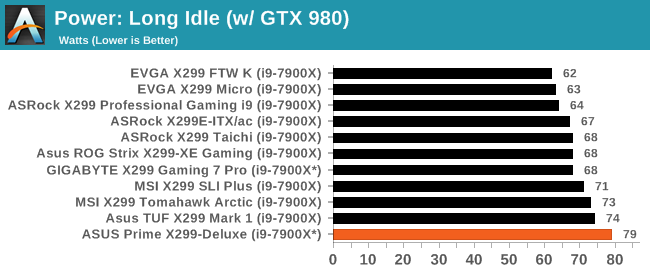
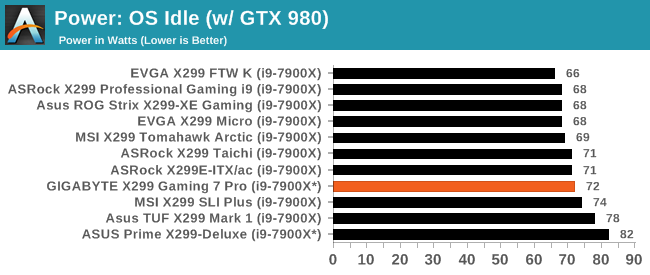
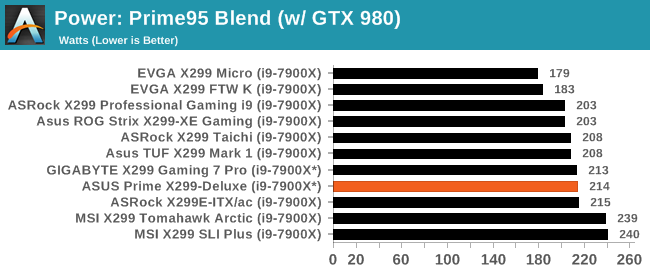
In our power consumption testing, interestingly the Prime X299-Deluxe posts up the highest long idle value we have seen. This could perhaps be down to the WiGig module, or the OLED display, both of which are newer additions to the motherboard line, however the long idle power sits above the OS idle power, suggesting that when the monitor is off, the system is set up to draw extra power by doing some internal checking or workload. This is an odd result, for sure. The Prime95 load power draw essentially matches most of the other X299 motherboards we have tested.
Non-UEFI POST Time
Different motherboards have different POST sequences before an operating system is initialized. A lot of this is dependent on the board itself, and POST boot time is determined by the controllers on board (and the sequence of how those extras are organized). As part of our testing, we look at the POST Boot Time using a stopwatch. This is the time from pressing the ON button on the computer to when Windows 10 starts loading. (We discount Windows loading as it is highly variable given Windows specific features.
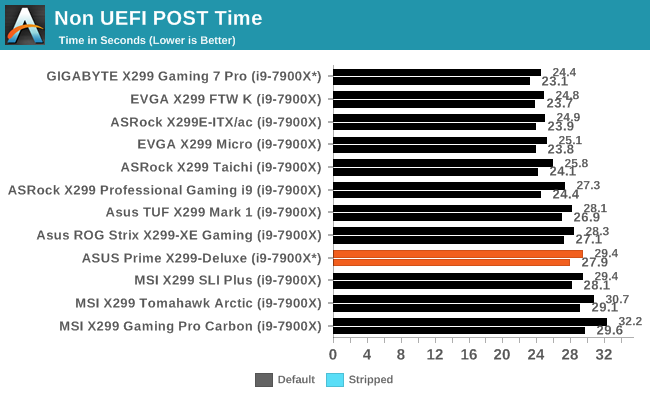
POST times for this board were just under 30 seconds. This is on the longer side of this list, ahead of a set of MSI motherboards.
Rightmark Audio Analyzer 6.2.5
Rightmark:AA indicates how well the sound system is built and isolated from electrical interference (either internally or externally). For this test we connect the Line Out to the Line In using a short six inch 3.5mm to 3.5mm high-quality jack, turn the OS speaker volume to 100%, and run the Rightmark default test suite at 192 kHz, 24-bit. The OS is tuned to 192 kHz/24-bit input and output, and the Line-In volume is adjusted until we have the best RMAA value in the mini-pretest. We look specifically at the Dynamic Range of the audio codec used on board, as well as the Total Harmonic Distortion + Noise.
Due to circumstances currently out of our control, we were unable to get RMAA results for this board. The problem does not lie with the board itself. Once we are able to get it working properly, the space will be updated with data.
DPC Latency
Deferred Procedure Call latency is a way in which Windows handles interrupt servicing. In order to wait for a processor to acknowledge the request, the system will queue all interrupt requests by priority. Critical interrupts will be handled as soon as possible, whereas lesser priority requests such as audio will be further down the line. If the audio device requires data, it will have to wait until the request is processed before the buffer is filled.
If the device drivers of higher priority components in a system are poorly implemented, this can cause delays in request scheduling and process time. This can lead to an empty audio buffer and characteristic audible pauses, pops and clicks. The DPC latency checker measures how much time is taken processing DPCs from driver invocation. The lower the value will result in better audio transfer at smaller buffer sizes. Results are measured in microseconds.
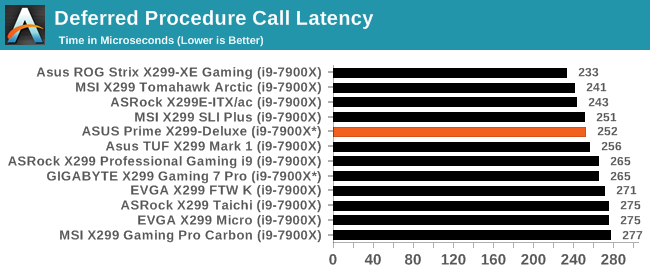
Our DPC Latency results are nothing extraordinary, with another test sample fitting in notable under the 300-microsecond threshold.
CPU Performance, Short Form
For our motherboard reviews, we use our short form testing method. These tests usually focus on if a motherboard is using MultiCore Turbo (the feature used to have maximum turbo on at all times, giving a frequency advantage), or if there are slight gains to be had from tweaking the firmware. We leave the BIOS settings at default and memory at JEDEC for the supported frequency of the processor for these tests, making it very easy to see which motherboards have MCT enabled by default.
Rendering - Blender 2.78: link
For a render that has been around for what seems like ages, Blender is still a highly popular tool. We managed to wrap up a standard workload into the February 5 nightly build of Blender and measure the time it takes to render the first frame of the scene. Being one of the bigger open source tools out there, it means both AMD and Intel work actively to help improve the codebase, for better or for worse on their own/each other's microarchitecture.
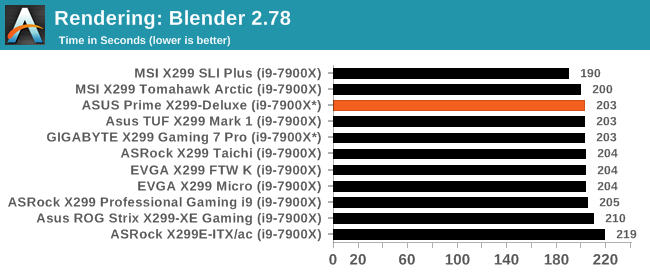
Rendering – POV-Ray 3.7: link
The Persistence of Vision Ray Tracer, or POV-Ray, is a freeware package for as the name suggests, ray tracing. It is a pure renderer, rather than modeling software, but the latest beta version contains a handy benchmark for stressing all processing threads on a platform. We have been using this test in motherboard reviews to test memory stability at various CPU speeds to good effect – if it passes the test, the IMC in the CPU is stable for a given CPU speed. As a CPU test, it runs for approximately 1-2 minutes on high-end platforms.
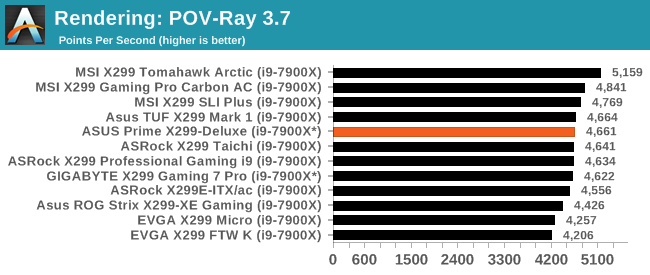
POV-Ray often becomes sensitive to immediate frequency, with the MCE-enabled boards taking the lead. The Prime X299-Deluxe scores in the middle of the pack in this test. The MSI boards throw caution to the wind and appear to have the most aggressive clock speeds leading this tightly grouped pack of results at the top, however two of the three ASUS boards, including the Deluxe, are just behind them.
Compression – WinRAR 5.4: link
Our WinRAR test from 2013 is updated to the latest version of WinRAR at the start of 2014. We compress a set of 2867 files across 320 folders totaling 1.52 GB in size – 95% of these files are small typical website files, and the rest (90% of the size) are small 30-second 720p videos.
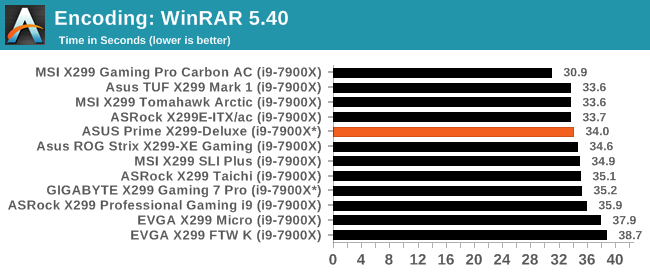
Synthetic – 7-Zip 9.2: link
As an open source compression tool, 7-Zip is a popular tool for making sets of files easier to handle and transfer. The software offers up its own benchmark, to which we report the result.
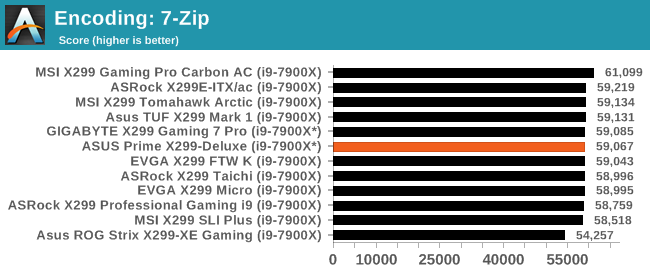
Point Calculations – 3D Movement Algorithm Test: link
3DPM is a self-penned benchmark, taking basic 3D movement algorithms used in Brownian Motion simulations and testing them for speed. High floating point performance, MHz, and IPC win in the single thread version, whereas the multithread version has to handle the threads and loves more cores. For a brief explanation of the platform agnostic coding behind this benchmark, see my forum post here.
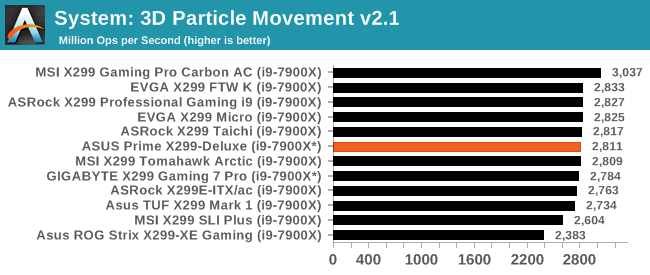
Neuron Simulation - DigiCortex v1.20: link
The newest benchmark in our suite is DigiCortex, a simulation of biologically plausible neural network circuits, and simulates activity of neurons and synapses. DigiCortex relies heavily on a mix of DRAM speed and computational throughput, indicating that systems which apply memory profiles properly should benefit and those that play fast and loose with overclocking settings might get some extra speed up. Results are taken during the steady state period in a 32k neuron simulation and represented as a function of the ability to simulate in real time (1.000x equals real-time).
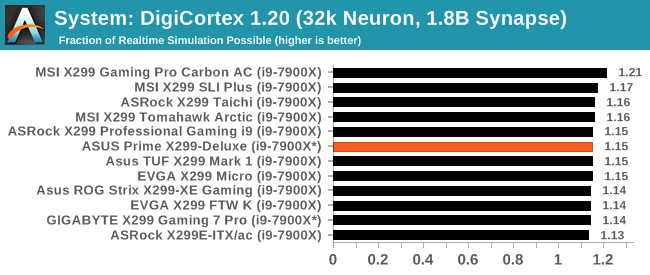
In the rest of the testing, the ASUS Prime X299-Deluxe sits very much in the middle of the pack.
Gaming Performance
Ashes of the Singularity: Escalation
Ashes of the Singularity is a Real Time Strategy game developed by Oxide Games and Stardock Entertainment. The original AoTS was released back in March of 2016 while the standalone expansion pack, Escalation, was released in November of 2016 adding more structures, maps, and units. We use this specific benchmark as it relies on both a good GPU as well as on the CPU in order to get the most frames per second. This balance is able to better display any system differences in gaming as opposed to a more GPU heavy title where the CPU and system don't matter quite as much. We use the default "Crazy" in-game settings using the DX11 rendering path in both 1080p and 4K UHD resolutions. The benchmark is run four times and the results averaged then plugged into the graph.
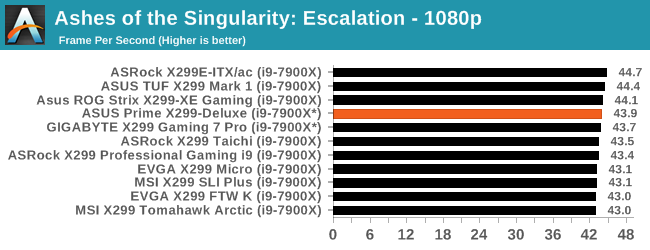
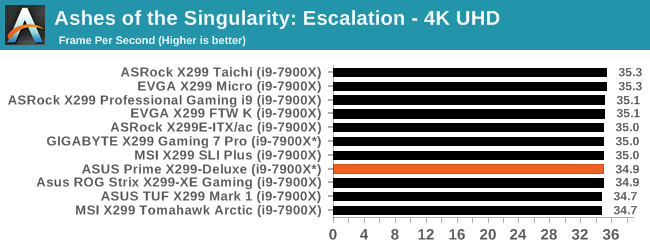
Our AOTS testing continues to be a tight-knit dataset with almost 2 frames per second separating things in the more CPU heavy 1080p, and less than 1 frame per second in 4K.
Rise of the Tomb Raider
Rise of the Tomb Raider is a third-person action-adventure game that features similar gameplay found in 2013's Tomb Raider. Players control Lara Croft through various environments, battling enemies, and completing puzzle platforming sections, while using improvised weapons and gadgets in order to progress through the story.
One of the unique aspects of this benchmark is that it’s actually the average of 3 sub-benchmarks that fly through different environments, which keeps the benchmark from being too weighted towards a GPU’s performance characteristics under any one scene.
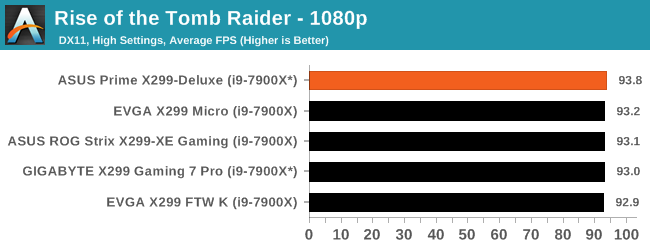
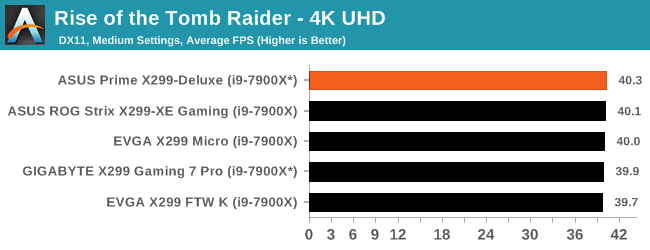
Overclocking
Experience with the ASUS Prime X299-Deluxe
Overclocking using the Prime X299-Deluxe was straightforward for all intents and purposes.
The board does include functions for 'one-touch' overclocking - when setting this to the "fast-tuning" setting, the clocks were raised on all cores to 4.3 GHz with the voltage on this CPU sample set to 1.20 V. This setting was a bit too much for our sample and cooling to handle this time around. I tried remounting the cooler and reapplying the thermal paste, but it wasn't in the cards.
The ergonomics of the ASUS BIOS work well for me. Everything I need for overclocking is located in the Ai Tweaker Section and a few sub-headings. All the major functions like CPU Multiplier, BCLK, Memory/XMP settings, and voltages are simply a scroll of the mouse or button press away.
The board did not run into any issues with either the DDR4-2666 or the DDR4-3200 sets of RAM we use for testing. Like the other X299 boards, it was 'set XMP and go'. We were able to overclock past the XMP settings of our 3200 sticks and reached DDR4-3600 speeds without issue.
The Windows-based Ai Suite 3 worked well for the voltage and CPU multiplier changes they were used for. Unlike EasyTune from Gigabyte, AI Suite 3 does not have any memory overclocking options as far as timings and sub-timings go. I prefer to do my memory overclocking from the BIOS anyway.
The true 8-phase power delivery and heatsink hung in there and peaked at 71C in our extended testing (30 mins OCCT). According to Coretemp, the CPU was drawing about 230W at that peak temperature (total system 318W+ according to the Kill-A-Watt). I was a bit worried about the overclocking side of things, but those temperatures are well within specification. Overall, the ASUS Prime X299-Deluxe is a capable overclocker like many of the boards which preceded it.
Overclocking Methodology
Our standard overclocking methodology is as follows. We select the automatic overclock options and test for stability with POV-Ray and OCCT to simulate high-end workloads. These stability tests aim to catch any immediate causes for memory or CPU errors.
For manual overclocks, based on the information gathered from the previous testing, starts off at a nominal voltage and CPU multiplier, and the multiplier is increased until the stability tests are failed. The CPU voltage is increased gradually until the stability tests are passed, and the process repeated until the motherboard reduces the multiplier automatically (due to safety protocol) or the CPU temperature reaches a stupidly high level (90ºC+). Our test bed is not in a case, which should push overclocks higher with fresher (cooler) air.
Overclocking Results
The ASUS Prime X299-Deluxe topped out at 4.6 GHz using our second 7900X. This retail CPU was able to reach an additional 200 MHz higher than our first, due to the quality of its silicon. When hitting the limit, we were temperature limited in this testing no matter what was done. There was very little or no voltage drop with load line calibration.
At the top overclock of 4.6 GHz and 1.145V, the system pulled over 330W at the wall with the CPU itself claiming around 220W of that value.
Conclusion
At the time of this writing, the ASUS Prime X299-Deluxe will ring up the register to the tune of $480. We mentioned earlier this price point puts the board at the high-end of the spectrum. In fact, the only board that costs more is ASUS' own ROG Rampage VI Extreme, currently selling for over $550. Almost anyone searching for a motherboard close to the $500 range will likely not purchase a quad-core Kaby Lake-X, but will navigate directly to a higher core count Skylake-X CPU. With a jump to more cores comes more PCIe lanes, which opens up the options on the platform for more PCIe devices and storage.
The Prime Deluxe comes close to being maxed with all the features it has placed on the board. It has a U.2 port, the fastest integrated Wi-Fi (WiGig), and four USB 3.1 (10 Gbps) ports on the back panel, all of which put this board heads above most boards in each category. Outside of the WiGig capabilities, it also comes with dual Intel Gigabit NICs, the I219-V and I211-AT - both proven performers. At this price, it was clear that ASUS had the option of a multi-gigabit wired connection, or the WiGig connection.
The overall build quality felt good. Though the Prime X299-Deluxe does not have a large heatsink, it did just fine throughout our testing, as well as in the extended testing with the power delivery thermal sensor peaking at 71C when the CPU was set to 4.5 GHz. To aid in cooling, the power delivery also included a backplate on the rear of the motherboard.
Performance on this board was relatively seemless. In most CPU tests, the results were right in the middle of the pack, showing the i7-7900X we use boosted to 3.6 GHz on all cores and appearing to use Intel defaults on boost. For system testing, the motherboard was also similar to others for POST time and DPC Latency. When overclocking with the new CPU, we were able to reach 4.6 GHz, which was 100 MHz above the older ES CPU, but 100 MHz lower than what was achieved on a Gigabyte board. The auto-overclocking tools were also a bit too aggressive for our cooling, and resulted in temperatures which breached our 90C threshold.
The ASUS Prime X299-Deluxe has a number of high-end features that befits the price: it uses the high-end ASUS modified Realtek codec, has more USB 3.1 (10 Gbps) Type-A and Type-C ports on the back panel than most other boards, supports up to 3-way SLI and Crossfire, has a U.2 port and two M.2 ports, and also comes with an onboard OLED display for system information or customization. The RGB LEDs are quite tastefully integrated hidden under the back panel shroud and the PCH heatsink. If more is needed there are two RGB headers on the board (one addressable) which can all be controlled by the Aura Software.
The Prime X299-Deluxe is certainly a solid motherboard, capable of supporting a high-end system, however the one critical element that is hard to ignore is the price. Some users might see the OLED screen as a gimmick that causes added cost, or that the WiGig is too esoteric a feature, or that a bundled Thunderbolt 3 card just removes PCIe slots from a multi-PCIe card setup. Ultimately it is a motherboard that relies a lot on having the infrastructure in place to make the most of some of the features.
But, if, as an enthusiast, a user is already riding the wave of high-speed wireless connectivity and storage, then the Prime X299-Deluxe is a premium motherboard for an appropriate premium PC build.
Other AnandTech X299 Motherboard Reviews:
Prices checked Feb 16th
- The Intel Skylake-X Review: Core i9-7980XE and Core i9-7960X Tested
- The Intel Skylake-X Review: Core i9-7900X, i7-7820X and i7-7800X Tested
- The Intel Kaby Lake-X Review: Core i7-7740X and i5-7640X Tested
- Intel Announces Basin Falls: The New High-End Desktop Platform and X299 Chipset
- ($480) The ASUS Prime X299-Deluxe Review (this review)
- ($400) The GIGABYTE X299 Gaming 7 Pro Review [link]
- ($390) The ASRock X299E-ITX/ac Review [link]
- ($390) The ASRock X299 Professional Gaming i9 Review [link]
- ($370) The ASUS Strix X299-XE Gaming Review [link]
- ($308) The MSI X299 Gaming Pro Carbon Review [link]
- ($340) The ASUS X299 TUF Mark 1 Review [link]
- ($330) The EVGA X299 FTW-K Review [link]
- ($290) The EVGA X299 Micro Review [link]
- ($290) The ASRock X299 Taichi Review [link]
- ($260) The MSI X299 Tomahawk Arctic Review [link]
- ($232) The MSI X299 SLI Plus Review [link]