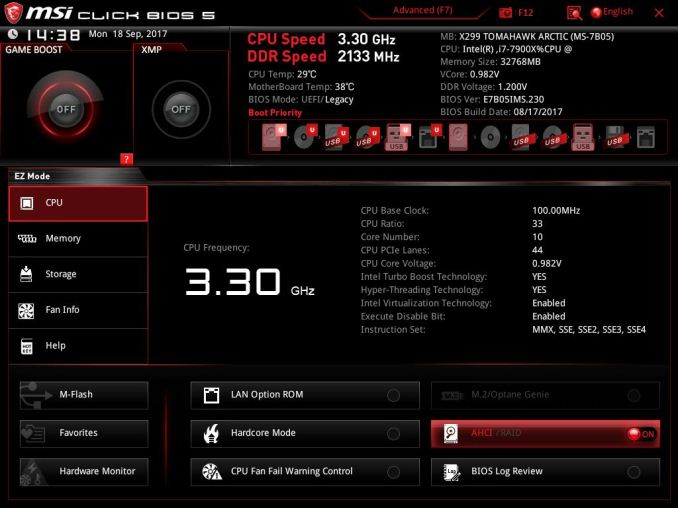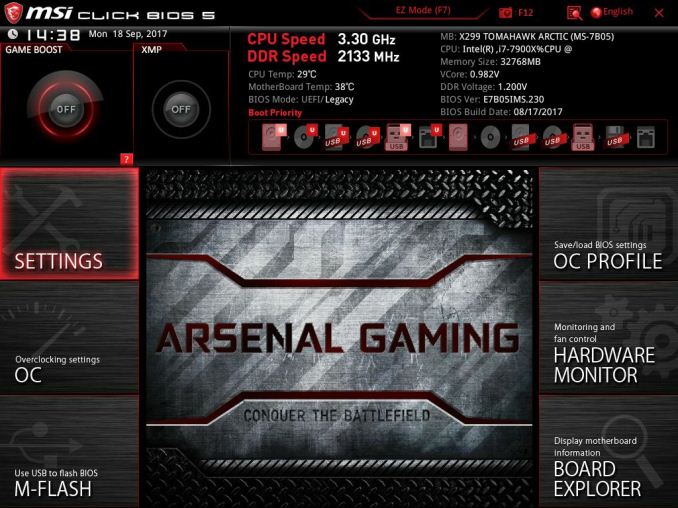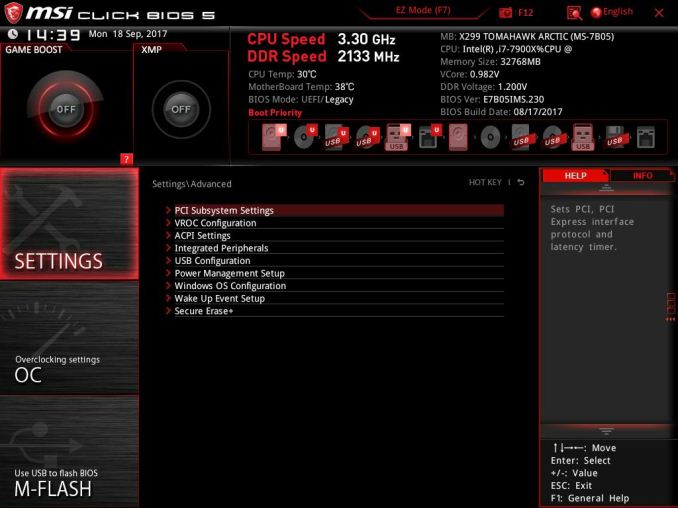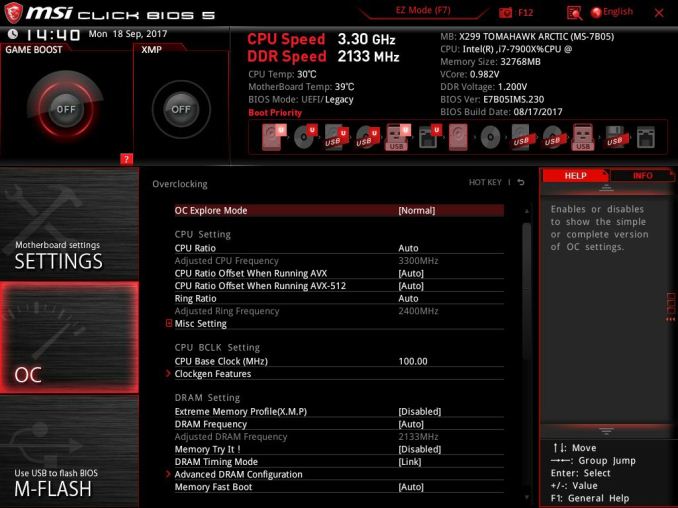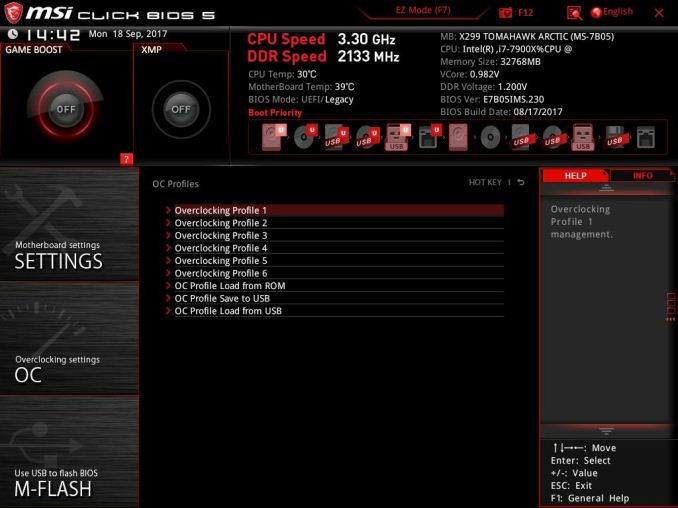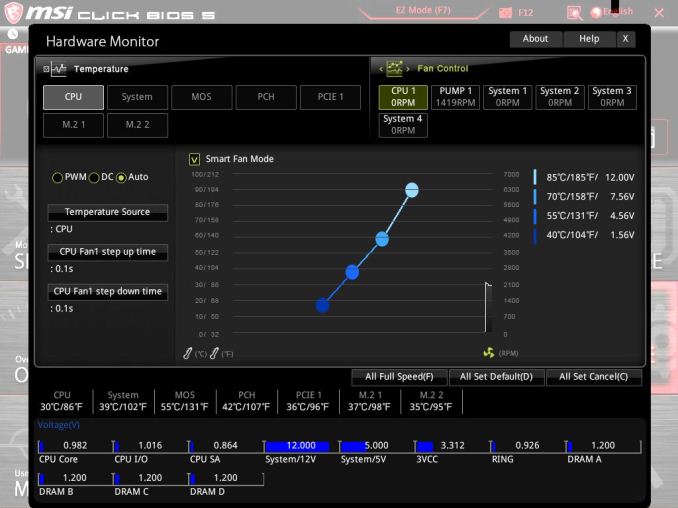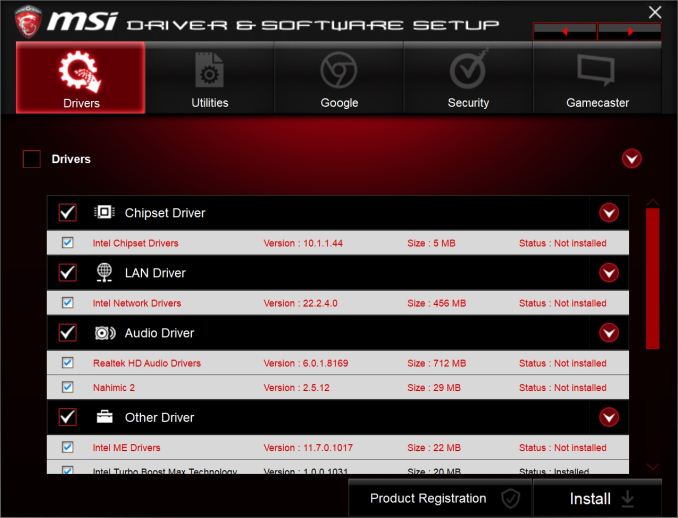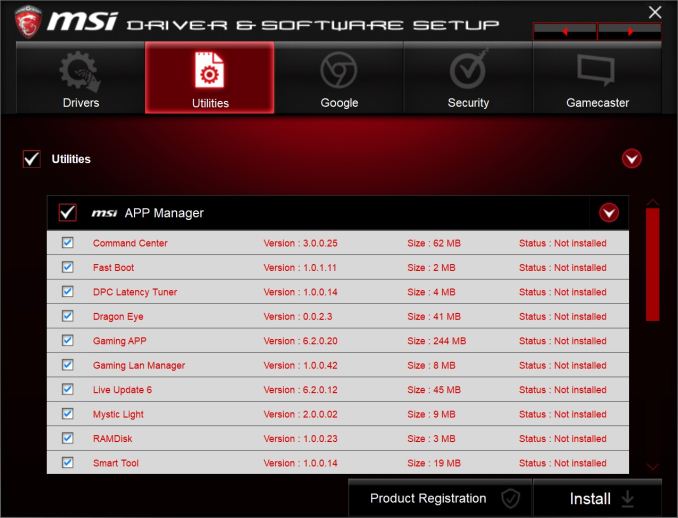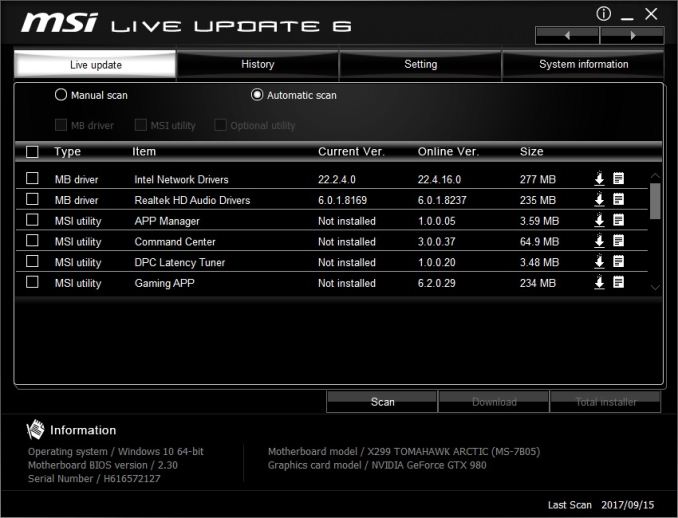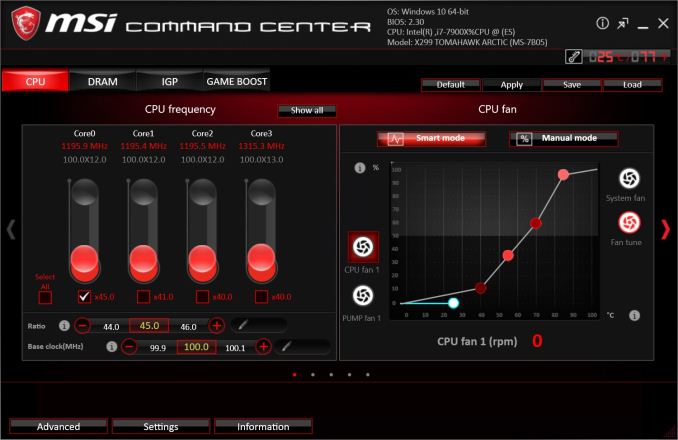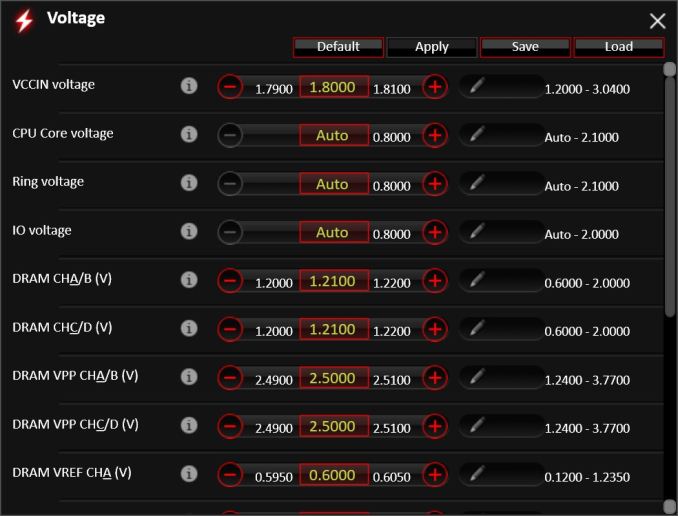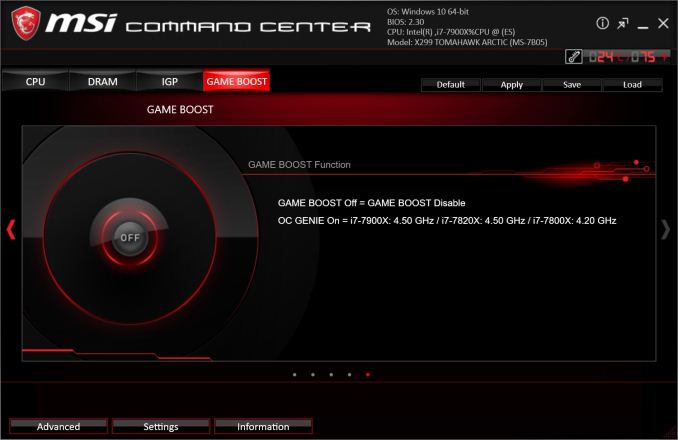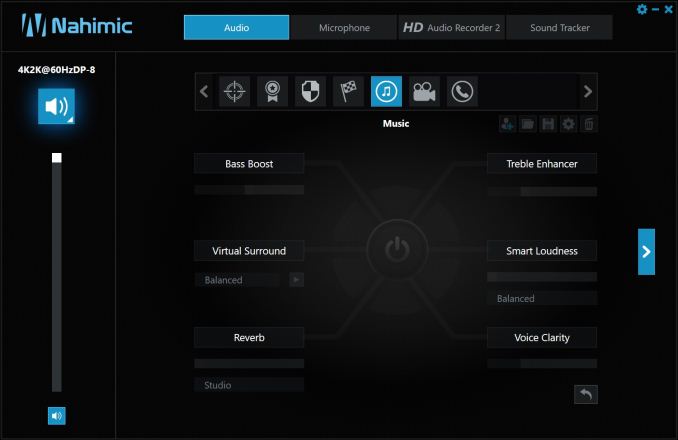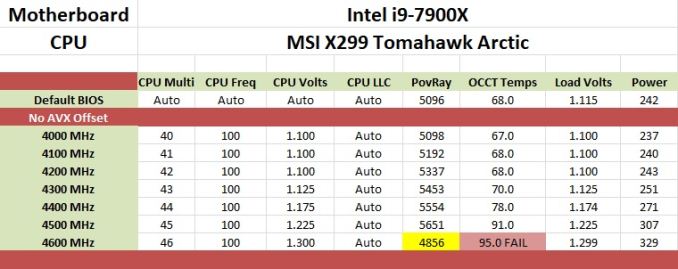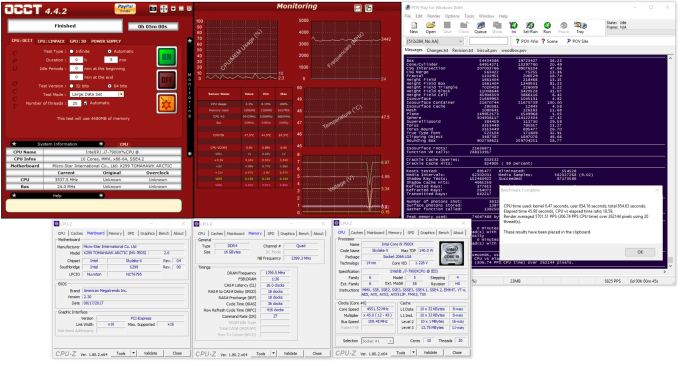Original Link: https://www.anandtech.com/show/11906/msi-x299-tomahawk-arctic-motherboard-review
The MSI X299 Tomahawk Arctic Motherboard Review: White as Snow
by Joe Shields on November 20, 2017 8:00 AM EST- Posted in
- MSI
- Motherboards
- M.2
- USB 3.1
- X299
- Skylake-X
- Tomahawk
- Tomahawk Arctic

Our first look at MSI X299 offerings arrived in the form of a mid-range board from the Arsenal Gaming series, the Tomahawk Arctic. The Tomahawk line of motherboards, MSI says, have heavy plated heatsinks and "combative looks ready for anything". It uses MSI's branded 'Military Class VI' components and has features for gamers aimed to improve their gaming experience.
MSI X299 Tomahawk Arctic Overview
MSI released its Arsenal Gaming line back in 2015 with the Z170 chipset. Within the line were board names such as Grenade, Mortar, Bazooka, and the Tomahawk, each supporting a different level of features within the Arsenal line. The Arsenal Gaming Segment is suited for the beginner or casual gamer using integrated graphics or mainstream level VGAs. Features for the casual user have more subtle influences, such as LED lighting that is found on the back of the motherboard for an ambient light approach. The Mousemaster software allows users to tweak their high-end gaming mouse, and an EZ debug LED showing where in the boot process it may be getting hung up. All of the features are claimed to simplify and streamline activities for that casual user and gamer.
Overall, the CPU performance on the X299 Tomahawk AC was above average, managing to beat out comparable boards in some tests due to the use of Multi-Core Enhancement although some tests were more affected by MCE than others, as well as different tests to other MSI boards. We are not entirely sure why this happened as the testing used the exact same settings and drivers. Even turbo/clock speeds were the same in both tests, so it might be related to how the board ramps up and down the frequency on the local environment at the time. Boot times were in the middle of the pack, while power use was slightly higher than the previous boards tested. Overclocking results were the same as our other high-end motherboard tests, with our i9-7900X hitting 4.5 GHz at our temperature limit. The voltage needed to reach the clocks was slightly less, though not enough to push past our current temperature limited clock speeds. The small variance could also be due to software since the board does not have voltage read points to confirm with a digital multi-meter.
The Tomahawk gives users almost the full gamut of storage connectivity. There are six SATA ports, two M.2 slots, and one U.2 port. The two M.2 slots go through the chipset, and sends the data through the same path as the eight SATA ports to do so. With that, when using M.2 SATA devices, some SATA ports will be disabled. The U.2 port and the third PCIe slot are switched, meaning only one can be used at once. There are many options and many outcomes when using these devices. It is explained in more detail later in the review, as well as all the details are found in the manual (p32).
There are six total PCIe slots with the slots in positions 1, 4, and 6 are all CPU connected lanes (intended for video cards) while PCIe slots 2, 3, and 5 are sourced from the chipset. For connectivity, the MSI X299 Tomahawk has a USB 3.1 (10 Gbps) Type-C port and Type-A port on the back panel via an ASMedia 3142 controller, with three other 5 Gbps ports on the back panel managed by the ASMedia 1074 hub. The chipset delivers the remainder of the 5 Gbps and USB 2.0 ports. Audio comes through a Realtek ALC1220 codec, and networking from an Intel I219-V controller.
The X299 Tomahawk Arctic is currently priced at $280 at both Newegg and Amazon. The price point places the Tomahawk Arctic in the middle of MSI's entire product stack, and between its twin siblings within the Arsenal line, the Tomahawk (non-Arctic) and the Tomahawk AC. They share the exact same DNA but are both non-white, while the Tomahawk AC adds Wi-Fi and Bluetooth using the Intel Dual Band Wireless AC 8265 module.
MSI's X299 Strategy
MSI brings a current total of 11 X299 boards to choose from: the MSI X299 XPower Gaming AC holds the flagship title and makes its home in the Enthusiast Gaming segment along with the X299 Gaming M7 ACK. There are a total of three boards in the Performance Gaming hierarchy in the X299 Gaming Pro Carbon AC, Gaming Pro Carbon, and X299M Gaming Pro Carbon AC (mATX). The Arsenal line carries the three Tomahawk boards, the X299 Tomahawk, the X299 Tomahawk Arctic (this review) and the X299 Tomahawk AC, while the Pro lineup for professionals has three motherboards; X299 SLI Plus (review soon!), X299 Raider, and X299M-A Pro.
| MSI's X299 Motherboard Lineup (11/20) | |||
| AnandTech Review |
Amazon | Newegg | |
| X299 XPower Gaming AC | $450 | $450 | |
| X299 Gaming M7 ACK | $378 | $380 | |
| X299 Gaming Pro Carbon AC | Review 9/21 | $310 | $310 |
| X299 Gaming Pro Carbon | $320 | $320 | |
| X299M Gaming Pro Carbon AC | $some | - | |
| X299 Tomahawk AC | $290 | $290 | |
| X299 Tomahawk Arctic | this review | $280 | $280 |
| X299 Tomahawk | $269 | $270 | |
| X299 SLI PLUS | [upcoming link] | $220 | $220 |
| X299 Raider | $215 | $220 | |
| X299M-A Pro | - | $237 | |
The two mini-ITX versions are seemingly hard to find at this moment, in the US at least.
Information on Intel's X299 and our other Reviews
With Intel's release of the Basin Falls platform, encompassing the new X299 chipset and LGA2066 socket, a new generation of CPUs called Skylake-X and Kaby Lake-X were also released. The Skylake-X CPUs range from the 7800X, a hex-core part, all the way up to an 18-core 7980XE multitasking behemoth. Between the bookend CPUs are five others increasing in core count, as in the table below. The latter HCC models are set to be launched over 2H of 2017.
| Skylake-X Processors | ||||||||
| 7800X | 7820X | 7900X | 7920X | 7940X | 7960X | 7980XE | ||
| Silicon | LCC | HCC | ||||||
| Cores / Threads | 6/12 | 8/16 | 10/20 | 12/24 | 14/28 | 16/32 | 18/36 | |
| Base Clock / GHz | 3.5 | 3.6 | 3.3 | 2.9 | 3.1 | 2.8 | 2.6 | |
| Turbo Clock / GHz | 4.0 | 4.3 | 4.3 | 4.3 | 4.3 | 4.3 | 4.2 | |
| Turbo Max Clock | N/A | 4.5 | 4.5 | 4.4 | 4.4 | 4.4 | 4.4 | |
| L3 | 1.375 MB/core | 1.375 MB/core | ||||||
| PCIe Lanes | 28 | 44 | 44 | |||||
| Memory Channels | 4 | 4 | ||||||
| Memory Freq DDR4 | 2400 | 2666 | 2666 | |||||
| TDP | 140W | 140W | 165W | |||||
| Price | $389 | $599 | $999 | $1199 | $1399 | $1699 | $1999 | |
Board partners have launched dozens of motherboards on this platform already, several of which we will have an opportunity to look over in the coming weeks and months.
Other AnandTech Reviews for Intel’s Basin Falls CPUs and X299
Prices checked 11/20
- The Intel Skylake-X Review: Core i9-7900X, i7-7820X and i7-7800X Tested
- The Intel Kaby Lake-X Review: Core i7-7740X and i5-7640X Tested
- Intel Announces Basin Falls: The New High-End Desktop Platform and X299 Chipset
- ($390) The ASRock X299 Professional Gaming i9 Review: [link]
- ($310) The MSI X299 Gaming Pro Carbon Review [link]
- ($300) The ASRock X299 Taichi Review [link]
- ($280) The MSI X299 Tomahawk Arctic Review (this review)
- ($500) The GIGABYTE X299 Gaming 9 Review (planned)
- ($400) The GIGABYTE X299 Gaming 7 Review (planned)
- ($400) The ASRock X299E-ITX/ac Review (being edited)
- ($320) The ASUS Strix X299-E Gaming Review (running benchmarks)
- ($340) The ASUS X299 TUF Mark 1 Review (running benchmarks)
- ($220) The MSI X299 SLI Plus Review (being edited)
To read specifically about the X299 chip/platform and the specifications therein, our deep dive into what it is can be found at this link.
X299 Motherboard Review Notice
If you’ve been following the minutiae of the saga of X299 motherboards, you might have heard some issues regarding power delivery, overclocking, and the ability to cool these processors down given the power consumption. In a nutshell, it comes down to this:
- Skylake-X consumes a lot of power at peak (150W+),
- The thermal interface inside the CPU doesn’t do much requiring a powerful CPU cooler,
- Some motherboard vendors apply Multi-Core Turbo which raises the power consumption and voltage, exacerbating the issue
- The VRMs have to deal with more power, and due to losses, raise in temperature
- Some motherboards do not have sufficient VRM cooling without an active cooler
- This causes the CPU to declock or hit thermal power states as to not degrade components
- This causes a performance drop, and overclocked systems are affected even more than usual
There has been some excellent work done by Igor Wallossek over at Tom’s Hardware, with thermal probes, thermal cameras, and performance analysis. The bottom line is that motherboard vendors need to be careful when it comes to default settings (if MCT is enabled by default) and provide sufficient VRM cooling in all scenarios – either larger and heavier heatsinks or moving back to active cooling. This means there are going to be some X299 boards that perform normally, and some that underperform based on BIOS versions or design decisions.
Visual Inspection
Obviously, the first thing that jumps out at most users here is the white(ish) board. I say "ish" because it is more of a very cold temperature white where it has almost a slight blue hue to it. A white motherboard can be polarizing in a build theme, but the regular MSI X299 Tomahawk (non-Arctic) is the same style except black. The heatsinks and shrouds are more of a warmer white color and have the Tomahawk name along with MSI, X299, and Arsenal branding. The large chipset heatsink runs through the PCIe area and is used as a heatsink for the first M.2 slot. RGB LEDs are found on the back of the motherboard only, but more can be added via a single RGB header located on the bottom left side of the board. It supports the standard 5050RGB multi-color LED strips with a maximum power rating of 3A(12V).
Onboard headers are scattered around the board with most located across the bottom. There are six 4-pin fan headers with three located across the top: the first by the 8-pin EPS power header, with the second and third (the pump fan and CPU Fan1) are to the right of the VRMs above the DRAM slots. The headers can be placed in PWM Mode or DC Mode, controlling three or four pin fans. MSI documentation did not appear to mention if any of these headers output more than the typical power (~1A/12V). Also, each fan header has a red LED next to it which will light up when a fan is connected to the header.
The socket area is a relatively clean with capacitors to each side. There are several components close to the bottom of the socket, however, although that might only be of concern to extreme overclockers. The contrast of the whiteboard and black parts gives the board a busy look. It isn't to say it looks bad, but the white board will tend to be polarizing for themed builds, as opposed to a more theme agnostic black.
By the looks of it, we see a 9-phase VRM by count, but digging a bit deeper we see it is really 4 phase and doubled. Controlling things is an International Rectifier IR35201 8-channel controller working with Nikos PK616BA and PK516BA MOSFETs. Phase doubling duties are handled by four Infineon IR3598 MOSFET drivers. Delivering power to the VRMs is an 8-pin EPS 12V connector located above the left set of DRAM slots while a 24-pin ATX connector takes care of the rest of the board. During testing, the VRM heatsink did get warm, but I did not notice throttling while testing. It is worth noting that most new X299 motherboards are now equipped with dual 8-pin EPS 12V connectors to help spread the load.
The DRAM slots are all reinforced and use a one latch system to lock the sticks in place. Memory capacities up to 128GB are supported with speeds up to DDR4-4133 in quad channel listed on the box, as well as DDR4-4500 in dual channel operation. There are also LEDs above each DRAM slot that when populated are lit up white.
On the top right is a two-digit debug display, showing POST codes and temperatures, along with the EZdebug LED which lights up while in specific parts the boot phase. There are LEDs for Boot, VGA, DRAM, and CPU. If POST hangs, one of these is lit up and will give a good idea of where to start troubleshooting. Located just above the EZ debug LEDs is another LED which will change colors depending on whether a Kaby Lake-X or Skylake-X CPU is installed.

right side of the board, rotated
Sitting just below the 24-pin ATX connector is a front panel USB 3.1 (5 Gbps) header and below that the front panel USB 3.1 (10 Gbps) Type-C front panel header provided through an ASMedia 3142 controller.
Six of the eight SATA ports (1-6) are located on the right edge of the board to the right of the PCH heatsink while the other two (7-8) are just to the other side of the U.2 connector and oriented vertically. Be aware some combination of drives will disable SATA ports and/or PCIe slots. When using the U.2 connector, the third PCIe slot will be disabled. When using the first M.2 slot with a SATA device, the first SATA port will be disabled. When a device is in the second M.2 slot, if it is PCIe, then SATA 5-8 are disabled. If it is a SATA device, only SATA 5 is disabled.
The physical orientation of the PCIe slots has three slot spacing between the first and fourth slots to allow for large triple slot cards to fit or double with some breathing room. These two slots are reinforced using MSI's Steel Slot to prevent damage to the PCIe connector from heavy cards, especially during transport. The Tomahawk supports 3-Way SLI and Crossfire multi-GPU configurations. PCIe full-length slots 1, 4, and 6 are CPU connected while slot 3 and the smaller x1 slots in black are fed from the chipset. The CPU connected lanes break down to a maximum of x16, x16, and x8.
Below is a table describing all of the options and breakdowns for the PCIe lanes. How their lanes break down will vary by the CPU installed. In the table below it is broken down with the "@" symbol noting which slots to put the GPUs in for optimal performance. The only device which will affect slot availability will be U.2 devices as it shares bandwidth with the third PCIe slot (x4). The slot configuration is such that there is room for a triple slot video card when running in slots one and four (the two reinforced slots).
| MSI X299 Tomahawk Arctic CPU PCIe Layout |
|||||||
| 44-Lane 1/2-Way |
44-Lane 3-Way |
28-Lane 1/2-Way |
28-Lane 3-Way |
16-Lane 1-Way |
16-Lane 2-Way |
16-Lane 3-Way |
|
| PCIe 1 | @x16 | @x16 | @x16 | @x16 | @x8 | @x8 | @x8 |
| PCIe 4 | @x16 | @x16 | @x8 | @x8 | x4 or x8 | @x8 | @x4 |
| PCIe 6 | x8 | @x8 | x4 | @x4 | x4 or x0 | - | @x4 |
| PCIe 3 - PCH Shares with U.2 |
x4 | x4 | x4 | x4 | x4 | x4 | x4 |
| SLI | Yes | Yes | Yes | 2-Way | - | Yes | No |
| Crossfire | Yes | Yes | Yes | Yes | Yes | Yes | Yes |
Between PCIe slots 1/3 and 5/6, are the two M.2 locations. The top M.2 slot is cooled by an extension of the chipset heatsink. On the bottom of the heatsink, there is a thermal pad which makes contact with the M.2 module in order to cool the drive. This slot holds up to an 80mm module while the second, without a heatsink, supports drives up to 110mm.
To the right of the PCIe slots sit the chipset and chipset heatsink. Below that are the two BIOS chips and a switch for choosing which BIOS to run off of. It is always good to have a second BIOS to fall back on in case of a flashing error, or if it gets corrupted with overclocking. The Tomahawk Arctic has a BIOS Flashback feature which allows flashing the BIOS without a CPU installed. We see the Thunderbolt 3 5-pin AIC connector there as well.
Moving to the bottom left part of the board, we get the audio. The X299 Tomahawk Arctic uses an EMI shielded Realtek ALC1220 codec with Chemi-con audio capacitors as well as gold plating on the plugs to prevent corrosion and oxidation. The motherboard has an isolated audio design with an RGB LED border and separate audio layers for the left and right channels. It offers de-pop protection and has a dedicated headphone amplifier which auto-detects impedance and can be used with up to 600Ω cans.
The IO area is pretty standard fare. From left to right we see a Clear CMOS button and BIOS Flashback button, a combination PS/2 port, three USB 2.0 ports (a vertically oriented USB 2.0 port used for BIOS Flashback), four USB 3.1 (5 Gbps) ports, the Intel NIC, USB 3.1 (10 Gbps) Type-A and Type-C ports, and the audio stack which includes optical SPDIF. Those paying attention may notice a gap between the BIOS Flashback port and the USB stack for a Key-E M.2 slot which can be used for a Wi-Fi card.
In The Box
We get the following:
- Quick Installation Guide, User Guide (not pictured)
- Support CD (drivers, utilities, AV software, etc)
- I/O Shield
- Memory Installation Notice, Labels for SATA Cables
- 2 x SATA Cables
- 1 x MSI SLI_HB Bridge_2S Card
- MSI Gaming Badge
BIOS
MSI's Click BIOS 5 is the latest version of their UEFI and what is used on their X299 based motherboards. The version for the Tomahawk is black and red, while others will change the color/theme depending on the motherboard. When booting to the BIOS users are greeted by the EZ-Mode version which displays high-level system information such as CPU and memory speed, motherboard and CPU temps, installed memory amount and speed, enough to have a complete 'state of the union' view of the system.
Users are able to change a few pertinent options from the EZ Mode. XMP profiles on RAM can be enabled, as well as the Game Boost function for one-touch overclocking. Boot order is also able to be changed by dragging the icons around in the boot priority list. Access to M-Flash for flashing the BIOS, access to Favorites, and access to the Hardware Monitor is found on buttons in the bottom left-hand corner.
After pressing F7 to get into Advanced mode, we are greeted by an identical top 1/3 of the screen with the Game Boost and XMP buttons, high-level system information, and boot order. The bottom now gives users options to different sections of the BIOS. The Settings section gives access to view and change subsystem settings (PCIe modes), VROC Configuration (Intel NVMe RAID), Integrated Peripherals, USB Configuration, Power Mangement, Windows OS Configuration, and more. Settings like changing SATA modes, or enabling/disabling USB ports, will be found here.
The OC section is where all the overclocking magic happens. Access to all the tools needed for ambient overclocking like CPU multiplier, Vcore, DRAM Voltage, DRAM Timing settings, and FIVR voltage control will all be found somewhere in this very deep section. By default, it starts off in Normal mode which hides more advanced overclocking options, but there is still plenty of tools available without the need to expand on options. Voltage control for all the relevant sub-systems is all found on the first page. In fact, all manual overclocking was done in normal mode since we do not use per core adjustments or need to adjust memory timings (can enable XMP with a button or drop down).
Within the OC section is the Advanced DRAM Configuration, where users can enable XMP, adjust memory speeds, and adjust a slew of primary/secondary/tertiary memory timings. The next major sub-section is the DigitALL Power where voltage options like Loadline Calibratio, Over/Undervoltage protection, VRM Switching frequencies, and more are found. Any CPU feature changes (HT enable/disable, number of active cores, C-States, and Power limits) are edited through the CPU Features section at the bottom.
The M-Flash section is the place users go in order to update the system BIOS. After entering the M-Flash section, a dialog box pops up letting the user know they are going into BIOS flashing mode and reboots to an 'explorer' of sorts pointing to a USB drive where the BIOS (should be) is located.
Once a stable overclock is found, users are able to save the settings in the OC Profile heading. Up to six profiles can be saved to the BIOS or externally to a USB device. I saved my manual overclocking results to a profile and was able to reset the CMOS, load the profile, and jump right back to it without issue. When flashing the BIOS, it will not keep the profile.
The Hardware Monitor section shows system temperature and fan speed information. Each fan header has its own profile that users can select and edit for their particular environment and preferences. All headers are able to be PWM or DC(Voltage) controlled; default is for auto-sensing.
In the time I had with the BIOS, I did not have any issues. Mouse movements were smooth and I had no issues maneuvering around with the keyboard. Though the layout isn't one of my favorites, the EZ Mode is good for high-level changes, and the advanced mode has a sufficient number of options.
Software
The first piece of software pictured is the included driver disk. Here, users are able to install all drivers needed. Simply check it off, press install and it should do its thing. I used this functionality on first boot and did not have any issues. It also includes a utility section where all MSI utilities can be found: Command Center, Live Update 6, Mystic Light, the Gaming APP and others are found on the disk.
MSI's Live Update 6 software runs in the background and periodically checks the MSI website for driver and utility updates. Post installation, it picked up what drivers needed to be updated or utilities that were not installed. I was able to update the drivers listed as well as install Command Center without a problem.
Command Center is MSI's Windows-based application allows users control over their CPU speed, CPU voltage, DRAM voltage, DRAM timings, fan speed control, integrated graphics clocks, and gives access to Game Boost for one-touch overclocking. I used the application for the manual overclocking portion of the review without issue. I was able to change voltages, and adjust the CPU multiplier and base clock from the application. When using Game Boost, it set the 7900X to 4.5 GHz and 1.26V on all cores and threads. This was closer to what I achieved manually (1.25V) at the same clock speed than the using the BIOS auto overclocking which set it at 4.4 GHz and 1.26V.
RGB control for MSI is handled under the Mystic Light application. It controls all integrated RGB LEDs as well as any attached to its internal headers. These can be synced together or controlled independently using a variety of different effects, as well as different speeds, allowing the user to control how bright they are and the direction of the effect.
MSI's Nahimic Software aims to give the user more control over the onboard audio. There are generic EQ functions for bass and treble, functions for virtual surround and functions for 'smart loudness' for each type of setting. It also allows users to adjust the sound of their voice in the microphone section. Gamers can also enable Sound Tracker for compatible games which tells the user where sounds are coming from through on OSD. The aim of this software is to help users trying to hear where those gunshots are coming from, similar to software found on ASUS gaming boards.
Board Features
The mid-range Tomahawk Arctic brings to the to table a range of features able to satisfy most users. This motherboard gives users 3-Way SLI/Crossfire support, two M.2 slots, a turbo U.2 slot, the Intel I219-V Gaming LAN and an ALC1220 codec. Memory support reaches DDR4-4133+ in quad channel and DDR4-4500 in dual channel.
| MSI X299 Tomahawk Arctic | |
| Warranty Period | 3 Years |
| Product Page | Link |
| Price | Amazon US |
| Size | ATX |
| CPU Interface | LGA2066 |
| Chipset | Intel X299 |
| Memory Slots (DDR4) | Eight DDR4 Supporting 128GB Quad Channel Up to DDR4 4133 (quad channel) or DDR4 4500 (dual channel) |
| Network Connectivity | 1 x Intel I219V GbE |
| Onboard Audio | Realtek ALC1220 |
| PCIe Slots for Graphics (from CPU) | 3 x PCIe 3.0 - 44 Lane CPU: x16/x16/x8 - 28 Lane CPU: x8/x8/x8 - 16 Lane CPU: x8/x4/x4 |
| PCIe Slots for Other (from PCH) | 1 x PCIe 3.0 x4 2 x PCIe 3.0 x1 |
| Onboard SATA | Eight, RAID 0/1/5/10 |
| Onboard SATA Express | None |
| Onboard M.2 | 2 x PCIe 3.0 x4 or SATA |
| Onboard U.2 | 1 x PCIe 3.0 x4 |
| USB 3.1 | ASMedia ASM3142 1 x Back Panel Type-A 1 x Back Panel Type-C 1 x Onboard Header |
| USB 3.0 | 1 x Back Panel (chipset) 3 x Back Panel (ASMedia ASM1074) 2 x Onboard Headers (chipset) |
| USB 2.0 | 3 x Back Panel 2 x Onboard Headers |
| Power Connectors | 1 x 24-pin ATX 1 x 8-pin CPU 1 x 4-pin CPU |
| Fan Headers | 1 x 4-pin CPU 1 x 4-pin Water Pump 4 x System |
| IO Panel | 1 x Clear CMOS 1 x BIOS Flashback+ 1 x PS/2 Mouse/Keyboard 3 x USB 2.0 Type-A 4 x USB 3.1 (5 Gbps) Type-A 1 x LAN (RJ45) 1 x USB 3.1 (10 Gbps) Type-A 1 x USB 3.1 (10 Gbps) Type-C 1 x Optical SPDIF 5 x OFC Audio Jacks |
Outside of its frosty Arctic white appearance, nothing in particular stands out except perhaps the U.2 connectivity and unique approach to cooling the first M.2 slot (via an extension of the chipset heatsink).
Test Bed
As per our testing policy, we take a high-end CPU suitable for the motherboard that was released during the socket’s initial launch and equip the system with a suitable amount of memory running at the processor maximum supported frequency. This is also typically run at JEDEC sub timings where possible. It is noted that some users are not keen on this policy, stating that sometimes the maximum supported frequency is quite low, or faster memory is available at a similar price, or that the JEDEC speeds can be prohibitive for performance. While these comments make sense, ultimately very few users apply memory profiles (either XMP or other) as they require interaction with the BIOS, and most users will fall back on JEDEC supported speeds - this includes home users as well as industry who might want to shave off a cent or two from the cost or stay within the margins set by the manufacturer. Where possible, we will extend our testing to include faster memory modules either at the same time as the review or a later date.
Readers of our motherboard review section will have noted the trend in modern motherboards to implement a form of MultiCore Enhancement / Acceleration / Turbo (read our report here) on their motherboards. This does several things, including better benchmark results at stock settings (not entirely needed if overclocking is an end-user goal) at the expense of heat and temperature. It also gives, in essence, an automatic overclock which may be against what the user wants. Our testing methodology is ‘out-of-the-box’, with the latest public BIOS installed and XMP enabled, and thus subject to the whims of this feature. It is ultimately up to the motherboard manufacturer to take this risk – and manufacturers taking risks in the setup is something they do on every product (think C-state settings, USB priority, DPC Latency/monitoring priority, overriding memory sub-timings at JEDEC). Processor speed change is part of that risk, and ultimately if no overclocking is planned, some motherboards will affect how fast that shiny new processor goes and can be an important factor in the system build.
| Test Setup | |
| Processor | Intel i9 7900X (10C/20T, 3.3G, 140W) |
| Motherboard | MSI X299 Tomahawk Artic (BIOS version 2.3) |
| Cooling | Corsair H115i |
| Power Supply | Corsair HX750 |
| Memory | Corsair Vengeance LPX 4x8GB DDR4 2666 CL16 Corsair Vengeance 4x4GB DDR4 3200 CL16 |
| Memory Settings | DDR4 2666 CL16-18-18-35 2T |
| Video Cards | ASUS Strix GTX 980 |
| Hard Drive | Crucial MX300 1TB |
| Optical Drive | TSST TS-H653G |
| Case | Open Test Bed |
| Operating System | Windows 10 Pro 64-bit |
Many thanks to...
We must thank the following companies for kindly providing hardware for our multiple test beds. Some of this hardware is not in this test bed specifically but is used in other testing.
Thank you to ASUS for providing us with GTX 980 Strix GPUs. At the time of release, the STRIX brand from ASUS was aimed at silent running, or to use the marketing term: '0dB Silent Gaming'. This enables the card to disable the fans when the GPU is dealing with low loads well within temperature specifications. These cards equip the GTX 980 silicon with ASUS' Direct CU II cooler and 10-phase digital VRMs, aimed at high-efficiency conversion. Along with the card, ASUS bundles GPU Tweak software for overclocking and streaming assistance.
The GTX 980 uses NVIDIA's GM204 silicon die, built upon their Maxwell architecture. This die is 5.2 billion transistors for a die size of 298 mm2, built on TMSC's 28nm process. A GTX 980 uses the full GM204 core, with 2048 CUDA Cores and 64 ROPs with a 256-bit memory bus to GDDR5. The official power rating for the GTX 980 is 165W.
The ASUS GTX 980 Strix 4GB (or the full name of STRIX-GTX980-DC2OC-4GD5) runs a reasonable overclock over a reference GTX 980 card, with frequencies in the range of 1178-1279 MHz. The memory runs at stock, in this case, 7010 MHz. Video outputs include three DisplayPort connectors, one HDMI 2.0 connector, and a DVI-I.
Further Reading: AnandTech's NVIDIA GTX 980 Review
Thank you to Crucial for providing us with MX300 SSDs. Crucial stepped up to the plate as our benchmark list grows larger with newer benchmarks and titles, and the 1TB MX300 units are strong performers. Based on Marvell's 88SS1074 controller and using Micron's 384Gbit 32-layer 3D TLC NAND, these are 7mm high, 2.5-inch drives rated for 92K random read IOPS and 530/510 MB/s sequential read and write speeds.
The 1TB models we are using here support TCG Opal 2.0 and IEEE-1667 (eDrive) encryption and have a 360TB rated endurance with a three-year warranty.
Further Reading: AnandTech's Crucial MX300 (750 GB) Review
Thank you to Corsair for providing us with Vengeance LPX DDR4 Memory, HX750 Power Supply, and H115i CPU Cooler.
Corsair kindly sent a 4x8GB DDR4 2666 set of their Vengeance LPX low profile, high-performance memory for our stock testing. The heatsink is made of pure aluminum to help remove heat from the sticks and has an eight-layer PCB. The heatsink is a low profile design to help fit in spaces where there may not be room for a tall heat spreader; think a SFF case or using a large heatsink. Timings on this specific set come in at 16-18-18-35. The Vengeance LPX line supports XMP 2.0 profiles for easily setting the speed and timings. It also comes with a limited lifetime warranty.
Powering the test system is Corsair's HX750 Power Supply. This HX750 is a dual mode unit able to switch from a single 12V rail (62.5A/750W) to a five rail CPU (40A max ea.), and is also fully modular. It has a typical selection of connectors, including dual EPS 4+4 pin four PCIe connectors and a whopping 16 SATA power leads, as well as four 4-pin molex connectors.
The 135mm fluid dynamic bearing fan remains off until it is 40% loaded offering complete silence in light work loads. The HX750 comes with a ten-year warranty.
In order to cool these high-TDP HEDT CPUs, Corsair sent over its latest and largest AIO in the H115i. This closed loop system uses a 280mm radiator with 2x140mm SP140L PWM controlled fans. The pump/block combination mounts to all modern CPU sockets. Users are also able to integrate this cooler into the Corsair link software via USB for more control and options.
Benchmark Overview
For our testing, depending on the product, we attempt to tailor the presentation of our global benchmark suite down into what users who would buy this hardware might actually want to run. For CPUs, our full test suite is typically used to gather data and all the results are placed into Bench, our benchmark database for users that want to look at non-typical benchmarks or legacy data. For motherboards, we run our short form CPU tests, the gaming tests with half the GPUs of our processor suite, and our system benchmark tests which focus on non-typical and non-obvious performance metrics that are the focal point for specific groups of users.
The benchmarks fall into several areas:
Short Form CPU
Our short form testing script uses a straight run through of a mixture of known apps or workloads and requires about four hours. These are typically the CPU tests we run in our motherboard suite, to identify any performance anomalies.
| CPU Short Form Benchmarks | |
| Three Dimensional Particle Movement v2.1 (3DPM) | 3DPM is a self-penned benchmark, derived from my academic research years looking at particle movement parallelism. The coding for this tool was rough, but emulates the real world in being non-CompSci trained code for a scientific endeavor. The code is unoptimized, but the test uses OpenMP to move particles around a field using one of six 3D movement algorithms in turn, each of which is found in the academic literature. |
| The second version of this benchmark is similar to the first, however it has been re-written in VS2012 with one major difference: the code has been written to address the issue of false sharing. If data required by multiple threads, say four, is in the same cache line, the software cannot read the cache line once and split the data to each thread - instead it will read four times in a serial fashion. The new software splits the data to new cache lines so reads can be parallelized and stalls minimized. | |
| WinRAR 5.4 | WinRAR is a compression based software to reduce file size at the expense of CPU cycles. We use the version that has been a stable part of our benchmark database through 2015, and run the default settings on a 1.52GB directory containing over 2800 files representing a small website with around thirty half-minute videos. We take the average of several runs in this instance. |
| POV-Ray 3.7.1 b4 | POV-Ray is a common ray-tracing tool used to generate realistic looking scenes. We've used POV-Ray in its various guises over the years as a good benchmark for performance, as well as a tool on the march to ray-tracing limited immersive environments. We use the built-in multi threaded benchmark. |
| HandBrake v1.0.2 | HandBrake is a freeware video conversion tool. We use the tool in to process two different videos into x264 in an MP4 container - first a 'low quality' two-hour video at 640x388 resolution to x264, then a 'high quality' ten-minute video at 4320x3840, and finally the second video again but into HEVC. The low-quality video scales at lower performance hardware, whereas the buffers required for high-quality tests can stretch even the biggest processors. At current, this is a CPU only test. |
| 7-Zip 9.2 | 7-Zip is a freeware compression/decompression tool that is widely deployed across the world. We run the included benchmark tool using a 50MB library and take the average of a set of fixed-time results. |
| DigiCortex v1.20 | The newest benchmark in our suite is DigiCortex, a simulation of biologically plausible neural network circuits, and simulates activity of neurons and synapses. DigiCortex relies heavily on a mix of DRAM speed and computational throughput, indicating that systems which apply memory profiles properly should benefit and those that play fast and loose with overclocking settings might get some extra speed up. |
System Benchmarks
Our system benchmarks are designed to probe motherboard controller performance, particularly any additional USB controllers or the audio controller. As general platform tests we have DPC Latency measurements and system boot time, which can be difficult to optimize for on the board design and manufacturing level.
| System Benchmarks | |
| Power Consumption | One of the primary differences between different motherboads is power consumption. Aside from the base defaults that every motherboard needs, things like power delivery, controller choice, routing and firmware can all contribute to how much power a system can draw. This increases for features such as PLX chips and multi-gigabit ethernet. |
| Non-UEFI POST Time | The POST sequence of the motherboard becomes before loading the OS, and involves pre-testing of onboard controllers, the CPU, the DRAM and everything else to ensure base stability. The number of controllers, as well as firmware optimizations, affect the POST time a lot. We test the BIOS defaults as well as attempt a stripped POST. |
| Rightmark Audio Analyzer 6.2.5 | Testing onboard audio is difficult, especially with the numerous amount of post-processing packages now being bundled with hardware. Nonetheless, manufacturers put time and effort into offering a 'cleaner' sound that is loud and of a high quality. RMAA, with version 6.2.5 (newer versions have issues), under the right settings can be used to test the signal-to-noise ratio, signal crossover, and harmonic distortion with noise. |
| USB Backup | USB ports can come from a variety of sources: chipsets, controllers or hubs. More often than not, the design of the traces can lead to direct impacts on USB performance as well as firmware level choices relating to signal integrity on the motherboard. |
| DPC Latency | Another element is deferred procedure call latency, or the ability to handle interrupt servicing. Depending on the motherboard firmware and controller selection, some motherboards handle these interrupts quicker than others. A poor result could lead to delays in performance, or for example with audio, a delayed request can manifest in distinct audible pauses, pops or clicks. |
Gaming
Our gaming benchmarks are designed to show any differences in performance when playing games.
System Performance
Not all motherboards are created equal. On the face of it, they should all perform the same and differ only in the functionality they provide - however, this is not the case. The obvious pointers are power consumption, but also the ability for the manufacturer to optimize USB speed, audio quality (based on audio codec), POST time and latency. This can come down to manufacturing process and prowess, so these are tested.
Power Consumption
Power consumption was tested on the system while in a single GPU configuration with a wall meter connected to the Corsair HX 750 power supply. This power supply is Platinum rated. As I am in the US on a 120 V supply, leads to ~87% efficiency > 75W, and 92%+ efficiency at 375W, suitable for both idle and multi-GPU loading. This method of power reading allows us to compare the power management of the UEFI and the board to supply components with power under load, and includes typical PSU losses due to efficiency. These are the real world values that consumers may expect from a typical system (minus the monitor) using this motherboard.
While this method for power measurement may not be ideal, and you feel these numbers are not representative due to the high wattage power supply being used (we use the same PSU to remain consistent over a series of reviews, and the fact that some boards on our test bed get tested with three or four high powered GPUs), the important point to take away is the relationship between the numbers. These boards are all under the same conditions, and thus the differences between them should be easy to spot.
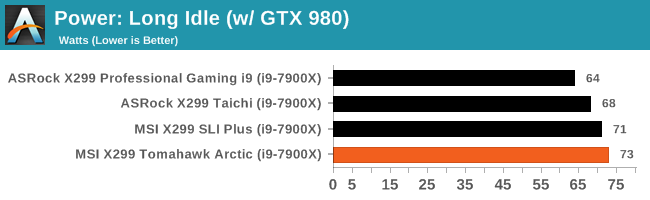
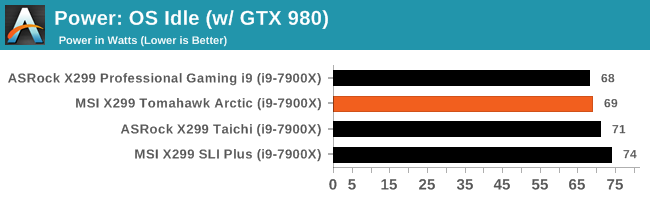
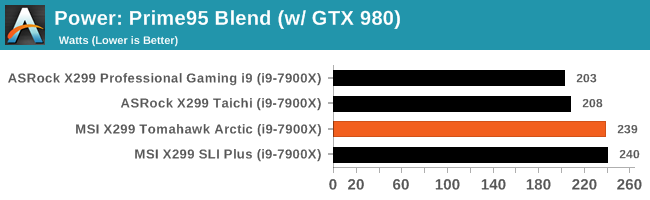
Our Long idle power tests showed the Tomahawk Arctic using 73W from the wall in the long idle tests. This is the highest idle draw we have seen in our testing so far: both ASRock boards used less coming in at 64W/68W. The OS idle test shows the Tomahawk working its way back to the middle of the pack using 69W, with 3W separating the least to the most power used. Finally, the load tests using Prime 95 Blend has the Tomahawk Arctic using around 31W more than the Taichi and 36W more than a heavier equipped Gaming i9 due to the board using Multi-Core Turbo/Enhancement.
Non UEFI POST Time
Different motherboards have different POST sequences before an operating system is initialized. A lot of this is dependent on the board itself, and POST boot time is determined by the controllers on board (and the sequence of how those extras are organized). As part of our testing, we look at the POST Boot Time using a stopwatch. This is the time from pressing the ON button on the computer to when Windows 10 starts loading. (We discount Windows loading as it is highly variable given Windows specific features.
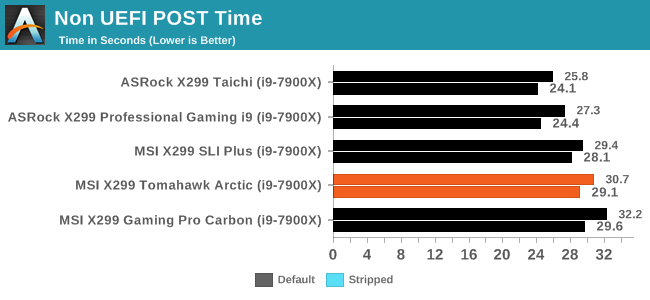
The POST Time results show the Tomahawk slower than the ASRock boards by around 2-5 seconds, but faster than the Gaming Pro Carbon by a couple almost two seconds. It seems the MSI boards, for whatever reason, boot a bit slower than the ASRock boards tested. We have other boards on the way so it will be interesting to see how it all shakes out.
Rightmark Audio Analyzer 6.2.5
Rightmark:AA indicates how well the sound system is built and isolated from electrical interference (either internally or externally). For this test we connect the Line Out to the Line In using a short six inch 3.5mm to 3.5mm high-quality jack, turn the OS speaker volume to 100%, and run the Rightmark default test suite at 192 kHz, 24-bit. The OS is tuned to 192 kHz/24-bit input and output, and the Line-In volume is adjusted until we have the best RMAA value in the mini-pretest. We look specifically at the Dynamic Range of the audio codec used on board, as well as the Total Harmonic Distortion + Noise.
Due to circumstances currently out of our control, we were unable to get RMAA results for this board. The problem does not lie with the board itself. Once we are able to get it working properly, the space will be updated with data.
DPC Latency
Deferred Procedure Call latency is a way in which Windows handles interrupt servicing. In order to wait for a processor to acknowledge the request, the system will queue all interrupt requests by priority. Critical interrupts will be handled as soon as possible, whereas lesser priority requests such as audio will be further down the line. If the audio device requires data, it will have to wait until the request is processed before the buffer is filled.
If the device drivers of higher priority components in a system are poorly implemented, this can cause delays in request scheduling and process time. This can lead to an empty audio buffer and characteristic audible pauses, pops, and clicks. The DPC latency checker measures how much time is taken processing DPCs from driver invocation. The lower the value will result in better audio transfer at smaller buffer sizes. Results are measured in microseconds.
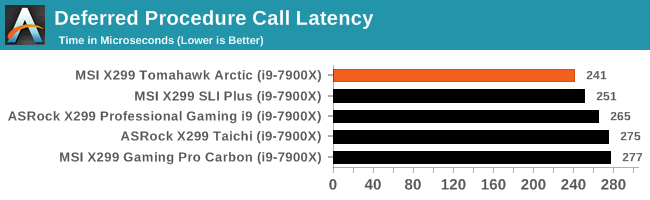
DPC Latency results have the Tomahawk Arctic leading the pack. A good result here should be below 300 for the X299 platform.
CPU Performance, Short Form
For our motherboard reviews, we use our short form testing method. These tests usually focus on if a motherboard is using MultiCore Turbo (the feature used to have maximum turbo on at all times, giving a frequency advantage), or if there are slight gains to be had from tweaking the firmware. We leave the BIOS settings at default and memory at JEDEC sub-timings for these tests, making it very easy to see which motherboards have MCT enabled by default.
Blender 2.78: link
For a render that has been around for what seems like ages, Blender is still a highly popular tool. We managed to wrap up a standard workload into the February 5 nightly build of Blender and measure the time it takes to render the first frame of the scene. Being one of the bigger open source tools out there, it means both AMD and Intel work actively to help improve the codebase, for better or for worse on their own/each other's microarchitecture.
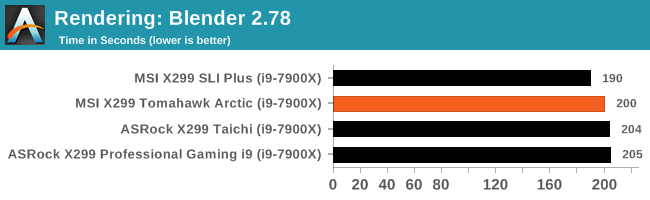
The MSI boards both have multi-core turbo enabled by default, although it seems to fire better on the SLI PLUS rather than the Arctic on this test.
Rendering – POV-Ray 3.7: link
The Persistence of Vision Ray Tracer, or POV-Ray, is a freeware package for as the name suggests, ray tracing. It is a pure renderer, rather than modeling software, but the latest beta version contains a handy benchmark for stressing all processing threads on a platform. We have been using this test in motherboard reviews to test memory stability at various CPU speeds to good effect – if it passes the test, the IMC in the CPU is stable for a given CPU speed. As a CPU test, it runs for approximately 2-3 minutes on high-end platforms.
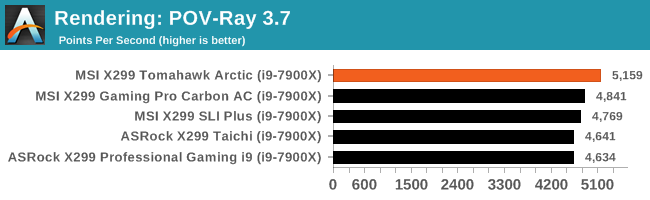
Again, the MSI boards have MCT/MCE enabled, and the Arctic seemed to enable it the most during the POV-Ray test.
Compression – WinRAR 5.4: link
Our WinRAR test from 2013 is updated to the latest version of WinRAR at the start of 2014. We compress a set of 2867 files across 320 folders totaling 1.52 GB in size – 95% of these files are small typical website files, and the rest (90% of the size) are small 30 second 720p videos.
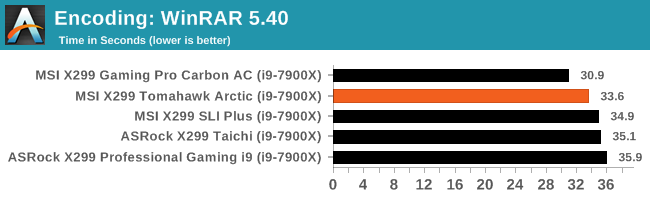
In a trifecta of 'which board is enabling MCT the most', the Gaming Pro Carbon gets this one. It will be interesting to see where the ASUS/GIGABYTE boards land when we finish testing them.
Synthetic – 7-Zip 9.2: link
As an open source compression tool, 7-Zip is a popular tool for making sets of files easier to handle and transfer. The software offers up its own benchmark, to which we report the result.
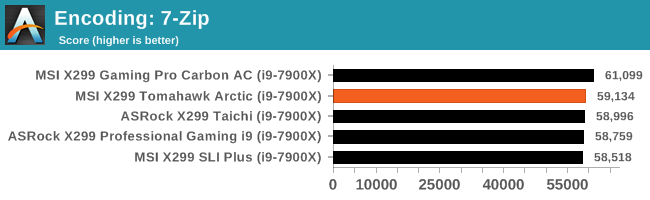
Point Calculations – 3D Movement Algorithm Test: link
3DPM is a self-penned benchmark, taking basic 3D movement algorithms used in Brownian Motion simulations and testing them for speed. High floating point performance, MHz and IPC win in the single thread version, whereas the multithread version has to handle the threads and loves more cores. For a brief explanation of the platform agnostic coding behind this benchmark, see my forum post here.
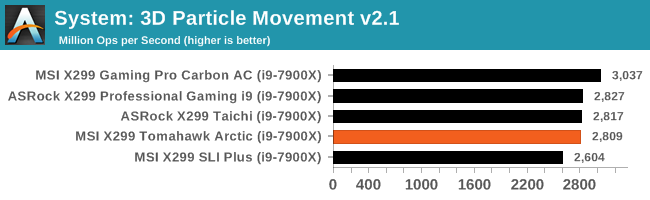
Neuron Simulation - DigiCortex v1.20: link
The newest benchmark in our suite is DigiCortex, a simulation of biologically plausible neural network circuits, and simulates the activity of neurons and synapses. DigiCortex relies heavily on a mix of DRAM speed and computational throughput, indicating that systems which apply memory profiles properly should benefit and those that play fast and loose with overclocking settings might get some extra speed up. Results are taken during the steady state period in a 32k neuron simulation and represented as a function of the ability to simulate in real time (1.000x equals real-time).
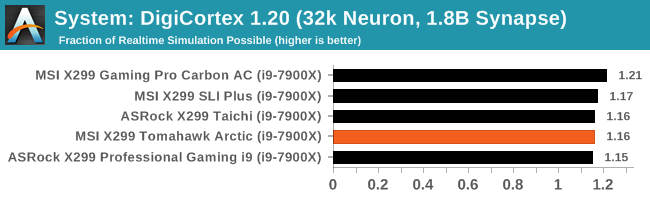
Gaming Performance 2017: AoTS Escalation
Ashes of the Singularity is a Real Time Strategy game developed by Oxide Games and Stardock Entertainment. The original AoTS was released back in March of 2016 while the standalone expansion pack, Escalation, was released in November of 2016 adding more structures, maps, and units. We use this specific benchmark as it relies on both a good GPU as well as on the CPU in order to get the most frames per second. This balance is able to better display any system differences in gaming as opposed to a more GPU heavy title where the CPU and system doesn't matter quite as much. We use the default "Crazy" in-game settings using the DX11 rendering path in both 1080p and 4K UHD resolutions. The benchmark is run four times and the results averaged then plugged into the graph.
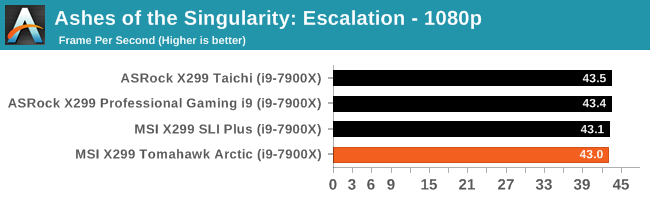
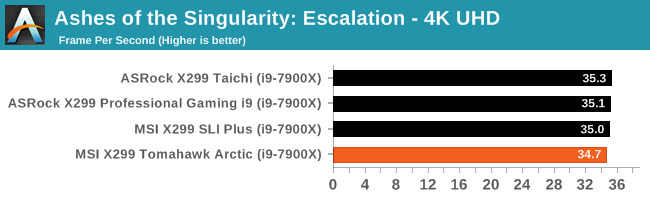
In our gaming testing, the Tomahawk Arctic was inline with the rest of our results.
Overclocking
Experience with the MSI X299 Tomahawk Arctic
Overclocking using ambient cooling is a breeze these days with the plethora of unlocked CPUs in the market. Most automatic overclocks, so they capture a higher number of dud processors, tend to add more voltage than is needed to be stable. Of course, everyone's definition of stable is different, but the overarching concept remains the same. The X299 Tomahawk, like some of the other X299 boards we have tested, set 1.259V for 4.4 GHz. At that voltage, I was topped out temperature wise. We know from experience the CPU only needed 1.175V to be stable (for our purposes) at that clock speed.
Manual overclocking was simple, as finding and editing the few options necessary was intuitive. Since the vast majority of options are found in the OC Settings section, everything was within a couple of keystrokes or clicks away. The major options used for manually overclocking the processor, CPU Multiplier, and Vcore, were easily found in the OC Settings section. The XMP profile worked on both sets of Corsair RAM we used without issue and we even overclocked it as well. The Comand Center software also worked well for the minimum options I tweaked with it (voltages and multipliers).
Overclocking Methodology
Our standard overclocking methodology is as follows. We select the automatic overclock options and test for stability with POV-Ray and OCCT to simulate high-end workloads. These stability tests aim to catch any immediate causes for memory or CPU errors.
For manual overclocks, based on the information gathered from the previous testing, starts off at a nominal voltage and CPU multiplier, and the multiplier is increased until the stability tests are failed. The CPU voltage is increased gradually until the stability tests are passed, and the process repeated until the motherboard reduces the multiplier automatically (due to safety protocol) or the CPU temperature reaches a stupidly high level (90ºC+). Our test bed is not in a case, which should push overclocks higher with fresher (cooler) air.
Overclocking Results
From the table, we can see the settings, power, and temperatures when scaling up the clock speeds. At the top end of 4.5 GHz, the Tomahawk Arctic used less voltage than the ASRock boards, reading 1.225V according to CPU-Z. With a bit less voltage used, I tried for 4.6 GHz on the Tomahawk and found 1.3V to be stable enough to run our tests. However, the temperatures hit 95C which is well above our testing limit.
Using the supplied Corsair memory, I manually set the major timings to their XMP settings, gave raised the DRAM voltage to 1.4V (from 1.35V), and see where I could push to. In the end, I managed to reach 1800 MHz(DDR4 3600) at CL16. A 200 MHz increase over stock. Much past this and more voltage was required for stability so we stopped.
Conclusion
A Board for Casual X299 Gamers? Is That a Thing?
MSI intended the Arsenal line of motherboards for the casual gaming crowd; for users who might not spend as much time or money on gaming. The casual gamer might not to take things as serious as a hardcore or competitive gamer, or use gaming to relax or socialize, rather than to develop l33t skillz or further a professional reputation. The X299 platform, with the addition of Kaby Lake-X support and the blurring of the lines between the mainstream and HEDT platforms, it is now possible to have a drop-in upgrade path for the CPU. Instead of buying a $400+ CPU to get into the platform, the 7740K and 7640X sell for around $350 and $250 and offer 4C/8T and 4C/4T respectively, allowing for a cheaper entry into a higher-end platform. This is not without some sacrifices, however. PCIe lane count doesn't change on the Kaby Lake X processors so some functionality, such as SLI/Crossfire support, can be limited, especially when using other devices, such as PCIe 3.0 x4 M.2 modules. Outside of the MSI Pro line, intended for business use, the Tomahawk boards will be one of the least expensive way into X299 through MSI's doors.
Though they may be the least expensive entry in the Gaming realm, MSI uses a selection of common but proven controllers to add functionality to the board. USB 3.1 (10 Gbps) duties are handled by the ASMedia 3142 controller. This controller uses less power and offers better performance than the previous 2142 controller found on many Z270 boards. The single wired LAN controller is the I219-V, also a proven performer and offers ESD protection as well as traffic management to prioritize streams for optimal performance in online gaming. Control of the power phases is managed by a well regarded International Rectifier IR35201 8-channel controller to ensure accurate voltage is delivered to the processor.
Build quality on the Tomahawk was quite solid. The heatsinks, aesthetically pleasing, were mounted tight and made good contact with the 8 phase VRM keeping it running well within specifications throughout our testing, even during overclocking. The oversized chipset and M.2 heatsink also worked well. The main concern with the board's looks is the white color. Overall, I do like the white color as it is different than most which are black and loaded with RGB LEDs and it would look beautiful in an all white build. But it can be polarizing. Because nearly every other part is black, the board looks quite busy. If it doesn't have the look, the black Tomahawk is always an option.
Performance on the Arctic was mostly similar to the other X299 boards we have tested so far, scoring a win in DPC Latency by a small margin. MSI likes to equip its boards with some minor overclocking features by default, so anyone running the system at its standard frequencies will see a benchmark boost in some tests at the expense of another 30W of power or so. It is worth noting that some other manufacturers do not have these minor overclocking features enabled by default, in an effort to prolong the potential lifetime of the hardware, especially in very warm ambient environments.
Overall, the MSI X299 Tomahawk Arctic is going to have most, if not all of the features a casual gamer needs to get up and fragging or questing. A high-end audio codec, modern connectivity with USB 3.1 10 Gbps Type-A and Type-C, multi-GPU support, and multiple M.2 drives are all a casual gamer/user might need. The price point is fair when looking at the similarly priced boards. The difference is going to be in the fine details as to which board to choose in the heavily populated $250-$300 price range. I'd like to see the price a bit lower, around the $260 mark to make it a more attractive purchase for the money.
The MSI X299 Tomahawk Arctic is priced at $279 at Newegg. This places the board right around the likes of the ASUS Prime X299-A ($269), and a GIGABYTE X299 AORUS Ultra Gaming ($309). Within the MSI line, the all-black Tomahawk AC, with added Wi-Fi, is priced at $289 while the non-arctic Tomahawk is $269.
Other AnandTech X299 Motherboard Reviews
Prices checked 11/20
- The Intel Skylake-X Review: Core i9-7900X, i7-7820X and i7-7800X Tested
- The Intel Kaby Lake-X Review: Core i7-7740X and i5-7640X Tested
- Intel Announces Basin Falls: The New High-End Desktop Platform and X299 Chipset
- ($390) The ASRock X299 Professional Gaming i9 Review: [link]
- ($310) The MSI X299 Gaming Pro Carbon Review [link]
- ($300) The ASRock X299 Taichi Review [link]
- ($280) The MSI X299 Tomahawk Arctic Review (this review)