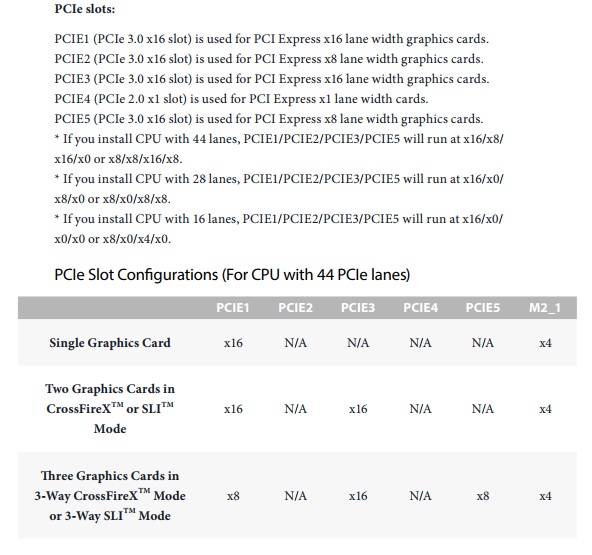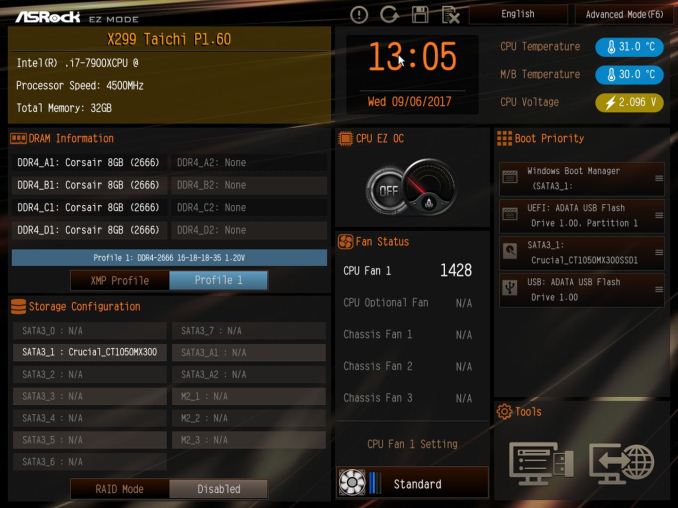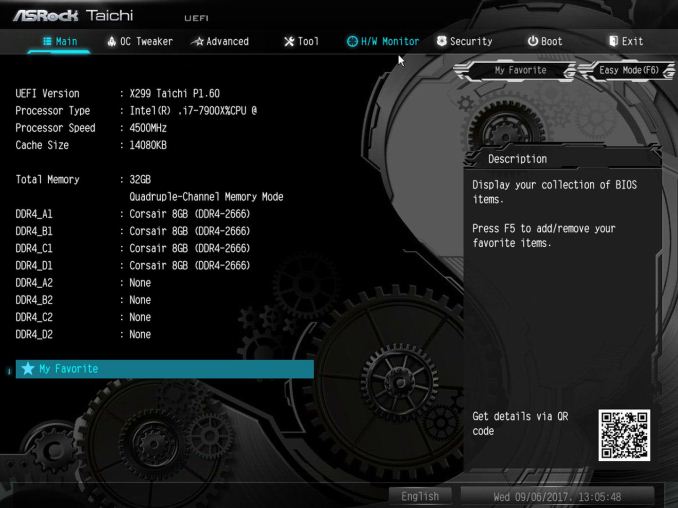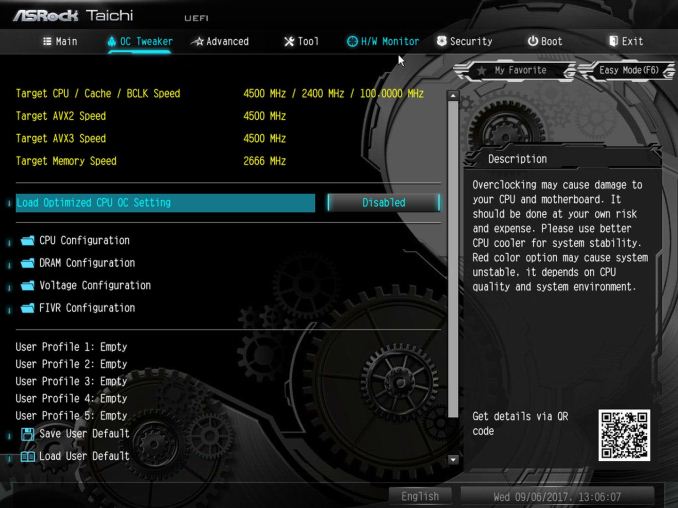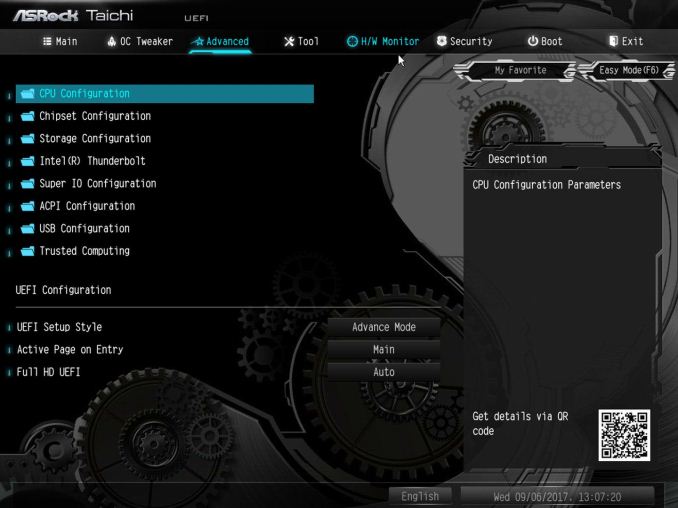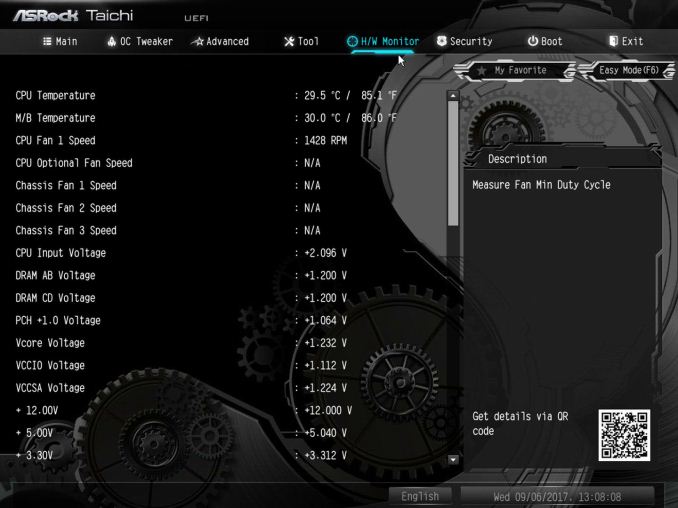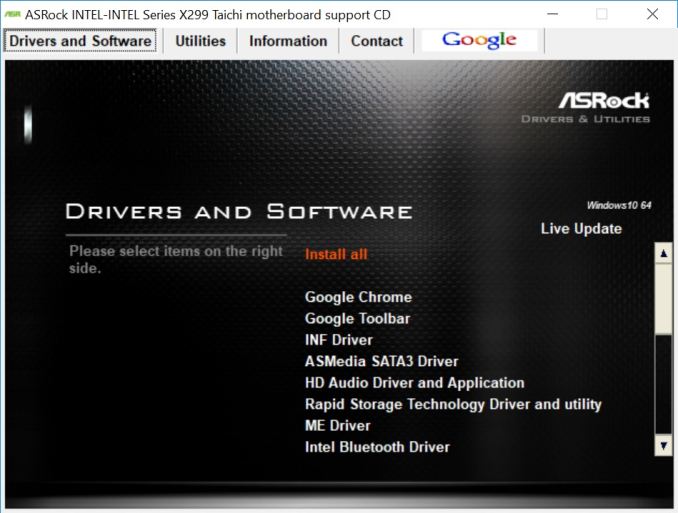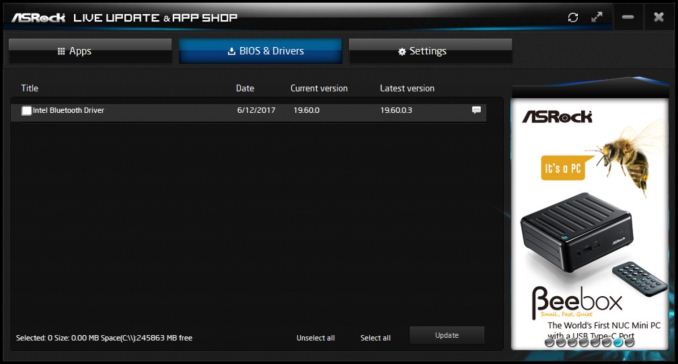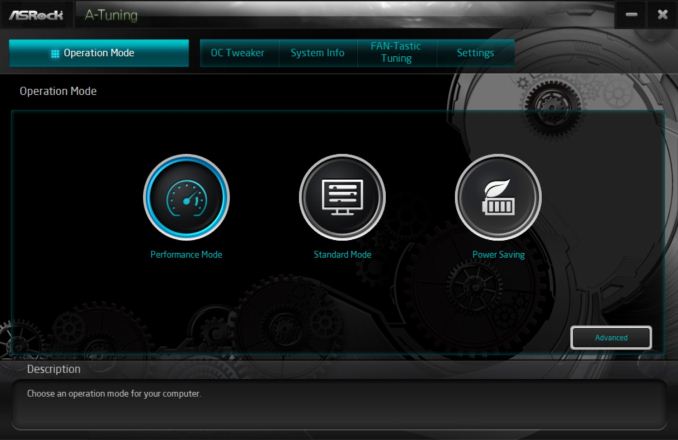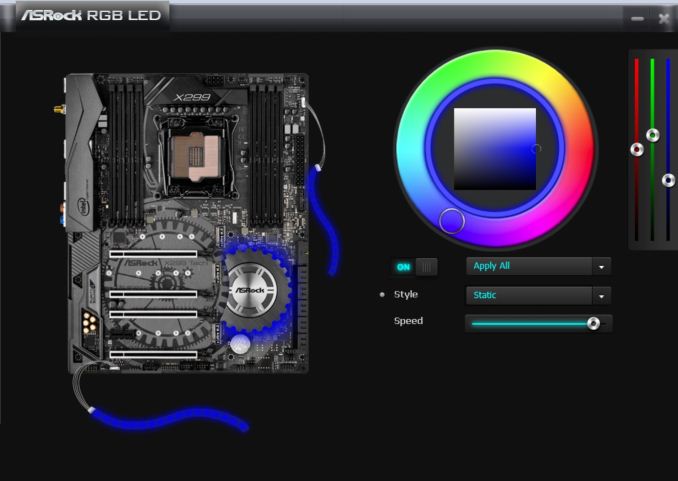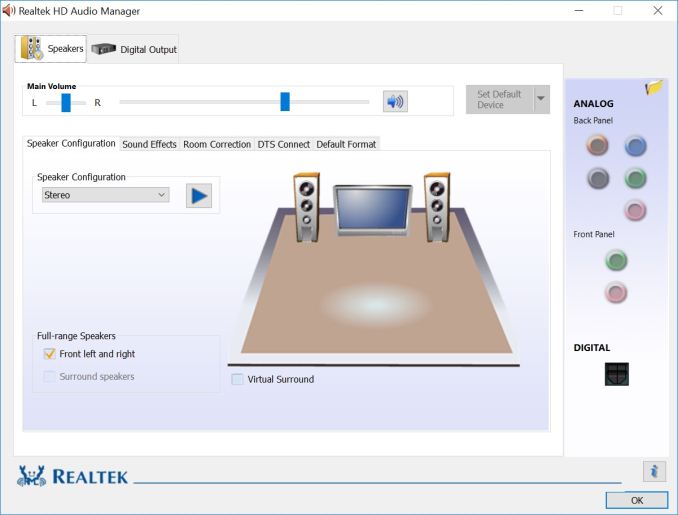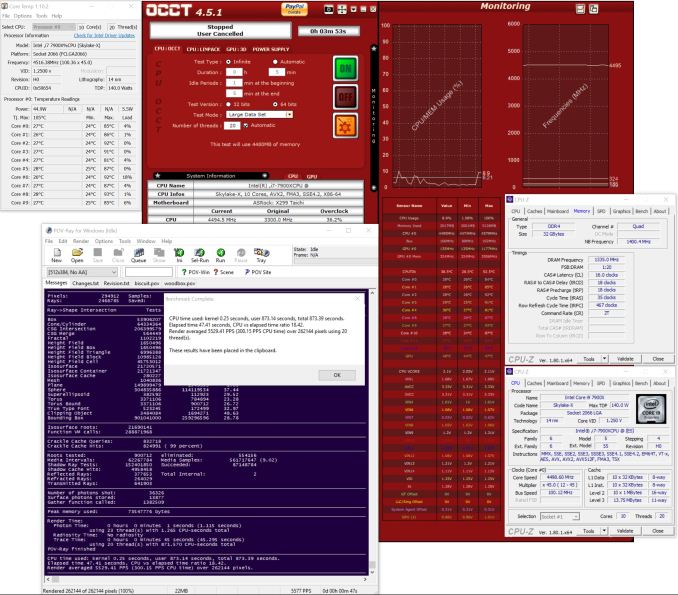Original Link: https://www.anandtech.com/show/11823/asrock-x299-taichi-motherboard-review-skylake-x
The ASRock X299 Taichi Motherboard Review
by Joe Shields on October 31, 2017 8:00 AM EST- Posted in
- Intel
- ASRock
- Motherboards
- SLI
- CrossFire
- Taichi
- X299
- Skylake-X
- Kaby Lake-X

ASRock's X299 product stack is varied. Next up on the test bench is the X299 Taichi, sitting in the middle of the range. ASRock is looking to touch more of the market with the Taichi with a less expensive motherboard while still offering a comprehensive feature set, such as 10 SATA ports, 3-way SLI, Intel Ethernet and three PCIe 3.0 x4-based M.2 slots for high-end storage.
ASRock X299 Taichi Overview
The Taichi is a bit of a loner in the world of motherboards today - there is no obvious 'search engine optimization' in the same: there is no 'gaming', 'professional', or 'overclocking' keywords slicing out the consumer space it might fit in. Though it has some of the features which can be found on boards with those keywords, it still fits into its namesake, which is an ancient form of Chinese discipline of meditative movements practiced as a system of exercises. T'ai chi, at its roots, is said to be an ultimate of state infinite potential: 'A oneness before duality from which the Yin and Yang come from' [citation abused]. Deep Chinese philosophy aside, the Taichi first made an appearance in the previous generation X99 platform as a mid-range offering and has since spread its wings to other chipsets including the X299 we see here, and on the AMD side with X399 for Threadripper and X370 for Ryzen based CPUs. Rather than rely on SEO buzzwords like some other products (including ASRock's own), the Taichi is trying to make its own brand name.
The X299 Taichi is currently priced at $289, which places it just below the middle of ASRock's product stack. There are two boards priced below it as entry level, the X299 Killer SLI/ac ($230) and the Fatal1ty Gaming X299 Gaming K6 ($270), and three/four above in the X299 Taichi XE ($325), the X299 Professional Gaming i9 ($400, $425 for XE version) and the X299 OC Formula ($400). The Taichi still uses the more formidable power delivery solution found on the Gaming i9 and OC Formula, while the boards below the Taichi make some cuts in this area.
Like its bigger brothers, the first (of three) PCIe M.2 slots bypasses the DMI3.0 and is directly connected to the CPU, eliminating any potential bottlenecks with that interface. Be conscious when using SATA based M.2 drives as that will take away from the available SATA ports. There are also 10 SATA ports found on the board; eight being fed from Intel/chipset and the other two from an ASMedia 1061 PCIe controller. The system has the two USB 3.1 10 Gbps Type-A and Type-C ports are handled by the ASMedia 3142 controller, with some USB 3.0 Gbps ports are driven by the ASMedia 1074 hub.
Overall there is plenty of connectivity and options on this board to take care of most users, be it gaming, overclocking, or for professional/workstation uses. That isn't to say some options are missing to make them more complete gaming, professional, or overclocking boards, but it can do the job admirably assuming you aren't in need of 10 GbE or something similar. This board topped out at 4.5 GHz as well before running into our testing temperature limit. This was an expected outcome considering the board uses the same power delivery as the Gaming i9. Performance overall on the X299 Taichi was about average winning some and losing some battles with the other boards we currently have data on. This board manages to boot a couple of seconds faster than the Professional Gaming i9 but also uses a bit more power.
Information on Intel's X299 and our other Reviews
With Intel's release of the Basin Falls platform, encompassing the new X299 chipset and LGA2066 socket, a new generation of CPUs called Skylake-X and Kaby Lake-X were also released. The Skylake-X CPUs range from the 7800X, a hex-core part, all the way up to an 18-core 7980XE multitasking behemoth. Between the bookend CPUs are five others increasing in core count, as in the table below. The latter HCC models are set to be launched over 2H of 2017.
| Skylake-X Processors | ||||||||
| 7800X | 7820X | 7900X | 7920X | 7940X | 7960X | 7980XE | ||
| Silicon | LCC | HCC | ||||||
| Cores / Threads | 6/12 | 8/16 | 10/20 | 12/24 | 14/28 | 16/32 | 18/36 | |
| Base Clock / GHz | 3.5 | 3.6 | 3.3 | 2.9 | 3.1 | 2.8 | 2.6 | |
| Turbo Clock / GHz | 4.0 | 4.3 | 4.3 | 4.3 | 4.3 | 4.3 | 4.2 | |
| Turbo Max Clock | N/A | 4.5 | 4.5 | 4.4 | 4.4 | 4.4 | 4.4 | |
| L3 | 1.375 MB/core | 1.375 MB/core | ||||||
| PCIe Lanes | 28 | 44 | 44 | |||||
| Memory Channels | 4 | 4 | ||||||
| Memory Freq DDR4 | 2400 | 2666 | 2666 | |||||
| TDP | 140W | 140W | 165W | |||||
| Price | $389 | $599 | $999 | $1199 | $1399 | $1699 | $1999 | |
Board partners have launched dozens of motherboards on this platform already, several of which we will have an opportunity to look over in the coming weeks and months. This specific review will cover the ASRock X299 Taichi.
Other AnandTech Reviews for Intel’s Basin Falls CPUs and X299
- The Intel Skylake-X Review: Core i9-7900X, i7-7820X and i7-7800X Tested
- The Intel Kaby Lake-X Review: Core i7-7740X and i5-7640X Tested
- Intel Announces Basin Falls: The New High-End Desktop Platform and X299 Chipset
- ($390) The ASRock X299 Professional Gaming i9 Review: [link]
- ($360) The MSI X299 Gaming Pro Carbon Review [link]
- ($289) The ASRock X299 Taichi Review (this review)
- ($510) The ASRock X299E-ITX/ac Review (running benchmarks)
- ($500) The GIGABYTE X299 Gaming 9 Review (planned)
- ($400) The GIGABYTE X299 Gaming 7 Review (planned)
- ($350) The ASUS Strix X299-E Gaming Review (awaiting sample)
- ($337) The ASUS X299 TUF Mark 1 Review (awaiting sample)
- ($300) The MSI X299 Tomahawk Arctic Review (being edited)
- ($260) The MSI X299 SLI Plus Review (being edited)
To read specifically about the X299 chip/platform and the specifications therein, our deep dive into what it is can be found at this link.
X299 Motherboard Review Notice
If you’ve been following the minutiae of the saga of X299 motherboards, you might have heard some issues regarding power delivery, overclocking, and the ability to cool these processors down given the power consumption. In a nutshell, it comes down to this:
- Skylake-X consumes a lot of power at peak (150W+),
- The thermal interface inside the CPU doesn’t do much requiring a powerful CPU cooler,
- Some motherboard vendors apply Multi-Core Turbo which raises the power consumption and voltage, exacerbating the issue
- The VRMs have to deal with more power, and due to losses, raise in temperature
- Some motherboards do not have sufficient VRM cooling without an active cooler
- This causes the CPU to declock or hit thermal power states as to not degrade components
- This causes a performance drop, and overclocked systems are affected even more than usual
There has been some excellent work done by Igor Wallossek over at Tom’s Hardware, with thermal probes, thermal cameras, and performance analysis. The bottom line is that motherboard vendors need to be careful when it comes to default settings (if MCT is enabled by default) and provide sufficient VRM cooling in all scenarios – either larger and heavier heatsinks or moving back to active cooling.
This means there are going to be some X299 boards that perform normally, and some that underperform based on BIOS versions or design decisions. We are in the process of quantifying exactly how to represent this outside of basic benchmarking, so stay tuned.
Visual Inspection
The overall look of the board is similar to the Gaming i9 from the memory slot layout, the PCIe layout, and the overall basic color scheme with a black PCB with gray stenciling. The stenciling on the Taichi, however, looks like planetary gears and is primarily found through PCIe area. The chipset heatsink also follows this cog theme and is shaped like a gear. With its color scheme as it is, the X299 Taichi should fit in with most build themes. If RGB LEDs are your thing, there are a few on the board and are found underneath the chipset heatsink - these are adjusted through the included ASRock RGB LED software. Additionally, there are two 4-pin RGB headers (in white) located at the top right and bottom left of the board. They can handle common 5050 RGB LED strips, under 2M long with a maximum power rating of 3A(12V) according to the manual.
We get five 4-pin fan headers in total, with the two main ones for the CPU cooler flanking the right set of memory slots are two 4-pin headers. The CPU fan connector is able to output a maximum of 1A (12W) while the CPU and Chassis Optional/Water Pump headers can both deliver 1.5A (18W). Two other fan headers are located just below the chipset heatsink; one is labeled a chassis fan the other an optional water pump header. The fifth fan header (chassis) sits inside the left set of memory close to the bottom left of the processor socket. All fan headers are able to auto-detect if a 3-pin or 4-pin device is used and adjust control methods as needed.
The socket area on the Taichi is clean, and uses the same 13-phase power delivery as the Professional Gaming i9, with all of the 12K caps are in the same locations. The heatsink looks like the same chunk of aluminum as well, just styled a bit differently.
The power delivery consists of three Intersil ISL69138 digital PWMs with ISL66176 phase doublers hiding out on the back of the board. These all-digital PWMs are matched with ISL99227B and ISL99227F Smart Power stages. The Taichi uses two Sinopower SM7341EH dual-N channel MOSFETs for the memory. These are different than the Fairchild units used on the Professional Gaming i9. Above the VRM heatsink, slightly off-center to the right, is where the single 8-pin EPS 12V connector is found.
Moving clockwise around the board, to the right of the memory slots we find the 24-pin ATX power. Sitting right below it are two USB3.0 (5Gbps) headers controlled by an ASM1074 controller. Hiding between those two connectors is a pad for a front panel Type-C USB3.1 (10Gbps) header, which the Taichi doesn't have. It is worth noting that below the left-hand memory slots there is an IC pad missing as well - this is where the Aquantia 10 GbE controller was on the Professional Gaming i9 which is not a feature used on the Taichi.
Moving down to the bottom part of the board and starting from left to right the first item to mention is the audio. Hidden under the shroud is a Realtek ALC1220 codec. Amplifier duties are handled by a Texas Instruments NE5532 operational amplifier (up to 600Ω headphones supported) and Nichicon Fine Gold series audio capacitors. EMI shielding is surprisingly non-existent on the Realtek IC itself, but the board does have physical PCB isolation to help minimize interference. The Taichi uses Purity Sound 4 software to shape the 7.1 channel audio to the user's liking.
The PCIe lanes are the exact same physical setup as the Gaming i9. There are a total of four full-length x16 PCIe slots (called PCIe 1, 2, 3, and 5 from top to bottom in the manual) and also has one PCIe slot (designated as PCIe 4). The x1 slot is fed from the chipset while all the full-length slots are handled by the processor.
When using multiple GPUs, ASRock says to use PCIe 1, PCIe 3 and PCIe 5 (the first, third, and fifth slots). This configuration gives the first slot room for large video cards and plenty of room for that top card that typically runs the hottest in a multi-GPU setup. See spec table below as well as well as details from the manual on 44 and 28 lane CPU splits. The last full-length slot (PCIe 5) receives x8 lanes from the first PCIe slot when in use
| ASRock X299 Taichi PCIe Layout | ||||||
| 44-Lane 1/2-Way |
44-Lane 3-Way |
28-Lane 1/2-Way |
28-Lane 3-Way |
16-Lane 1-Way |
16-Lane 2-Way |
|
| PCIe 1 | x16 | x8 | x16 | x8 | x16 or x8 | x8 |
| PCIe 2 | x8 | x8 | - | - | - | - |
| PCIe 3 | x16 | x16 | x8 | x8 | - | x4 |
| PCIe 5 | - | x8 | - | x8 | - | - |
| 1st M.2 | x4 | x4 | x4 | x4 | None or x4 | x4 |
| SLI | Yes | Yes | Yes | Yes | No | No |
| Crossfire | Yes | Yes | Yes | Yes | No | Yes |
As with most X299 motherboards, where exactly the PCIe lanes go when things get populated is sometimes a hair removing exercise. The table above has all the combinations, which show two odd combinations. Firstly, the top PCIe 1 slot and bottom PCIe 5 slot share lanes when using a 44 or 28-lane CPU (normally shared PCIe slots are closer together), and secondly is the first M.2 slot support on a 16-lane processor. Because this slot is powered by the processor, users will have to give up at least 8 lanes when a single GPU is used to power it, and lose SLI compatibility when two GPUs are being used. ASRock states that even if a user has two GPUs and uses the non-CPU based M.2 slots, the board is still not certified for SLI-use when Kaby Lake-X processors are in play.
For storage, there are 10 SATA ports and three M.2 slots. As mentioned, the first M.2 slot is powered by the processor, while the other two are from the chipset. The middle slot can hold up to a 110 mm device, while the top and bottom slots support up to 80 mm devices.
All the SATA ports on the board are located in a strip on the bottom right corner. The ASMedia 1061 driven ports (2) are on the left, labeled A1 and A2, while the eight ports from the chipset are to the right, labeled SATA 0-7. When using SATA based M.2 drives, those slots share bandwidth and disable some SATA ports. For example:
- M2_1 is occupied by a SATA-type M.2 device, SATA 3_1 will be disabled.
- M2_2 is occupied by a SATA-type M.2 device, SATA 3_0 will be disabled.
- M2_3 is occupied by a SATA-type M.2 device, SATA 3_7 will be disabled.
The I/O area is fairly standard. From left to right we see a combination PS/2 port, below two USB2.0 ports. Next is the Intel AC3168 Wi-Fi module, as well as the BIOS Flashback button and CMOS reset button. To the right is one of the two Intel LANs and four USB 3.1 (5 Gbps) ports. The second Intel LAN port sits above the ASMedia 3142 driven USB 3.1 (10 Gbps) Type-A and Type-C ports. Last is a standard audio stack with Optical SPDIF.
In The Box
We get the following:
- Quick Installation Guide, Support CD (drivers, Utilities, AV Software, etc), I/O Shield
- 4 x SATA Data Cables
- 1 x ASRock SLI_HB Bridge_2S Card
- 1 x ASRock 3-Way SLI-2S1S Bridge Card
- 2 x ASRock WiFi 2.4/2.5GHz Antennas
- 3 x screws for Ultra M.2 Sockets
The included accessories are sparse but the package contains enough to get started. Long gone are the days where we see eight SATA cables in most accessories packages as M.2, both SATA and PCIe based, are seemingly making good headway in the market. It includes a hard 3-Way SLI bridge and 2-Way HB bridge. Screws for the M.2 slots are also included as well as the antenna to connect to the Wi-Fi to aid in better signal reception.
BIOS
The UEFI for the ASRock X299 Taichi is similar to the Gaming i9 in overall layout. Users are presented with the Advanced BIOS upon booting the system which gives access to all the options available to monitor and change. There is also an EZ Mode that gives a more simplified system status view while allowing some changes to be made. We can see CPU type and speed, total RAM installed, CPU and motherboard temperatures, fan status, boot priority, FAN-Tastic tuning options, and a BIOS flash utility. F6 is used to toggle between EZ Mode and Advanced Mode.
From Easy Mode, users can enable XMP profiles, change boot priority, configure storage for RAID modes, and change pre-configured fan profiles. Beyond that, Advanced Mode will need to be used.
Our first picture of Advanced mode shows an aesthetic difference between the Taichi and Gaming i9. Here the main colors are black and a lighter blue with more of the cog/gearing images in the background. The menu is the same at the top starting with Main, OC Tweaker, Advanced, Tool, H/W Monitor, Security, Boot, and Exit. The default landing page is still Main by default. This screen shows the UEFI version, processor statistics, and will show which memory slots are populated or unpopulated with the type of RAM installed. At the bottom of the screen is the My Favorites option allowing users to customize their UEFI options of choice in one location. Simply go to the screen and press F5 to add it.
The OC Tweaker section is where we find the overclocking options for the CPU, DRAM, Voltage, and FIVR. In the CPU Configuration section are editable functions for CPU Ratio, BCLK, Mesh, and many other CPU associated options, most of which can remain on auto. The DRAM section users can enable XMP profiles, adjust the memory multiplier, adjust the four primary memory timings, as well as dozens of other memory timings. The Voltage Configuration section is where the major voltage options are housed. Items like CPU input voltage (main voltage for the IVR), CPU Load-Line Calibration, System Agent and I/O voltage for the memory controller, and voltage to each pair of DRAM channelasdfds are able to be adjusted. The FIVR Configuration sections gives control over the primary voltage heading into the processor. Users can change the Vcore voltage mode (adaptive or override), CPU Mesh voltage, and other voltage offsets are found under this heading.
That Advanced section of the X299 Taichi displays a list of folder/sub-menus each having multiple adjustable options to the subsystems of the motherboard. This gives users control over the CPU and Chipset configurations, Storage, and USB among many other options. The Tool tab houses many features such as RGB LED to set the RGB lighting, an Easy RAID installer for quickly setting up RAID arrays, and UEFI utilities for flashing the BIOS either by local USB or via the internet. There is also an option for securely backing up the UEFI.
The H/W Monitor section displays live readings of temperature sensors, fan speeds, and voltages. Further down the page, past the temperature/fan/voltage monitoring, is where we find the area to adjust the fan and pump headers on the board. It is auto-sensing so it should be just a set speeds and or thresholds and go situation.
Passwords at the BIOS level can be set in the Security section, while the boot section covers most anything that touches the boot process including boot order, fast boot, and legacy booting options.
Software
The motherboard comes with a DVD driver disc holding all the drivers a user needs to get started. It also includes Google freeware, Chrome and Google Toolbar. The disc is always a good place to start, but we recommend getting the latest drivers from the website or through the ASRock App Store.
ASRock App Store
The App Store application is ASRocks one stop live update app shop. The Apps section has software downloads for Purity Sound 4, ASRock RGB LED utility, and other sponsored downloads and games. The BIOS and drivers section displays a list of drivers which are not up to date. The difference between this screenshot and the other in the Gaming i9 review is I captured these after I installed the drivers. So only the Intel Bluetooth driver was left to update and displayed.
A-Tuning
A-Tuning is ASRock's non-Gaming tuning software. For 'operation', there are preset modes to choose from; Performance, Standard (default), and Power Savings. These options change power saving and turbo modes, but do not overclock the system. If manual overclocking is desired, click on the OC Tweaker section. Here users are able to control the major options for overclocking including CPU and BCLK ratios, and multiple voltage controls. The System Info section displays informative details on the CPU speed including BCLK and CPU Ratio, Fan speeds and temperatures, as well as voltages. Also included with A-Tuning is their FAN-Tastic Tuning section where motherboard connected fans can have their fan curves adjusted from within windows.
ASRock RGB LED
ASRock's RGB LED gives control over the onboard lighting. The display shows a top-down view of the board and each adjustable LED section on the board. In this case, we have options for under the chipset heatsink and the two headers for external RGB LEDs. Color changes are handled by the circular wheel they have along with fine adjustments via the square in the middle. For effects, there are several modes to choose from including static, strobe, breathing, music, etc.
Realtek Audio
Outside of the Realtek Audio, there isn't a specific piece of software for the Taichi. The Taichi has ASRock's 'Purity Sound 4' audio package, but this is an ecosystem of hardware, including the codec, headset amplifier, PCB isolation and more. Installing the Realtek software does give access to audio controls including an equalizer, DTS surround processing and other pre-defined sound environments.
Board Features
The mid-range Taichi is going to make a name for itself by being a jack of all trades and mastering none - ultimately it uses some of the core passive features from the more expensive members of ASRock's stack, but fewer active features. For example, the X299 Taichi uses an 8-layer PCB using four 2oz copper inner layers to help stabilize power. The improved efficiency ASRock says comes of such a setup is the lower temperatures, and its adjusted trace layout helps with memory speed support of DDR4-4400. By comparison, most X299 boards top out at DDR4-4133 or even less. As with the higher end products, 3-Way SLI and Crossfire capabilities are here, along with the included 802.11ac WiFi and Bluetooth and use of the Realtek ALC1220 codec. Instead of using the Creative Sound Blaster Cinema 3 for audio control, it uses Purity Sound 4 with DTS connect.
| ASRock X299 Taichi | |
| Warranty Period | 3 Years |
| Product Page | Link |
| Price | Amazon US |
| Size | ATX |
| CPU Interface | LGA2066 |
| Chipset | Intel X299 |
| Memory Slots (DDR4) | Eight DDR4 Supporting 128GB Quad Channel Up to 4400 MHz |
| Network Connectivity | 1 x Intel I219V GbE 1 x Intel I211AT GbE 1 x Intel AC3168 802.11ac Wi-Fi Module |
| Onboard Audio | Realtek ALC1220 |
| PCIe Slots for Graphics (from CPU) | 4 x PCIe 3.0 (w/ 44 Lane CPU - x16, x16/x16, x16/x8/x16/x0, x8/x8/x16/x8) (w/ 28 Lane - x16, x16/x8, x8/x8/x8, x8/x0/x8/x8) (w/ 16 Lane - x16, x8/x0/x4/x0) |
| PCIe Slots for Other (from PCH) | 1 x PCIe 3.0 x1 |
| Onboard SATA | Eight, RAID 0/1/5/10 Two, NCQ, AHCI, and Hot Plug Asmedia ASM1061 |
| Onboard SATA Express | None |
| Onboard M.2 | 3 x PCIe 3.0 x4 or SATA |
| Onboard U.2 | None |
| USB 3.1 | 1 x Type-A 1 x Type-C (ASMedia ASM3142 Controller) |
| USB 3.0 | 4 x Rear Panel 2 x via headers (ASM1074 Hub) |
| USB 2.0 | 4 x via headers 2 x rear panel |
| Power Connectors | 1 x 24-pin ATX 1 x 8-pin CPU |
| Fan Headers | 1 x CPU (4-pin) 1 x CPU Opt/Water Pump 2 x Chassis Fan 1 x Chassis Opt/Water Pump |
| IO Panel | 2 x Antenna Ports 1 x PS/2 Mouse/Keyboard Port 1 x Optical SPDIF Out Port 2 x USB 2.0 Ports 1 x USB 3.1 Type-A Port (10 Gb/s) 1 x USB 3.1 Type-C Port (10 Gb/s) 4 x USB 3.0 Ports 3 x RJ-45 LAN Ports 1 x BIOS Flashback Switch 1 x Clear CMOS Switch HD Audio Jacks |
While the board is missing the 10 GbE, we can't say many were expecting it to be here on this level of motherboard. Instead, it uses dual gigabit Ethernet from Intel (I219V and I211AT) which is going to be plenty for the vast majority of users. I do like that ASRock left the better power delivery in tact on Taichi even though its pricing is over $100 lower than the OC Formula and Professional Gaming i9.
Test Bed and Setup
As per our testing policy, we take a high-end CPU suitable for the motherboard that was released during the socket’s initial launch and equip the system with a suitable amount of memory running at the processor maximum supported frequency. This is also typically run at JEDEC subtimings where possible for that frequency. It is noted that some users are not keen on this policy, stating that sometimes the maximum supported frequency is quite low, or faster memory is available at a similar price, or that the JEDEC speeds can be prohibitive for performance. While these comments make sense, ultimately very few users apply memory profiles (either XMP or other) as they require interaction with the BIOS, and most users will fall back on JEDEC supported speeds - this includes home users as well as industry who might want to shave off a cent or two from the cost or stay within the margins set by the manufacturer. Where possible, we will extend our testing to include faster memory modules either at the same time as the review or a later date.
Readers of our motherboard review section will have noted the trend in modern motherboards to implement a form of MultiCore Enhancement / Acceleration / Turbo (read our report here) on their motherboards. This does several things, including better benchmark results at stock settings (not entirely needed if overclocking is an end-user goal) at the expense of heat and temperature. It also gives, in essence, an automatic overclock which may be against what the user wants. Our testing methodology is ‘out-of-the-box’, with the latest public BIOS installed and XMP enabled, and thus subject to the whims of this feature. It is ultimately up to the motherboard manufacturer to take this risk – and manufacturers taking risks in the setup is something they do on every product (think C-state settings, USB priority, DPC Latency/monitoring priority, overriding memory sub-timings at JEDEC). Processor speed change is part of that risk, and ultimately if no overclocking is planned, some motherboards will affect how fast that shiny new processor goes and can be an important factor in the system build.
| Test Setup | |
| Processor | Intel i9 7900X (10C/20T, 3.3G, 140W) |
| Motherboard | ASRock Fatal1ty X299 Professional Gaming i9 BIOS P1.60 |
| Cooling | Corsair H115i |
| Power Supply | Corsair HX750 |
| Memory | Corsair Vengeance LPX |
| Memory Settings | DDR4-2666 CL16-18-18-35 2T |
| Video Cards | ASUS Strix GTX 980 |
| Hard Drive | Crucial MX300 1TB |
| Optical Drive | TSST TS-H653G |
| Case | Open Test Bed |
| Operating System | Windows 10 Pro 64-bit |
Many thanks to...
We must thank the following companies for kindly providing hardware for our multiple test beds. Some of this hardware is not in this test bed specifically but is used in other testing.
Thank you to ASUS for providing us with GTX 980 Strix GPUs. At the time of release, the STRIX brand from ASUS was aimed at silent running, or to use the marketing term: '0dB Silent Gaming'. This enables the card to disable the fans when the GPU is dealing with low loads well within temperature specifications. These cards equip the GTX 980 silicon with ASUS' Direct CU II cooler and 10-phase digital VRMs, aimed at high-efficiency conversion. Along with the card, ASUS bundles GPU Tweak software for overclocking and streaming assistance.
The GTX 980 uses NVIDIA's GM204 silicon die, built upon their Maxwell architecture. This die is 5.2 billion transistors for a die size of 298 mm2, built on TMSC's 28nm process. A GTX 980 uses the full GM204 core, with 2048 CUDA Cores and 64 ROPs with a 256-bit memory bus to GDDR5. The official power rating for the GTX 980 is 165W.
The ASUS GTX 980 Strix 4GB (or the full name of STRIX-GTX980-DC2OC-4GD5) runs a reasonable overclock over a reference GTX 980 card, with frequencies in the range of 1178-1279 MHz. The memory runs at stock, in this case, 7010 MHz. Video outputs include three DisplayPort connectors, one HDMI 2.0 connector, and a DVI-I.
Further Reading: AnandTech's NVIDIA GTX 980 Review
Thank you to Crucial for providing us with MX300 SSDs. Crucial stepped up to the plate as our benchmark list grows larger with newer benchmarks and titles, and the 1TB MX300 units are strong performers. Based on Marvell's 88SS1074 controller and using Micron's 384Gbit 32-layer 3D TLC NAND, these are 7mm high, 2.5-inch drives rated for 92K random read IOPS and 530/510 MB/s sequential read and write speeds.
The 1TB models we are using here support TCG Opal 2.0 and IEEE-1667 (eDrive) encryption and have a 360TB rated endurance with a three-year warranty.
Further Reading: AnandTech's Crucial MX300 (750 GB) Review
Thank you to Corsair for providing us with Vengeance LPX DDR4 Memory, HX750 Power Supply, and H115i CPU Cooler.
Corsair kindly sent a 4x8GB DDR4 2666 set of their Vengeance LPX low profile, high-performance memory for our stock testing. The heatsink is made of pure aluminum to help remove heat from the sticks and has an eight-layer PCB. The heatsink is a low profile design to help fit in spaces where there may not be room for a tall heat spreader; think a SFF case or using a large heatsink. Timings on this specific set come in at 16-18-18-35. The Vengeance LPX line supports XMP 2.0 profiles for easily setting the speed and timings. It also comes with a limited lifetime warranty.
Powering the test system is Corsair's HX750 Power Supply. This HX750 is a dual mode unit able to switch from a single 12V rail (62.5A/750W) to a five rail CPU (40A max ea.), and is also fully modular. It has a typical selection of connectors, including dual EPS 4+4 pin four PCIe connectors and a whopping 16 SATA power leads, as well as four 4-pin molex connectors.
The 135mm fluid dynamic bearing fan remains off until it is 40% loaded offering complete silence in light work loads. The HX750 comes with a ten-year warranty.
In order to cool these high-TDP HEDT CPUs, Corsair sent over its latest and largest AIO in the H115i. This closed loop system uses a 280mm radiator with 2x140mm SP140L PWM controlled fans. The pump/block combination mounts to all modern CPU sockets. Users are also able to integrate this cooler into the Corsair link software via USB for more control and options.
Benchmark Overview
For our testing, depending on the product, we attempt to tailor the presentation of our global benchmark suite down into what users who would buy this hardware might actually want to run. For CPUs, our full test suite is typically used to gather data and all the results are placed into Bench, our benchmark database for users that want to look at non-typical benchmarks or legacy data. For motherboards, we run our short form CPU tests, the gaming tests with half the GPUs of our processor suite, and our system benchmark tests which focus on non-typical and non-obvious performance metrics that are the focal point for specific groups of users.
The benchmarks fall into several areas:
Short Form CPU
Our short form testing script uses a straight run through of a mixture of known apps or workloads and requires about four hours. These are typically the CPU tests we run in our motherboard suite, to identify any performance anomalies.
| CPU Short Form Benchmarks | |
| Three Dimensional Particle Movement v2.1 (3DPM) | 3DPM is a self-penned benchmark, derived from my academic research years looking at particle movement parallelism. The coding for this tool was rough, but emulates the real world in being non-CompSci trained code for a scientific endeavor. The code is unoptimized, but the test uses OpenMP to move particles around a field using one of six 3D movement algorithms in turn, each of which is found in the academic literature. |
| The second version of this benchmark is similar to the first, however it has been re-written in VS2012 with one major difference: the code has been written to address the issue of false sharing. If data required by multiple threads, say four, is in the same cache line, the software cannot read the cache line once and split the data to each thread - instead it will read four times in a serial fashion. The new software splits the data to new cache lines so reads can be parallelized and stalls minimized. | |
| WinRAR 5.4 | WinRAR is a compression based software to reduce file size at the expense of CPU cycles. We use the version that has been a stable part of our benchmark database through 2015, and run the default settings on a 1.52GB directory containing over 2800 files representing a small website with around thirty half-minute videos. We take the average of several runs in this instance. |
| POV-Ray 3.7.1 b4 | POV-Ray is a common ray-tracing tool used to generate realistic looking scenes. We've used POV-Ray in its various guises over the years as a good benchmark for performance, as well as a tool on the march to ray-tracing limited immersive environments. We use the built-in multi threaded benchmark. |
| HandBrake v1.0.2 | HandBrake is a freeware video conversion tool. We use the tool in to process two different videos into x264 in an MP4 container - first a 'low quality' two-hour video at 640x388 resolution to x264, then a 'high quality' ten-minute video at 4320x3840, and finally the second video again but into HEVC. The low-quality video scales at lower performance hardware, whereas the buffers required for high-quality tests can stretch even the biggest processors. At current, this is a CPU only test. |
| 7-Zip 9.2 | 7-Zip is a freeware compression/decompression tool that is widely deployed across the world. We run the included benchmark tool using a 50MB library and take the average of a set of fixed-time results. |
| DigiCortex v1.20 | The newest benchmark in our suite is DigiCortex, a simulation of biologically plausible neural network circuits, and simulates activity of neurons and synapses. DigiCortex relies heavily on a mix of DRAM speed and computational throughput, indicating that systems which apply memory profiles properly should benefit and those that play fast and loose with overclocking settings might get some extra speed up. |
System Benchmarks
Our system benchmarks are designed to probe motherboard controller performance, particularly any additional USB controllers or the audio controller. As general platform tests we have DPC Latency measurements and system boot time, which can be difficult to optimize for on the board design and manufacturing level.
| System Benchmarks | |
| Power Consumption | One of the primary differences between different motherboads is power consumption. Aside from the base defaults that every motherboard needs, things like power delivery, controller choice, routing and firmware can all contribute to how much power a system can draw. This increases for features such as PLX chips and multi-gigabit ethernet. |
| Non-UEFI POST Time | The POST sequence of the motherboard becomes before loading the OS, and involves pre-testing of onboard controllers, the CPU, the DRAM and everything else to ensure base stability. The number of controllers, as well as firmware optimizations, affect the POST time a lot. We test the BIOS defaults as well as attempt a stripped POST. |
| Rightmark Audio Analyzer 6.2.5 | Testing onboard audio is difficult, especially with the numerous amount of post-processing packages now being bundled with hardware. Nonetheless, manufacturers put time and effort into offering a 'cleaner' sound that is loud and of a high quality. RMAA, with version 6.2.5 (newer versions have issues), under the right settings can be used to test the signal-to-noise ratio, signal crossover, and harmonic distortion with noise. |
| USB Backup | USB ports can come from a variety of sources: chipsets, controllers or hubs. More often than not, the design of the traces can lead to direct impacts on USB performance as well as firmware level choices relating to signal integrity on the motherboard. |
| DPC Latency | Another element is deferred procedure call latency, or the ability to handle interrupt servicing. Depending on the motherboard firmware and controller selection, some motherboards handle these interrupts quicker than others. A poor result could lead to delays in performance, or for example with audio, a delayed request can manifest in distinct audible pauses, pops or clicks. |
Gaming
Our gaming benchmarks are designed to show any differences in performance when playing games.
System Performance
Not all motherboards are created equal. On the face of it, they should all perform the same and differ only in the functionality they provide - however, this is not the case. The obvious pointers are power consumption, but also the ability for the manufacturer to optimize USB speed, audio quality (based on audio codec), POST time and latency. This can come down to manufacturing process and prowess, so these are tested.
Power Consumption
Power consumption was tested on the system while in a single GPU configuration with a wall meter connected to the Corsair HX 750 power supply. This power supply is Platinum rated. As I am in the US on a 120 V supply, leads to ~87% efficiency > 75W, and 92%+ efficiency at 375W, suitable for both idle and multi-GPU loading. This method of power reading allows us to compare the power management of the UEFI and the board to supply components with power under load, and includes typical PSU losses due to efficiency. These are the real world values that consumers may expect from a typical system (minus the monitor) using this motherboard.
While this method for power measurement may not be ideal, and you feel these numbers are not representative due to the high wattage power supply being used (we use the same PSU to remain consistent over a series of reviews, and the fact that some boards on our test bed get tested with three or four high powered GPUs), the important point to take away is the relationship between the numbers. These boards are all under the same conditions, and thus the differences between them should be easy to spot.
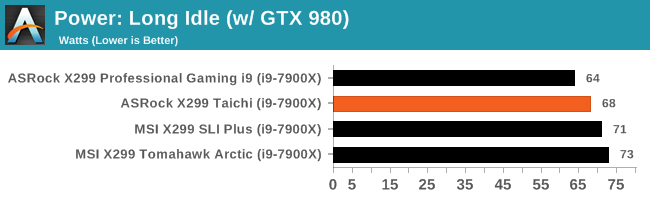
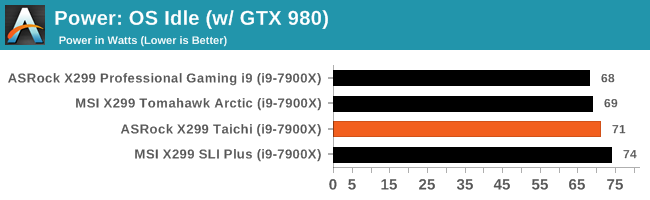
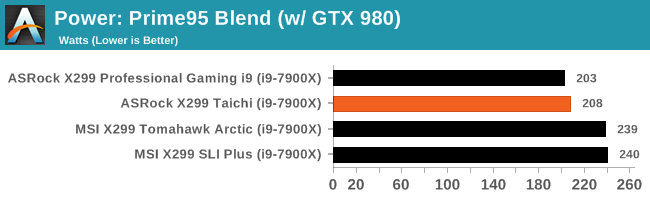
Our test system with the X299 Taichi as the center piece pulled 68W from the wall in our long idle measurements and 71W with an OS idle environment. Compared with its big brother, it used 4W (~6%) more in long idle and 3W (~5%) more in OS idle. The load testing with Prime 95 Blend showed 208W on the Taichi using 5W (~2.5%) more, although has a slightly lower delta between idle and load than the Gaming i9.
Non UEFI POST Time
Different motherboards have different POST sequences before an operating system is initialized. A lot of this is dependent on the board itself, and POST boot time is determined by the controllers on board (and the sequence of how those extras are organized). As part of our testing, we look at the POST Boot Time using a stopwatch. This is the time from pressing the ON button on the computer to when Windows 10 starts loading. (We discount Windows loading as it is highly variable given Windows specific features.)
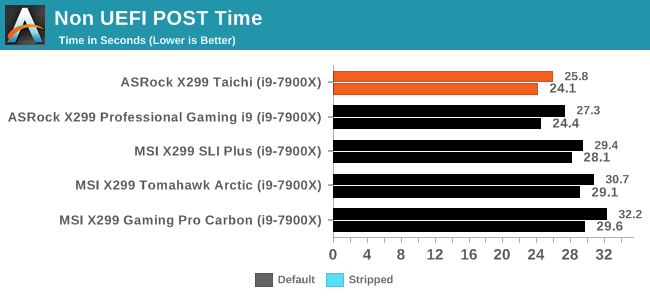
The X299 Taichi excelled here with the best non UEFI POST time out of the group. Booting in default mode yielded a 25.8 second time, while the stripped POST took almost two seconds less at 24.1 seconds. The Gaming i9 was close on the stripped boot a mere 0.3 seconds behind at 24.4 but a a second and a half slower on the default POST.
Rightmark Audio Analyzer 6.2.5
Rightmark:AA indicates how well the sound system is built and isolated from electrical interference (either internally or externally). For this test we connect the Line Out to the Line In using a short six inch 3.5mm to 3.5mm high-quality jack, turn the OS speaker volume to 100%, and run the Rightmark default test suite at 192 kHz, 24-bit. The OS is tuned to 192 kHz/24-bit input and output, and the Line-In volume is adjusted until we have the best RMAA value in the mini-pretest. We look specifically at the Dynamic Range of the audio codec used on board, as well as the Total Harmonic Distortion + Noise.
Due to circumstances currently out of our control, we were unable to get RMAA results for this board. The problem does not lie with the board itself. Once we are able to get it working properly, the space will be updated with data.
DPC Latency
Deferred Procedure Call latency is a way in which Windows handles interrupt servicing. In order to wait for a processor to acknowledge the request, the system will queue all interrupt requests by priority. Critical interrupts will be handled as soon as possible, whereas lesser priority requests such as audio will be further down the line. If the audio device requires data, it will have to wait until the request is processed before the buffer is filled.
If the device drivers of higher priority components in a system are poorly implemented, this can cause delays in request scheduling and process time. This can lead to an empty audio buffer and characteristic audible pauses, pops and clicks. The DPC latency checker measures how much time is taken processing DPCs from driver invocation. The lower the value will result in better audio transfer at smaller buffer sizes. Results are measured in microseconds.
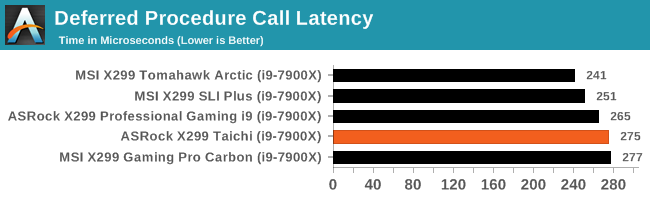
DPC Latency results for the X299 Taichi came in at 275 microseconds. We expect to see latency under 300us for this platform; a far cry from other platforms that easily poll under 100us.
CPU Performance, Short Form
For our motherboard reviews, we use our short form testing method. These tests usually focus on if a motherboard is using MultiCore Turbo (the feature used to have maximum turbo on at all times, giving a frequency advantage), or if there are slight gains to be had from tweaking the firmware. We leave the BIOS settings at default and memory at JEDEC (DDR4-2133 C15) for these tests, making it very easy to see which motherboards have MCT enabled by default.
Here we are including data from all the boards we have tested in the lab, including ones without a formal full review. It is noticable that the MSI motherboards adopt Multi-Core Turbo, although different boards seem to prioritise different benchmark styles for the turbo.
Blender 2.78: link
For a render that has been around for what seems like ages, Blender is still a highly popular tool. We managed to wrap up a standard workload into the February 5 nightly build of Blender and measure the time it takes to render the first frame of the scene. Being one of the bigger open source tools out there, it means both AMD and Intel work actively to help improve the codebase, for better or for worse on their own/each other's microarchitecture.
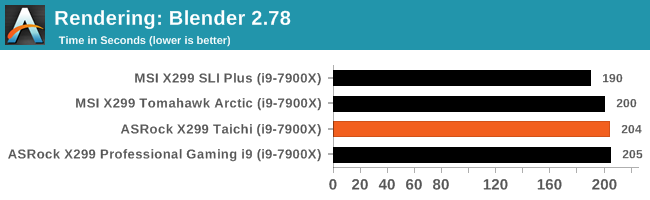
Blender testing results between the boards were close together, with the Taichi landed in the middle of the group taking 204 seconds to complete. The difference between the two ASRock boards would only be noticeable if you were keeping track of time. It would take a render over 3 hours to see a minute difference between them.
Rendering – POV-Ray 3.7: link
The Persistence of Vision Ray Tracer, or POV-Ray, is a freeware package for as the name suggests, ray tracing. It is a pure renderer, rather than modeling software, but the latest beta version contains a handy benchmark for stressing all processing threads on a platform. We have been using this test in motherboard reviews to test memory stability at various CPU speeds to good effect – if it passes the test, the IMC in the CPU is stable for a given CPU speed. As a CPU test, it runs for approximately 2-3 minutes on high end platforms.
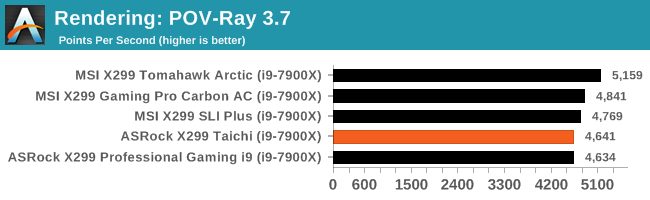
Compression – WinRAR 5.4: link
Our WinRAR test from 2013 is updated to the latest version of WinRAR at the start of 2014. We compress a set of 2867 files across 320 folders totaling 1.52 GB in size – 95% of these files are small typical website files, and the rest (90% of the size) are small 30 second 720p videos.
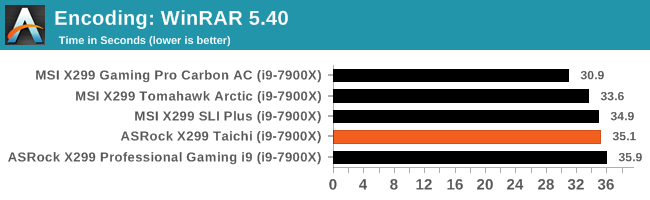
In our WinRAR testing, the Taichi was in ahead of the i9, but still looking up at the other motherboards in this testing. Riding tall at the top are the MSI boards due to implementation of turbo modes.
Synthetic – 7-Zip 9.2: link
As an open source compression tool, 7-Zip is a popular tool for making sets of files easier to handle and transfer. The software offers up its own benchmark, to which we report the result.
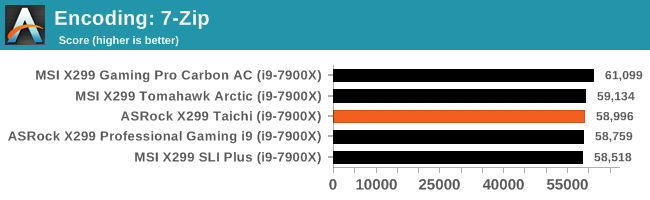
For 7Zip, the results here are about the same with the Taichi in the middle scoring 58.9K with the Gaming i9 margin of error away below it at 58.7K. The Gaming Pro Carbon AC leads the group again scoring 61.1K or ~4% higher that the Taichi.
Point Calculations – 3D Movement Algorithm Test: link
3DPM is a self-penned benchmark, taking basic 3D movement algorithms used in Brownian Motion simulations and testing them for speed. High floating point performance, MHz and IPC wins in the single thread version, whereas the multithread version has to handle the threads and loves more cores. For a brief explanation of the platform agnostic coding behind this benchmark, see my forum post here.
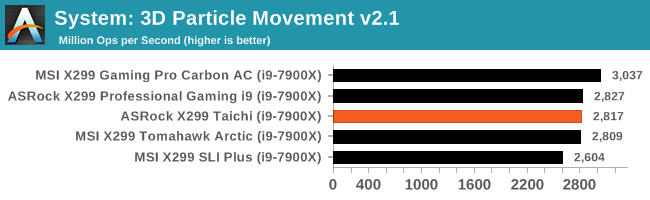
Neuron Simulation - DigiCortex v1.20: link
The newest benchmark in our suite is DigiCortex, a simulation of biologically plausible neural network circuits, and simulates activity of neurons and synapses. DigiCortex relies heavily on a mix of DRAM speed and computational throughput, indicating that systems which apply memory profiles properly should benefit and those that play fast and loose with overclocking settings might get some extra speed up. Results are taken during the steady state period in a 32k neuron simulation and represented as a function of the ability to simulate in real time (1.000x equals real-time).
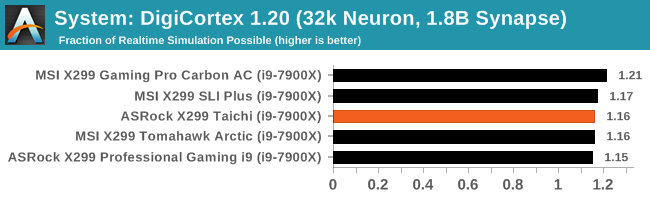
In our last system benchmark, DigiCortex, The Taichi takes its familiar spot in the middle of this pack at 1.16x realtime simulation. The Gaming i9 is just behind it at 1.15x while the Gaming Pro Carbon AC manages 1.21x.
Gaming Performance 2017: AoTS Escalation
Ashes of the Singularity
Ashes of the Singularity is a Real Time Strategy game developed by Oxide Games and Stardock Entertainment. The original AoTS was released back in March of 2016 while the standalone expansion pack, Escalation, was released in November of 2016 adding more structures, maps, and units. We use this specific benchmark as it relies on both a good GPU as well as on the CPU in order to get the most frames per second. This balance is able to better display any system differences in gaming as opposed to a more GPU heavy title where the CPU and system doesn't matter quite as much. We use the default "Crazy" in-game settings using the DX11 rendering path in both 1080p and 4K UHD resolutions. The benchmark is run four times and the results averaged then plugged into the graph.
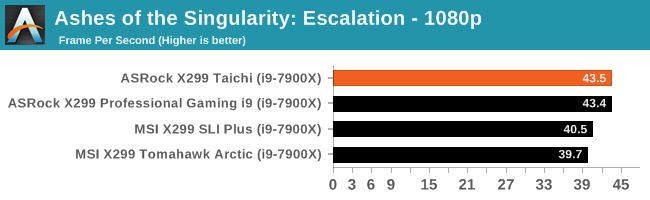
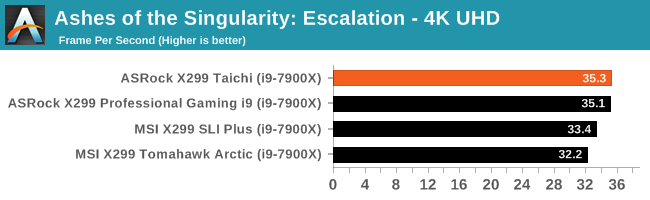
Surprisingly the MSI boards score lower on gaming with their multi-core turbo.
Overclocking
Experience with the ASRock X299 Taichi
Overclocking using ambient cooling is a breeze these days with most overclocking focused purely on the CPU multiplier. With automated overclocking, there is a tendency for the system to add more voltage than is needed to be stable, in order to account for some really bad processors. Everyone's definition of stable is different (and a topic suited for another time) but the overarching concept remains the same. The Taichi followed history here and set 1.259V for 4.4 GHz. What I found by manually overclocking is we only needed 1.175V to be stable at that clock speed. Granted, we don't test for 24/7 stability with our short stress tests, but it will be in the ballpark.
Manual overclocking was easy: the major options in manually overclocking the processor, CPU Multiplier, and Vcore, were easily found in the AI Tweaker section of the BIOS. The XMP profile worked on both sets of Corsair RAM we used without issue.
Overclocking Methodology
Our standard overclocking methodology is as follows. We select the automatic overclock options and test for stability with POV-Ray and OCCT to simulate high-end workloads. These stability tests aim to catch any immediate causes for memory or CPU errors.
For manual overclocks, based on the information gathered from previous testing, starts off at a nominal voltage and CPU multiplier, and the multiplier is increased until the stability tests are failed. The CPU voltage is increased gradually until the stability tests are passed, and the process repeated until the motherboard reduces the multiplier automatically (due to safety protocol) or the CPU temperature reaches a stupidly high level (90ºC+). Our test bed is not in a case, which should push overclocks higher with fresher (cooler) air.
Overclocking Results
As expected, we topped out again 4.5 GHz at the same 1.25V, temperature limited, and 'stable' result. Considering its the same VRM, I didn't expect to see a difference in idle (known as vdrop) or load voltage (vdroop) and wasn't let down. The Level 2 LLC enabled by default gives us a WYSIWYG value which I happen to prefer as an overclocker. In other words, with default (auto) LLC settings, if I set 1.1V in the BIOS, I get 1.1V on load in Windows. Power went from 234W at default settings for the board, up to 309W at 4.5 GHz and 1.25V.
With worry cast out on the internet about the VRMs on some of the Basin Falls boards, the Taichi's as expected, were warm to the touch after my sessions but not hot. No obvious throttling was observed on the open air test bench; the same result as the Gaming i9.
Conclusion
The Taichi is priced at $290 on Newegg, which places the Taichi near the ASUS Prime X299-A ($296), the MSI Tomahawk AC ($290) and the EVGA X299 Micro ($290).
The Taichi, compared to the Fatal1ty X299 Professional Gaming i9 we recently reviewed, is aimed at consumers looking to save a bit of money who doesn't need some high-end features. For example, 10-gigabit ethernet doesn't make its way to the Taichi, however, it does have two Intel GbE NICs in the I219V and I211AT. The Taichi does carry over the 13-phase power delivery, three M.2 slots, and PCIe configuration from the high-end board. Unless you need a specific feature or color scheme, users are not missing out on much between the two motherboards.
The Taichi has three M.2 slots for PCIe or SATA based storage devices, as well as 10 SATA ports. An item to note on this is ASMedia controlled SATA ports do not support RAID. It is also worth keeping an eye on what PCIe slots are functional and what is disabled when using certain CPUs, especially those with lesser PCIe lanes). For example, on the Taichi, the first M.2 slot can always keep its bandwidth, however, the two M.2 slots revert to SATA based drives when a 16-lane Kaby Lake-X CPU is used.
Gaming is still a primary use on most motherboards and though 'Gaming' isn't in the Taichi's name, it keeps the same PCIe slot spacing, configuration, and slot protection as the Gaming i9, making the setup ideal for multi-GPU configurations. The latest Realtek ALC1220 codec is used, with PCB separation, Nichicon filters caps, and a high-impedance headphone jack with auto-detect but no direct EMI shield. RGB LED integration is included on the board, but for those who really prefer a light show, there are onboard headers for additional lighting. As it stands, the only LEDs reside under the chipset.
In regards to overclocking, we saw what the Gaming i9 and the Taichi were no different - they both topped out at the same voltage and the same BIOS settings, giving the same results. Both the BIOS and the A-Tuning software have enough options for an overclocker to reach the ambient limits of most CPUs.
To be frank, just about the only real standout features are the memory support at DDR4-4400 and the power delivery. Otherwise, the Taichi is a reasonable base for an X299 motherboard: PCIe slots with good spacing (albeit confusing connectivity), Realtek's best onboard audio, dual Intel NICs, integrated WiFi, three M.2 slots and 10 SATA ports. These are all positives but can be lost in the sea of X299 boards with similar feature sets differing in SATA port count or M.2 slot arrangement. With that, it all comes down to looks, a subjective measure by all accounts, software, bundles, and price.