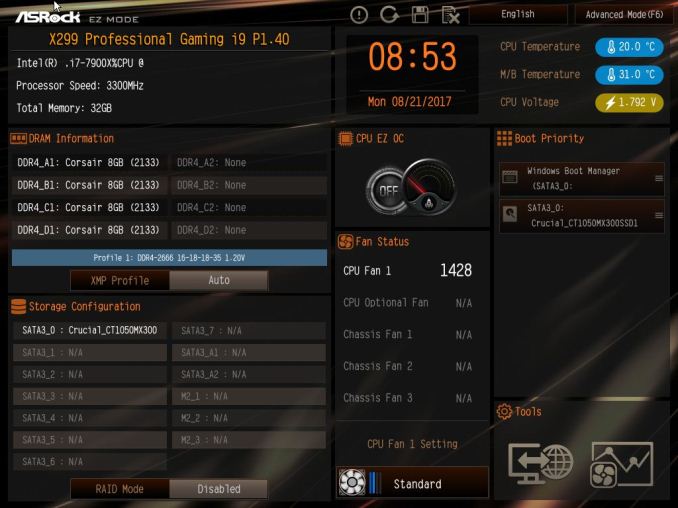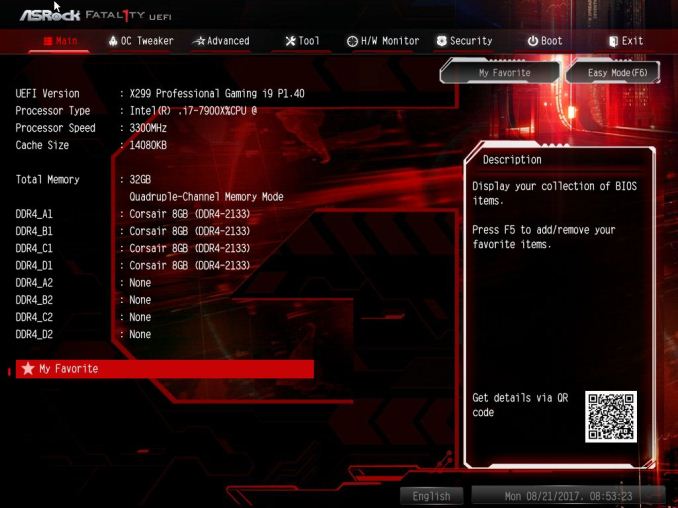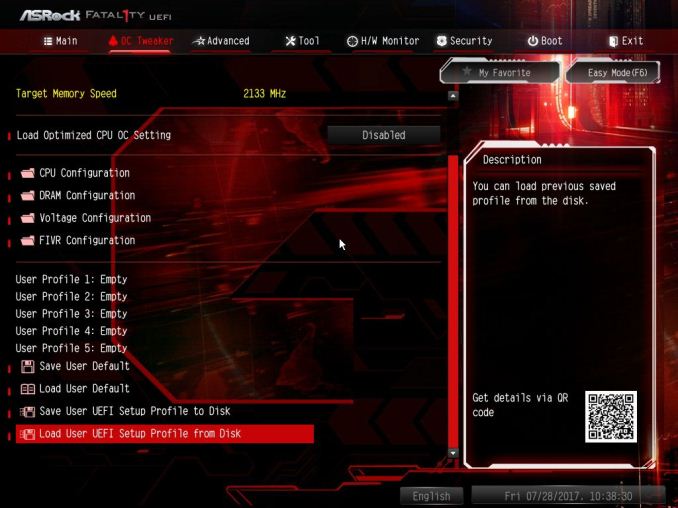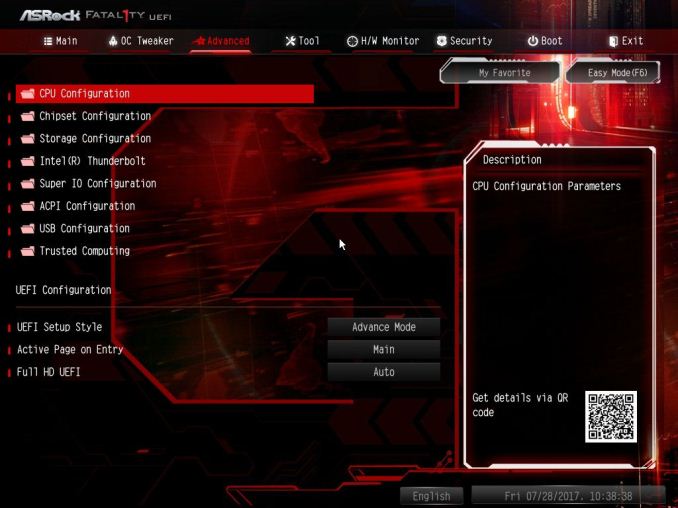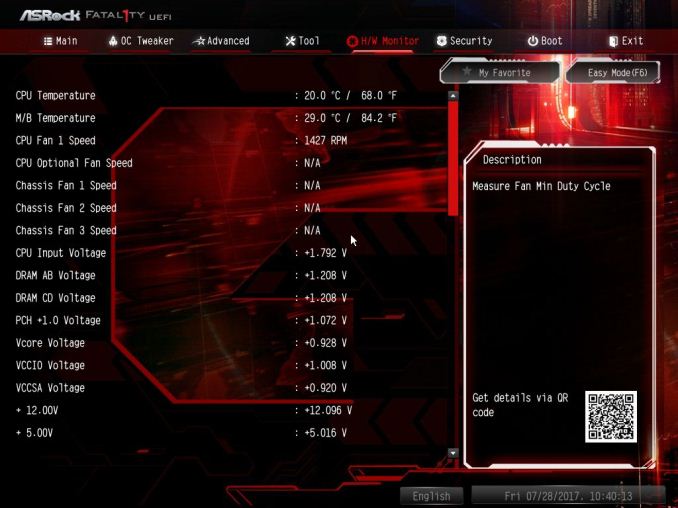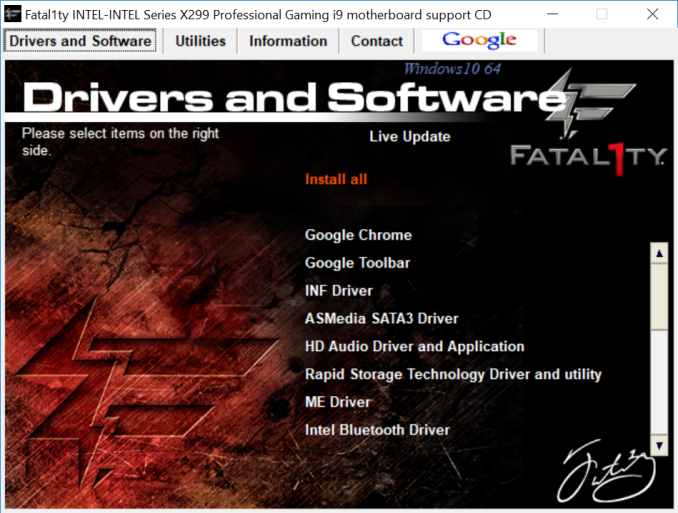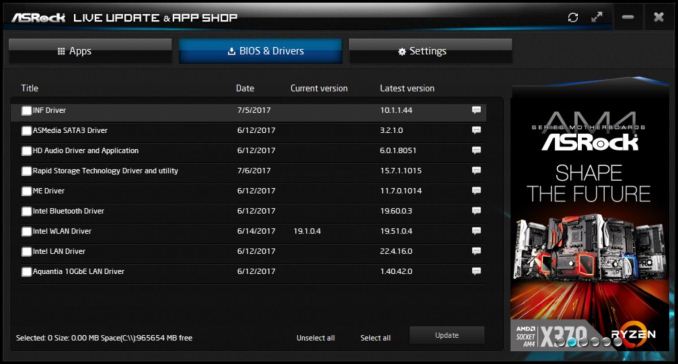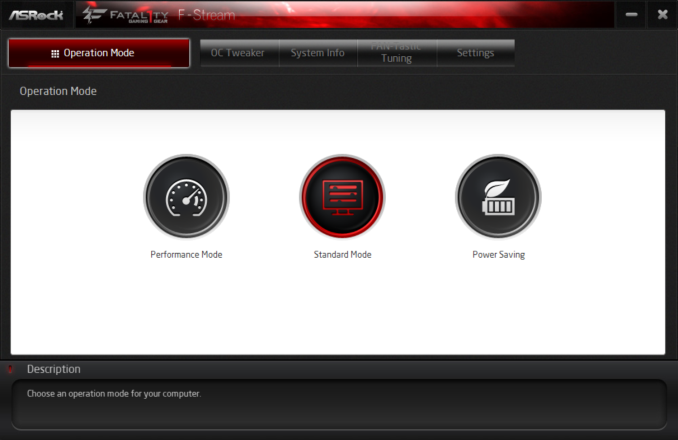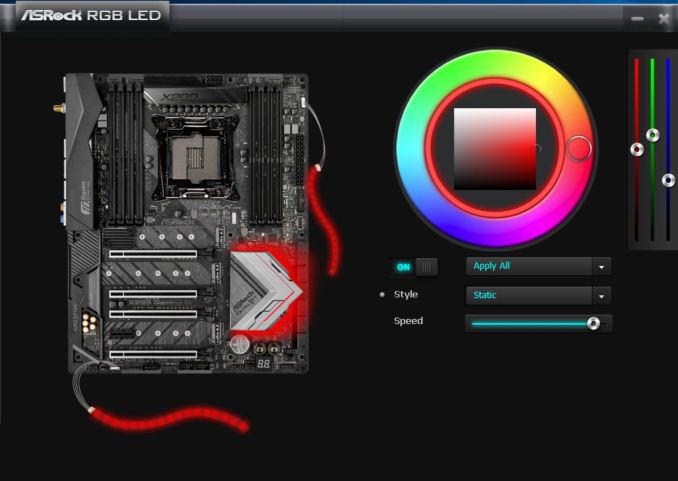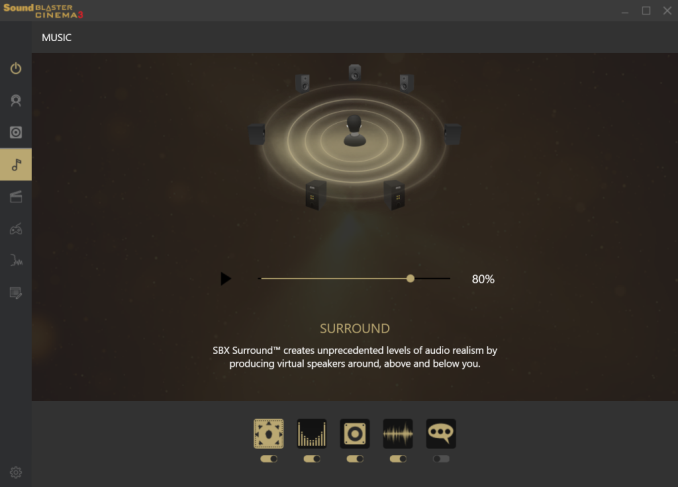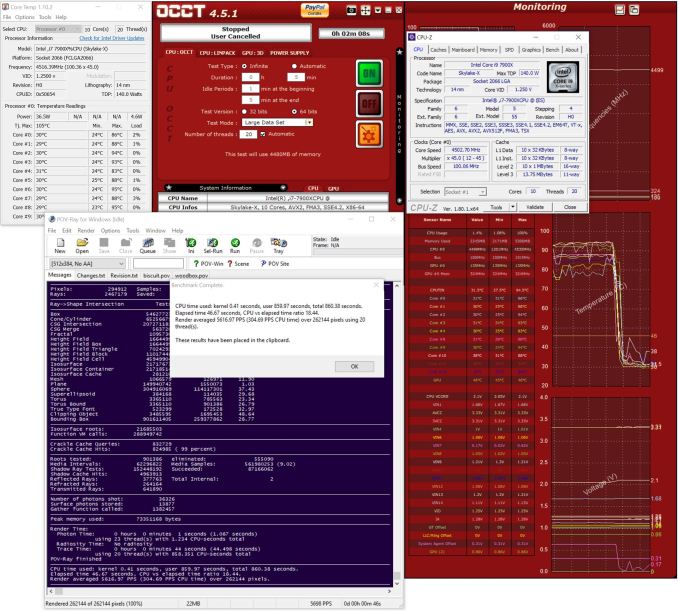Original Link: https://www.anandtech.com/show/11727/asrock-fatal1ty-x299-professional-gaming-i9-motherboard-review
The ASRock Fatal1ty X299 Professional Gaming i9 Motherboard Review
by Joe Shields on September 26, 2017 8:00 AM EST- Posted in
- Gaming
- Intel
- ASRock
- Motherboards
- SLI
- Fatal1ty
- CrossFire
- X299
- Skylake-X
- Kaby Lake-X

All of the main motherboard vendors have launched a long list of X299 motherboards, aiming from budget to premium users. ASRock has been involved in the melee, with all their product segments providing products to support Intel's Skylake-X and Kaby Lake-X processors. The gaming line is still under the Fatal1ty naming scheme, featuring a vibrant red motif, and at the top of that stack is the $390 ASRock Fatal1ty X299 Professional Gaming i9 motherboard. It touts a 13 phase power delivery, SLI and Crossfire capabilities, and the latest connectivity. ASRock is aiming for a mid-to-high range board to satisfy a wide range of users here. We take it for a spin for this review.
ASRock X299 Professional Gaming i9 Overview
Thinking back a generation or few, one line of boards which helped propel ASRock to be spoken about in the same breath as other popular vendors, was the OC Formula. A board specifically made for overclockers, this is where they put a lot of focus initially in building a robust product and brand, with a set of features directly targeted for a niche set of users. These efforts were supported by ASRock employee a former world #1 overclocker, Nick Shih, to help shape the board design and features.
ASRock also has the “Extreme” line-up of motherboards, built across AMD and Intel platforms, touting stability and sharing some the common features that the more expensive boards had. The Extreme series ranged from the budget models like the Extreme 3, to high-end workstation like boards in the Extreme 11 that boasted extraordinary onboard storage capabilities. This approach helped develop ASRock's name as one of the 'big four' when it came to motherboards, rather than just the low budget player it was designed to be after spinning out from ASRock. For the gaming side of things, ASRock took out a Fatal1ty licence (a pro-gamer from the early 2000s) and applied it to models based on the Extreme line with additional 'gaming' features to produce a gaming line. This included special controllers, such as a specific high-frequency USB port, allowing users to adjust their preferred mouse polling rate in older operating systems such as Windows XP, or the ubiqitous implementation of Killer Network controllers with bundled prioritization software. The Gaming line is a fully fledged arc in ASRock's ecosystem, as the word 'Gaming' is now a driving force in product discovery.
One of the newest members of the Gaming line is the board being reviewed today: the $390 ASRock Fatal1ty X299 Professional Gaming i9. It is an attempt to place a product in the market as both a professional workstation-class type of motherboard, but with an eye on gaming, hence the inclusion of both 'Professional' and 'Gaming' in its official name. SEO is a wonderful thing, perhaps.
In ASRock's X299 line, the pitch starts with the X299 Killer SLI/ac at $230 at the entry level, to their flagship Fatal1ty X299 Professional Gaming i9 board we have in hand here at nearly $390. Between those two are the Fatal1ty Gaming X299 Gaming K6 ($249), and the X299 Taichi ($289), with varying upgraded features as we move up the stack. For the Gaming i9, this means upgraded ethernet to 10-gigabit provided by Aquantia's AQC107 controller, additional WiFi, support for three PCIe 3.0 x4 storage drives, upgraded audio, an onboard USB 3.1 (10 Gbps) header, support for multiple GPUs, support for Thunderbolt 3, and a multi-generational BIOS/software package. The Gaming i9 aims to be a well-rounded, feature laden option in the higher-end of the motherboard space.
Performance overall was right around the other motherboards we have tested so far. Depending on which benchmark result is taken it ended up from leading to last, though not by any significant margin either way. It used a bit less power than the MSI board tested and booted a couple of seconds faster, but in many of our CPU short form tests was bringing up the rear of the small pack at default settings, due to some 'overclocking' settings being automatically enabled on the competition by default. As far as overclocking, we were able to reach 4.5GHz using all cores before hitting our temperature limit. The devil is in the details, which will be discussed over the next few pages.
Information on Intel's X299 and our other Reviews
With Intel's release of the Basin Falls platform, encompassing the new X299 chipset and LGA2066 socket, a new generation of CPUs called Skylake-X and Kaby Lake-X were also released. The Skylake-X CPUs range from the 7800X, a hex-core part, all the way up to an 18-core 7980XE multitasking behemoth. Between the book-end CPUs are five others increasing in core count, as in the table below.
| Skylake-X Processors | ||||||||
| 7800X | 7820X | 7900X | 7920X | 7940X | 7960X | 7980XE | ||
| Silicon | LCC | HCC | ||||||
| Cores / Threads | 6/12 | 8/16 | 10/20 | 12/24 | 14/28 | 16/32 | 18/36 | |
| Base Clock / GHz | 3.5 | 3.6 | 3.3 | 2.9 | 3.1 | 2.8 | 2.6 | |
| Turbo Clock / GHz | 4.0 | 4.3 | 4.3 | 4.3 | 4.3 | 4.2 | 4.2 | |
| Turbo Max Clock | N/A | 4.5 | 4.5 | 4.4 | 4.4 | 4.4 | 4.4 | |
| L3 | 1.375 MB/core | 1.375 MB/core | ||||||
| PCIe Lanes | 28 | 44 | 44 | |||||
| Memory Channels | 4 | 4 | ||||||
| Memory Freq DDR4 | 2400 | 2666 | 2666 | |||||
| TDP | 140W | 140W | 165W | |||||
| Price | $389 | $599 | $999 | $1199 | $1399 | $1699 | $1999 | |
Board partners have launched dozens of motherboards on this platform already, several of which we will have an opportunity to look over in the coming weeks and months. This specific review will cover the ASRock Fatal1ity X299 Professional Gaming i9.
Other AnandTech Reviews for Intel’s Basin Falls CPUs and X299
- The Intel Skylake-X Review: Core i9-7900X, i7-7820X and i7-7800X Tested
- The Intel Kaby Lake-X Review: Core i7-7740X and i5-7640X Tested
- Intel Announces Basin Falls: The New High-End Desktop Platform and X299 Chipset
- ($390) The ASRock X299 Professional Gaming i9 Review [this Review]
- ($360) The MSI X299 Gaming Pro Carbon Review [link to review]
- ($289) The ASRock X299 Taichi Review (upcoming)
To read specifically about the X299 chip/platform and the specifications therein, our deep dive into what it is can be found at this link.
X299 Motherboard Review Notice
If you’ve been following the minutiae of the saga of X299 motherboards, you might have heard some issues regarding power delivery, overclocking, and the ability to cool these processors down given the power consumption. In a nutshell, it comes down to this:
- Skylake-X consumes a lot of power at peak (150W+),
- The thermal interface inside the CPU doesn’t do much requiring a powerful CPU cooler,
- Some motherboard vendors apply Multi-Core Turbo which raises the power consumption and voltage, exacerbating the issue
- The VRMs have to deal with more power, and due to losses, raise in temperature
- Some motherboards do not have sufficient VRM cooling without an active cooler
- This causes the CPU to declock or hit thermal power states as to not degrade components
- This causes a performance drop, and overclocked systems are affected even more than usual
There has been some excellent work done by Igor Wallossek over at Tom’s Hardware, with thermal probes, thermal cameras and performance analysis. The bottom line is that motherboard vendors need to be careful when it comes to default settings (if MCT is enabled by default) and provide sufficient VRM cooling in all scenarios – either larger and heavier heatsinks or moving back to active cooling.
This means there are going to be some X299 boards that perform normally, and some that underperform based on BIOS versions or design decisions. We are in the process of quantifying exactly how to represent this outside of basic benchmarking, so stay tuned.
Board Features
The mid-range Taichi is going to make a name for itself by being a jack of all trades and mastering none. The board carries over its 8 Layer PCB using four 2oz copper inner layers to help stabilize power. The improved efficiency, ASRock says, which comes from such a setup is lower temperatures, as well as having a higher memory speed support of DDR4 4400+(OC). Most boards top out at 4133 or even less. As with the Professional Gaming i9 the 3-Way SLI and Crossfire capabilities are still there along with the included 802.11ac WiFi, Bluetooth 4.2, and use of the Realtek ALC1220 codec. Instead of using the Creative Sound Blaster Cinema 3 for audio control, it uses Purity Sound 4 with DTS connect.
| ASRock Fatal1ty X299 Professional Gaming i9 | |
| Warranty Period | 3 Years |
| Product Page | Link |
| Price | Amazon US |
| Size | ATX |
| CPU Interface | LGA2066 |
| Chipset | Intel X299 |
| Memory Slots (DDR4) | Eight DDR4 Supporting 128GB Quad Channel Up to 4400 MHz |
| Network Connectivity | 1 x Aquantia AQC107 10 Gigabit LAN 1 x Intel I219V GbE 1 x Intel I211AT GbE 1 x 2T2R Intel 802.11ac w/BT4.2 (Intel 3165) |
| Onboard Audio | Realtek ALC1220 |
| PCIe Slots for Graphics (from CPU) | 4 x PCIe 3.0 44 Lane CPU - x16, - x16/x16, - x8/x16/x8, - x16/x8/x16/x0 or x8/x8/x16/x8 28 Lane - x16, x16/x8, x8/x8/x8 16 Lane - x16, x8/x4 |
| PCIe Slots for Other (from PCH) | 1 x PCIe 3.0 x1 |
| Onboard SATA | Eight via chipset, RAID 0/1/5/10 Two via ASMedia ASM1061 |
| Onboard SATA Express | None |
| Onboard M.2 | 3 x PCIe 3.0 x4 (SATA Supported) |
| Onboard U.2 | None |
| USB 3.1 | 1 x Type-A 1 x Type-C 1 x Front Panel Type-C ASMedia ASM3142 Controller |
| USB 3.0 | 4 x Rear Panel 2 x via headers (ASM1074 Hub) |
| USB 2.0 | 2 x Rear Panel 2 x via headers (Chipset) |
| Power Connectors | 1 x 24-pin ATX 1 x 8-pin CPU |
| Fan Headers | 1 x CPU (4-pin) 1 x CPU Opt/Water Pump 1.5A Max (4-pin) 1 x Chassis Opt/Water Pump 1.5A Max (4-pin) 4 x Chassis (4-pin) |
| IO Panel | 2 x Antenna Ports 1 x PS/2 Mouse/Keyboard Port 1 x Optical SPDIF Out Port 2 x USB 2.0 Ports 1 x USB 3.1 Type-A Port (10 Gb/s) 1 x USB 3.1 Type-C Port (10 Gb/s) 4 x USB 3.0 Ports 2 x GbE RJ-45 Ports 1 x 10GbE RJ-45 Port 1 x BIOS Flashback Switch 1 x Clear CMOS Switch HD Audio Jacks |
Curiously, for a motherboard which has "gaming" in the title and having three network ports, we were surprised not to see a Killer Network based NIC which finds its way on to several other gaming motherboards. Network traffic shaping is still possible through software, although Rivet Networks would likely claim they offer an optimized solution if their chip had been used. Perhaps a combination of an Intel GbE, Rivet Networks Killer E2500 GbE, and an Aquantia 10GbE which would have encompassed more of its tarket market.
In The Box
We get the following:
- Quick Installation Guide, Support CD (drivers, Utilities, AV Software, etc), I/O Shield
- 4 x SATA Data Cables
- 1 x ASRock SLI_HB_Bridge_2S Card
- 1 x ASRock 3-Way SLI-2S1S Bridge Card
- 2 x ASRock WiFi 2.4/5 GHz Antennas
- 3 x Screws for Ultra M.2 Sockets
ASRock has included what a user needs to get going in the box, but not much more. Items such as four SATA cables to connect any SATA based devices, a couple of SLI bridge cards – a SLI HB bridge for two cards, and a 3-Way SLI bridge card as well are included. Customers also receive two antennas to connect with their integrated Wi-Fi solution for better reception. Last but not least, three screws for the M.2 Sockets. Again, this is arguably just the basics, likely to help reduce costs - we have seen other gaming focused products provide 'gaming' brand additions. It would be interesting to see what the overall user response to some of these add-ins would be.
Visual Inspection
ASRock used a jet black PCB with some light gray ‘racing stripes’ printed on it where the three Ultra M.2 slots reside. Surprisingly the only RGB LED on this board sits under the PCH heatsink. With the board being black outside of the PCIe Steel Slots, it should fit into most build themes fairly easily. If users want to add some flare, they are able to do so by adjusting the included ASRock RGB LED software or use one or both of the onboard RGB headers with the appropriate RGB strip (5050 RGB LED – max. power rating of 3A(12V) and shorter than 2M according to the manual).
For CPU cooling, the two CPU fan headers are located on the top of the board to the right of the 8-pin power, flanking the DIMM slots, Another is found on the inside of the DIMM slots below the socket (a curious location for wire management), followed by two more on the bottom right-hand side by the debug area. The CPU fan connector can output a maximum of 1A (12W) while the CPU and Chassis Optional/Water Pump headers can both deliver 1.5A (18W). All fan headers can auto detect if they are 3-pin or 4-pin and adjust control methods as needed.
The socket area is fairly clean with a few of the Nichicon 12K capacitors flanking the sides and bottom. Towards the top of the socket lay the majority of these caps as this is where the 13-phase power delivery section makes its home. The power delivery heatsink extends out just a bit past where the chokes and MOSFETs reside, but should not get in the way of Heatsinks as it barely stands taller than the single-sided ram latches. At the heart of the VRMs are three Intersil ISL69138 digital PWMs (supporting up to 6+1 each, with phase doublers on the backside). These are paired with 60A Intersil DrMOS, an ISL99227B and ISL 99227F, both of which are smart power stages offering internal temperature and current sensing. This is said to allow operations at higher efficiency levels due to the quicker and more accurate internal feedback loops. The power delivery subsystem is almost the same for the X299 Taichi and X299 Gaming i9, but one difference is the latter uses upgraded and Fairchild FDPC5030SG for the memory MOSFETs. At the top of the board above the VRM heatsink is where the CPU 8-pin power connector sits, just slightly off center on the right side. We are used to seeing these to the left of center, but I doubt it will make reaching it more difficult depending on where your holes are in the case for routing.
To the right of the DRAM slots, towards the middle of the board, is where we find the 24-pin ATX power connector. Also in that area are the two ASMedia ASM1074 controlled USB 3.0 headers, totaling four USB 3.0 ports between them. Nestled in among those ports sits the front panel Type-C USB 3.1 (10Gbps) header driven by an ASMedia ASM3142 controller. Under the small heatsink just above the first PCIe slot and below the left set of DRAM slots is where the Aquantia 10 gigabit Ethernet controller hides. The Aquantia 10 Gbps LAN port will also step down to 5GbE, 2.5GbE, and 1GbE as required. With internet speeds getting faster and faster (I have 1Gbps service in my area – sadly not at my house) we are likely to start seeing these pop up more frequently, particularly on workstation oriented boards where more use models are found for such fast speeds. We hope and expect to see this feature pop up on other boards down the product stack.
The board has a total of four full length x16 PCIe slots (labeled as PCIe1,2,3, and 5 from top to bottom) along with one PCIe 2.0 x1 slot (PCIe4). All four full length slots are covered by ASRock’s Steel Slot said to offer more structural support and EMI protection. The first, third, and fith PCIe slots are used for multi-gpu setups sourcing its lanes from the CPU. This orientation allows for a double or triple wide cooler to fit and still allow for using the optimal PCIe slot spacing. With a 44 Lane CPU, that breaks down to x16/x16 for dual cards and x8/x16/x8 with x4 still going to the first M.2 slot (a constant no matter how many GPUs used, note).The second full-length PCIe slot, also from the CPU, is wired for 8x and will run at x8 with a 44 lane CPU. It can be used for PCIe add-in cards such as more PCIe M.2 storage, RAID, ethernet, etc. The board also has a 1x PCIe slot fed from the PCH.
To the left of the PCIe slots is where we will find the audio. The Fatali1ty X299 Professional Gaming i9 uses the latest Realtek ALC1220 codec, supported by the Sound Blaster Cinema 3 software. ASRock uses Nichicon Fine Gold Series Audio Caps and a TI NE5532 Premium Headset Amplifier for the front panel, supporting auto-detection for up to 600 Ohm headphones.
The I/O area is standard fare. There is the assortment of USB ports ranging from USB 2.0 to USB 3.1 (10Gbps) Type-A and Type-C. The BIOS flashback USB port is found directly above the PS/2 port. We see a standard audio stack with Optical SPDIF. Owners will even find a legacy combination PS/2 port, the Intel Wi-Fi module, Aquantia 10 Gigabit LAN (red), and the dual Intel Gigabit LAN ports. Rounding out the I/O section are the BIOS flashback button (for a CPU/RAMless BIOS flash), and reset CMOS buttons.
Looking at the SATA ports, ASRock places all 10 SATA ports next to each other. Eight of the ports run natively off the chipset, while the other two are supported by an ASMedia ASM1061 controller. The M.2 slots support both PCIe 3.0 x4 and SATA drives, but when using SATA based M.2 drives, the slots share bandwidth and disable some of the SATA ports. For example:
- M2_1 is occupied by a SATA-type M.2 device, SATA 3_1 will be disabled.
- M2_2 is occupied by a SATA-type M.2 device, SATA 3_0 will be disabled.
- M2_3 is occupied by a SATA-type M.2 device, SATA 3_7 will be disabled.
For M.2 PCIe storage, one of the boards is supported directly through the CPU, offering a lower latency option rather than moving through chipset. This means that RAID-0 support will straddle both the CPU and chipset PCIe lanes, and should lead to better throughput than other boards that focus purely on M.2 slots via the chipset. In total, users can have up to 12 storage drives on the board. Of the three M.2 slots, the second M.2 (middle slot) is capable of supporting devices up to 110 mm in length while the other two, the top and bottom M.2 slots, hold up to 80 mm devices.
ASRock X299 Gaming i9 BIOS
The ASRock UEFI BIOS for X299 is similar to past iterations in look and overall feel. By default, due to the 'professional' nature of this board, users are greeted by the 'Advanced Mode', which allows more options and flexibility than Easy Mode. Pressing F6 toggles between the modes.
In Easy mode, the screen shares high-level information including the type of CPU installed, DRAM information, storage configuration, fan status, temperatures of the CPU, motherboard, and CPU voltage (it reads input voltage), boot priority, BIOS flashing, and FAN-Tastic Tuning.
While editing more advanced features are saved for advanced mode, some items are configurable here. For example, XMP profiles can be enabled, and configuring a RAID mode can be changed with a click of a button on-screen. There are tools for flashing the BIOS, changing pre-configured fan profiles, and changing the boot priority are all editable functions in Easy Mode. Any other adjustments will have to be made in Advanced Mode.
Jumping into advanced mode provides a way to see and edit a lot more items from the BIOS. The Fatal1ty themed UEFI is mostly black and red with the text in white. Across the top is a menu consisting of several sections: Main, Overclock Tweaker, Advanced, Tool, H/W Monitor, Security, Boot, and Exit. The default landing page is the Main screen. Not terribly informative, but it shows the UEFI version, processor statistics, as well as the populated memory slots. From this screen we are able to access My Favorites, which can be populated with the UEFI options of choice by pressing F5.
The OC Tweaker section is where overclocking options for the CPU, DRAM, Voltage, and FIVR are found. The CPU Configuration section shows options for adjusting the CPU Ratio, BCLK, Mesh, and a slew of other CPU related options which will remain unused for most users. In the DRAM section the user can enable XMP, change the memory multiplier, and have access to adjust the four major timings, as well as dozens of secondary and tertiary timings. The Voltage Configuration selection is where major voltage options such as CPU Input Voltage (input voltage for the IVR), CPU Load-Line Calibration, System Agent and I/O voltage for the memory controller, and voltage for each pair of DRAM channels can be edited. Last, the FIVR configuration gives control over the main voltage heading into the processor (which then separates it into lower voltages for each clock domain). Items like the Vcore voltage mode, CPU Mesh voltage, and other offsets are found here.
If one touch overclocking is your thing, ASRock offers this with the Load Optimzed CPU OC Setting. For the 7900X installed there are options for Turbo 4.2 GHz, 4.4 GHz, 4.6 Ghz, and 4.8 GHz. In a nutshell it takes all cores and overclocks them at the same speed, bypassing normal turbo functions. It did use slightly more voltage than needed when compared to manual overclocking at the 4.4 GHz setting, but otherwise it was stable and worked fine.
The Advanced section of the X299 Professional Gaming i9 is a list of folders/sub-menus each having adjustable options to the subsystems of the motherboard. It offers control over the CPU and Chipset configurations, Storage, and USB among other options. The 'Tool' tab option lists several features, such as RGB LED to set the RGB lighting, an Easy RAID installer to quickly setup RAID arrays, as well as UEFI utilities for flashing the BIOS (via internet or local Instant Flash). It also has a function to securely backup the UEFI. The H/W Monitor screen shows live readings of temperature sensors, fan speeds and voltages. Moving down in this section allows for tweaking of the motherboard fan headers for fan and pump speeds.
Security, Boot, and Exit are fairly self-explanatory. If a password is needed required at the BIOS level, the Security section is where that can be set. The boot section covers exactly that, most anything that touches the boot process. From drive priority, to speed of the boot, to having, or not, a full screen logo on boot. The gallery below shows all the UEFI screens.
ASRock X299 Gaming i9 Software
The included driver DVD comes with all the drivers a user needs to get started. It also contains some Google freeware (Chrome and the Google Toolbar) on the main Drivers and Software page. Moving over to Utilities, this section includes the ASRock RGB LED, and the Sound Blaster Cinema 3 audio application. Last is the information tab, where owners will find links to soft copies of the user’s manual, quick installation guide, a RAID installation guide, and Intel RST guides.
ASRock App Store
Once the drivers are installed from the disk, a user can install the App Store application and confirm all drivers are up to date in the BIOS & Drivers tab. If they are not, the drivers can be updated by selecting the driver that isn’t and pressing the Update button. The Apps section is has software downloads for Sound Blaster Cinema 3, the RGB LED Utility, and some sponsored downloads for Norton Security and a couple of slot games.
F-Stream
If system monitoring and overclocking from within windows is the preferred method, ASRock has its F-Steam application. From within the program, there are three preset modes users can choose from: Performance, Standard (default), and Power Savings. These options manipulate power savings and turbo modes, but does not overclock. The OC Tweaker section has the necessary manual options from voltage control to BCLK and CPU ratio. The System Info section displays informative details on the CPU speed including BCLK and CPU ratio, fan speeds and temperatures, as well as voltages. Also included with F-Stream is their FAN-Tastic Tuning section where motherboard connected fans can have their fan curves adjusted from within windows.
ASRock RGB LED
The ASRock RGB LED application gives users the ability to change the color, style, and speed of the integrated LEDs under the PCH, or control of external RGB LEDs when attached to the two headers. It has several modes/styles to choose from as well as full control over the color with RGB sliders.
Sound Blaster Cinema 3
The Sound Blaster Cinema 3 software suite allows manipulation of the audio ecosystem. Users are able to control aspects of the surround sound implementation, bass boost, sound crystalizer, and dialog plus to tweak the sound to the user's preference. It has three different modes, music, movies, and games, for setting options within each type of playback situation.
Test Bed and Setup
As per our testing policy, we take a high-end CPU suitable for the motherboard that was released during the socket’s initial launch and equip the system with a suitable amount of memory running at the processor maximum supported frequency. This is also typically run at JEDEC subtimings where possible. It is noted that some users are not keen on this policy, stating that sometimes the maximum supported frequency is quite low, or faster memory is available at a similar price, or that the JEDEC speeds can be prohibitive for performance. While these comments make sense, ultimately very few users apply memory profiles (either XMP or other) as they require interaction with the BIOS, and most users will fall back on JEDEC supported speeds - this includes home users as well as industry who might want to shave off a cent or two from the cost or stay within the margins set by the manufacturer. Where possible, we will extend our testing to include faster memory modules either at the same time as the review or a later date.
Readers of our motherboard review section will have noted the trend in modern motherboards to implement a form of MultiCore Enhancement / Acceleration / Turbo (read our report here) on their motherboards. This does several things, including better benchmark results at stock settings (not entirely needed if overclocking is an end-user goal) at the expense of heat and temperature. It also gives, in essence, an automatic overclock which may be against what the user wants. Our testing methodology is ‘out-of-the-box’, with the latest public BIOS installed and XMP enabled, and thus subject to the whims of this feature. It is ultimately up to the motherboard manufacturer to take this risk – and manufacturers taking risks in the setup is something they do on every product (think C-state settings, USB priority, DPC Latency/monitoring priority, overriding memory sub-timings at JEDEC). Processor speed change is part of that risk, and ultimately if no overclocking is planned, some motherboards will affect how fast that shiny new processor goes and can be an important factor in the system build.
| Test Setup | |
| Processor | Intel i9 7900X (10C/20T, 3.3G, 140W) |
| Motherboard | ASRock Fatal1ty X299 Professional Gaming i9 |
| Cooling | Corsair H115i |
| Power Supply | Corsair HX750 |
| Memory | Corsair Vengeance LPX 4x8GB DDR4 2666 CL16 Corsair Vengeance LPX 4x4GB DDR4 3200 CL16 (OC) |
| Memory Settings | DDR4 2666 CL16-18-18-35 2T |
| Video Cards | ASUS Strix GTX 980 |
| Hard Drive | Crucial MX300 1TB |
| Optical Drive | TSST TS-H653G |
| Case | Open Test Bed |
| Operating System | Windows 10 Pro 64-bit |
Many thanks to...
We must thank the following companies for kindly providing hardware for our multiple test beds. Some of this hardware is not in this test bed specifically but is used in other testing.
Thank you to ASUS for providing us with GTX 980 Strix GPUs. At the time of release, the STRIX brand from ASUS was aimed at silent running, or to use the marketing term: '0dB Silent Gaming'. This enables the card to disable the fans when the GPU is dealing with low loads well within temperature specifications. These cards equip the GTX 980 silicon with ASUS' Direct CU II cooler and 10-phase digital VRMs, aimed at high-efficiency conversion. Along with the card, ASUS bundles GPU Tweak software for overclocking and streaming assistance.
The GTX 980 uses NVIDIA's GM204 silicon die, built upon their Maxwell architecture. This die is 5.2 billion transistors for a die size of 298 mm2, built on TMSC's 28nm process. A GTX 980 uses the full GM204 core, with 2048 CUDA Cores and 64 ROPs with a 256-bit memory bus to GDDR5. The official power rating for the GTX 980 is 165W.
The ASUS GTX 980 Strix 4GB (or the full name of STRIX-GTX980-DC2OC-4GD5) runs a reasonable overclock over a reference GTX 980 card, with frequencies in the range of 1178-1279 MHz. The memory runs at stock, in this case, 7010 MHz. Video outputs include three DisplayPort connectors, one HDMI 2.0 connector, and a DVI-I.
Further Reading: AnandTech's NVIDIA GTX 980 Review
Thank you to Crucial for providing us with MX300 SSDs. Crucial stepped up to the plate as our benchmark list grows larger with newer benchmarks and titles, and the 1TB MX300 units are strong performers. Based on Marvell's 88SS1074 controller and using Micron's 384Gbit 32-layer 3D TLC NAND, these are 7mm high, 2.5-inch drives rated for 92K random read IOPS and 530/510 MB/s sequential read and write speeds.
The 1TB models we are using here support TCG Opal 2.0 and IEEE-1667 (eDrive) encryption and have a 360TB rated endurance with a three-year warranty.
Further Reading: AnandTech's Crucial MX300 (750 GB) Review
Thank you to Corsair for providing us with Vengeance LPX DDR4 Memory, HX750 Power Supply, and H115i CPU Cooler.
Corsair kindly sent a 4x8GB DDR4 2666 set of their Vengeance LPX low profile, high-performance memory for our stock testing. The heatsink is made of pure aluminum to help remove heat from the sticks and has an eight-layer PCB. The heatsink is a low profile design to help fit in spaces where there may not be room for a tall heat spreader; think a SFF case or using a large heatsink. Timings on this specific set come in at 16-18-18-35. The Vengeance LPX line supports XMP 2.0 profiles for easily setting the speed and timings. It also comes with a limited lifetime warranty.
Powering the test system is Corsair's HX750 Power Supply. This HX750 is a dual mode unit able to switch from a single 12V rail (62.5A/750W) to a five rail CPU (40A max ea.), and is also fully modular. It has a typical selection of connectors, including dual EPS 4+4 pin four PCIe connectors and a whopping 16 SATA power leads, as well as four 4-pin molex connectors.
The 135mm fluid dynamic bearing fan remains off until it is 40% loaded offering complete silence in light work loads. The HX750 comes with a ten-year warranty.
In order to cool these high-TDP HEDT CPUs, Corsair sent over its latest and largest AIO in the H115i. This closed loop system uses a 280mm radiator with 2x140mm SP140L PWM controlled fans. The pump/block combination mounts to all modern CPU sockets. Users are also able to integrate this cooler into the Corsair link software via USB for more control and options.
Benchmark Overview
For our testing, depending on the product, we attempt to tailor the presentation of our global benchmark suite down into what users who would buy this hardware might actually want to run. For CPUs, our full test suite is typically used to gather data and all the results are placed into Bench, our benchmark database for users that want to look at non-typical benchmarks or legacy data. For motherboards we run our short form CPU tests, the gaming tests with half the GPUs of our processor suite, and our system benchmark tests which focus on non-typical and non-obvious performance metrics that are the focal point for specific groups of users.
The benchmarks fall into several areas:
System Benchmarks
Our system benchmarks are designed to probe motherboard controller performance, particularly any additional USB controllers or the audio controller. As general platform tests we have DPC Latency measurements and system boot time, which can be difficult to optimize for on the board design and manufacturing level.
| System Benchmarks | |
| Power Consumption | One of the primary differences between different motherboads is power consumption. Aside from the base defaults that every motherboard needs, things like power delivery, controller choice, routing and firmware can all contribute to how much power a system can draw. This increases for features such as PLX chips and multi-gigabit ethernet. |
| Non-UEFI POST Time | The POST sequence of the motherboard becomes before loading the OS, and involves pre-testing of onboard controllers, the CPU, the DRAM and everything else to ensure base stability. The number of controllers, as well as firmware optimizations, affect the POST time a lot. We test the BIOS defaults as well as attempt a stripped POST. |
| Rightmark Audio Analyzer 6.2.5 | Testing onboard audio is difficult, especially with the numerous amount of post-processing packages now being bundled with hardware. Nonetheless, manufacturers put time and effort into offering a 'cleaner' sound that is loud and of a high quality. RMAA, with version 6.2.5 (newer versions have issues), under the right settings can be used to test the signal-to-noise ratio, signal crossover, and harmonic distortion with noise. |
| USB Backup | USB ports can come from a variety of sources: chipsets, controllers or hubs. More often than not, the design of the traces can lead to direct impacts on USB performance as well as firmware level choices relating to signal integrity on the motherboard. |
| DPC Latency | Another element is deferred procedure call latency, or the ability to handle interrupt servicing. Depending on the motherboard firmware and controller selection, some motherboards handle these interrupts quicker than others. A poor result could lead to delays in performance, or for example with audio, a delayed request can manifest in distinct audible pauses, pops or clicks. |
Short Form CPU and GPU Testing
Our short form testing script uses a straight run through of a mixture of known apps or workloads, and requires about four hours. These are typically the CPU tests we run in our motherboard suite, to identify any performance anomalies.
| CPU Short Form Benchmarks | |
| Three Dimensional Particle Movement v2.1 (3DPM) | 3DPM is a self-penned benchmark, derived from my academic research years looking at particle movement parallelism. The coding for this tool was rough, but emulates the real world in being non-CompSci trained code for a scientific endeavor. The code is unoptimized, but the test uses OpenMP to move particles around a field using one of six 3D movement algorithms in turn, each of which is found in the academic literature. |
| The second version of this benchmark is similar to the first, however it has been re-written in VS2012 with one major difference: the code has been written to address the issue of false sharing. If data required by multiple threads, say four, is in the same cache line, the software cannot read the cache line once and split the data to each thread - instead it will read four times in a serial fashion. The new software splits the data to new cache lines so reads can be parallelized and stalls minimized. | |
| WinRAR 5.4 | WinRAR is a compression based software to reduce file size at the expense of CPU cycles. We use the version that has been a stable part of our benchmark database through 2015, and run the default settings on a 1.52GB directory containing over 2800 files representing a small website with around thirty half-minute videos. We take the average of several runs in this instance. |
| POV-Ray 3.7.1 b4 | POV-Ray is a common ray-tracing tool used to generate realistic looking scenes. We've used POV-Ray in its various guises over the years as a good benchmark for performance, as well as a tool on the march to ray-tracing limited immersive environments. We use the built-in multithreaded benchmark. |
| HandBrake v1.0.2 | HandBrake is a freeware video conversion tool. We use the tool in to process two different videos into x264 in an MP4 container - first a 'low quality' two hour video at 640x388 resolution to x264, then a 'high quality' ten minute video at 4320x3840, and finally the second video again but into HEVC. The low quality video scales at lower performance hardware, whereas the buffers required for high-quality tests can stretch even the biggest processors. At current, this is a CPU only test. |
| 7-Zip 9.2 | 7-Zip is a freeware compression/decompression tool that is widely deployed across the world. We run the included benchmark tool using a 50MB library and take the average of a set of fixed-time results. |
| DigiCortex v1.20 | The newest benchmark in our suite is DigiCortex, a simulation of biologically plausible neural network circuits, and simulates activity of neurons and synapses. DigiCortex relies heavily on a mix of DRAM speed and computational throughput, indicating that systems which apply memory profiles properly should benefit and those that play fast and loose with overclocking settings might get some extra speed up. |
| Ashes of the Singularity: Escalation | As with most of our non-platform tests, they are mainly in place to spot differences. For our gaming on X299, we use Ashes of the Singularity as a modern game with up-to-date features to confirm GPU benchmark consistency. |
System Performance
Not all motherboards are created equal. On the face of it, they should all perform the same and differ only in the functionality they provide - however, this is not the case. The obvious pointers are power consumption, but also the ability for the manufacturer to optimize USB speed, audio quality (based on audio codec), POST time and latency. This can come down to manufacturing process and prowess, so these are tested.
Power Consumption
Power consumption was tested on the system while in a single GPU configuration with a wall meter connected to the Corsair HX750 power supply. This power supply is Platinum rated. As I am in the US on a 120 V supply, this leads to ~87% efficiency > 75W, and 92%+ efficiency at 375W, suitable for both idle and multi-GPU loading. This method of power reading allows us to compare the power management of the UEFI and the board to supply components with power under load, and includes typical PSU losses due to efficiency. These are the real world values that consumers may expect from a typical system (minus the monitor) using this motherboard.
While this method for power measurement may not be ideal, and you feel these numbers are not representative due to the high wattage power supply being used (we use the same PSU to remain consistent over a series of reviews, and the fact that some boards on our test bed get tested with three or four high powered GPUs), the important point to take away is the relationship between the numbers. These boards are all under the same conditions, and thus the differences between them should be easy to spot.
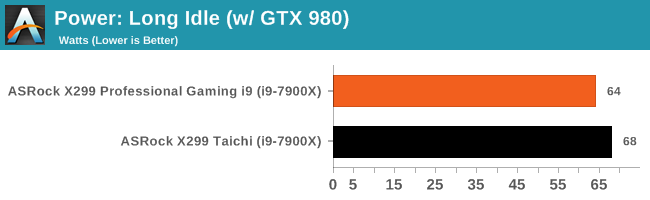
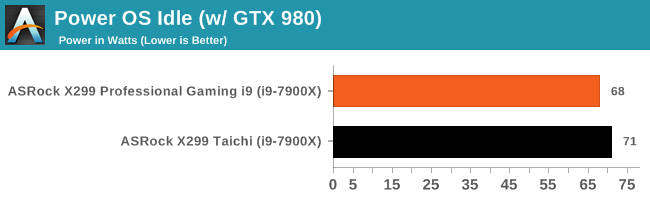
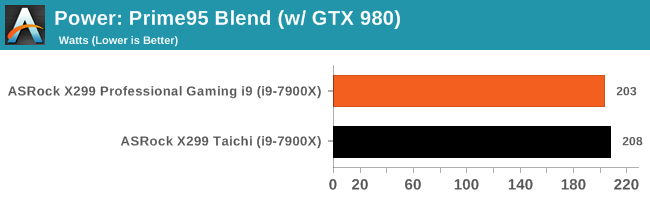
Our test system in Long idle pulled 64W at the wall, using about 4W less than the X299 Taichi in the same conditions. At a regular 'OS idle', not much changed with the Gaming i9 using a bit more power at 68W. For load testing, the Gaming i9 system peaked at 203W while the Taichi is a mere 5W (~2.5%) more.
Non UEFI POST Time
Different motherboards have different POST sequences before an operating system is initialized. A lot of this is dependent on the board itself, and POST boot time is determined by the controllers on board (and the sequence of how those extras are organized). As part of our testing, we look at the POST Boot Time using a stopwatch. This is the time from pressing the ON button on the computer to when Windows 10 starts loading. (We discount Windows loading as it is highly variable given Windows specific features.)
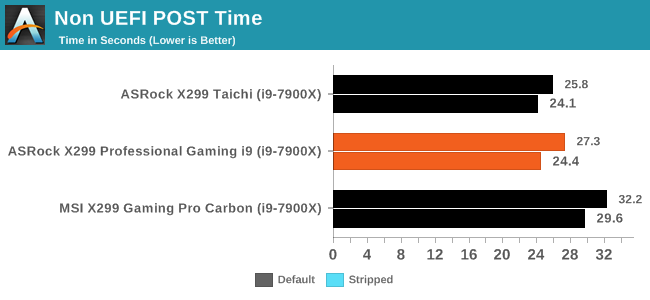
The ASRock Gaming i9 managed to get through POST in 27.3 seconds with default settings and 24.4 seconds with the stripped setup. The Taichi manged slightly quicker times with a 25.8 second post at default and 24.1 seconds stripped. The slowest boot time belolngs to the MSI Gaming Pro Carbon cruising to windows in 32.2 and 29.6 seconds respectively.
Rightmark Audio Analyzer 6.2.5
Rightmark:AA indicates how well the sound system is built and isolated from electrical interference (either internally or externally). For this test we connect the Line Out to the Line In using a short six inch 3.5mm to 3.5mm high-quality jack, turn the OS speaker volume to 100%, and run the Rightmark default test suite at 192 kHz, 24-bit. The OS is tuned to 192 kHz/24-bit input and output, and the Line-In volume is adjusted until we have the best RMAA value in the mini-pretest. We look specifically at the Dynamic Range of the audio codec used on board, as well as the Total Harmonic Distortion + Noise.
Due to circumstances currently out of our control, we were unable to get RMAA results for this board. If we are able to get it working properly, the space will be updated with data.
DPC Latency
Deferred Procedure Call latency is a way in which Windows handles interrupt servicing. In order to wait for a processor to acknowledge the request, the system will queue all interrupt requests by priority. Critical interrupts will be handled as soon as possible, whereas lesser priority requests such as audio will be further down the line. If the audio device requires data, it will have to wait until the request is processed before the buffer is filled.
If the device drivers of higher priority components in a system are poorly implemented, this can cause delays in request scheduling and process time. This can lead to an empty audio buffer and characteristic audible pauses, pops and clicks. The DPC latency checker measures how much time is taken processing DPCs from driver invocation. The lower the value will result in better audio transfer at smaller buffer sizes. Results are measured in microseconds.
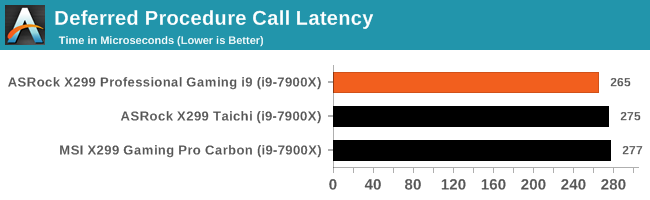
DPC Latency results were good for the ASRock Gaming i9 coming in at 265ms, the least latency of the bunch. The Taichi followed its big brother with 274ms while the MSI Gaming Pro Carbon managed 277 and the worst performer so far. All are under under 300ms which is expected of the platform. Do note however, times were much lower than on other platforms which were easily under 100 microseconds.
CPU Performance, Short Form
For our motherboard reviews, we use our short form testing method. These tests usually focus on if a motherboard is using MultiCore Turbo (the feature used to have maximum turbo on at all times, giving a frequency advantage), or if there are slight gains to be had from tweaking the firmware. We leave the BIOS settings at default except for the memory, which is run at the maximum supported processor (Intel defined) frequency for these tests, making it very easy to see which motherboards have MCT enabled by default.
Blender 2.78: link
For a render that has been around for what seems like ages, Blender is still a highly popular tool. We managed to wrap up a standard workload into the February 5 nightly build of Blender and measure the time it takes to render the first frame of the scene. Being one of the bigger open source tools out there, it means both AMD and Intel work actively to help improve the codebase, for better or for worse on their own/each other's microarchitecture.
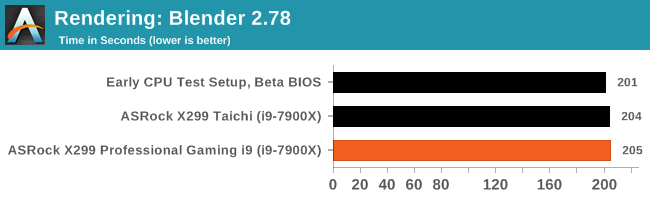
Our Blender rendering results are all close together with 4 seconds, or 2% difference between the quickest render and longest. The Gaming i9 is actually slowest of the group here with a 205 second run, but all within the margin of error.
Rendering – POV-Ray 3.7: link
The Persistence of Vision Ray Tracer, or POV-Ray, is a freeware package for as the name suggests, ray tracing. It is a pure renderer, rather than modeling software, but the latest beta version contains a handy benchmark for stressing all processing threads on a platform. We have been using this test in motherboard reviews to test memory stability at various CPU speeds to good effect – if it passes the test, the IMC in the CPU is stable for a given CPU speed. As a CPU test, it runs for approximately 2-3 minutes on high end platforms.
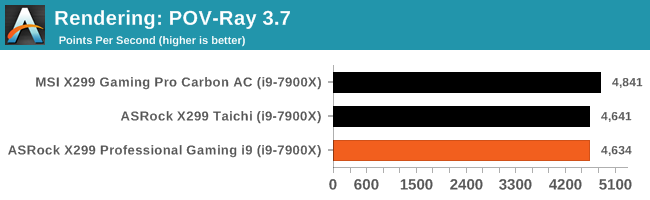
Moving on to rendering and POV-Ray 3.7, the Gaming i9 is the slowest of the bunch, but not by a large margin. Both it, and the Taichi are well within a run variance difference away at 4,634 and 4,641 respectively. The Gaming Pro Carbon AC scored 4,841, about 4% faster, due to the way it implements a higher multi-core turbo.
Compression – WinRAR 5.4: link
Our WinRAR test from 2013 is updated to the latest version of WinRAR at the start of 2014. We compress a set of 2867 files across 320 folders totaling 1.52 GB in size – 95% of these files are small typical website files, and the rest (90% of the size) are small 30 second 720p videos.
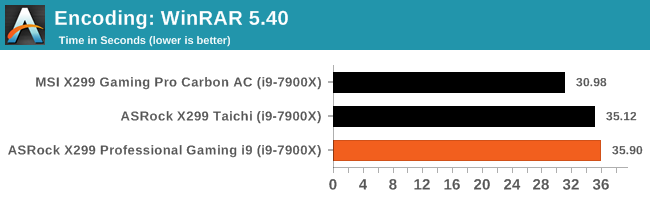
The Fatal1ty X299 Professional Gaming i9 compressed our files the slowest at 35.9 seconds. The Taichi was a bit faster at 35.1 seconds while the Gaming Pro Carbon AC leads the pack at almost 31 seconds; almost 5 seconds (~14%) quicker. Again, this comes down to implementation of turbo modes.
Synthetic – 7-Zip 9.2: link
As an open source compression tool, 7-Zip is a popular tool for making sets of files easier to handle and transfer. The software offers up its own benchmark, to which we report the result.
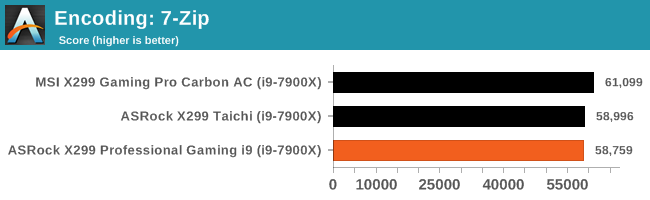
Our 7-Zip results tell a similar tale here with both ASRock boards performing incredibly close to each other, while the Gaming Pro Carbon AC pulls away slightly. In this case, it is around 4% faster.
Point Calculations – 3D Movement Algorithm Test: link
3DPM is a self-penned benchmark, taking basic 3D movement algorithms used in Brownian Motion simulations and testing them for speed. High floating point performance, MHz and IPC wins in the single thread version, whereas the multithread version has to handle the threads and loves more cores. For a brief explanation of the platform agnostic coding behind this benchmark, see my forum post here.
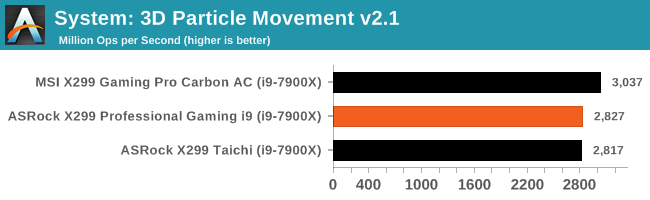
In our 3DPM tests, the Gaming i9 landed in the middle of the pack with its 2,827 score, very close to the Taichi; less than half a percent away in fact. Only the Gaming Pro Carbon AC shows a significant different here scoring nearly 200 points higher, again due to the enhanced turbo out-of-the-box of the MSI board.
Neuron Simulation - DigiCortex v1.20: link
The newest benchmark in our suite is DigiCortex, a simulation of biologically plausible neural network circuits, and simulates activity of neurons and synapses. DigiCortex relies heavily on a mix of DRAM speed and computational throughput, indicating that systems which apply memory profiles properly should benefit and those that play fast and loose with overclocking settings might get some extra speed up. Results are taken during the steady state period in a 32k neuron simulation, and represented as a function of the ability to simulate in real time (1.000x equals real-time).
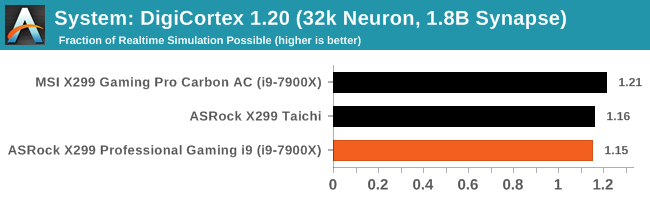
The X299 Professional Gaming i9 managed to score the lowest in this test, at 1.15x realtime. The Taichi managed to be a bit faster at 1.16 while the MSI Gaming Pro Carbon was the best of the bunch at 1.21x. Soon we will have more boards tested see if they land closer to the Carbon or ASRock boards.
Gaming Performance 2017: AoTS Escalation
Ashes of the Singularity is a Real Time Strategy game developed by Oxide Games and Stardock Entertainment. The original AoTS was released back in March of 2016 while the standalone expansion pack, Escalation, was released in November of 2016 adding more structures, maps, and units. We use this specific benchmark as it relies on both a good GPU as well as on the CPU in order to get the most frames per second. This balance is able to better display any system differences in gaming as opposed to a more GPU heavy title where the CPU and system doesn't matter quite as much. We use the default "Crazy" in-game settings using the DX12 rendering path in both 1080p and 4K UHD resolutions. The benchmark is run four times and the results averaged then plugged into the graph.
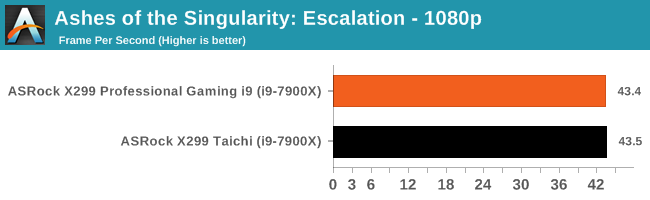
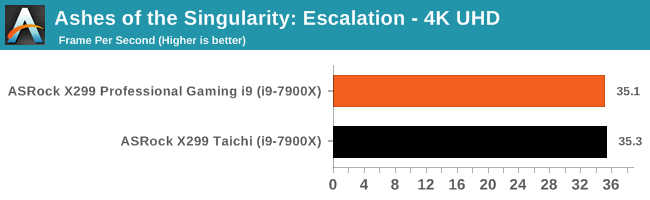
The results here do not show any tangible differences between the two motherboards tested thus far.
Overclocking with the Core i9-7900X
Experience with the ASRock X299 Professional Gaming i9
Overclocking Intel CPUs has been made much easier for the masses since the Sandy Bridge based 2500K/2600K were relased several years ago. These CPUs brought affordable unlocked processors to the masses. For all intents and purposes, it was a case of changing the CPU multipler, and the voltage when needed, and easy frequency gains were to be had. We still have unlocked processors available today; In fact, all consumer level Skylake-X and Kaby Lake-X have unlocked multipliers. Overclocking on the ASRock X299 Gaming i9 was relatively easy as any other board when it comes to manual overclocking.
The BIOS options of CPU multiplier and Vcore were easily found in the Ai Tweaker section and edited via mouse or keyboard. If a user is interested in extreme overclocking, enabling the LN2 Mode switch offers more options to help squeeze out the last MHz. Overclocking with the F-Stream software was also straightforward and worked without issue, although it is a bit more limited in function, specifically for memory overclocking which cannot be done with this tool. (Most Windows based applications like F-Stream struggle with memory changes on the fly anyway due to the instability it can cause without retraining.) Overall however, the board handled the voltage and clocks with relative ease. The heatsinks were warm to the touch after the benchmarking and overclocking sessions, but no obvious throttling was observed on the open air test bench.
Overclocking Methodology
Our standard overclocking methodology is as follows. We select the automatic overclock options and test for stability with POV-Ray and OCCT to simulate high-end workloads. These stability tests aim to catch any immediate causes for memory or CPU errors.
For manual overclocks, based on the information gathered from previous testing, starts off at a nominal voltage and CPU multiplier, and the multiplier is increased until the stability tests are failed. The CPU voltage is increased gradually until the stability tests are passed, and the process repeated until the motherboard reduces the multiplier automatically (due to safety protocol) or the CPU temperature reaches a stupidly high level (90ºC+). Our test bed is not in a case, which should push overclocks higher with fresher (cooler) air.
Overclocking Results
After all was said and done, we managed to get this specific CPU sample up to 4.5 GHz at 1.25V with all cores and threads active, up from a base of 3.3 GHz (4.3 GHz Turbo). LLC was set to Level 2 by default, giving a 'what you set is what you get' voltage reading both idle and under load (known as no vdroop). From the image below, thermally, 4.5 GHz was the limit for the test PC as it was breaking the 90°C barrier at high load.
Our testing passed POV-Ray as well as OCCT at this stage - we wouldn't call this '24/7' stable without further testing, but it would surely be able to handle a quick run of many synthetic benchmarks with these settings. A better cooling solution (custom water with a better/bigger radiator) might bring those temperatures down, or replacing the thermal material between the silicon and the heatspreader. For the brave, delidding is possible with these CPUs and will help squeeze every last MHz out of them.
The ASRock X299 Professional Gaming i9 Conclusion
The ASRock X299 Professional Gaming i9 set out to be a motherboard that comes with a lot of features and, for the most part, hit that nail on the head. For example, the Gaming i9 uses an integrated Aquantia 10 gigabit Ethernet controller as well as two Intel gigabit Ethernet ports and 2T2R Intel WiFi. So while not many boards come with a 10 GbE built in, fewer come bundled with dual Intel NICs plus WiFi, which is a bit overkill perhaps. This is also a departure for ASRock, given that this is a gaming motherboard but doesn't have a Killer NIC present.
With the platform allowing support for multiple PCIe x4 based devices, X299 will see many boards with multiple M.2 support. ASRock includes three M.2 slots for PCIe or SATA based storage devices here, alongside a total of 10 SATA ports. It is worth noting that due to the varying CPU features that can be supported, users will need to keep an eye on what will be disabled when using certain CPUs. For example, on the Gaming i9, the first M.2 slot is driven by the CPU and always keeps its bandwidth, but the other two M.2 slots revert to SATA-only support when a 16-lane Kaby Lake-X CPU is used. On the storage front, the only thing missing here is a U.2 connector - I would have thought being at least a quasi-workstation/professional board, it should have this option.
For gaming, the X299 Professional Gaming i9 has physical slot protection for the reinforced PCIe slots in case heavy GPUs are used. ASRock also uses the latest Realtek ALC1220 codec, with included software for sound shaping and the set of 'enhanced features' for gaming audio: PCB separation, filter caps, and high-impedence headphone jack detection. Surprisingly, the Realtek IC does not have a separate EMI cover, a feature I would expect to see at this level of motherboard. For multi-GPU users, ASRock has setup its two primary PCIe slots with triple slot spacing for enough airflow on regular cards or for pushing it with two double or triple slot cards. The gaming crowd, and plenty others, seem to like RGB LEDs. So while the Gaming i9 doesn't have RGB LEDs all over, those under the PCH do a good job of conveying whatever colored light theme users may want to go with. This is probably a restriction based on the 'Professional' half of the naming of this board.
Little was left out for the overclocker too. The Dr. MOS based VRM should handle what can be thrown at it under air and water. The board includes uses a base clock 'Engine' (Hyper BCLK Engine III) which allows for overclocking the PCIe lanes as well as a broader range of BCLK frequency manipulation. For users going sub-ambient there may be better choices from ASRock, such as the upcoming X299 OC Formula. Both the BIOS and F-Stream software have all the controls and functions an overclock would need to push the CPU to its limits.
One standout difference between most of its competition is ASRock including the Aquantia 10 GbE vs others which do not have one. We are seeing the inclusion, either intgrated or with an add-in card, coming to more boards, but slowly. Separate PCIe 10 GbE cards can approach the $100 mark, so integrating direct on the board can making it a great value-add and money saver as well.
Overall performance was good across our benchmarks with a win in some, lose in some type of trade off. There was nothing anomolous which would raise concern. Pricing on the ASRock X299 Professional Gaming i9 comes in at an MSRP of $399. Currently, it can be found on Newegg for $390, and Amazon has it listed for $1400 from 3rd party sellers. Ignoring Amazon for a second, the pricepoint puts it squarely between the GIGABYTE X299 AORUS Gaming 7 and the MSI X299 Gaming M7 ACK, both of which are aiming at a similar level of customers