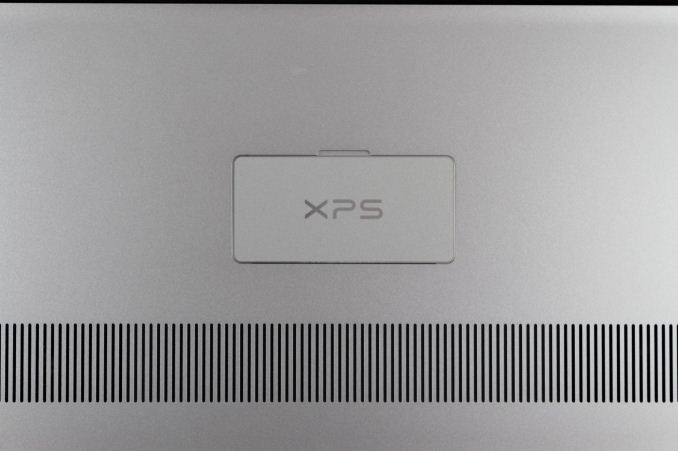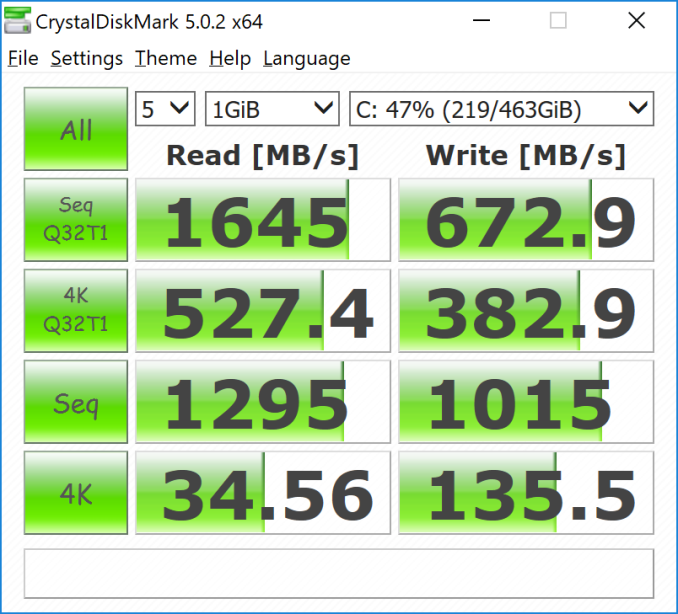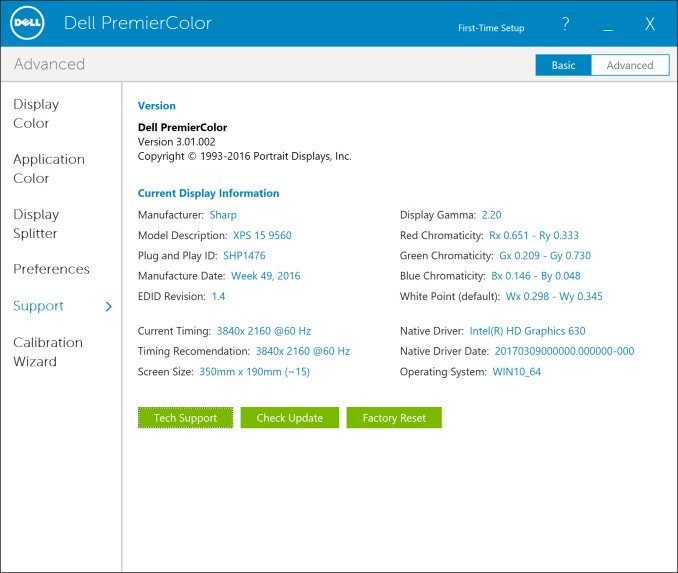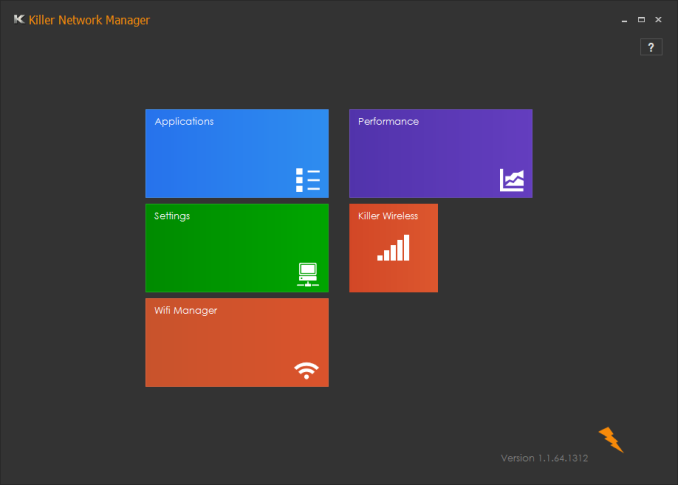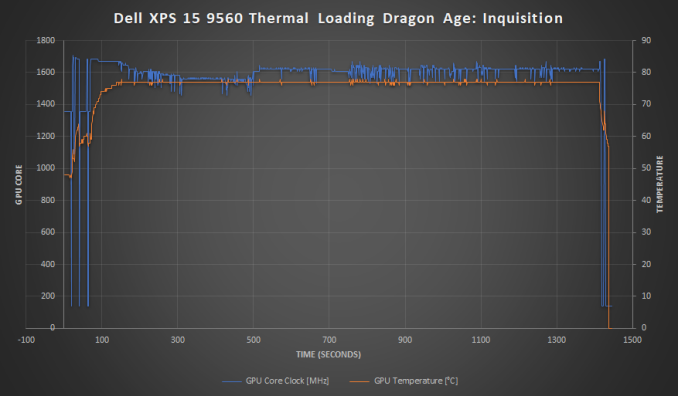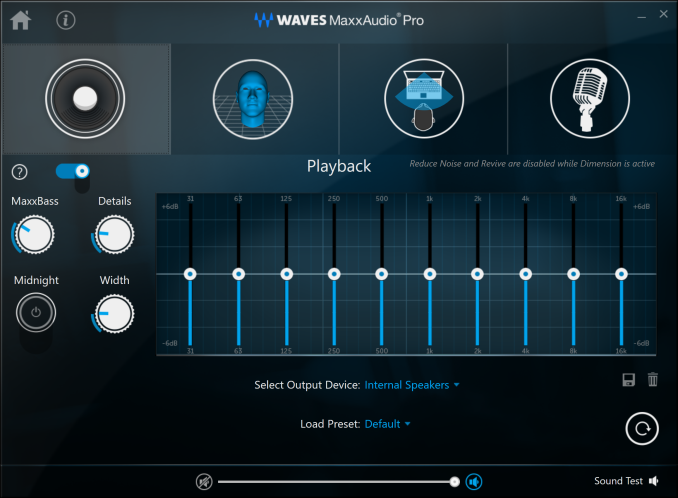Original Link: https://www.anandtech.com/show/11670/the-dell-xps-15-9560-review-infinity-edge-part-two
The Dell XPS 15 9560 Review: Infinity Edge Part Two
by Brett Howse on July 31, 2017 8:00 AM EST
Near the end of 2015, Dell rolled out their new XPS styling cues, that were so successful on the XPS 13, to its larger sibling, the XPS 15. Thanks to the Infinity Edge display, Dell’s new XPS 15 packed a full 15.6-inch display into a notebook closer to the size of a 14-inch model. Perhaps the size reduction is not quite as dramatic as the XPS 13 when it first launched with the thin-bezel design, but Dell also kept the performance heart of the XPS 15 intact with the change, keeping a quad-core 45-Watt CPU, and NVIDIA GTX 960M graphics.
Dell has since done a revision from that XPS 15 9550 model to the latest 9560 version. The small model number change might signify that this is a small revision. On the exterior that is certainly the case, with the overall XPS 15 design remaining relatively unchanged, but under the hood there are some more impressive changes awaiting.
The first is a move to Intel’s 7th generation Core processors. Although performance per clock did not change from 6th to 7th generation, a new, improved, 14nm process does allow higher frequencies without blowing through the thermal design power restraints. This allows a small boost in performance over the same designation CPU from the previous design.
More importantly, NVIDIA announced newer graphics to replace the outgoing Maxwell based GTX 960M. The Pascal based GTX 1050 is a significant upgrade, dropping the M branding. Pascal offers much more compute, thanks to the new architecture based on 14nm FinFET, and the GDDR5 capacity doubles from the 2 GB on the GTX 960M to 4 GB on the GTX 1050. The XPS 15 was never a gaming laptop, but a much more capable graphics card certainly helps propel it closer to those dedicated machines, and also can play a big role in compute tasks that can leverage the GPU.
| Dell XPS 15 9560 Configurations | |||
| Core i3 | Core i5 | Core i7 (Model Tested) |
|
| GPU | Intel HD 630 | Intel HD 630 + NVIDIA GeForce GTX 1050 w/4GB GDDR5 |
|
| CPU | Intel Core i3-7100H (35w) Dual-Core w/HyperThreading 3.0 GHz |
Intel Core i5-7300HQ (45w) Quad-Core 2.5-3.5 GHz |
Intel Core i7-7700HQ (45w) Quad-Core w/HyperThreading 2.8-3.8 GHz |
| Memory | 8-32GB DDR4-2400 RAM Two SODIMM slots, 32GB Max |
||
| Display | 15.6" IPS 1920x1080 sRGB | 15.6" IPS 1920x1080 sRGB Optional 3840x2160 IGZO IPS w/Adobe RGB color space and touch |
|
| Storage | 500GB 7200 RPM Hybrid w/32GB NAND | 1TB 5400 RPM Hybrid w/32GB NAND | 256/512/1024 GB PCIe NVMe SSD |
| Networking | Killer 1535 Wireless-AC 2x2 + Bluetooth 4.1 Optional Intel 8265 Wireless-AC 2x2 + Bluetooth 4.1 |
||
| I/O | USB 3.0 x 2 w/Powershare SD Card reader 1 x USB 3.1 Gen 2 Type-C w/Thunderbolt 3 (2 lanes PCIe) Headset Jack HDMI 1.4 |
||
| Dimensions | (mm) : 357 x 235 x 11-17 (inches) : 14.06 x 9.27 x 0.45-0.66 |
||
| Weight | With 56 Wh Battery 1.8 kg / 4.0 lbs With 97 Wh Battery 2 kg / 4.5 lbs |
||
| Battery | 56 Wh | 56/97 Wh | |
| Price | $999+ As tested: (Core i7-7700HQ, 3840x2160, 512 GB, 16GB) $1850 |
||
Dell didn’t stop there. The previous model offered either a 56 Wh battery, or a stout 84 Wh version. With the latest 9560 version of the XPS 15, that larger battery is bigger again, boasting a 97 Wh capacity, which is right near the 99 Wh limit allowed in a notebook. Dell claims the 9560 is the class leader in battery life for a 15.6-inch notebook, at least when doing productivity tasks, with up to 19.5 hours of battery life.
The battery life will be impacted significantly by the choice of displays though, and just like the 9550 model, Dell is offering both a 1920x1080 (FHD) non-touch version, as well as a 3840x2160 (UHD) panel with touch. The higher resolution also targets 100% of the Adobe RGB color gamut. With both a higher resolution, and wider color gamut, the UHD version is not the one to get if you need the longest battery life, but may be the optimal version if Adobe RGB is important for your workflow.
Not all of the changes are for the best though. Dell has dropped the 3x3:3 Broadcom wireless option for the 9560, which is a shame since Dell was one of the few PC suppliers to offer a 3x3:3 solution. They’ve opted to go with the same Killer Wireless-AC 1535 as they use in the smaller XPS 13. This is a 2x2:2 solution, which is definitely going to impact transfer speeds.
There’s also lots of connectivity options, with Dell supporting HDMI 1.4, USB 3.0 with PowerShare, a SD card reader, and a USB-C port supporting Thunderbolt 3. The last port allows for a single cable docking solution, which can drive up to two UHD displays, as well as charge the laptop.
The inside has changed a lot, but the outside has stayed mostly the same. That’s not a bad thing either, since the XPS 15 was already one of the sleekest looking large display productivity notebooks around.
Design
Dell already had one of the best designs for a notebook with the XPS 15 9550, so it is perhaps not a huge surprise to see them evolve that design only slightly for this year. It keeps the same thin-bezel design that has catapulted the XPS lineup into the distinctive look and feel they are known for today. Although the XPS 13 is more impacted by the thin bezels in percentage shrunk, Dell still offers the smallest 15.6-inch notebook around with the XPS 15.
Dell uses a machined aluminum top and bottom, and sandwiched in the middle is a carbon-fibre keyboard deck with a soft-touch coating. It makes the laptop very easy to use for extended periods of time, without the sharp edges that some all-metal laptops suffer from, but the coating can be a bit of a fingerprint magnet.
The keyboard is backlit in white, with multiple levels of brightness. It features a six row keyboard too, and without the extra width allowed by wider bezels, Dell doesn’t try to squeeze in a number pad, which is the right decision. Even on larger 15.6-inch laptops, that can make for a pretty cramped keyboard experience, with oddly placed keys. The XPS 15 features a fairly typical keyboard arrangement, with perhaps only the half-height arrow keys being a concern for some typists, although they are well spaced and shouldn’t pose much of an issue even for the pickiest of keyboard users.
The key travel itself is a bit disappointing. It features 1.3 mm of travel, which is likely due to the lack of space inside to offer a thicker keyboard. The keys don’t have the reassuring click sound either, with a more muted, mushy feel. We’ve been spoiled by some great laptop keyboards over the last couple of years, and the XPS 15 can’t reach that lofty goal. As with anything, a person would get used to it over time, but there are better keyboards out there.
The trackpad is smooth, and generously sized. The width is much more traditional than some devices which have gone with the ultra-wide trackpads, and because of this it feels more natural. There’s less hitting your palms on the trackpad too.
New to the XPS 15 9560, and tucked over on the right side of the keyboard deck, is a capacitive fingerprint reader. With Windows Hello integration, this gives you the option of using biometrics as a logon choice. The fingerprint reader is very responsive and has almost never missed a finger in the time here. Some people prefer the tactile feel of a fingerprint reader over a facial-recognition login method, but regardless, it’s nice to have at least one Windows Hello biometric option to speed up login.
The right side features the SD card reader, USB 3.0 with PowerShare, and a battery gauge indicator. The left side has the charging port, another USB 3.0 with PowerShare, full sized HDMI 1.4, a headset jack, and the Thunderbolt 3 connector. Other laptops may have more USB ports, but two A ports are generally enough for most people, and those that need more can easily tap into the USB-C port for far more bandwidth if necessary.
It's hard to say more about the XPS lineup at this point, since it’s become such a well-known design in the last couple of years. If you’ve not had a chance to see one in person, it’s probably worth a look. The smaller bezels really do reduce the bulk of the notebook, with the one downside in Dell’s case of a poorly positioned webcam at the bottom of the display. Dell wants to keep the top and side bezels the same size for aesthetics, and heavy webcam users will not appreciate this, with a less than flattering up-the-nose result. Since the launch of the Infinity Display, other manufacturers have done thin bezels, but with a thicker top bezel to allow space for the webcam. Not everyone uses the built-in webcam though, so whether this is an issue to anyone will be up to them.
Regardless, the XPS 15 is still one of the most striking large form factor laptops around, and Dell has managed to make it a compact device without lowering it to Ultrabook levels of performance.
System Performance
Unlike some of the thin and light 15.6-inch devices that have been trickling out over the past while, which feature dual-core Ultrabook internals, Dell’s XPS 15 sticks to its heritage with a full quad-core processor with a 45-Watt TDP, and a discrete GPU in the NVIDIA GTX 1050. This is a lot more compute than any Ultrabook can achieve, and for those that need more oomph in their portable computing, the step up to a larger form factor device like the XPS 15 9560 could really help with a lot of productivity workloads.
Intel’s Kaby Lake processors have been a small step forward, with the same model 7 series CPUs offering higher frequencies than the 6 series counterparts. In the case of the review unit, that means the Core i7-7700HQ a few hundred MHz over the 6700HQ it replaces, with the latest model now offering a 2.8-3.8 GHz frequency range.
Dell also outfits the XPS 15 with 8 to 32 GB of DDR4, and a 500 GB to 1 TB HDD with 32 GB of Flash, or full PCIe NVMe SSDs in 256 GB, 512 GB, or 1 TB options.
To test system performance, the XPS 15 9560 was run through our standard laptop suite of tests. Comparisons in the graphs below are for similar systems, but you can compare the XPS 15 with any system we’ve tested using our Laptop Bench.
PCMark 8
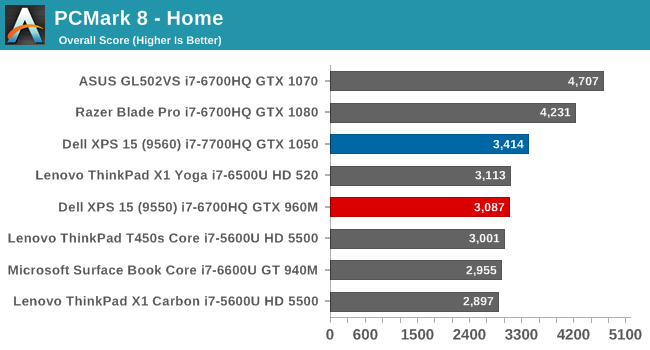
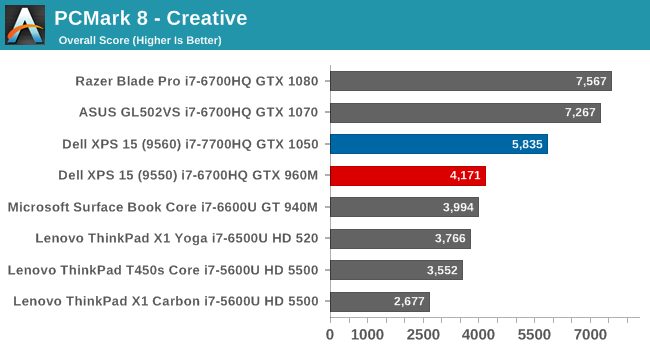
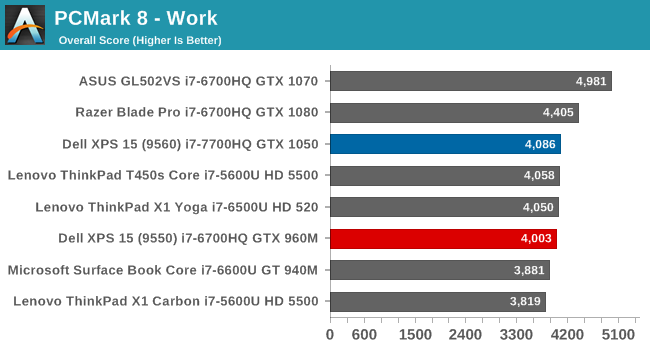
PCMark tries to simulate real-world tasks, and is broken into several categories which stress different parts of the system. All components of a laptop can impact the results, with the Creative and Home scores weighing heavier on the GPU capabilities for the gaming sections. Here the XPS 15 9560 pulls a sizeable lead over its predecessor mostly thanks to the updated graphics capabilities.
Cinebench
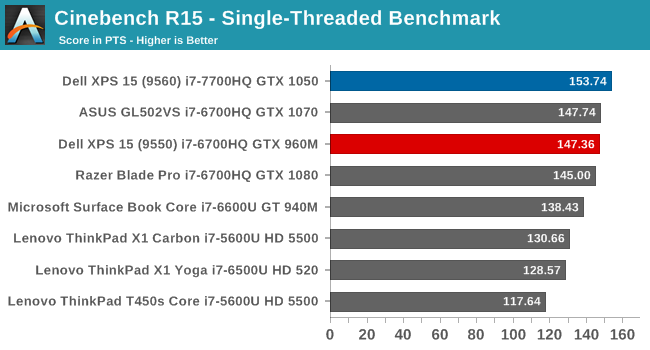
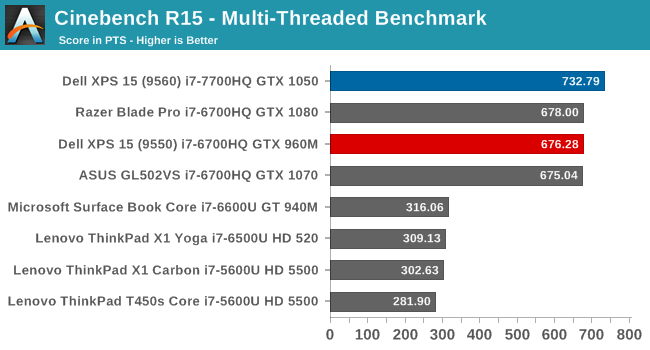
Cinebench is a CPU workload, where more cores and higher frequencies lead to better results. The test can be run as either a single thread mode, or in a multi-threaded mode where more cores can make a substantial impact. It’s clear in the multi-threaded results where the dual-core machines end and the quad-core ones begin, and the latest Kaby Lake chip in the XPS 15 9560 is able to surpass all of the Skylake based laptops it is pitted against.
x264
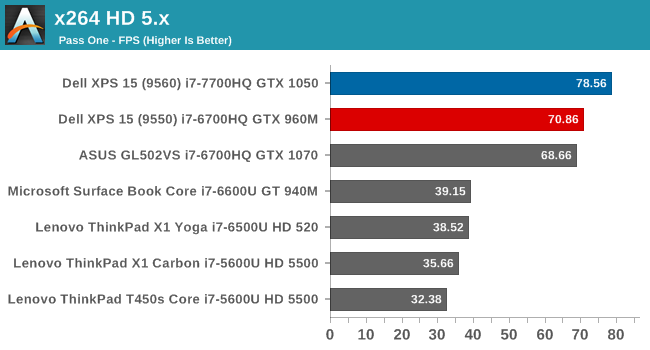
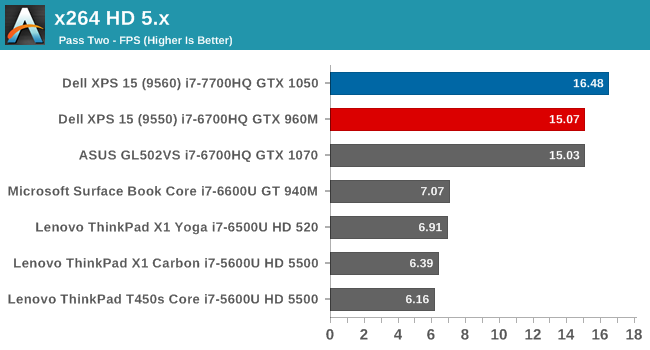
This test is similar to Cinebench, where pure CPU grunt is required, but without the single-threaded option. Once again, the Core i7-7700HQ shows it offers a noticeable increase in performance over the previous generation.
Web Performance
Web browsing is arguably the most important metric of all, but here the testing gets a bit murkier. Browser scripting performance is one of the key factors in web results, so it is important to be as consistent as possible here. We use Microsoft Edge as the browser, but even then, updates to the browser over time can increase performance, so these results are always a moment in time.
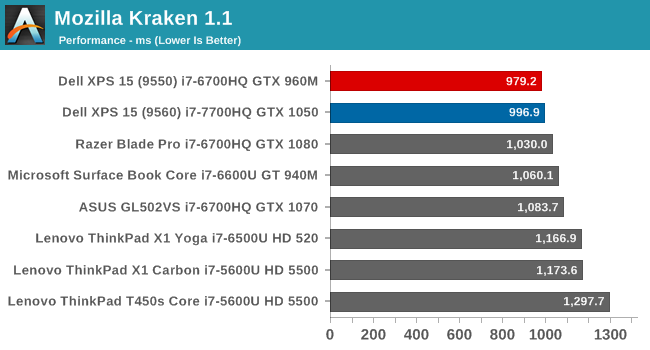
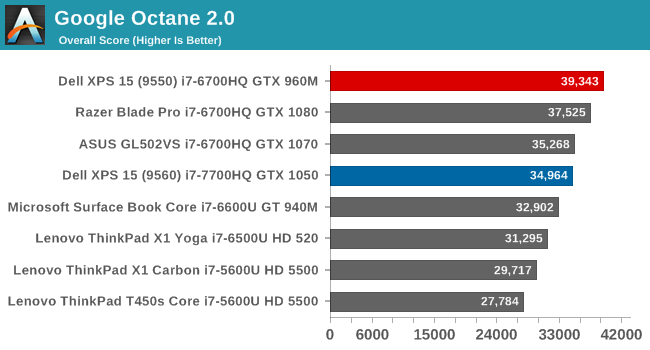
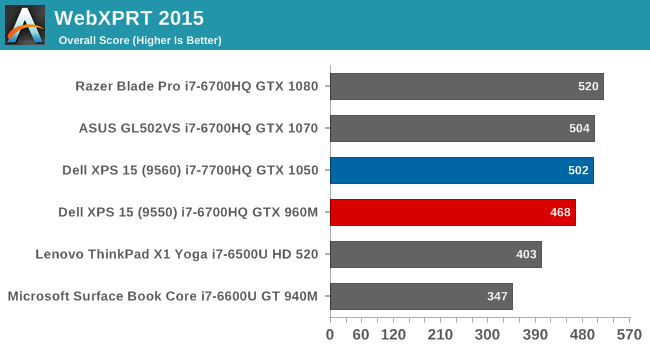
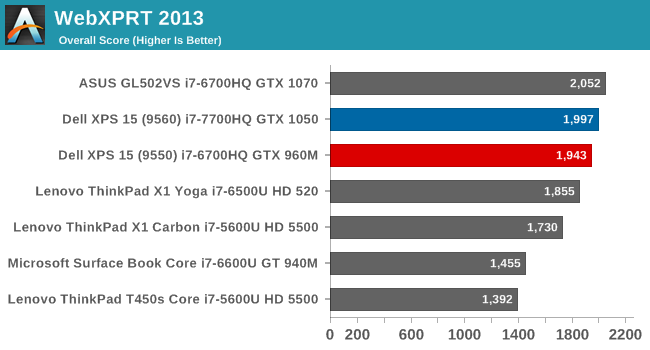
Although not right at the top in all of these scores, the XPS 15 9560 performs very well on any web task, and with the quad-core architecture, should offer more scripting performance than any Ultrabook for most tasks.
Storage Performance
The Dell XPS 15 9560 review unit shipped with a 512 GB PCIe NVMe SSD. Samsung is one of the most prolific OEM SSD providers, so it was a bit surprising to see a Hitachi based SSD in this XPS 15. This appears to be a XG4 based SSD from Toshiba with planar TLC. It’s far from cutting edge by today’s standards.
Looking at the performance, it is certainly a TLC based drive, with decent read speeds, and typical, poor, write speeds. Larger models may have better performance, and smaller models will almost certainly have a performance deficit to this version. As with most machines, these may be multi-sourced as well, so your mileage may vary based on the model you are looking at. Checking around at the 9560 owners threads on the web, it does appear that some are shipping with the Samsung PM961, which would be a nice step up from this drive if you’re lucky enough to get it.
GPU Performance
It feels like we’ve been waiting a long time to see the smaller Pascal cards come to notebooks. The larger GTX 1080, 1070, and 1060, all debuted almost a year ago, but it wasn’t until CES this year that the smaller GTX 1050 was made available to notebook manufacturers.
There’s a lot of upgrades from the outgoing GTX 960M available in the previous XPS 15 thanks to the new Pascal architecture. GP107 offers the same 640 CUDA cores, 40 Texture Units, and 16 ROPs as the GTX 960M, but it offers much higher core, boost, and memory clocks. Dell outfitted the XPS 15 with the 2 GB GTX 960M on the last generation, but they’ve equipped the latest model with the 4 GB model as well. For a full breakdown on the changes, check out our launch article for the GTX 1050 for notebooks.
While the GTX 960M was adequate for light gaming, the GTX 1050 should offer much better performance around the 1920x1080 resolution, but to see the difference, the laptop was run through our full gaming tests. The performance comparisons are against the same systems as the previous tests for system performance. The Razer Blade Pro is outfitted with a GTX 1080 GPU, and the ASUS GL502VS features a GTX 1070, so both of those, being gaming systems, are going to have an advantage, but they are included just to see how big the delta is.
First up, the synthetics:
3DMark
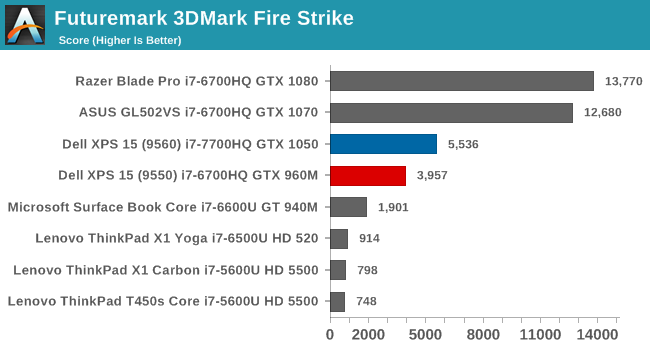
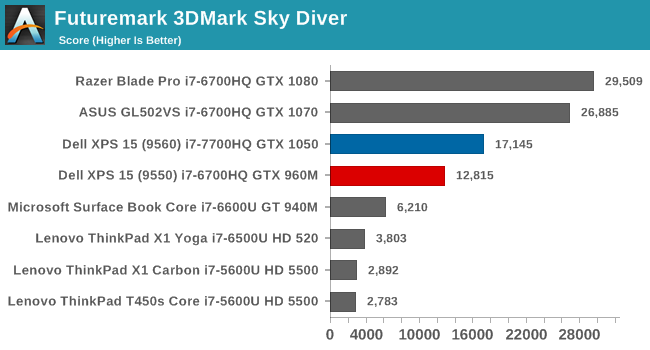
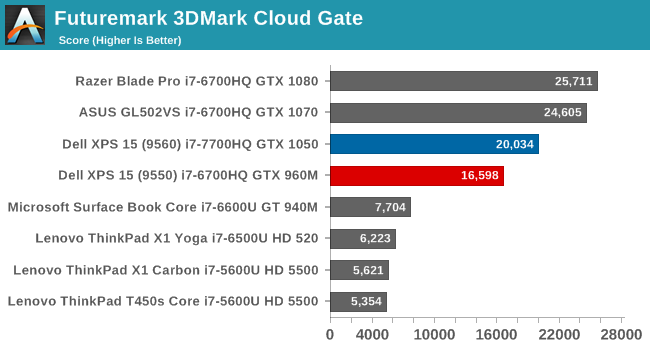
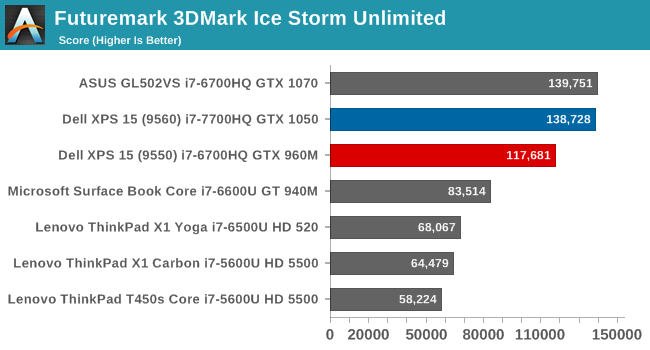
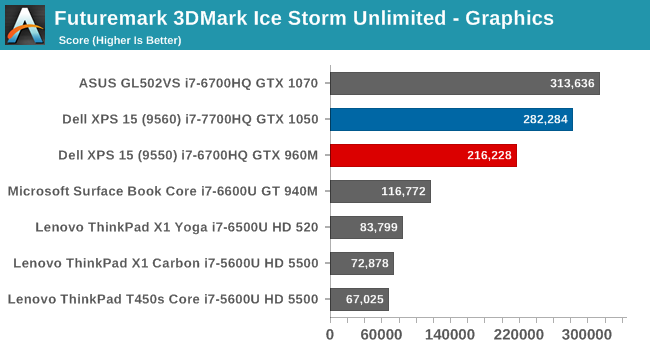
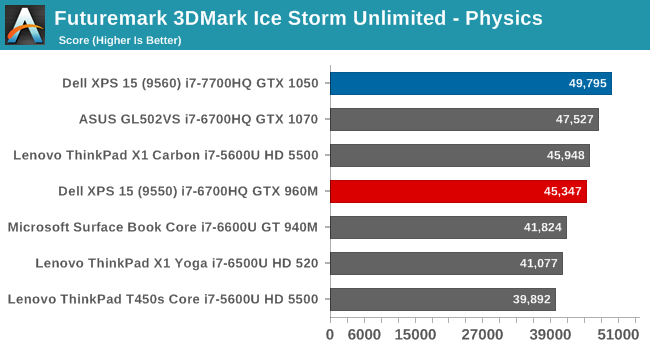
The latest version of 3DMark continues to evolve with new tests, in order to keep it current with systems of today. Fire Strike is the most graphically demanding test in our results, followed by Sky Diver, Cloud Gate, and then the mobile focused Ice Storm Extreme. It’s clear the GTX 1050 is a step ahead of the GTX 960M when looking at these tests, with the new XPS 15 showing a substantial improvement over the outgoing model. Yes, it’s a long way from the bigger GTX 1070 and GTX 1080 notebooks, but the new Pascal card outperforms the Maxwell version by 39.9% on Fire Strike, 33.8% on Sky Diver, 20.7% on Cloud Gate, and 17.9% on Ice Storm Extreme. The more demanding the task, the bigger the gain is as well.
Dota 2 Reborn
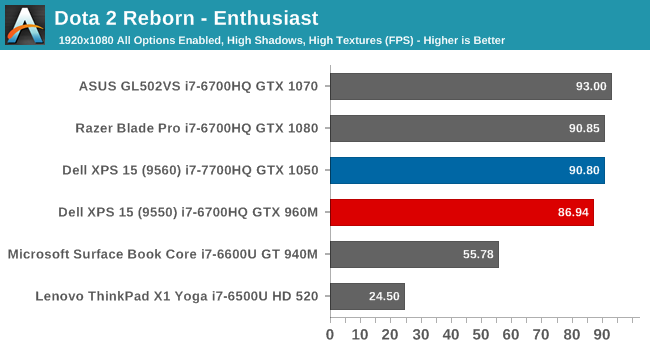
Valve’s online battle arena game is one that’s well suited to even low-end systems, so it’s not surprising to see the XPS 15 be CPU bound even at our enthusiast settings. Since this laptop has a UHD display, trying to run Dota 2 at 3840x2160 at max settings only allows for 31.3 FPS, so the card is perfect for 1080p gaming, but doesn’t have the muscle to power UHD games even if they are less demanding.
Tomb Raider
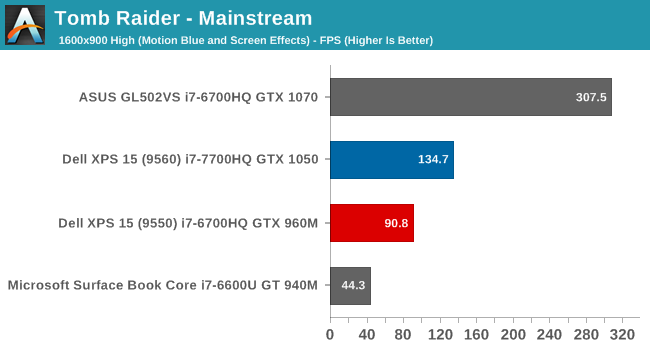
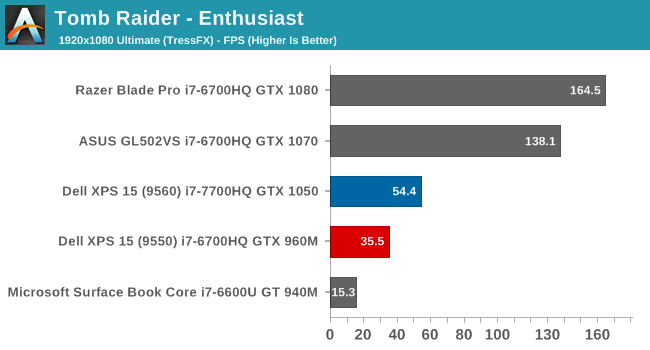
Although several years old now, the original Tomb Raider is still a very demanding game for notebooks, especially when all of the settings are cranked up and TressFX is enabled. At low to mid-settings, the GTX 1050 can easily power this game to multiples of the 60 Hz refresh rate, but at maximum settings, it can’t quite get to the 60 FPS mark. The improvement over the previous generation is an impressive 53.2% increase in performance at the Enthusiast settings.
Rise of the Tomb Raider
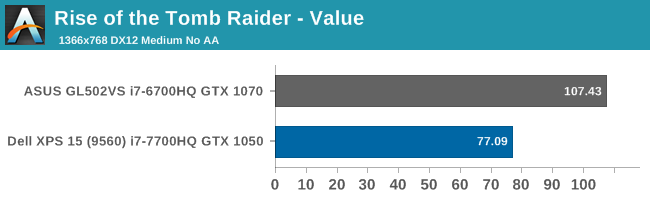
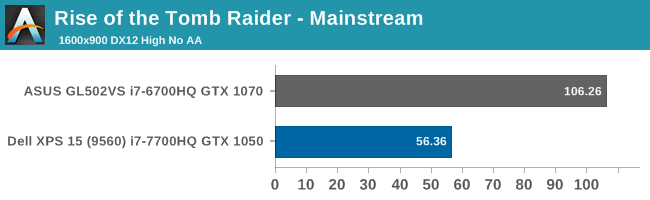
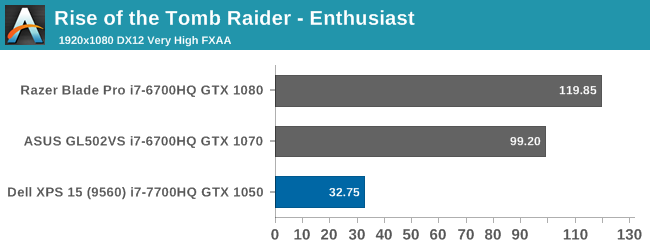
The latest version of Tomb Raider is even more demanding, and the XPS 15 can only manage to be playable at the mainstream settings.
Civilization VI
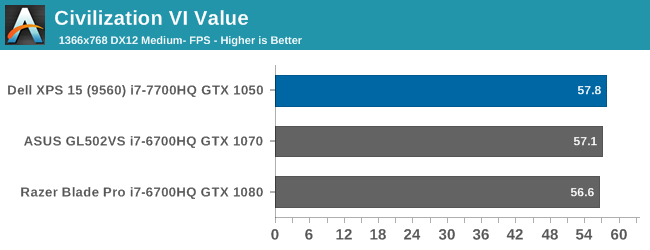
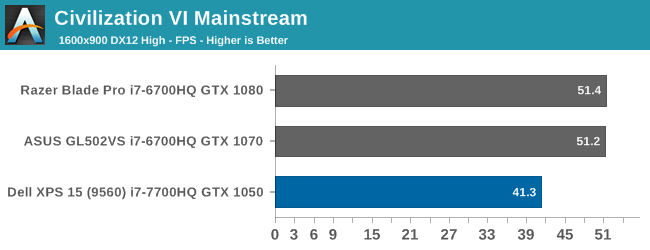
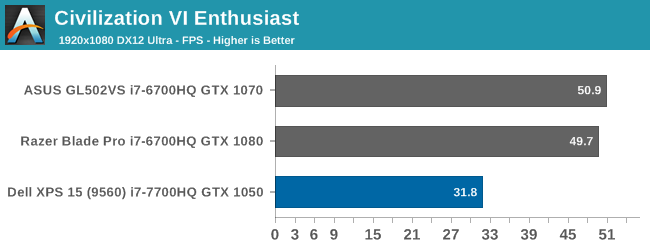
The latest version of Civilization is as demanding on the CPU as it is fun to play – which means it’s very demanding. Graphics generally takes a back seat here, but with all of the settings maxed out, the performance impact can be substantial. Here we see the GTX 1050 struggle at Enthusiast levels, although on a game like this, 30 FPS is likely adequate.
Bioshock
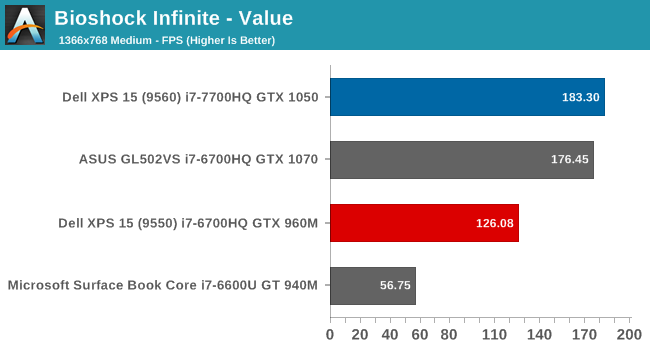
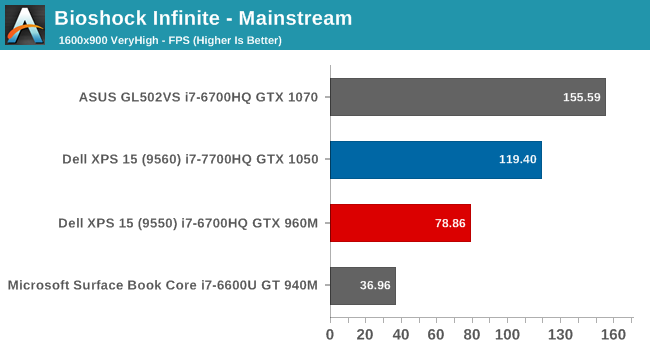
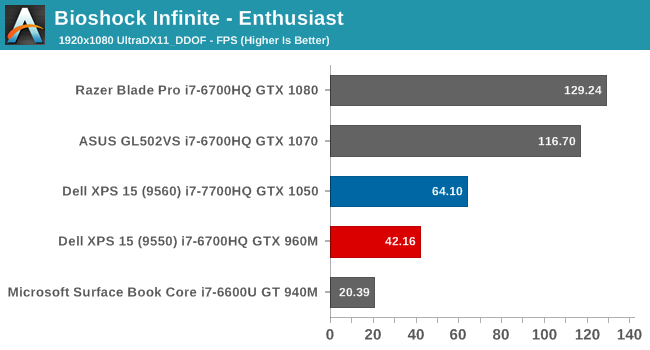
Another legacy game, it’s kept in our tests since we have such a large amount of data to compare this against. At high settings levels, it can still be punishing for notebooks, although the GTX 1050 is the first mid-level notebook GPU to be able to crack the 60 FPS barrier.
Dragon Age: Inquisition
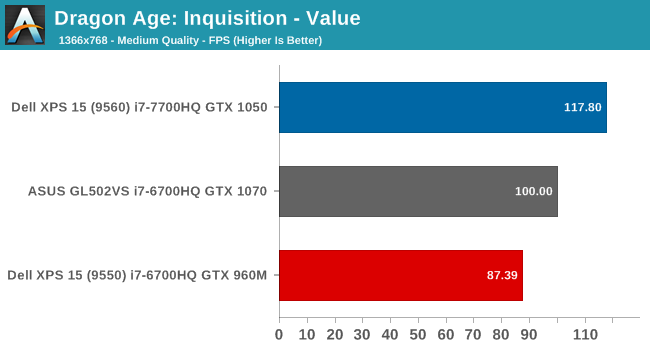
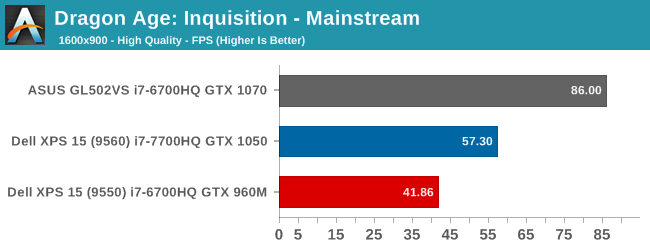
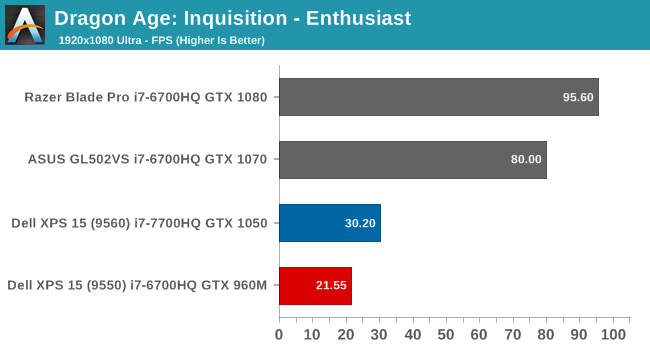
This RPG offers immense worlds, with long sight lines, which can be very taxing on GPUs. The GTX 1050 definitely offers strong performance here compared to the outgoing model, but it still can’t quite handle max settings at 1080p.
Shadow of Mordor
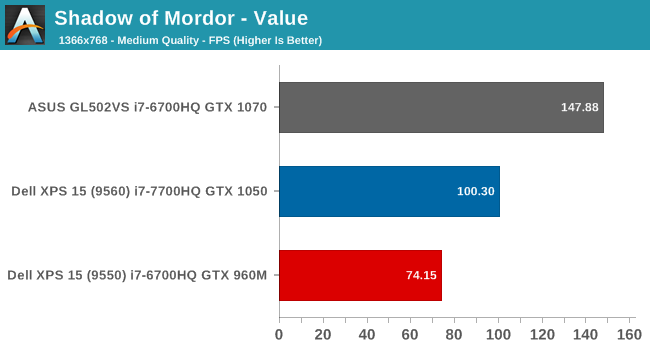
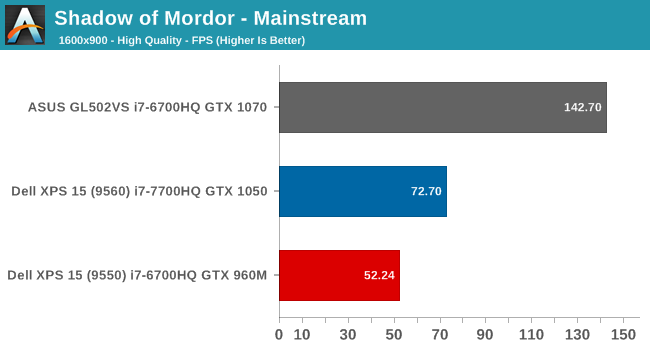
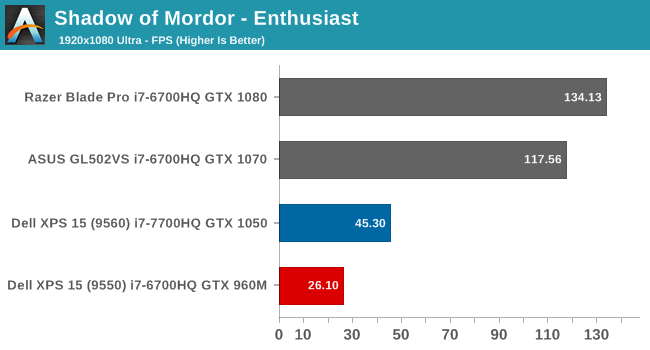
Again, we can see that the GTX 1050 is really a mid-tier card, for light 1080p gaming, or at that resolution with some settings turned down. It’s generally not quite enough to handle this resolution on the more demanding titles.
GPU Conclusion
Switching to Pascal in the XPS 15 has brought with it some very strong improvements in performance. It is common to see it 40-50% faster than the outgoing GTX 960M, but with a similar TDP. NVIDIA doesn’t release official TDP values for its notebook cards, but since Dell hasn’t increased the weight or noise with the new XPS 15, it’s very likely the GTX 1050 is very close to the GTX 960M’s power requirements. We’re likely not to see this kind of jump in performance for a while again, but it’s still fascinating to see just what an increase in performance NVIDIA was able to achieve by moving from an old 28 nm process for Maxwell, to the 14nm process used for GP107.
Display Analysis
Among the many things that have not changed on the Dell XPS 15 are the two display options. Once again, there’s little reason for Dell to change what they already offered on their 15.6-inch Infinity Edge display, since they already offered the best of both worlds. The standard device is offered with a 1920x1080 sRGB IPS panel, without touch support. At 141 pixels per inch, the standard display is relatively sharp, and with a lower resolution and no touch, would arguably be the best display for most people. As we’ll see later, battery life is impacted by the optional 3840x2160 Adobe RGB offering.
The higher resolution panel comes with a wider color gamut capability, but due to the lack of color management in Windows, Dell ships their XPS 15 with the Dell PremierColor application in order to let the owner choose a more restrictive gamut, or one of several other gamuts as well. Dell’s application is very well laid out, and if set to the Advanced mode, offers a plethora of options in order to fine-tune the display as needed. For most people, sRGB would likely be the gamut to have the display in most of the time, but if you are a photo editor, the wider gamuts could be very useful. It’s a shame Windows 10 doesn’t yet support, but Microsoft has been making some progress here as we discussed with them after Build. Windows 10 does support remapping sRGB content into FP16 half-floats, with the final end goal of HDR and wide gamut being easier to handle by the developer, if not the OS itself. But for today, the Dell PremierColor app allows a workaround with constrained gamuts.
Dell also offers some extra tools to allow the display to be segmented up, much like Windows Snap, and as with the previous review discussed, this feature is very well thought out, and Microsoft would be well advised to take some pointers from Dell on their own implementation. There’s also a capability to choose the color gamut for an application as well, so you could have Google Chrome in sRGB but leave Photoshop in Adobe RGB mode, making it a bit easier to use.
Testing the display calibration and capabilities is done with SpectraCal’s CalMAN suite, along with an X-Rite i1DisplayPro colorimeter for brightness and contrast measurements, and an X-Rite i1Pro2 spectrophotometer for color testing. The XPS 15 was tested in both its sRGB mode, as well as AdobeRGB. It would have been nice to see the 1080p model here as well, but review units are often times what the manufacturer suggests is their best foot forward, so we just have the 3840x2160 model to test against.
Brightness and Contrast
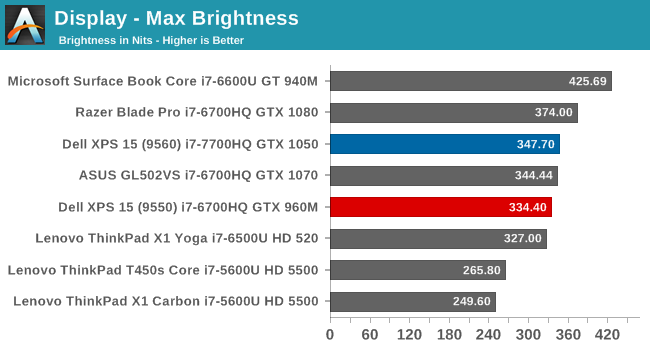
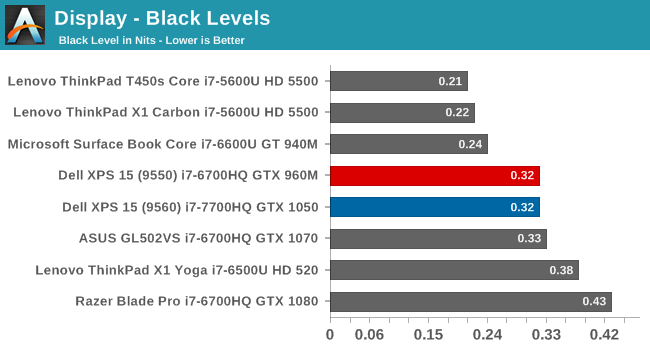
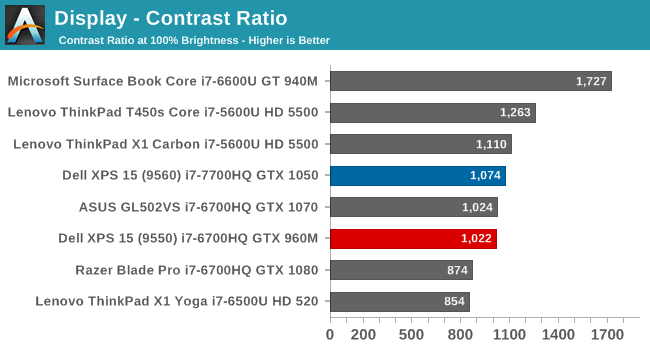
Since the panel hasn’t changed, it’s not a surprise to see that the brightness and contrast are very similar to the previous generation XPS 15 we reviewed. This particular example is slightly brighter, with the same black levels, meaning the contrast is slightly better. It’s still a ways from the best we’ve seen in terms of brightness and black levels though. The minimum brightness is a relatively high 31 nits, for those interested.
Grayscale
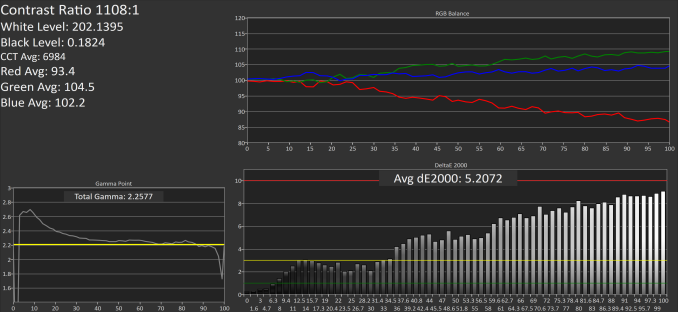 sRGB Mode (SpectraCal CalMAN)
sRGB Mode (SpectraCal CalMAN)
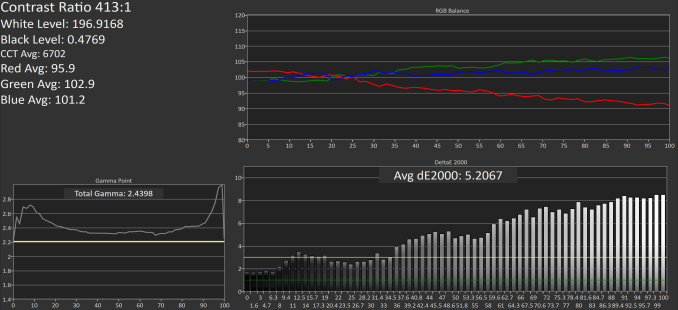 Adobe RGB Mode (SpectraCal CalMAN)
Adobe RGB Mode (SpectraCal CalMAN)
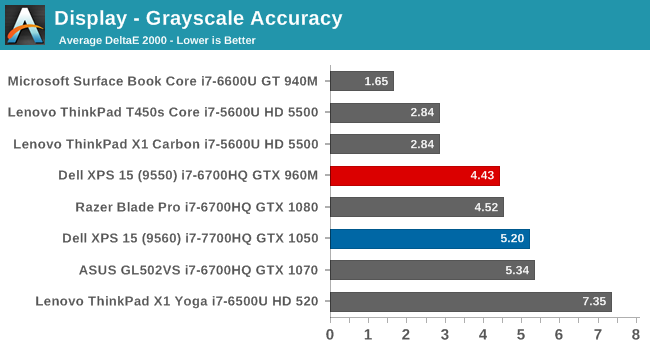
The grayscale accuracy has taken a step back with the review unit we received this time, with an average DeltaE 2000 over five, which isn’t ideal. The reds in particular drop quite a bit compared to blue and green Luckily grayscale is the one thing you can calibrate on a notebook computer, but since Dell is marketing this notebook as a PremierColor display, it would be nice to see factory calibration.
Gamut
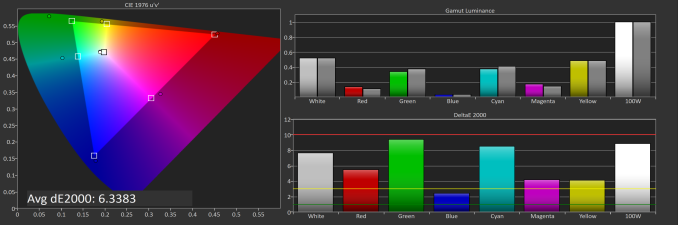 sRGB Mode (SpectraCal CalMAN)
sRGB Mode (SpectraCal CalMAN)
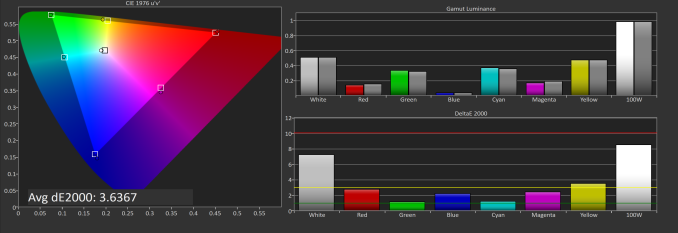 Adobe RGB Mode (SpectraCal CalMAN)
Adobe RGB Mode (SpectraCal CalMAN)
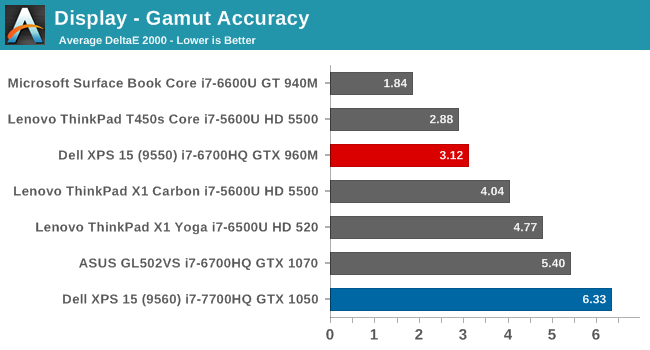
Since we’ve switched to our more rigorous saturation and grayscale sweeps, it can be difficult to see the actual gamut coverage, so this test just checks the 100% levels for each gamut. As you can see in the images, the sRGB mode is not locking the green down to the correct levels for sRGB, resulting in a very high dE2000 for gamut when in sRGB mode. This isn’t the case in AdobeRGB though, where the results are much better. It’s possible there was a conflict with our testing software and Dell’s utility, but we never saw this issue on the 9550 model.
Saturation
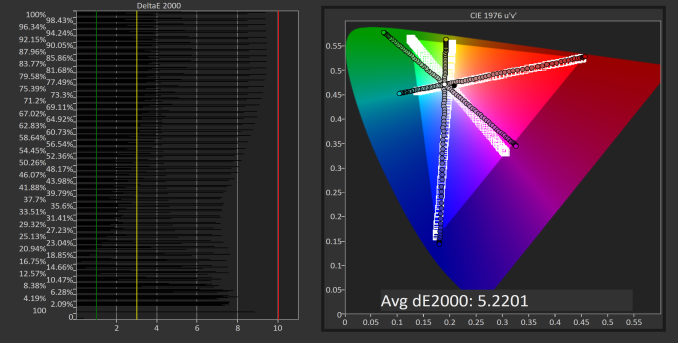 sRGB Mode (SpectraCal CalMAN)
sRGB Mode (SpectraCal CalMAN)
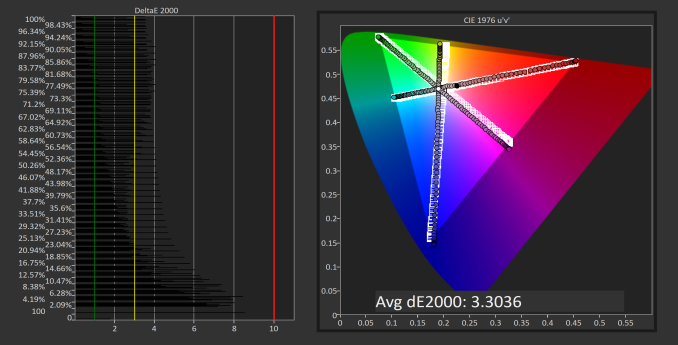 Adobe RGB Mode (SpectraCal CalMAN)
Adobe RGB Mode (SpectraCal CalMAN)
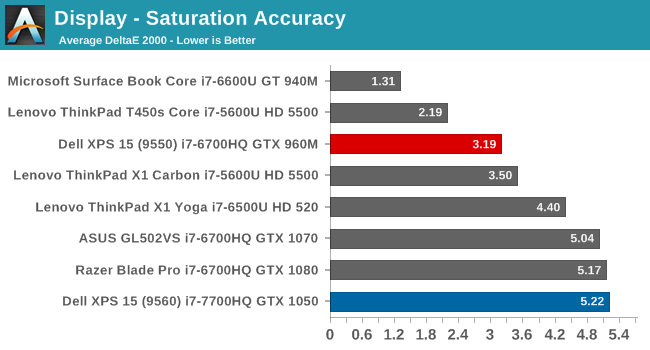
Saturation makes it even more apparent that the Dell utility, at least on this unit, is not adjusting the display gamut as it should be. The saturation sweeps are roughly identical on both sRGB and AdobeRGB modes, which results in a sRGB result that is not very good at all. The PremierColor application doesn’t seem to be working at all for color gamut at the moment, and it was tested many times. We will reach out to Dell for a comment on this latest version.
Gretag Macbeth
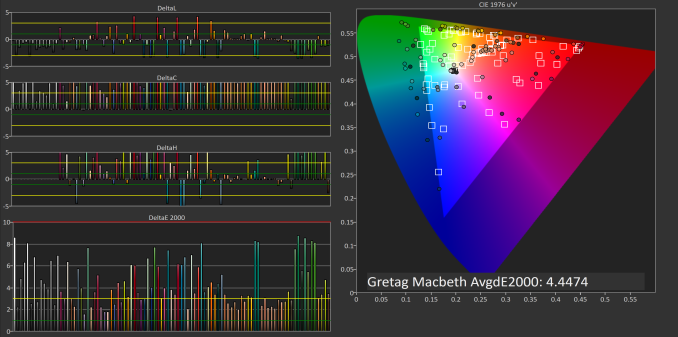 sRGB Mode (SpectraCal CalMAN)
sRGB Mode (SpectraCal CalMAN)
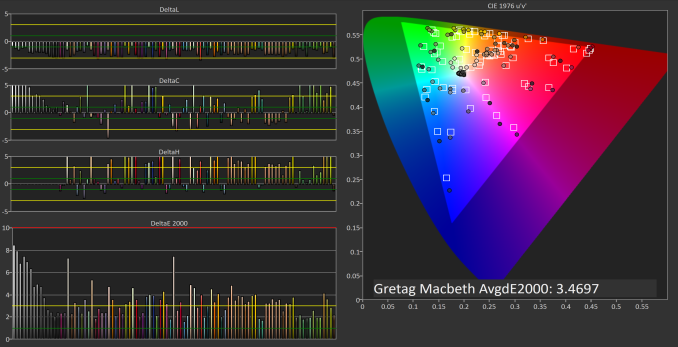 Adobe RGB Mode (SpectraCal CalMAN)
Adobe RGB Mode (SpectraCal CalMAN)
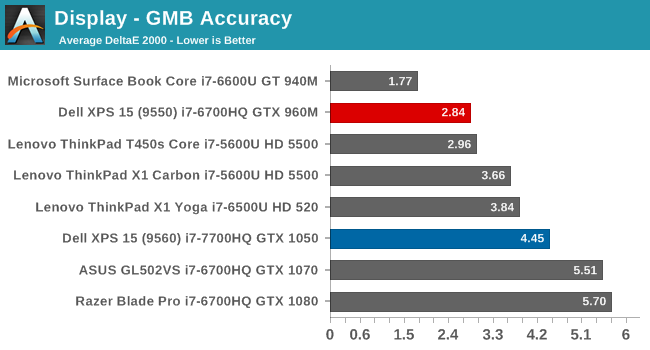
With the incorrect color gamut, and less than ideal grayscale, it’s not a big surprise that the GMB test is also not as good as the previous model.
Display Conclusion
The Dell XPS 15 should offer a solid display for almost anyone, with a sRGB display for most content, but the ability to work in larger gamuts if needed. However, the current version of Dell’s PremierColor application doesn’t appear to be constraining the gamut as it should be, which is not a situation we saw with the XPS 15 9550 model. Hopefully an update will correct this issue.
It would also be nice to see Dell take the next step with calibration at the factory, as we’ve seen on Microsoft’s Surface line, and Apple’s MacBook Pro line. Since Dell markets this as a PremierColor display, then the next logical step is to have that display be accurate as well. We know they can do it on their desktop displays.
Battery Life
Dell continues to offer two choices of battery capacity with the XPS 15 lineup. If you opt for a model with a spinning hard drive, that drive requires space that is replaced with battery capacity if you choose a straight SSD model. One big change from the XPS 15 9550 and the latest 9560 model is the size of the battery though, which has increased from an 84 Wh model to a 97 WH version, which is right up against the upper limits allowed in a laptop. This 15.5% larger battery should result in 15.5% longer battery life, all other factors being equal, however we’ve also switched from a Skylake Core i7-6700HQ and GTX 960M (with Optimus) in the previous version, to a Core i7-7700HQ and GTX 1050 (with Optimus) in the current 9560 model, so we’ll see how that plays out.
To test battery life, we have a couple of different tests that we perform on all machines. The first is our 2013 light web browsing test, which is far too light for today’s web, so it’s only here for a data point against older laptops. We’ve also got our new 2016 web browsing test, which is a higher workload. Finally, movie playback is done as well. All testing is done with the display at 200 nits.
2013 Light Browsing
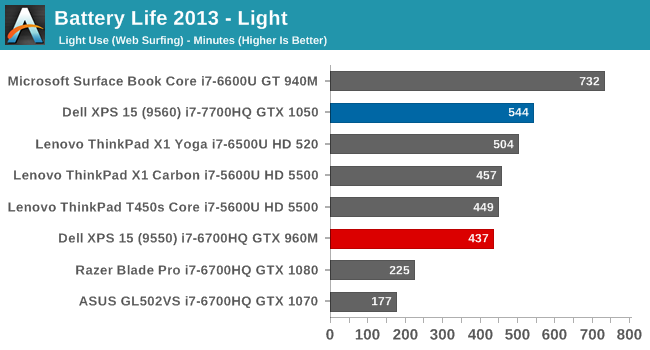
Our firs test is four web pages, loaded in a loop every minute. As processors and browsers have gotten more efficient, this has become a pretty light workload, but it’s still the test we have the most data points for. As you can see, the 15% more battery capacity gives a result that is 22% higher than the outgoing model, so Kaby Lake and the other changed components are a bit more efficient as well. This result is about nine hours of runtime, which isn’t too bad for a UHD resolution laptop with a quad-core CPU and discrete GPU, but a long way from the 19 hours claimed by Dell. It would make sense to see the FHD version of this laptop do a lot better in this test though, with a smaller gamut, and much less pixel density.
2016 Web Browsing
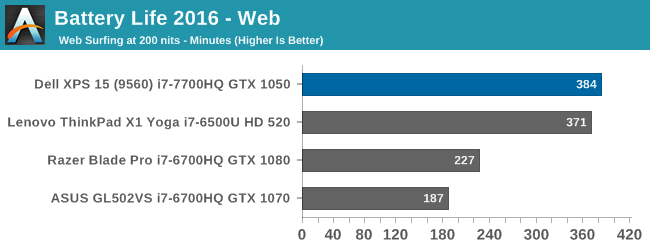
Our more demanding web test knocks quite a bit of time off of the result, and we don’t have the old 9550 to compare it against here since this test wasn’t run on it, but it is a decent result for a large display notebook.
Normalized Results
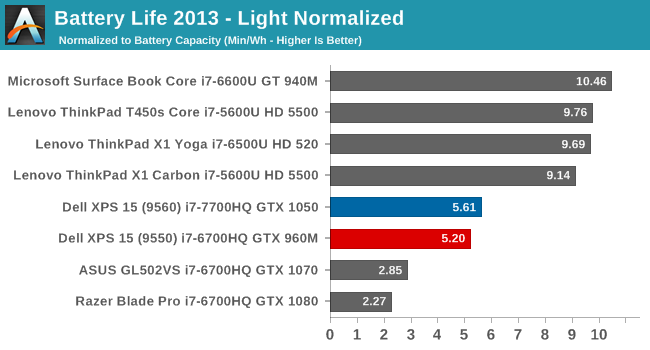
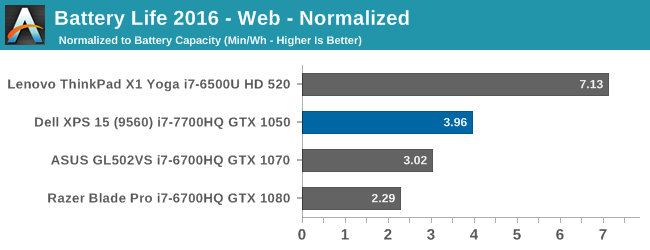
Removing the battery capacity from the equation allows us to check out the efficiency of the platform, and unsurprisingly, the XPS 15 is no where near as efficient as an Ultrabook with a U series dual-core CPU. It does make a slight gain on the previous generation though, and is much more efficient than a gaming notebook.
Movie Playback
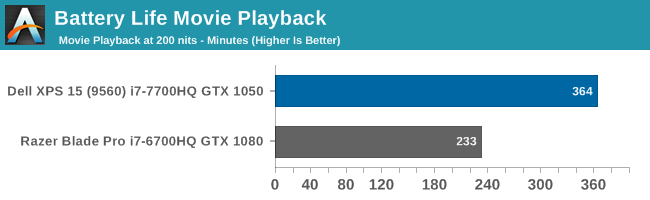
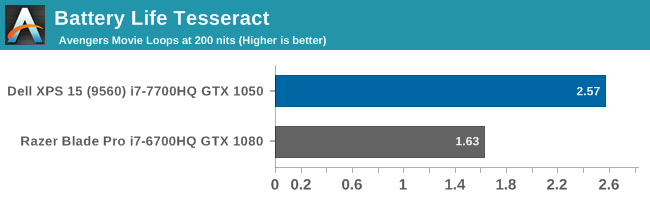
The first result is simply the number of minutes the laptop can loop a movie at 200 nits, and the Tesseract score is how many times you can play back a long movie, which in this case is The Avengers. The XPS 15 should work well for travel, with it able to play a couple of very long movies in a row before giving up the ghost.
Charge Time
The other half of the story with battery life is charge time. This is always non-linear, with much higher charging rates if the battery is very low, but all laptops end up with a trickle charge to get to 100%, to avoid damaging the battery. With a larger capacity battery than the outgoing model, but the same AC adapter, expectations are for a longer charge time.
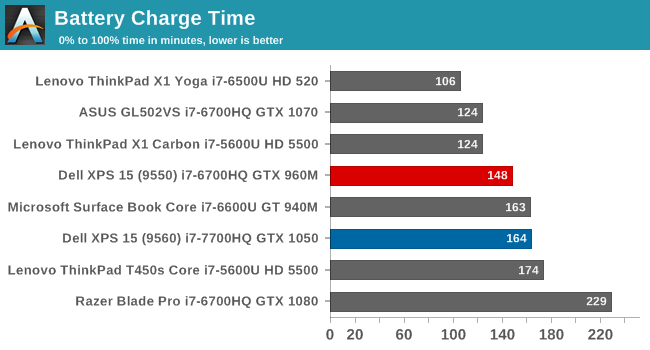
That is the case. The XPS 15 9560 takes a few minutes more to charge completely. Percentage wise, the 15% larger battery takes about 11% longer to charge, which is 16 minutes.
Wireless Performance
Dell has made a lot of updates to the XPS 15 9560, with a new CPU, GPU, and larger battery all contributing to a better laptop. The exception here is the wireless, which is a Killer Wireless-AC 1535 2x2:2 card in the review unit. The XPS 15 9550 we reviewed featured a Broadcom 3x3:3 card, which was easily the best performing wireless solution we’ve had a chance to test. Broadcom has been bought out, and they’ve dropped some of their products altogether, such as cellular modems, but they do still offer wireless products, but for whatever reason, Dell has now switched to the same Killer NIC they use in the XPS 13. They do offer an Intel Wireless-AC 8265 as well, but we can only test what we have.
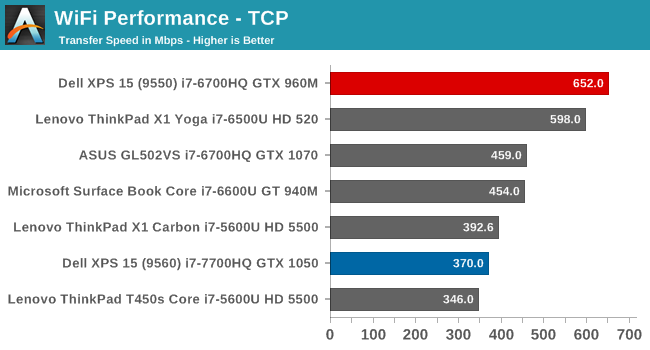
The Killer Wireless-AC 1535 is not our favorite wireless NIC, although it has gotten better with driver updates over the last year or so. Performance is generally ok with the NIC, although not class leading by any means, but stability hasn’t ever been its strong suit. During the initial setup of the XPS 15, Windows 10 attempted to download the Creators Update, but the wireless disconnected twice during this process, causing the update to fail. That happens far too often with this NIC, especially if the drivers are not up to date.
Another issue that Killer needs to get on top of is that its OEMs using its products don’t seem to have any motivation to ensure that they are offering their clients the latest version of the Killer software suite, which has improved quite a bit since the previous Windows 8 style app. The new app has been out for quite a while, but despite this, Dell is shipping the XPS 15 with the older version.
Killer is one of the few manufacturers to offer a MU-MIMO NIC, so there are advantages to it (although the Intel 8265 also offers this) but the performance and stability are not as solid as the Intel solution.
Thermals
Compacting the XPS 15 with the Infinity Edge display could have been a cause for concern for performance, since there’s less internal room for fans and heatsinks, but as we saw with the previous generation, Dell has done the necessary engineering to allow full performance without any thermal throttling over time. To test this on the new XPS 15, we ran Dragon Age Inquisition for an extended time, and logged the temperatures and other statistics to file.
The XPS 15 with the NVIDIA GTX 1050 doesn’t have any throttling issues, even under maximum load for an extended period. The GPU temperature and frequency was incredibly stable throughout the test, at 77°C and 1202 MHz respectively.
Noise
The downside of good thermals is often noise, especially as laptops have gotten thinner and lighter. With a 45-Watt CPU, and discrete GPU, there’s a chance that good thermals will come at the expense of a loud laptop.
Luckily Dell has enough cooling capacity that it can be practically silent at idle, which isn’t the case for plenty of notebooks. If you like a quiet office, the XPS 15 would fit in well. Under load, the noise does ramp up, but it only gets to about 52 dB(A) with the SPL meter 1-inch over the trackpad. While plenty audible, for a notebook with a GPU, it is pretty reasonable.
Audio
Dell offers WAVES MaxxAudio Pro software to customize the audio experience, and it has a very nice interface to made adjustments to all aspects of the audio experience, with a great EQ and the ability to create and save profiles. It also lets you do some pseudo 3D affects to headphone audio.
The speakers on the XPS 15 are located on the bottom of the notebook, near the front, and they offer plenty of volume. The system was peaking close to 90 dB(A) with the SPL meter 1-inch over the trackpad, making this one of the louder notebooks around. As with all portable computers, the frequency response is not ideal, with a noticeable lack of depth in the response.
Final Words
The XPS 15 9560 is not an all-new machine. That change came with the previous 9550 model, when Dell moved to the new Infinity Edge design. As with the XPS 13, the design is a clear winner, and Dell offers one of the best looking laptops in this category. All of the changes with the 9560 model were all inside, and the changes are mostly result in a better device.
Dell continues to place the webcam below the display on their Infinity Edge laptops, which makes it a less than flattering look when leveraging the webcam, and perhaps for those same reasons, they’ve chosen to go with a fingerprint reader on the keyboard deck as a method to provide Windows Hello biometric login. The fingerprint reader is fast, and accurate, and the only real issue discovered is that it can be difficult to locate in a dim environment, since it blends in almost perfectly with the keyboard deck. A small LED light around the fingerprint reader would help, but this is a small issue.
The aluminum clamshell still looks great, several years after it debuted with the XPS 13, and the soft-touch keyboard deck does show fingerprints, but feels nice on the hands. The added heft of the 15.6-inch over the XPS 13 is noticeable, and the XPS 15 doesn’t feel quite as compact as its smaller brother, even though it’s a 15.6-inch laptop in about the same form factor as most 14-inch models.
Dell has to be commended for keeping the advantages of the XPS 15 intact when making the system smaller. Rather than switching to Ultrabook class parts, like some of their competition, they’ve kept the performance capabilities of a larger notebook. A full quad-core 45-Watt CPU, coupled with a NVIDIA GPU to compliment the integrated GPU, offers significantly more performance than smaller laptops.
The new Kaby Lake based Core i7-7700HQ, despite having the same architecture as the outgoing Skylake model, is indeed a performance bump thanks to the improved 14-nm process from Intel. Dell offers up to 32 GB of DDR4 RAM as well, along with up to 1 TB of SSD storage. There’s plenty of capability here for almost any workload you’d need to do on the go.
The star of the show is the NVIDIA GTX 1050, which offers up to 50% more performance than the outgoing GTX 960M. Dell has also chosen to go with the 4 GB GPU instead of the 2 GB model we tested last year. Maxwell was already a solid performer, but the gains that NVIDIA made with Pascal may not be seen again for a while, thanks to the gains moving to a much newer, FinFET process.
Dell could do a bit more work on the display, and despite the gamut bug we are seeing with this review unit, they don’t individually calibrate the displays even with the PremierColor branding of their wide-gamut UHD display. The application to control this does offer quite a bit of configuration, but Dell could more easily market this to photographers and other creators that want accurate colors if they spent a bit more time on the display. Once calibrated, it’s great, but most people don’t have the tools to do this, so a factory calibration would be ideal.
The increased battery capacity is also a boon, and Dell claims up to 19 hours with the FHD version of this notebook. Although that is likely best-case, the battery life was definitely better on this new model than the 9550 model we tested last year. Still, if you’re a road warrior, the FHD version is likely the best bet. In fact, the FHD version is likely the best bet for most people, since few would take advantage of the wider gamut of the UHD version regardless.
The wireless is the one step backwards. The XPS 15 we reviewed last year featured a Broadcom 3x3:3 wireless NIC, which offers plenty of performance, assuming you have a router than can handle 3x3. It was the first laptop we tested where it never felt necessary to hook it up to Ethernet for copying large files over. The same thing can’t be said of the new XPS 15 9560, which has dropped Broadcom and moved to Killer. The performance drops significantly, thanks to losing one of the spatial streams completely compared to the Broadcom solution, but the stability was not as solid with the Killer. Dell also ships the ancient Windows 8 style network manager software from Killer, rather than Killer’s newer, nicer suite. It would have been nice to see the Intel 8265 that Dell does offer, if only because we've not had a chance to put that NIC through its paces.
Still, that one issue isn’t enough of a reason to not recommend the XPS 15. It continues to be one of the best 15.6-inch laptops on the market today. Dell has kept the performance intact as they shrunk the chassis, unlike many of the other 15.6-inch models from the competition. The aluminum and carbon fibre look is stunning, and other than the less than ideal location of the webcam, Dell’s design wins far more than it loses. If you’re looking for a larger notebook than an Ultrabook, you’d be doing a disservice to yourself to not at least check out the XPS 15.