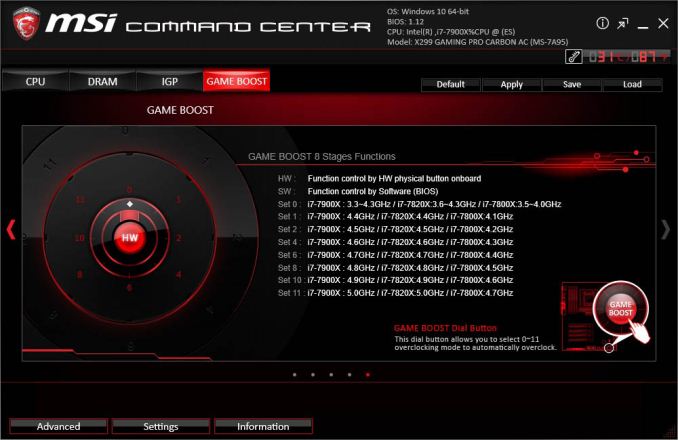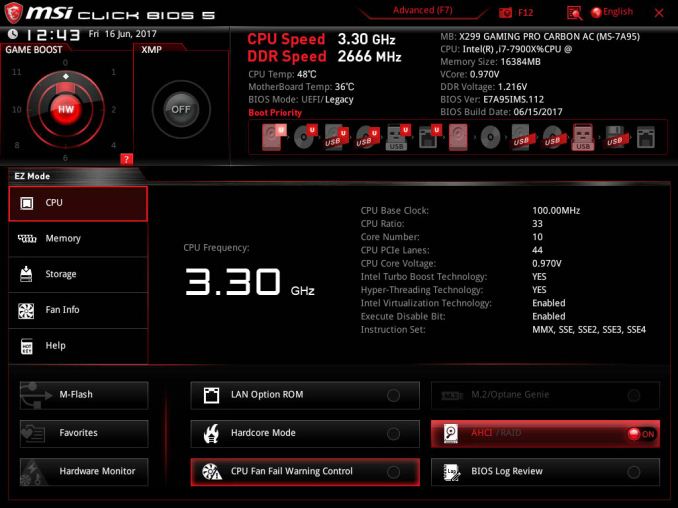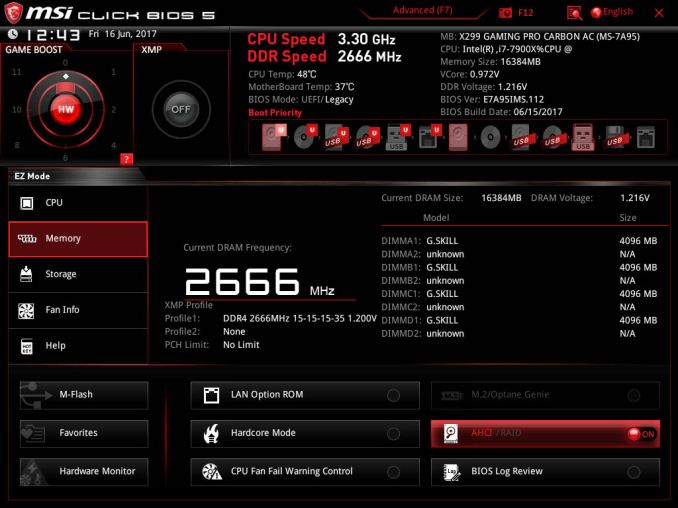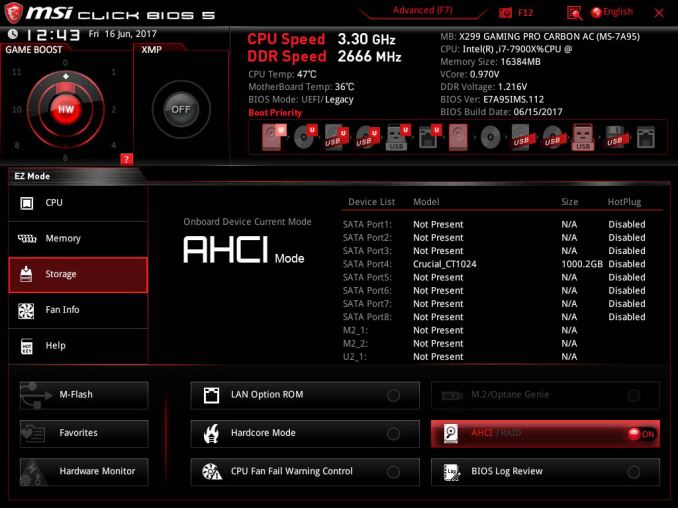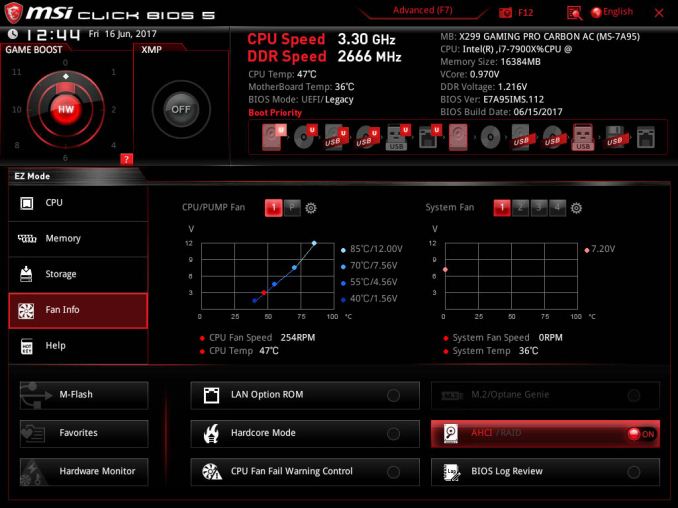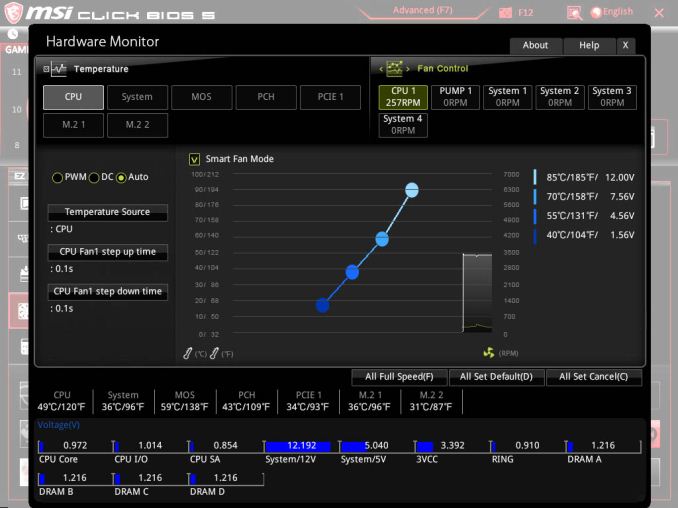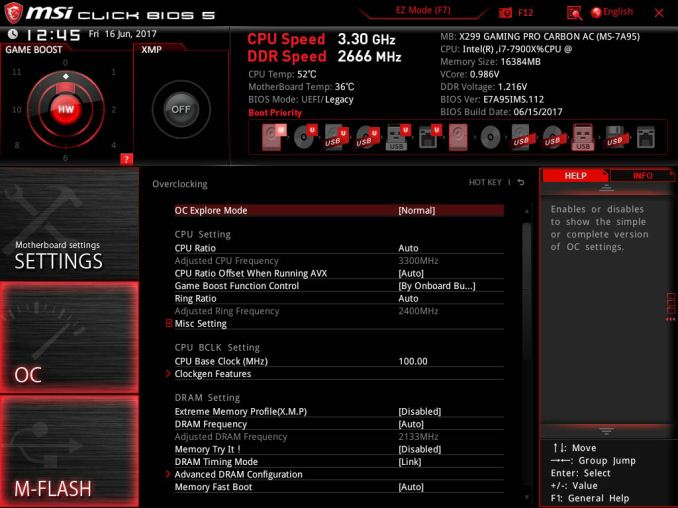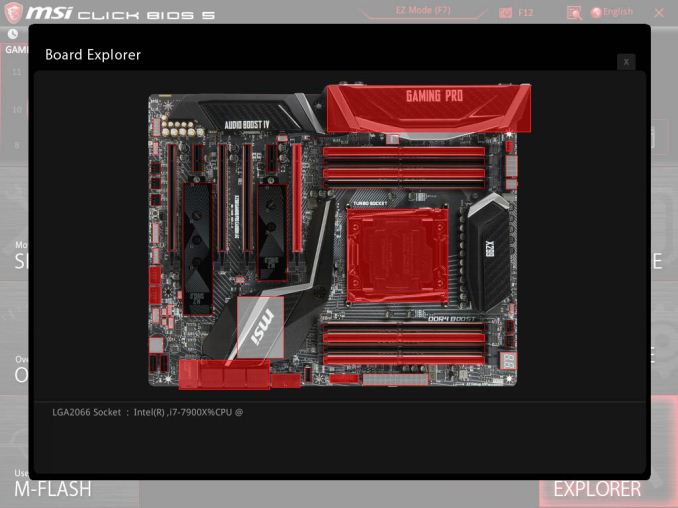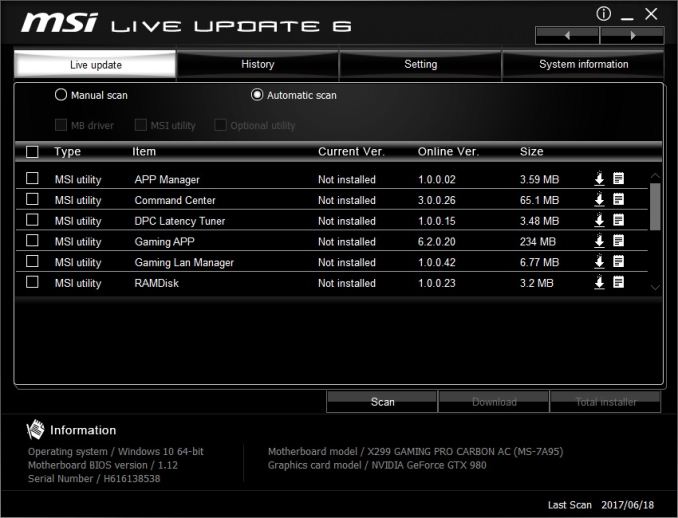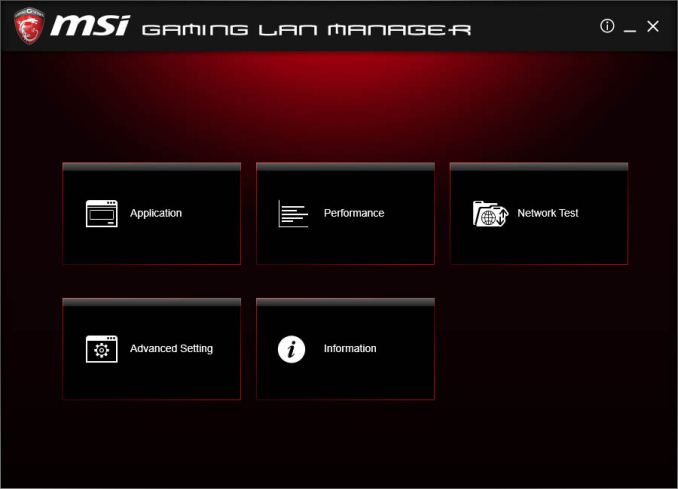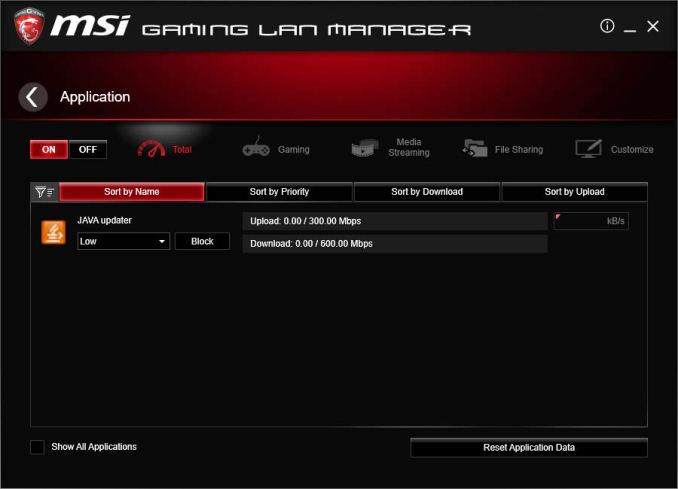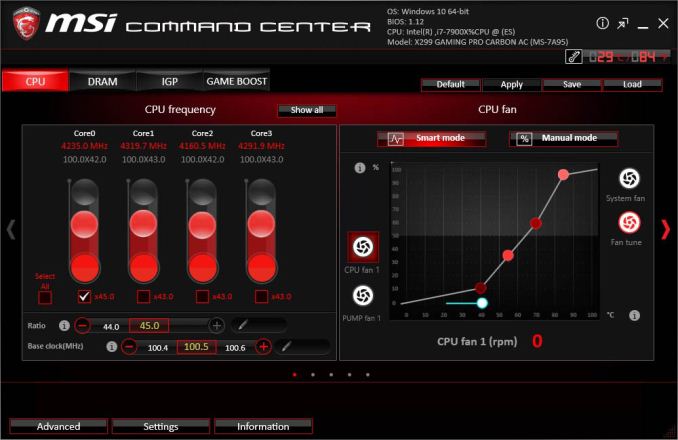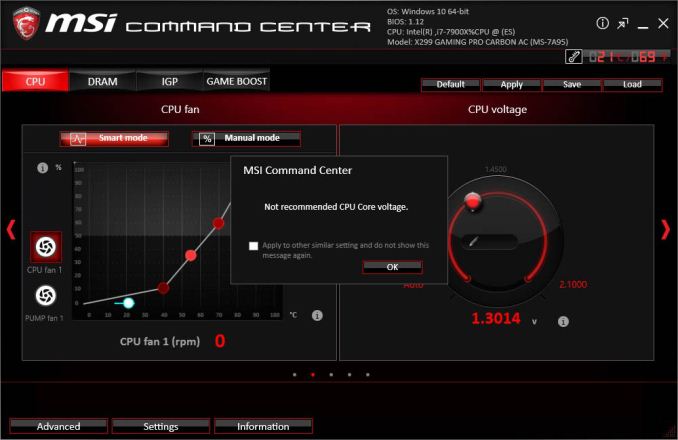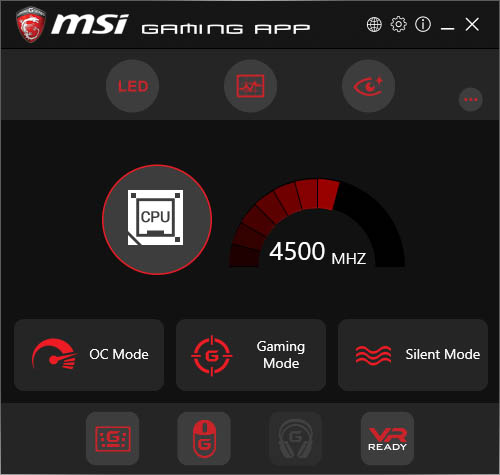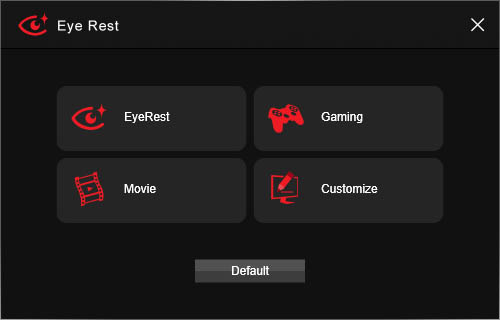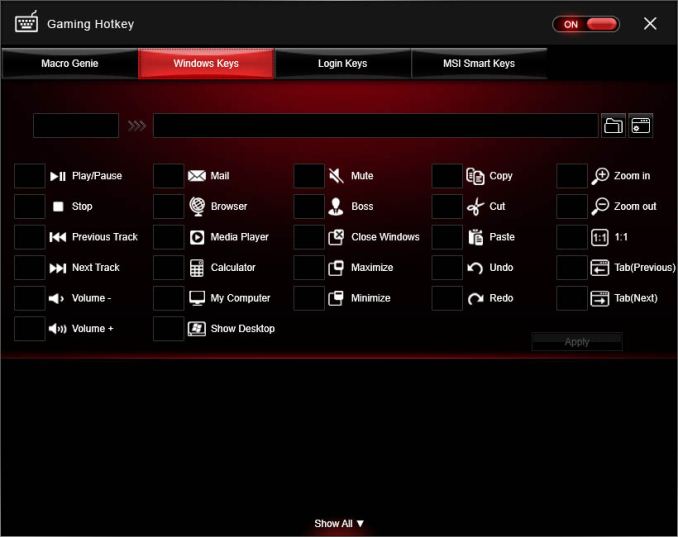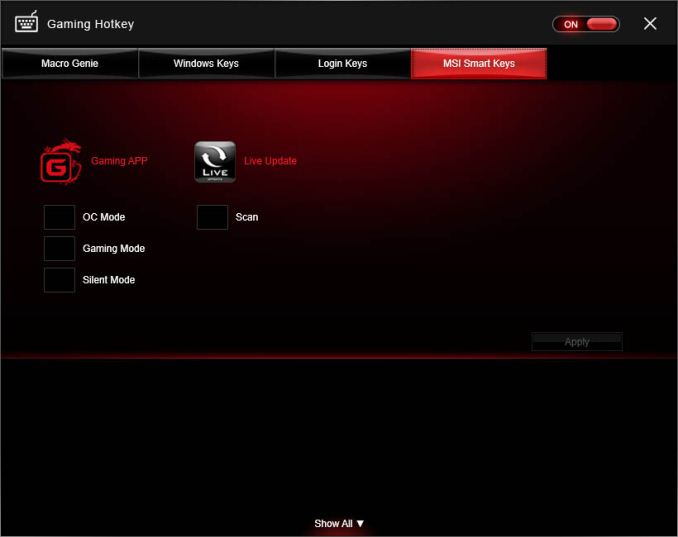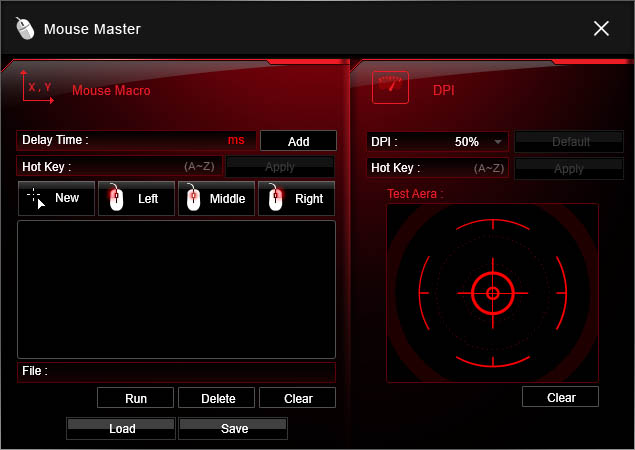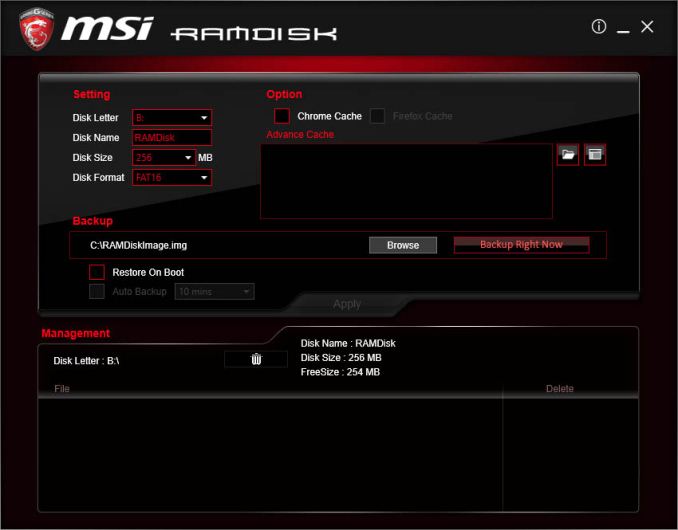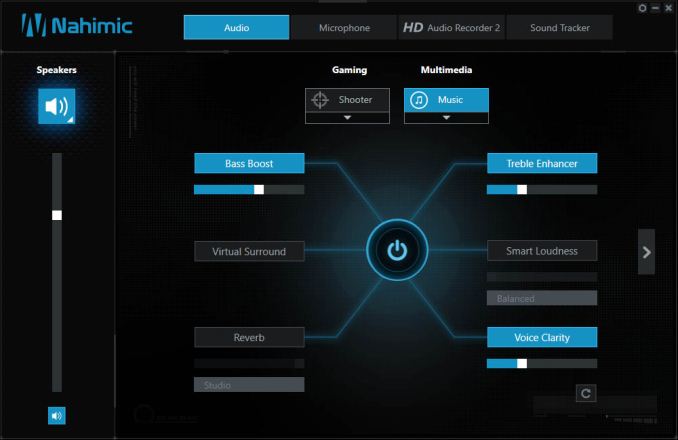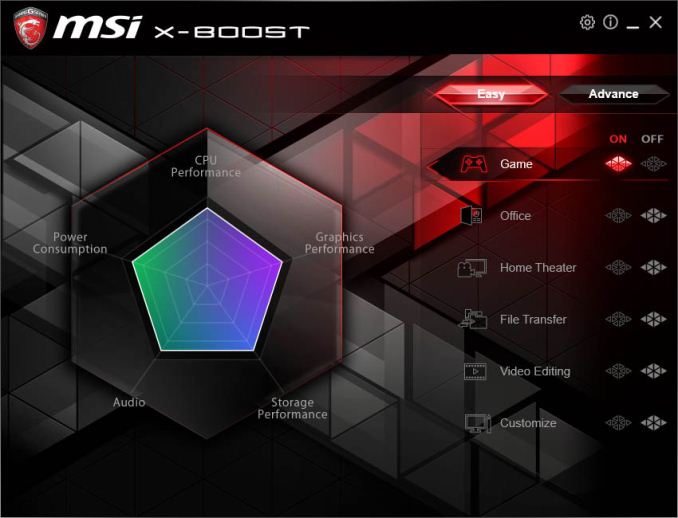Original Link: https://www.anandtech.com/show/11553/msi-x299-gaming-pro-carbon-ac-motherboard-review
The MSI X299 Gaming Pro Carbon AC Motherboard Review
by Patrick MacMillan on September 21, 2017 9:00 AM EST
Intel's HEDT platform in recent times has always had a two CPU generation cadence. The last change was in August 2014, catering for Haswell-E and Broadwell-E, so with the recent launch of Skylake-X, it was time for a refresh: the new LGA 2066 socket and a new X299 chipset (together called Basin Falls), with the inevitable slew of new motherboards looking to capitalize on the margin-rich high-end desktop sector. For our first review, we are testing the X299 Gaming Pro Carbon AC from MSI.
The MSI X299 Gaming Pro Carbon AC Overview
The ‘Gaming Pro Carbon AC’ has become MSI’s defacto top-end motherboard in its main consumer line for the past couple of generations, mirrored with the XPower Gaming for overclockers. The slight change in MSI’s lineup over the last few years, from their trio of Gaming, MPower and XPower lines, to this, has been subtle - most noticeable due to the lack of an MPower if I’m brutally honest. But there is one ribbon that now runs throughout MSI’s veins, whether it is in motherboards, laptops, GPUs, or anything else: the need to have Gaming in the title. Because it cranks in MSI’s newer gaming focus, and it works wonders for SEO.
The MSI X299 Gaming Pro Carbon AC was actually our first X299 motherboard in-house for the Skylake-X launch. We had an early ES sample using some unfinished styling that did the business for our review, but MSI sent us a retail version for a full analysis. This includes the removable plates on the heatsinks that MSI states can be replaced to aid in the aesthetic customisation of a system.
The big element to X299 over X99 is going to be in the additional features enabled by the chipset: by moving to 20+ PCIe 3.0 lanes available through the chipset, it means elements of modern high-end systems such as storage and networking can be enabled without sacrificing connectivity of the processor. For the X299 Gaming Pro Carbon AC, this means dual PCIe 3.0 x4 M.2 slots for storage, a U.2 slot also for storage, and enabling WiFi and USB 3.1 (10 Gbps) with a redriver for Type-C.
If there’s one metric that MSI has been pushing the last couple of years, it is the motherboard aesthetic. This means consistent, styled angled lines throughout the design using complementary angles for heatsinks and accents. The ‘Carbon’ part of the name refers to the carbon fiber styling on the heatsinks, but also because MSI wanted to give these models a fairly neutral color scheme of black and silver that can be accentuated through the use of RGB lighting. MSI works the neutral color scheme into some of its features: the PCIe and DRAM reinforcement is silver, and the M.2 shields to assist in thermal dissipation are black with angled lines.
As one of our first X299 motherboards in for review, we do not have much to compare it against. In our CPU testing, the MSI board implemented an enhanced turbo mode by default, giving the CPU extra performance than one might expect. This has a direct correlation on power consumption, with our 140W TDP processor pulling 166W at a default BIOS. Users should equip the motherboard with appropriate cooling.
Information on Intel's X299 and our other Reviews
With Intel's release of the Basin Falls platform, encompassing the new X299 chipset and LGA2066 socket, a new generation of CPUs called Skylake-X and Kaby Lake-X were also released. The Skylake-X CPUs range from the Core i9-7800X, a hex-core part, all the way up to an 18-core Core i9-7980XE multitasking behemoth. Between the book-end CPUs are five others increasing in core count, as in the table below. The latter HCC models are set to be launched over 2H of 2017.
| Skylake-X Processors | ||||||||
| 7800X | 7820X | 7900X | 7920X | 7940X | 7960X | 7980XE | ||
| Silicon | LCC | HCC | ||||||
| Cores / Threads | 6/12 | 8/16 | 10/20 | 12/24 | 14/28 | 16/32 | 18/36 | |
| Base Clock / GHz | 3.5 | 3.6 | 3.3 | 2.9 | 3.1 | 2.8 | 2.6 | |
| Turbo Clock / GHz | 4.0 | 4.3 | 4.3 | 4.3 | 4.3 | 4.3 | 4.2 | |
| Turbo Max Clock | N/A | 4.5 | 4.5 | 4.4 | 4.4 | 4.4 | 4.4 | |
| L3 | 1.375 MB/core | 1.375 MB/core | ||||||
| PCIe Lanes | 28 | 44 | 44 | |||||
| Memory Channels | 4 | 4 | ||||||
| Memory Freq DDR4 | 2400 | 2666 | 2666 | |||||
| TDP | 140W | 140W | 165W | |||||
| Price | $389 | $599 | $999 | $1199 | $1399 | $1699 | $1999 | |
Board partners have launched dozens of motherboards on this platform already, several of which we will have an opportunity to look over in the coming weeks and months. This specific review will cover the MSI X299 Gaming Pro Carbon AC.
Other AnandTech Reviews for Intel’s Basin Falls CPUs and X299
- The Intel Skylake-X Review: Core i9-7900X, i7-7820X and i7-7800X Tested
- The Intel Kaby Lake-X Review: Core i7-7740X and i5-7640X Tested
- Intel Announces Basin Falls: The New High-End Desktop Platform and X299 Chipset
- ($390) The ASRock X299 Professional Gaming i9 Review [being edited]
- ($360) The MSI X299 Gaming Pro Carbon Review [this review]
- ($289) The ASRock X299 Taichi Review (upcoming)
To read specifically about the X299 chip/platform and the specifications therein, our deep dive into what it is can be found at this link.
X299 Motherboard Review Notice
If you’ve been following the minutiae of the saga of X299 motherboards, you might have heard some issues regarding power delivery, overclocking, and the ability to cool these processors down given the power consumption. In a nutshell, it comes down to this:
- Skylake-X consumes a lot of power at peak (150W+),
- The thermal interface inside the CPU doesn’t do much requiring a powerful CPU cooler,
- Some motherboard vendors apply Multi-Core Turbo which raises the power consumption and voltage, exacerbating the issue
- The VRMs have to deal with more power, and due to losses, raise in temperature
- Some motherboards do not have sufficient VRM cooling without an active cooler
- This causes the CPU to declock or hit thermal power states as to not degrade components
- This causes a performance drop, and overclocked systems are affected even more than usual
There has been some excellent work done by Igor Wallossek over at Tom’s Hardware, with thermal probes, thermal cameras and performance analysis. The bottom line is that motherboard vendors need to be careful when it comes to default settings (if MCT is enabled by default) and provide sufficient VRM cooling in all scenarios – either larger and heavier heatsinks or moving back to active cooling.
This means there are going to be some X299 boards that perform normally, and some that underperform based on BIOS versions or design decisions. We are in the process of quantifying exactly how to represent this outside of basic benchmarking, so stay tuned. In the meantime, we’re tackling our first X299 board of the season.
MSI X299 Gaming Pro Carbon AC Review
Visual Inspection
Given the fact that it has to accomodate eight memory slots and increased number of slots and ports, you might reasonably expect the X299 Gaming Pro Carbon to be a little chunkier than the average motherboard, but MSI have managed to keep its dimensions to within the ATX standard, which is to say 305mm x 244mm / 12" x 9.6". The end result is a motherboard that we would describe as jam-packed, but which still manages to not only look good but be user-friendly as well.
Starting with the aesthetics, this model is defined by its matte black PCB, by the significant amount of white stripe silk-screening on the PCB, and both the faux carbon fiber and silver accents. The carbon fiber accents can be found on both the MOSFET and chipset heatsinks, as well as the rear I/O and audio section shrouds. As discussed previously, these carbon fiber accents are actually user-replaceable plastic inserts, and MSI have included both gold and silver alternatives in the accessories bundle. The metallic silver elements of the design are mostly due to the steel reinforcements on the memory slots, PCIe slots, and the U.2 cover, but there is also some silver detailing on all of the aforementioned heatsinks and shrouds.
As far as the layout is concerned, there is nothing that jumps out to us as being problematic. The two upright SATA ports are obviously less than ideal, we would prefer if they were next to the others, but that's certainly not a deal-breaker. Aside from one wayward front panel header (there are two), all of the other ports and headers are conveniently placed along the various edges of the motherboard. The lower right-hand corner is where all the significant buttons, switches, and knobs are located, which is the most convenient spot when needing to access them from within the confines of a case.
Given that all LGA2066 motherboards are now expected to be able to handle the flagship Core i9-7980X - an 18-core mega-chip with a 165W TDP - we are expecting to see some very robust CPU power designs this generation. In the case of the X299 Gaming Pro Carbon AC, MSI has opted for a 12-phase CPU power design that is based on the Infineon IR35201 digital PWM controller and Infineon PowIRstage IR3555M MOSFETs. These parts have proven themselves to be extremely capable on a number of other high-end motherboards, and will have zero problems handling the very high power demands on an overclocked Skylake-X processor. It is also worth mentioning that MSI have adorned this model with their new second-generation Titanium power chokes, and they have also used 10K solid polymer capacitors throughout the motherboard. Overall, there's nothing to reproach with regard to component choice.
In order to supply that CPU VRM area, MSI has included both 8-pin and 4-pin CPU power connectors. While that would have historically been considered overkill, and it still is despite the very high power requirements of an overclocked i9-7900X, it may actually end up being a must-have feature for overclocking the upcoming sixteen and eighteen core Skylake-X models. How much power a connector can delivers depends heavily on the type of terminals used, but even if an 8-pin connector ends up being adequate spreading the load across two connectors can't hurt.
In case you were wondering, the heatsink mounting mechanism on the LGA 2066 socket is identical to its predecessor, so whatever cooling you used on LGA 2011 can be reused. Since we are on the topic of cooling, this motherboard has six fan headers, specifically one CPU fan header, one high amperage fan/water pump header, and four system fan headers. Thee fan headers are all of the 4-pin variety and they are fully manageable via both DC and PWM fan control modes.
With the CPU socket area covered, it is time to take a look at the memory slots. Given that it has been designed for quad-channel processors (and to a lesser extent dual-channel KBL-X ones), the X299 Gaming Pro Carbon AC has eight DDR4 slots, with four on each side of the processor. These memory slots are all clip-less on one side, which makes modules each to remove when there is large graphics cards installed in the primary PCIe x16 slot. The slots have also been given the DDR4 Steel Armor treatment, which is to say that they are steel reinforced with extra ground points and some side shielding. Whether this reinforcement is required is debatable, but it does add a little something to the overall aesthetic appeal of the motherboard.
Because of the dual (but seperate) requirements of needing to handle eight high capacity DDR4 modules totaling up to 128GB, but also extremely high memory speeds (MSI lists up to DDR4-4266 support), MSI has outfitted this model with a pretty beefy memory power design. Each bank of four slots has its own two-phase VRM, featuring a Powervation PV3205 digital PWM controller and a pair of Texas Instruments CSD8735D NexFET MOSFETs.
Next to the memory slots are a few value-added features like an XMP status LED, an EZ Debug LED post code display, and the four EZ Debug LEDs, which will stay lit let you know if there is an issue with either the boot device, the graphics, the memory, or the processor. The 24-pin ATX power connector is in its usual convenient location on the right edge of the motherboard, while next to it is one of the two internal USB 3.0 headers that derive their functionality directly from the chipset.
Plethora of CPU cores aside, one of the main reasons to invest in an HEDT platform is the abundance of high speed connectivity and PCIe slots. The MSI X299 Gaming Pro Carbon AC has two M.2 PCIe 3.0 x4 slots that have each been outfitted with the latest M.2 Shield V2, and which support SATA, PCI-E, and NVMe M.2 solid state drives. Naturally, they also support Intel's Optane Memory modules. While the top slot can handle extra-long 22110 form factor drives, the bottom one is limited to standard 2280 models that make up the bulk of the market. Since they are run off of the chipset, you can stripe the two M.2 slots together in RAID-0 or mirror them in RAID-1 without having to concern yoursef with Intel's controversial new Virtual RAID on CPU feature.
Now while two M.2 slots are nothing impressive given that you can find a similar number on a number of Z270 motherboards, the difference is that you can actually use these slots without having to sacrifice a ton of other functionality, be it SATA ports or PCIe slots. As long as you don't use the onboard U.2 port - which shouldn't be hard - you can install two PCIe/NVMe M.2 drives and still have all eight SATA ports enabled. If you install two SATA M.2 drives, the number of usable SATA ports drops by two. If you mix PCIe and SATA M.2 drives, you only lose one SATA port.
When it comes to PCIe connectivity, X299 motherboards are a drunken maze that vary immensely based on what processor you have installed. While the 44 and 28 PCIe lane Skylake-X models have enough bandwidth to put up a respectable showing when it comes to supporting multiple graphics cards, the same cannot be said for the Kaby Lake-X series and its piddly 16 PCIe lanes. In fact, on this motherboard, with a KBL-X processor installed the primary PCIe x16 slot can *never* operate in x16 mode, even with there's only one graphics card installed. That is something that we haven't seen in...well, ever. Thankfully, given how the PCIe lanes are being divvied up, when two graphics cards are installed they will both run at PCI-E 3.0 x8... exactly like on Z270 motherboards.
While a 44-lane Skylake-X model is fixed to x16/x4/x16/x8 across the four mechanical PCIe x16 slots, the 28-lane models are limited to a variation of x16/x0/x0/x0, x16/x0/x8/x0, x16/x4/x8/x0, or x8/x4/x8/x8. Officially, this motherboard supports 3-Way SLI and 3-Way CrossFire, but you could also theoretically run a 4-Way CrossFire configuration if one of your graphics cards was single slot. Unlike NVIDIA's SLI technology, CrossFire can run off of PCIe x4, and both Skylake-X variants have enough bandwidth to achieve that (and more) on all four mechanical PCI-E x16 slots.
We do have to point out that the PCIe slot configuration on this model is pretty much optimal since you can have three dual-slot graphics cards installed and still retain access to the second PCI-E x16 (x4 electrical) slot. As mentioned above, you could try something a little crazy like 4-Way CrossFire, or just install a PCIe soundcard or 10G Ethernet.
Having already covered the high-speed M.2 slots, the rest of X299 Gaming Pro Carbon AC's internal storage connectivity is neatly packed into one area. There are a total of eight SATA 6Gb/s ports, two of which are seperated from the rest and are positioned upright. All of the SATA ports are run off of the X299 and as a result support RAID 0/1/5/10 plus Intel Rapid Storage Technology. There is also a U.2 port with Steel Armor clading, and while it is a highly capable interface that that can handle theoretical transfer rates of up to 4GB/s, at the moment the only compatible consumer drive is the Intel 750 series.
This model also features a fair bit of internal USB connectivity. We mentioned that one of the two USB 3.0 5Gb/s headers is next to the 24-pin ATX power connector, well the second one is angled and located to the right of the SATA ports. Next that header is a unique front panel USB 3.1 Gen2 Type-C 10Gb/s header that can bring high-speed USB connectivity to the front of a compatible case. It is powered by the latest ASMedia ASM3142 controller.
The entire bottom edge of the motherboard is jam-packed with knobs, switches, buttons, ports, headers, and jumpers. Starting from left to right, there is the front panel audio header, a 3A/12V RGB LED header on which you can plug two 5050 RGB LED light strips via the included 2-in-1 cable, and three 4-pin system fan headers that are fully manageable via both DC and PWM fan control modes. Next is a small grouping of headers and one button that are purely there for retailers to be able to demonstrate the onboard RGB LED lighting and effects, which seems like something that we could do without. Right in the middle is the TPM module header and one of the two front panel headers, which frustratingly features zero indication regarding pin layout. Next to the two USB 2.0 headers is the Virtual RAID on CPU (VROC) header, which is where you will be able to install an Intel-sourced hardware key that will unlock the higher levels of VROC functionality. Above the VROC header are the power and reset buttons, the multi-BIOS selection switch (there are two BIOS ROMs onboard), and the second front panel header.
The Game Boost Knob basically allows users a quick and easy way of manually overclocking via presets without ever having to enter the BIOS or using any piece of software. There are a total of eight Game Boost levels available, and applying the overclock is just a matter of selecting the desired level, powering on the system, and within seconds the overclock is applied. Next to the knob are the two wayward and upright SATA 6Gb/s ports, which we would preferred to be next to the other SATA ports instead of the U.2 port. Speaking of which, below the U.2 port is the JSLOW1 header, which can enable slow mode booting. This drops the CPU multiplier to enhance system stability while booting at sub-zero temperatures.
Moving on to the lower left side, the Audio Boost 4 onboard audio design that MSI have implemented on this motherboard is familiar to us, since it is seemingly identical to that of the Z270 Gaming Pro Carbon. It is based on the latest Realtek ALC1220 audio codec, which has been paired to a capable Texas Instruments OP1652 op-amp that serves as the dedicated headphone amplifier, and a handful of Nippon Chemi-Con audio-grade capacitors. Regrettably, the audio codec has not been given a separate protective electromagnetic interference (EMI) cover over the audio boost vanity plate, but there is a clear isolation line that physically separates and protects the audio section from the rest of the motherboard. Given the gaming focus of this motherboard, MSI have also licensed the Nahamic 2 audio suite.
Since the left side of the motherboard below the rear I/O panel has been been deemed as one of they key lighting zones on this and other motherboards, there are RGB LEDs integrated into the plastic shroud that covers the audio section of the motherboard. Those LEDs combine with the other lighting zones in the chipset cooler, rear I/O cover, etc.
On the rear panel, from left to right, we have a clear CMOS button, a BIOS Flashback+ button, a combination PS/2 port, two USB 2.0 ports, another USB 2.0 port that is used for the BIOS Flashback+ feature, the Wi-Fi module (Intel Dual Band Wireless-AC 8265), four USB 3.0 ports (via an ASMedia ASM1074 hub), an Intel I219-V network port, USB 3.1 Gen2 Type-A and Type-C ports (courtesy of an ASMedia ASM3142), five gold-plated analog audio jacks and a digital S/PDIF output.
The upright USB port works in coordination with the BIOS Flashback+ button and it allows users to flash the BIOS without ever needing to boot the motherboard. You simply plug in a FAT32-formatted USB drive with a BIOS file on it, and then push button to start the flashing process. The BIOS Flashback+ LED will start blinking, and once it stops the process has been completed. Exact details can be found in the manual.
Board Features
While the X299 Gaming Pro Carbon is packed with many of the same features that we have seen on previous MSI models - like PCIe slot and memory slot reinforcement, M.2 Shield, Mystic Light RGB LED lighting - MSI has unveiled some new ideas like user-replaceable heatsink covers and mounting points for 3D printed accessories. MSI has also included two sets of gold and silver colored heatsink covers, so you can swap out the black faux carbon fiber inserts that are found on the rear I/O shroud, the MOSFET heatsink, the chipset heatsink, or the shroud covering the audio section.
| MSI X299 Gaming Pro Carbon AC | |
| Warranty Period | 3 Years |
| Product Page | Link |
| Price | Amazon US |
| Size | ATX |
| CPU Interface | LGA2066 |
| Chipset | Intel X299 |
| Memory Slots (DDR4) | Eight DDR4 Supporting 128GB Quad Channel Up to 4266+ MHz |
| Network Connectivity | Intel I219-V |
| Onboard Audio | Realtek ALC1220 |
| PCIe Slots for Graphics (from CPU) | 4 x PCIe 3.0 - x16 - x16/x16 - x16/x16/x8 With 44-lane CPU. - x16 - x16/x8 - x8/x8/x8 With 28-lane CPU. - x8 - x8/x8 With 16-lane CPU. |
| PCIe Slots for Other (from PCH) | 2 x PCIe 3.0 x1 1 x PCIe 3.0 x4 |
| Onboard SATA | Eight, RAID 0/1/5/10 |
| Onboard M.2 | 2 x PCIe 3.0 x4 NVMe or SATA, RAID 0/1 |
| Onboard U.2 | 1 x PCIe 3.0 x4 NVMe |
| USB 3.1 Gen2 | 1 x Type-A 1 x Type-C 1 x Type-C Header 2 x ASMedia ASM3142 Controller |
| USB 3.0 | 3 x Rear Panel (ASMedia ASM1074) 1 x Rear Panel (Chipset) 4 x Via Headers (Chipset) |
| USB 2.0 | 3 x Rear Panel (Chipset) 4 x Via Headers (Chipset) |
| Power Connectors | 1 x 24-pin ATX 1 x 8-pin CPU 1 x 4-pin CPU |
| Fan Headers | 1 x CPU (4-pin) 1 x Water Pump (4-pin) 4 x CHA/SYS (4-pin) |
| IO Panel | Clear CMOS & BIOS FLASHBACK+ Buttons 1 x Combination PS/2 3 x USB 2.0 (Chipset) 2 x Wi-Fi Antenna Jacks (Intel) 4 x USB 3.0 (ASMedia) 1 x Network RJ-45 (Intel) 1 x USB 3.1 Gen2 Type-A (ASMedia) 1 x USB 3.1 Gen2 Type-C (ASMedia) 5 x Audio Jacks + 1 x S/PDIF |
| Other Features | TPM Module Connector Clear CMOS Jumper Slow Mode Jumper GAME BOOST knob Power/Reset Buttons Multi-BIOS Switch RGB LED Connector Front Panel Header Virtual RAID on CPU connector (VRAID1) Front Audio Header |
Since the X299 chipset is so similar to the Z270, it should come as no surprise that the LGA2066 platform doesn't offer anything drastically new on the connectivity front. Support for VROC is the only exception, though that requires a Skylake-X processor and a pricey hardware key from Intel if you want to unlock the more complex functionality. Frankly, given that the Realtek ALC1220 and Intel I219-V are known entities, what interests us the most is MSI's use of the ASMedia ASM3142 USB 3.1 Gen2 controller - two of them, in fact - for the rear I/O ports and the internal USB Type-C port header. Another interesting addition is the Intel Dual Band Wireless-AC 8265 module that occupies the onboard M.2 Key-E slot. This 802.11ac Wi-Fi/Bluetooth 4.2 module is not strictly new, but it has not found its way to any previous motherboard generation. However, since it's still just a basic dual-band 867Mbps solution it is hard to get excited when some competing X299 motherboards are offering cutting-edge 802.11ad (WiGig) wireless connectivity (albeit at a higher price point).
In The Box
When you open this motherboard's packaging, you are greeted by two separate sections. The top half holds the motherboard in an anti-static bag, while the bottom half contains the numerous bundled accessories, software DVD and documentation.
When you lay out the accessories, you get the following:
In no particular order, the bundled accessories consists of a manual, quick installation guide, SATA cable labels, software/driver DVD, MSI Gaming case badge, rear I/O cover, SLI HB bridge, four SATA cables, Two Wi-Fi antennas, RGB LED Y-splitter cable, two sets of heatsink replacement covers, and twelve 3D X-Mounting standoffs. Overall, it's a pretty decent assortment of accessories, though we would have liked another one or two sets of SATA cables.
Overclocking
Since this platform launch was more than a little rushed, at least with respect to last minute foibles, we didn't really had enough hands-on time to manually determine the overclocking limits of our 10-core Core i9-7900X processor. Having said that, this was the perfect opportunity to probe the automatic overclocking capabilities of this X299 Gaming Pro Carbon AC. With a total of 8 Game Boost levels available, in either the BIOS or the Command Center utility, it really was just a matter of selecting our desired frequency target and within seconds the overclock preset was applied.
In our testing, Level 1 merely set the standard Turbo frequency - 4.3GHz- across all cores, while the aptly named Level 11 pushed the core frequency to a stratospheric 5.0Ghz at 1.425V. While we could load Windows at Level 11, stability was essentially nonexistent.
Dialing things back a little to Level 10 saw our processor running at 4.9GHz at 1.40V. While we could toil around Windows, and it would pass even pass some of our lighter benchmarks, loading up all the cores in any stress test instantly resulted in a system crash. This was clearly due to hitting thermal limits, since using either a Corsair Hydro H110i GT or an surprisingly capable Prolimatech Mega Shadow heatsink, we consistently saw temperatures climb into the dreaded mid-to-upper 90C range. We strongly suspect that every conventional heatsink or all-in-on liquid cooler will be overwhelmed by the amount of heat a i9-7900X can radiate at anything approaching 1.40Vcore. If you have an air conditioning unit nearby, we suggest that you crank that to Level 10.
Dialing things back even further, Level 8 set the frequency to 4.8GHz at 1.375V, which resulted in a small but appreciable decrease in heat output. We were able to run OCCT for a moment, but once again temperatures would skyrocket until the inevitable system crash. If we can manually get the Vcore down to the 1.30-1.25V, and massage the other system settings, we strongly suspect that 4.8GHz will be a realistic target our particular chip with the right cooling.
Ultimately, we settled on Level 2, which meant 4.5Ghz at 1.30V. At that level, we could run OCCT for as long as we were willing to ignore the still redlined CPU core temperatures. Obviously, we did not bother enabling the "AVX Capable Linpack" option since that would once again crash the system.
Overall, we can't fault the MSI X299 Gaming Pro Carbon AC for anything since the processor - or more accurately processor cooling - is the bottleneck at the moment. The Game Boost feature has a been a reliable overclocking tool for a few generations now, and that appears to also apply to this new platform.
Test Bed
As per our testing policy, we take a high end CPU suitable for the motherboard that was released during the socket’s initial launch, and equip the system with a suitable amount of memory running at the processor maximum supported frequency. This is also typically run at JEDEC subtimings where possible. It is noted that some users are not keen on this policy, stating that sometimes the maximum supported frequency is quite low, or faster memory is available at a similar price, or that the JEDEC speeds can be prohibitive for performance. While these comments make sense, ultimately very few users apply memory profiles (either XMP or other) as they require interaction with the BIOS, and most users will fall back on JEDEC supported speeds - this includes home users as well as industry who might want to shave off a cent or two from the cost or stay within the margins set by the manufacturer. Where possible, we will extend out testing to include faster memory modules either at the same time as the review or a later date.
| Test Setup | |
| Processor | Intel Core i9-7900X ES 10 Cores, 20 Threads, 3.3 GHz (4.3 GHz Turbo) |
| Motherboards | MSI X299 Gaming Pro Carbon AC |
| Cooling | Prolimatech Mega Shadow 1 x Thermalright FDB-12-1600 120mm fan |
| Power Supply | Antec CP-1000 1000W |
| Memory | G.Skill Ripjaws V DDR4-2666 C15 4x8 GB 1.2V |
| Memory Settings | JEDEC @ 2666 |
| Video Cards | ASUS GTX 980 Strix 4GB |
| Hard Drive | Crucial MX200 1TB |
| Optical Drive | LG GH22NS50 |
| Case | Open Test Bed |
| Operating System | Windows 10 Pro 64-bit |
Readers of our motherboard review section will have noted the trend in modern motherboards to implement a form of MultiCore Enhancement / Acceleration / Turbo (read our report here) on their motherboards. This does several things, including better benchmark results at stock settings (not entirely needed if overclocking is an end-user goal) at the expense of heat and temperature. It also gives in essence an automatic overclock which may be against what the user wants. Our testing methodology is ‘out-of-the-box’, with the latest public BIOS installed and XMP enabled, and thus subject to the whims of this feature. It is ultimately up to the motherboard manufacturer to take this risk – and manufacturers taking risks in the setup is something they do on every product (think C-state settings, USB priority, DPC Latency / monitoring priority, overriding memory sub-timings at JEDEC). Processor speed change is part of that risk, and ultimately if no overclocking is planned, some motherboards will affect how fast that shiny new processor goes and can be an important factor in the system build.
For reference, on the MSI X299 Gaming Pro Carbon AC, BIOS version 1.12 had MCT enabled by default.
Many thanks to...
We must thank the following companies for kindly providing hardware for our multiple test beds. Some of this hardware is not in this test bed specifically, but is used in other testing.
Thank you to ASUS for providing us with GTX 980 Strix GPUs. At the time of release, the STRIX brand from ASUS was aimed at silent running, or to use the marketing term: '0dB Silent Gaming'. This enables the card to disable the fans when the GPU is dealing with low loads well within temperature specifications. These cards equip the GTX 980 silicon with ASUS' Direct CU II cooler and 10-phase digital VRMs, aimed at high-efficiency conversion. Along with the card, ASUS bundles GPU Tweak software for overclocking and streaming assistance.
The GTX 980 uses NVIDIA's GM204 silicon die, built upon their Maxwell architecture. This die is 5.2 billion transistors for a die size of 298 mm2, built on TMSC's 28nm process. A GTX 980 uses the full GM204 core, with 2048 CUDA Cores and 64 ROPs with a 256-bit memory bus to GDDR5. The official power rating for the GTX 980 is 165W.
The ASUS GTX 980 Strix 4GB (or the full name of STRIX-GTX980-DC2OC-4GD5) runs a reasonable overclock over a reference GTX 980 card, with frequencies in the range of 1178-1279 MHz. The memory runs at stock, in this case 7010 MHz. Video outputs include three DisplayPort connectors, one HDMI 2.0 connector and a DVI-I.
Further Reading: AnandTech's NVIDIA GTX 980 Review
Thank you to Crucial for providing us with MX200 SSDs. Crucial stepped up to the plate as our benchmark list grows larger with newer benchmarks and titles, and the 1TB MX200 units are strong performers. Based on Marvell's 88SS9189 controller and using Micron's 16nm 128Gbit MLC flash, these are 7mm high, 2.5-inch drives rated for 100K random read IOPs and 555/500 MB/s sequential read and write speeds. The 1TB models we are using here support TCG Opal 2.0 and IEEE-1667 (eDrive) encryption and have a 320TB rated endurance with a three-year warranty.
Further Reading: AnandTech's Crucial MX200 (250 GB, 500 GB & 1TB) Review
Benchmark Overview
For our testing, depending on the product, we attempt to tailor the presentation of our global benchmark suite down into what users who would buy this hardware might actually want to run. For CPUs, our full test suite is typically used to gather data and all the results are placed into Bench, our benchmark database for users that want to look at non-typical benchmarks or legacy data. For motherboards we run our short form CPU tests and our system benchmark tests which focus on non-typical and non-obvious performance metrics that are the focal point for specific groups of users.
The benchmarks fall into several areas:
Short Form CPU
Our short form testing script uses a straight run through of a mixture of known apps or workloads, and requires about four hours. These are typically the CPU tests we run in our motherboard suite, to identify any performance anomalies.
| CPU Short Form Benchmarks | |
| Three Dimensional Particle Movement v2.1 (3DPM) | 3DPM is a self-penned benchmark, derived from my academic research years looking at particle movement parallelism. The coding for this tool was rough |
| The second version of this benchmark is similar to the first, however it has been re-written in VS2012 with one major difference: the code has been written to address the issue of false sharing. If data required by multiple threads, say four, is in the same cache line, the software cannot read the cache line once and split the data to each thread - instead it will read four times in a serial fashion. The new software splits the data to new cache lines so reads can be parallelized and stalls minimized. | |
| WinRAR 5.4 | WinRAR is a compression based software to reduce file size at the expense of CPU cycles. We use the version that has been a stable part of our benchmark database through 2015, and run the default settings on a 1.52GB directory containing over 2800 files representing a small website with around thirty half-minute videos. We take the average of several runs in this instance. |
| POV-Ray 3.7.1 b4 | POV-Ray is a common ray-tracing tool used to generate realistic looking scenes. We've used POV-Ray in its various guises over the years as a good benchmark for performance, as well as a tool on the march to ray-tracing limited immersive environments. We use the built-in multithreaded benchmark. |
| HandBrake v1.0.2 | HandBrake is a freeware video conversion tool. We use the tool in to process two different videos into x264 in an MP4 container - first a 'low quality' two-hour video at 640x388 resolution to x264, then a 'high quality' ten-minute video at 4320x3840, and finally the second video again but into HEVC. The low-quality video scales at lower performance hardware, whereas the buffers required for high-quality tests can stretch even the biggest processors. At current, this is a CPU only test. |
| 7-Zip 9.2 | 7-Zip is a freeware compression/decompression tool that is widely deployed across the world. We run the included benchmark tool using a 50MB library and take the average of a set of fixed-time results. |
| DigiCortex v1.20 | The newest benchmark in our suite is DigiCortex, a simulation of biologically plausible neural network circuits, and simulates the activity of neurons and synapses. DigiCortex relies heavily on a mix of DRAM speed and computational throughput, indicating that systems which apply memory profiles properly should benefit and those that play fast and loose with overclocking settings might get some extra speed up. |
System Benchmarks
Our system benchmarks are designed to probe motherboard controller performance, particularly any additional USB controllers or the audio controller. As general platform tests we have DPC Latency measurements and system boot time, which can be difficult to optimize for on the board design and manufacturing level.
| System Benchmarks | |
| Power Consumption | One of the primary differences between different motherboards is power consumption. Aside from the base defaults that every motherboard needs, things like power delivery, controller choice, routing and firmware can all contribute to how much power a system can draw. This increases for features such as PLX chips and multi-gigabit ethernet. |
| Non-UEFI POST Time | The POST sequence of the motherboard becomes before loading the OS, and involves pre-testing of onboard controllers, the CPU, the DRAM and everything else to ensure base stability. The number of controllers, as well as firmware optimizations, affect the POST time a lot. We test the BIOS defaults as well as attempt a stripped POST. |
| Rightmark Audio Analyzer 6.2.5 | Testing onboard audio is difficult, especially with the numerous amount of post-processing packages now being bundled with hardware. Nonetheless, manufacturers put time and effort into offering a 'cleaner' sound that is loud and of a high quality. RMAA, with version 6.2.5 (newer versions have issues), under the right settings can be used to test the signal-to-noise ratio, signal crossover, and harmonic distortion with noise. |
| USB Backup | USB ports can come from a variety of sources: chipsets, controllers or hubs. More often than not, the design of the traces can lead to direct impacts on USB performance as well as firmware level choices relating to signal integrity on the motherboard. |
| DPC Latency | Another element is deferred procedure call latency, or the ability to handle interrupt servicing. Depending on the motherboard firmware and controller selection, some motherboards handle these interrupts quicker than others. A poor result could lead to delays in performance, or for example with audio, a delayed request can manifest in distinct audible pauses, pops or clicks. |
MSI X299 Gaming Pro Carbon AC BIOS
Part of this BIOS overview mirrors that of our previous MSI X99 reviews and 100-series reviews due to the extreme similarity in options, aesthetics and features.
When MSI launched their second graphical BIOS/UEFI interface, it was quickly praised as implementing more ‘user experience’ than some of the other options on the market. At the time it used more color, different icon placement, and something a bit more than just tabs at the top of the screen. Fast forward a few years and MSI still had the same base layout for Z97 motherboards. There were minor updates – an XMP button, a proper overclocking menu layout, some help menus and fan controls, but it still had the same look and feel when other manufacturers were implementing ‘Easy Mode’ and a few other features to separate the common tools in the BIOS from some of the more esoteric. Now, MSI joins that crowd with their own ‘Easy Mode’ interface.
We still have the ClickBIOS nomenclature, but this at first glance looks like a nice ‘Easy Mode’. A BIOS gets plus points for system information on screen one – the motherboard, the processor, the speeds, voltages, BIOS version, temperatures and fan speeds. Rather than apply a thick layer, MSI separates easy mode into a few options on the left, so we have CPU info above, as well as memory info giving a per-module DRAM rundown:
Storage:
As well as fan controls:
In the top left of the screen is MSI’s Game Boost button, so users can apply the auto-overclock (which ranges from 4.3GHz across all cores to 5.0 GHz on the Core i9-7900X) without opening the case and moving the wheel on the motherboard. Next to this is an XMP button for a one-shot XMP enable if the memory supports it. In the fan screen above the fan gradients are not adjustable directly but there is a settings cog next to the fan numbers to take the user to the fan adjustment menu:
This fan adjustment menu is similar to previous MSI BIOSes, which when released was a nice touch giving users a graphical control over their fans. We also get an option to flash the BIOS (M-Flash) and the hardware monitor, which is another link to the fan control. MSI also links to the ‘BIOS Log Review’, which brings up a list of BIOS changes since entry, similar to what we have seen on other motherboards. Pressing F7 moves into the advanced mode, which despite the Pro Carbon naming does not get a Pro Carbon color scheme. Instead we have the Gaming shield (it’s the GAMING Pro Carbon, remember), and a multi-color show because of LEDs.
As far as the advanced mode goes, it runs in line with previous MSI BIOSes we have seen before with a singular main upgrade which we’ll get to in a bit. Each of the buttons around the sides of the advanced mode gives access to different sub menus:
Nothing much out of the ordinary here.
The overclock menu retains the new option introduced all the way back in the Z97 days by offering a ‘Normal’ and ‘Expert’ mode for those that understand the processor to a deeper layer by giving more options. Typically we recommend most users stay with the CPU multiplier and CPU voltage settings, which gives great overclocks for most – however extreme (sub-zero) overclockers always want more control.
I’m going to point out MSI’s awesome fix to an issue I have had with MSI motherboards for years, and it relates to the VDroop control / load-line calibration (LLC).
The concept of this feature is to maintain a constant voltage across the processor (because drawing current causes a drop), and it helps with stability. Current processor design means that a voltage drop occurs when the processor is being used heavily, which is typically compensated for to a variety of levels of LLC. For overclocking stability, the level of LLC can be adjusted with great benefit, ideally providing a constant voltage no matter the load. Previously on MSI motherboards, while there was a setting for the LLC, the adjust option did not make sense, offering % values with no suggestion of base line or effect. This changes, exactly in the way I wanted it to.
Under the DigitALL Power menu, we get this option for CPU Loadline Calibration Control. There is a diagram is there to explain what each one does is on the right hand side. Of course, the graph is purely qualitative, but that doesn’t matter. Having this ability to decipher whether an option makes the voltage level more constant or less constant wasn’t shown before, and this minor adjustment (it should have taken less than a couple of hours) crosses off the list one of the major issues I’ve had with MSI overclocking in the past. Ranting aside, the rest of the BIOS falls in line with flashing tools, fan controls, and Board Explorer:
MSI X299 Gaming Pro Carbon AC Software
Over the last couple of generations, MSI’s main hub of options has switched from a combination of Control Center and MSI Suite to Command Center with a much cleaner interface and array of options. As this is a gaming based motherboard, there’s also a set of gaming related software bundled with the system with the usual stuff. One perennial favorite is Live Update, one of the best motherboard driver/software tools available from any of the motherboard manufacturers. Aside from not having the ability to disable certain updates (such as Norton) from ever appearing, Live Update does its job and can be set to activate at regular intervals.
One issue with Live Update though is the notification to update: it seems to interfere with the majority of full screen applications, including games, when it thinks you haven’t updated in a while. This behavior is enabled by default, which can be frustrating.
MSI bundles the motherboard with a custom version of CPU-Z, a tool used to verify the processor being used, the frequency, the motherboard and the memory. CPU-Z is a free tool anyway, but MSI has paid for a license to supply a skinned version with their motherboards (such that extreme overclockers and modders that use CPU-Z to prove certain benchmark scores can promote MSI when using MSI products).
One issue with Live Update though is the notification to update: it seems to interfere with the majority of full screen applications, including games, when it thinks you haven’t updated in a while. This behavior is enabled by default, which can be frustrating.
MSI bundles the motherboard with a custom version of CPU-Z, a tool used to verify the processor being used, the frequency, the motherboard and the memory. CPU-Z is a free tool anyway, but MSI has paid for a license to supply a skinned version with their motherboards (such that extreme overclockers and modders that use CPU-Z to prove certain benchmark scores can promote MSI when using MSI products).
As part of the gaming toolkit, MSI bundles the motherboard with cFos, software that enables users to prioritize certain network traffic such as VOIP or game data over heavier streams such as downloads or streaming. It can be a good tool if you need to ensure a good upload quality of service for a particular app, but cannot do much to other people over the network. We’ve seen cFos on lots of motherboards before, and MSI supplies the package with their own custom skin to align with the MSI Gaming brand.
The main element of the software package is Command Center – the place to go for on-the-fly overclocking or fan adjustment tools. Users can enable per-core multiplier ratios on the CPU or adjust a multipoint gradient between fan power (voltage applied which is non-linear rather than RPM) and temperature.
Thankfully MSI has changed their CPU voltage options: users will now encounter a message if they try to select a voltage in the ‘extreme’ range (which MSI sets for 1.30 V and above on Skylake-X).
The Game Boost tab is one of three ways that you can access and enable the Game Boost automatic overclocking feature, the others being the Game Boost Knob and the top-left corner of the BIOS. There are 8 overclock presets to choose, and they obviously differ depending on what processor you have installed. Once you've selected your desired overclock level, the app will ask to restart the system, and the overclock will be applied at the next boot.
The Gaming App is a short way of implementing a basic overclock or putting the system into ‘Gaming’ or ‘Silent’ mode. I guess MSI is hoping users see this as a ‘sport’ button found on many performance based rear-wheel drive vehicles. This software also includes the ability to implement an onscreen display showing CPU, DRAM and GPU info for a set of whitelisted games:
Part of the Gaming App also includes an ‘eye rest’ mode, which similar to certain options you get with monitors invokes a color shift on the display (but at the OS level) in order to reduce the level of blue light, or try and restrict the color spectrum to something more suitable for gaming or movies. Needless to say in most circumstances it’ll do bad things to color accuracy of a monitor, but it still remains a ‘feature’.
The Gaming App also offers the ‘Gaming Hotkey’ page, which as the image suggests above allows users to configure various motherboard keys to certain media or other functions that may not be present on the keyboard.
This gaming hotkey feature also includes the ability to set hotkeys for some of MSI’s software, such as base clock increasing via Command Center or the OC/Gaming/Silent modes from the Gaming App.
On the coattails of some other motherboard manufacturers, MSI also has Mouse Master: an application that allows for macros to be programmed with mouse clicks. This also includes a DPI adjustment similar to ‘sniper’ modes in other software.
MSI’s RAMDisk software has been part of the package for a couple of generations now, and compared to older versions this one allows the user to select the size of the RAMDisk before creating one (previously you had to create a 256MB RAMDisk then adjust the size afterwards).
MSI also bundles in the Nahimic audio software. I’ve been disgruntled with the Nahimic software in the past, as most of what it does is little more than EQ adjustment already provided by Realtek software. However MSI is sticking to their guns (or licensing agreement) and promising new Nahimic based features as time goes on. This includes an Audio Launchpad, allowing streams to sync up six-prerecorded sounds into an on screen display to riff during streaming (much like a shock-jock on the radio might play a cringe-inducing sound).
The new Mystic Light utility replaces the previous LED utility, which was integrated into to the Gaming App. This standalone piece of software is in charge of controlling the Mystic Light RGB LED lighting feature, and it allows you use select between 17 different effects and ostensibly choose any one of 16.8 million colors.
System Performance
Not all motherboards are created equal. On the face of it, they should all perform the same and differ only in the functionality they provide - however this is not the case. The obvious pointers are power consumption, but also the ability for the manufacturer to optimize USB speed, audio quality (based on audio codec), POST time and latency. This can come down to manufacturing process and prowess, so these are tested.
*We're currently testing some other motherboards, so results may be mixed in with yet-to-be-reviewed products.
Power Consumption
Power consumption was tested on the system while in a single ASUS GTX 980 GPU configuration with a wall meter connected to the Antec 1000W power supply. This power supply has ~75% efficiency > 50W, and 90%+ efficiency at 250W, suitable for both idle and multi-GPU loading. This method of power reading allows us to compare the power management of the UEFI and the board to supply components with power under load, and includes typical PSU losses due to efficiency. These are the real world values that consumers may expect from a typical system (minus the monitor) using this motherboard.
While this method for power measurement may not be ideal, and you feel these numbers are not representative due to the high wattage power supply being used (we use the same PSU to remain consistent over a series of reviews, and the fact that some boards on our test bed get tested with three or four high powered GPUs), the important point to take away is the relationship between the numbers. These boards are all under the same conditions, and thus the differences between them should be easy to spot.

MSI enabled extra turbo modes on default, allowing the processor to hit a higher frequency than Intel's standard. This results in noticable extra power draw at load, and users should be wary regarding power supplies as a result.
Non UEFI POST Time
Different motherboards have different POST sequences before an operating system is initialized. A lot of this is dependent on the board itself, and POST boot time is determined by the controllers on board (and the sequence of how those extras are organized). As part of our testing, we look at the POST Boot Time using a stopwatch. This is the time from pressing the ON button on the computer to when Windows starts loading. (We discount Windows loading as it is highly variable given Windows specific features.)
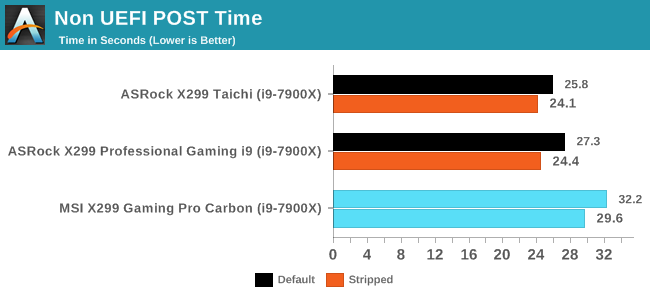
A sneak peak on two motherboard reviews currently in the works, but MSI's POST time is hitting 30+ seconds. That's not the best result we could hope for.
Rightmark Audio Analyzer 6.2.5
Rightmark:AA indicates how well the sound system is built and isolated from electrical interference (either internally or externally). For this test we connect the Line Out to the Line In using a short six inch 3.5mm to 3.5mm high-quality jack, turn the OS speaker volume to 100%, and run the Rightmark default test suite at 192 kHz, 24-bit. The OS is tuned to 192 kHz/24-bit input and output, and the Line-In volume is adjusted until we have the best RMAA value in the mini-pretest. We look specifically at the Dynamic Range of the audio codec used on board, as well as the Total Harmonic Distortion + Noise.
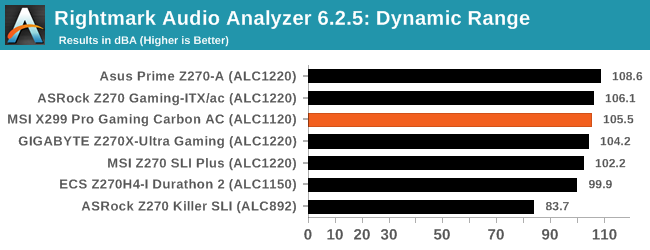
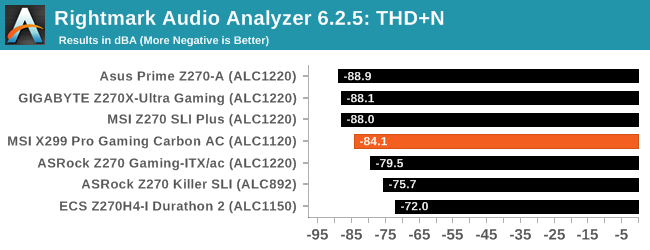
Comparing our audio results to what we've tested on Z270, and the MSI fits in the middle of the pack of ALC1220 parts.
DPC Latency
Deferred Procedure Call latency is a way in which Windows handles interrupt servicing. In order to wait for a processor to acknowledge the request, the system will queue all interrupt requests by priority. Critical interrupts will be handled as soon as possible, whereas lesser priority requests such as audio will be further down the line. If the audio device requires data, it will have to wait until the request is processed before the buffer is filled.
If the device drivers of higher priority components in a system are poorly implemented, this can cause delays in request scheduling and process time. This can lead to an empty audio buffer and characteristic audible pauses, pops and clicks. The DPC latency checker measures how much time is taken processing DPCs from driver invocation. The lower the value will result in better audio transfer at smaller buffer sizes. Results are measured in microseconds.
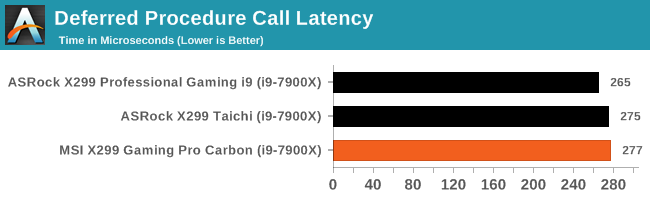
DPC Latency of modern systems seems to have been jolted for the worse. While under 300 microseconds is still a reasonable result, back with the Z97 era we were approaching sub-50 for a few products. This might be a function of the maturity of the platform, and perhaps as we see more features being added, DPC Latency might take a turn for the worse.
CPU Performance, Short Form
For our motherboard reviews, we use our short form testing method. These tests usually focus on if a motherboard is using MultiCore Turbo (the feature used to have maximum turbo on at all times, giving a frequency advantage), or if there are slight gains to be had from tweaking the firmware. We leave the BIOS settings at default and memory at JEDEC for these tests, making it very easy to see which motherboards have MCT enabled by default.
At present we have tested very few X299 motherboards, so these results are here to show the results we get with the board compared to our official CPU review.
Video Conversion – Handbrake v1.0.2: link
Handbrake is a media conversion tool that was initially designed to help DVD ISOs and Video CDs into more common video formats. For HandBrake, we take two videos and convert them to x264 format in an MP4 container: a 2h20 640x266 DVD rip and a 10min double UHD 3840x4320 animation short. We also take the third video and transcode it to HEVC. Results are given in terms of the frames per second processed, and HandBrake uses as many threads as possible.
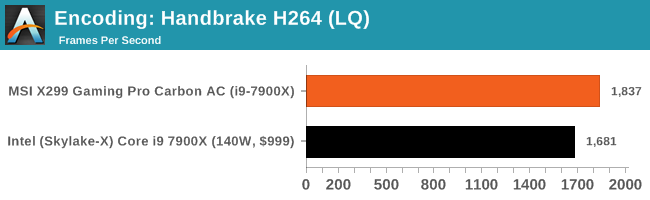
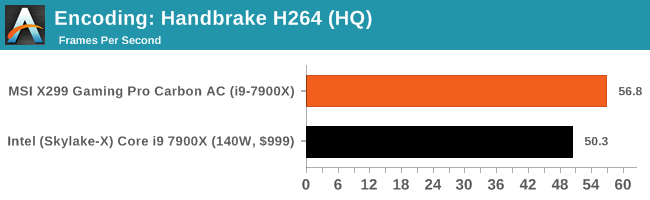
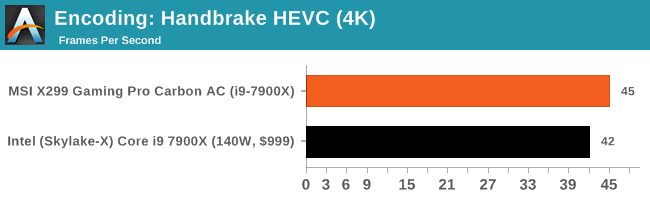
MSI's extra turbo boost with all-cores loaded push it above a standard Core i9-7900X with Intel's default as the BIOS.
Compression – WinRAR 5.4: link
Our WinRAR test from 2013 is updated to the latest version of WinRAR at the start of 2017. We compress a set of 2867 files across 320 folders totaling 1.52 GB in size – 95% of these files are small typical website files, and the rest (90% of the size) are small 30 second 720p videos.
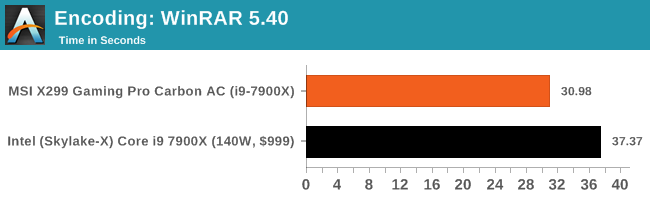
Point Calculations – 3D Movement Algorithm Test v2.1: link
3DPM is a self-penned benchmark, taking basic 3D movement algorithms used in Brownian Motion simulations and testing them for speed. High floating point performance, MHz and IPC wins in the single thread version, whereas the multithread version has to handle the threads and loves more cores. For a brief explanation of the platform agnostic coding behind this benchmark, see my forum post here. We are using the latest version of 3DPM, which has a significant number of tweaks over the original version to avoid issues with cache management and speeding up some of the algorithms.
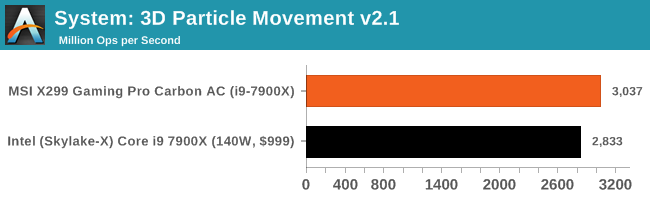
Rendering – POV-Ray 3.7.1b4: link
The Persistence of Vision Ray Tracer, or POV-Ray, is a freeware package for as the name suggests, ray tracing. It is a pure renderer, rather than modeling software, but the latest beta version contains a handy benchmark for stressing all processing threads on a platform. We have been using this test in motherboard reviews to test memory stability at various CPU speeds to good effect – if it passes the test, the IMC in the CPU is stable for a given CPU speed. As a CPU test, it runs for approximately 2-3 minutes on high end platforms.
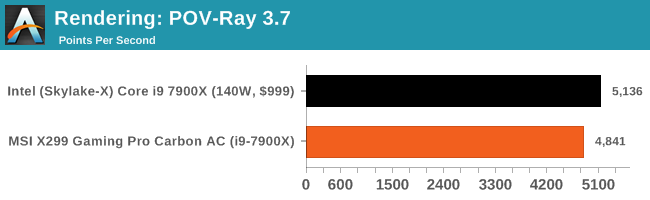
Synthetic – 7-Zip 9.2: link
As an open source compression tool, 7-Zip is a popular tool for making sets of files easier to handle and transfer. The software offers up its own benchmark, to which we report the result.
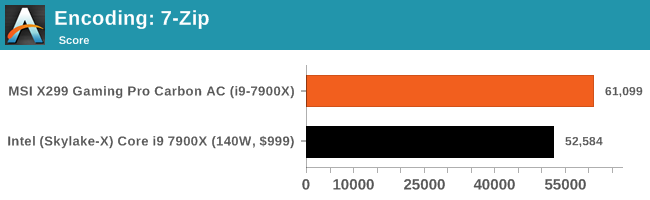
Neuron Simulation - DigiCortex v1.20: link
The newest benchmark in our suite is DigiCortex, a simulation of biologically plausible neural network circuits, and simulates activity of neurons and synapses. DigiCortex relies heavily on a mix of DRAM speed and computational throughput, indicating that systems which apply memory profiles properly should benefit and those that play fast and loose with overclocking settings might get some extra speed up. Results are taken during the steady state period in a 32k neuron simulation, and represented as a function of the ability to simulate in real time (1.000x equals real-time)
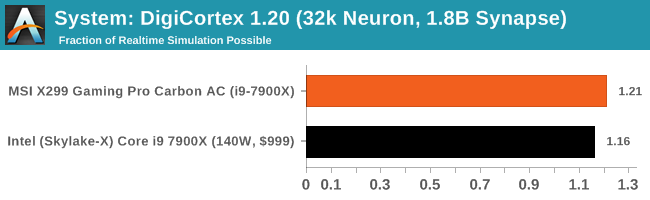
MSI X299 Gaming Pro Carbon AC Conclusion
I need to let you in on a little secret. ‘Gaming Pro Carbon’ is a bit of a mouthful of a name to say every single time. The worst part is continually forgetting the word order: is it ‘Pro Gaming Carbon’? ‘Pro Carbon Gaming’? The trend for motherboard manufacturers to stick as many SEO buzz-words into the name of a product is slowly grating on the psyche of motherboard reviewers. The argument is that customers are either looking for ‘Gaming’ or they’re looking for ‘Pro/Professional’, so by having it in the name of the product, their product is likely to come out first. Unfortunately, adding in a bit of Game Theory here (or the Incredibles): ‘if everyone is special, no-one is’.
Naming aside, the MSI X299 Gaming Pro Carbon AC is designed to sit on the top of MSI’s mainline motherboard stack, alongside the X299 XPower Gaming Titanium which is more geared towards gaming and overclocking rather than gaming and professional use. This means that we get multiple PCIe storage options through dual M.2 slots (with added thermal dissipation guards) and a U.2 slot, as well as a combination of Intel Ethernet and Intel WiFi. Audio is via the Realtek ALC1220, using MSI’s Audio Boost 4 methodology (filter caps, PCB separation) for better quality, and USB 3.1 ports are provided by dual ASMedia ASM3142 controllers. As stated in the review: with X299 enabling a number of these features, MSI hasn’t done anything special here or out of the ordinary in terms of base functional support. These are features (with exception to the U.2 or dual USB 3.1 controllers perhaps) that most if not all X299 motherboards should have, including products lower down the stack such as MSI’s X299 SLI PLUS. If that’s the case, what is MSI offering that is different?
With the ‘Carbon’ in the name, aesthetics are MSI’s key play here. The board is designed to be color neutral, and MSI offers removable vanity plates for all the heatsinks which can be replaced by the users’ own. MSI provides a set of gold/silver versions in the box, but the idea is that a user can 3D print a custom design and place it in their system to show it off. This is combined with a copious amount of LEDs on board, as well as LED splitter cables for the onboard headers in order to add more LED strips inside the case. Remind me: do the LED lighting features come under the ‘Pro’ part of the name, or the ‘Gaming’ part of the name? MSI does like to promote its LED technology at this point, citing collaborations with other hardware partners for LED synchronization.
On performance, due to our limited X299 testing, we cannot say immediately how this board compares to others. We can say however that the base BIOS out of the box (or updated online) will default to higher turbo modes than Intel’s CPU specifications. This gives a CPU a base boost in performance out of the box, in exchange for a higher power consumption. There are several arguments to this, both for and against:
- Technically this is overclocking, a user could lose their CPU warranty
- Most users are going to overclock Skylake-X CPUs anyway, so this is a non-issue
- Very few users overclock, so this gives extra performance out of the box
Points 2 and 3 are in direct contradiction to each other (most users overclock vs. few users overclock), but we have heard both of these arguments from users and forums when speaking about these sorts of features. The overclockers (including those that work for retailers) tend to think that ‘why buy an X CPU if you are not going to overclock’, while the professional industry that want all the cores don’t even touch the BIOS. At the end of the day, we usually analyse a motherboard at stock frequencies, and in this case, the MSI pumps it up for performance. On actually overclocking on the motherboard, we hit thermal limitations before motherboard limitations, which is more a factor of our CPU than anything else.
Overall, the MSI X299 Gaming Pro Carbon AC / Pro Carbon Gaming AC / Pro Gaming Carbon AC sets a benchmark for us to compare with other X299 reviews. It doesn’t really go out of its way to provide a feature set above and beyond what we would normally expect, and focuses more on aesthetics in response. The small CPU performance boost with the default BIOS might be useful for some readers, although it will be interesting to see if other motherboard manufacturers are willing to go down the same route.