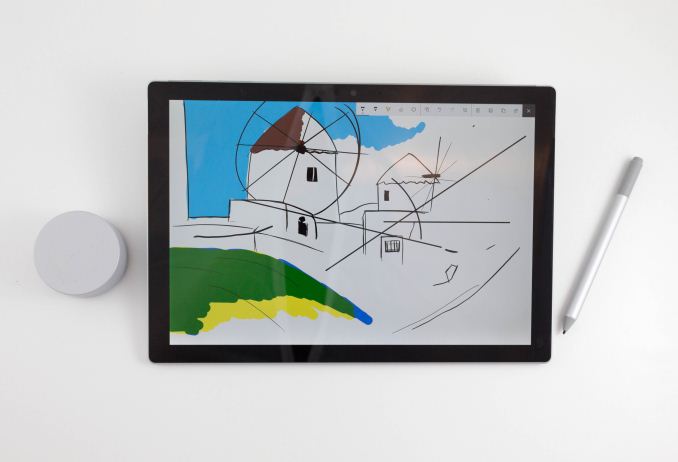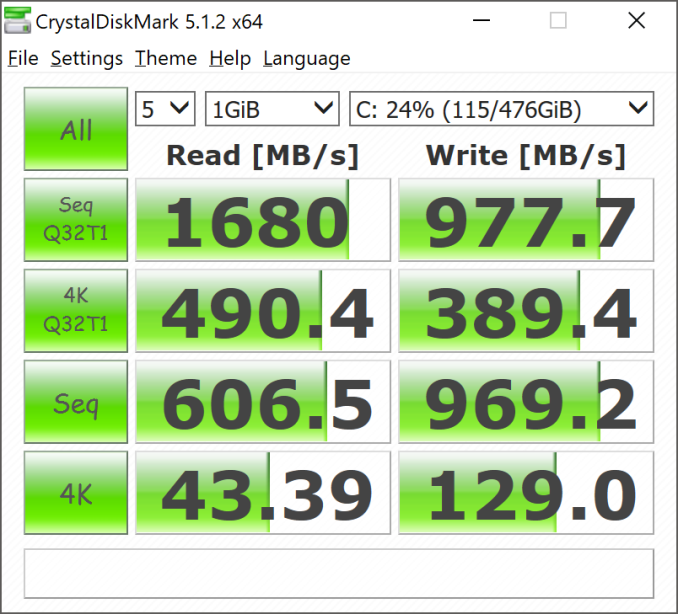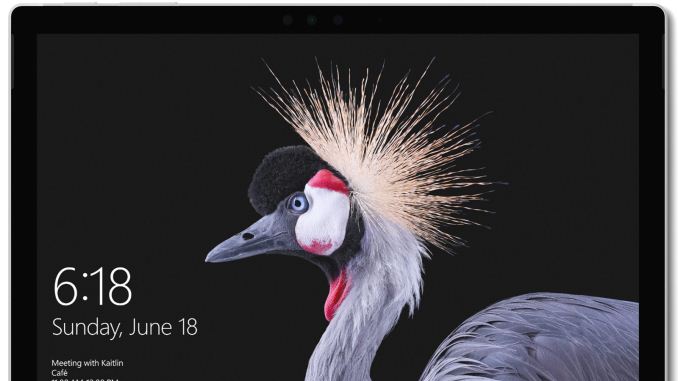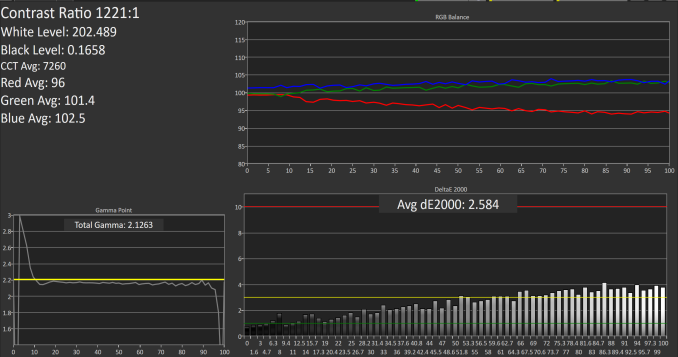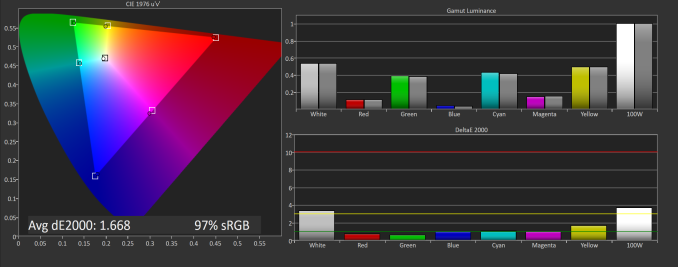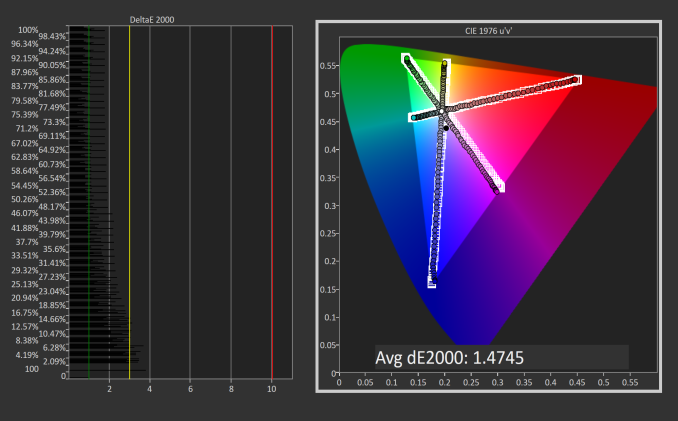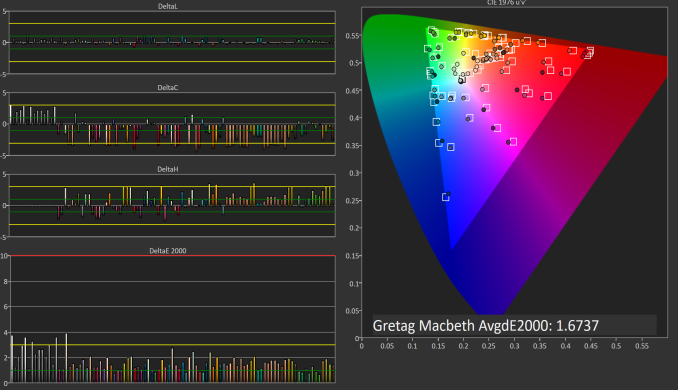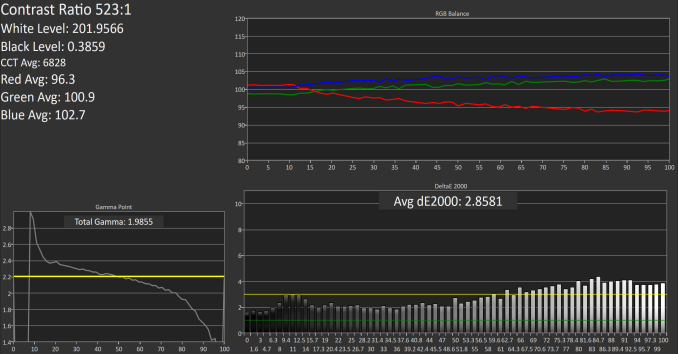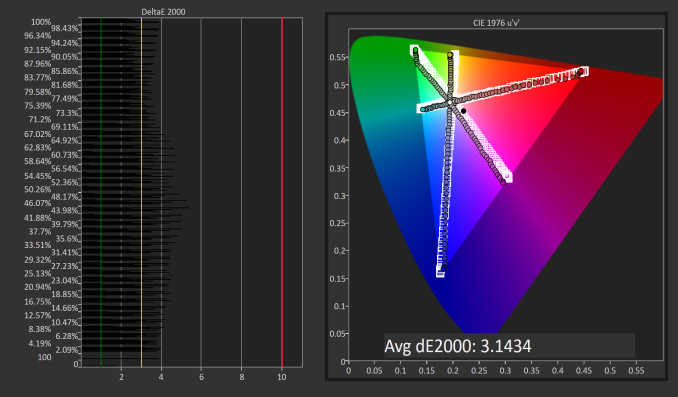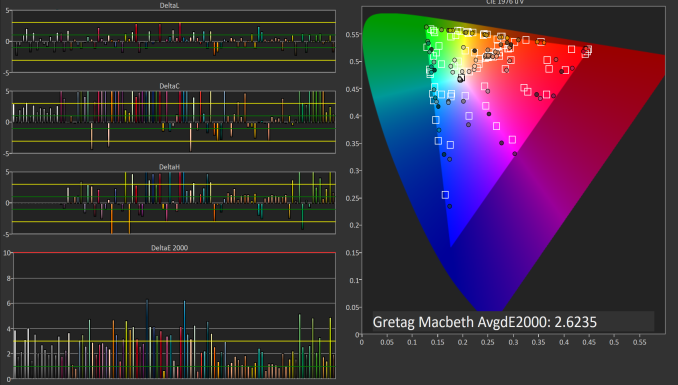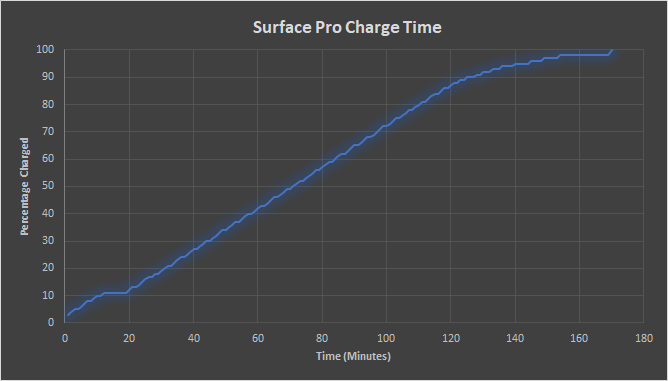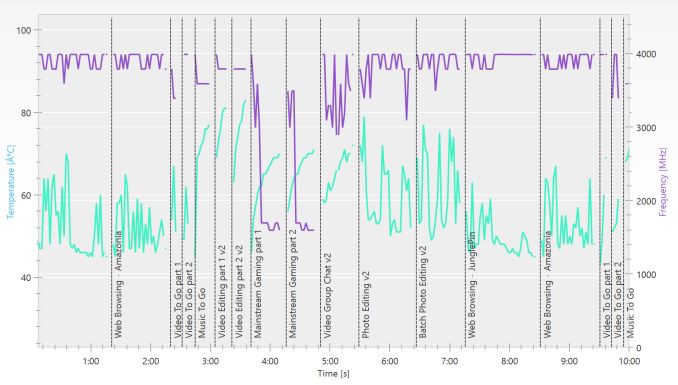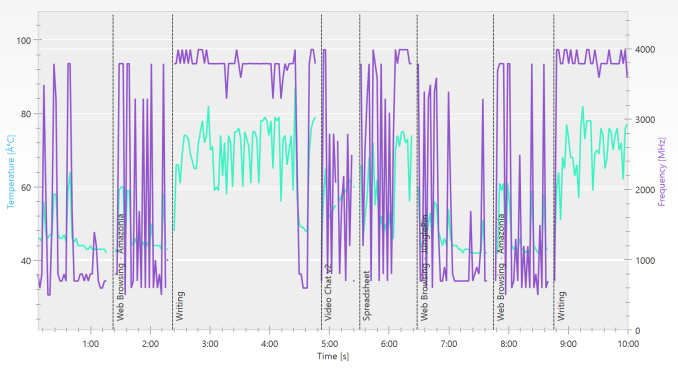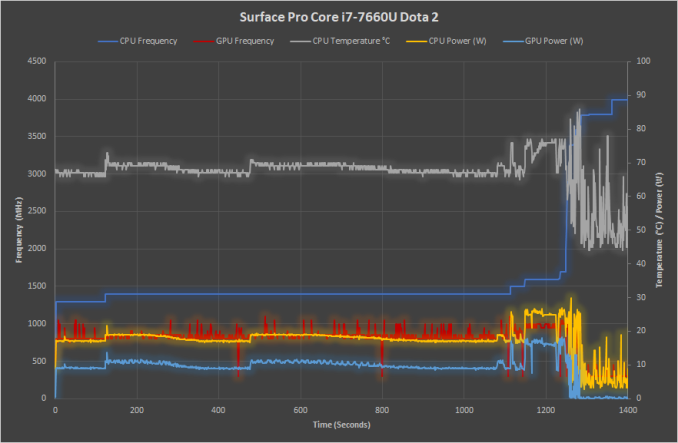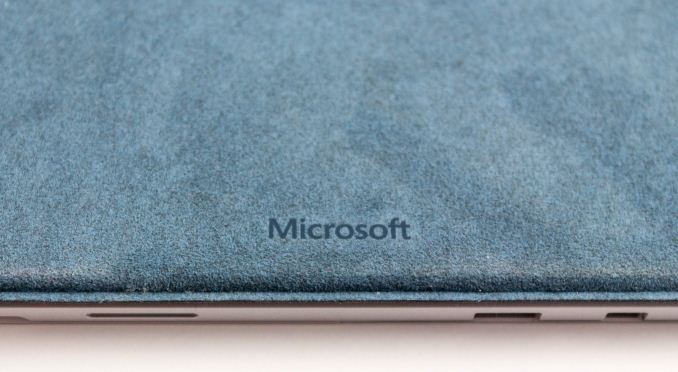Original Link: https://www.anandtech.com/show/11538/the-microsoft-surface-pro-2017-review-evolution
The Microsoft Surface Pro (2017) Review: Evolution
by Brett Howse on June 15, 2017 9:00 AM EST
The Microsoft Surface Pro has undeniably carved out a new segment in the PC space. But what was once a powerful, but heavy, thick, and unwieldly tablet when it was first launched, has become a thin, light, and even more powerful tablet in the following years. It was really the launch of the Surface Pro 3 that finally changed Microsoft’s fortunes in the hardware game. This was the first Surface Pro that was able to bring the weight and thickness into check, and the 3:2 aspect ratio screen was a revelation in this product category where 16:9 or 16:10 displays were really all that was offered in the Windows world.
In October 2015, Microsoft launched the refreshed Surface Pro 4 which was a bigger improvement than you would have guessed. The overall dimensions and look of the tablet were similar to the Pro 3, but the display was a big step forward, offering 267 pixels per inch, and outstanding color reproduction. The new keyboard launched with the Surface Pro 4 was really one of the biggest highlights though, offering an edge to edge keyboard with island keys, and a far more useable trackpad as well.
Now approaching the summer of 2017, it’s been a while since the Surface Pro 4 launched, but its successor has finally come to market: the Microsoft Surface Pro (2017). Yes, Microsoft has dropped the numbering system – and this is probably the the most appropriate time to do it, I feel – but far more important than whatever name Microsoft picks is the hardware. Although on the outside it may seem to be a small refresh, Microsoft has over 800 new custom parts inside, improving their flagship 2-in-1 device in several key areas.
The Surface Pro 4 and Surface Book were the first devices launched with Intel’s Skylake-U series processors, and Microsoft had to work overtime to sort out some power management issues with the then-new Skylake platform and Modern Standby. So it’s perhaps not that surprising to see them sit out the initial launch of Kaby Lake until they could ensure they had all the bugs worked out.
But with the launch of the Surface Pro this year, they’ve now moved onto the latest Intel CPUs, which offer both improved performance and thermals. Microsoft has not made any other dramatic changes for processing though, and the Surface Pro keeps the same CPU lineup as the outgoing model, but with 7th generation replacing 6th generation. That means there is a Core m3-7Y30 4.5 W CPU in the base model, a Core i5-7300U in the mid-range, and a Core i7-7660U in the top end. However Microsoft has also extended the passive cooling configuration to the Core i5 as well. This change comes thanks to some important improvements in the cooling system, which we’ll take a look at in a bit.
| Microsoft Surface Pro | |||||
| Model Tested: Core i7-7660U, 16GB, 512GB, $2199 | |||||
| Processor | Intel Core m3-7Y30 (2C/4T, 1.0-2.6GHz, 4MB L3, 14nm, 4.5w) Intel Core i5-7300U (2C/4T, 2.6-3.5GHz, 3MB L3, 14nm, 15w) Intel Core i7-7660U (2C/4T, 2.5-4.0GHz, 4MB L3, 14nm, 15w) |
||||
| Memory | 4 GB, 8 GB, 16 GB Dual-Channel | ||||
| Graphics | Intel Core m3-7Y30 Intel HD 615 (24 EUs, 300-900 MHz) Intel Core i5-7300U Intel HD Graphics 620 (24 EUs, 300-1100 MHz) Intel Core i7-7660U Intel Iris Plus Graphics 640 (48 EUs, 64 MB eDRAM, 300-1100 MHz) |
||||
| Display | 12.3" 2736x1824 3:2 PixelSense LG Display, Touch and Pen support 100% sRGB color + enhanced color, individually calibrated panels |
||||
| Storage | 128 GB, 256 GB, 512 GB, 1 TB PCIe NVMe PM971 | ||||
| Networking | 802.11ac, 2x2:2, 866Mpbs Max, 2.4 and 5GHz Bluetooth 4.1 Marvell AVASTAR |
||||
| Audio | Stereo Speakers (front facing) Dolby Audio Premium |
||||
| Battery | 45 Wh, 45 W AC Adapter with USB charging port | ||||
| Right Side | USB 3.0 Mini DisplayPort 1.2 Surface Connect Port (charging and docking) |
||||
| Left Side | Headset Jack | ||||
| Power Button Volume Rocker |
|||||
| Keyboard Connector | |||||
| Dimensions | 292 x 201 x 8.5 mm (11.5 x 7.9 x 0.33 inches) | ||||
| Weight | Core m3: 766 grams (1.69 lbs) Core i5/i7: 786 grams (1.73 lbs) |
||||
| Cameras | Rear: 8.0 MP auto-focus Front: 5.0 MP auto-focus and Windows Hello support |
||||
| Extras | Surface Pen and Dial (sold separately) Surface Dock - 2 x mDP 1.2, 4 x USB 3.0, 1 x Gigabit (sold separately) micro SD card slot TPM 2.0 |
||||
| Pricing | 128 GB Intel Core m3 with 4GB of RAM: $799 128 GB Intel Core i5 with 4GB of RAM: $999 256 GB Intel Core i5 with 8GB of RAM: $1299 256 GB Intel Core i7 with 8GB of RAM: $1599 512 GB Intel Core i7 with 16GB of RAM: $2199 1 TB Intel Core i7 with 16GB of RAM: $2699 |
||||
The new Surface Pro is certainly evolution rather than revolution, but considering the success Microsoft has seen with the Pro, it’s hard to argue with the company's choice. In fact, despite the older generation CPU, it wouldn't be a stretch to state that the Surface Pro 4 was still the top of its category, with the best display, good battery life, and great performance. The new Surface Pro makes more subtle improvements, keeping many of the successful attributes of the outgoing model.
One of the features that many will be happy to see is that Microsoft will finally be offering a 4G LTE model as well, although it won’t be available for a couple of months. It’s one of the requests they’ve had from many of their customers, so it’s great to see it as an option.
Accessories have been one of Microsoft’s strongest suits, especially with the keyboard and pen that launched with the Surface Pro 4. Both the keyboard and pen have seen continuous improvement, and once again, Microsoft has released new versions as well. The flip side to that however is that the one accessory that was included with previous Surface Pros, the Surface Pen, is no longer included. This is a process that started with the Surface Pro 4 – where Microsoft introduced some mid-cycle SKUs that dropped the pen for a lower cost – and has now been extended to the entire lineup.
Overall it's tough to make massive changes when you already have one of the most successful products in a category, but we’ll dig into the changes that are here and see how the latest Surface Pro stacks up both against the competition, as well as the outgoing model.
Design
The Surface Pro 3 brought about a revolution in the design of the Surface Pro family, bringing the 3:2 aspect ratio that is now the signature on all Surface devices, as well as a much thinner and lighter design. Surface Pro 4 evolved that design, bringing a slightly larger display into the same size chassis, while becoming a bit thinner and lighter again. The new Surface Pro continues that evolution-rather-than-revolution philosophy, and that’s arguably the right choice for a successful product.
The latest design has softened the exterior, moving away from the angular design that has been a part of Surface Pro since the beginning. The edges are now slightly rounded, but without radically changing the look. The new rounded sides provide an improved in-hand feel, without the uncomfortable sharpness of the older generations.
The design is familiar though, with the same silver color on the chassis, along with a thin plastic RF window at the top, where the power and volume controls are. The left-side features the 3.5 mm headset jack, the right-side features all of the ports, and the bottom has the keyboard connector.
Speaking of the ports, they are exactly the same as the Surface Pro 4. There’s a USB-A port, a mini DisplayPort, and the Surface Connect for power and expansion. For those that need to add a bit more storage, the new Surface Pro continues to offer a micro SD slot too.
The lack of USB-C with Thunderbolt 3 in a high-end 2017 device is definitely a knock against the new Surface Pro. Microsoft’s reasoning is that USB-C is a port with too many options, and no two ports are guaranteed to be the same, which will lead to customer confusion. There’s also the argument that most of our devices still use full-sized USB, so Microsoft has stuck to its guns and just kept the USB-A port. They aren’t wrong about USB-C being confusing, though. Other than USB data, which is the one thing that all USB-C should support – although not always at the same speed – ports can support displays, higher power levels, Thunderbolt 3, and more. The counterpoint to this argument is that Surface Pro could offer a USB-C that features everything, although it would cost not only in terms of actual cost, but also space for extra chips, and in a small device like the Surface Pro, space is at a premium.
Their other argument is that, at least currently, almost anything that connects to USB-C needs an adapter or dongle of some sort, and that’s also true. But the counter to that is that the Surface Pro features a mini DisplayPort, which arguably needs a dongle or special cable to connect to almost anything anyway. A USB-C could offer the same DisplayPort signal, but way more.
There’s no argument that keeping the USB-A port is the right idea for today, but it would have been nice to see Microsoft adopt the new standard for the future, since a device with this kind of price has to have the expectation that it will still be around in several years, when USB-C will be more widespread.
The Kickstand
The one area that Microsoft both pioneered – and continued to evolve – is the kickstand. Looking back at the original Surface devices, the kickstand really the key to the entire device, allowing Surface to quickly and easily be used as both a tablet, and a laptop. The latest kickstand improves everything, again.
The biggest change is that the kickstand now opens even wider. The opening arc increases from 150° to 165°, which gives the Surface Pro an even better platform for using the Surface Pen, and accessories like the Surface Dial, which works right on the display, just like the Surface Studio.
The new kickstand seems to be even smoother than the Pro 4, and still offers just the right amount of friction to not allow the Pro to change angles when using touch on the display.
The kickstand is still one of the signature features of the Surface Pro, and it’s great to see it continue to improve.
Cooling Upgrades
The Surface Pro 4’s cooling was a big improvement over the Surface Pro 3, greatly reducing CPU thermal throttling, but also being quieter. The new Surface Pro develops on this again. When the Surface Pro 4 launched, the engineers let us know that they felt that the cooling system could dissipate the full 15-Watts of heat from the CPU passively, but they still included the fan on both the Core i5 and Core i7 models for the Surface Pro 4.
The new Surface Pro ditches the fan completely on the (15W) Core i5 model now, leaving just the (15W) Core i7 model with active cooling. Microsoft hasn't yet sampled this model of the Surface Pro, but hopefully we’ll be able to test it out soon to see what ramifications that changes has for performance. For noise though, it’s all good news, since it should be practically silent.
The Core i7 model, that we do have for review, is even quieter than the outgoing Pro 4, especially when at its default settings. So despite the active fan, the cooling system is much quieter. The cooling vents have been changed as well, with a much more subtle look to them on the new Pro.
The cooling changes have all been positive, and we’ll check out the performance of them later in the review.
Surface Pro Signature Type Cover
It’s kind of funny that the current cover is still called the Type Cover, since the Touch Cover hasn’t been offered for several years now. Regardless, the latest Type Cover to be offered alongside the Surface Pro is a new version of the Signature model. The first Signature Type Cover was added to the Surface lineup shortly after the Surface Pro 4 was released, and it added a touch of luxury with an Alcantara fabric covering the keyboard.
The new Signature Type Cover will be offered in three colors, with Platinum, Burgundy, and Cobalt Blue options. It keeps the same design as the previous models, with 1.3 mm of key travel, and edge-to-edge island keys, so there’s not a lot of discuss there, but luckily the previous generation was already excellent.
The new Alcantara fabric is also covered with a polyurethane coating to improve durability. There’s certainly going to be some concern about how the fabric cover will hold up after several years of use and abuse, so the new coating should help alleviate some of that concern. The coating should also should help with liquid spills, and cleanup can be done with warm water and a mild detergent if needed. It feels like there’s almost no doubt that over time, the fabric will get a bit beat up, but it really does offer a nice feel when carrying the Surface Pro, or typing.
The New Surface Pen
Microsoft has been actively pushing the pen and inking experience in Windows for several years, so it makes a lot of sense that they would offer it in their own hardware products. They’ve continually improved the pen and ink on Surface for the last several years, and with the new Surface Pro, there is once again a new, improved pen.
Everyone loves to discuss the levels of sensitivity on digital pens, since unlike their analog cousins, there is always a graduated step, with the hope that there will be a small enough graduation that it’s difficult for a person to notice it. Surface Pro 3 was the first Pro model to drop the Wacom digitizer and move to an N-Trig pen technology, that Microsoft would end up acquiring shortly after. The Surface Pro 3 dropped from 1024 levels of sensitivity of the Wacom powered Surface Pro 2, to just 256 levels, but the Surface Pro 4 brought that back up to 1024 levels of sensitivity. For most people, that’s likely enough, but with Microsoft now courting the creativity crowd, the pen needed to improve further, and the new Surface Pen now offers 4096 levels of pressure sensitivity.
That’s always been the easy specification to quote for a pen, but there is a lot more to a pen experience than the levels of sensitivity. For pen fans, they’ll be happy to know that Microsoft has not overlooked those other factors with the latest generation.
One of the best features of the pen launched with the Surface Pro 4 was the tip feel. Unlike older pens, it offered a bit of traction on the display, and really made it feel more like it was actually drawing on the display. Like the previous pen, the new one also features replaceable tips, giving a choice of wider or thinner pen tips. The new pen keeps that same display friction too, which really makes it feel connected to the display.
Pen latency is arguably one of the most important aspects of a good digital inking experience, and it’s often one that gets less emphasis than other stats like pressure levels, but here the new pen improves again over the previous model, with just 21 ms of latency. Microsoft has a custom display controller to sense the pen, and with the lower latency, the latest generation is easily the best performing pen on Surface yet. One easy test to try is to draw circles on the screen quickly. The Surface Pro 4 would always have the ink lagging slightly behind where the pen was if the speed was moving quickly enough, but the new Surface Pro doesn’t have this issue at all. The ink appears to stay right under the pen.
Another unheralded feature is the amount of pressure required to start drawing, and the new Pen improves this dramatically. The outgoing version required 20 grams of force to be detected, but the new pen is just 9 grams, allowing much lighter drawing and shading options.
Finally, the one piece of the pen puzzle that Microsoft had really been lagging on was tilt support, and with the new pen, that is now available as well.
The pen is still powered by a AAAA battery, rather than being rechargeable, and battery life is expected to be around a year. The new pen also drops the pocket clip, but keeps the ability to stick to the Pro with magnets for transport. It would be nice to see a more solid mechanical device to hold the pen to the Surface, since the magnets are strong but still allow the pen to be dislodged in a bag. But for now, keep a close eye on the pen.
The new Surface Pen will work on any Surface device all the way back to and including the Surface Pro 3, and since many of the new features are part of the pen hardware, they will automatically work with other Surface devices with most of the features available. Meanwhile Microsoft is looking to upgrade the firmware of their pen controller of other Surface devices, such as the Surface Studio, to bring all of the improvements to the older hardware. The Surface Studio will really benefit from this Pen.
The final change from the Surface Pro 4 is that the pen is no longer included with the Pro. That’s because not all customers were using the pen, and it seems pretty plain that this was done in part to allow Microsoft to cut the cost of the device a bit, as we saw with the price-reduced Surface Pro 4 from earlier this year. Meanwhile for those users who do buy the new Surface Pen, it's available in colors to match the Signature Type Cover.
System Performance
The Surface Pro has always provided good performance for the size of the device, and for the new Surface Pro, we see the step to the latest 7th generation Intel Core processors. The choices are the same as the outgoing Pro 4, but one generation newer. Even though the latest Kaby Lake chips utilize the same CPU architecture as Skylake, improvements to the 14 nm process, which Intel is calling 14nm+ allows for higher frequencies, and lower power consumption, so despite having the same architecture, there are gains to be had. Let’s take a look at the CPUs.
| Surface Pro 4 CPU vs Surface Pro (2017) CPU | |||
| CPU | Core m3 | Core i5 | Core i7 |
| Surface Pro 4 | Core m3-6Y30 2 core, 4 thread 900 MHz to 2.2 GHz |
Core i5-6300U 2 core, 4 thread 2.4 GHz to 3.0 GHz |
Core i7-6660U 2 core, 4 thread 2.4 GHz to 3.4 GHz |
| Surface Pro (2017) | Core m3-7Y30 2 core, 4 thread 1.0 GHz to 2.6 GHz |
Core i5-7300U 2 core, 4 thread 2.6 GHz to 3.5 GHz |
Core i7-7660U 2 core, 4 thread 2.5 GHz to 4.0 GHz |
| Increase | 100 MHz (base) 400 MHz (turbo) | 200 MHz (base) 500 MHz (turbo) | 100 MHz (base) 600 MHz (turbo) |
You can see the base frequencies have all improved slightly, but the boost frequencies on all of the chips have increased significantly. This will allow quite a bit more responsiveness from the system, as well as overall higher performance if the device can keep the heat and power consumption in check for more sustained boosting.
Microsoft has provided the Core i7-7660U Surface Pro for review, with 16 GB of RAM and a 512 GB SSD. This adds another wrinkle over most other Ultrabooks in that it offers the Intel Iris Plus Graphics 640, compared to the HD 620 graphics in the i5 (and most other Ultrabooks) and the HD 615 graphics with the Core m3 model. The Iris Plus graphics configuration not only doubles the execution units available, from 24 to 48, but also includes 64 MB of eDRAM which can be used as a system cache as well as a graphics buffer. This provides yet another tier of memory before having to go to the (relatively) slow system memory, and depending on the application, can provide a real boost to performance.
Speaking of the integrated GPU, besides clockspeeds, this is the other area where the switch to Intel's Kaby Lake processors improves things for the Surface Pro. The GPU's media block received a significant overhaul, getting full hardware support for HEVC Main10 and the VP9 codec. The former is going to be popular with commercial streaming services over the long haul, and the latter is Google's codec of choice for YouTube, which immediately unlocks a good deal of power savings. Furthermore Kaby Lake is the first Intel processor family to get Netflix 4K support, offering a level of detail more befitting of the Surface Pro's higher resolution (though not quite 4K) display.
It's no surprise then that Microsoft has opted to keep the fan on the Core i7 model, since the extra graphics can quickly eat up the available TDP, but we did clarify with them that the Core i5 model is still running at the full 15-Watt TDP of the i5-7300U, and hasn't been intentionally set to a lower TDP via cTDP functionality. Hopefully we’ll have a chance to test that at a later date and see how the lack of active cooling impacts it.
Speaking of cooling, the Surface Pro now includes a slider if you click on the battery icon, which allows you to quickly and easily change the power mode. The choices are Best Battery Life, Better Performance, and Best Performance, with Best Battery Life as the default and recommended. Modern Standby devices have not allowed you to adjust the power settings very much before, so it’s nice to see some choices here now. Microsoft let us know that the slider settings adjust CPU efficiency and the PL1 / PL2 settings. In “battery saver” the CPU and GPU are throttled with priority given to the GPU. In “best performance” the CPU and GPU run at full power. This makes a big difference on noise levels, but also impacts performance, and we’ll dig into that when we look at the cooling later on. For the following scores, Best Performance was chosen for all of the graphs.
We’ve tested the Surface Pro with our standard laptop test suite, and comparisons will be among other similar devices. The Surface Pro 4 in the graph was the Core i5-6300U model, and since we didn’t get to test anything with Core i7-6660U, the Surface Book will be used as a comparison with the Core i7-6600U (although it did have external graphics as well). For other comparisons, there are some more Ultrabooks, and the Dell XPS 15 with quad-core 45-Watt Skylake to give a comparison against a larger device.
PCMark
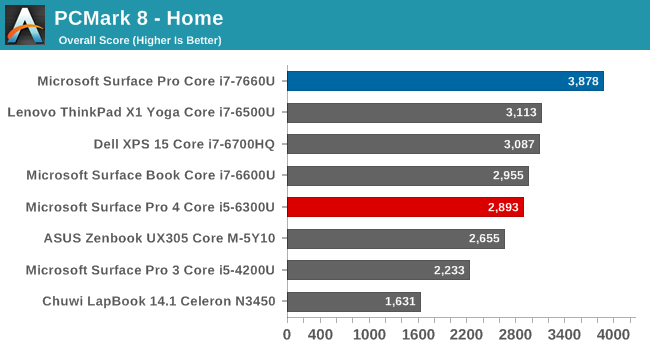
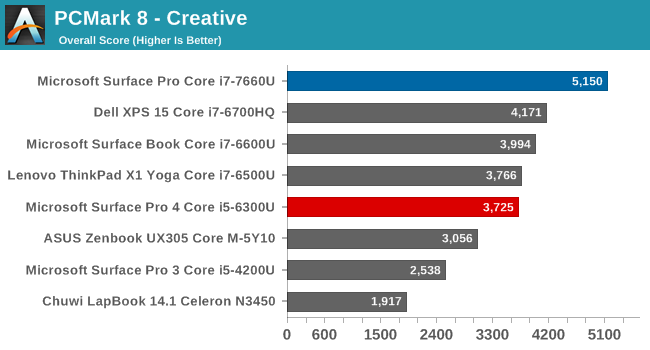
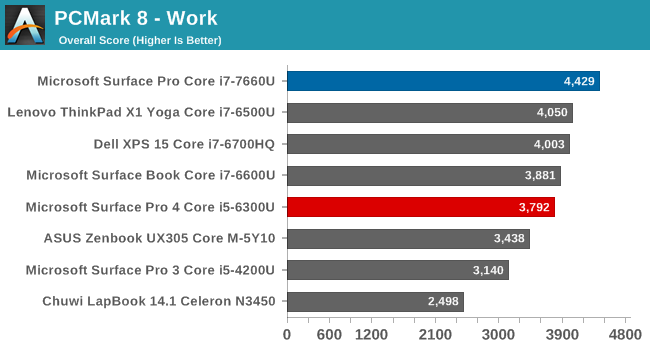
PCMark has just launched an updated version of their all-in-one PC test, and once we have some more data from it, you should start to see it appear in our reviews. For now, since we have a lot of existing data on PCMark 8, we’ll showcase that. PCMark really tries to be a real-world test, with many different workloads that range from short, bursty tests, to longer sustained 3D gaming. As you can see, the Surface Pro is a significant step ahead of every other system here, with the combination of a higher frequency CPU, 64 MB of eDRAM, and double the execution units in the GPU of most other devices. Both Home and Creative see the largest gains, since they both have some gaming involved, but even the Work scores are a good step above the rest of the devices, including the quad-core Dell XPS 15.
Cinebench
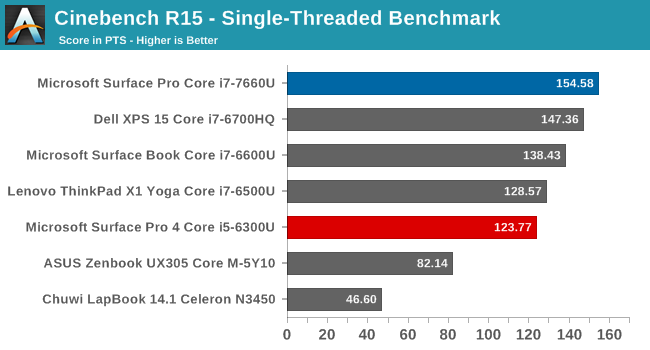
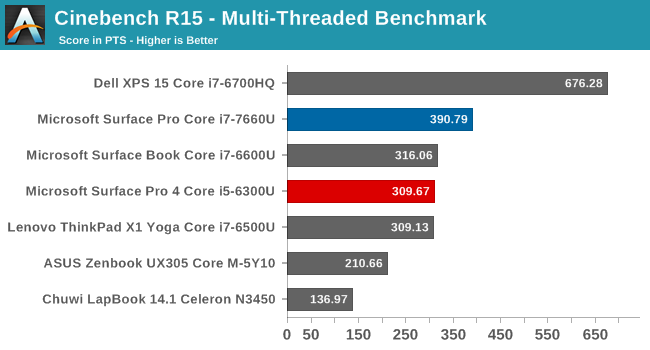
Cinebench is a rendering test, and we showcase the CPU scores only. It allows both single-threaded and multi-threaded versions of the test, and since it’s mostly CPU based, it’s a great display of the progress in CPU performance gains. You can see that the 15 W Core i7-7660U in the Surface Pro easily beats everything in the single-threaded version of this test, but the quad-core Dell XPS 15 unsurprisingly dominates on multi-threaded testing.
x264
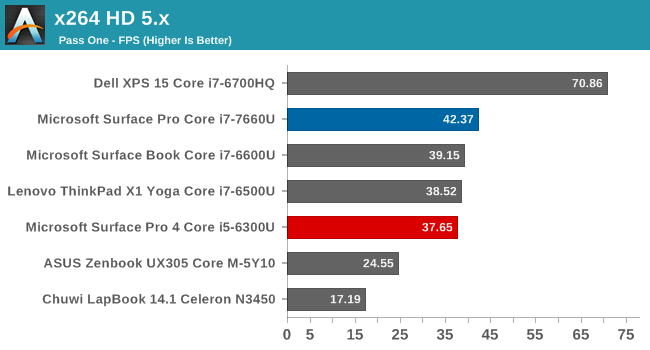
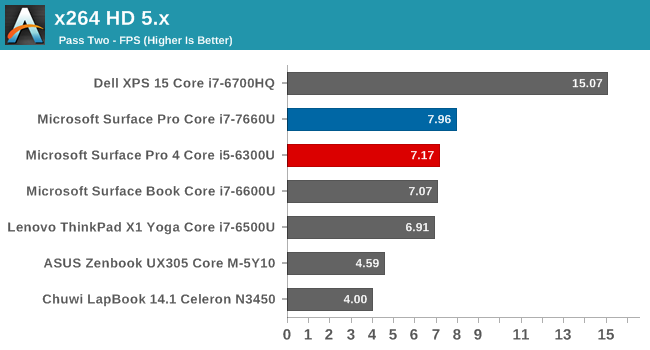
Much like Cinebench, x264 is mostly a CPU test, and a video clip is converted on the CPU into h264. There is no single-threaded option though, so you can see the quad-core parts still offer a lot more grunt for these kinds of tasks, but compared to the other Ultrabooks, the Surface Pro is the fastest again.
Web Tests
Browsing performance is tough to capture well, mostly because the results are so heavily impacted by the browser. Browsers continue to improve on scripting performance, so over time, even the same system will improve somewhat. Still, it’s important to look at since so much of our time is spent on the web. Google Octane is now deprecated, and we’ll phase it out soon, but since we have a large sample of older devices tested, it’s still a good test to check out.
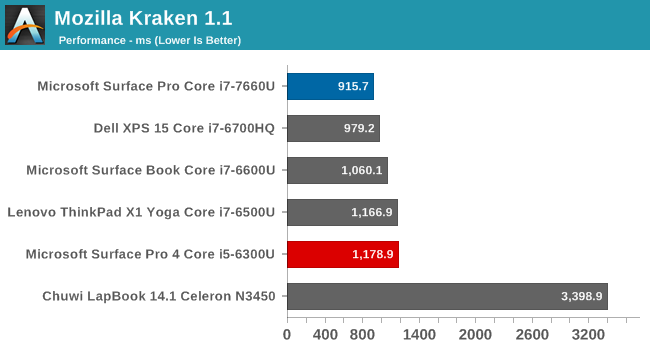
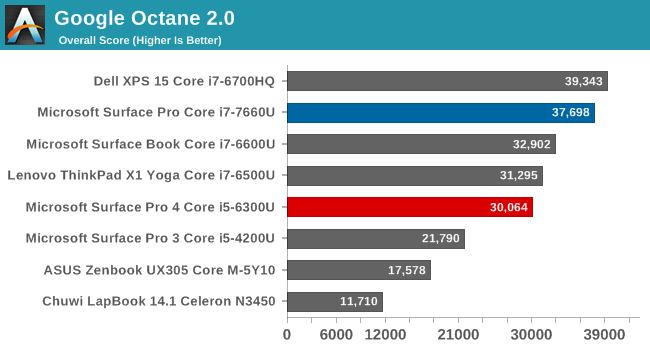

The combination of the latest Edge browser in the Creators Update version of Windows 10, with the speedy Core i7-7660U, put the Surface Pro pretty much at the top of all of these results.
System Performance Conclusion
The amount of performance that’s able to be packed inside of such a small device continues to impress, and for the first time, we’ve been able to check out the Core i7 model with Intel Iris graphics. Surface Pro can easily hold its own against any other Ultrabook, and often surpass it in performance. It would be great to see more vendors offering Intel's Iris graphics, since there are only a handful at the moment. But regardless, the move from Skylake to Kaby Lake has been a nice step forward, despite the CPU architecture remaining the same.
Graphics Performance
With the Core i7-7660U, we finally get a chance to look at the Intel Iris Plus Graphics 640 in a notebook. On a typical U series Intel Core processor, there are 24 execution units (EUs) available, but the Iris Plus doubles that to 48. Despite having the same TDP, having twice as many EUs running should still be a big boost to performance, as even if they need to throttle, there are twice as many, so they can run slow and wide and still fit in the TDP. The base frequency for the graphics is 300 MHz, with a 1.1 GHz boost frequency.
The addition of 64 MB of eDRAM is also a large benefit to graphics, which needs a lot more memory bandwidth than the CPU, and having this extra eDRAM as a cache for the GPU is a big benefit to the Iris Plus graphics.
In the graphs below, make note that the Dell XPS 15 has a GTX 960M graphics card, which should win pretty handily, but the Surface Book has a smaller GT 940M with 2 GB of GDDR5, so it will be interesting to see the performance difference between the integrated Iris Plus Graphics 640, and a discrete entry-level GPU.
3DMark
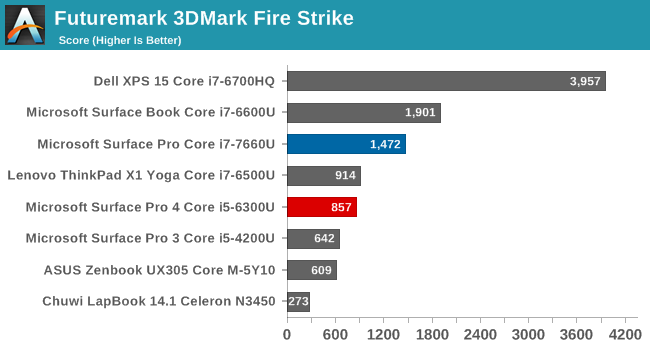
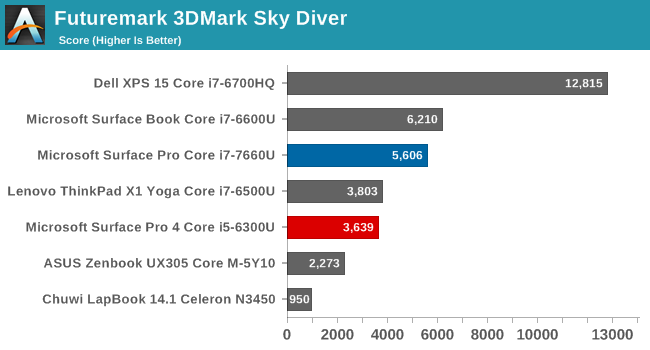
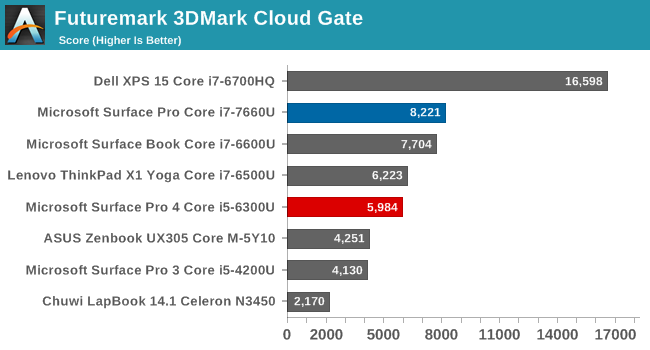
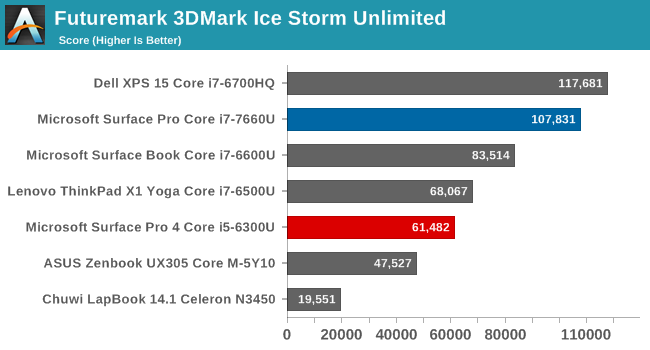
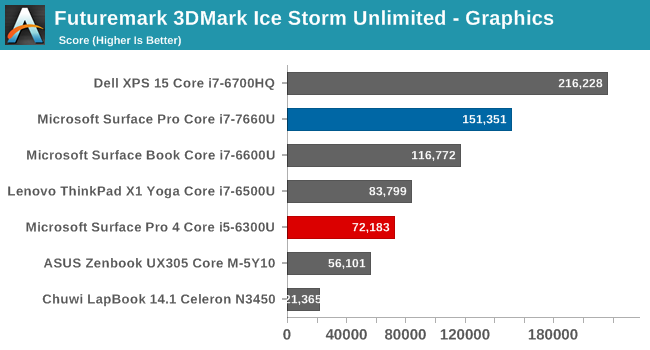
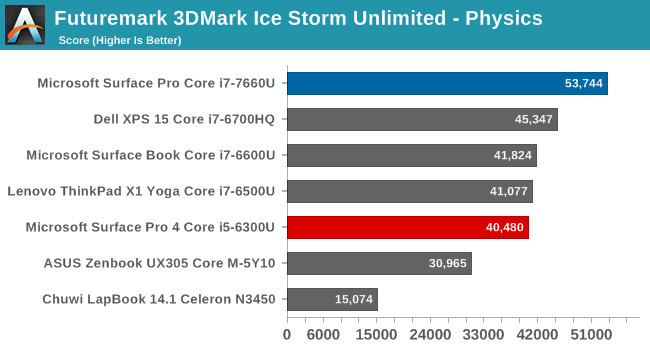
Futuremark’s 3DMark continues to be developed, and new tests have been added for higher end systems, but for our purposes on this review, the normal results will do just fine. Each of the tests move from quality to performance, with Fire Strike being the most demanding, and Ice Storm Unlimited being a smartphone or tablet test. The GT 940M in the Surface Book still manages to hold an edge on the more graphically demanding tests, but is then surpassed as the workload gets easier, and the test becomes more CPU bound. Compared to the non-Iris Ultrabooks though, the i7-7660U delivers a lot more performance.
GFXBench
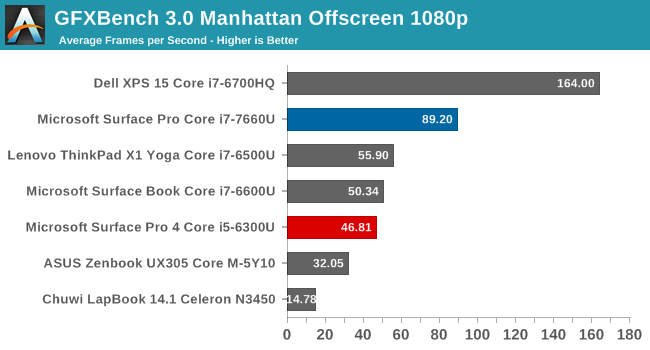
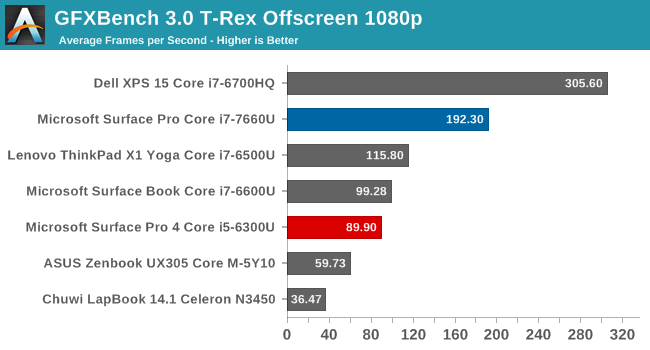
Another synthetic, Kishonti’s GFXBench also continues to evolve, with new tests being added to provide more stressful tests than the older T-Rex and Manhattan ones. Since we don’t have any comparison data, for now we’ll stick with the older tests while we fill out the data gaps. The Intel Iris graphics pull out a hefty lead here.
Dota 2
Valve’s Dota 2 online area game continues to be our go-to game for testing systems with lower end graphics, since it has a low barrier of entry, and is quite playable at low settings even on a system with integrated graphics.
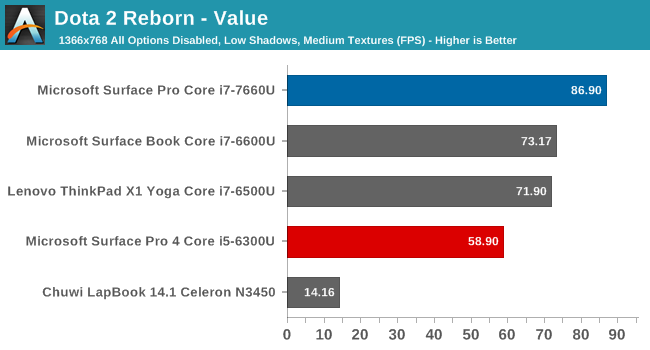
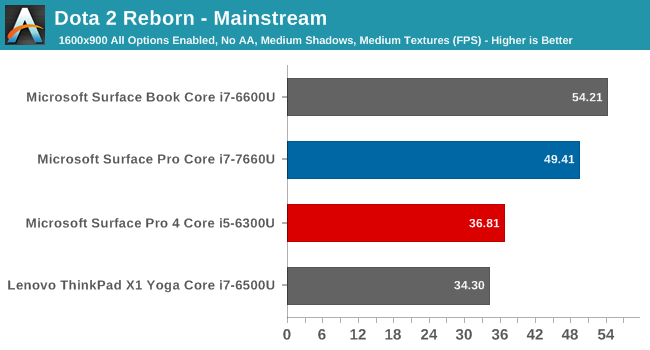
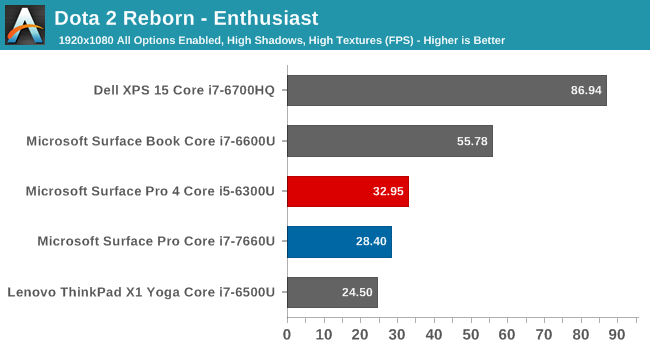
Here the Iris Plus Graphics do not bring the kind of improvement that would have been hoped for. At lower settings, they are very capable, and the extra CPU speed from the i7-7660U helps break the CPU bound barrier of the other systems, but once the graphics are turned up, the U series chip runs into the thermal barrier of only having a 15-Watt TDP. Compared to the Microsoft Surface Book, with it’s discrete GT 940M GPU, there’s really no contest, since that GPU alone would have 20-30 Watts of TDP available to it. The Iris does allow a lot more graphics potential, but for longer duration requirements, it may not offer much of an upgrade.
Graphics Conclusion
It’s great to finally be able to test a system with a U Series CPU and Iris graphics, and the results are quite impressive. It’s not quite up to par with even a low-end discrete GPU, but compared to the other integrated GPUs available in the other Ultrabooks, the Iris really brings the performance up a step. For light gaming, it should work well, but the extra eDRAM can help out on practically any task. The extra EUs available would also be of benefit to any productivity app that can leverage the GPU for some of its compute.
Storage Performance
PCIe SSDs have been the name of the game for the last couple of generations of Ultrabooks, but they’ve generally been shipping in the M.2 form factor. Microsoft has gone a different route with the new Surface Pro, by moving to a much smaller BGA SSD in the Samsung PM971.
The benefits of going this route are mostly packaging. The BGA SSD is significantly smaller than any M.2 SSD, especially the 2280 versions that are the most common. The drive is also most likely more energy efficient than the fastest SSDs available today, which should help with battery life.
There is likely only one downside to the PM971 BGA SSD, and that is performance. While still much faster than a SATA SSD, the PM971 is limited to a PCIe 3.0 x2 link, which is going to impact the maximum read and write speeds.
As you can see in the CrystalDiskMark test, the maximum read speed is well under something like a Samsung SM961. This may seem like bad news, but in fact the PM971 actually outperforms the same size PM951 drive which was easily the most popular SSD found in Ultrabooks until recently. The PM971 is 48 layer TLC NAND, with reasonable write speeds, and other than the lowered maximums created by the PCIe link being x2 instead of x4, the performance is quite good.
When you look at a device like the Surface Pro, where space is at a premium, these are the kinds of compromises that make sense when you consider that they’ve increased the battery capacity by 15%, and despite going with a compact SSD, they’ve still increased performance over the outgoing model assuming it had a PM951, which it seemed most did.
Display Analysis
Microsoft has been the PC maker that has focused on display quality more than any other. And in only a few generations, they have become known for having the best displays of any company. It could be argued (and I would argue it strongly) that the Surface Studio has the best display of any consumer device for sale right now, even if Windows doesn’t yet offer full color management to take complete advantage of the DCI-P3 and P3 D65 display settings on the Studio.
The Surface Pro keeps the same display panel as the Surface Pro 4, with a 12.3-inch 2736 x 1824 display. That works out to 267 pixels per inch, in a 3:2 aspect ratio. The saying goes, if it isn’t broken, don’t fix it, and that’s the case here. Surface Pro 4 was easily the best display in its category, and offering more pixels per inch would be a game of diminishing returns for increased power requirements, leading to lower battery life, so the decision to stick with this panel was a great one.
However, not everything is identical. After building a system to change the color gamut for Surface Studio with a simple toggle in the Action Center, Microsoft took the same idea and put it to use on the Surface Pro. Since the Surface Pro is still only a sRGB display, it’s not quite the same as the Surface Studio being able to change from sRGB to DCI-P3 to P3 D65, but it does offer an Enhanced sRGB mode. What does that do exactly?
“The Enhanced setting on the New Surface Pro is a profile within the sRGB space where through special hardware and proprietary color processing we take the mid-tones as close to P3-D65 color gamut as possible while leaving skin tones as is. The overall color contrast is also enhanced.”
That’s the answer from Microsoft. It changes the tone map on colors to make them a bit more vivid, while still staying within the sRGB gamut, and without blowing out skin tones, making people look odd colors. In practice, it seems to work pretty well, offering a bit more pop, but without going overboard. It sounds like something that needs some data to sort it out though, so we’ll take a look at the Enhanced mode as well as sRGB mode.
One other note about the display that came up during testing is that it appears to have content adaptive backlight control (CABC) enabled by default. The effects were not nearly as dramatic as some of the other devices we’ve seen with it, but it would still shift the brightness by 20-30 nits. We’ll dig into that and see if we can get an answer, but with the limited time we’ve had the device, it’s only really stood out when trying to run the display testing.
To perform our display testing, we leverage SpectraCal’s CalMAN software suite. Measurements for contrast and brightness are done with an X-Rite i1 DisplayPro colorimeter, and color accuracy measurements are done with an X-Rite i1 Pro2 spectrophotometer.
Brightness and Contrast
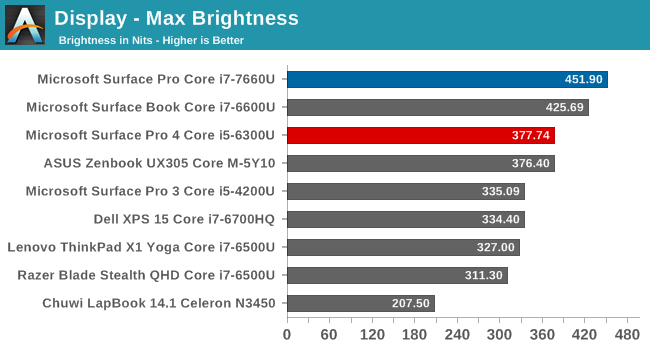
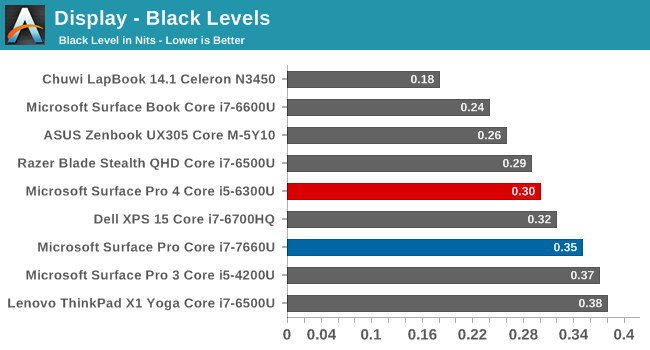
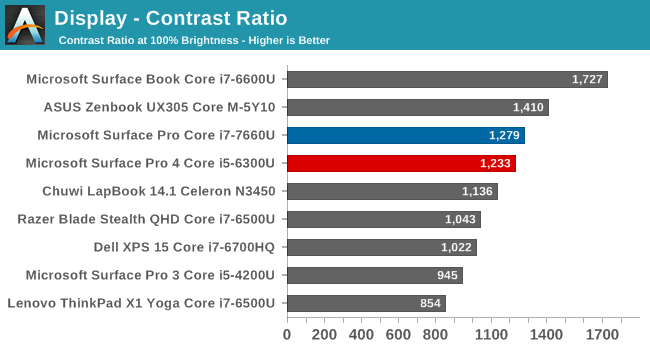
Any time you need to use a laptop or tablet outside, having a very bright display can be a very nice boost to usability. Here we see the Surface Pro has an outstanding 451 nits of brightness, making it one of the brightest PCs we’ve seen. Despite the high brightness, the black levels are still quite good, leading to a contrast ratio of 1279:1. It’s not quite Surface Book levels, but it’s still a great result. For those that want to use the device in a dark room, the display goes all the way down to 4 nits as well.
Grayscale
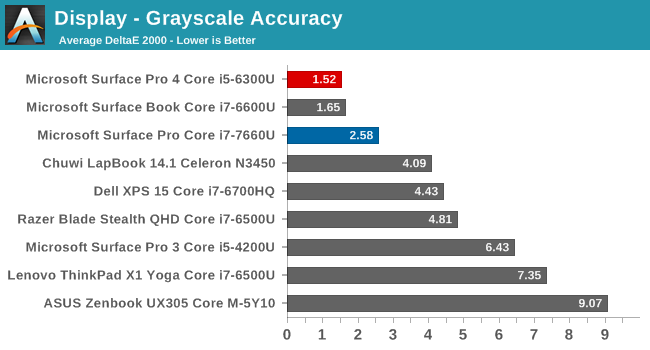
In sRGB mode, the grayscale results are good, but not perfect. The red levels drop off as the brightness increases, leading to a slightly cool display. The gamma levels are very close to the 2.2 level though, with some issues near 0% and 100% only. The model we received for review is a pre-production unit, so it’s possible the grayscale will be more accurate on shipping versions, or it could be because of the adjustable gamut. The average is still fairly good, but it's measurably worse than the Surface Pro 4 we've tested, and does cross the 3.0 level closer to 100% brightness.
Gamut
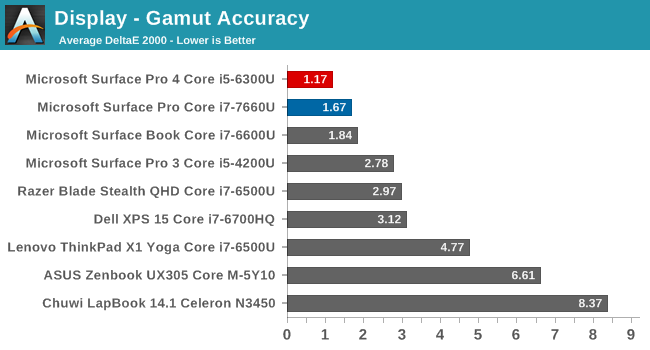
We’ve switched to 4-bit levels for the saturation sweeps, which is more accurate, but makes it difficult to see the gamut coverage clearly, so this test just shows the 100% levels to portray how much of a gamut the display can cover. You can see that the Surface Pro almost perfectly covers the sRGB color space.
Saturation
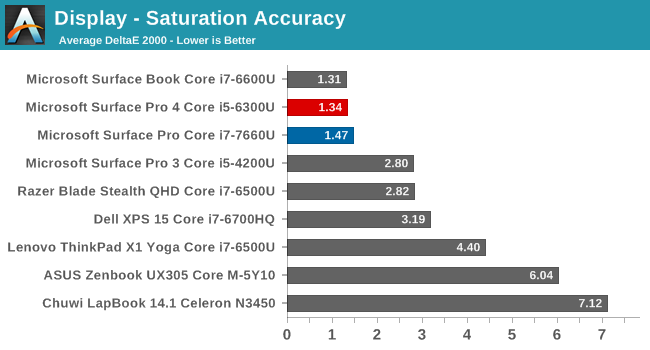
Although not quite hitting the amazing average of the Surface Pro 4 and Surface Book, even with the more demanding 4-bit steps on the saturation sweep, the Surface Pro is one of the best devices we’ve tested.
Gretag MacBeth
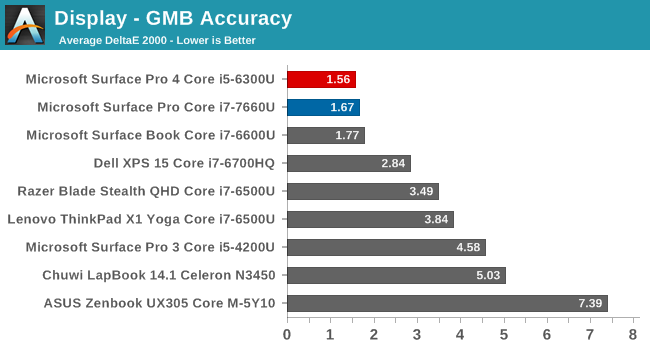
The colorchecker is the most comprehensive test, testing many more colors outside of the primaries and secondaries, and including the skin tones. Once again, the Surface Pro is one of the best devices we’ve tested.
Enhanced Mode
As stated above, the Surface Pro now includes an enhanced sRGB mode. It remaps the color tones slightly, but keeps it within the sRGB color space. It’s not going to be as accurate as the sRGB mode, which we just saw is very accurate to the sRGB gamut, but the enhanced mode is likely to provide many people with the more pleasing look that gives a bit more pop to the colors.
We’ve run the enhanced mode through the display testing as well to see what kind of effect it has on the display.
First off, you can see that the gamma is much lower than it should be. That’s not a surprise with the explanation Microsoft provided earlier on what the enhanced mode is, since they wanted to increase the contrast between the colors.
Looking at the saturation sweep, you can see the colors pulled slightly off the axis, with green having a large swing close to 100% green. All of the colors are tweaked somewhat though, especially as they get brighter.
Finally, looking at the Gretag MacBeth test, you can see that, in fact, the skin tones are not affected by this tone mapping, but the blues, reds, and greens are adjusted quite a bit.
Microsoft’s explanation for the Enhanced sRGB mode is exactly true. There is more contrast between colors, and the colors are tone-mapped but skin tones are not changed. It’s nice to see a toggle to still allow sRGB mode if people need to do color critical work, but as we've seen before in other products, many people are likely going to prefer the increased pop from the colors on Enhanced Mode, even though they're not as accurate. Even with this deviation from the sRGB specification, this would still be considered one of the more accurate displays available, considering the Gretag Macbeth dE2000 is still less than three.
Battery Life
Previous Surface devices were always fairly efficient, offering a good amount of battery life for the given battery capacity, but the Surface Pro has always been bottlenecked by absolute battery capacity. When you are building a tablet, there’s just not a lot of space for battery when you’ve already packed in an entire PC. The Surface Pro 4 offered 39 Wh of battery capacity, well under the 50 Wh average of most Ultrabooks of its day.
Ultrabooks have continued to add more battery capacity as well, since it’s the single easiest way to improve battery life, and Microsoft has also done that with the new Surface Pro. With new packaging, and smaller components like the BGA SSD inside, they’ve been able to squeeze in a 45 Wh battery in the latest version of the Surface Pro, all without altering the thickness or weight of the system. That, coupled with the more power-efficient Kaby Lake processor, should lead to better overall battery life results. It does have to be noted that the Surface Pro 4 we will be comparing against was the Core i5 model, and despite the same TDP, the Core i5 models tend to do slightly better than Core i7 models of the same device due to the lower maximum boost frequency. But since we didn’t get a chance to test against the Core i7 Surface Pro 4, we’ll make do with what we have.
The new Surface Pro, like other Intel powered Surface devices, does enable Content Adaptive Backlight Control (CABC), or what the Intel calls Display Power Savings Technology (DPST) when on battery, but it's supposed to disable this when plugged in. The CABC doesn't seem very agressive, however it also doesn't appear that it can be disabled as of right now.
One thing we can't comprehensivey test is standby time. The Surface Pro 4, especially shortly after launch, had some power management issues with the Skylake CPU that could cause it to burn through the battery very quickly in Modern Standby. Microsoft has stated that they've seen significant increases in Modern Standby battery life with Kaby Lake. Resume times also seem to be quicker, and more reliable, with the latest CPU.
Battery Life 2013 - Light
Although we’ll be phasing out this older test, it is still the one we have the largest pool of data to compare against, so it’s still interesting to look at even though the test is getting to be much too light even for lower TDP chips.
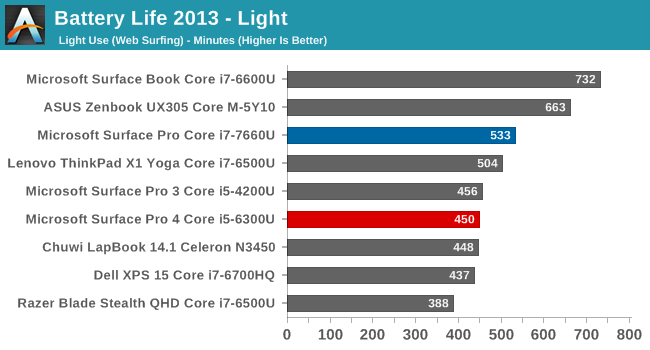
The new Surface Pro does offer longer battery life than the old model, and the gap isn’t insignificant either. This is almost nine hours of uptime at 200 nits, albeit with a very light test. This is with the device set to best battery life, so there’s going to be a boost from that as well.
Battery Life 2016 – Web
Our newer web browsing test is much more demanding, but due to the review schedule, it’s mostly been run on larger gaming laptops only. Consequently there are fewer Ultrabooks to compare it against, but we do have a couple of other machines we’ve tested.
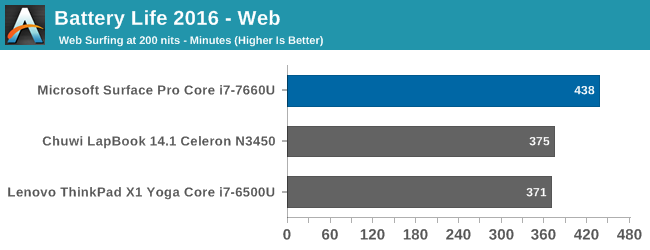
Despite having a smaller battery capacity than the ThinkPad X1 Yoga, which has a 52 Wh battery, the Surface Pro picked up more than an hour of battery life with the display set to 200 nits. This is a strong result, and highlights the efficiency that Microsoft has been able to achieve.
Normalized Web Browsing
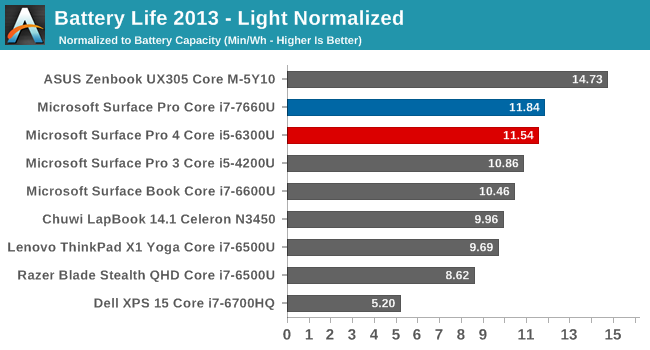
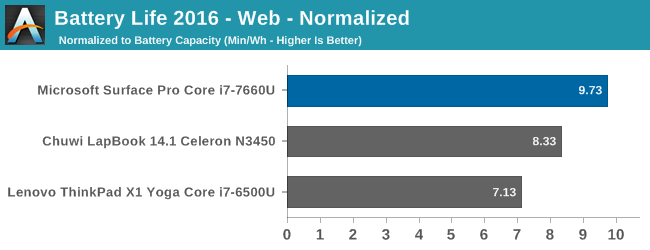
Removing the battery capacity from the results gives a picture of overall device efficiency, and here the Surface Pro really shows what it can do. It’s well ahead of the ThinkPad, which had a Skylake i7, and even ahead of the Atom powered Chuwi LapBook, which utilizes four Goldmont cores.
Looking at the older 2013 test, where there is more data points, the results are very positive. The overall efficiency has ticked up slightly, despite this using a Core i7 CPU and Iris graphics, but the device was set to Best Battery Life, so the maximum power draw would have been trimmed. Surface Pro continues to be one of the most efficient devices we’ve tested. That being said, the majority of the battery life gains are from the increased battery capacity, which is not unsurprising, since the CPU architecture hasn’t changed.
Movie Playback
Microsoft quotes the new Surface Pro at up to 13.5 hours of battery life, and when they quote that value, it’s using local video playback as the source. It would be great to see companies not use video playback as the only source of battery life results, since all of the video functions are offloaded to fixed function hardware on the CPU, allowing the CPU to go into a low power state (and movies, typically darker, also play better with CABC). This exaggerates the results, even though they are technically valid. Most people buying a Surface Pro are likely to be doing more than just watching movies on it, so a more comprehensive test from the Redmond company would likely provide better real world results.
We do run a movie playback as well though, since it’s really a best-case scenario for any device, but we run it with the display set to 200 nits, whereas Microsoft doesn’t quote its screen brightness value.

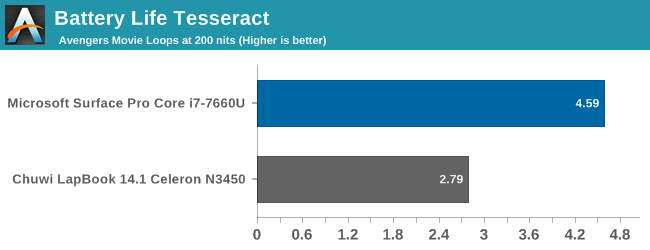
There’s a significant jump in overall battery life on the Surface Pro compared to the previous generation, and we were able to get almost 11 hours of battery life playing back a movie. It’s not quite the 13.5 hours quoted by Microsoft, but it’s close, and we likely run the display brighter. Compared to the Surface Pro 4 though, efficiency doesn’t change very much, and most of the extra life is thanks to the larger battery. That’s not a bad thing of course, since the extra battery capacity is very much welcome.
Charge Time
The new Surface Pro comes with the same 44-Watt adapter, which connects over the magnetic Surface Connect port. The charging adapter also includes a full-size USB port, allowing you to charge other accessories at the same time, without having to take up the single port on the Surface Pro. It is a compact and quiet AC adapter.
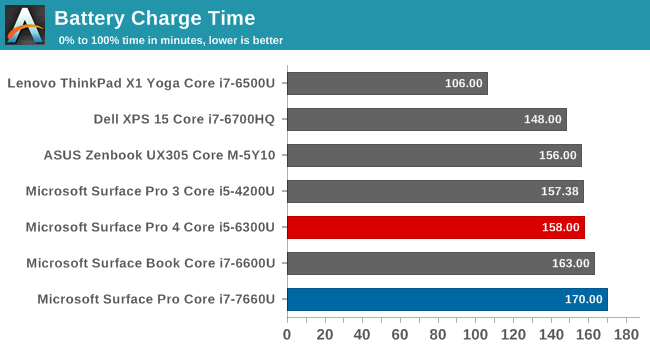
With a slightly larger battery size than the outgoing Surface Pro 4, it’s perhaps no surprise to see that the charging time has increased by a few minutes over the old model. It’s able to hit 50% in just over an hour, and 93% charge in two hours.
Wireless
Microsoft has stuck with the Marvell AVASTAR wireless network card for the Surface Pro, and it’s the same card they use on every other Surface device (and have for a couple of generations now). They’ve told us that they find it to be a reliable, stable platform. It hasn’t always been very reliable, but it is more reliable now than it used to be, and driver updates have helped improve the speed as well. It’s an 802.11ac solution with 2x2:2 reception, and of course Bluetooth 4.1.
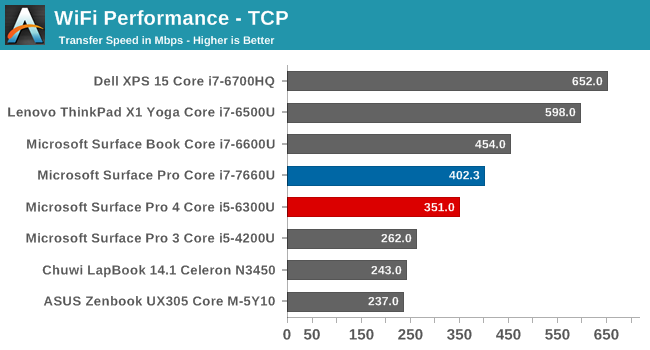
Although the AVASTAR used to be reasonable on speed, it’s been eclipsed dramatically by the latest Intel wireless solutions. The Lenovo ThinkPad uses the Intel 8260, which is the fastest 2x2 solution we’ve seen to date. Dell’s XPS 15 uses a 3x3 wireless solution, and can achieve even better results. Speed is, of course, not the only thing to consider, but Intel’s track record on wireless stability is also very good. It would be nice to see Microsoft kick the tires on the Intel wireless module, but they seem happy with the AVASTAR.
Speakers
The speakers haven’t gotten a major change over the last generation, but Microsoft is now using Dolby Audio Premium, which gives some post-processing and virtual surround effects. The speaker volume is still not very loud, only hitting about 72-73 dB(A) playing our test track, but the sound quality does seem a bit better than the Surface Pro 4, with a little bit better mid-range and lows. The speakers won’t replace a good set of headphones, but they are pretty good for a small PC.
The Surface Pro really does a great job hiding the speakers in the bezel as well, with two small slots near the top of the screen. They are not noticeable unless the light hits them on an angle, and the forward-facing speakers are always a bonus over some PCs that point the speakers down.
Thermals
The real test for any Surface Pro is how well it handles so much heat in such a small area, especially without requiring fans that sound like a jet on takeoff. For this generation, Microsoft has added some new power profiles to its Modern Standby, which previously didn’t allow much in the way of adjustment. If you click on the battery icon on the taskbar, there’s a slider to choose a level among Best Battery Life, Better Performance, and Best Performance, and if you’re running on battery power, a fourth selection comes up, which is to enable Battery Saver. Battery Saver was available in settings before, but it’s nice to see it in an easier to reach location.
The Surface Pro comes with the slider set to Best Battery Life, and that’s the “Recommended” setting. This slider controls the CPU PL1 and PL2 settings, and in Best Battery Life, the CPU and GPU are throttled, with priority given to the GPU. In Best Performance, everything can run at maximum power. If you want a deeper look on the PL1 and PL2 settings, which govern the CPU power usage, check out our Skylake architecture piece. Basically, PL2 is the maximum current the CPU can pull for brief workloads, and PL1 is the maximum SoC temperature allowed, so a CPU will ramp up to the PL2 state, and then migrate down to PL1 to keep the temperatures in check. By limiting this, temperatures can be lowered on the SoC itself, and a lot of power can be saved.
To check out the impact the setting has on actual tasks, we ran FutureMark’s PCMark 8 tests on both the maximum, and minimum. PCMark 8 also graphs the results of CPU frequency and temperature during the duration of the run. The results were interesting.
| PCMark Performance Comparison | |||||
| Device | Surface Pro 4 (i5-6300U) | Surface Book (i7-6600U) | Surface Pro (i7-7660U) Best Battery Life / Best Performance |
% Increase vs i5-6300U Best Battery Life / Best Performance |
% Increase vs i7-6600U Best Battery Life / Best Performance |
| PCMark 8 Home | 2893 | 2955 | 3340 / 3878 | 13.4% / 25.4% | 13.4% / 25.4% |
| PCMark 8 Creative | 3725 | 3994 | 4487 / 5150 | 17.0% / 27.7% | 11% / 22.4% |
| PCMark 8 Work | 3792 | 3881 | 4110 / 4229 | 7.7% / 14.4% | 5.6% / 12.4% |
We’re comparing the results against the Surface Book because it had the Core i7-6600U, and unfortunately, we never had a chance to test the Iris version of that CPU to get a perfect comparison, but the results are still pretty surprising. Even in the Best Battery Life mode, the new Surface Pro outperforms the Surface Book on productivity tasks by 5.5%, and on creative tasks by over 10%. The Creative scores would be helped out by the Iris graphics though, since there’s a portion of the test involving 3D gaming. Still, on just CPU workloads, even when focused on battery life, the new Surface Pro outperforms a Core i7-6600U.
Turning the Surface Pro up to Best Performance, we see a much bigger gap of over 12% on productivity workloads, and over 20% on the creative tests. There is undoubtedly an impact on performance by lowering the slider, but even so, the performance is still better than the previous generation.
Taking a look at what happens to the CPU governing is a very interesting result.
PCMark 8 Creative - Best Performance Mode
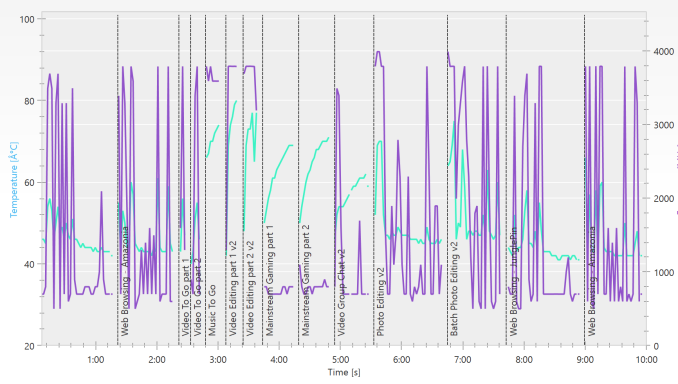
PCMark 8 Creative - Best Battery Mode
On the Creative tests, you can easily see the CPU maintaining its full 4.0 GHz boost frequency for much of the test, other than the gaming section where the GPU ramps up. PCMark 8 was unable to read the GPU frequency though, so we’ll check that out in a minute on a different test. On the Best Battery Life result, there is a massive difference in the maximum speed of the CPU, and it ends up dropping to idle a lot more frequently. Temperatures are well under the first result as well.
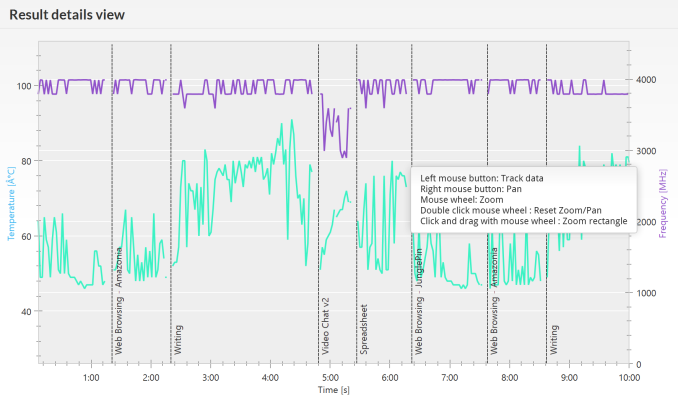
PCMark 8 Work- Best Performance Mode
Work shows the same results, except it drops the gaming tests, so the impact on the CPU is even more obvious. This slider plays a big part in the performance of the Surface Pro, but even on the lowest setting, the performance of the device is still above the previous generation.
Possibly the biggest impact the slider has is not on performance, but noise levels. When running in the recommended mode of Best Battery Life, the Surface Pro is, for the most part, completely silent, only ramping up the noise level a few dB when the fans turn on. Anyone who ever used the Surface Pro 3 would have been familiar with its very loud fan hiss under load, and that was improved with the Surface Pro 4. But the new Surface Pro in its recommended setting easily outdoes its predecessors. Moving the slider up to maximum performance does bring back some of the noise, although even at full load for over 30 minutes, the SPL was a reasonable 42-43 dB(A) with the meter 1-inch over the trackpad.
Now, let’s look at gaming performance with the Intel Iris graphics. Performance is certainly ahead of the standard GPU, but with just a 15-Watt TDP, there’s only so much performance available. To take a look at how the Surface Pro handled a sustained load on the GPU, Dota 2 was run at medium settings for about 25 minutes.
There’s a lot going on in this chart, so let’s look at each part on its own. The red line is the GPU frequency, which has a maximum frequency of 1.1 GHz. During the gaming session, it wasn’t able to sustain that for very long, and the average GPU frequency was just 750 MHz. The CPU frequency isn’t as important in this result, since the CPU will get throttled to leave room for the GPU, but once the test was over, the CPU was able to get back up to it’s 4.0 GHz peak after around 1200 seconds. The SoC temperature was very reasonable, hovering close to 70°C degrees.
It was interesting to check out the power draw of the SoC under load, as well as what portion of that was going to the graphics cores. The chip was actually running over its TDP, with around 17-19 Watts of power draw during most of the test, and of that, 10-11 Watts was being directed to feed the GPU.
There’s not enough TDP to really give the Iris graphics the chance to fully stretch its legs, and that’s unfortunate, but also not unexpected, since the 15-Watt chips really have to clamp down to ensure the temperature doesn’t get out of hand. Microsoft’s cooling system is performing pretty well here, with the SoC only getting up to 70°C during the long run, with a brief spike when the test completed.
Thanks to the folks at FLIR, we’re able to check out the thermal output of the entire system as well.
The cooling system does perform well. The tablet can get warm to the touch, especially right where the CPU heat is focused on the back, but where you would hold it, it’s never excessive. This is, of course, in the best performance mode, which doesn’t restrict the CPU and GPU at all.
Final Words
The Surface Pro lineup has always been one of the most powerful tablet class devices around. Microsoft is no longer marketing it as a tablet that can replace your laptop anymore though, and they’ve acknowledged that most of the customers who buy and use the Surface Pro are looking for an ultraportable laptop. That makes a lot of sense, since the Surface Pro weighs only 786 grams / 1.73 lbs for the Core i5 and i7 models, and the Signature Type Cover only adds another 310 grams / 0.68 lbs. As a complete package, it’s only 1.096 Kg / 2.41 lbs. It’s not the lightest device around, but it’s still very light and easy transport.
Packing a full 15 Watt U series Intel Core processor into such a small package has been a challenge in the past, but with improvements to both the cooling and the heat output of the CPU over the last couple of generations, it’s no longer the problem it once was. The CPU is able to run at full power in the new Surface Pro without throttling, although the new power modes will throttle it by default. This allows the Surface Pro to run almost silently for almost any task, yet still offer more processing speed than the outgoing model.
The design of the Surace Pro is mostly unchanged, if you consider the size, weight, and thickness. But the new design is softer in the hand, with rounded edges where the old models were more angular, and it is immediately noticeable when you pick it up. Surface Pro didn’t need a full redesign at all, so the small touches have done a great job without messing with what made Surface Pro so popular in the first place.
The display changes follow the same theme. It’s still the same size, and resolution, but the new display now features an “Enhanced sRGB” mode which brings a bit more vibrancy to the colors, without affecting skin tones. For color critical work, there’s still the sRGB mode, which has amazing color accuracy, but for those that are willing to sacrifice accuracy for a bit more punch, the new Surface Pro delivers that. And even in Enhanced sRGB mode, the average error level is still better than many machines on the market.
Battery life has also improved, mostly thanks to a larger capacity battery, but the new Kaby Lake chip likely helps as well. Surface Pro will always lag the best Ultrabooks in battery life, because it can’t compete on outright capacity, but Microsoft has done a great job again with platform efficiency.
The I/O port situation is not ideal, and here Microsoft seems to be taking a stand against USB-C and Thunderbolt 3, to the detriment of its customers. Offering the full-size USB port that is on there now is, without a doubt, the correct decision to make. But it seems like wasted space to offer a mini DisplayPort connecter over a USB-C port which could easily handle DisplayPort duties (and so much more). USB-C is a bit of a mess, with different ports providing different alt-mode functionality, and that will continue to be a problem, but it would have been great to see a fully capable USB-C port with Thunderbolt 3 for future connectivity. Intel has announced that they will be building more of that into their SoCs soon, so that would open the door to allowing this in future Surface Pro models without having to add extra chips on the motherboard.
Surface Pro’s accessories have always played a key role in its success, and the new Signature Type Cover with Alcantara fabric is very nice to use. Hopefully the polyurethane coating will increase durability as well. It’s available in three colors to match the Arc Mouse, and the new Surface Pen.
The Surface Pen improvements are surprisingly impressive. The existing pen on the Surface Pro 4, Book, and Studio, were all good quality digital pens, offering replaceable tips, and a fantastic traction on the display, but the new version really brings it to a new level. The sensitivity is quadrupled, from 1024 levels, to 4096, and the actuation force is decreased from 20 grams to just 9 grams, plus the new pen now supports tilt. The latency has also been reduced to just 21 ms, and from testing it out, it’s amazing how you can’t easily get the pen ahead of the ink now, where there was always a small lag before.
Microsoft didn’t need to revolutionize the Surface Pro, and rather than mess with what’s worked, they’ve continued to refine it. A softer design, a wider opening kickstand, and better accessories all bring the Surface Pro ahead of the pack again. Even after being on the market since November 2015, the Surface Pro 4 was arguably still the best product in this category, and the 2017 Surface Pro extends that lead.
Pricing makes the Surface Pro competitive, with a starting price of $799 for the Core m3 model with 4 GB of RAM and a 128 GB SSD. The base model is likely just to get people in the door though, and the Core i5 model with 8 GB of RAM and a 256 GB SSD is likely the sweet spot, although it bumps the price up to $1299. The review model, with a Core i7, 16 GB of memory, and a 512 GB SSD creeps up to $2199, and the 1TB model is $2699. These prices don’t include the keyboard cover, which starts at $129.99 for the normal version, and goes up to $159.99 for the Signature edition. Compared to the Surface Pro 4, the prices are practically identical with looking at the launch prices, although the Core m3 model is $100 less expensive. The Surface Pen used to be included though, so overall, there’s a $60 price increase for most models if you used the pen. For an Ultrabook, its entry price is right in-line with the competition.