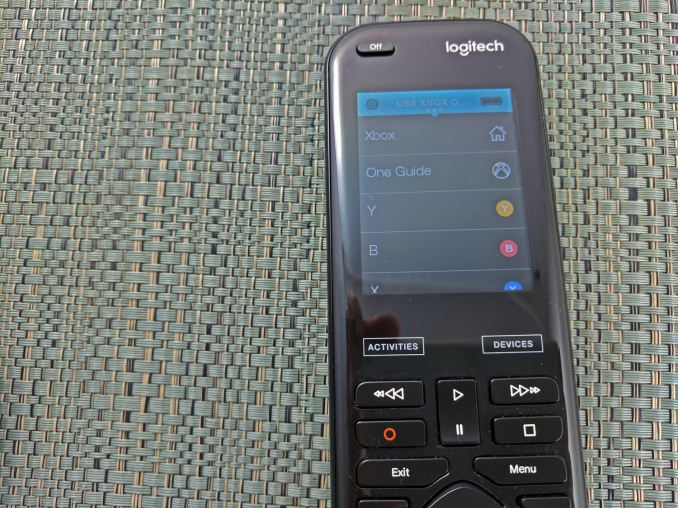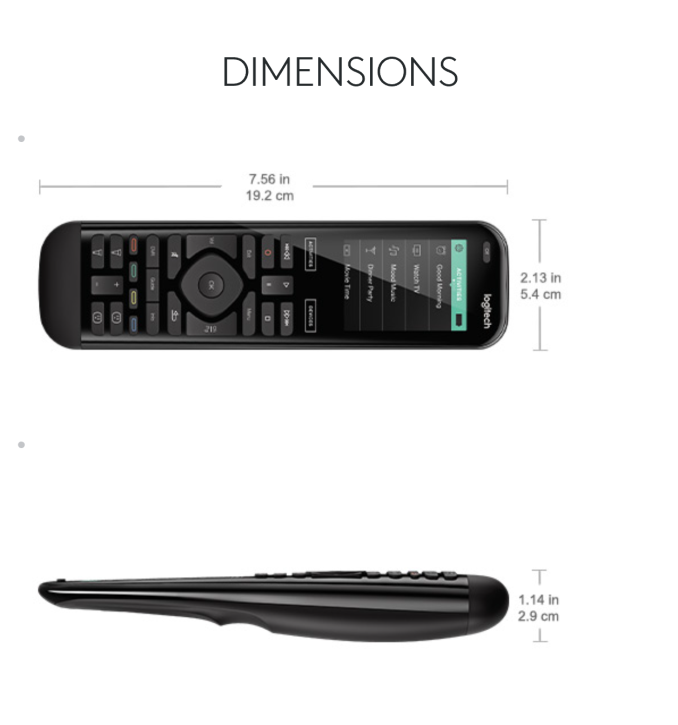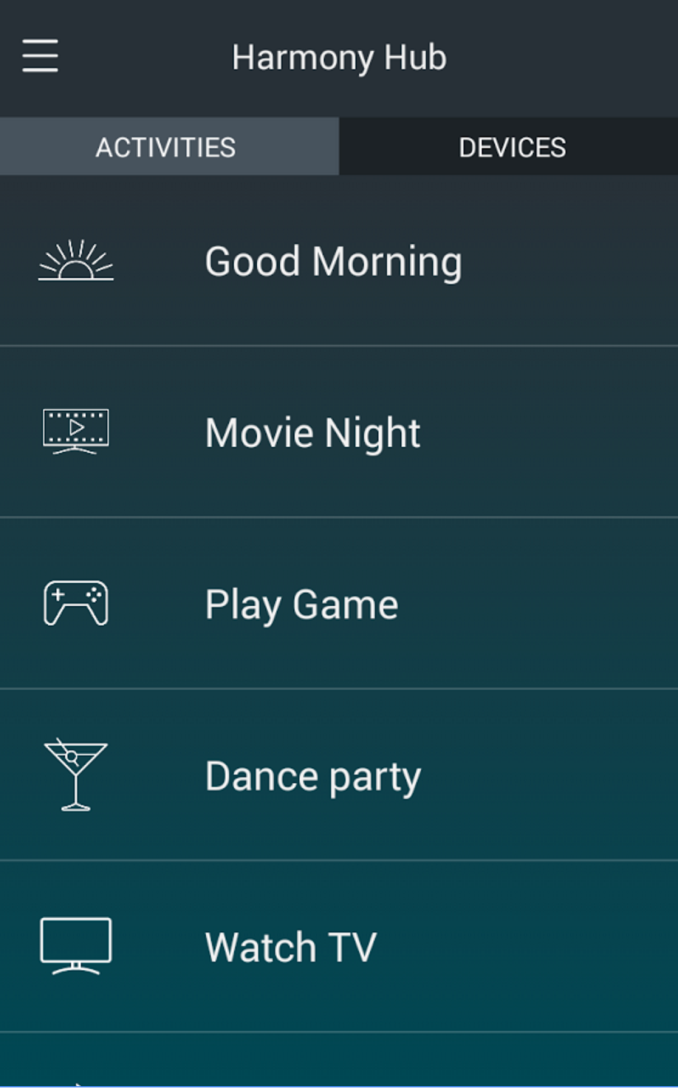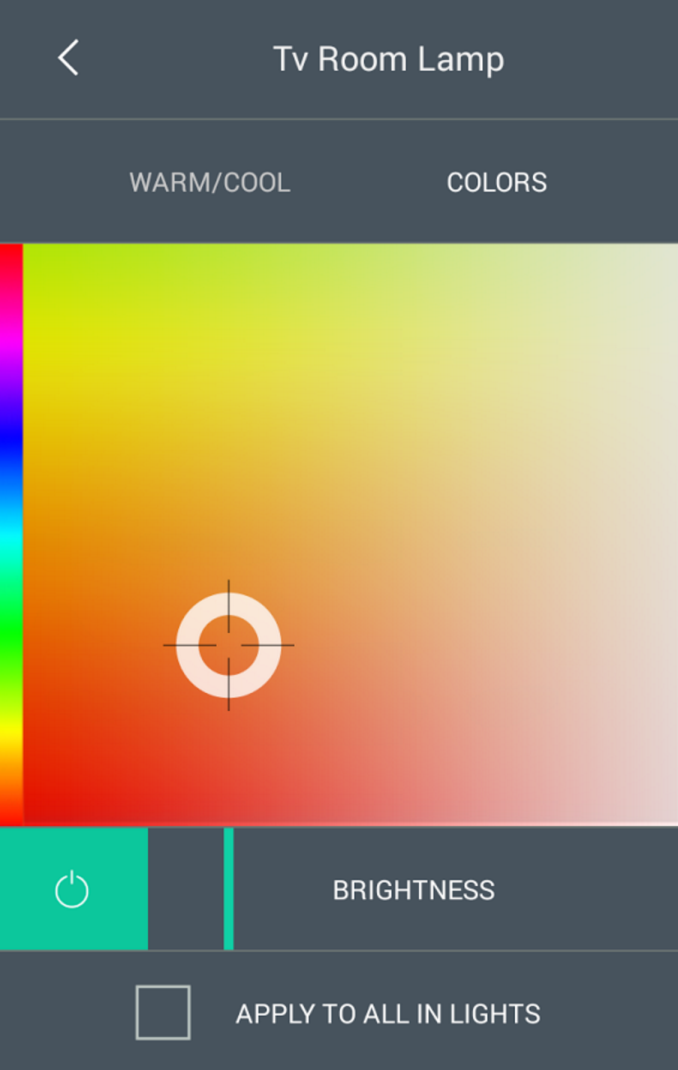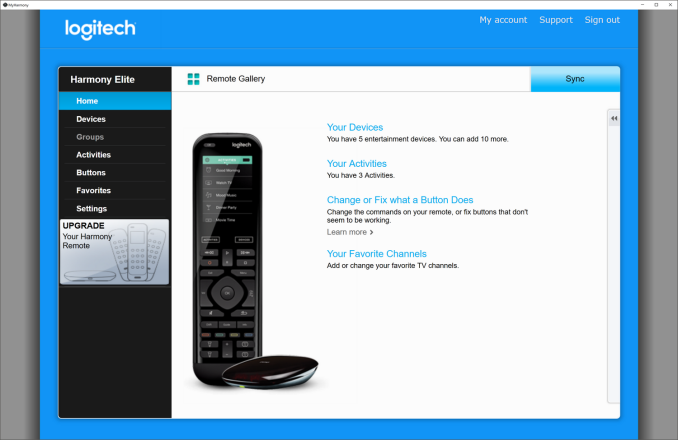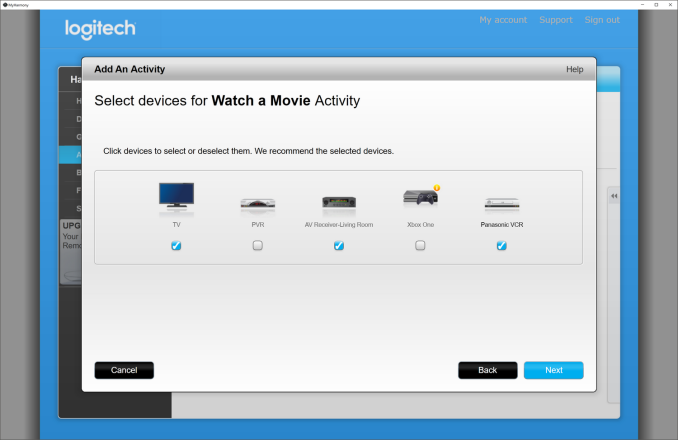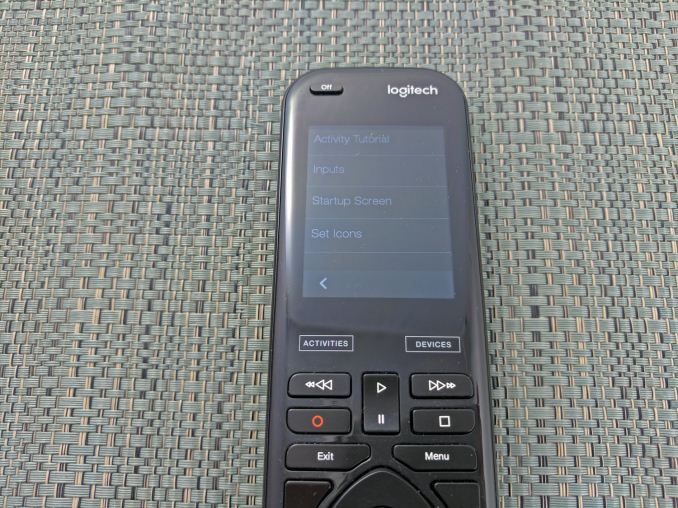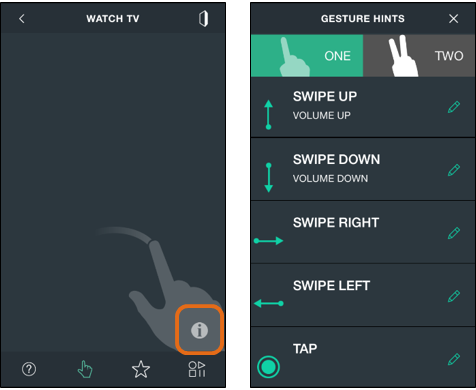Original Link: https://www.anandtech.com/show/11125/the-logitech-harmony-elite-experience-ultimate-control
The Logitech Harmony Elite Experience: Ultimate Control
by Brett Howse on February 14, 2017 8:00 AM EST- Posted in
- Logitech
- Remote Control
- IoT
- Accessories
- Smart Home
- Harmony

Perhaps I’m dating myself, but the television in my house when I was young required the viewer to get up and change channels manually. Although it wasn’t very convenient, there were only two channels, and the satisfying ker-chunk of the switch almost made it worth it. We’ve come a long way since then, and now the ubiquitous remote control seems like it’s just part of normal life. But just because something has become normal, doesn’t mean it can’t be improved.
Harmony remotes have been improving on the standard universal remote control for over a decade, and Logitech purchased the founding company back in 2004. There have been quite a few iterations on the Harmony remote, and the Logitech Harmony Elite is the current top of the line model from Logitech, incorporating the Elite remote, the Harmony Hub, and the Harmony app, into one complete solution for not only remote control, but also home automation.
My previous remote - the Logitech Harmony One
I’ve been a Harmony user for over ten years now, starting with a Harmony 880, then the Harmony One, and now the Harmony Elite. The latest model improves on its predecessors in several ways, but keeps the original brilliance of the Harmony series with a single, easy to set up, and powerful solution to replace the myriad of remotes for all of the devices in your home.
| Logitech Harmony Products | |||||
| Product | Harmony 350 | Harmony 650 | Harmony 950 | Harmony Companion | Harmony Elite |
| Maxium Devices | 8 | 8 | 15 | 8 | 15 |
| Display | None | Color | Color Touch | None | Color Multi-Touch |
| Control Type | IR | IR | IR | IR/RF/Bluetooth/IP | IR/RF/Bluetooth/IP |
| Batteries | 2 AA | 2 AA | Rechargable | CR2302 | Rechargable |
| Comes with Hub | No | No | No | Yes | Yes |
| Channel Favorites | 5 | 23 | 50 | 50 | 50 |
| Price | $35 | $50 | $200 | $150 | $300 |
Logitech created the Harmony Hub a few years back, and was their first play into the game of home automation. The Harmony Hub is the key to the Harmony Elite’s ease of use, and powerful integration with the home. Whereas the remote allows control over IR only, the Hub gets connected to the home network, allowing it to control devices through IP, and it also supports Bluetooth control. This widely expands to capabilities of the remote, from just controlling A/V equipment, to now allowing control of smart home devices like the Nest thermostat, Phillips Hue, Lutron lighting, Sonos, and more. Adding the capabilities of IP control also make the experience no longer require line of sight, and the control is more reliable than IR alone.
But the key to the overall ease of use with Harmony continues to be its unique activity-based control. For those that haven’t used it, I’ll give a quick overview of the concept.
Activities
The original genius with Harmony, especially compared to other Universal remote controls, was that Harmony groups devices into activities. The typical setup would be one remote per device, so if you want to watch a movie, you may need a remote to power on the television and choose the correct input, a remote for the A/V Receiver to select the input and control the audio, and a third remote for the disc player. Then, if you wanted to watch television, you’d turn off the disc player, switch the inputs on the TV and Receiver, and then pick up the cable box remote to change channels. This is somewhat of a worst-case scenario of course. Perhaps the television remote will also control the DVD player or cable box in some manner, but regardless this is how most people operate an entertainment setup. Even the best universal remote control is always some sort of compromise, since inevitably there will be some function you need to perform on a device that will require you to dig out the remote for it.
Harmony dispenses with this silliness. By grouping devices into activities, the remote will perform every function required automatically, and it will then control the correct devices for that activity. For instance, when you decide you want to watch a movie, you can select the activity titled “Watch a Movie” on the remote. It will then power on the correct equipment, select the correct inputs, and automatically switch the remote functions to support the activity. Play/Pause and the like will be mapped to the disc player, and volume control will be for the A/V Receiver. You can customize each activity to suit your individual tastes, and every single button can be mapped to other functions if you need to change any of the functions. Then, when you want to watch television instead, pressing “Watch TV” will power off the disc player, power on the cable box, select the correct inputs, and remap the remote buttons as required.
For any of those rare times where you need to control some obscure feature of your equipment, Harmony also has a Devices mode, where you can pick a single device and get full control of it and all of its features.
The combination of activities and devices make the cumbersome process of controlling several devices into a simple, seamless task. The Harmony Elite builds on this already powerful control that Harmony has always had, but the underlying philosophies are the same.
The Logitech Harmony Elite Remote
Before we dig into the software side, let’s first look at the part of the Harmony Elite system you will more than likely use the most, and that is the remote itself. Logitech has meandered over the years in terms of remote design, and they have been putting screens onto remotes for over a decade already, but the Elite is the best design they have ever come up with.
Touchscreens are something we now use every day, but that doesn’t mean they are always the best use case for a given situation. The biggest downside to a touchscreen is that it forces users to interact with it by first looking at it. That might sound obvious, but it’s one of the biggest detractors from a touchscreen as well. Forcing someone to look at a screen can make a simple task into a complex one, at best. At worst, they can be outright dangerous in some scenarios like in a car, where many manufacturers have forgotten that sometimes it’s important to be able to turn on the defrost without going through five menus first. The car scenario is perhaps a stretch when discussing something like a remote control, but the same principles are in effect. Touch requires the user to divert their attention, focus on a screen, ensure the screen is showing the correct options, and then touch it in the right location, where there is little to no feedback that the correct option was touched.
Logitech has made some poor choices over the years with Harmony remotes, to the ultimate (pun intended) mistake of the Harmony Ultimate. This remote featured a touchscreen in the very center of the remote, between the volume and navigation buttons, and the transport buttons. It was an insane decision. Luckily, Logitech has seen the error of their ways, and they’ve now situated the touchscreen at the top of the remote, where it is less likely to be accidentally pressed.
Let’s talk about the screen itself. It’s a 1.5-inch diagonal display with a whopping resolution of 128x128. It can display 65,000 different colors. Considering the use model for the display, it’s adequate, but that is the best thing you can say about it. A sharper screen would go a long way to make the Elite look a bit more premium, especially for the price. The colors are washed out, and the text is pixelated, but at the end of the day, it does function well. For most interactions, the screen is mostly used to choose activities, and to use less-used buttons, so the touchscreen works well in this scenario, since you end up using it less. On a remote control, one of the keys is not needing to look at it, after all. Still, a better display would be one way Logitech could step up their game.
The remote itself is very well designed. The top is a smooth, glossy, black plastic that is pleasing to look at, while the underside is a coarse texture that prevents the remote from slipping out of your hand. It measures 54 mm wide, by 29 mm deep, by 192 mm high (2.13 x 1.14 x 7.56 inches) and unboxing the remote, the short height was one of the first things I noticed. It is significantly shorter than the Harmony One it was replacing. It also weighs 164 grams (5.8 oz) which makes it feel solid, but doesn’t give you any sort of fatigue in use, and most of the weight is near the bottom, meaning it is easier to hold in your hand.
The smaller remote was achieved by removing many of the buttons off the remote, which might sound like a disaster, but in fact, it was very well thought out. The number pad was moved to the touch screen, which is likely the only casualty that will really be noticed, but those were buttons that I never used often so I don’t miss them at all. Other buttons were removed, such as skip, and those could be an issue, except that the Elite allows all buttons to offer two controls. Press is one, and press and hold for a second is another, so skip and fast forward now share the same button (unless you change it of course, since you can). By default, fast forward was press, and skip was press and hold, but in my home that is the opposite of how I would use it, so I swapped them around.
In fact, the removal of buttons has made the remote somewhat easier to use. As an example, delete on my DVR was a button beside the zero on the number pad. With the Elite, it is programmed to be a long press on Stop, which is much easier to access.
Regardless, shrinking the remote has made it more comfortable to use, and much easier to access all the buttons that are there. It really was a smart move. The new buttons are also just the right amount of click, and are an improvement over the Harmony One this model is replacing for me. In over ten years, I’ve never had a Harmony button stop working, and the remotes have been replaced for other reasons, so hopefully that continues to be the case with the Elite.
The remote feels solid, is comfortable to hold, and the layout is much easier to use. After a few generations of Harmony mucking up their remote layout, they seem to have made just the right course corrections with the Elite.
The Hub
The other piece that comes in the box is the Harmony Hub. Measuring 103.3 mm wide by 124.7 mm deep, and 26.5 mm high (4.07 x 4.91 x 1.05 inches), the hub is meant to be placed with the A/V equipment, whether out in the open or hidden away. The Hub communicates with the remote over RF, so it doesn’t need any line of sight in order to operate. It features built-in IR blasters, so the hub will output the IR signal from itself, allowing it to control most devices in line of sight. If you tuck the Hub away, or leave it out but tuck other equipment away, it also comes with two IR blasters on 2.54 m (8.3 ft) cables, so you can control devices outside of line of site as well.
The Hub is really the piece of the puzzle that transforms the Harmony Elite from just a good remote control, to a whole home automation device. The ability to control devices over Wi-FI and Bluetooth opens up far more control that just IR would ever have given you, and removes the need for line of sight as well. Logitech experimented with this on older Harmony remotes which featured Z-Wave RF support, but the Harmony Hub surpasses these in pretty much every way.
Thanks to the inclusion of IP control, Harmony can now support devices in the IoT world. It doesn’t offer fully customizable IP control, like it does for IR, so it likely won’t replace the fully custom solutions for professionals, but it will control lighting, heating, and more. For instance, you can have a Good Night activity that automatically dims the lights and sets a Nest/Honeywell/Ecobee thermostat to a lower setting. You can adjust the temperature of hot water on a Wi-Fi enabled water heater from Rheem. You can adjust lighting colors on Hue lights based on activities. You can even lower the shades, or drop a projection screen if needed. Harmony can even mute your entertainment if your Nest Protect senses smoke or carbon monoxide.
If you are thinking of getting into home automation, be aware that the Harmony Hub won’t control everything out there, but it does support most of the major brands. To check if your own devices, or those you are looking at purchasing, are supported, it would be best to check out the Harmony Compatibility listing on their site.
Even if you aren’t into home automation, the addition of the Hub gives you additional benefits like no longer needing to point the remote at anything, as well as controlling devices like a Roku over IP for additional ease of use, and more reliable control. It also fixes something that has been the one thorn in the side of Harmony since the beginning, which is updating the remote itself.
The App
The Hub allows you to use the Harmony app on your smartphone. Although this will give the same functionality of the remote through your phone, I’ve already mentioned why touchscreens aren’t ideal for this. A smartphone adds to the disappointment by not always being powered on, unlocked, or having the remote open, meaning if you hear the phone ring and need to mute your entertainment, it’s a challenge to deal with. But the Harmony App adds more than just remote control capabilities with the hub. It also allows you to completely configure the remote as well.
The old Harmony software required you to hook the remote up to a PC with a USB cable in order to program it. The software was clunky, awkward, and slow, and sometimes there would be little things you wanted to change on your Harmony, such as what a certain button does, and you’d end up putting it off because it was too much work.
The Harmony App changes all of this. You can now completely configure the system with a smartphone, or PC, or both. The app works well for adding and adjusting activities, although I do prefer to do that on a PC still, but the app makes it almost trivial to update the remote. If you need to switch Fast Forward and Skip, you can just fire up the app on your phone and quickly make the change. The phone talks to the Hub, and the remote then syncs with the Hub to take any changes. This one change makes it infinitely easier to update the remote.
This does not preclude you from using the PC software, and in fact the PC update mechanism is also now improved, because you can make any changes you want, and then just sync your remote to the hub, rather than have to do it over USB.
Programming The Remote
Whether you use the smartphone app, or the PC application, the basic process of setting up a Harmony is practically the same. The app contains the instructions on initial setup, and if you’re using a PC, you have to connect the remote to your PC using a USB cable, but if you’re using the smartphone app that’s not necessary. It recommends using a laptop in the same room as your TV, and that makes a lot of sense especially for the older Harmony remotes, but with the ability to reprogram the Elite using the Hub, you can make changes at any time and save them.
Basically, the entire point of hooking the remote up the computer is so that you can join the hub to your Wi-Fi network. Once that step is complete, you can add your devices regardless of whether the remote is connected to the computer. The initial setup is likely the one stumbling block that Logitech has worked hard on making smooth, and the latest software version really is a big step forward in usability.
What the Harmony software used to look like
Once you’re ready to add devices, select the Devices tab for a view of what you have added, and how you can add more. You can add traditional devices, or the Harmony Hub can scan your network for devices to add automatically. Without creating a tutorial on the setup, which of course Logitech already has, when you add a device, it asks for the manufacturer, and the model number, and the software shows you in animated images examples of where to find the model number. You can also add a Windows or Mac computer, which will allow you to use the remote as a virtual keyboard, and it connects over Bluetooth.
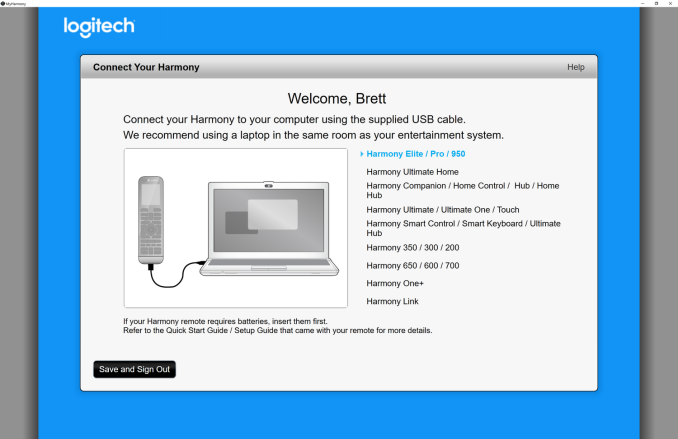 And the new software looks much better
And the new software looks much better
This step is where the huge database, built up over years, really plays into the Harmony’s favor. Harmony now boasts over 270,000 entertainment and smart home devices in their database, so odds are that if you search for it, they will already have the device’s control mapped out. If for some reason they don’t have the device listed, you can also have the remote learn the IR commands from the original remote. This is certainly a tedious process, but luckily, it’s not called upon very often.
Once you get your devices added, you can group them into activities on the Activities tab. Just select Add Activity, and then run through the steps depending on what you are up to. If you’re adding “Watch a Movie”, for instance, you’ll select what input for the TV to be on, what devices to be powered on, what input for the A/V receiver, and what controls the volume. You can change the icon as well from the standard one to a JPEG or PNG image.
Once you have your activities mapped out, you’re done. Sync the remote to the hub, and give it a try. The Harmony Elite features on-screen troubleshooting steps if something doesn’t function, but that is only for if a device is on, and on the right input. If one of the activities is missing steps, or controlling the wrong device, you’ll have to use the app or software to sort that out.
If you’re into technology, the Harmony setup is easier than it sounds. The biggest things are to know your model numbers, and how your gear is connected. If you have that knowledge, or can get it, the process is pretty straightforward. I’m not sure how Logitech can make it much simpler than it already is, but it’s definitely the one part of the usage that would deter a lot of people.
No devices is perfect, and the Logitech Harmony Elite is no exception. Luckily, the downsides are pretty minor. The initial setup is a bit cumbersome, but once you get everything set up, it’s generally smooth sailing.
Really the one major hurdle when using any of the Harmony products is to understand that they have a knowledge of state. A Harmony can work very well if you use it, and only it, to control your devices. Harmony remotes have an understanding of what devices are turned on, what are turned off, and what inputs are selected, so if you use another device to control your equipment as well, it can cause some frustrations. If you’re watching TV, and turn it off by pressing the button, the Harmony remote is still going to think it’s on. If you then switch to an activity that doesn’t use the TV, the remote will send the TV a power signal, which may turn the TV back on. Some of this has been helped over the years by devices having both a power on and power off control, rather than just a toggle, but if you can get it into your mind to only control things with the Harmony, things will go smoother.
Logitech has thought of this, of course, and for a long time they have included a troubleshooting guide on the remote itself. On the less expensive remotes, it will just re-send the codes, but on the higher end models with displays, it will ask you questions like “is the TV on?” which you can step through to sort out most issues.
The point is, once you set up the Harmony, the other remotes really should be put away. If there’s some feature you need on them, set one of the buttons on the Harmony to do that, and your life will be easier. It may seem obvious to some, but for those coming from a per-device control world, it can be a bit jarring to go from a remote per-device, to a Harmony, especially with the activities.
Multi-Touch
Logitech includes some multi-touch features in their smartphone app, and either someone had some time on their hands, or someone just made a poor decision, but they decided to port the multi-touch features into the Harmony Elite. You can drop an on-screen shade down over the display, and then use several different gestures to use the remote.
Multi-touch in the smartphone app is almost identical to the on-remote gesture support
Swipe up can be volume up, and swipe up and hold could be change channel up, and you can tap, double tap, and more. It’s impressive in the fact that it exists, but there is no extra functionality added to the remote by being able to do the same things that the remote buttons can do, but with gestures. In fact, it’s kind of silly. Why would you draw down an on-screen shade, then use a gesture to adjust the volume, when you could just use the volume button?
Luckily this feature is easily not used, and who knows, maybe there is one or two people in the world who would buy a remote and then use gestures on it instead of just using the buttons.
Battery Life
The final sore point on the Harmony Elite is the battery life. Logitech has included rechargeable batteries in the higher end models for some time, and the Harmony Elite features a Li-Ion battery, and charging stand. Thanks to the color display, and every button on the remote being backlit, there is more power draw than a standard remote.
Normally we would run extensive testing on battery life, but a remote is not a laptop, and such tests would be difficult to say the least. From my experience, the remote lasts four or five days before it needs to be charged, which is not bad, but it is definitely worse than the last two Harmony remotes I have owned.
If you are organized enough to always but the remote in the charging stand before bed, you will just never run into issues with the battery, but if you are, well let’s say “less organized” like in my house, the remote ends up sitting out for days at a time. I’ve not run into a situation where the remote was ever dead, but just be aware that it does need to be charged every few days.
Final Thoughts
Logitech Harmony sits as the market leader in its category almost by default. Other than a professional systems, the world of universal remote controls is mostly low-end offerings, requiring users to manually enter remote codes, and offering very little customization. Harmony has been bucking this trend for well over ten years now, by offering truly customizable remote controls with the added convenience of one-touch activities. The Logitech Harmony Elite has been out for over a year now, and sits atop the product stack.
Harmony has made great strides in the last several years improving the software side of the house. The new MyHarmony PC software and smartphone app is worlds better than the old software. It is much more intuitive in its operation, especially the PC software which includes nice animated images on-screen to assist with any setup and configuration. The software is still the most cumbersome step, but the end results are easily worth the initial energy spent. Once you have the remote configured the way you like it, it truly becomes a universal remote control, much more so than any of the cheap models that come with a booklet of remote codes.
The remote itself is easily the most well thought out remote every to bear the Harmony name. The shape and materials make it excellent to hold in the hand, with the most used buttons falling easily into reach. The weight balance helps with any sort of fatigue issues, not that a remote is ever something you’d get tired of holding, but it does make it more comfortable to hold. Even the click of the buttons makes it feel like the premium device that it is.
I was at first skeptical about the Harmony Hub, and whether it would offer enough value to be worth the extra cost of the Harmony Elite setup, but once you use it, and see the benefits, it’s clearly a well thought out device. Adding the hub allows the remote to be used without line-of-sight, without the hassle of adding RF to IR adapters on all of your devices. The hub itself is also an IR blaster, and it can control up to two more blasters for remotely located devices. It also gives the Harmony Elite the ability to control devices over the network, which is a preferable, and more reliable, method of communication than IR can ever be, and for the devices like the Roku which support this, it’s a welcome addition.
The Hub also adds in the ability to control smart devices, such as lighting, plugs, thermostats, blinds, and more, as well as allow the system to be controlled by either a smartphone, or even with Amazon’s Alexa. I didn’t go over Alexa in this article, mostly because Alexa isn’t available in Canada so I didn’t have a chance to try it out, but once configured, you can use Alexa to power on your devices just like you would the remote. It’s a smart way to expand the capabilities of the Harmony system.
Logitech really has put all of the pieces together with the Harmony Elite. They’ve combined good software with excellent hardware, which is a feat that is all too often missed in consumer products. It would be pretty easy to say the Harmony Elite is the best remote control around that doesn’t need to be installed by a professional, but if you prefer that, there’s an Elite Pro as well.
The powerful remote control is stymied by less than amazing battery life, but you can still easily get several days of use out of it before it needs to go back in the charging stand. The multi-touch on the display is also a bit of a gimmick, but since you never need to use it, it’s not really a problem you need to deal with.
Really the one major issue with the Harmony Elite is simply the price. At around $300 USD, it’s a pretty steep price to pay for a remote, when every consumer device you buy has its own. The additional functionality of being able to control smart home devices is certainly a benefit, but these have not proliferated into the home like many IoT companies would like.
If you think you might like the Harmony system of activities, but think the Harmony Elite is a bit too much money, Logitech does sell other models, starting at around $35 for the Harmony 350. The capabilities are diminished, but the experience is still similar, with a remote programmed from your computer, and then set up to control devices based on activities. The Harmony 650 adds a color screen, and still comes in at less than $50. If you want to add in the Hub, that starts around $100, and so on. They even offer the Harmony Elite sans hub and smart home control, which is the Harmony 950. There’s a pretty wide range of products here, to fit most budgets. But they all pale compared to the Elite.
The Harmony Elite is a lot more money than even other Harmony models. Is it worth the money? In my experience, yes, it is. The combination of the remote and hub make for a fantastic user experience, especially when tied into the Harmony system of activity based use. The hardware is excellent. It’s expensive, but so are many things that are well made. There are lesser models available, but the Elite is truly a step ahead.