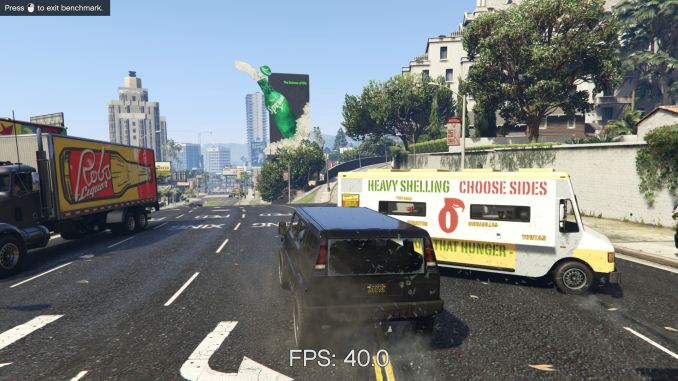Original Link: https://www.anandtech.com/show/11096/the-msi-x99a-gaming-pro-carbon-motherboard-review
The MSI X99A Gaming Pro Carbon Motherboard Review
by Ian Cutress on February 6, 2017 9:00 AM EST- Posted in
- Gaming
- MSI
- Motherboards
- X99
- X99A Gaming Pro Carbon

Something was clear during 2016: RGB LED is here and it wants to be everywhere. It seems that a multicolored piece of computer hardware is the new thing, and every vendor wants to show it off. Usually the LED comes with a colored product anyway, so there are multiple angles for aesthetics, but some motherboard manufacturers have decided that sometimes a cleaner look is needed. MSI’s Carbon series is meant to be this – clean, black, and carbon fiber accented. With today’s review, we’re looking at the MSI X99A Gaming Pro Carbon which follows this understated classical elegance, but then straps RGB LEDs on the top anyway.
Other AnandTech Reviews for Intel’s LGA2011-3 Platform
The Intel Core i7-6950X, i7-6900K, i7-6850K and i7-6800K Broadwell-E Review
The Intel Core i7-5960X, i7-5930K and i7-5820 Haswell-E Review
The Intel Xeon E5 v3 Fourteen-Core Review (E5-2695 v3, E5-2697 v3)
The Intel Xeon E5 v3 Twelve-Core Review (E5-2650L v3, E5-2690 v3)
The Intel Xeon E5 v3 Ten-Core Review (E5-2650 v3, E5-2687W v3)
X99 Series Motherboard Reviews:
Prices Correct at time of each review
($750) The ASRock X99 WS-E 10G Review
($600) The ASUS X99-E-WS 10G Review
($600) The ASRock X99 Extreme11 Review
($500) The ASUS Rampage V Extreme Review
($400) The ASUS X99-Deluxe Review
($340) The GIGABYTE X99 G1.Gaming WiFi Review
($330) The ASRock X99 OC Formula Review
($330) The MSI X99A Gaming Pro Carbon Review
($323) The ASRock X99 WS Review
($310) The GIGABYTE X99-UD7 WiFi Review
($310) The ASUS X99 Sabertooth Review
($300) The GIGABYTE X99-SOC Champion Review
($300) The ASRock X99E-ITX Review
($300) The MSI X99S MPower Review
($275) The ASUS X99-A Review
($241) The MSI X99S SLI PLUS Review
To read specifically about the X99 platform and the specifications therein, our deep dive into what it is can be found at this link.
The MSI X99A Gaming Pro Carbon Overview
When we discuss processors, typically the conversion ends up at some point about price/performance ratios and making sure that a user is getting what they want at the right price point. That isn’t particularly true for motherboards, because performance (aside a few system level metrics) typically is not related to cost, unless something odd is going on with the BIOS and some setting is applied incorrectly. What you get with a motherboard is feature-set, price, stability, add-ons, power, and for those inclined, overclocking.
As a result it can be hard to judge one motherboard over another. A feature that might be worth $15 extra to one person might only be worth $2 to another, based on their use and workflow. This is why we end up with so many different motherboard products as well, some differing by a single port because one global customer doesn’t want HDMI even though all the traces are there and it only saves $0.002 for the actual connector.
At the higher end of the motherboard market it is perhaps just as true, though slightly less picky: a user might not care if a fifth USB 3.0 port is there, but when it comes to things like PCIe storage, network controllers or Thunderbolt 3, the big things that do cost double digits, then it becomes relevant. Users in this price bracket may also be sensitive to aesthetics, local warranty packages, or promises of future updates.
So here’s the MSI X99A Gaming Pro Carbon. It performs well in our benchmark suite, but costs a bit more than a bottom rung X99 motherboard. It has PCIe storage, but you will have to select between M.2 or U.2. It’s designed for systems up to three-GPUs, reinforces the PCIe slots and gives overclocking presets. It provides enhanced audio with PCB separation and filter caps, but then also bundles the Nahimic software.
The choice of motherboard you want to buy is more budget driven than anything else, but motherboard manufacturers want to entice you in with features, especially if you are spending upwards of $1000 on a processor. The X99A Gaming Pro Carbon isn’t the cheapest, but was one of the showcase motherboards for MSI’s X99 refresh, with several new features and a new look as well as new software to play with – U.2, USB 3.1, slot reinforcement and a carbon-fiber look mixed with RGB LEDs. Read on for the full review.
Quick Links to Other Pages
In The Box and Visual Inspection
Test Bed and Setup
Benchmark Overview
BIOS
Software
System Performance (Audio, USB, Power, POST Times on Windows 7, Latency)
CPU Performance, Short Form (Office Tests and Transcoding)
Single GTX 980 Gaming Performance
Conclusions
Overclocking
Our standard overclocking methodology is as follows. We select the automatic overclock options and test for stability with PovRay and OCCT to simulate high-end workloads. These stability tests aim to catch any immediate causes for memory or CPU errors.
For manual overclocks, based on the information gathered from previous testing, starts off at a nominal voltage and CPU multiplier, and the multiplier is increased until the stability tests are failed. The CPU voltage is increased gradually until the stability tests are passed, and the process repeated until the motherboard reduces the multiplier automatically (due to safety protocol) or the CPU temperature reaches a stupidly high level (100ºC+). Our test bed is not in a case, which should push overclocks higher with fresher (cooler) air.
Overclock Results
Using the latest Core i7-6950X, the automated overclocking performance hit a snag when the AVX instructions came in, but the manual overclocking was good up to 4.1 GHz. 94ºC for our CPU sample is high enough without pushing it further.
Board Features
MSI was one of the first boards with PCIe reinforcement, stating that it assists system integrators in reducing RMA rates from users mishandling their equipment. Since then every manufacturer now has a solution for this, and marks how the industry is moving forward. MSI is even doing it on the DRAM slots on the X99A Gaming Pro Carbon.
| MSI X99A Gaming Pro Carbon | |
| Warranty Period | 3 Years |
| Product Page | Link |
| Price | Amazon US |
| Size | E-ATX |
| CPU Interface | LGA2011-3 |
| Chipset | Intel Z170 |
| Memory Slots (DDR4) | Eight DDR4 Supporting 128GB Quad Channel Up to 3466 MHz |
| Network Connectivity | Intel I218-V |
| Onboard Audio | Realtek ALC1150 |
| PCIe Slots for Graphics (from CPU) | 4 x PCIe 3.0 - x16, - x16/x16 - x16/x16/0/x8 - x8/x16/x8/x8 PCI_E6 shares bandwidth with U.2 and M.2 |
| PCIe Slots for Other (from PCH) | 2 x PCIe 3.0 x1 |
| Onboard SATA | Six, RAID 0/1/5/10 Four, IDE/AHCI Only |
| Onboard SATA Express | One |
| Onboard M.2 | 1 x PCIe 3.0 x4 or SATA |
| Onboard U.2 | 1 x PCIe 3.0 x4 NVMe |
| USB 3.1 | 1 x Type-A 1 x Type-C ASMedia ASM1142 Controller |
| USB 3.0 | 4 x Rear Panel via VIA VL805 4 via headers (Chipset) 1 via Internal Type-C |
| USB 2.0 | 4 x Rear Panel 4 via headers |
| Power Connectors | 1 x 24-pin ATX 1 x 8-pin CPU |
| Fan Headers | 1 x CPU (4-pin) 1 x Water Pump (4-pin) 3 x CHA/SYS (4-pin) |
| IO Panel | 1 x Combination PS/2 4 x USB 2.0 4 x USB 3.0 (VIA) 1 x USB 3.1 Type-A (ASMedia) 1 x USB 3.1 Type-C (ASMedia) 1 x Network RJ-45 (I218-V) Audio Jacks |
| Other Features | TPM Module Connector Clear CMOS Jumper Slow Mode Jumper GAME BOOST knob Power/Reset Buttons Multi-BIOS Switch RGB LED Connector Front Panel Header Front Audio Header |
The internal USB Type-C port is an interesting addition – typically we see these for USB dongles to licence software, but I believe MSI’s thinking here is for front-panel USB Type-C ports than can be used via a connecting cable.
Visual Inspection
As with most X99 motherboards, the Gaming Pro Carbon is large (and in charge?). One of the first things a user will notice is the color scheme, black/dark gray with silver accents, but that the silver accents are mostly due to the PCIe and DRAM slot reinforcement. This reinforcement does make the board somewhat heavier than most, and although certainly capable I do not suggest holding the board in only one corner due to the self-applied torque the board will generate.
With the carbon styling, the whole PCB gets a matt black finish, making the traces between components less obvious. As a result, the socket area looks clean for any users wanting to prepare the motherboard for sub-zero cooling to prevent moisture. Above the socket are eight premium chokes with a heatsink over the power phases, but based on the boards pricing this is not connected to other heatsinks. The socket area has immediate access to four 4-pin fan headers: a CPU header to the top left above the DRAM slots, a liquid cooling pump fan header in the top right above the DRAM, a SYS fan header next to this, and the fourth is between the 24-pin ATX connector and the right-hand side DRAM slots. There is one other header on the bottom row of the board.
As mentioned before, the DRAM slots are reinforced to guard against bending or additional stress that might occur during abnormal use. We reviewed a motherboard recently that also had this effect, but the spacing between the DRAM slots was uneven (due to resistors in-between), and it looked odd. The X99A Gaming Pro Carbon doesn’t have this issue through. Interestingly, the primary DRAM slots on each side are the outermost slots and then two inside that, in a 1/2/3/4/8/7/6/5 configuration left to right, and 1/3/5/7 are the primary ones. Typically we see a 1/2/3/4/5/6/7/8, which may lead to an abnormal balance when only four slots are populated. Each of the slots uses single sided latches, making it easier to remove memory when a large GPU is in place but users should make sure that the DRAM is firmly pushed into each slot.
On the top right of the motherboard, next to the two fan headers, is a two-digit debug display which can be helpful for debugging any POST issues. After POST it doubles as a CPU temperature reading, and can be useful if a processor is going up in temperature due to dust in the chassis. Beneath this are the 24-pin ATX power connector, a 4-pin fan header, and a USB 3.0 header from the chipset. Next to the USB 3.0 header is an internal USB 3.0 Type-C port, useful for internal USB Type-C devices or, as I think MSI intends, for users to place a Type-C pass through on the front panel of a chassis. We get a second USB 3.0 chipset header next to the Type-C, at 90 degrees similar to the SATA ports.
The storage area of the motherboard is a little varied. Remember with X99 that the chipset supports 10 SATA ports, with the first six from the primary AHCI controller and supporting RAID, while the secondary AHCI controller can supply four ports but these are not for RAID. On the board itself we start with six SATA ports, and the first two pairs are from the primary AHCI controller but the third pair is from the secondary controller and not for RAID. Then we get a U.2 port, which I want all motherboard manufacturers to have as there is at least one consumer drive that supports it, but then we get another two SATA ports. This pair is from that secondary controller, and then over the power/reset buttons is a third pair from that primary AHCI controller for RAID. This final pair can also support a SATA Express connection, despite the death of that standard for storage late last year.
There is also an M.2 slot between the PCIe slots, and it supports PCIe 3.0 x4 or SATA drives. It is worth noting that there is a conflict between this and the U.2 port: in PCIe mode, only one can be used at once. For users who want more than one PCIe device, a PCIe slot will have to be used.
Moving to the bottom of the board, aside from the SATA ports, we get power/reset buttons on the right side along with a big red knob. This is a rotating switch with 8 points that manages the system level overclock. In previous generations from MSI we had the single button OC Genie, well it is now upgraded to eight different options, all of which are in the BIOS and we’ll go through them then. Beside all these buttons is a BIOS select switch, a SLOW jumper for LN2 users wanting to boot into a slow mode, and a header for the LEDs in the chipset heatsink (see below).
Moving to the bottom left of the board and we get two USB 2.0 headers, an LED power header for an LED strip, and then eventually the front panel header. I’m surprised the front panel header is this far along, meaning that system builds will require long front panel leads and sufficient space to make sure they are hidden if you want an aesthetic build from this motherboard. Aside from these, there is a LED control header that controls color, that final 4-pin fan header, and the audio header. There is also a LED connection here for the LEDs in the audio cover.
For the PCIe slots, MSI has gone with a layout conducive to three large PCIe devices, allowing for three dual-slot GPUs. That being said, all four of the shielded slots are powered by the CPU, giving up to four-way GPU when different sized coolers (or liquid cooling) are used. As a result users can go from x16/x16/x0/x8 to x8/x16/x8/x8 as required. In between all these are two PCIe 3.0 x1 slots for additional cards such as Wi-Fi, although PCI_E6 shares bandwidth with the U.2/M.2 arrangement, making it invalid when either of those two slots are in use.
The audio package is an enhanced Realtek ALC1150 audio solution, which is commonplace on motherboards of this price. This means, along with other upgrades, we get PCB separation of analog and digital signals, filter caps, an EM shield over the codec, extra plating on the audio jacks, and in this case, an extended shield over the audio section to assist with the aesthetic. This section also lights up as well. The audio solution makes use of the Nahimic software package, which we will go into in the software section.
On the rear panel, from left to right, we have a combination PS/2 port, two USB 2.0 ports, a BIOS reset button, four USB 3.0 ports in red (from a VIA VL805 USB 3.0 hub), the Intel I218-V network port, two more USB 2.0 ports, a USB 3.1-A port, a USB 3.1-C port (both from an ASMedia ASM1142 controller), and audio jacks with SPDIF output.
This board has 3-4 LED zones to control, from the audio, rear panel, main chipset, and power delivery. As we’ll explain later, there are a number of different ways to set the colors to take advantage of the RGB nature of the LED configuration.
Test Bed and Setup
As per our testing policy, we take a high-end CPU suitable for the motherboard that was released during the socket’s initial launch, and we equip the system with a suitable amount of memory running at the processor maximum supported frequency. This is also typically run at JEDEC subtimings where possible. It is noted that some users are not keen on this policy, stating that sometimes the maximum supported frequency is quite low, or faster memory is available at a similar price, or that the JEDEC speeds can be prohibitive for performance. While these comments make sense, ultimately very few users apply memory profiles (either XMP or other) as they require interaction with the BIOS, and most users will fall back on JEDEC supported speeds - this includes home users as well as industry who might want to shave off a cent or two from the cost or stay within the margins set by the manufacturer. Where possible, we will extend out testing to include faster memory modules either at the same time as the review or a later date.
| Test Setup | |
| Processor | Intel Core i7-5960X ES 8 Cores, 16 Threads, 3.0 GHz (3.5 GHz Turbo) |
| Motherboards | MSI X99A Gaming Pro Carbon |
| Cooling | Cooler Master Nepton 140XL |
| Power Supply | OCZ 1250W Gold ZX Series Corsair AX1200i Platinum PSU |
| Memory | Corsair DDR4-2133 C15 4x8 GB 1.2V or G.Skill Ripjaws 4 DDR4-2133 C15 4x8 GB 1.2V |
| Memory Settings | JEDEC @ 2133 |
| Video Cards | ASUS GTX 980 Strix 4GB MSI GTX 770 Lightning 2GB (1150/1202 Boost) ASUS R7 240 2GB |
| Hard Drive | Crucial MX200 1TB |
| Optical Drive | LG GH22NS50 |
| Case | Open Test Bed |
| Operating System | Windows 7 64-bit SP1 |
Readers of our motherboard review section will have noted the trend in modern motherboards to implement a form of MultiCore Enhancement / Acceleration / Turbo (read our report here) on their motherboards. This does several things, including better benchmark results at stock settings (not entirely needed if overclocking is an end-user goal) at the expense of heat and temperature. It also gives an essence of an automatic overclock which may be against what the user wants. Our testing methodology is ‘out-of-the-box’, with the latest public BIOS installed and XMP enabled, and thus subject to the whims of this feature. It is ultimately up to the motherboard manufacturer to take this risk – and manufacturers taking risks in the setup is something they do on every product (think C-state settings, USB priority, DPC Latency / monitoring priority, overriding memory sub-timings at JEDEC). Processor speed change is part of that risk, and ultimately if no overclocking is planned, some motherboards will affect how fast that shiny new processor goes and can be an important factor in the system build.
For reference, on our testing BIOS, MCT was enabled by default.
Many thanks to...
We must thank the following companies for kindly providing hardware for our multiple test beds. Some of this hardware is not in this test bed specifically, but is used in other testing.
Thank you to AMD for providing us with the R9 290X 4GB GPUs. These are MSI branded 'Gaming' models, featuring MSI's Twin Frozr IV dual-fan cooler design and military class components. Bundled with the cards is MSI Afterburner for additional overclocking, as well as MSI's Gaming App for easy frequency tuning.
The R9 290X is a second generation GCN card from AMD, under the Hawaii XT codename, and uses their largest Sea Islands GPU die at 6.2 billion transistors at 438mm2 built at TSMC using a 28nm process. For the R9 290X, that means 2816 streaming processors with 64 ROPs using a 512-bit memory bus to GDDR5 (4GB in this case). The official power rating for the R9 290X is 250W.
The MSI R9 290X Gaming 4G runs the core at 1000 MHz to 1040 MHz depending on what mode it is in (Silent, Gaming or OC), and the memory at 5 GHz. Displays supported include one DisplayPort, one HDMI 1.4a, and two dual-link DVI-D connectors.
Further Reading: AnandTech's AMD R9 290X Review
Thank you to ASUS for providing us with GTX 980 Strix GPUs. At the time of release, the STRIX brand from ASUS was aimed at silent running, or to use the marketing term: '0dB Silent Gaming'. This enables the card to disable the fans when the GPU is dealing with low loads well within temperature specifications. These cards equip the GTX 980 silicon with ASUS' Direct CU II cooler and 10-phase digital VRMs, aimed at high-efficiency conversion. Along with the card, ASUS bundles GPU Tweak software for overclocking and streaming assistance.
The GTX 980 uses NVIDIA's GM204 silicon die, built upon their Maxwell architecture. This die is 5.2 billion transistors for a die size of 298 mm2, built on TMSC's 28nm process. A GTX 980 uses the full GM204 core, with 2048 CUDA Cores and 64 ROPs with a 256-bit memory bus to GDDR5. The official power rating for the GTX 980 is 165W.
The ASUS GTX 980 Strix 4GB (or the full name of STRIX-GTX980-DC2OC-4GD5) runs a reasonable overclock over a reference GTX 980 card, with frequencies in the range of 1178-1279 MHz. The memory runs at stock, in this case 7010 MHz. Video outputs include three DisplayPort connectors, one HDMI 2.0 connector and a DVI-I.
Further Reading: AnandTech's NVIDIA GTX 980 Review
Thank you to Cooler Master for providing us with Nepton 140XL CLCs. The Nepton 140XL is Cooler Master's largest 'single' space radiator liquid cooler, and combines with dual 140mm 'JetFlo' fans designed for high performance, from 0.7-3.5mm H2O static pressure. The pump is also designed to be faster, more efficient, and uses thicker pipes to assist cooling with a rated pump noise below 25 dBA. The Nepton 140XL comes with mounting support for all major sockets, as far back as FM1, AM2 and 775.
Further Reading: AnandTech's Cooler Master Nepton 140XL Review
Thank you to Corsair for providing us with an AX1200i PSU. The AX1200i was the first power supply to offer digital control and management via Corsair's Link system, but under the hood it commands a 1200W rating at 50C with 80 PLUS Platinum certification. This allows for a minimum 89-92% efficiency at 115V and 90-94% at 230V. The AX1200i is completely modular, running the larger 200mm design, with a dual ball bearing 140mm fan to assist high-performance use. The AX1200i is designed to be a workhorse, with up to 8 PCIe connectors for suitable four-way GPU setups. The AX1200i also comes with a Zero RPM mode for the fan, which due to the design allows the fan to be switched off when the power supply is under 30% load.
Further Reading: AnandTech's Corsair AX1500i Power Supply Review
Thank you to Crucial for providing us with MX200 SSDs. Crucial stepped up to the plate as our benchmark list grows larger with newer benchmarks and titles, and the 1TB MX200 units are strong performers. Based on Marvell's 88SS9189 controller and using Micron's 16nm 128Gbit MLC flash, these are 7mm high, 2.5-inch drives rated for 100K random read IOPs and 555/500 MB/s sequential read and write speeds. The 1TB models we are using here support TCG Opal 2.0 and IEEE-1667 (eDrive) encryption and have a 320TB rated endurance with a three-year warranty.
Further Reading: AnandTech's Crucial MX200 (250 GB, 500 GB & 1TB) Review
Thank you to G.Skill for providing us with memory. G.Skill has been a long-time supporter of AnandTech over the years, for testing beyond our CPU and motherboard memory reviews. We've reported on their high capacity and high-frequency kits, and every year at Computex G.Skill holds a world overclocking tournament with liquid nitrogen right on the show floor. One of the most recent deliveries from G.Skill was their 4x16 GB DDR4-3200 C14 Kit, which we are planning for an upcoming review.
Further Reading: AnandTech's Memory Scaling on Haswell Review, with G.Skill DDR3-3000
Thank you to Corsair for providing us with memory. Similarly, Corsair (along with PSUs) is also a long-time supporter of AnandTech. Being one of the first vendors with 16GB modules for DDR4 was a big deal, and now Corsair is re-implementing LEDs back on its memory after a long hiatus along with supporting specific projects such as ASUS ROG versions of the Dominator Platinum range. We're currently looking at our review pipeline to see when our next DRAM round-up will be, and Corsair is poised to participate.
Further Reading: AnandTech's Memory Scaling on Haswell-E Review
Benchmark Overview
For our testing, depending on the product, we attempt to tailor the presentation of our global benchmark suite down into what users who would buy this hardware might actually want to run. For CPUs, our full test suite is typically used to gather data and all the results are placed into Bench, our benchmark database for users that want to look at non-typical benchmarks or legacy data. For motherboards we run our short form CPU tests, the gaming tests with half the GPUs of our processor suite, and our system benchmark tests which focus on non-typical and non-obvious performance metrics that are the focal point for specific groups of users.
The benchmarks fall into several areas:
Short Form CPU
Our short form testing script uses a straight run through of a mixture of known apps or workloads, and requires about four hours. These are typically the CPU tests we run in our motherboard suite, to identify any performance anomalies.
| CPU Short Form Benchmarks | ||
| Three Dimensional Particle Movement (3DPM) | v1 | 3DPM is a self-penned benchmark, derived from my academic research years looking at particle movement parallelism. The coding for this tool was rough, but emulates the real world in being non-CompSci trained code for a scientific endeavor. The code is unoptimized, but the test uses OpenMP to move particles around a field using one of six 3D movement algorithms in turn, each of which is found in the academic literature. This test is performed in single thread and multithreaded workloads, and uses purely floating point numbers. The code was written in Visual Studio 2008 in Release mode with all optimizations (including fast math and -Ox) enabled. We take the average of six runs in each instance. |
| v2 | The second version of this benchmark is similar to the first, however it has been re-written in VS2012 with one major difference: the code has been written to address the issue of false sharing. If data required by multiple threads, say four, is in the same cache line, the software cannot read the cache line once and split the data to each thread - instead it will read four times in a serial fashion. The new software splits the data to new cache lines so reads can be parallelized and stalls minimized. As v2 is fairly new, we are still gathering data and results are currently limited. |
|
| WinRAR 5.01 | WinRAR is a compression based software to reduce file size at the expense of CPU cycles. We use the version that has been a stable part of our benchmark database through 2015, and run the default settings on a 1.52GB directory containing over 2800 files representing a small website with around thirty half-minute videos. We take the average of several runs in this instance. | |
| POV-Ray 3.7 beta | POV-Ray is a common ray-tracing tool used to generate realistic looking scenes. We've used POV-Ray in its various guises over the years as a good benchmark for performance, as well as a tool on the march to ray-tracing limited immersive environments. We use the built-in multithreaded benchmark. | |
| HandBrake | HandBrake is a freeware video conversion tool. We use the tool in to process two different videos - first a 'low quality' two hour video at 640x388 resolution to x264, then a 'high quality' ten minute video at 4320x3840. The low quality video scales at lower performance hardware, whereas the buffers required for high-quality can stretch even the biggest processors. At current, this is a CPU only test. | |
| 7-Zip | 7-Zip is a freeware compression/decompression tool that is widely deployed across the world. We run the included benchmark tool using a 50MB library and take the average of a set of fixed-time results. | |
System Benchmarks
Our system benchmarks are designed to probe motherboard controller performance, particularly any additional USB controllers or the audio controller. As general platform tests we have DPC Latency measurements and system boot time, which can be difficult to optimize for on the board design and manufacturing level.
| System Benchmarks | |
| Power Consumption | One of the primary differences between different motherboads is power consumption. Aside from the base defaults that every motherboard needs, things like power delivery, controller choice, routing and firmware can all contribute to how much power a system can draw. This increases for features such as PLX chips and multi-gigabit ethernet. |
| Non-UEFI POST Time | The POST sequence of the motherboard becomes before loading the OS, and involves pre-testing of onboard controllers, the CPU, the DRAM and everything else to ensure base stability. The number of controllers, as well as firmware optimizations, affect the POST time a lot. We test the BIOS defaults as well as attempt a stripped POST. |
| Rightmark Audio Analyzer 6.2.5 | Testing onboard audio is difficult, especially with the numerous amount of post-processing packages now being bundled with hardware. Nonetheless, manufacturers put time and effort into offering a 'cleaner' sound that is loud and of a high quality. RMAA, with version 6.2.5 (newer versions have issues), under the right settings can be used to test the signal-to-noise ratio, signal crossover, and harmonic distortion with noise. |
| USB Backup | USB ports can come from a variety of sources: chipsets, controllers or hubs. More often than not, the design of the traces can lead to direct impacts on USB performance as well as firmware level choices relating to signal integrity on the motherboard. |
| DPC Latency | Another element is deferred procedure call latency, or the ability to handle interrupt servicing. Depending on the motherboard firmware and controller selection, some motherboards handle these interrupts quicker than others. A poor result could lead to delays in performance, or for example with audio, a delayed request can manifest in distinct audible pauses, pops or clicks. |
Gaming
Our Gaming test suite is still our 2015 implementation, which remains fairly solid over gaming title updates. We are still working on a 2017 suite update, with a move to Windows 10. This will allow most of the titles to be replaced with DirectX 12, indie and eSports games.
| Gaming Benchmarks | |
| Alien: Isolation | If first person survival mixed with horror is your sort of thing, then Alien: Isolation, based off of the Alien franchise, should be an interesting title. Developed by The Creative Assembly and released in October 2014, Alien: Isolation has won numerous awards from Game Of The Year to several top 10s/25s and Best Horror titles, ratcheting up over a million sales by February 2015. Alien: Isolation uses a custom built engine which includes dynamic sound effects and should be fully multi-core enabled. |
| Total War: Attila | The Total War franchise moves on to Attila, another The Creative Assembly development, and is a stand-alone strategy title set in 395AD where the main story line lets the gamer take control of the leader of the Huns in order to conquer parts of the world. Graphically the game can render hundreds/thousands of units on screen at once, all with their individual actions and can put some of the big cards to task. |
| Grand Theft Auto V | The highly anticipated iteration of the Grand Theft Auto franchise finally hit the shelves on April 14th 2015, with both AMD and NVIDIA in tow to help optimize the title. GTA doesn’t provide graphical presets, but opens up the options to users and extends the boundaries by pushing even the hardest systems to the limit using Rockstar’s Advanced Game Engine. Whether the user is flying high in the mountains with long draw distances or dealing with assorted trash in the city, when cranked up to maximum it creates stunning visuals but hard work for both the CPU and the GPU. |
| GRID: Autosport | No graphics tests are complete without some input from Codemasters and the EGO engine, which means for this round of testing we point towards GRID: Autosport, the next iteration in the GRID and racing genre. As with our previous racing testing, each update to the engine aims to add in effects, reflections, detail and realism, with Codemasters making ‘authenticity’ a main focal point for this version. |
| Middle-Earth: Shadow of Mordor | The final title in our testing is another battle of system performance with the open world action-adventure title, Shadow of Mordor. Produced by Monolith using the LithTech Jupiter EX engine and numerous detail add-ons, SoM goes for detail and complexity to a large extent, despite having to be cut down from the original plans. The main story itself was written by the same writer as Red Dead Redemption, and it received Zero Punctuation’s Game of The Year in 2014. |
MSI X99A Gaming Pro Carbon BIOS
Part of this BIOS overview mirrors that of our previous MSI X99 reviews and recent 100-series reviews due to the extreme similarity in options, aesthetics and features.
When MSI launched their second graphical BIOS/UEFI interface, it was quickly praised as implementing more ‘user experience’ than some of the other options on the market. At the time it used more color, different icon placement, and something a bit more than just tabs at the top of the screen. Fast forward a few years and MSI still had the same base layout for Z97 motherboards. There were minor updates – an XMP button, a proper overclocking menu layout, some help menus and fan controls, but it still had the same look and feel when other manufacturers were implementing ‘Easy Mode’ and a few other features to separate the common tools in the BIOS from some of the more esoteric. Now, MSI joins that crowd with their own ‘Easy Mode’ interface.
We still have the ClickBIOS nomenclature, but this at first glance looks like a nice ‘Easy Mode’. A BIOS gets plus points for system information on screen one – the motherboard, the processor, the speeds, voltages, BIOS version, temperatures and fan speeds. Rather than apply a thick layer, MSI separates easy mode into a few options on the left, so we have CPU info above, as well as memory info giving a per-module DRAM rundown:
Storage:
As well as fan controls:
In the top left of the screen is MSI’s Game Boost button, so users can apply the auto-overclock (as shown in the help screen, up to 4.7 GHz on the Core i7-6950X) without opening the case and moving the wheel on the motherboard. Next to this is an XMP button for a one-shot XMP enable if the memory supports it.
In the fan screen above the fan gradients are not adjustable directly but there is a settings cog next to the fan numbers to take the user to the fan adjustment menu:
This fan adjustment menu is similar to previous MSI BIOSes, which when released was a nice touch giving users a graphical control over their fans.
We also get an option to flash the BIOS (M-Flash) and the hardware monitor, which is another link to the fan control. MSI also links to the ‘BIOS Log Review’, which brings up a list of BIOS changes since entry, similar to what we have seen on other motherboards.
Pressing F7 moves into the advanced mode, which despite the Pro Carbon naming does not get a Pro Carbon color scheme. Instead we have the Gaming shield (it’s the GAMING Pro Carbon, remember), and a multi-color show because of LEDs.
As far as the advanced mode goes, it runs in line with previous MSI BIOSes we have seen before with a singular main upgrade which we’ll get to in a bit. Each of the buttons around the sides of the advanced mode gives access to different sub menus:
Nothing much out of the ordinary here.
The overclock menu retains the new option we saw on Z97 by offering a ‘Normal’ and ‘Expert’ mode for those that understand the processor to a deeper layer by giving more options. Typically we recommend most users stay with the CPU multiplier and CPU voltage settings, which gives great overclocks for most – however extreme (sub-zero) overclockers always want more control.
I’m going to point out MSI’s awesome fix to an issue I have had with MSI motherboards for years, and it relates to the VDroop control / load-line calibration (LLC).
The concept of this feature is to maintain a constant voltage across the processor (because drawing current causes a drop), and it helps with stability. Current processor design means that a voltage drop occurs when the processor is being used heavily, which is typically compensated for to a variety of levels of LLC. For overclocking stability, the level of LLC can be adjusted with great benefit, ideally providing a constant voltage no matter the load. Previously on MSI motherboards, while there was a setting for the LLC, the adjust option did not make sense, offering % values with no suggestion of base line or effect. This changes, exactly in the way I wanted it to.
Under the DigitALL Power menu, we get this option for CPU Loadline Calibration Control. There is a diagram is there to explain what each one does is on the right hand side. Of course, the graph is purely qualitative, but that doesn’t matter. Having this ability to decipher whether an option makes the voltage level more constant or less constant wasn’t shown before, and this minor adjustment (it should have taken less than a couple of hours) crosses off the list one of the major issues I’ve had with MSI overclocking in the past.
Ranting aside, the rest of the BIOS falls in line with flashing tools, fan controls, and Board Explorer:
MSI X99A Gaming Pro Carbon Software
Over the last couple of generations, MSI’s main hub of options has switched from a combination of Control Center and MSI Suite to Command Center with a much cleaner interface and array of options. As this is a gaming based motherboard, there’s also a set of gaming related software bundled with the system with the usual stuff.
One perennial favorite is Live Update, one of the best motherboard driver/software tools available from any of the motherboard manufacturers. Aside from not having the ability to disable certain updates (such as Norton) from ever appearing, Live Update does its job and can be set to activate at regular intervals.
One issue with LU though is the notification to update: it seems to interfere with the majority of full screen applications, including games, when it thinks you haven’t updated in a while. This behavior is enabled by default, which can be frustrating.
MSI bundles the motherboard with a custom version of CPU-Z, a tool used to verify the processor being used, the frequency, the motherboard and the memory. CPU-Z is a free tool anyway, but MSI has paid for a license to supply a skinned version with their motherboards (such that extreme overclockers and modders that use CPU-Z to prove certain benchmark scores can promote MSI when using MSI products).
With the advent of game streaming, MSI wants to make sure that users can put an MSI logo or embed a YouTube video into a game stream to help promote the MSI brand (or any other promotional tool). This is provided through the Dragon Eye interface above.
MSI Fast Boot is a tool to help speed up the boot process by delaying certain driver invocations until after the OS is loaded. Normally it has minimal impact for a fresh system, but the Go2BIOS button is handy if a user needs to quickly go back into the BIOS having to press F2/DEL during POST.
As part of the gaming toolkit, MSI bundles the motherboard with cFos, software that enables users to prioritize certain network traffic such as VOIP or game data over heavier streams such as downloads or streaming. It can be a good tool if you need to ensure a good upload quality of service for a particular app, but cannot do much to other people over th network. We’ve seen cFos on lots of motherboards before, and MSI supplies the package with their own custom skin to align with the MSI Gaming brand.
M-Cloud is relatively new in MSI’s install package, allowing a user to create a home cloud for their data.
The main element of the software package is Command Center – the place to go for on-the-fly overclocking or fan adjustment tools. Users can enable per-core multiplier ratios on the CPU or adjust a multipoint gradient between fan power (voltage applied which is non-linear rather than RPM) and temperature.
Thankfully MSI has changed their CPU voltage options: users will now encounter a message if they try to select a voltage in the ‘extreme’ range (which MSI sets for 1.30 V and above on Broadwell-E).
The Gaming App is a short way of implementing a basic overclock or putting the system into ‘Gaming’ or ‘Silent’ mode. I guess MSI is hoping users see this as a ‘sport’ button found on many performance based rear-wheel drive vehicles. This software also includes the ability to implement an onscreen display showing CPU, DRAM and GPU info for a set of whitelisted games:
Part of the Gaming App also includes an ‘eye rest’ mode, which similar to certain options you get with monitors invokes a color shift on the display (but at the OS level) in order to reduce the level of blue light, or try and restrict the color spectrum to something more suitable for gaming or movies. Needless to say in most circumstances it’ll do bad things to color accuracy of a monitor, but it still remains a ‘feature’.
The Gaming App also offers the ‘Gaming Hotkey’ page, which as the image suggests above allows users to configure various motherboard keys to certain media or other functions that may not be present on the keyboard.
This gaming hotkey feature also includes the ability to set hotkeys for some of MSI’s software, such as base clock increasing via Command Center or the OC/Gaming/Silent modes from the Gaming App.
On the coattails of some other motherboard manufacturers, MSI also has Mouse Master: an application that allows for macros to be programmed with mouse clicks. This also includes a DPI adjustment similar to ‘sniper’ modes in other software.
MSI’s RAMDisk software has been part of the package for a couple of generations now, and compared to older versions this one allows the user to select the size of the RAMDisk before creating one (previously you had to create a 256MB RAMDisk then adjust the size afterwards).
MSI also bundles the gaming motherboards with a skinned version of Intel’s Extreme Tuning Utility, which is another way of adjusting overclock settings.
Relatively new to MSI’s software package is USB Speed Up. The principle of this is similar to that seen on ASUS and ASRock motherboards – implement a different USB driver to afford higher peak speeds. Typically it requires certain controller support, and can detrimentally affect random performance if not applied correctly by the manufacturer.
Finally, MSI also bundles in the Nahimic audio software. I’ve been disgruntled with the Nahimic software in the past, as most of what it does is little more than EQ adjustment already provided by Realtek software. However MSI is sticking to their guns (or licensing agreement) and promising new Nahimic based features as time goes on. This includes an Audio Launchpad, allowing streams to sync up six-prerecorded sounds into an on screen display to riff during streaming (much like a shock-jock on the radio might play a cringe-inducing sound).
System Performance
Not all motherboards are created equal. On the face of it, they should all perform the same and differ only in the functionality they provide - however this is not the case. The obvious pointers are power consumption, but also the ability for the manufacturer to optimize USB speed, audio quality (based on audio codec), POST time and latency. This can come down to manufacturing process and prowess, so these are tested.
Power Consumption
Power consumption was tested on the system while in a single MSI GTX 770 Lightning GPU configuration with a wall meter connected to the OCZ 1250W power supply. This power supply is Gold rated, and as I am in the UK on a 230-240 V supply, leads to ~75% efficiency > 50W, and 90%+ efficiency at 250W, suitable for both idle and multi-GPU loading. This method of power reading allows us to compare the power management of the UEFI and the board to supply components with power under load, and includes typical PSU losses due to efficiency. These are the real world values that consumers may expect from a typical system (minus the monitor) using this motherboard.
While this method for power measurement may not be ideal, and you feel these numbers are not representative due to the high wattage power supply being used (we use the same PSU to remain consistent over a series of reviews, and the fact that some boards on our test bed get tested with three or four high powered GPUs), the important point to take away is the relationship between the numbers. These boards are all under the same conditions, and thus the differences between them should be easy to spot.
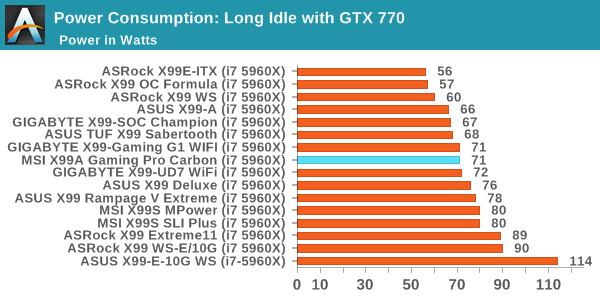
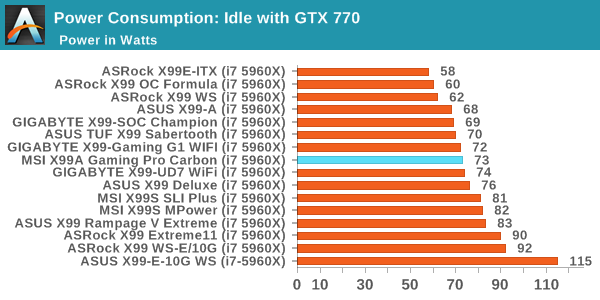
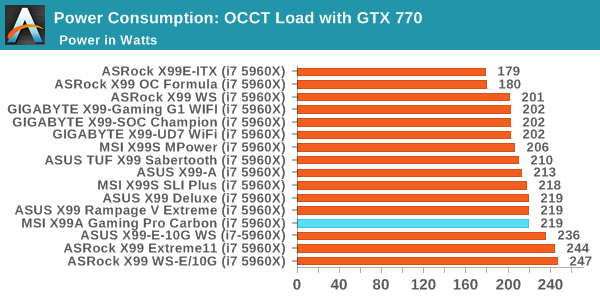
The MSI falls fairly mid-range on power consumption, but at the top-middle of the stack when run at full force.
Non-UEFI POST Time
Different motherboards have different POST sequences before an operating system is initialized. A lot of this is dependent on the board itself, and POST boot time is determined by the controllers on board (and the sequence of how those extras are organized). As part of our testing, we look at the POST Boot Time using a stopwatch. This is the time from pressing the ON button on the computer to when Windows 7 starts loading. (We discount Windows loading as it is highly variable given Windows specific features.)
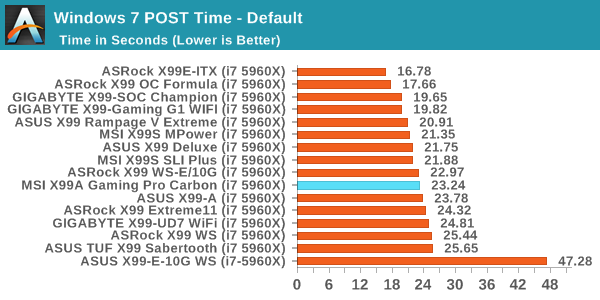
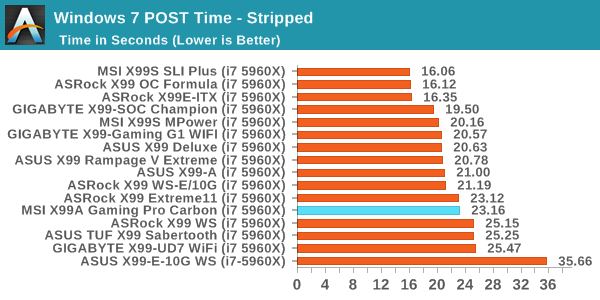
X99 has always been fairly odd with POST times, with only a few boards getting under 20 seconds. The MSI sits between that 20-25 boundary where most X99 boards seem to be.
Rightmark Audio Analyzer 6.2.5
Rightmark:AA indicates how well the sound system is built and isolated from electrical interference (either internally or externally). For this test we connect the Line Out to the Line In using a short six inch 3.5mm to 3.5mm high-quality jack, turn the OS speaker volume to 100%, and run the Rightmark default test suite at 192 kHz, 24-bit. The OS is tuned to 192 kHz/24-bit input and output, and the Line-In volume is adjusted until we have the best RMAA value in the mini-pretest. We look specifically at the Dynamic Range of the audio codec used on board, as well as the Total Harmonic Distortion + Noise.
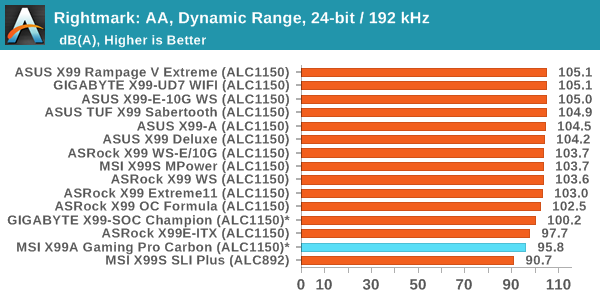
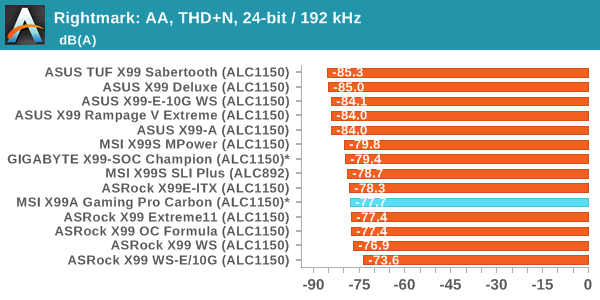
Despite the use of the ALC1150, the bundled Nahimic software and driver setup can not be switched off altogether. As a result we don't particularly get a clear reading on the core audio hardware performance.
USB Backup
For this benchmark, we transfer a set size of files from the SSD to the USB drive using DiskBench, which monitors the time taken to transfer. The files transferred are a 1.52 GB set of 2867 files across 320 folders – 95% of these files are small typical website files, and the rest (90% of the size) are small 30 second HD videos. In an update to pre-Z87 testing, we also run MaxCPU to load up one of the threads during the test which improves general performance up to 15% by causing all the internal pathways to run at full speed.
Due to the introduction of USB 3.1, as of June 2015 we are adjusting our test to use a dual mSATA USB 3.1 Type-C device which should be capable of saturating both USB 3.0 and USB 3.1 connections. We still use the same data set as before, but now use the new device. Results are shown as seconds taken to complete the data transfer.
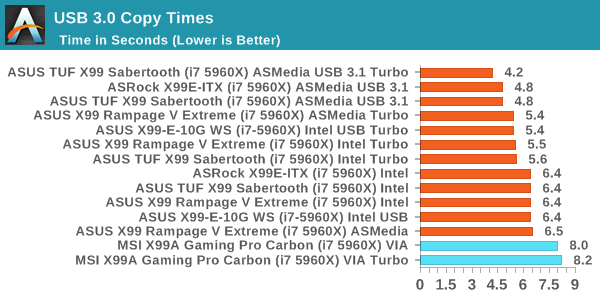
The VIA VL805 hub used for the rear panel USB 3.0 ports adds in overhead for our copy test. The fact that the Turbo mode gave a lower score is cause for concern as well.
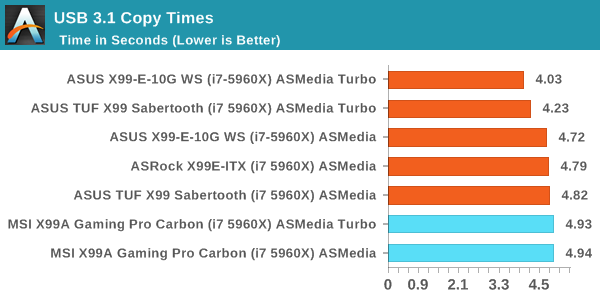
MSI's USB 3.1 speeds were at the back of our newer test on the X99 refresh boards, but only by a small margin.
DPC Latency
Deferred Procedure Call latency is a way in which Windows handles interrupt servicing. In order to wait for a processor to acknowledge the request, the system will queue all interrupt requests by priority. Critical interrupts will be handled as soon as possible, whereas lesser priority requests such as audio will be further down the line. If the audio device requires data, it will have to wait until the request is processed before the buffer is filled.
If the device drivers of higher priority components in a system are poorly implemented, this can cause delays in request scheduling and process time. This can lead to an empty audio buffer and characteristic audible pauses, pops and clicks. The DPC latency checker measures how much time is taken processing DPCs from driver invocation. The lower the value will result in better audio transfer at smaller buffer sizes. Results are measured in microseconds.
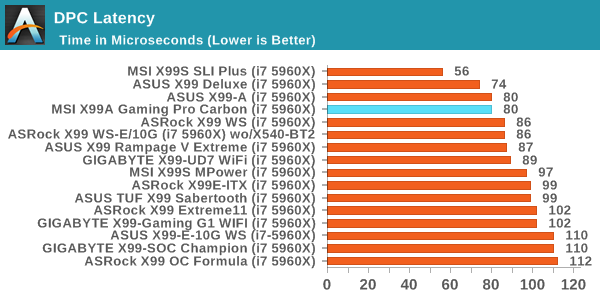
The last platform to get truly low DPC latency numbers on most of the boards was Z97, but X99 is close. Almost all the X99 motherboards we have tested get under 100 microseconds, and MSI seems to be understanding their results in this test over time.
CPU Performance, Short Form
For our motherboard reviews, we use our short form testing method. These tests usually focus on if a motherboard is using MultiCore Turbo (the feature used to have maximum turbo on at all times, giving a frequency advantage), or if there are slight gains to be had from tweaking the firmware. We leave the BIOS settings at default and memory at JEDEC (DDR4-2133 C15) for these tests, making it very easy to see which motherboards have MCT enabled by default.
Video Conversion – Handbrake v0.9.9: link
Handbrake is a media conversion tool that was initially designed to help DVD ISOs and Video CDs into more common video formats. For HandBrake, we take two videos (a 2h20 640x266 DVD rip and a 10min double UHD 3840x4320 animation short) and convert them to x264 format in an MP4 container. Results are given in terms of the frames per second processed, and HandBrake uses as many threads as possible.
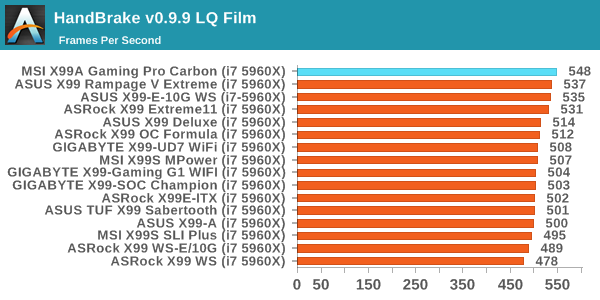
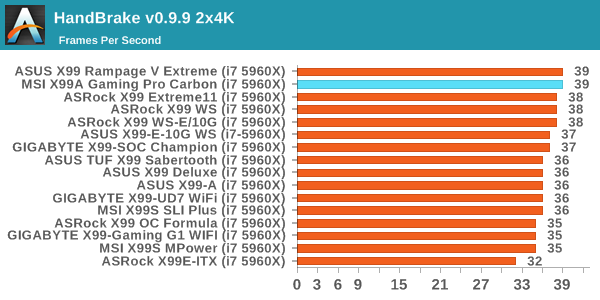
The X99A Gaming Pro has MCT enabled, along with a minor adjustment in the natural base frequency, leading to healthy scores in the LQ test which thrives on small frequency margins.
Compression – WinRAR 5.0.1: link
Our WinRAR test from 2013 is updated to the latest version of WinRAR at the start of 2014. We compress a set of 2867 files across 320 folders totaling 1.52 GB in size – 95% of these files are small typical website files, and the rest (90% of the size) are small 30 second 720p videos.
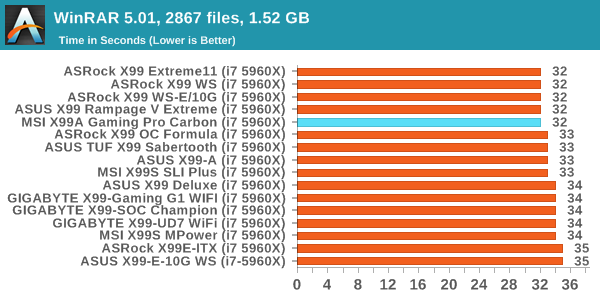
The MSI board scores what we would expect for an MCT enabled product in WinRAR.
Point Calculations – 3D Movement Algorithm Test: link
3DPM is a self-penned benchmark, taking basic 3D movement algorithms used in Brownian Motion simulations and testing them for speed. High floating point performance, MHz and IPC wins in the single thread version, whereas the multithread version has to handle the threads and loves more cores. For a brief explanation of the platform agnostic coding behind this benchmark, see my forum post here.
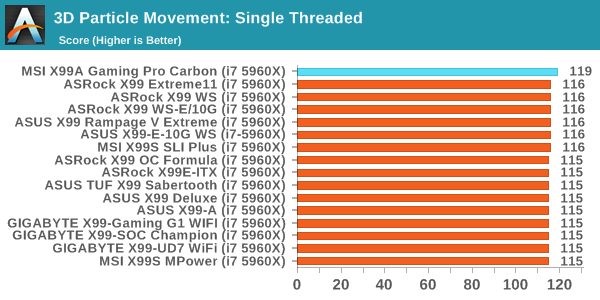
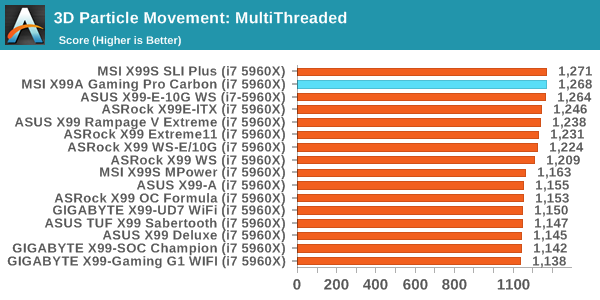
Whether it's the extra base frequency or the underlying software, but the X99A Gaming Pro Carbon scores almost 2% higher than any other X99 board in our single threaded 3DPM test. This translates into a good score in multithreaded as well.
Rendering – POV-Ray 3.7: link
The Persistence of Vision Ray Tracer, or POV-Ray, is a freeware package for as the name suggests, ray tracing. It is a pure renderer, rather than modeling software, but the latest beta version contains a handy benchmark for stressing all processing threads on a platform. We have been using this test in motherboard reviews to test memory stability at various CPU speeds to good effect – if it passes the test, the IMC in the CPU is stable for a given CPU speed. As a CPU test, it runs for approximately 2-3 minutes on high-end platforms.
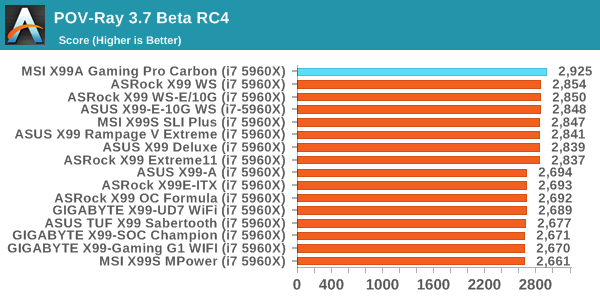
Similar to 3DPM, the X99A Gaming Pro Carbon seems to get a good edge here.
Synthetic – 7-Zip 9.2: link
As an open source compression tool, 7-Zip is a popular tool for making sets of files easier to handle and transfer. The software offers up its own benchmark, to which we report the result.
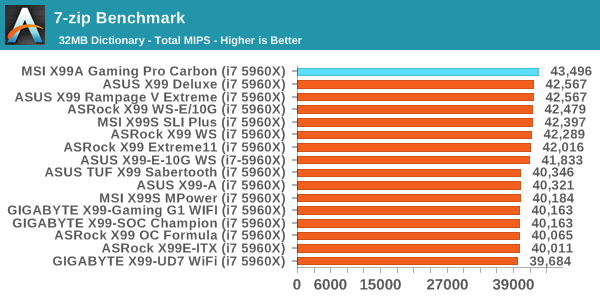
Another performance win for the MSI. We double checked these numbers with another fresh OS and saw the same results.
Single GTX 980 Gaming Performance
Alien: Isolation
If first person survival mixed with horror is your sort of thing, then Alien: Isolation, based off of the Alien franchise, should be an interesting title. Developed by The Creative Assembly and released in October 2014, Alien: Isolation has won numerous awards from Game Of The Year to several top 10s/25s and Best Horror titles, ratcheting up over a million sales by February 2015. Alien: Isolation uses a custom built engine which includes dynamic sound effects and should be fully multi-core enabled.
For low end graphics, we test at 720p with Ultra settings, whereas for mid and high range graphics we bump this up to 1080p, taking the average frame rate as our marker with a scripted version of the built-in benchmark.

Total War: Attila
The Total War franchise moves on to Attila, another The Creative Assembly development, and is a stand-alone strategy title set in 395AD where the main story line lets the gamer take control of the leader of the Huns in order to conquer parts of the world. Graphically the game can render hundreds/thousands of units on screen at once, all with their individual actions and can put some of the big cards to task.
For low end graphics, we test at 720p with performance settings, recording the average frame rate. With mid and high range graphics, we test at 1080p with the quality setting. In both circumstances, unlimited video memory is enabled and the in-game scripted benchmark is used.
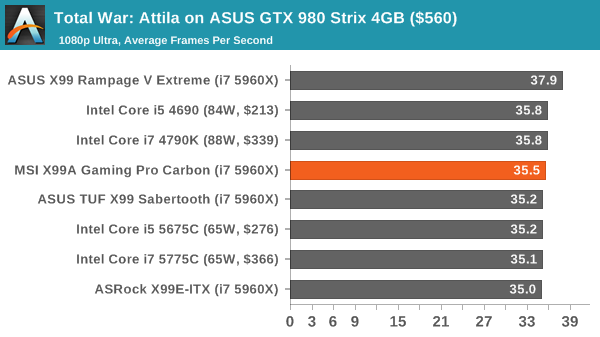
Grand Theft Auto V
The highly anticipated iteration of the Grand Theft Auto franchise finally hit the shelves on April 14th 2015, with both AMD and NVIDIA in tow to help optimize the title. GTA doesn’t provide graphical presets, but opens up the options to users and extends the boundaries by pushing even the hardest systems to the limit using Rockstar’s Advanced Game Engine. Whether the user is flying high in the mountains with long draw distances or dealing with assorted trash in the city, when cranked up to maximum it creates stunning visuals but hard work for both the CPU and the GPU.
For our test we have scripted a version of the in-game benchmark, relying only on the final part which combines a flight scene along with an in-city drive-by followed by a tanker explosion. For low end systems we test at 720p on the lowest settings, whereas mid and high end graphics play at 1080p with very high settings across the board. We record both the average frame rate and the percentage of frames under 60 FPS (16.6ms).
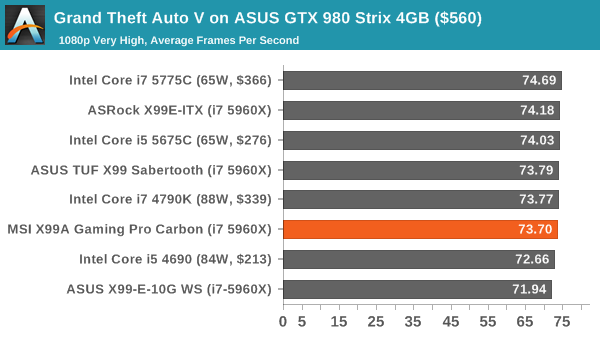
GRID: Autosport
No graphics tests are complete without some input from Codemasters and the EGO engine, which means for this round of testing we point towards GRID: Autosport, the next iteration in the GRID and racing genre. As with our previous racing testing, each update to the engine aims to add in effects, reflections, detail and realism, with Codemasters making ‘authenticity’ a main focal point for this version.
GRID’s benchmark mode is very flexible, and as a result we created a test race using a shortened version of the Red Bull Ring with twelve cars doing two laps. The car is focus starts last and is quite fast, but usually finishes second or third. For low end graphics we test at 1080p medium settings, whereas mid and high end graphics get the full 1080p maximum. Both the average and minimum frame rates are recorded.
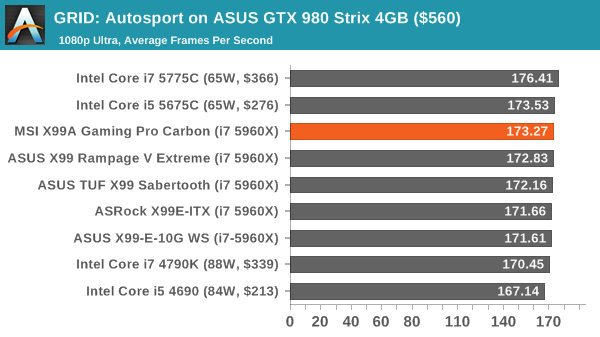
Middle-Earth: Shadow of Mordor
The final title in our testing is another battle of system performance with the open world action-adventure title, Shadow of Mordor. Produced by Monolith using the LithTech Jupiter EX engine and numerous detail add-ons, SoM goes for detail and complexity to a large extent, despite having to be cut down from the original plans. The main story itself was written by the same writer as Red Dead Redemption, and it received Zero Punctuation’s Game of The Year in 2014.
For testing purposes, SoM gives a dynamic screen resolution setting, allowing us to render at high resolutions that are then scaled down to the monitor. As a result, we get several tests using the in-game benchmark. For low end graphics we examine at 720p with low settings, whereas mid and high end graphics get 1080p Ultra. The top graphics test is also redone at 3840x2160, also with Ultra settings, and we also test two cards at 4K where possible.
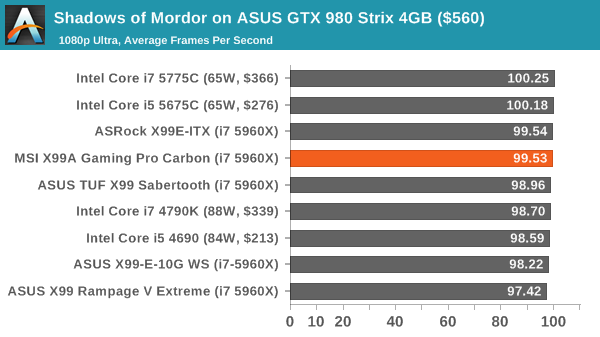
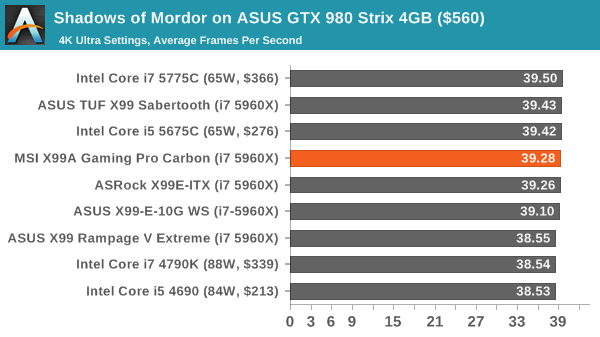
No serious differences in our gaming tests using a GTX 980.
MSI X99A Gaming Pro Carbon Conclusion
For any user going down the high-end desktop route, there are a few platform choices: X99 for the latest, X79 for a good second hand deal, perhaps an AMD FX on a budget, or dual processor for when you really need it. Admittedly that last one is more for the producer of business route, but there have been some recent 2P deals that we might cover in a future review. But if you want the latest, X99 and Broadwell-E tops that chart.
We've actually had the MSI X99A Gaming Pro Carbon in the labs for a while, running various tests, and finally got around to doing review level tests on the board itself. It's certainly an interesting package, going after a sleek back look from the Carbon name but ultimately having substantial LEDs places everywhere. It features a good portion of MSI's latest hardware upgrades, such as PCIe and DRAM guards, an overclocking dial, USB 3.1 and PCIe storage.
The full design aims to be a complete board for most X99 HEDT builds - a full set of DRAM slots, the ten SATA ports from the chipset, PCIe slots arranged to prioritise up to 3-way graphics (four way is supported but one card has to be single slot), USB 3.1 in Type-A and Type-C configurations with the ASMedia ASM1142 controller, an I218-V network controller, an enhanced Realtek ALC1150 audio configuration, and PCIe storage via an M.2 or a U.2 (only one port is supported at once in PCIe mode). To add to this, an internal USB 3.0 Type-C port is designed to aid cables to a front panel that supports Type-C passthrough (such as 1-to-1 or 1-to-hub).
On the LED side, the four zones on the board are coming trolled through the bundled software. There is a wide variety of opinion about the march towards LED everything in the PC space, particularly gaming PCs. Whatever your thoughts, speaking to the manufacturers results in one clear message: it sells. In the case of one company, a tier one for what they make, they told me that the RGB stuff accounts for 70-80% of all their sales now. This is partly why we see it almost everywhere, particularly on high-end gaming gear. The kickback is that it can always be turned off (usually), and in MSI's case a probable justification is that under the Carbon naming, they board is designed to be aesthetically good/neutral, regardless of the LED setting.
On performance, while MSI sets no records for power, USB speed or POST time, the MSI X99A Gaming Pro Carbon goes to the top in nearly all our CPU performance tests. Initially I put the good CPU results out of the box down to multicore turbo plus a variance in the base frequency, but given that every time I probe the base frequency I always get 100 MHz, it makes me wonder if there's something suspect or otherwise. Most of our benchmarks are custom and not industry synthetics, so nothing like software detection could be in play. Nonetheless, it ultimately only effects the user to the extend that there seems to be marginally more CPU performance. GPU performance seems unaffected.
At $330, the MSI X99A Gaming Pro Carbon comes across as an analog to the X99S SLI PLUS, which received a recommended award for being a sufficient performer but at a low cost. The X99A Gaming Pro Carbon has a good set of features, works well out of the box, but having those few extra features (PCIe and DRAM guards, PCIe storage, USB 3.1, improved audio, a sleeker design and LEDs), comes in at $100 more MSRP or, given today pricing, $130 difference. MSI's biggest competition is itself - the SLI PLUS is a hard board to ignore at that price.
Other Intel X99 Motherboard Reviews by AnandTech:
Prices Correct at time of each review
$750: The ASRock X99 WS-E 10G Review [link]
$600: The ASUS X99-E-WS 10G Review [link]
$600: The ASRock X99 Extreme11 Review [link]
$500: The ASUS Rampage V Extreme Review [link]
$400: The ASUS X99-Deluxe Review [link]
$340: The GIGABYTE X99-Gaming G1 WiFi Review [link]
$330: The ASRock X99 OC Formula Review [link]
$330: The MSI X99A Gaming Pro Carbon Review [this review]
$323: The ASRock X99 WS Review [link]
$310: The GIGABYTE X99-UD7 WiFi Review [link]
$310: The ASUS X99 Sabertooth Review [link]
$300: The GIGABYTE X99-SOC Champion Review [link]
$300: The ASRock X99E-ITX Review [link]
$300: The MSI X99S MPower Review [link]
$275: The ASUS X99-A Review [link]
$241: The MSI X99S SLI PLUS Review [link]




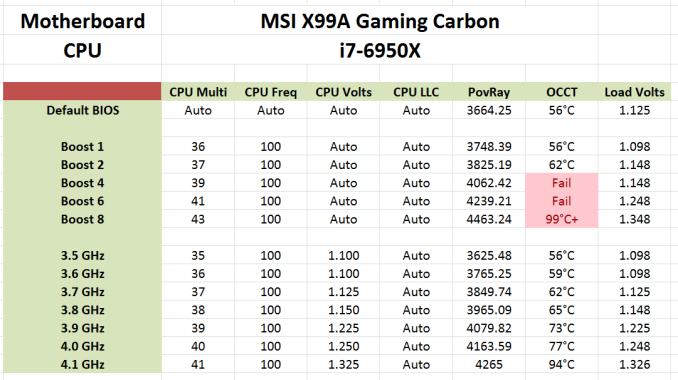


















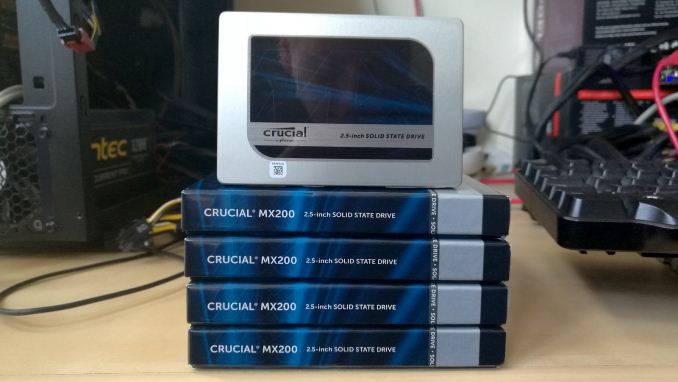


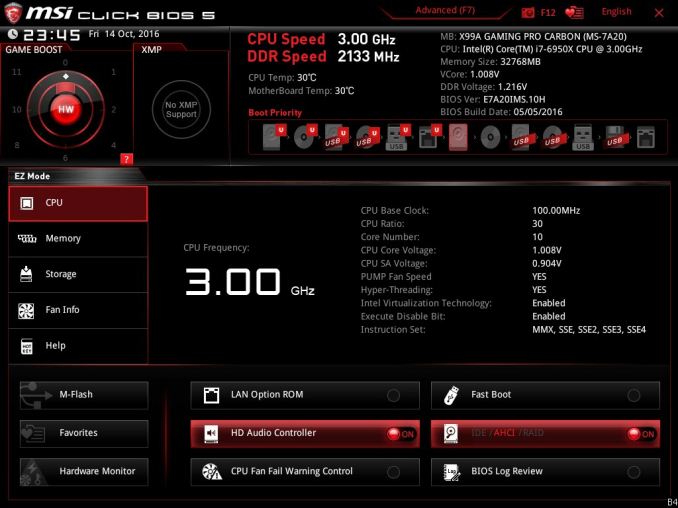
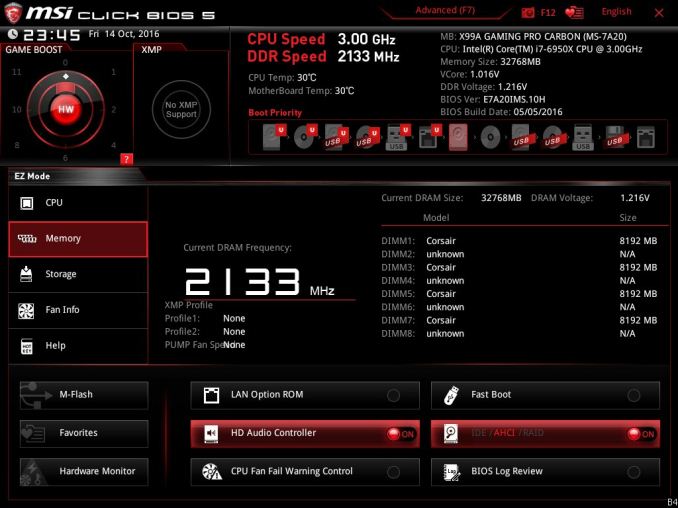
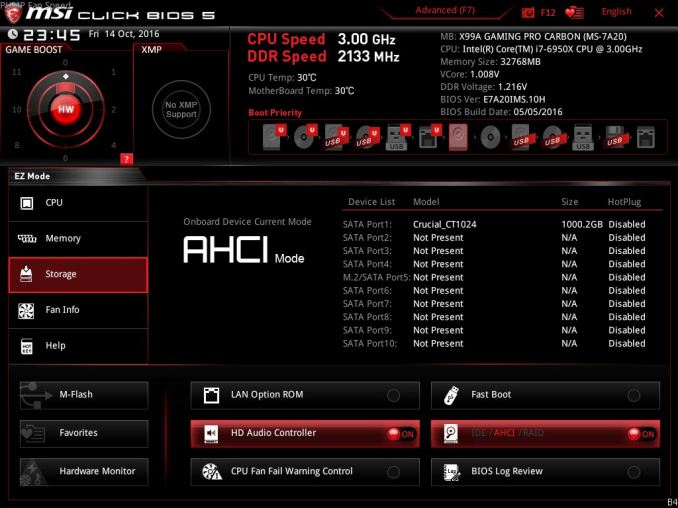
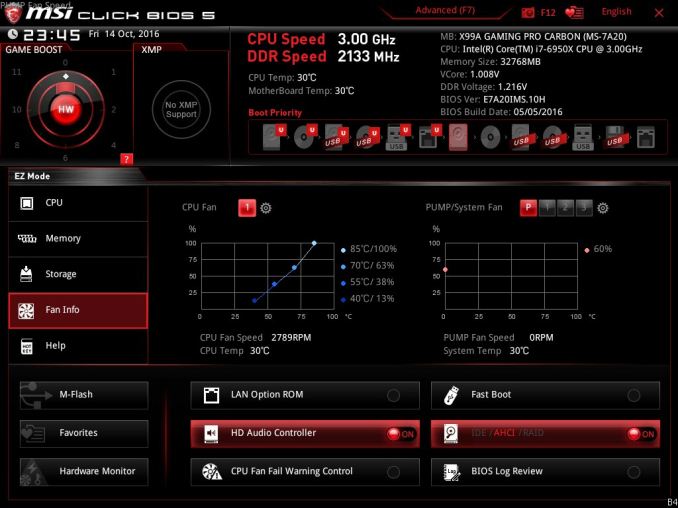
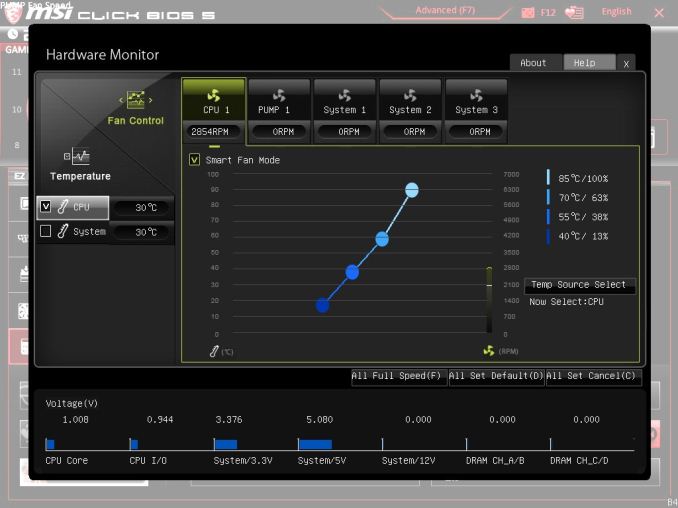
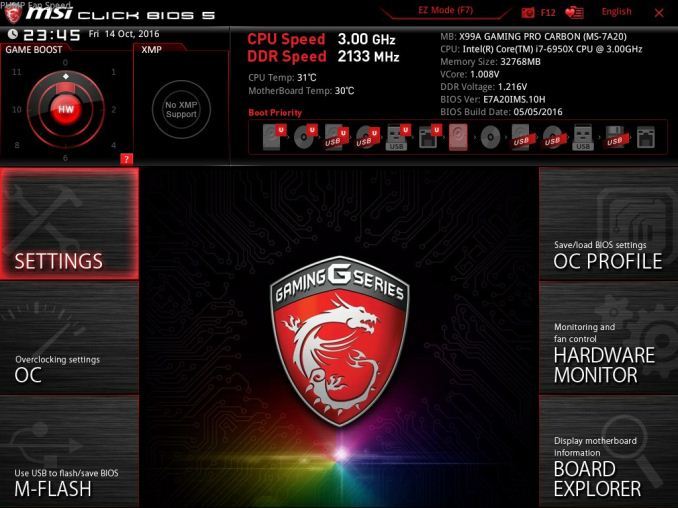
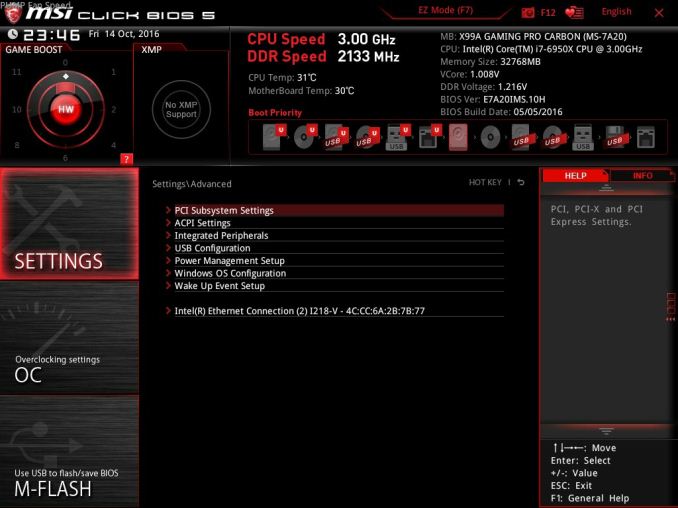
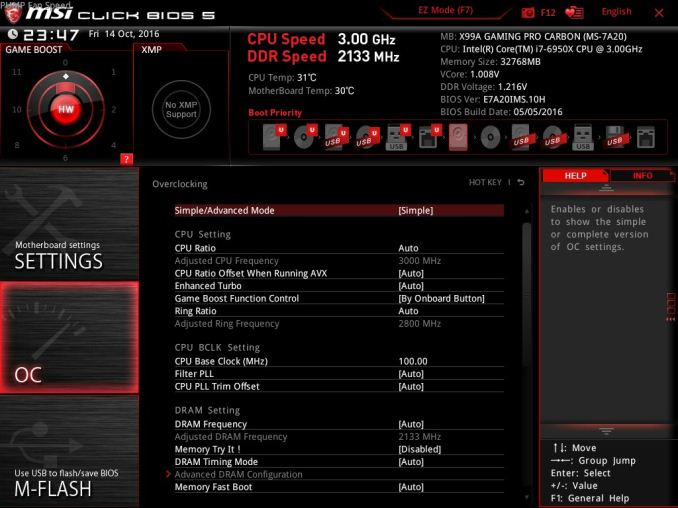
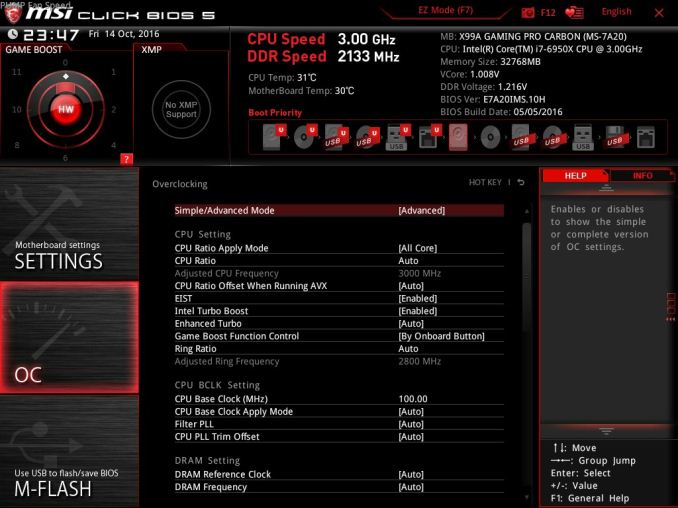
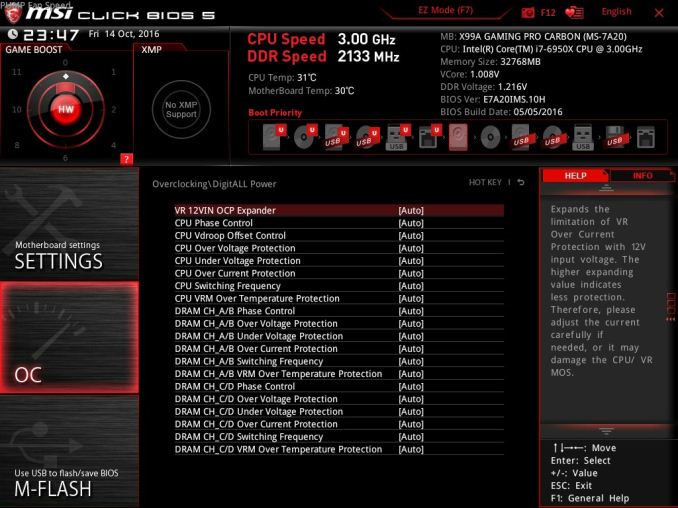
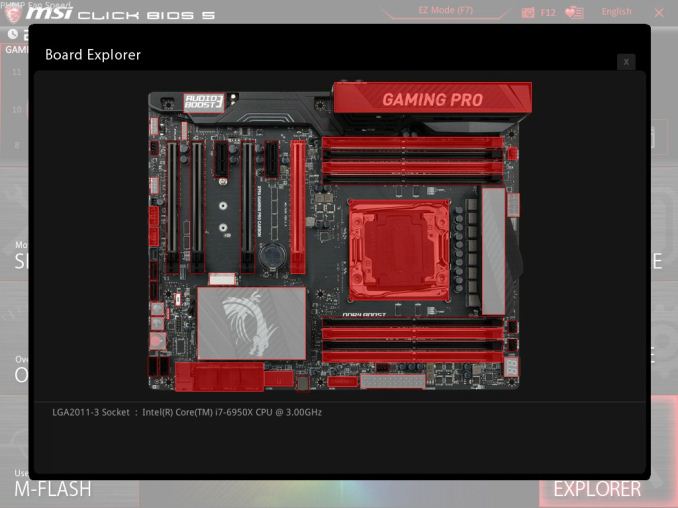






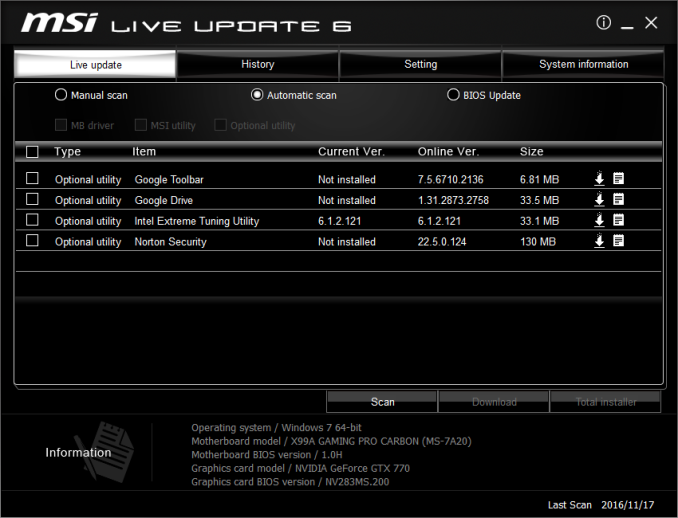
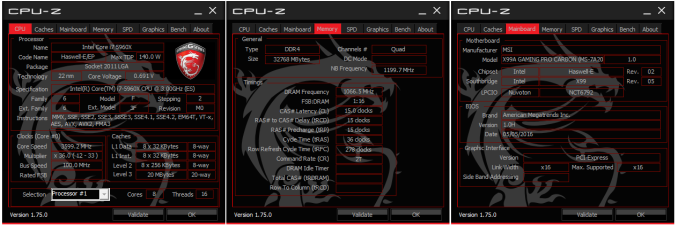
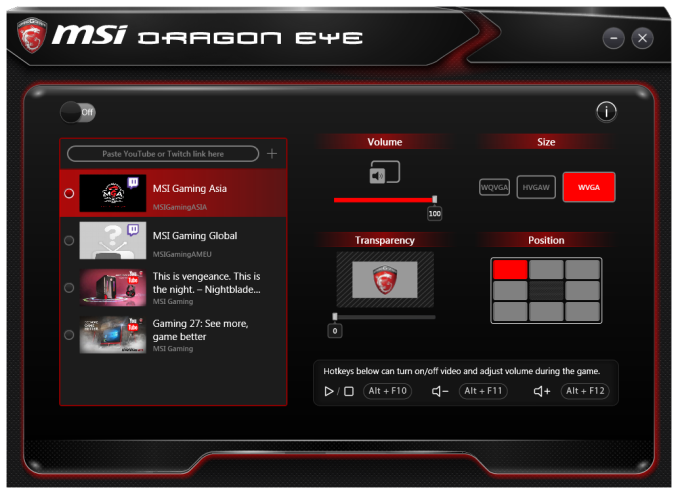
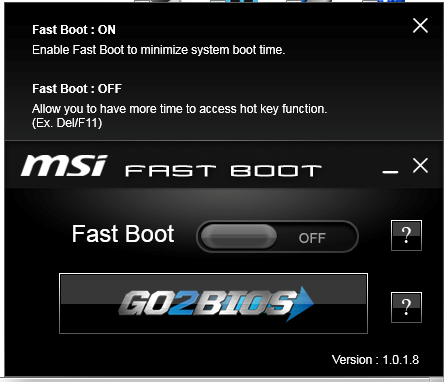
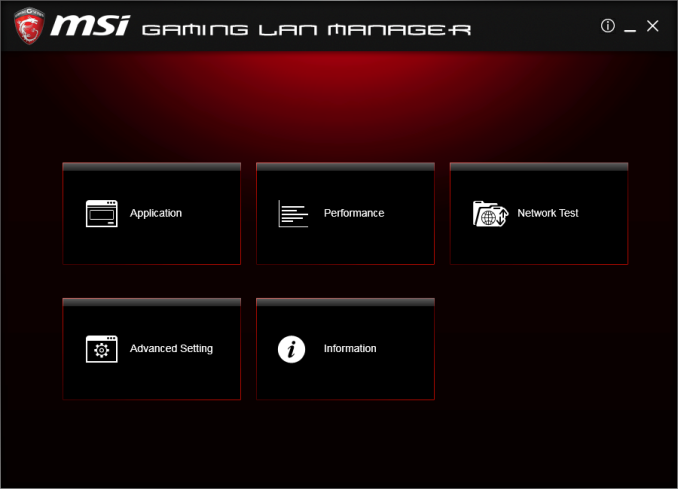
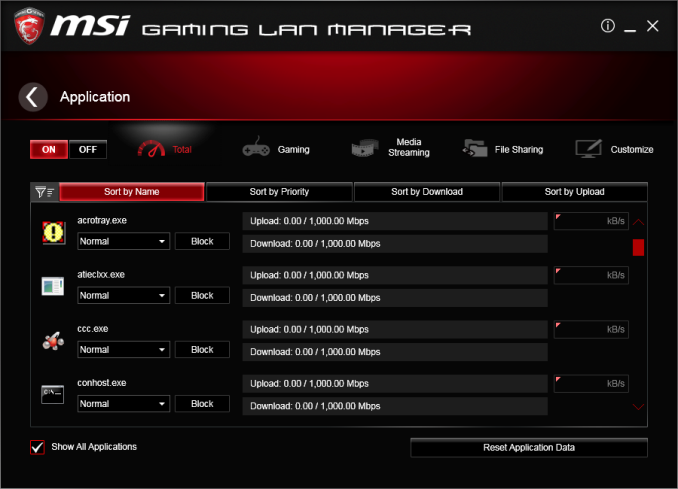
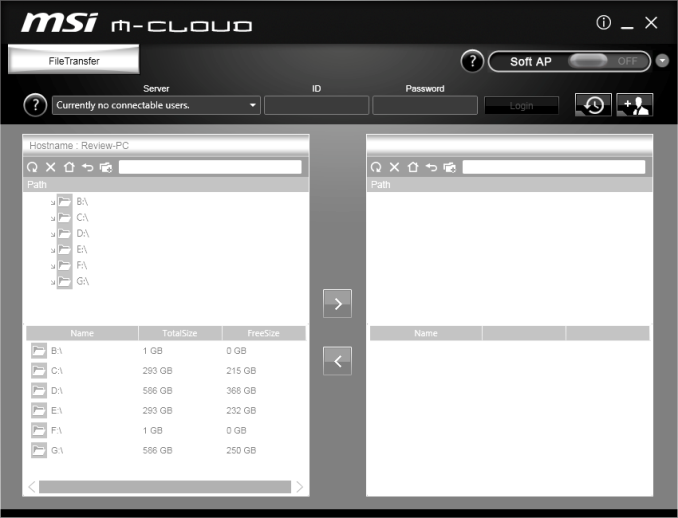

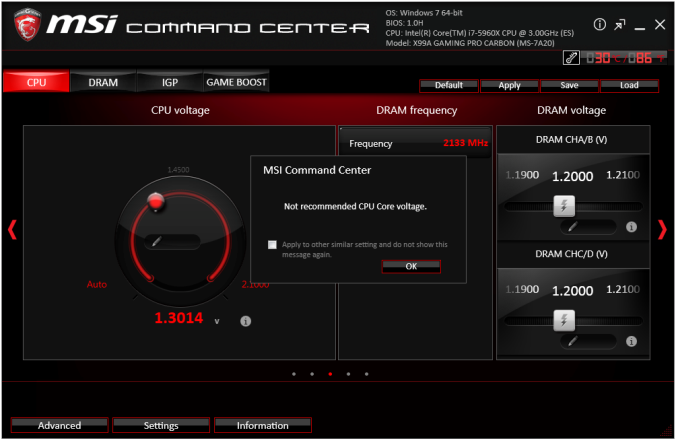
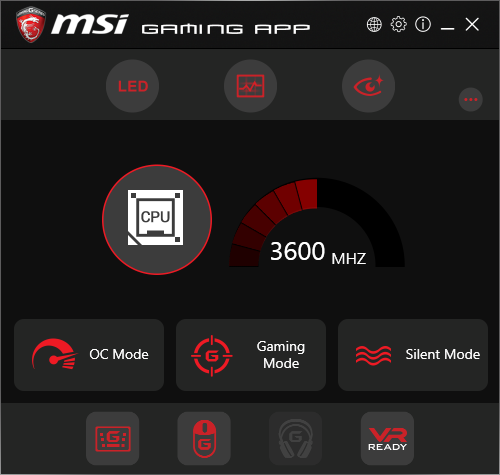
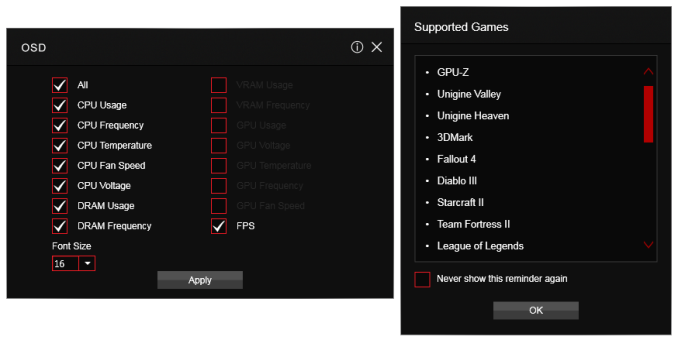
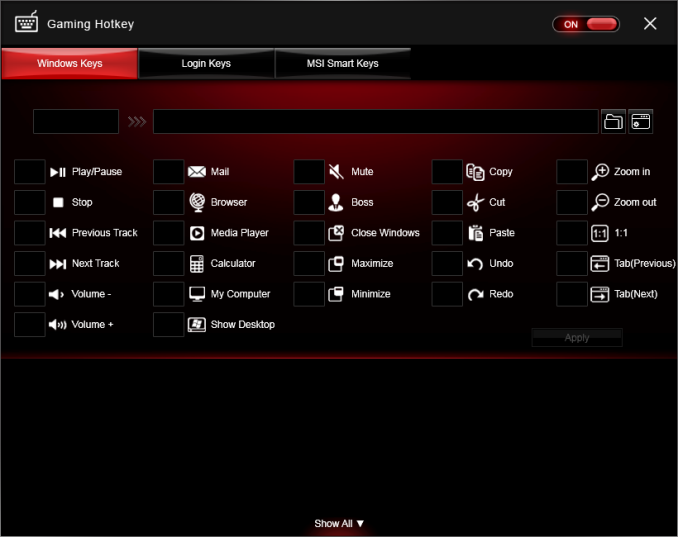
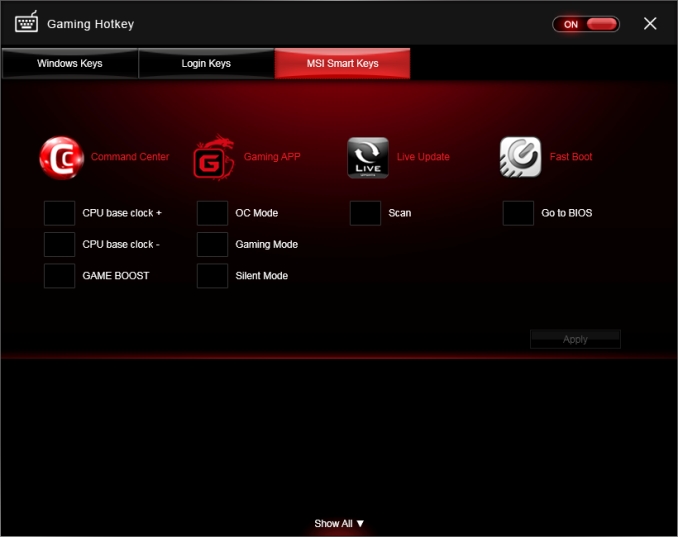
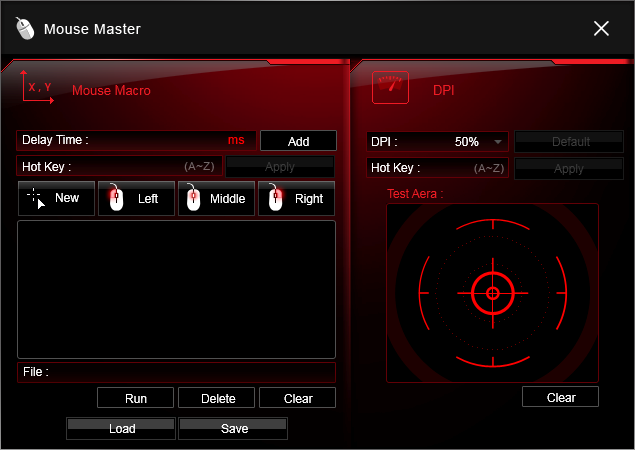
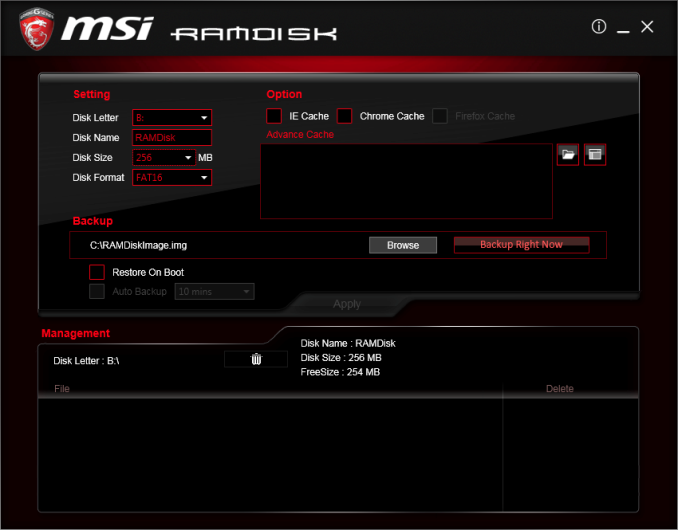
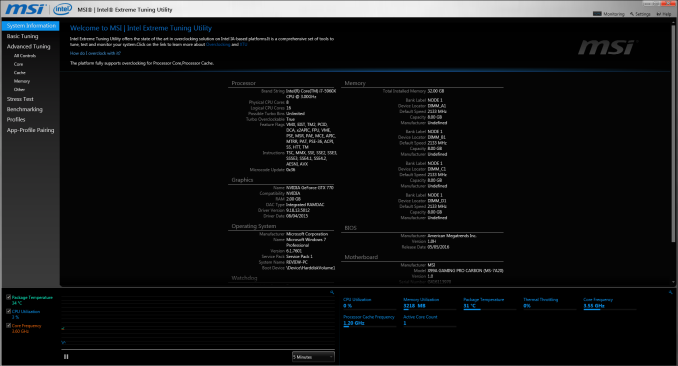
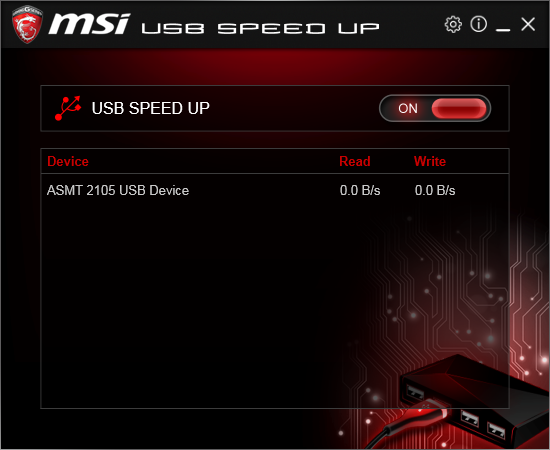
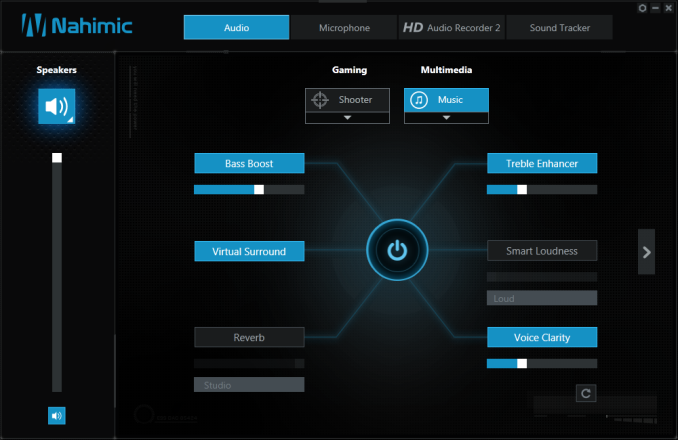
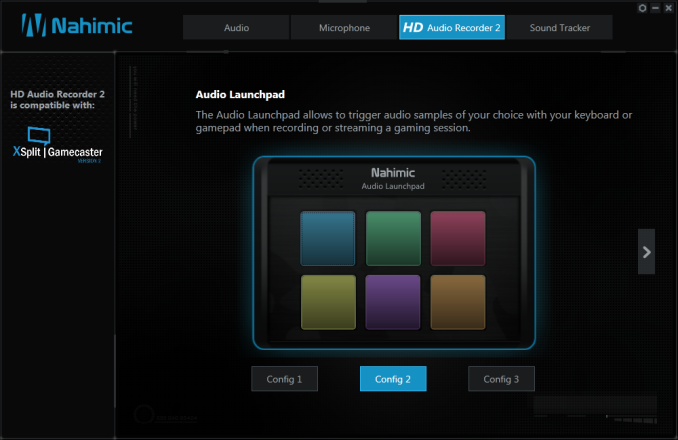
 LU6 Main_thumb.png)
 LU6 Setting_thumb.png)
 CPU-Z_thumb.png)
 Dragon Eye_thumb.png)
 Fast Boot_thumb.png)
 Gaming LAN Manager_thumb.png)