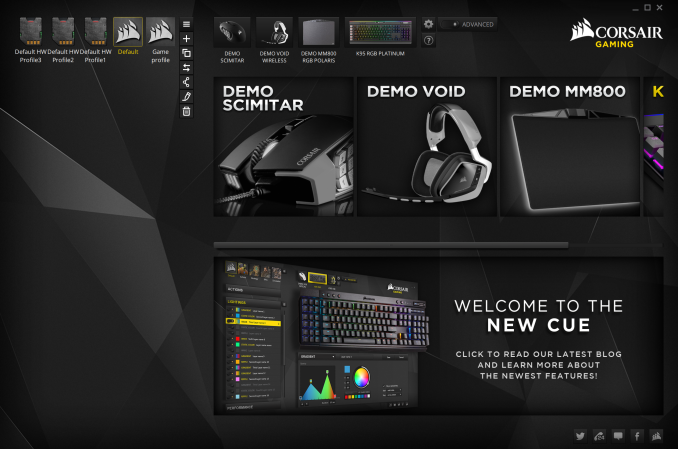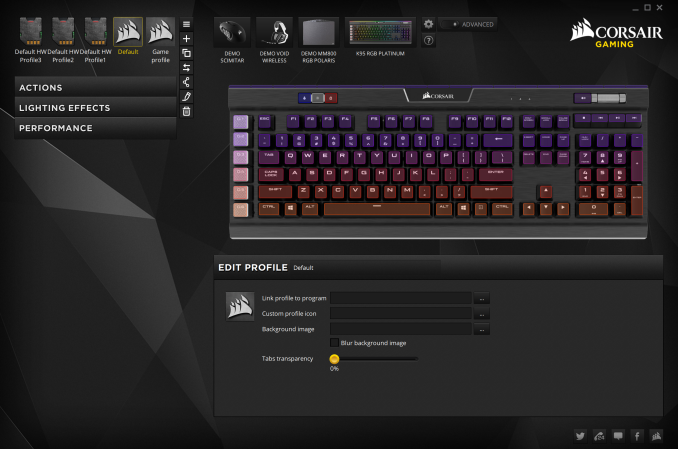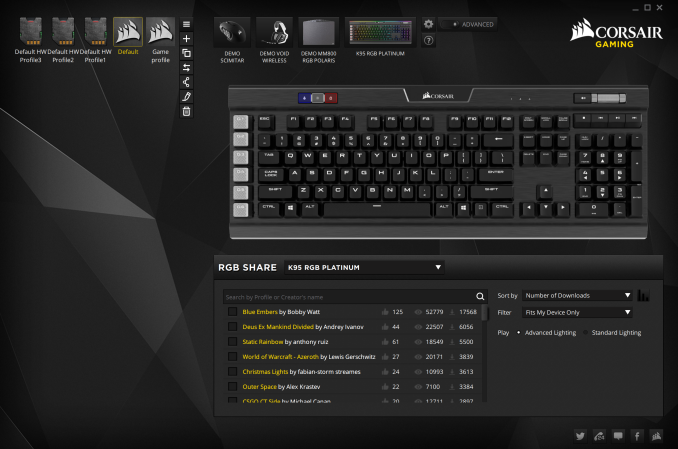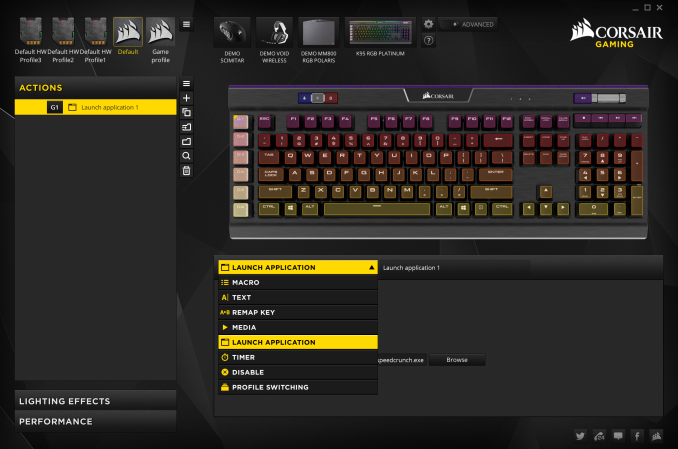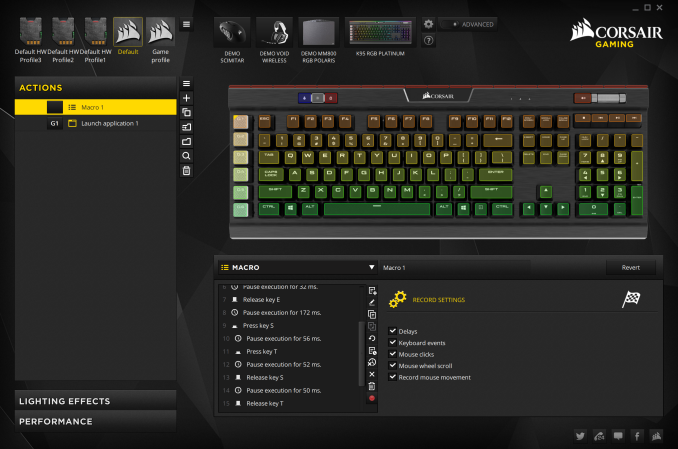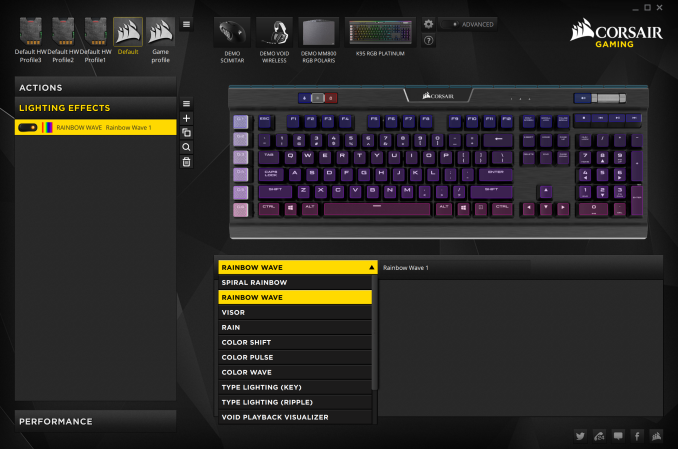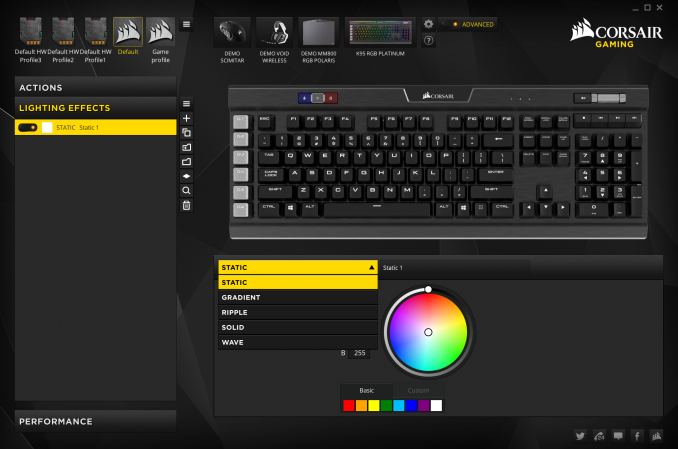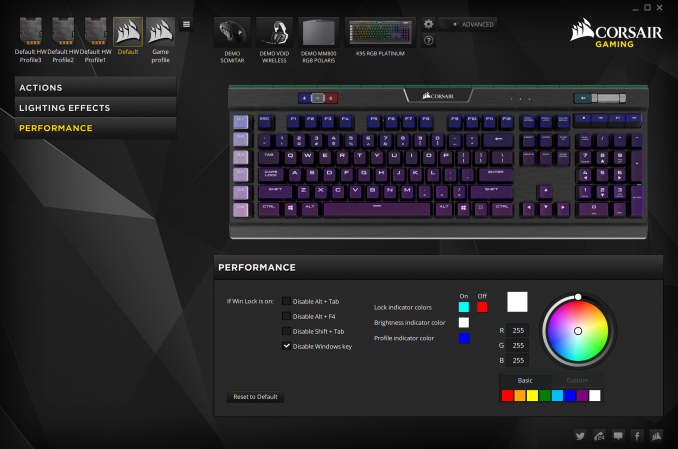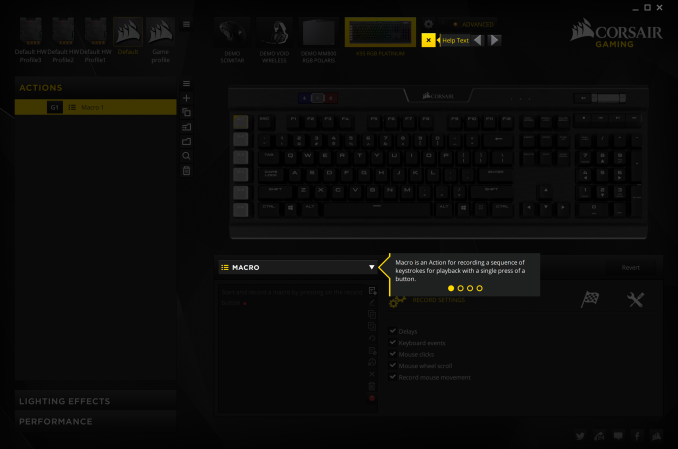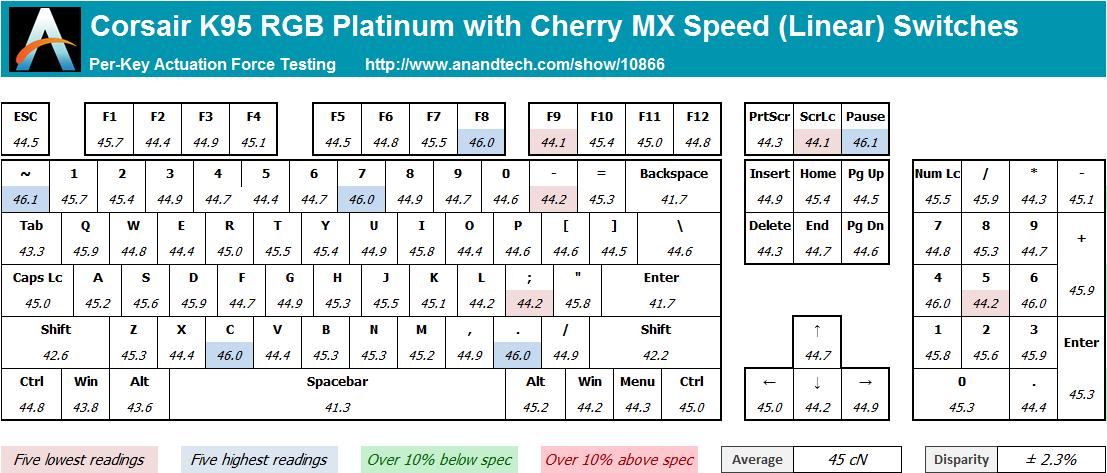Original Link: https://www.anandtech.com/show/10866/corsair-k95-platinum-rgb-review
The Corsair Gaming K95 RGB Platinum Mechanical Keyboard Review
by E. Fylladitakis on March 7, 2017 8:00 AM EST- Posted in
- Peripherals
- Corsair
- Cherry MX
- Mechanical Keyboards
- RGB

Corsair is one of the first and largest players in the mechanical keyboards market. Their exclusive deals with Cherry, the most reputable manufacturer of mechanical key switches, allowed Corsair to slightly outpace their competition. For example, Corsair held the exclusive for Cherry MX RGB switches for a year, which made the K70 RGB one of the most popular top-tier gaming keyboards in 2015, and also held the exclusive for Cherry MX Speed switches for a year, making the K70 RGB RAPIDFIRE the only keyboard that had them installed in 2016.
One could easily notice that Corsair has been using the same two core keyboard designs, the K70 and the K95, for several years, only changing the switches and/or adding features like on-board memory and programmability. The tenkeyless K65 is also based on the same design as the K70, missing only the keypad and the audio volume wheel, and is only available via Best Buy. Corsair did release new designs, such as the plastic STRAFE in 2015, but never ceased upgrading the K70 and the K95, which still are the main focus of the company.
This year Corsair has something a little different in store for us. The name of their new keyboard is the Corsair Gaming K95 RGB Platinum, and features the Cherry MX RGB Speed mechanical switches that the K70 RGB RAPIDFIRE did. When Corsair first mentioned the name of the keyboard to us, we wrongly assumed that it would be nothing more than the classic K95 with Cherry MX RGB Speed installed. Despite the name, the K95 RGB Platinum is not sharing the same core design as the previous K95 models, but instead seeks to bridge the gap between the classic K70 and the overextended K95.
Packaging and Bundle
Corsair supplies the K95 RGB Platinum in a very sturdy brown cardboard box covered by a thin, glossy exterior packaging. The artwork is dark with yellow accents and aesthetically focused on a picture of the keyboard itself, following the same theme as the rest of Corsair’s peripherals lineup.
Alongside with the keyboard, the company supplies a couple of basic quick-start and warranty leaflets, a set of extra keycaps and a plastic keycaps puller. The extra ten keycaps are grey and have contoured, textured top surfaces that are supposed to assist tactile feedback while gaming. The first set is for FPS gamers and the second for MOBA gamers. Both sets are correspondingly contoured and textured. Two keycaps, the W and the D, exist in both sets but have different contours as a result.
The K95 RGB Platinum comes with a full size wrist rest that is unlike any other wrist rest that we have seen before. The wrist rest is a plastic frame that attaches to the keyboard, with a removable contact surface. The surface of the wrist rest is made of a thin steel sheet that is fully covered with a soft rubber-like material. Magnets inside the plastic frame allow the steel surface to be easily attached and removed in seconds.
Why Corsair made the surface removable is simple, and easy cleaning is not the primary reason. The surface of the wrist rest is two-sided, with one side being plain and very soft, while the other is textured and with good friction. This allows each user to select between grip and comfort, or switch between the two in just a couple of seconds.
The Corsair K95 RGB Platinum Mechanical Gaming Keyboard
The new Corsair K95 RGB Platinum is clearly based on the same aesthetic design as the rest of the K×× keyboards series, but is not physically identical to any of the previous K95 or K70 versions. It appears to be more of a hybrid between the two, designed to please the users who were complaining about the lack of macro keys on any K70 keyboard and found the K95 keyboards to be excessively large.
The Corsair K95 RGB Platinum features an anodized brushed aluminum chassis, with the keys secured directly on its surface rather than being embedded into it. Its “floating” design makes it very simple to clean, as a simple blow would remove most debris from the aluminum surface of the keyboard. The Corsair logo at the top of the keyboard is now part of a glossy plastic frame that is backlit.
The Corsair K95 RGB Platinum is a standard 104-key keyboard expanded with a six extra keys to the left. It does not fully adhere to the ANSI layout, as the bottom row of the keyboard has a 6.5× Spacebar, two 1.25× ALT, two 1.5× CTRL and three 1× WIN/Menu bottom row keys. The standard ANSI layout has a 6.25× Spacebar and seven 1.25× bottom row keys. This is the “gaming” layout that reduces the size of the unnecessary WIN/Menu keys in favor of the more useful CTRL/Spacebar keys. Corsair has been using this layout on all of their advanced keyboards. The keycaps are made from ABS plastic and have large, futuristic characters, while the Space Bar key is textured.
The extra six keys to the left of the main keyboard are grey, textured and contoured, much like the extra ten keycaps that Corsair supplies for gaming. As we will see in the following pages, these and any other keys of the Corsair K95 RGB Platinum can be programmed to execute virtually everything from simple keystrokes to advanced macros.
Four plastic media control buttons can be seen above the keypad, right below the silver volume control wheel. A short, wide button next to the volume control wheel is by default the volume mute button. Three similar buttons can be seen towards the left side of the keyboard as well. The first one can be used to rotate between programmed profiles, the second adjusts the backlight brightness and the third is the “gaming mode” that by default locks the WIN keys.
Beneath the keycaps we found the Cherry MX RGB Speed switches. The default MX Speed switch is a modified version of the classic MX Red switch, with its travel distance reduced by 0.8 mm. This offers faster actuation (1.2 mm to the actuation point instead of 2 mm) but also shortens the full travel distance of the key as well. However, things are not technically quite as simple as that. The actuation force remains the same (45 gram-force) while the distance is shortened by nearly 50%. While the travel of the key remains linear, the force per mm of travel increases at a much higher rate. As a result, the MX Speed switch feels significantly stiffer and stronger to the user, especially after the actuation point, and also resets faster than the classic MX Red switch. There is a version of the K95 RGB Platinum coming out with tactile Cherry MX RGB Brown switches as well.
The bottom of the K95 RGB Platinum is entirely unlike any other that we have seen from Corsair to this date. There are four very large anti-skid pads, firmly securing the keyboard into place on any surface. As a matter of fact, the grip of the pads is so strong that the tilt feet are being forced to retract if one tries to push the keyboard sideways while it is sitting on a desk. Two cable channels can be seen forming a large X. The designer’s idea must have been gaming headsets, as this design allows the headset cable to be cleanly routed underneath the keyboard.
A single USB 3.0 port can be found at the rear of the K95 RGB Platinum. Do note that both of the keyboard’s USB connectors need to be inserted for the pass-through port to function, even if the main connector is plugged into a USB 3.0 port. The second connector is not necessary for the keyboard itself to function properly if the main connector has been plugged into a USB 3.0 port, only the USB pass-through port will not function. If the main connector is plugged into a USB 2.0 port, the use of both connectors becomes a necessity, as the keyboard’s power requirements technically exceed the capacity of a USB 2.0 port.
On the inside, the K95 RGB Platinum is similar to the K70 RGB, but is using an upgraded and significantly more complex layout. The heart of the keyboard is a NXP LPC11U68JBD100 microprocessor, an ARM Cortex-M0+ based chipset with a CPU frequency of 50 MHz, 256 kB Flash memory, 4 kB EEPROM and 36 kB SRAM. Corsair most likely selected this particular chip not because of its processing power but because of its impressive internal flash memory. An extra SPANSION FL164K 8MB memory chip can be found nearby, which is being used to store the onboard programmed profiles.
The (New) Corsair Utility Engine Software
Corsair’s Utility Engine, or CUE for sort, is one of the most advanced (and complex) software packages for the control of peripheral devices, with the company adding new features and options every few months. We had a thorough look at the software in our previous articles but, in a very surprising move, Corsair did a complete overhaul of the software this year. This was probably done to improve the interface of the software and to make it straightforward to use by everyone, as while the old CUE might have been exceptional, but it also could be overwhelming for the average user.
The CUE can be used to control all of Corsair’s peripherals that support it, from keyboards to mousepads. At the top of the interface we can see the list of the connected devices, including faux “demo” devices that are not really connected. These “demo” devices work as emulators, allowing the user to explore programmability and lighting options with Corsair products that may be of interest to him/her. Next to the devices there is an “advanced” mode that reveals many extra action and lighting options.
The profiles list and programmer can be found at the top left corner of the interface. As we can see, there is no confusing differentiation between modes and profiles anymore - only profiles. In the case of the K95 RGB Platinum, there are three hardware profiles that are stored inside the keyboard, plus an infinite number of software profiles. The hardware profiles do not require the CUE when saved, meaning that all of the advanced and lighting functions will work with the keyboard attached to virtually any computer. As long as that is possible of course; for example, you cannot use a launch application command if that particular application is not installed in the PC that the keyboard is attached to.
Each profile can be tethered to specific applications, automatically activating when that application is running. Note that tethered profiles will be skipped when manually switching profiles using the keyboard’s button if their application is not running. On the other hand, if an application with a tethered profile has been launched, the keyboard button cannot be used to rotate to profiles that are not tethered to the specific application. This may sound confusing at first but it is a clever implementation that allows the programming of dozens of different profiles, yet the button will only rotate the profiles that are tethered to specific games/applications instead of going through all of them. Further extra options include the use of custom icons and background images per profile.
One interesting option is that Corsair implemented an online search and download option for profiles. This feature allows the user to quickly search and download profiles for specific games and/or with specific lighting effects. It also offers a quick shortlist with the most popular profiles available for download, allowing the user to browse through them.
Corsair offers the most comprehensive programming capabilities that we have seen to this date. There is virtually no limit to what each key can be programmed (or reprogrammed) to do. Once the Actions menu has been selected, a list of the actions available for this profile will appear. Note that programmed actions are profile-specific and will not appear into every profile unless they are manually moved into the general library.
The K95 RGB Platinum supports a very wide range of actions, from complex Macros to simple media commands. Once a new action is being programmed, the user is called to select the type of the action from a drop-down list. The options are Macro, Text, Remap, Media, App Launch, Timer, Profile Switching and disable.
The macro programming capabilities of Corsair’s CUE software remain the best that we have even seen in any manufacturer-supplied software package. Aside from the keystrokes and delays, the CUE software can also record the relative mouse movements, clicks and scrolling. Unfortunately, it cannot record the absolute mouse position while recording a macro at the time of this review, but they can be manually inserted by the user afterwards. An extra option allows the user to select a sound to play when the macro key has been pressed. If the “Advanced” mode is activated, an extra menu allows the user to select the trigger (on press/release, while pressed, toggle), the repeat rate and the follow-up action of each macro.
In the Text section, the user can enter bodies of text that will be typed once the specific key has been pressed. These actions are useful for the quick insertions of common chat messages, signatures, etc. Note that the software does not paste but actually “types” the text manually, with the delay between characters programmable by the user, meaning that the text insertion option will function in any game or software, regardless whether clipboard commands can be used.
The Remap Key and Media options are straightforward, allowing the user to remap any given key to any other, including mouse clicks and keystrokes (Shift+, CTRL+, ALT+ commands, etc.). It can also imitate key holding, maintain the key press for a programmable number of seconds after the key has been pressed or until it is pressed again.
The other four sections are relatively simple and straightforward. The Timer options allow the user to program timers that can play sounds, initiate lighting effects, or execute other actions (e.g. macros) once the countdown ends. The minimum resolution of the countdown is 1 second. From the App Launch section, the user can use single keystrokes to launch external programs and applications. The Profile Switching option allows the user to either emulate the single hardware button and rotate between profiles or to program a key to directly jump to a specific profile. It may be a useful function if the user is using a very long, complex list of profiles. Finally, the Disable Key option allows the user to disable a key entirely or if the Lock button is activated.
After programming any given action, the action can be allocated to any key of the keyboard by simply clicking on it. There is no “save” button, every change is being automatically stored as the user programs and assigns actions, but there is a “revert” button that undoes the last change if something does not go as planned while programming an action.
Corsair simplified the overly complex lighting section for the masses in the new version of the CUE. By default, the user can select from popular lighting effects or static lighting via a drop-down list. Once an effect has been selected, basic options such as the speed of the lighting or the color (for effects that employ static lighting) can be adjusted with ease. This makes the selection of a lighting setup per profile literally a matter of few seconds.
More advanced and demanding users can fully access the programming abilities of the software by activating the “Advanced” mode. When activated, the Advanced mode will replace the drop-down list with a simple list of five basic lighting effects: Static, Gradient, Ripple, Solid and Wave. Each of these options has a comprehensive menu that can be used to create any lighting effect that can be thought possible, with specific timing, color and brightness details, and each of the programmed effects can be tethered to every individual button of the keyboard. The raw number of options and possibilities in this mode will certainly be overwhelming for most users, but creative users can work miracles with it. Finally, the “Light Edge” and the company logo at the top of the keyboard can also have their lighting programmed as if they were keys. The software does not treat the Light Edge as one individual item but there are 19 different steps from the top left to the top right side of the keyboard, allowing user to program different colors/effects across it.
The last section of the CUE software, the Performance section, can be used to fine-tune just a couple of settings. These settings are the keystroke combinations that the Win Lock key will disable (excluding any extra keys that may be disabled via the corresponding programmable action) and the color of the three buttons at the top left side of the keyboard. Two colors can be programmed to the Lock indicator, one for when it is activated and one while it is not. All of these settings are profile-specific, meaning that they can differ between profiles, allowing the user to identify profiles that may be using the same lighting options from the color of the indicators alone.
Last but not least, Corsair included a “Help Text” function that will certainly help users get acquainted with all these options. The Help button activates a “tutorial” mode that walks the user through each option step-by-step. It is available in the standard and advanced modes, in every page/setting of the software, no matter how straightforward the options may seem.
Per-Key Quality Testing
In order to test the quality and consistency of a keyboard, we are using a texture analyser that is programmed to measure and display the actuation force of the standard keyboard keys. By measuring the actuation force of every key, the quality and consistency of the keyboard can be quantified. It can also reveal design issues, such as the larger keys being far softer to press than the main keys of the keyboard. The actuation force is measured in Centinewton (cN). Some companies use another figure, gram-force (gf). The conversion formula is 1 cN = 1.02 gf (i.e. they are about the same). A high quality keyboard should be as consistent as possible, with an average actuation force as near to the manufacturer's specs as possible and a disparity of less than ±10%. Greater differences are likely to be perceptible by users. It is worth noting that there is typically variance among keyboards, although most keyboard companies will try and maintain consistency - as with other reviews, we're testing our sample only.
The machine we use for our testing is accurate enough to provide readings with a resolution of 0.1 cN. For wider keys (e.g. Enter, Space Bar, etc.), the measurement is taking place at the center of the key, right above the switch. Note that large keys generally have a lower actuation force even if the actuation point is at the dead center of the key. This is natural, as the size and weight of the keycap reduces the required actuation force. For this reason, we do display the force required to actuate every key but we only use the results of the typical sized keys for our consistency calculations. Still, very low figures on medium sized keys, such as the Shift and Enter keys reveal design issues and can easily be perceptible by the user.
There were no surprises here. Cherry’s MX switches are of excellent quality and almost always give us exceptional, consistent readings. Our measured average actuation force across the main keys of the keyboard was 45 cN, only slightly above the manufacturer’s specification (45 gram-force, or 44.1 cN). There disparity is minimal, at just 2.3% across the main keys of the keyboard, which is one of the lowest readings that we have ever recorded. Only figures above 8-9% could be discernable by touch and we consider everything below 7% to be a very good reading.
Hands-on Testing
I always try to use every keyboard that we review as my personal keyboard for at least a week. My typical weekly usage includes a lot of typing (about 100-150 pages), a few hours of gaming and some casual usage, such as internet browsing and messaging. I personally prefer Cherry MX Brown or similar (tactile) switches for such tasks but I do not find linear switches to be uncomfortable either. However, I found that the Cherry MX Speed switches are not exactly ideal for typists. The main reason for this is the shortened travel distance, which significantly increases the stiffness rate of the springs. In simpler terms, the springs get stiffer faster to prevent the finger from bottoming down the keystroke. The high resistance of the springs across a short travel distance results to fatigue after long typing sessions, higher than that of even Cherry’s MX Black switches, which may be stiffer but have a longer travel distance and thus a smoother distribution of the force. This will not be an issue for simply writing a few emails or doing a few page’s worth of work, but professional typists will definitely want to look for the model with the Cherry MX Brown switches instead.
For gamers, the K95 RGB Platinum likely is one of the best keyboards that money can buy. The keyboard is both very practical and comfortable for long gaming sessions, especially on the software side, as the provided CUE software can be used to work miracles in more complex games, especially MMO games. It would be difficult to claim that the shorter actuation distance of the Cherry MX Speed switch actually makes any practical difference - it is a difference of a few milliseconds, at best. The stronger springs of the switch however exert significantly higher force, allowing each switch to reset faster once it has been actuated. In scenarios where rapid continuous keystrokes are necessary, only then the Cherry MX Speed switch can provide a measurable advantage.
Conclusion
The Corsair Gaming K95 RGB Platinum mechanical keyboard truly is a special case. It is as if a designer woke up one day, gathered all of the feedback and criticism that Corsair had received for their previous models, and used it to create the a keyboard regardless of the cost. It clearly is a product trying to bridge the gap between the bulky K95 models with the many extra programmable keys and the common K70 models that are lacking them completely. We do not think that the new K95 RGB Platinum relates to the previous K95 models much; it actually is bewildering why Corsair chose to name it “K95” and did not give it a brand new model number. The K95 RGB Platinum would probably be more accurate described as an upgraded version of the K70 RGB, with extra macro keys and profile switching buttons.
In terms of quality and aesthetics, the new K95 RGB Platinum is just as elegant and robust as all of the previous K70/K95 series models. There is a reason why Corsair’s mechanical keyboards are globally renowned and highly popular. The aluminum body is very rigid and classy, while the manufacturing process is impeccable. Corsair improved aesthetics and lighting effects even further by illuminating their logo and the top edge of the keyboard. We also found the wrist rest to be very comfortable and versatile. Although it does not seem like much at first, the capability to switch from a comfortable surface for long-term typing to a textured surface for a good grip while gaming is very practical and comfortable. The rubbery surface of the wrist rest does get dirty relatively easily, especially the textured side, but it can be removed and cleaned with ease.
Our only real concern lies with the ABS keycaps, as they tend to deteriorate quickly. Very few manufacturers use other types of keycaps due to their significant cost, but we would have liked to see better keycaps on a keyboard with such a price tag and especially on a model that has a distinctive bottom row of keys, as replacements will be hard to come by. There are a few manufacturers that do offer high quality aftermarket keycaps for this layout, but these do not come cheap at all.
The designer did not stop on the hardware but is trying to address all criticism on the software side as well. Corsair used to be very proud of their Corsair Utility Engine (CUE) software, as it was one of the most advanced and versatile software packages for gaming mechanical keyboards. Its endless options and capabilities however could be overwhelming even for advanced users. Instead of working on the previous software package, Corsair did a complete overhaul of it, making it much cleaner and simpler to use by everyday users. For experts, all of the advanced options are still there, and the new interface also is much more straightforward with the programming of advanced actions and lighting effects. The new CUE also offers very useful new features, such as the online search of profiles and effects that prevents users having to browse forums and posts to find what they are looking for.
It is very difficult to find a real flaw about the new K95 RGB Platinum as a device. We cannot ask for a feature that it does not already have and its programming capabilities are virtually endless. It would be no exaggeration to claim that the K95 RGB Platinum may be the prime candidate for the title of the best mechanical gaming keyboard at this point of time. The only true competition of the K95 RGB Platinum is its own retail price. At $200, the K95 RGB Platinum is one of the most expensive mechanical keyboards at this point of time as well. If one can look past the price tag, the K95 RGB Platinum is one of the highest quality and most versatile mechanical keyboards available today.