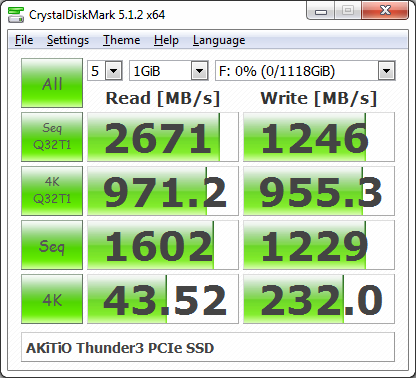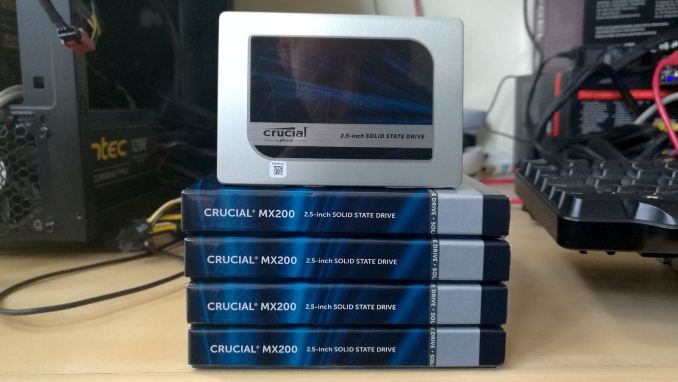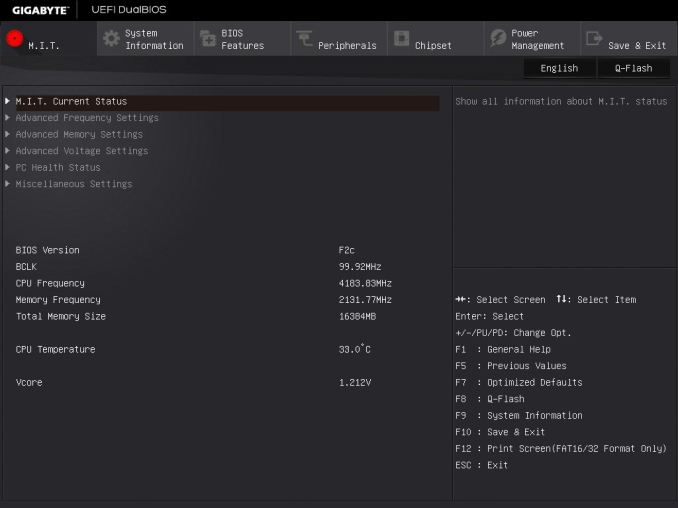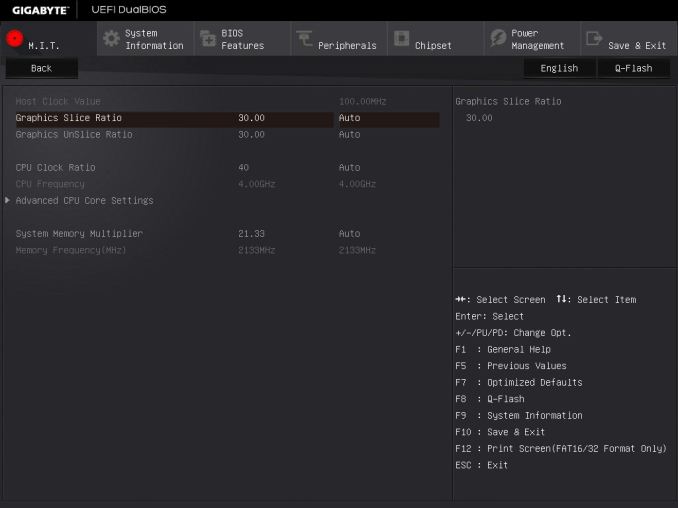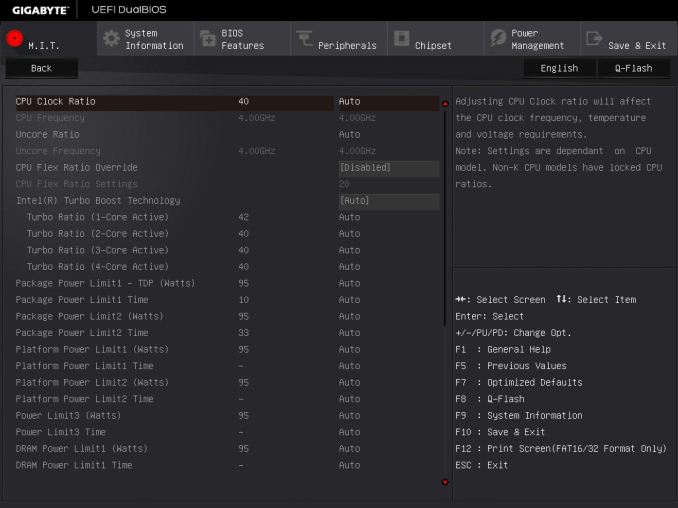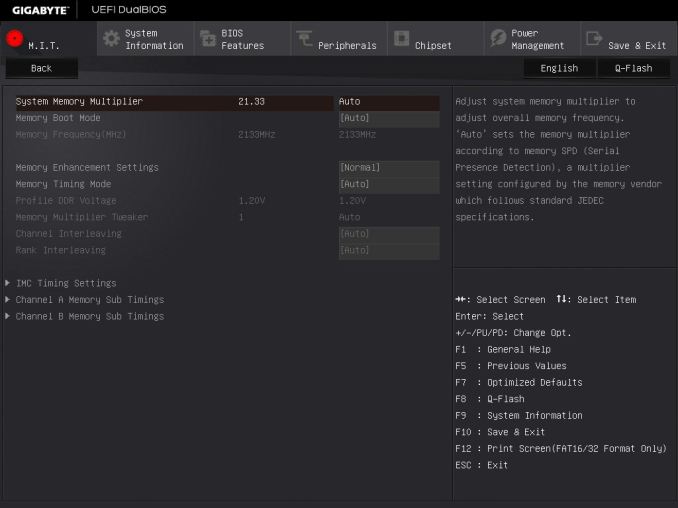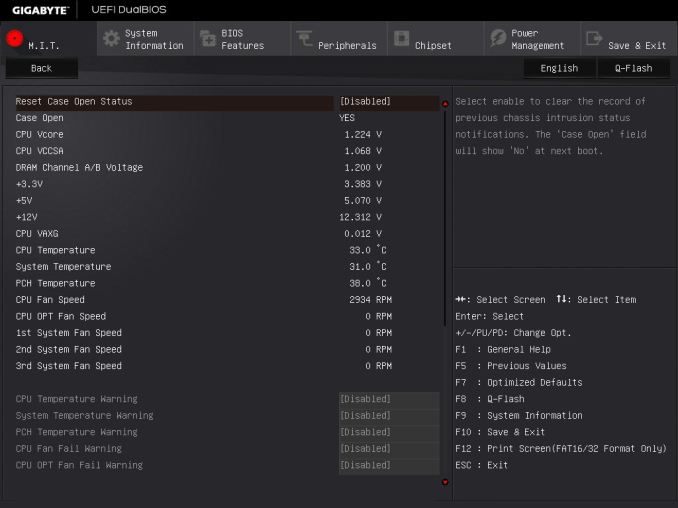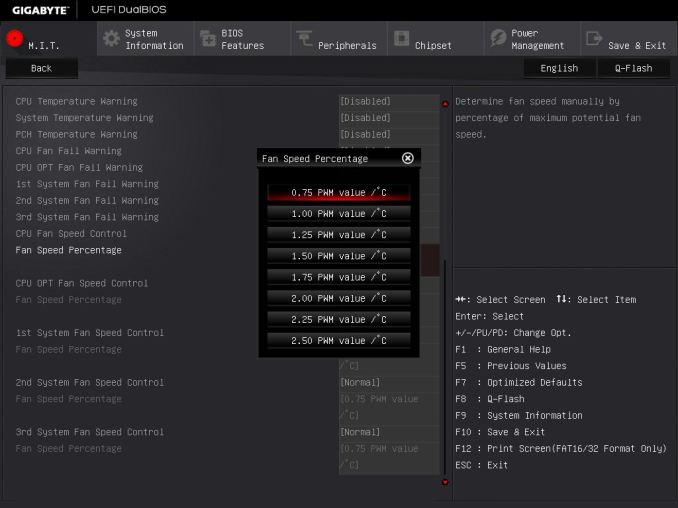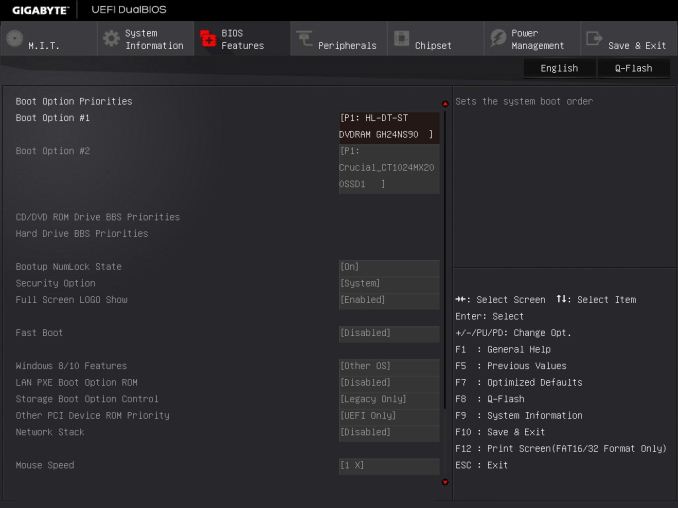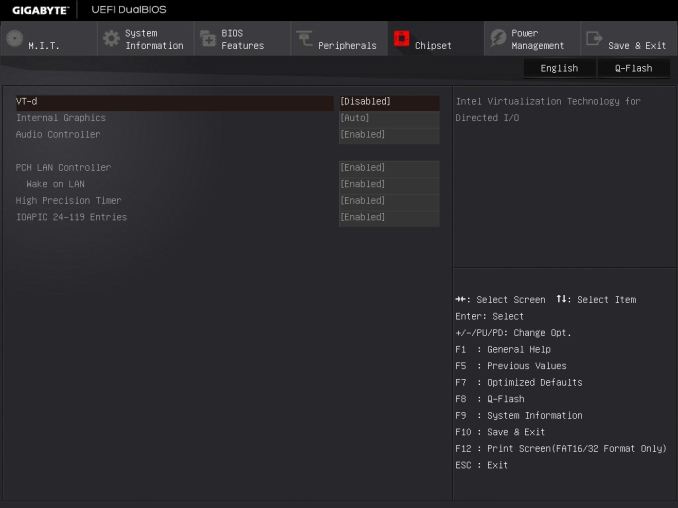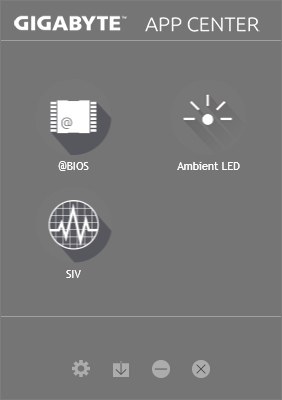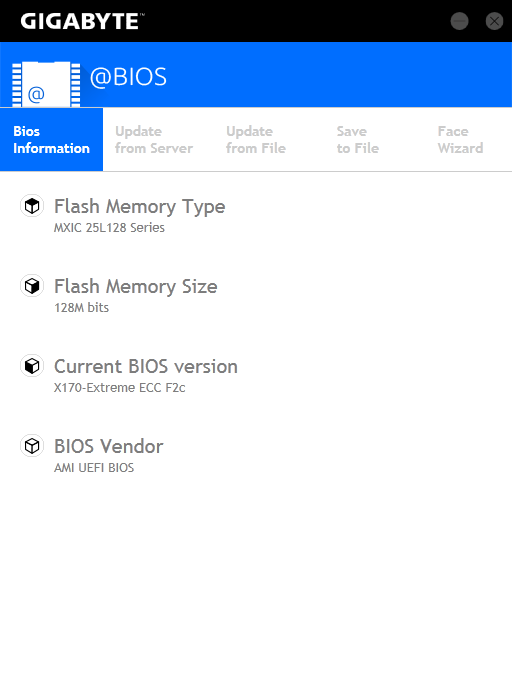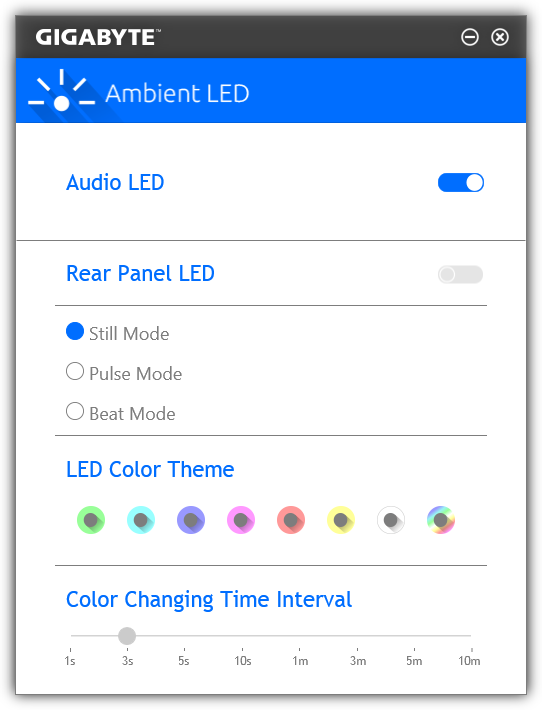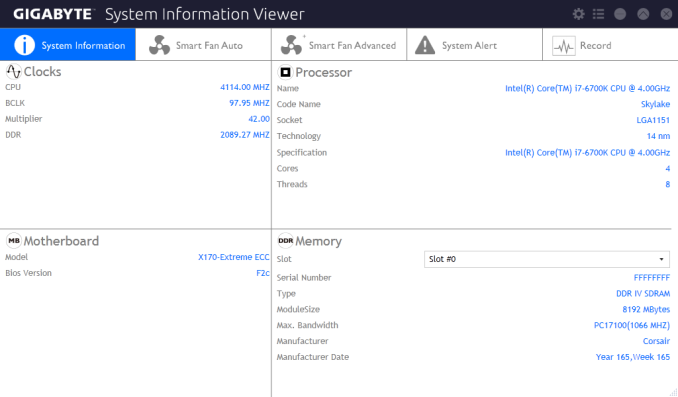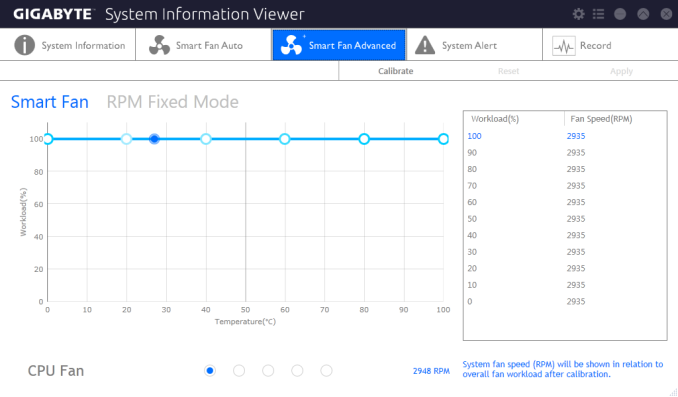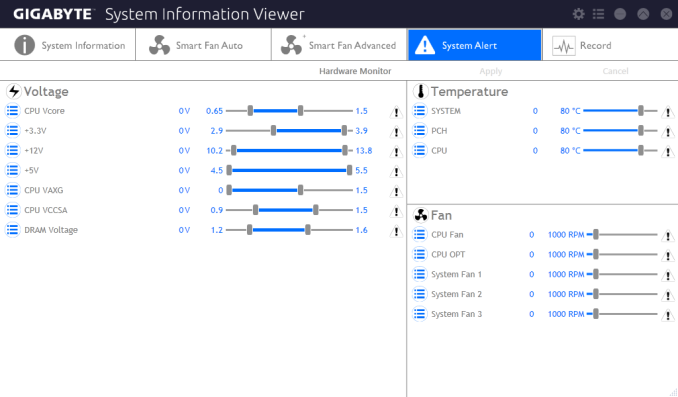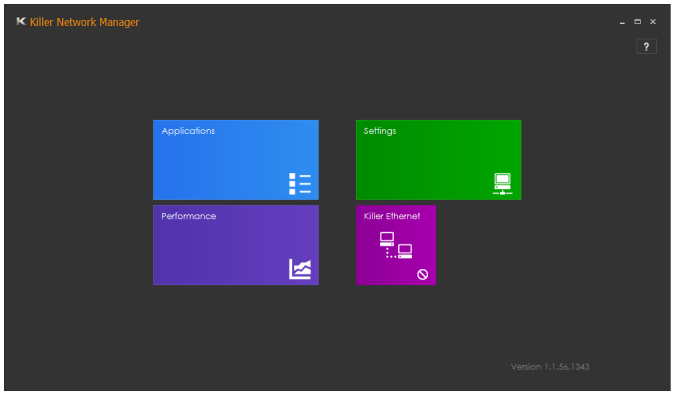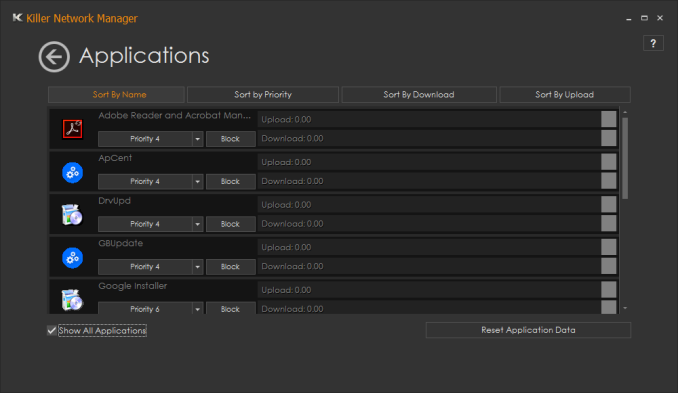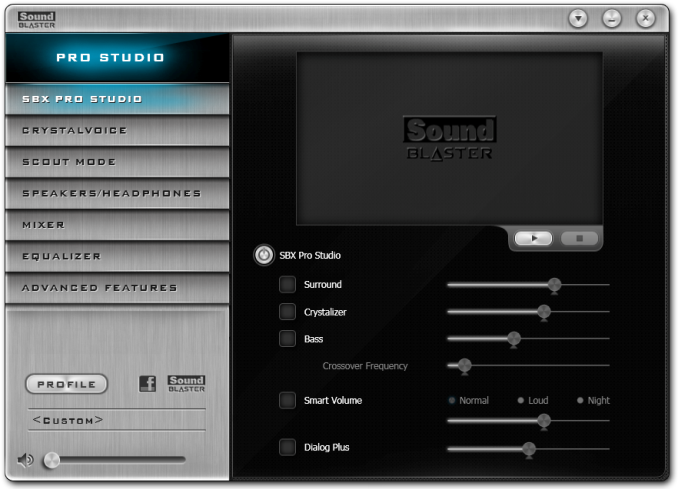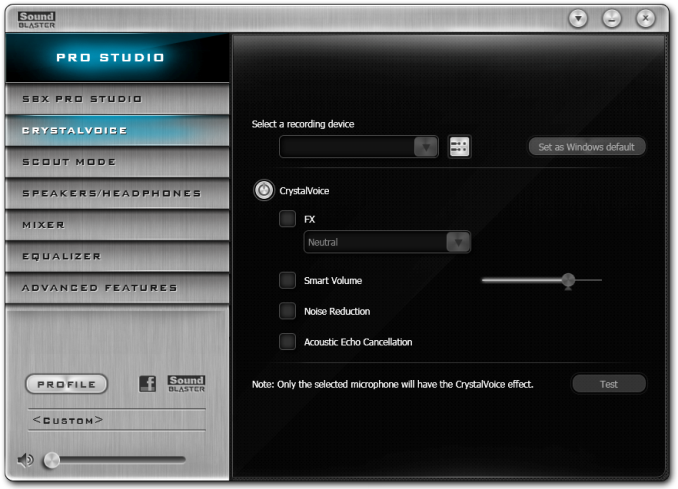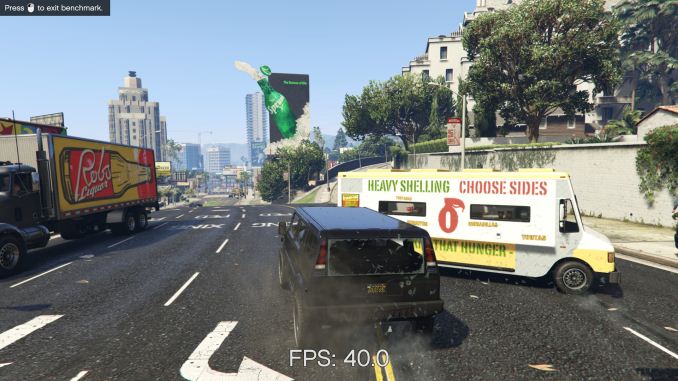Original Link: https://www.anandtech.com/show/10764/the-gigabyte-x170-extreme-ecc-motherboard-review
The GIGABYTE X170-Extreme ECC Motherboard Review: For When Skylake Xeons need SLI and Thunderbolt 3
by Ian Cutress on October 17, 2016 2:00 PM EST
When we reviewed the GIGABYTE MW31-SP0, I stated at the time that due to the design of many of the Xeon focused motherboards, only two or three were actually geared up for SLI certification. It comes down to the motherboard implementing the C236 chipset (over the C232) and the manufacturer providing an x8/x8 PCIe lane allocation and actually going for certification. The reality seems to be that not that many Xeon users want/need SLI for gaming, hence the low number of products available. But GIGABYTE aims for the X170-EXTREME ECC to be the best motherboard on the market for just such an occasion, while bundling Thunderbolt 3 support as well.
Other AnandTech Reviews for Intel’s 6th Generation CPUs and 100-Series Motherboards
Skylake-K Review: Core i7-6700K and Core i5-6600K - CPU Review
Comparison between the i7-6700K and i7-2600K in Bench - CPU Comparison
Overclocking Performance Mini-Test to 4.8 GHz - Overclocking
Skylake Architecture Analysis - Microarchitecture
Z170 Chipset Analysis and 55+ Motherboards - Motherboard Overview
Discrete Graphics: An Update for Z170 Motherboards - PCIe Firmware Update
Price Check: Intel Skylake i7-6700K and i5-6600K – Latest Skylake Price Check (3/29)
100-Series and C232/C236 Motherboard Reviews:
Prices Correct at time of each review
($500) The GIGABYTE Z170X-Gaming G1 Review
($500) The ASUS Maximus VIII Extreme Review
($370) The GIGABYTE Server MW31-SP0 Review (C236)
($310) The GIGABYTE X170-Extreme ECC Review (C236, this review)
($250) The ASUS Maximus VIII Impact Review
($240) The ASRock Z170 Extreme7+ Review
($230) The MSI Z170 Gaming M7 Review
($208) The GIGABYTE Z170-UD5 TH Review
($165) The ASUS Z170-A Review
($143) The ASRock E3V5 Gaming Review (C232)
($130) The MSI Z170A SLI PLUS Review
($125) The Supermicro C7H170-M Review
To read specifically about the Z170 chip/platform and the specifications therein, our deep dive into what it is can be found at this link.
GIGABYTE X170-Extreme ECC Overview
Sitting at $310, the X170-Extreme ECC is near the top of the cost pile for Skylake based systems whether the user is specifically looking at a Xeon/prosumer build or otherwise. For the money, GIGABYTE offers plausibly the consumer board with the highest specifications cable of supporting E3-1200 v5 Xeons as well as SLI, USB 3.1, dual PCIe 3.0 x4 SSDs in RAID and Thunderbolt 3 all in one package without the need for add-on peripherals.
Due to the fact that Intel removed Xeon support from motherboards using consumer grade chipsets, users who preferred Xeon functionality (either for ECC or support packages) now have to migrate towards motherboards with C232 or C236 chipsets instead. C232, as we explained in the review of the MW31-SP0, is an analogue to the Q150 chipset whereas C236 is more of a Z/H170 hybrid, with up to 20 PCIe lanes from the chipset but a lack of overclocking support. The motherboards with these server grade chipsets are typically, generally speaking, engineered to work at peak rates for several years (and server grade cooling), and should be built as such. This is perhaps why a user would look at a server-class chipset while only looking at standard consumer-grade processors (C232 and C236 accept Core 6000 series CPUs as well as Xeon E3-1200 v5 CPUs).
Back specifically to the GIGABYTE X170-Extreme ECC, and this element of 'over-engineering' comes through in design, aesthetics, the functionality and the price. The top GBT boards use the more expensive International Rectifier ICs for power delivery for example, as well as Alpine Ridge for Thunderbolt connectivity, and this is no exception. GIGABYTE was Intel's primary motherboard partner when the Alpine Ridge controller was launched, so it makes sense to see it on GIGABYTE's top line prosumer Xeon motherboard.
For BIOS, GIGABYTE has removed the '3D' mode and reverted back to a classic (but HD) menu implementation that makes it easier to navigate. The software in the OS moves through a singular interface, unifying a design ID between various GBT features on fan profiles and monitoring, however external vendor packages such as the Killer networking interface and the Sound Blaster audio get their own implementations. GIGABYTE lacks a RAMDisk utility, which might be worth while for a prosumer system loaded up to the gills.
Performance is middle of the road in our benchmarks, given the priority here is stability over tweaking every iota out of the stock performance. The X170-Extreme ECC doesn't enable any form of multi-core turbo due to the aforementioned stability focus of the market, but there still needs to be some fine-tuning, given for example the high DPC Latency. Despite that, the POST time is particularly good for a dual NIC system (Intel and Killer) with Alpine Ridge and other chipset controllers, as in fact the best POST time we’ve seen on any Skylake 100-series or C23x motherboard so far. While we had issues with testing the audio due to the Sound Blaster implementation and USB 3.1 testing due to the Alpine Ridge controller, we were able to source a Thunderbolt 3 device from Akitio with a 1.2 TB Intel SSD 750 and performance was identical to the 1.2 TB drive we tested on a native U.2 port back at launch. Nothing extraordinary came from the rest of the testing.
Quick Links to Other Pages
In The Box and Visual Inspection
Test Bed and Setup
Benchmark Overview
BIOS
Software
System Performance (Audio, USB, Power, POST Times on Windows 7, Latency)
CPU Performance, Short Form (Office Tests and Transcoding)
Gaming Performance 2015 (R7 240, GTX 770, GTX 980)
Conclusions
Quick Board Feature Comparison
| Motherboard Comparison | ||
| GIGABYTE X170-Extreme ECC | ||
| Socket | LGA1151 | LGA1151 |
| MSRP at Review | $310 | $143 |
| DRAM | 4 x DDR4 | 4 x DDR4 |
| PCIe Layout | x8/x4/x4 | x16 |
| BIOS Version Tested | F2c | 1.11 |
| MCT Enabled Automatically? | No | No |
| USB 3.1 (10 Gbps) | Intel Alpine Ridge | None |
| M.2 Slots | 2 x PCIe 3.0 x4 | None |
| U.2 Ports | No | No |
| Network Controller | 1 x Intel I219-V 1 x Killer E2400 |
1 x Intel I219-V |
| Audio Controller | Realtek ALC1150 | Realtek ALC1150 |
| HDMI 2.0 | Yes | No |
Board Features
| GIGABYTE X170-EXTREME ECC | |
| Warranty Period | 3 Years |
| Product Page | Link |
| Price | Amazon |
| Size | ATX |
| CPU Interface | LGA1151 |
| Chipset | Intel C236 |
| Memory Slots (DDR4) | Four DDR4-2133 Supporting 64GB Dual Channel Unbuffered ECC (Xeon Only) or non-ECC |
| Memory Slots (DDR3L) | None |
| Video Outputs | DP 1.2 (4096x2304 at 60 Hz) HDMI 2.0 via MDCP2800 (4096x2160 at 60 Hz) |
| Network Connectivity | Intel I219-V Rivet Networks Killer E2400 |
| Onboard Audio | Creative Sound Core 3D with TI Burr Brown OPA2134 |
| PCIe Slots for Graphics (from CPU) | 3 x PCIe 3.0 (x16, x8/x8, x8/x4/x4) |
| PCIe Slots for Other (from PCH) | 3 x PCIe 3.0 x1 |
| Onboard SATA | Six, RAID 0/1/5/10 Two via ASM1041 |
| Onboard SATA Express | Three, RAID |
| Onboard M.2 | 2x PCIe 3.0 x4 or SATA, RAID 0/1, NVMe |
| Onboard U.2 | None |
| USB 3.1 | 1 x Type-A 1 x Type-C Intel Alpine Ridge Controller |
| USB 3.0 | 5 x Rear Panel, Chipset 4 via headers, Renesas Hub |
| USB 2.0 | 4 via headers |
| Power Connectors | 1 x 24-pin ATX 1 x 8-pin CPU |
| Fan Headers | 1 x CPU (4-pin) 1 x CPU_OPT (4-pin), water cooling fans 3 x CHA/SYS (4-pin) |
| IO Panel | 1 x Combination PS/2 5 x USB 3.0 1 x USB 3.1 Type-A 1 x Type-C (USB 3.1/Thunderbolt 3) 1 x Intel I219-V Network Port 1 x Rivet Networks Killer E2400 Network Port HDMI 2.0 DisplayPort 1.2 Audio Jacks Optical SPDIF Output |
| Other Features | Power/Reset Buttons Two-Digit Debug Display TPM Header Front Panel Header Front Audio Header COM Header Audio Gain Switch BIOS Select button Voltage Points Clear CMOS Button |
Visual Inspection
The look of the X170-Extreme ECC is clearly aimed at a form of military camouflage, with the VRM heatsinks, rear IO cover and the chipset using a form of desert destruction motif usually associated with military clothing for sandy regions. On these heatsinks and covers we have 'G1 Gaming' and 'Ultra Durable' listed, indicating some of the branding GIGABYTE was unable to fit into the name of the motherboard. Nonetheless the board seems aesthetically clean at first glance, something that is becoming a staple in order to catch a potential customers’ attention when scrolling through a list of potential options.
The use of a server grade chipset of the X170 gives no immediate changes to the rest of the hardware or look on the motherboard - we gain support for Xeons/ECC memory and lose overclocking, both of which are primarily a firmware change. Because GIGABYTE is labeling this as the 'Extreme' model, it comes up as one of the most well equipped C236 motherboards available
Starting with the socket, GIGABYTE is using their enhanced gold plated pin socket for a better contact with the processor (i.e. it reduces long-term corrosion) and the socket area is clean with respect to other components. There's no white grid printed on the PCB showing Intel’s minimum socket area requirements - instead GIGABYTE has decided to implement the camp board look to keep the visuals crisp. The socket is supplied by a twelve phase power delivery, with an International Rectifier solution that is typically used on GIGABYTE's high end products. The heatsink on top of the power delivery is certainly as substantial as to be expected with a board of this price.
Around the socket area are four of the five 4-pin fan headers on the board - a 4-pin CPU and 4-pin CPU_OPT header are just above and to the right of the socket (OPT being for liquid cooler pumps), with a 4-pin SYS header on the top left and another just below the 24-pin ATX power connector and USB 3.0 headers. The final 4-pin header on the motherboard is on the bottom next to the front panel connector.
Moving clockwise around the board, the DRAM slots use alternate colors such that memory pairs use the same color. The slots use single side latches, making it easier to install memory while large GPUs are installed but users must make sure the memory is firmly in place. The slots here support up to 64GB total of DDR4 ECC un-buffered (for Xeons/i3 only) or non-ECC un-buffered (all).
Above the memory slots are a series of voltage read points, should a user need to find a true value rather than a software value. On the top right is the big red power button, flanked by a reset button and a BIOS switch button as well. Below this is the 24-pin ATX connector and two USB 3.0 headers powered by the nearby Renesas USB 3.0 hub. As this is a hub, bandwidth between the ports will be shared based on the upstream link of the Renesas chip.
Beneath this is the large chipset heatsink, with the camouflage styling and the words 'Ultra Durable'. Next to this are the storage ports, with a total of eight SATA ports available along with three pairs having SATA Express support (and we've covered the futility of SATAe in 2016 before, many times, many many times) via the chipset. The other two SATA ports come via an ASMedia ASM1061 controller. On the storage front, the system also has two M.2 2280 slots supporting PCIe 3.0 x4 drives (not SATA) with RAID capabilities.
Moving to the bottom of the board, from right to left, we get the front panel header, one of the fan headers, a BIOS DIP switch, two USB 2.0 headers, a TPM header, a COM header, an LED header, the audio DIP switch, a Burr Brown OPA2134 operational amplifier for the audio header, and the audio header itself. This allows the front panel audio to support high impedance headphones.
A word on the audio solution here - for most other motherboards we would expect an upgraded Realtek solution, however this will probably be the only C236 motherboard with a Creative Sound Core3D audio codec with support for Creative's Sound Blaster Recon 3Di. This chip is shielded, and GIGABYTE has implemented PCB separation along with upgraded filter caps and bundled in the Creative audio software. We had slight issues testing this, as some of the software features interfere with our test and are unable to be turned off. However, some would argue that the features the audio solution provides are still part of the experience, so it's more of a test failure than anything else.
For the PCIe slots, GIGABYTE implements three-way support from the CPU, offering x16/0/0, x8/x8/0 and x8/x4/x4 operation with the large PCIe slots. This board is one of the few C236 boards on the market that will support SLI, but it is worth noting that NVIDIA has an x8 requirement per card for SLI, so anyone installing anything in the third slot will lose SLI. Nonetheless each of the large slots use PCIe guards designed to withstand greater stress and shear forces applied to the slot, which may occur with heavy GPUs during shipping. This is a relatively new feature across the industry, aimed as a user plus and to reduce return rates. The other three slots are PCIe x1 from the chipset.
On the rear panel, from left to right, we get a combination PS/2 connector, two USB 2.0 ports, a plated HDMI 2.0 port (powered by the MegaChips MCDP2800 LSPCon and supporting 4096x2160 at 60 Hz), a plated DisplayPort 1.2 port (4096x2304 at 60 Hz), three USB 3.0-A ports in blue, one USB 3.1-A port in red, a Thunderbolt 3 Type-C port that also supports USB 3.1 (powered by the Intel Alpine Ridge controller), an Intel I219-V network port, a Rivet Networks E2400 network port, and gold plated audio jacks.
Test Bed
As per our testing policy, we take a high end CPU suitable for the motherboard that was released during the socket’s initial launch, and equip the system with a suitable amount of memory running at the processor maximum supported frequency. This is also typically run at JEDEC subtimings where possible. It is noted that some users are not keen on this policy, stating that sometimes the maximum supported frequency is quite low, or faster memory is available at a similar price, or that the JEDEC speeds can be prohibitive for performance. While these comments make sense, ultimately very few users apply memory profiles (either XMP or other) as they require interaction with the BIOS, and most users will fall back on JEDEC supported speeds - this includes home users as well as industry who might want to shave off a cent or two from the cost or stay within the margins set by the manufacturer. Where possible, we will extend out testing to include faster memory modules either at the same time as the review or a later date.
| Test Setup | |
| Processor | Intel Core i7-6700K (ES, Retail Stepping), 91W, $350 4 Cores, 8 Threads, 4.0 GHz (4.2 GHz Turbo) |
| Motherboards | GIGABYTE X170-Extreme ECC |
| Cooling | Cooler Master Nepton 140XL |
| Power Supply | OCZ 1250W Gold ZX Series Corsair AX1200i Platinum PSU |
| Memory | Corsair DDR4-2133 C15 2x8 GB 1.2V or G.Skill Ripjaws 4 DDR4-2133 C15 2x8 GB 1.2V |
| Memory Settings | JEDEC @ 2133 |
| Video Cards | ASUS GTX 980 Strix 4GB MSI GTX 770 Lightning 2GB (1150/1202 Boost) ASUS R7 240 2GB |
| Hard Drive | Crucial MX200 1TB |
| Optical Drive | LG GH22NS50 |
| Case | Open Test Bed |
| Operating System | Windows 7 64-bit SP1 |
Readers of our motherboard review section will have noted the trend in modern motherboards to implement a form of MultiCore Enhancement / Acceleration / Turbo (read our report here) on their motherboards. This does several things, including better benchmark results at stock settings (not entirely needed if overclocking is an end-user goal) at the expense of heat and temperature. It also gives in essence an automatic overclock which may be against what the user wants. Our testing methodology is ‘out-of-the-box’, with the latest public BIOS installed and XMP enabled, and thus subject to the whims of this feature. It is ultimately up to the motherboard manufacturer to take this risk – and manufacturers taking risks in the setup is something they do on every product (think C-state settings, USB priority, DPC Latency / monitoring priority, overriding memory sub-timings at JEDEC). Processor speed change is part of that risk, and ultimately if no overclocking is planned, some motherboards will affect how fast that shiny new processor goes and can be an important factor in the system build.
For reference, the GIGABYTE X170-Extreme ECC, on our testing BIOS F2c, MCT was enabled by default. Also, the FCLK 10x ratio was not present in the BIOS tested at the time of testing.
Many thanks to...
We must thank the following companies for kindly providing hardware for our multiple test beds. Some of this hardware is not in this test bed specifically, but is used in other testing.
First up is Akitio, who kindly provided a Thunder3, one of their external Thunderbolt 3 based PCIe 3.0 x4 drive caddies, along with an Intel SSD 750 inside. Ganesh reviewed their unit earlier this year, and I was pleased to say it worked flawlessly with our testing. Inside the unit we were able to find the Intel Alpine Ridge controller for conversion, along with a few other ICs I’ve put in the gallery below.
After plugging the device in and granting it permission to access to the system, I did a quick CrystalDiskMark to verify the base speeds of the connection. Initially I was getting quite low speeds, and realized that I should go look for the latest Intel Alpine Ridge driver update. With that installed, we achieved comparable results to the 1.2 TB Intel SSD 750 drive over U.2 tested earlier in the year.
Again, thanks to Akitio for the short-term loan. The Thunder3 PCIe SSD is currently available direct from Amazon. Hopefully in the future we can source a TB3 device such that the onboard controller is the limiting factor, similar with our USB 3.1 testing.
Thank you to AMD for providing us with the R9 290X 4GB GPUs. These are MSI branded 'Gaming' models, featuring MSI's Twin Frozr IV dual-fan cooler design and military class components. Bundled with the cards is MSI Afterburner for additional overclocking, as well as MSI's Gaming App for easy frequency tuning.
The R9 290X is a second generation GCN card from AMD, under the Hawaii XT codename, and uses their largest Sea Islands GPU die at 6.2 billion transistors at 438mm2 built at TSMC using a 28nm process. For the R9 290X, that means 2816 streaming processors with 64 ROPs using a 512-bit memory bus to GDDR5 (4GB in this case). The official power rating for the R9 290X is 250W.
The MSI R9 290X Gaming 4G runs the core at 1000 MHz to 1040 MHz depending on what mode it is in (Silent, Gaming or OC), and the memory at 5 GHz. Displays supported include one DisplayPort, one HDMI 1.4a, and two dual-link DVI-D connectors.
Further Reading: AnandTech's AMD R9 290X Review
Thank you to ASUS for providing us with GTX 980 Strix GPUs. At the time of release, the STRIX brand from ASUS was aimed at silent running, or to use the marketing term: '0dB Silent Gaming'. This enables the card to disable the fans when the GPU is dealing with low loads well within temperature specifications. These cards equip the GTX 980 silicon with ASUS' Direct CU II cooler and 10-phase digital VRMs, aimed at high-efficiency conversion. Along with the card, ASUS bundles GPU Tweak software for overclocking and streaming assistance.
The GTX 980 uses NVIDIA's GM204 silicon die, built upon their Maxwell architecture. This die is 5.2 billion transistors for a die size of 298 mm2, built on TMSC's 28nm process. A GTX 980 uses the full GM204 core, with 2048 CUDA Cores and 64 ROPs with a 256-bit memory bus to GDDR5. The official power rating for the GTX 980 is 165W.
The ASUS GTX 980 Strix 4GB (or the full name of STRIX-GTX980-DC2OC-4GD5) runs a reasonable overclock over a reference GTX 980 card, with frequencies in the range of 1178-1279 MHz. The memory runs at stock, in this case 7010 MHz. Video outputs include three DisplayPort connectors, one HDMI 2.0 connector and a DVI-I.
Further Reading: AnandTech's NVIDIA GTX 980 Review
Thank you to Cooler Master for providing us with Nepton 140XL CLCs. The Nepton 140XL is Cooler Master's largest 'single' space radiator liquid cooler, and combines with dual 140mm 'JetFlo' fans designed for high performance, from 0.7-3.5mm H2O static pressure. The pump is also designed to be faster, more efficient, and uses thicker pipes to assist cooling with a rated pump noise below 25 dBA. The Nepton 140XL comes with mounting support for all major sockets, as far back as FM1, AM2 and 775.
Further Reading: AnandTech's Cooler Master Nepton 140XL Review
Thank you to Corsair for providing us with an AX1200i PSU. The AX1200i was the first power supply to offer digital control and management via Corsair's Link system, but under the hood it commands a 1200W rating at 50C with 80 PLUS Platinum certification. This allows for a minimum 89-92% efficiency at 115V and 90-94% at 230V. The AX1200i is completely modular, running the larger 200mm design, with a dual ball bearing 140mm fan to assist high-performance use. The AX1200i is designed to be a workhorse, with up to 8 PCIe connectors for suitable four-way GPU setups. The AX1200i also comes with a Zero RPM mode for the fan, which due to the design allows the fan to be switched off when the power supply is under 30% load.
Further Reading: AnandTech's Corsair AX1500i Power Supply Review
Thank you to Crucial for providing us with MX200 SSDs. Crucial stepped up to the plate as our benchmark list grows larger with newer benchmarks and titles, and the 1TB MX200 units are strong performers. Based on Marvell's 88SS9189 controller and using Micron's 16nm 128Gbit MLC flash, these are 7mm high, 2.5-inch drives rated for 100K random read IOPs and 555/500 MB/s sequential read and write speeds. The 1TB models we are using here support TCG Opal 2.0 and IEEE-1667 (eDrive) encryption and have a 320TB rated endurance with a three-year warranty.
Further Reading: AnandTech's Crucial MX200 (250 GB, 500 GB & 1TB) Review
Thank you to G.Skill for providing us with memory. G.Skill has been a long-time supporter of AnandTech over the years, for testing beyond our CPU and motherboard memory reviews. We've reported on their high capacity and high-frequency kits, and every year at Computex G.Skill holds a world overclocking tournament with liquid nitrogen right on the show floor. One of the most recent deliveries from G.Skill was their 4x16 GB DDR4-3200 C14 Kit, which we are planning for an upcoming review.
Further Reading: AnandTech's Memory Scaling on Haswell Review, with G.Skill DDR3-3000
Thank you to Corsair for providing us with memory. Similarly, Corsair (along with PSUs) is also a long-time supporter of AnandTech. Being one of the first vendors with 16GB modules for DDR4 was a big deal, and now Corsair is re-implementing LEDs back on its memory after a long hiatus along with supporting specific projects such as ASUS ROG versions of the Dominator Platinum range. We're currently looking at our review pipeline to see when our next DRAM round-up will be, and Corsair is poised to participate.
Further Reading: AnandTech's Memory Scaling on Haswell-E Review
Benchmark Overview
For our testing, depending on the product, we attempt to tailor the presentation of our global benchmark suite down into what users who would buy this hardware might actually want to run. For CPUs, our full test suite is typically used to gather data and all the results are placed into Bench, our benchmark database for users that want to look at non-typical benchmarks or legacy data. For motherboards we run our short form CPU tests, the gaming tests with half the GPUs of our processor suite, and our system benchmark tests which focus on non-typical and non-obvious performance metrics that are the focal point for specific groups of users.
The benchmarks fall into several areas:
Short Form CPU
Our short form testing script uses a straight run through of a mixture of known apps or workloads, and requires about four hours. These are typically the CPU tests we run in our motherboard suite, to identify any performance anomalies.
| CPU Short Form Benchmarks | ||
| Three Dimensional Particle Movement (3DPM) | v1 | 3DPM is a self-penned benchmark, derived from my academic research years looking at particle movement parallelism. The coding for this tool was rough, but emulates the real world in being non-CompSci trained code for a scientific endeavor. The code is unoptimized, but the test uses OpenMP to move particles around a field using one of six 3D movement algorithms in turn, each of which is found in the academic literature. This test is performed in single thread and multithreaded workloads, and uses purely floating point numbers. The code was written in Visual Studio 2008 in Release mode with all optimizations (including fast math and -Ox) enabled. We take the average of six runs in each instance. |
| v2 | The second version of this benchmark is similar to the first, however it has been re-written in VS2012 with one major difference: the code has been written to address the issue of false sharing. If data required by multiple threads, say four, is in the same cache line, the software cannot read the cache line once and split the data to each thread - instead it will read four times in a serial fashion. The new software splits the data to new cache lines so reads can be parallelized and stalls minimized. As v2 is fairly new, we are still gathering data and results are currently limited. |
|
| WinRAR 5.01 | WinRAR is a compression based software to reduce file size at the expense of CPU cycles. We use the version that has been a stable part of our benchmark database through 2015, and run the default settings on a 1.52GB directory containing over 2800 files representing a small website with around thirty half-minute videos. We take the average of several runs in this instance. | |
| POV-Ray 3.7 beta | POV-Ray is a common ray-tracing tool used to generate realistic looking scenes. We've used POV-Ray in its various guises over the years as a good benchmark for performance, as well as a tool on the march to ray-tracing limited immersive environments. We use the built-in multithreaded benchmark. | |
| HandBrake | HandBrake is a freeware video conversion tool. We use the tool in to process two different videos - first a 'low quality' two hour video at 640x388 resolution to x264, then a 'high quality' ten minute video at 4320x3840. The low quality video scales at lower performance hardware, whereas the buffers required for high-quality can stretch even the biggest processors. At current, this is a CPU only test. | |
| 7-Zip | 7-Zip is a freeware compression/decompression tool that is widely deployed across the world. We run the included benchmark tool using a 50MB library and take the average of a set of fixed-time results. | |
System Benchmarks
Our system benchmarks are designed to probe motherboard controller performance, particularly any additional USB controllers or the audio controller. As general platform tests we have DPC Latency measurements and system boot time, which can be difficult to optimize for on the board design and manufacturing level.
Gaming
Our Gaming test suite is still our 2015 implementation, which remains fairly solid over gaming title updates. We are still working on a 2016/2017 suite update, with a move to Windows 10. This will allow most of the titles to be replaced with DirectX 12, indie and eSports games.
| Gaming Benchmarks | |
| Alien: Isolation | If first person survival mixed with horror is your sort of thing, then Alien: Isolation, based off of the Alien franchise, should be an interesting title. Developed by The Creative Assembly and released in October 2014, Alien: Isolation has won numerous awards from Game Of The Year to several top 10s/25s and Best Horror titles, ratcheting up over a million sales by February 2015. Alien: Isolation uses a custom built engine which includes dynamic sound effects and should be fully multi-core enabled. |
| Total War: Attila | The Total War franchise moves on to Attila, another The Creative Assembly development, and is a stand-alone strategy title set in 395AD where the main story line lets the gamer take control of the leader of the Huns in order to conquer parts of the world. Graphically the game can render hundreds/thousands of units on screen at once, all with their individual actions and can put some of the big cards to task. |
| Grand Theft Auto V | The highly anticipated iteration of the Grand Theft Auto franchise finally hit the shelves on April 14th 2015, with both AMD and NVIDIA in tow to help optimize the title. GTA doesn’t provide graphical presets, but opens up the options to users and extends the boundaries by pushing even the hardest systems to the limit using Rockstar’s Advanced Game Engine. Whether the user is flying high in the mountains with long draw distances or dealing with assorted trash in the city, when cranked up to maximum it creates stunning visuals but hard work for both the CPU and the GPU. |
| GRID: Autosport | No graphics tests are complete without some input from Codemasters and the EGO engine, which means for this round of testing we point towards GRID: Autosport, the next iteration in the GRID and racing genre. As with our previous racing testing, each update to the engine aims to add in effects, reflections, detail and realism, with Codemasters making ‘authenticity’ a main focal point for this version. |
| Middle-Earth: Shadow of Mordor | The final title in our testing is another battle of system performance with the open world action-adventure title, Shadow of Mordor. Produced by Monolith using the LithTech Jupiter EX engine and numerous detail add-ons, SoM goes for detail and complexity to a large extent, despite having to be cut down from the original plans. The main story itself was written by the same writer as Red Dead Redemption, and it received Zero Punctuation’s Game of The Year in 2014. |
GIGABYTE X170-Extreme ECC BIOS
A proportion of this page was posted with our GIGABYTE Z170X-Gaming G1 review due to similarities within the same generation of products. Text has been updated to match this specific unit.
The graphical BIOS has been a permanent competitive fixture in the modern motherboard market – the ability to do more with less and provide a seamless experience to both enthusiasts and new users is a point that manufacturers can provide both a selling point and that unique aspect that makes it stand above the crowd. The big four motherboard manufacturers have now all adopted the same philosophy of an easier mode for a front screen that sits above an Advanced mode which is more enthusiast focused.
While GIGABYTE does typically have an easy mode, called the startup guide, with its motherboards, for the Z170-Extreme ECC it was absent and we were left solely with the classic mode. With this mode, previously there is a disjoint when you enter between what you see and what the system thinks is selected – about 50% of the time it will show the first tab, MIT, rather than the one which is actually selected, System Information. This is pretty much fixed now.
The first tab from the left is MIT, the intelligent tweaking menu that provides some information about the system but acts as the main hub for overclocking options. The three main menus here are Frequency, Memory and Voltage, which all do what they say and offer options relating to those features.
The Frequency sub-menu for a C236 motherboard is quite basic, compared to other motherboards that allow overclocking. Here we get more of a say with the IGP of the system, being able to adjust the GPU ratios, however the CPU ratio is fixed at the max for the CPU (40x for the i7-6700K). Nonetheless, users can still adjust the per-core ratios as required, as well as the various package power, platform power and DRAM power limits in the Advanced CPU Options menu.
In our previous reviews, it was noted that a typical enthusiast will want to adjust frequency, power and/or voltage often in the same sitting. With the GIGABYTE BIOS, that requires moving into this frequency menu for the first part, and navigating to different menus for the voltage. It would be ideal if the GIGABYTE BIOS duplicated some of those options, at least the CPU vCore and CPU Load-Line Calibration, to the frequency menu just as the memory multiplier has been duplicated.
The Memory sub-menu doesn’t give an option to enable XMP, as this platform is limited to DDR4-2133. There are options to adjust the sub-timings however, to implement a form of memory enhancement. Any users with sufficient knowledge of memory subtimings and tertiaries are free to have a plunge in these menus.
The Voltage sub-menu actually opens another set of sub-menu options, including power, core voltage and DRAM voltage. We’ve spoken to GIGABYTE about their method of doing it this way in the past, and the answer is to make options easier to find by separating them out – personally some of these options could be joined up and still fit on screen very easily, such as a ‘simple’ and ‘advanced’ voltage sub-menu that provides some options duplicated but the simple set is just the few that most enthusiasts will want to use.
Nevertheless we find the processor load line calibration in the power settings menu, the processor voltage (CPU, GPU, Ring and PLL) in the Core Voltage Control, memory voltage in the DRAM menu and anyone extreme enough to enter the voltage regulation control can go nuts, with plenty of options that few engineers understand.
The MIT tab also offers a PC Health menu which contains all the sensor readings as well as the fan controls.
GIGABYTE is still lacking an interactive fan control option in the BIOS, while the other manufacturers have such a system with several points users can modify with a mouse. Instead from GIGABYTE we have a series of options relating to PWM/°C, which is a confusing metric if you do not understand fans. To explain it, basically the system can apply a value of 0 PWM to 255 PWM to the fan which relates to the fan voltage. This scale is not always linear, and what makes it frustrating is that the fan’s response is also non-linear to the voltage applied. Technically GIGABYTE could detect the fan RPM as a function of PWM and do the mathematics to provide gradients with actual RPM values, but instead we get basic PWM values. Just to put it into context, some fans are at 0 RPM until 40% PWM (40% of 255 is 102), and then shoot to 60% of their peak RPM speed. So at a gradient of 1 PWM value per degree, you would only see the fan turn on at 102 degrees, which by then it’s too late as the machine might have shut down due to overheating. Fan speed control is a very easy concept to fix, but for whatever reason is left like this.
After MIT, the next important tab is the BIOS Features one which allows boot sequence adjustments as well as fast boot, Windows 10 and secure boot options. A newer option here is the Mouse Speed option, designed to assist mouse movement in the BIOS.
The Peripherals tab is where the extra controllers can be adjusted as well as the SATA Controller configuration (AHCI/RAID), NVMe support and Thunderbolt support.
The Chipset tab is for integrated graphics and audio options, as well as virtualization through VT-d (which is disabled by default).
For boot override options, in order to boot from a single device for just one boot, these can be found in the Save and Exit menu.
A full series of images for this can be found in the BIOS gallery.
GIGABYTE X170-Extreme ECC Software
A proportion of this page was posted with our GIGABYTE Z170X-Gaming G1 review due to similarities within the same generation of products. Text has been updated to match the specific features for this review.
I mentioned in the overview that GIGABYTE’s software stack has improved for the Z170 generation of motherboards, and that was no joke. Previously we had the high-contrast operations of APP Center and the small applications therein which might have strained the eyes of users as well as not making it easy to see what options were where. This changes for the Z170 platform, with a much smoother aesthetic and the options are split out into enough mini-applications that can be called on individually to increase loading time. This also enables GIGABYTE to update each mini-app independently of each other, giving smaller download updates, but it can also split up some of the apps to only appear on certain models of motherboard (such as the 3D OSD on the Gaming line).
For the X170 series, without overclocking, there are only a few applications that GIGABYTE can apply under its own banner. This motherboard has a few more controllers by other vendors however, such as the Killer E2400 NIC and the Creative Sound Core3D audio chip, which both have their respective software to consider.
GIGABYTE’s APP CENTER
We could call it the APP CENTER, because all caps are clearly needed or at least that’s what the title says, but here is GIGABYTE’s new interface for their more integrated options.
As a visual display, barring the poor attempt to implement shadows by flat pictures on the icons, this is a lot easier to digest than the previous implementation. Apps are also moved apart, splitting several options into different menus and making it easier to find what you want. The base preferences for the App Center menu offer color changes and an update schedule, which worked well during our testing.
If we go straight into the updates, it offers what software is currently due for update along with a description and the size of the download. For software that is not currently installed in the system but is offered as part of the package (such as Norton Antivirus or Chrome), these are siphoned off into the ‘not installed’ menu, which is a good thing. A very good thing indeed.
@BIOS is a stable of GIGABYTE’s software package, allowing updates either from a download or detecting what is new on their servers. Some vendors wrap this feature in with the App Center updates, which would perhaps be an idea for GIGABYTE to do so (or have two places where BIOS updates can be applied, in the App Center Updates and @BIOS).
With the LED header on the motherboard, GIGABYTE has enabled a 7-color system that can offer different modes that can be controlled through the Ambient LED App. The Still Mode keeps a constant color, whereas the Pulse Mode will bring the light on and off in a slow interval. The Beat Mode keeps tabs on the audio output and adjusts the intensity of the light accordingly. On top of all of these, the multi-color option can also cycle through the LED colors with an interval. Also, the LEDs can be turned off, as they may only appeal to a certain section of users.
Possible update suggestions for GIGABYTE to consider include the choice for a limited/custom set of colors, or to control the different LED colors independently around the motherboard. I would also offer the ability for custom time intervals (0.3 seconds on green, 2.2 seconds on red), or linking certain keys on the keyboard to different colors. That way for example, when playing a MOBA, MMO or FPS, when you activate a skill or select a weapon, the color of the system changes with that skill/weapon. If it could be hooked to change color or run a script of color with certain game events, then all the better. Time to get stabby on a knife round methinks, and make the system is red.
The System Information Viewer gives a breakdown of what is inside the system (we’re still waiting for a system browser, similar to MSI/ASRock), but also contains all the fan options as well.
Through this we can test each fan for its fan RPM speed as a function of workload (that’s the PWM % value from the BIOS), and then configure a multiple point gradient for each of the fans. This is a great step up from what the BIOS offers, missing only one other feature worth suggesting to GIGABYTE - hysteresis. This means that if the system is running warm and slowly cools down, the fans stay running at a high workload to help cool the system down quicker until a threshold is met. So basically this means that as the system heats up it goes up the first gradient, and as the system cools down it goes down a different gradient.
Through this app we can also set the system alerts such that if one of the settings fluctuates beyond a safe range (e.g. temperature of the processor goes above 80) then a notification will appear. This software can also record the values of these sensors over time for a log file.
Rivet Networks E2400 Killer Software
The Killer Software is in a period of transition with the latest announcement of the E2500 NIC which is making its way onto various motherboards. The design on the GBT board, the old design, is a mélange of absurdity and confusion, whereas the new software is actually quite good. However, the new software can’t be back ported. So good luck trying to do anything with this.
The aim was to make it look like Windows 8, however as that design ID failed, so did this. This isn’t GIGABYTE’s fault, and as mentioned, Rivet Networks has improved it for future generations of product. But the idea here is to have software prioritized in network traffic at the hardware level, taking less CPU time but also allowing for quicker return packet acceptance and sending over other solutions. We’re working on a good way to test and represent this in a way that users might notice a difference, so stay tuned.
Creative Sound Blaster Audio
I was once told that working with anyone other than Realtek for PC audio can be a struggle, because where Realtek can turn around a fixed driver in under six weeks, it takes everyone else around six months. Nonetheless, Creative has been a fixture in PC audio for years, and their solutions still sell as add-in cards or onboard solutions for high-end motherboards.
All this comes through the SBX Pro Studio software, which is meant to interface with the audio IC via drivers for specialized hardware based tools. Some of it is EQ configuration, but Creative also promotes clearer voice recording via filters, audio filtering for snipers in games, and audio mixing.
System Performance
Not all motherboards are created equal. On the face of it, they should all perform the same and differ only in the functionality they provide - however this is not the case. The obvious pointers are power consumption, but also the ability for the manufacturer to optimize USB speed, audio quality (based on audio codec), POST time and latency. This can come down to manufacturing process and prowess, so these are tested.
Power Consumption
Power consumption was tested on the system while in a single MSI GTX 770 Lightning GPU configuration with a wall meter connected to the OCZ 1250W power supply. This power supply is Gold rated, and as I am in the UK on a 230-240 V supply, leads to ~75% efficiency > 50W, and 90%+ efficiency at 250W, suitable for both idle and multi-GPU loading. This method of power reading allows us to compare the power management of the UEFI and the board to supply components with power under load, and includes typical PSU losses due to efficiency. These are the real world values that consumers may expect from a typical system (minus the monitor) using this motherboard.
While this method for power measurement may not be ideal, and you feel these numbers are not representative due to the high wattage power supply being used (we use the same PSU to remain consistent over a series of reviews, and the fact that some boards on our test bed get tested with three or four high powered GPUs), the important point to take away is the relationship between the numbers. These boards are all under the same conditions, and thus the differences between them should be easy to spot.
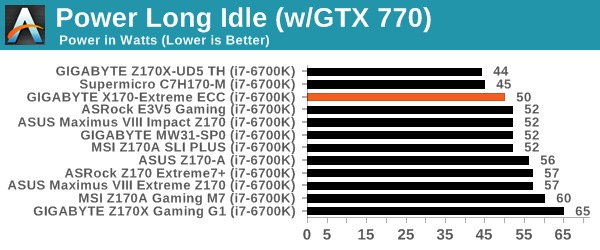
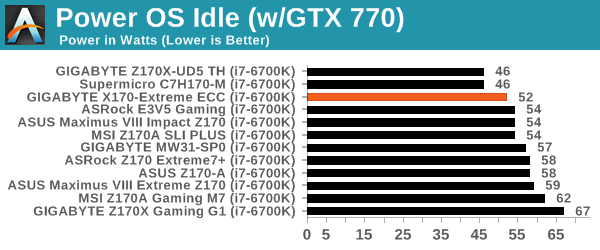
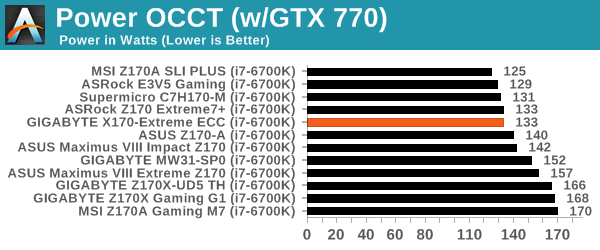
While not the best in any particular power test, I was quite surprised that despite the idle power of the numerous controllers on board, the load power consumption was near one of the best at 133W. This gives a long-idle to load delta of 83, which is in our top five for Skylake-based motherboards.
Non UEFI POST Time
Different motherboards have different POST sequences before an operating system is initialized. A lot of this is dependent on the board itself, and POST boot time is determined by the controllers on board (and the sequence of how those extras are organized). As part of our testing, we look at the POST Boot Time using a stopwatch. This is the time from pressing the ON button on the computer to when Windows 7 starts loading. (We discount Windows loading as it is highly variable given Windows specific features.)
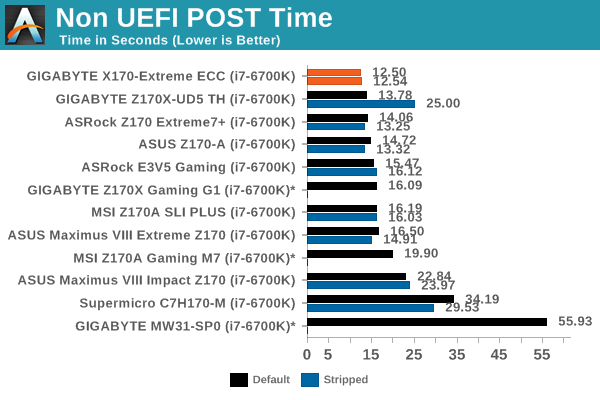
Despite the fact that Skylake-based motherboards are typically slower to POST into Windows 7 than previous generations, and the number of controllers on the GIGABYTE motherboard, we saw a 12.50 second POST time which is the best compared to the other C23x and 100-series motherboards we’ve tested.
Rightmark Audio Analyzer 6.2.5
Rightmark:AA indicates how well the sound system is built and isolated from electrical interference (either internally or externally). For this test we connect the Line Out to the Line In using a short six inch 3.5mm to 3.5mm high-quality jack, turn the OS speaker volume to 100%, and run the Rightmark default test suite at 192 kHz, 24-bit. The OS is tuned to 192 kHz/24-bit input and output, and the Line-In volume is adjusted until we have the best RMAA value in the mini-pretest. We look specifically at the Dynamic Range of the audio codec used on board, as well as the Total Harmonic Distortion + Noise.
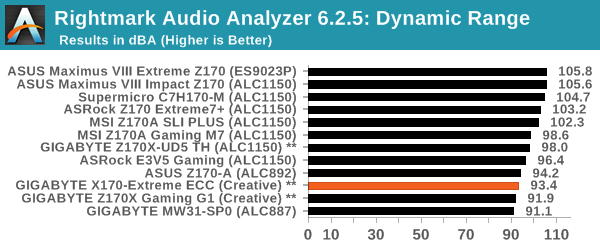
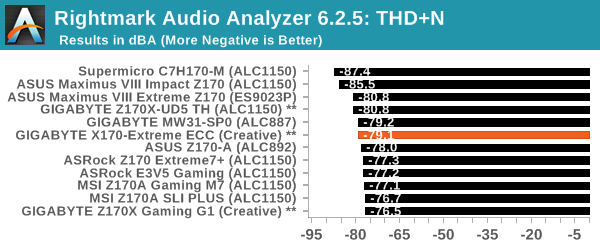
GIGABYTE motherboards of late have been difficult to test. With the speaker volume set to 100%, they cause enough distortion for the results not to matter. Bundle in the Creative audio solutions, and due to the drivers implementing different audio algorithms, it becomes almost possible to test (such as software-based feedback loops giving super-electronic results). We were able to get to a point where we could test this solution, albeit with as many Creative features turned off as possible and speaker volume at 50%, and the results are fairly middling. Given that our test can’t account for the nature of the Creative driver set, it makes this test more of a tick box for utility. Tick.
USB Backup
For this benchmark, we transfer a set size of files from the SSD to the USB drive using DiskBench, which monitors the time taken to transfer. The files transferred are a 1.52 GB set of 2867 files across 320 folders – 95% of these files are small typical website files, and the rest (90% of the size) are small 30 second HD videos. In an update to pre-Z87 testing, we also run MaxCPU to load up one of the threads during the test which improves general performance up to 15% by causing all the internal pathways to run at full speed.
Due to the introduction of USB 3.1, as of June 2015 we are adjusting our test to use a dual mSATA USB 3.1 Type-C device which should be capable of saturating both USB 3.0 and USB 3.1 connections. We still use the same data set as before, but now use the new device. Results are shown as seconds taken to complete the data transfer.
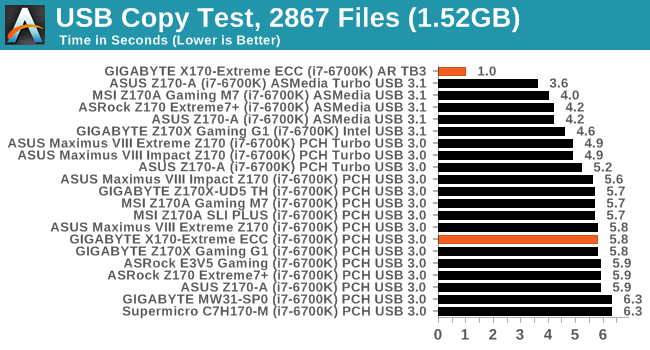
In USB 3.1 mode, Intel’s Alpine Ridge controller frustrates our test – passing a complete command to our software before the data is written, giving a non-deterministic result. Despite that, in TB3 mode using the Akitio Thunder3 PCIe SSD, the results were practically identical. Here’s a good measure of Thunderbolt 3 speed to the right drive: USB 3.0 (5 Gbps) takes 5.8 seconds, whereas active Thunderbolt 3 (40 Gbps to a 32 Gbps drive) takes only 1.0 seconds.
DPC Latency
Deferred Procedure Call latency is a way in which Windows handles interrupt servicing. In order to wait for a processor to acknowledge the request, the system will queue all interrupt requests by priority. Critical interrupts will be handled as soon as possible, whereas lesser priority requests such as audio will be further down the line. If the audio device requires data, it will have to wait until the request is processed before the buffer is filled.
If the device drivers of higher priority components in a system are poorly implemented, this can cause delays in request scheduling and process time. This can lead to an empty audio buffer and characteristic audible pauses, pops and clicks. The DPC latency checker measures how much time is taken processing DPCs from driver invocation. The lower the value will result in better audio transfer at smaller buffer sizes. Results are measured in microseconds.
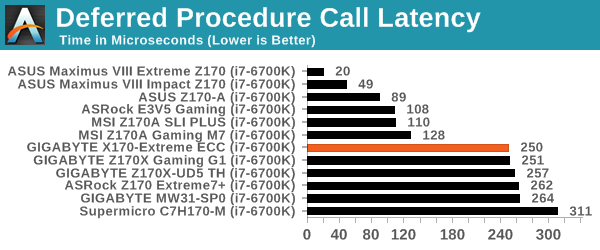
A score of 250 microseconds here isn’t good. The fact that the motherboards we have results for on this test are in two tiers for Skylake means that there might be some BIOS code implementation for DPC Latency that some vendors have, but others don’t.
CPU Performance, Short Form
For our motherboard reviews, we use our short form testing method. These tests usually focus on if a motherboard is using MultiCore Turbo (the feature used to have maximum turbo on at all times, giving a frequency advantage), or if there are slight gains to be had from tweaking the firmware. We leave the BIOS settings at default and memory at JEDEC (DDR4-2133 C15) for these tests, making it very easy to see which motherboards have MCT enabled by default.
Video Conversion – Handbrake v0.9.9: link
Handbrake is a media conversion tool that was initially designed to help DVD ISOs and Video CDs into more common video formats. For HandBrake, we take two videos (a 2h20 640x266 DVD rip and a 10min double UHD 3840x4320 animation short) and convert them to x264 format in an MP4 container. Results are given in terms of the frames per second processed, and HandBrake uses as many threads as possible.
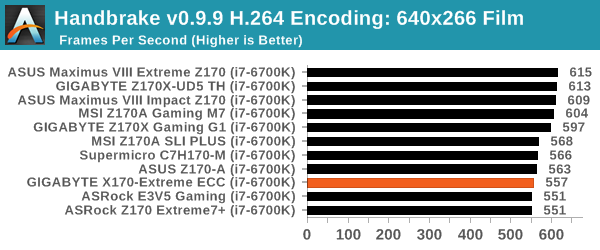

Compression – WinRAR 5.0.1: link
Our WinRAR test from 2013 is updated to the latest version of WinRAR at the start of 2014. We compress a set of 2867 files across 320 folders totaling 1.52 GB in size – 95% of these files are small typical website files, and the rest (90% of the size) are small 30 second 720p videos.
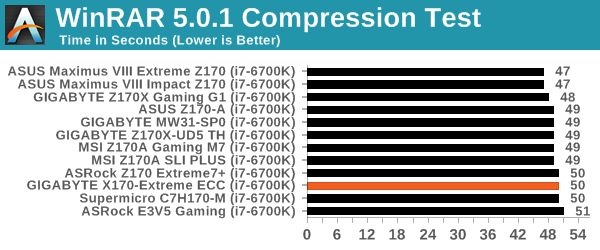
Point Calculations – 3D Movement Algorithm Test: link
3DPM is a self-penned benchmark, taking basic 3D movement algorithms used in Brownian Motion simulations and testing them for speed. High floating point performance, MHz and IPC wins in the single thread version, whereas the multithread version has to handle the threads and loves more cores. For a brief explanation of the platform agnostic coding behind this benchmark, see my forum post here.
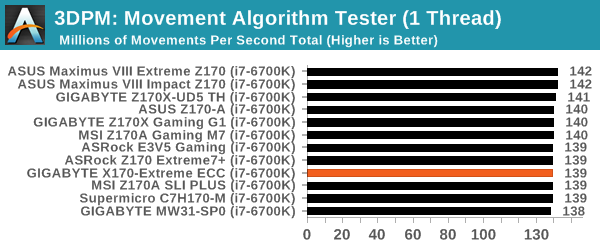
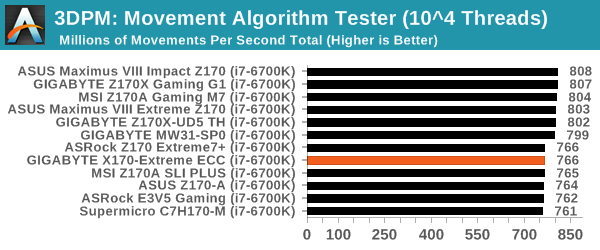
Rendering – POV-Ray 3.7: link
The Persistence of Vision Ray Tracer, or POV-Ray, is a freeware package for as the name suggests, ray tracing. It is a pure renderer, rather than modeling software, but the latest beta version contains a handy benchmark for stressing all processing threads on a platform. We have been using this test in motherboard reviews to test memory stability at various CPU speeds to good effect – if it passes the test, the IMC in the CPU is stable for a given CPU speed. As a CPU test, it runs for approximately 2-3 minutes on high end platforms.
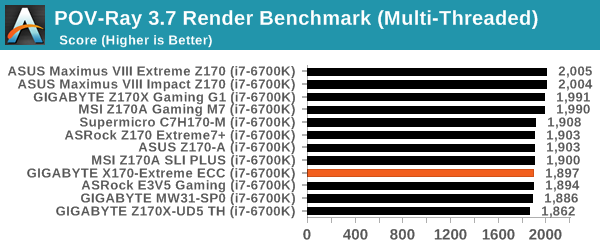
Synthetic – 7-Zip 9.2: link
As an open source compression tool, 7-Zip is a popular tool for making sets of files easier to handle and transfer. The software offers up its own benchmark, to which we report the result.
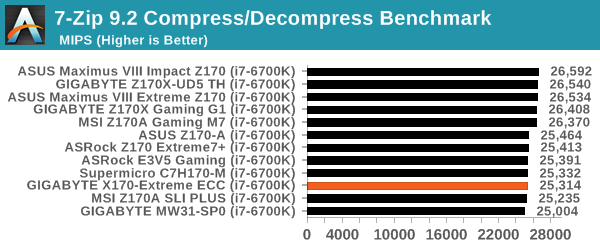
Gaming Performance 2015
The issue of FCLK settings might play a big role here. At launch, the default setting for the communication buffer between the CPU and PCIe stack was 800 MHz, even though Intel suggested 1000 MHz, but this was because of firmware limitations from Intel. Since then, there is firmware to enable 1000 MHz, and most motherboard manufacturers have this - but it is unclear if the motherboard will default to 1000 MHz and it might vary from BIOS version to BIOS version. As we test at default settings, our numbers are only ever snapshots in time, but it leads to some interesting differences in discrete GPU performance.
Alien: Isolation
If first person survival mixed with horror is your sort of thing, then Alien: Isolation, based off of the Alien franchise, should be an interesting title. Developed by The Creative Assembly and released in October 2014, Alien: Isolation has won numerous awards from Game Of The Year to several top 10s/25s and Best Horror titles, ratcheting up over a million sales by February 2015. Alien: Isolation uses a custom built engine which includes dynamic sound effects and should be fully multi-core enabled.
For low-end graphics, we test at 720p with Ultra settings, whereas for mid and high range graphics we bump this up to 1080p, taking the average frame rate as our marker with a scripted version of the built-in benchmark.
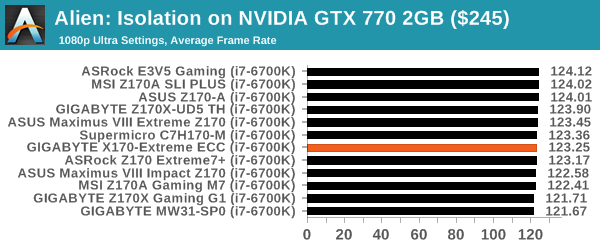
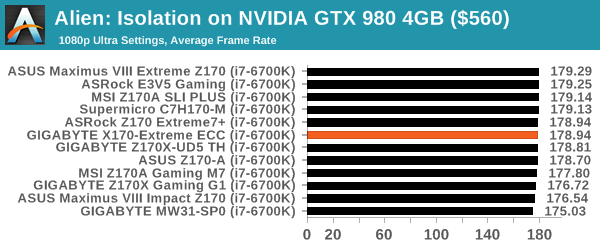
Total War: Attila
The Total War franchise moves on to Attila, another The Creative Assembly development, and is a stand-alone strategy title set in 395AD where the main story line lets the gamer take control of the leader of the Huns in order to conquer parts of the world. Graphically the game can render hundreds/thousands of units on screen at once, all with their individual actions and can put some of the big cards to task.
For low end graphics, we test at 720p with performance settings, recording the average frame rate. With mid and high range graphics, we test at 1080p with the quality setting. In both circumstances, unlimited video memory is enabled and the in-game scripted benchmark is used.
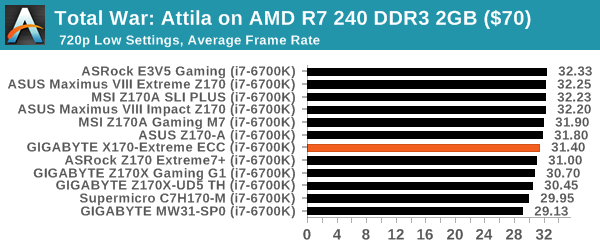
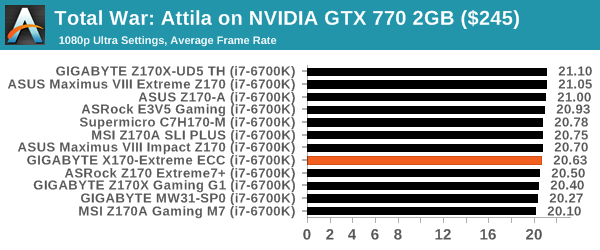
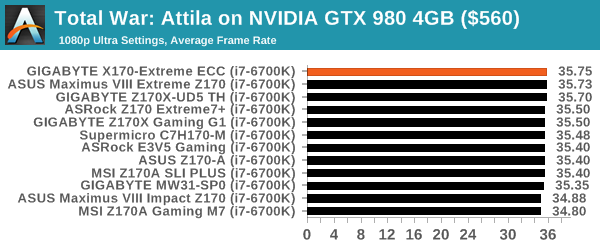
Grand Theft Auto V
The highly anticipated iteration of the Grand Theft Auto franchise finally hit the shelves on April 14th 2015, with both AMD and NVIDIA in tow to help optimize the title. GTA doesn’t provide graphical presets, but opens up the options to users and extends the boundaries by pushing even the hardest systems to the limit using Rockstar’s Advanced Game Engine. Whether the user is flying high in the mountains with long draw distances or dealing with assorted trash in the city, when cranked up to maximum it creates stunning visuals but hard work for both the CPU and the GPU.
For our test we have scripted a version of the in-game benchmark, relying only on the final part which combines a flight scene along with an in-city drive-by followed by a tanker explosion. For low end systems we test at 720p on the lowest settings, whereas mid and high end graphics play at 1080p with very high settings across the board. We record both the average frame rate and the percentage of frames under 60 FPS (16.6ms).
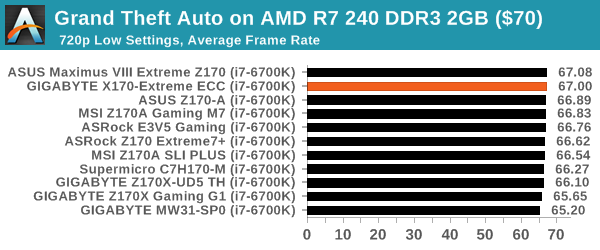
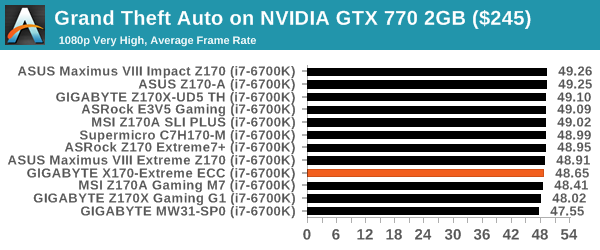
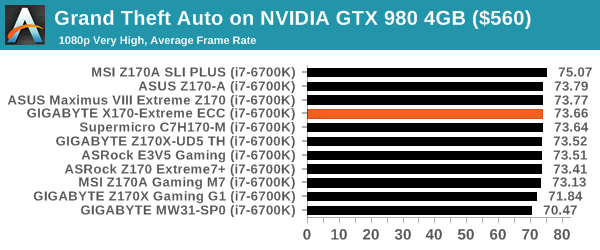
GRID: Autosport
No graphics tests are complete without some input from Codemasters and the EGO engine, which means for this round of testing we point towards GRID: Autosport, the next iteration in the GRID and racing genre. As with our previous racing testing, each update to the engine aims to add in effects, reflections, detail and realism, with Codemasters making ‘authenticity’ a main focal point for this version.
GRID’s benchmark mode is very flexible, and as a result we created a test race using a shortened version of the Red Bull Ring with twelve cars doing two laps. The car is focus starts last and is quite fast, but usually finishes second or third. For low end graphics we test at 1080p medium settings, whereas mid and high end graphics get the full 1080p maximum. Both the average and minimum frame rates are recorded.
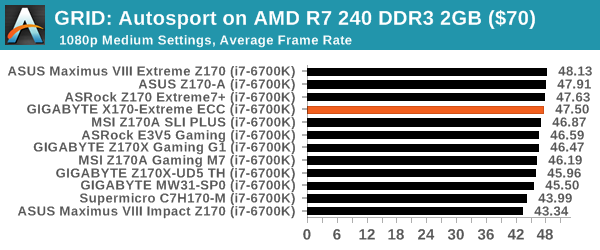
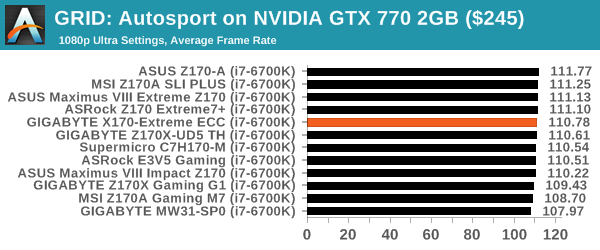
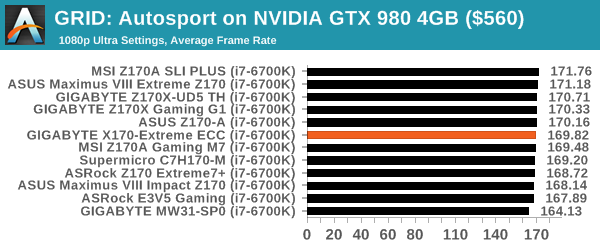
Middle-Earth: Shadow of Mordor
The final title in our testing is another battle of system performance with the open world action-adventure title, Shadow of Mordor. Produced by Monolith using the LithTech Jupiter EX engine and numerous detail add-ons, SoM goes for detail and complexity to a large extent, despite having to be cut down from the original plans. The main story itself was written by the same writer as Red Dead Redemption, and it received Zero Punctuation’s Game of The Year in 2014.
For testing purposes, SoM gives a dynamic screen resolution setting, allowing us to render at high resolutions that are then scaled down to the monitor. As a result, we get several tests using the in-game benchmark. For low end graphics we examine at 720p with low settings, whereas mid and high end graphics get 1080p Ultra. The top graphics test is also redone at 3840x2160, also with Ultra settings, and we also test two cards at 4K where possible.
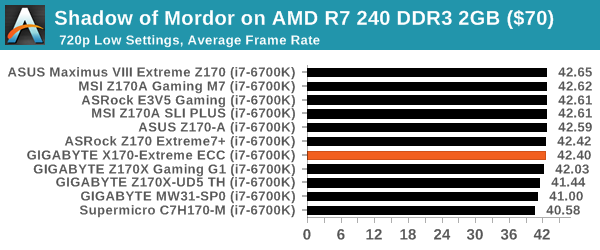
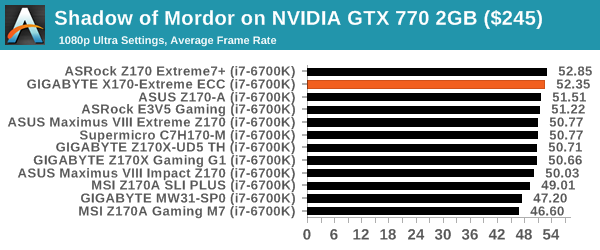
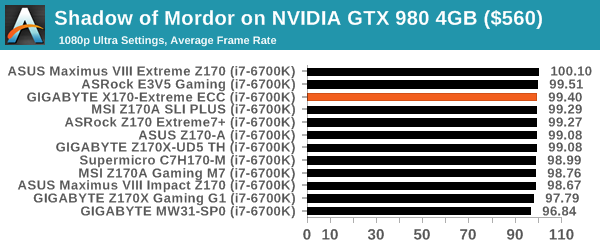
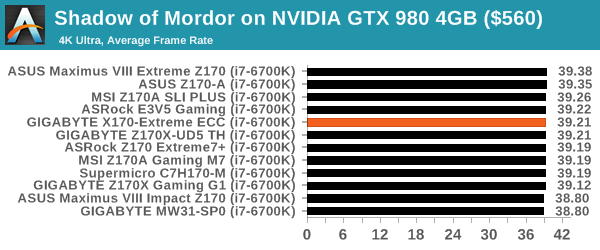
GIGABYTE X170-Extreme ECC Conclusion
When GIGABYTE announced its X170 line of motherboards with server chipsets back at CES in January 2016, I was relatively skeptical. Here was a prosumer product with an odd name (there's no X170 chipset for a start), in camouflage attire being marketed to consumers. A number of motherboard companies had approached me questioning the size of the mainstream Xeon market (ie the E3-1200 market), but GIGABYTE nevertheless went in feet first with this design. Alongside the big X170-Extreme ECC we've looked at in this review, there is also a C232 based ATX version and a micro-ATX in the same family. Nonetheless the X170-Extreme ECC is the only one motherboard on the market that supports SLI, Thunderbolt 3 and Xeon CPUs all at the same time.
Asking around about the prevalence of SLI in the E3-1200 Xeon market, and most motherboard manufacturers dismissed it as a small number. The answer I got most of the time is that any user that requires 2+ GPUs is typically doing so in OpenCL mode, not for gaming, which wouldn't require SLI. As an example I was cited a handful of C236 motherboards that support x8/x8 via bifurcation of the CPU PCIe lanes.
For the GIGABYTE X170-Extreme ECC, if you need SLI with Thunderbolt 3 and a Skylake E3-1200 v5 Xeon, it is your only option. Nonetheless, it still comes across as a well-equipped motherboard, and excels in some of our benchmarks, such as POST time where it tops the table. Unfortunately the are some tumbles, such as the DPC Latency at 250 microseconds.
$310 is still a lot for a motherboard. Bearing that in mind, and that we have awarded $500 motherboards this generation, it is clear where the GIGABYTE X170-Extreme ECCs selling points lie. If you want a server grade chipset with ECC and SLI support, as well as Thunderbolt 3, this is one of the few off the shelf options available. Unlike most server offerings (like the MW31-SP0), it behaves with the user experience of a similarly priced consumer product, which is what we used to expect before Intel made the transition for Xeon E3 CPUs to enterprise chipsets only.
Other 100-Series and C232/C236 Motherboard Reviews:
Prices Correct at time of each review
$500: The GIGABYTE Z170X-Gaming G1 Review [link]
$500: The ASUS Maximus VIII Extreme Review [link]
$370: The GIGABYTE Server MW31-SP0 (C236) Review [link]
$310: The GIGABYTE X170-Extreme ECC Review [this review]
$250: The ASUS Maximus VIII Impact Review [link]
$240: The ASRock Z170 Extreme7+ Review [link]
$230: The MSI Z170 Gaming M7 Review [link]
$208: The GIGABYTE Z170-UD5 TH Review [link]
$165: The ASUS Z170-A Review [link]
$143: The ASRock E3V5 Gaming (C232) Review [link]
$130: The MSI Z170A SLI PLUS Review [link]
$125: The Supermicro C7H170-M Review [link]