
Original Link: https://www.anandtech.com/show/107
This guide will show you how to configure the most common type of network at home or in a small office: a peer-to-peer network. This type of network doesn’t use a server to distribute packets of data it just allows several computers to talk to each other. This is great for sharing a printer, tape backup or zip drive, playing multi-player games or sharing documents.
Let’s start with what you’ll need to set up a small office or home Ethernet network:
- A 10/100bt network interface card (NIC) for each computer (about $50-$80)
Network cards come in a few flavors, the older 10bt (Ethernet) and the newer 10/100bt combo cards (fast Ethernet). 10/100 refers to the maximum data transfer rate the card can handle. Ethernet transfers information at 10 megabits per second and Fast Ethernet transfers data at 100megabits per second. Most of the cards you’ll find today will be of the 10/100 variety.
- A hub with enough ports for every computer on your network (about $100 for a 5 port hub)
- Enough 10bt (also called twisted pair or Ethernet) cable to reach the hub from each computer. Ethernet cable resembles standard telephone cable only the ends are larger. (Price varies, sold pre-packaged or made while you wait)
- A network operating system, this guide will use Windows 95/98.
- A little bit of patience (for all the required reboots)
OK, let’s configure the hardware first.
- Install your network card. Make sure there is no exclamation mark beside it under Device Manager.
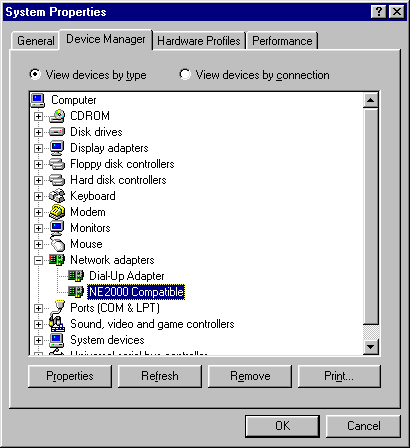
- Connect an Ethernet cable from the network card to the hub. Make sure your hub has power.
That was easy enough, now for the software. You may be prompted for your Windows CD.
- Check to see if you have a Network Neighborhood icon on your desktop. If you do, right-click on the icon and select Properties.
- If you don’t, go to the Control Panel and choose Network.
- If Client for Microsoft Networks isn’t in the Configuration windows, choose Add > Client > Microsoft > Client for Microsoft Networks > OK.
- Click Add > Protocol > Microsoft > IPX/SPX-compatible Protocol > OK
- Click on File and Print Sharing. Check the appropriate box depending on the needs of your environment.
- Your window should look like this:
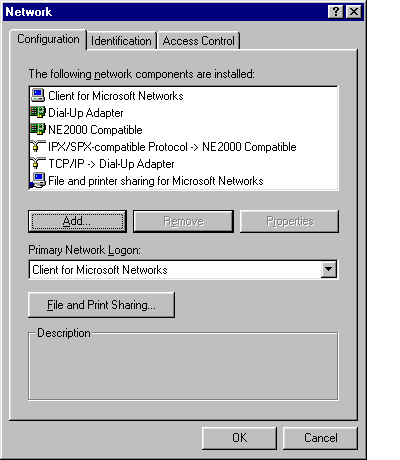
- Now click on the Identification tab. Fill in a name to identify yourself over the network. Make sure all the computers on your network have the same workgroup name.
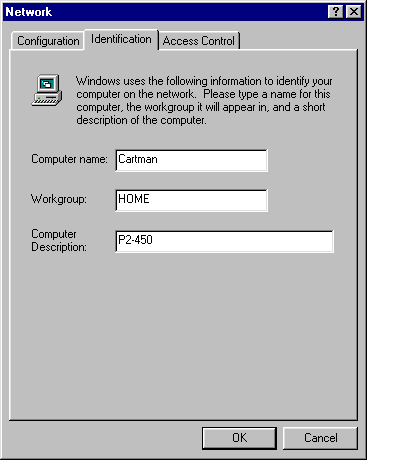
After the Windows mandated re-boot, set your security level.
- Go to My Computer or Explorer and right-click on the drive(s) you’d like to share with others. If you’re at home, setting up a Quake 2 Deathmatch network just choose "Full". If you don’t want others to see your personal files at work, you can choose to give access to certain employees by setting a password. You also have the option of sharing or password protecting individual folders
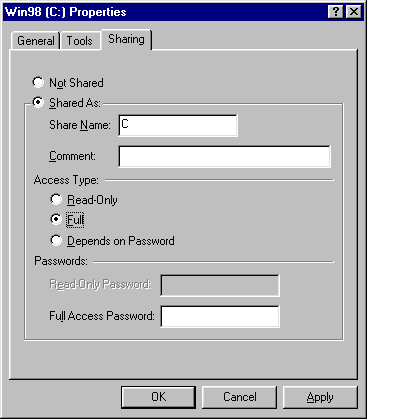
Now for the big test.
- Assuming you have more than just your computer connected to the hub and the settings are correct, click on Network Neighborhood. Do you see the other computer(s)? Or do you see this?
I’d like to thank everyone who sent me an email about the Anandtech Guide to Networking Part 1. Most of you found my little typo; sorry about that. I’ve enjoyed reading your email, and look forward to more feedback from all the Anandtech readers.
I’ll use this article to talk more about networking, and to address a few questions that kept appearing in your email.
Crossover Cable
The most frequent comment was that I didn’t mention using a crossover cable, instead of a hub. What’s a crossover cable? A crossover cable looks like a standard Ethernet cable, but has the orange and green cables switched. A crossover cable gets its name by crossing the wires, so that the 'transmit' wire from your computer is going into the 'receive' port on the other computer (the hub usually does this for you).
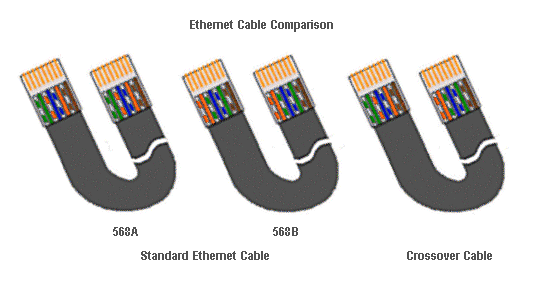
Standard Ethernet cable:
green/white - green – orange/white – blue - blue/white – orange – brown/white – brown
Crossover cable:
orange/white – orange - green/white - blue - blue/white - green – brown/white - brown
This option is a viable one if you only plan to have two computers. If you ever want to add more systems on your Ethernet network, you’ll have to buy a hub and replace the cable. This is an inexpensive option as well, so if you’re on a budget, and just want to play multi-player games, buy a couple of Ethernet cards and a crossover cable. Your local computer store can usually make cables to your desired length, if they don’t carry them prepackaged.
Coax Cable
If you want another inexpensive networking option, coax may be worth looking into. The hub in an Ethernet network acts as a traffic cop, keeping the packets of data from colliding into each other. A coax network doesn’t use a hub, so it has no central distribution center to keep the packets from hitting each other. If a collision occurs, it causes the packet to be re-sent. While coax and 10bt offers you the same 10mb/s in theory, coax will be slower, especially during multiplayer gaming, where there’s a tremendous amount of data being transferred.
Dedicated Game Server
If you’re serious about gaming, and regularly have more than two friends playing with you, you may want to consider building a dedicated game server. First, find out if your game supports a dedicated server. Quake, Quake2 and Unreal all include a server.
Building a dedicated game server is not as expensive as it seems. The server doesn’t have to have it’s own monitor, you can just plug a monitor in from one of the other gaming machines until the game starts. The need for lots of ram, a 3D card, and even a CD-ROM doesn’t necessarily exist when putting together a server. The hardware requirements of each game vary, but you can usually get by with the minimum system the manufacturer suggests.
The server isn’t actually processing all the video like the workstations are; it’s just routing data and keeping track of where the players are. You should see a big improvement in playability while playing your favorite game.
Have you ever noticed that the person who starts a game of Quake and becomes the "server" has a speed advantage? Of course they do; the game distributes information to them first without lag. This isn’t fair to the rest of the people on the network. A dedicated server is a good way to level the playing field (or battlefield).
Make sure you have IPX/SPX installed if you want to play games like Quake, Mechwarrior and Warcraft. This is their protocol of choice, but many other games are now using TCP/IP to play over the Internet, as well as over a LAN.
The next time you upgrade to a faster processor and new motherboard, think about keeping your old parts. An old Pentium system would make a great game server.
Winpopup
Did you know there is a chat program included with Windows 95/98? If you’d like to talk to someone across your network, run this simple program. Go to your Windows directory, and look for Winpopup.exe. It’s no ICQ, and only works over a network, but for basic chatting it will do the trick.
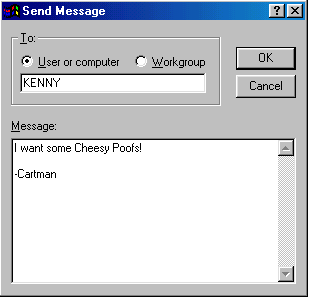
Troubleshooting
I thought I’d give you a few network-troubleshooting tips to help anyone who might need them.
If you have a combination Ethernet-coax network card, and you can’t see the network, here is something to try. Some older ISA network combo cards have to be told which interface is being used. If you’ve been using coax, and are now switching to Ethernet, this may pose a problem. Locate the original driver, and look for directions for changing the EPROM on your card. You usually exit to DOS, then run a program to tell the card it’s now going to be part of an Ethernet network.
If you can’t see the network, and have tried the Win95/98 Network Troubleshooter, the problem might be in the cable. Be careful not to bend Ethernet cables. They can be easily damaged internally. A friend who has a cable tester is a wonderful friend to have. A cable tester will tell you if your Ethernet or coax cables are in good working order.
Look at your hub, and check to see which lights are lit. If your computer is connected to the hub, and the light isn’t lit, you may have a cable or hub problem. Not all hubs light up when connected, so check to see if your hub does. Network cards also have at least one light on the back that will blink to report connection problems. Read your owner’s manual to see what trouble is detected.
Make sure the ends of the cables are touching the RJ-45 connector. If the all colored wires don’t meet the very end if the RJ-45 connector, you have a bad end. The end can be easily installed again.
If there is a resource problem some older ISA network cards don’t give you the usual yellow exclamation mark in Device Manager. Look on the card to make sure the resources on the card match the settings in device manager.
If your coax network isn’t operating properly, the solution may be very simple. Sometimes the coax connectors have a way of coming unscrewed from the back of the card. Check to make sure you have a good connection.
Check the manufacturer’s web site for updated drivers and bug fixes. Old drivers on a new system can be bad news.
Be aware of a problem that some 3COM PCI cards have with non-Intel chipsets. Every other time I booted, I was able to access the network. I’ve had the same problem with two cards and two different VIA chipset motherboards. The problem was solved when I changed NICs.
Quickly
I was going to talk about sharing one modem, ISDN, ADSL or cable modem with all the members of your network, but I think I’ll wait. There are many programs that make Internet access available to an entire network, if you don’t pay for separate IP addresses. I’ll be evaluating a few of these products soon, and I’ll give you a comparison worthy of an entire article. Also expect an overview of ADSL technology, including a modem review and performance data.
Please let me know if there is a product or area of computing you’d like to see discussed. Your input is welcome.







