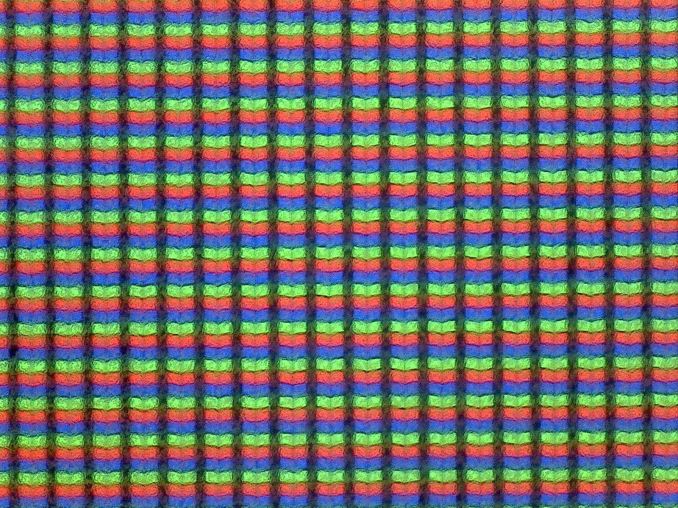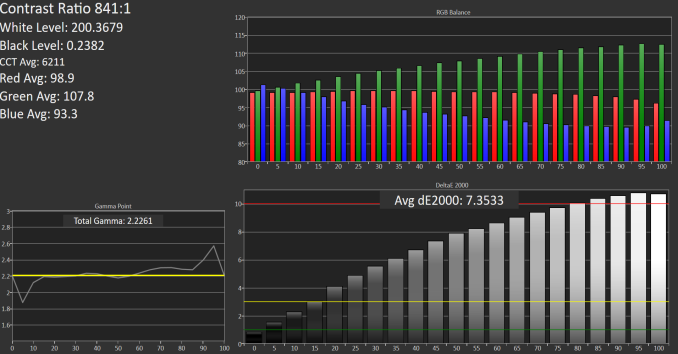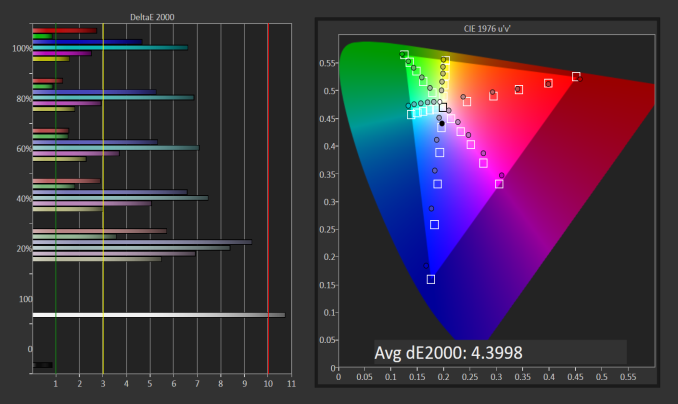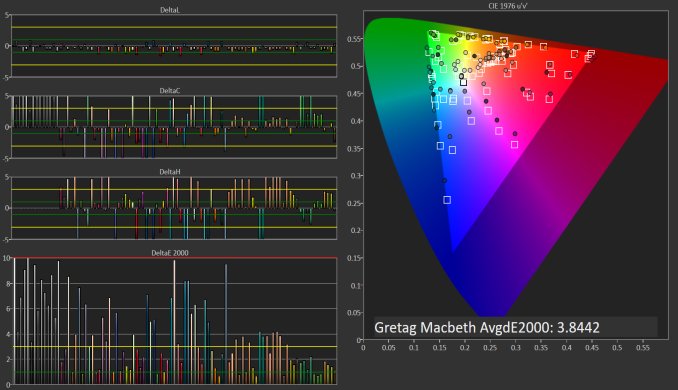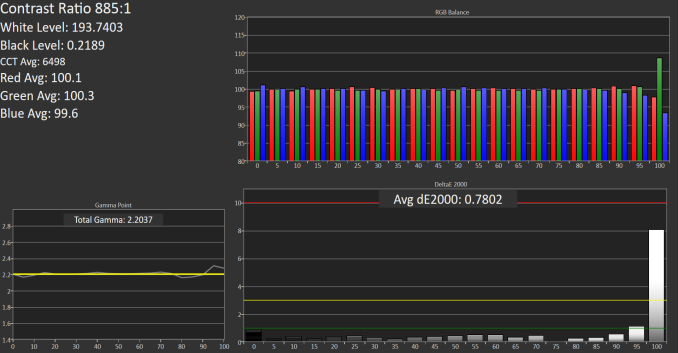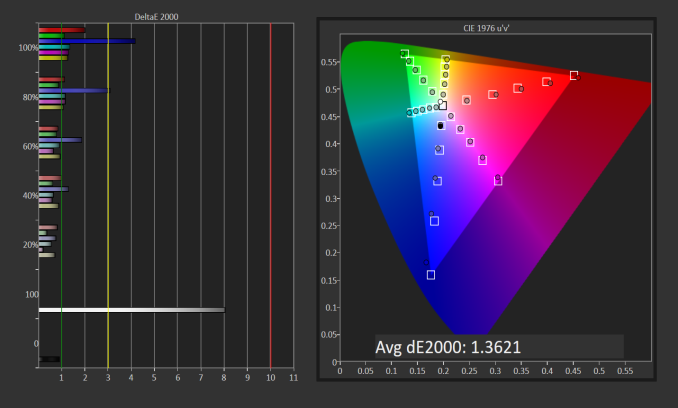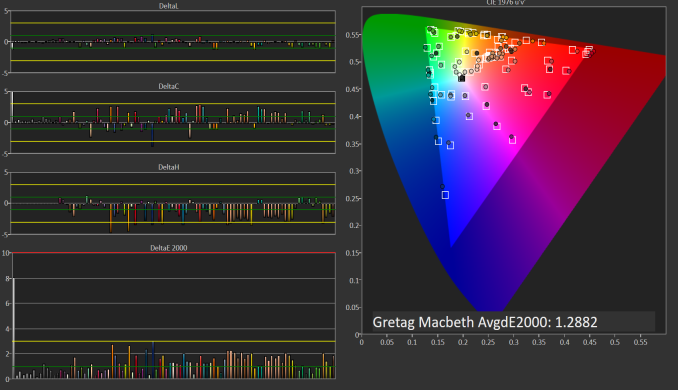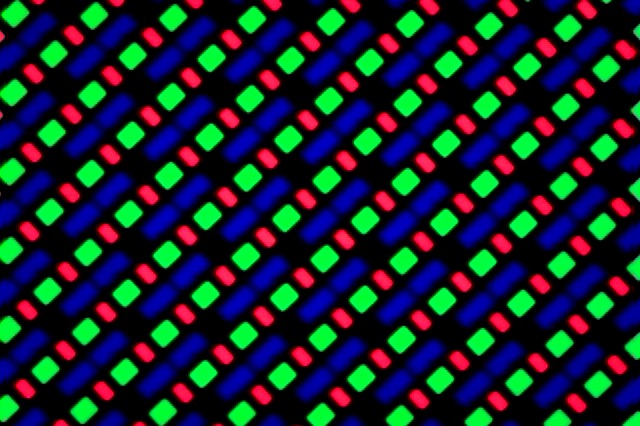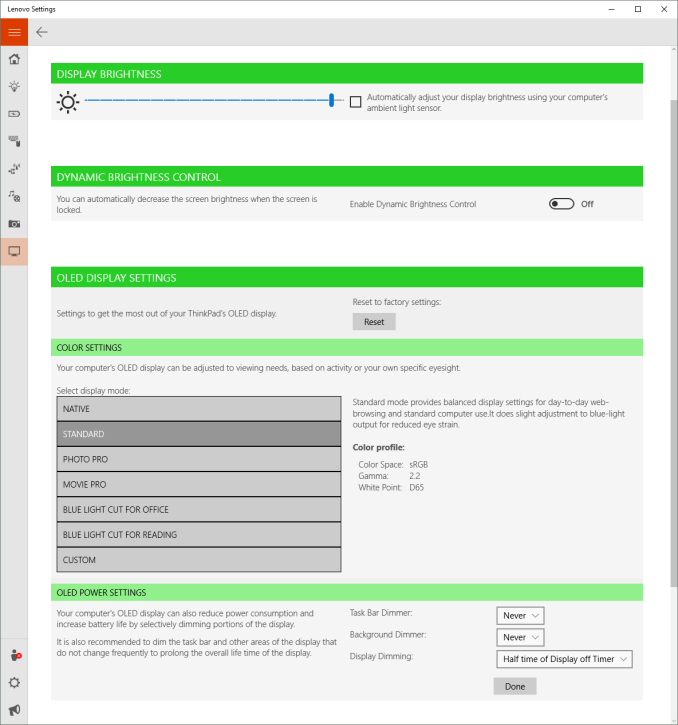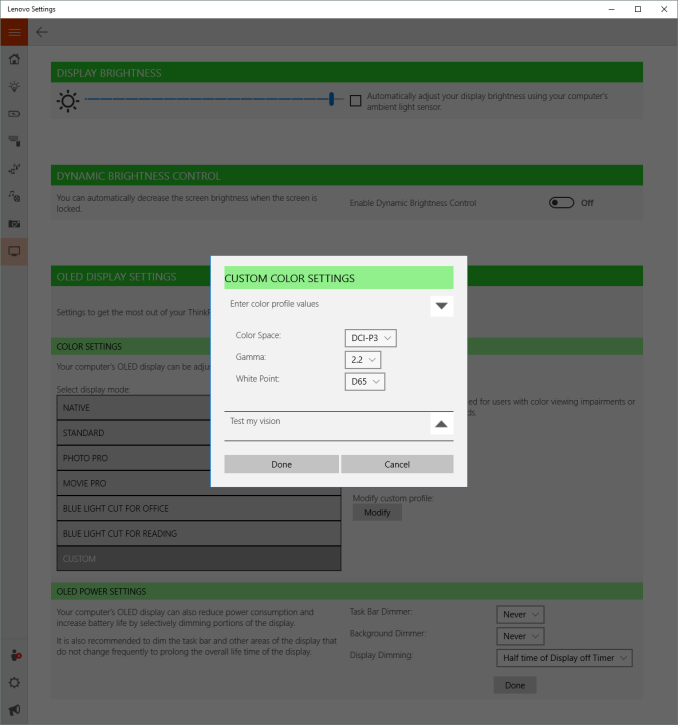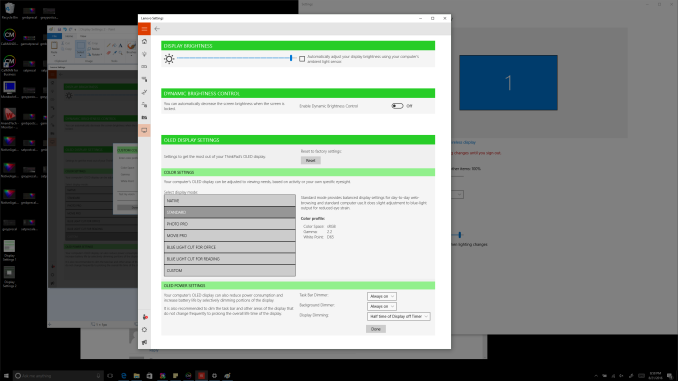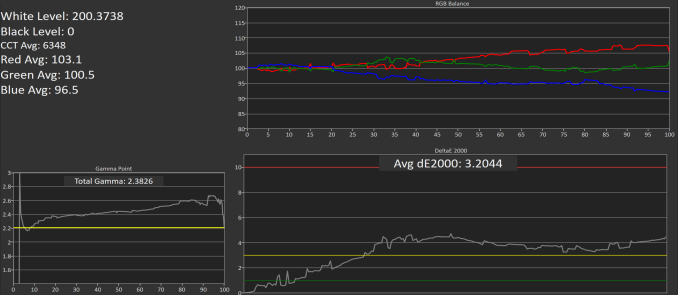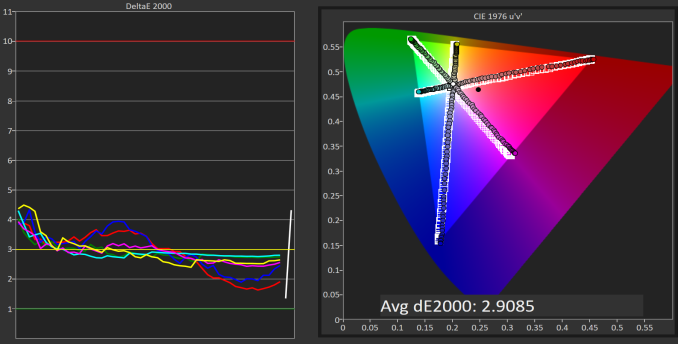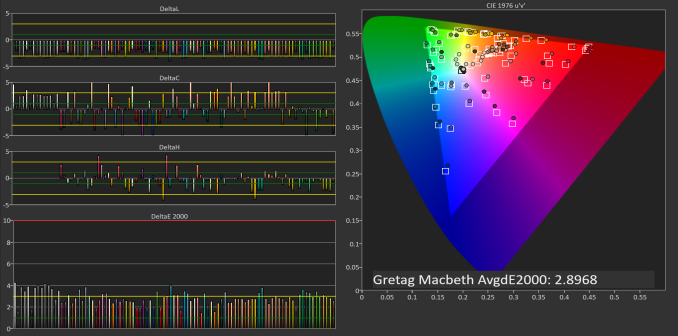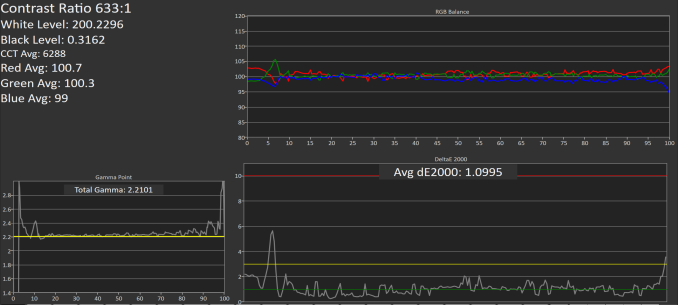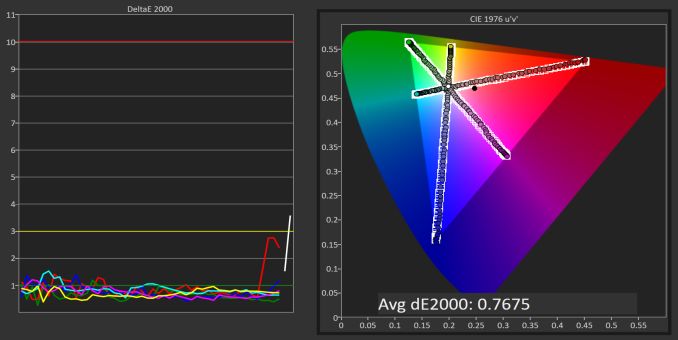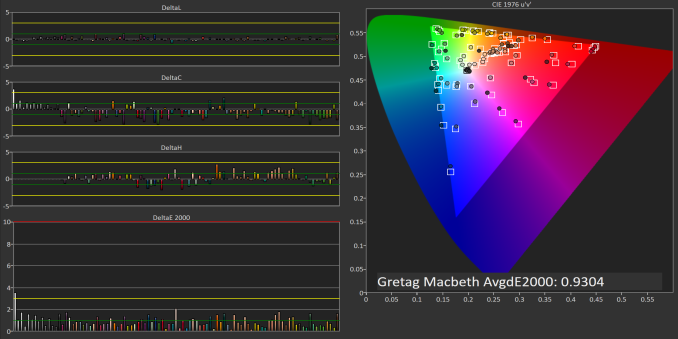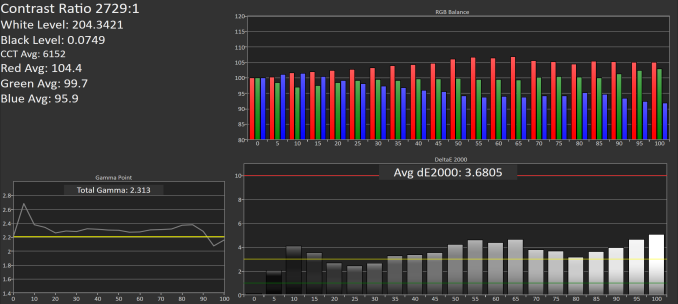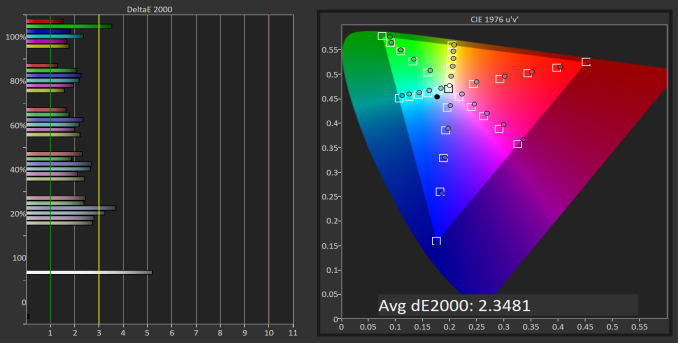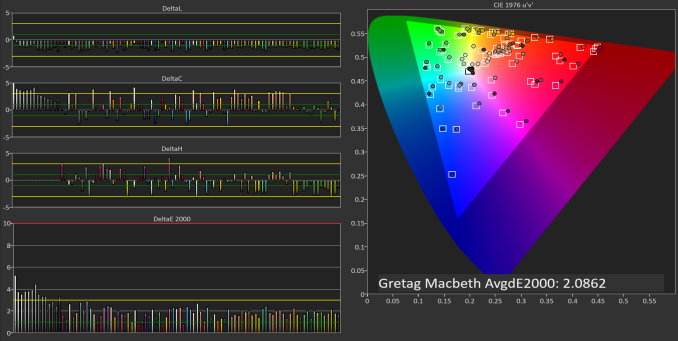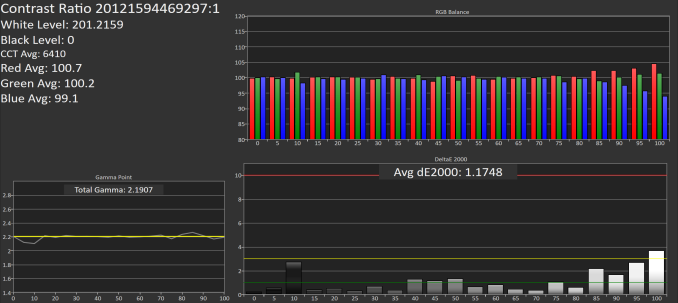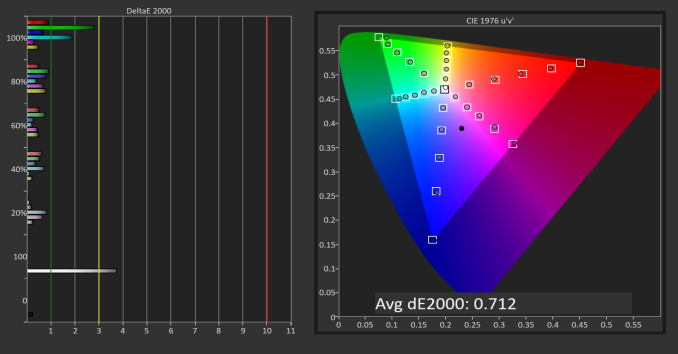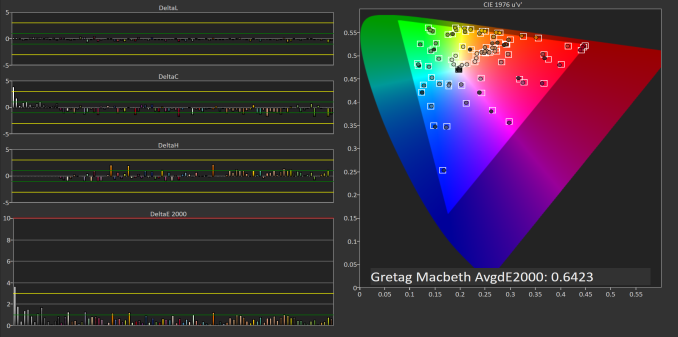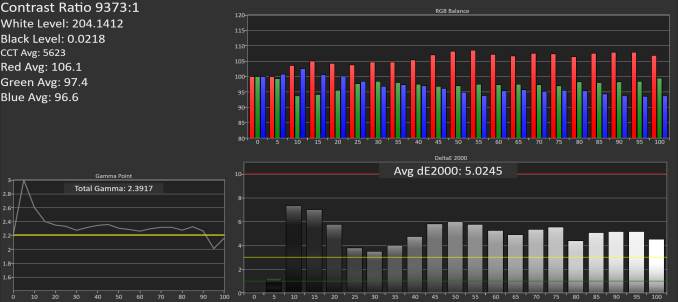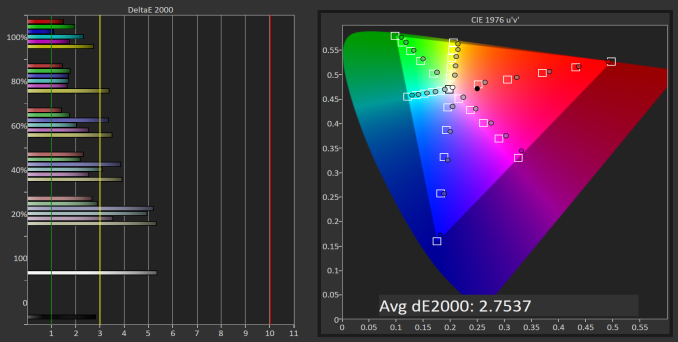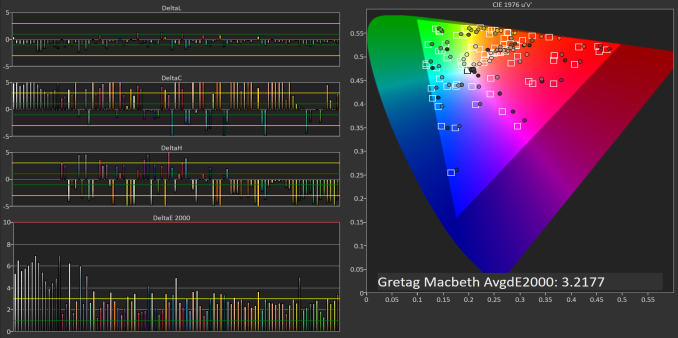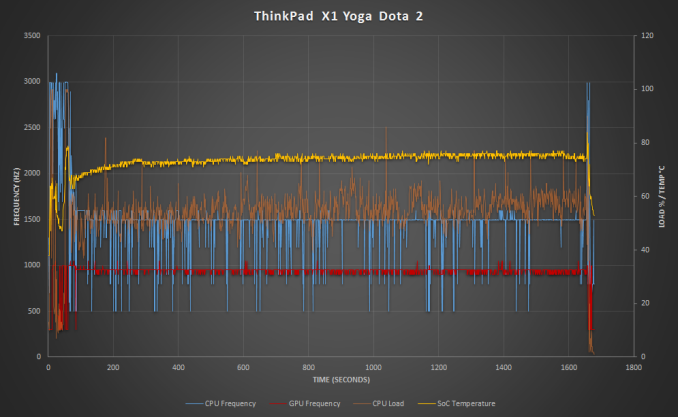Original Link: https://www.anandtech.com/show/10697/the-lenovo-thinkpad-x1-yoga-review
The Lenovo ThinkPad X1 Yoga Review: OLED and LCD Tested
by Brett Howse & Brandon Chester on September 29, 2016 11:30 AM EST
Earlier this year at CES, Lenovo took the wraps off their latest lineup of premium business class notebooks, and they revamped the X1 lineup completely. Originally the X1 was just the X1 Carbon notebook, but Lenovo has decided to expand the X1 series to include the aforementioned X1 Carbon, along with the X1 Yoga and X1 Tablet. So the ThinkPad Yoga is now the ThinkPad X1 Yoga, and as such it keeps the same thin and light design of the X1 Carbon.
The Lenovo ThinkPad X1 Yoga Review
Thin and light is the key here, and the X1 Yoga doesn’t disappoint. The X1 Yoga is only 16.8 mm (0.66”) thick, and weighs 1270 grams (2.8 lbs). While not the thinnest and lightest notebook around, don’t forget that the X1 Yoga also features a 360° hinge, allowing it to be used exclusively with touch with several modes, including tablet, stand, and tent, just like the other Yoga devices they sell. Lenovo also pointed out that the X1 Yoga is thinner and lighter than the original X1 Carbon even, despite including touch and the convertible hinges.
Lenovo is offering plenty of choices here to outfit the X1 Yoga, with the baseline offering of an Intel Core i5-6200U and 8 GB of LPDDR3-1866. You can upgrade to the i5-6300U, i7-6500U, and i7-6600U, with RAM offerings up to 16 GB. On storage Lenovo has gone all NVMe, with choices from 128 GB to 512 GB. On the display side, the 14-inch panel can be either a 1920x1080 IPS, 2560x1440 IPS, or a 2560x1440 OLED model.
| Lenovo ThinkPad X1 Yoga | |||||
| As Tested: Core i7-6500U, 8GB, 512GB, 2560x1440 LCD | |||||
| CPU | Intel Core i5-6200U Dual-Core with Hyperthreading 2.3-2.8 GHz, 3MB Cache, 15W TDP Intel Core i5-6300U Dual-Core with Hyperthreading 2.4-3.0 GHz, 3MB Cache, 15W TDP Intel Core i7-6500U Dual-Core with Hyperthreading 2.5-3.1 GHz, 4MB Cache, 15W TDP Intel Core i7-6600U Dual-Core with Hyperthreading 2.6-3.4 GHz, 4MB Cache, 15W TDP |
||||
| GPU | Intel HD 520 300-1050MHz, 24 EUs |
||||
| Memory | 8GB to 16GB LPDDR3-1866 Dual-channel | ||||
| Display | 14-inch 1920x1080 IPS Optional 2560x1440 IPS Optional 2560x1440 OLED |
||||
| Storage | 128GB to 1TB SSD, PCIe and SATA | ||||
| I/O | OneLink+ USB 3.0 Type-A x 3 Headset jack 720p Webcam Mini DisplayPort microSD |
||||
| Dimensions | 333 x 229 x 16.8 mm 13.11 x 9.01 x 0.66 inches |
||||
| Weight | 1.27 kg / 2.8 lbs | ||||
| Battery | 52 Wh, 65 W AC Adapter | ||||
| Keyboard | Spill-Resistant with TrackPoint | ||||
| Wireless | Intel Dual Band Wireless-AC8260 2x2:2 with Bluetooth 4.1 |
||||
| Price | Starting at $1400, as tested $1871.10 | ||||
Lenovo also offers plenty of connectivity on the X1 Yoga, including three USB 3.0 ports, HDMI, DisplayPort, and a OneLink connector for its docking stations. There are no USB Type-C ports, but the X1 Yoga does have MicroSD support for additional storage, and LTE-A as an option for those that want to be as untethered as possible. Wireless is supplied via the Intel 8260 wireless card, and as a business focused device it can be had with vPro as well.
They also include a stylus built into the laptop which will charge while docked. It’s not as big or as comfortable as the one included with something like the Surface Book, but the fact that it is docked will more than make up for that for a lot of people, because that means it’s always available, and less likely to get misplaced.
Lenovo has gone with a 52 Wh battery for this laptop, meaning it is over the 50 Wh baseline for Ultrabooks. That’s pretty good considering the inclusion of a stylus, and the thin nature of this device.
Design
The ThinkPad brand is well established, and Lenovo is not making any dramatic changes with aesthetics. They’ve focused on thin and light, and that is what the X1 Yoga provides. The notebook has a carbon fibre weave in the top lid, but all of the surfaces are the normal matte black finish of ThinkPads. It would be nice to see them offer a model with a metal finish, but the metal is on the inside with a magnesium alloy frame which Lenovo refers to as 'Super Mag'. It makes the laptop plenty sturdy despite the thin nature.
The hinge is a new design, allowing for a thinner and lighter hinge, and the hinge is metal for durability. For flip around convertibles like this, the hinge is very important to get right - too stiff will make for a difficult to open laptop, and too loose will mean that the screen will have excessive bounce when using it in a touch mode. Lenovo has hit a nice balance though, with a sturdy enough hinge for a bit less bounce. Being that it opens 360° degrees, it allows a quick switch between laptop mode, stand mode, tent mode, and tablet mode. The Yoga style hinge makes for a better laptop than the detachable notebooks, with the correct weight balance when using it as a laptop. They are also much quicker to transition into other modes than detachable models, and are my preferable choice for a 2-in-1.
ThinkPads are known for having a positive keyboard user experience, and despite the thin design they’ve not forgotten about this. Although there is not a lot of travel, the key feel is quite good, and there is nice resistance on the keys. The keyboard itself is a six-row model that is spill-resistant and backlit with white LEDs. As is typical of ThinkPads, the Fn key and Ctrl key are reversed compared to other brands, but they can be switched in the system BIOS if you prefer it the other way. The arrow keys are smaller than the others, but they are all the same size and not as bunched up together as some devices. They also include a Page Up and Page Down with the arrow keys, which is a nice design for a small laptop.
One of the interesting things that the ThinkPad Yogas do, including this new X1 Yoga, is to offer a lift-and-lock keyboard. When using the laptop in any of the touch modes, the keyboard surround lifts around the keys, locking them in place. It makes for a nice feel when using the device with touch, and prevents the floppy keys from distracting you when using it as a tablet. I’m not sure how much weight or cost that adds to the X1 Yoga, but it is completely worth it.
For pointer input, Lenovo keeps the traditional TrackPoint as well as a glass touchpad. The touchpad has a good feel, and works well enough. I prefer the TrackPoint though for extra precision and ease of use. The TrackPoint seems to be a love it or never use it affair, but for long-time customers of ThinkPads, I think it needs to be there so I’m glad they still include it. Although the TrackPoint buttons do limit the touchpad size, the trade-off is still a good one.
Lenovo has offered fingerprint readers for a long time on ThinkPads, but it’s nice to see them move from the swipe model to a capacitive touch version. It’s much easier to use, since you just drop your finger on it, and accuracy and speed have been excellent.
The other thing worth discussing is the stylus, called the ThinkPad Pen Pro. Not only does Lenovo offer a stylus which works natively with Windows 10’s inking input, they also offer their own WRITEit software which further enhances the stylus support. Windows 10’s default inking experience offers a text box at the bottom of the screen which you can use to write in, but the WRITEit software lets you just write directly in any text field. It also offers gestures like delete (by striking through text), insert, tab, and more.
The Stylus hardware is from Wacom, and it’s an Active Capacitive technology so it does not require a digitizer. It still offers 2048 levels of pressure sensitivity, and includes two buttons for left and right click, although they are pretty small. The pen is powered by a super-capacitor, and to get 100 minutes of use out of the pen only takes 15 seconds inside the charging dock. Palm rejection seems to work pretty well, and although the stylus is too small to be used for artistry, as a quick writing tool it works well.
The ThinkPad X1 Yoga’s design is an evolution of the ThinkPads before it, which seems to be exactly what they were aiming for. The thin and light design is still strong, and they keyboard is very good for such a thin laptop. Lenovo has done a good job of minimizing the display bezels, but keeping enough bezel to make it usable as a tablet, and the Yoga hinge is still one of the best 2-in-1 designs on the market.
Performance
The X1 Yoga we have for review is likely going to be the last of the Skylake-U models to come across my desk. With the recent launch of Kaby Lake, many machines are going to be available with the updated CPU soon. But that doesn’t discount Skylake, which still offers some nice performance gains especially with Speed Shift coming with Windows 10, and a big update to the integrated graphics.
The review model came with the Core i7-6500U processor, while Lenovo also offers the Core i5-6200U, i5-6300U, and i7-6600U models. 8 GB of RAM is standard, and 16 GB is available as well, but on the Lenovo page, 16 GB appears to be only available with the most expensive CPU, which is unfortunate.
The X1 Yoga was run through the standard notebook lineup for tests, and will be compared against other Ultrabooks and 2-in-1s. The X1 Carbon from last year is a nice comparison because it’s the Broadwell version with the i7-5600U, so you will be able to see the progress with Skylake.
PCMark
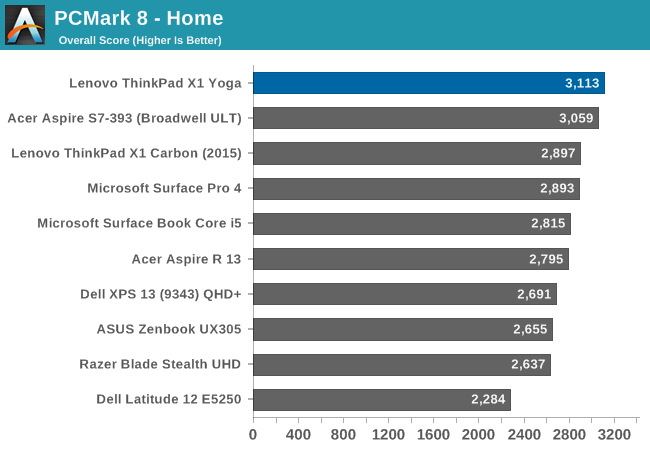
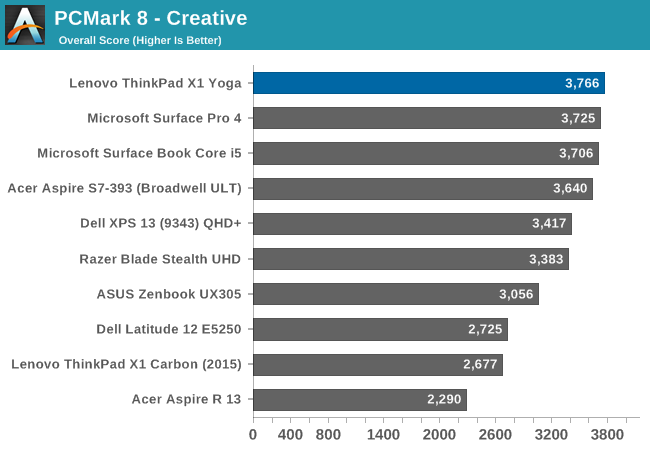
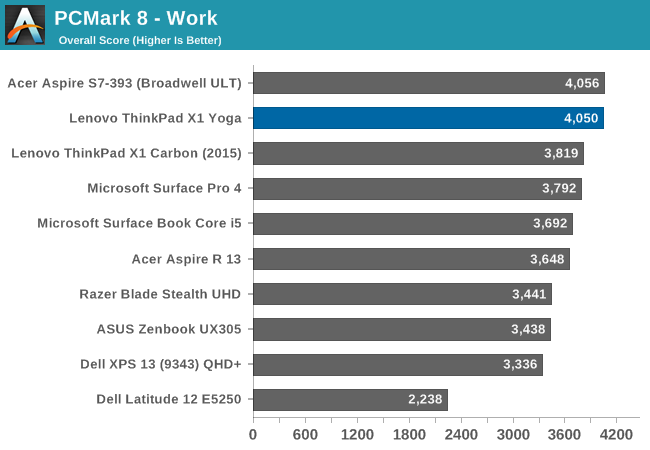
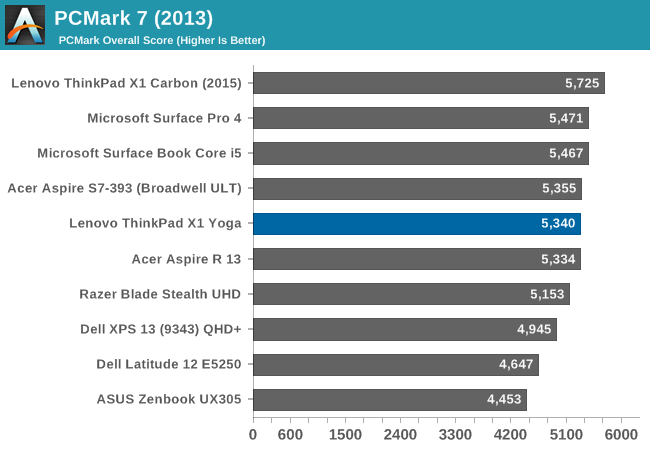
Futuremark’s PCMark tests attempt to replicate real-world workloads, with lots of burst work and some sustained work with gaming and such. The Skylake X1 Yoga shows a nice performance gain over Broadwell here.
Cinebench
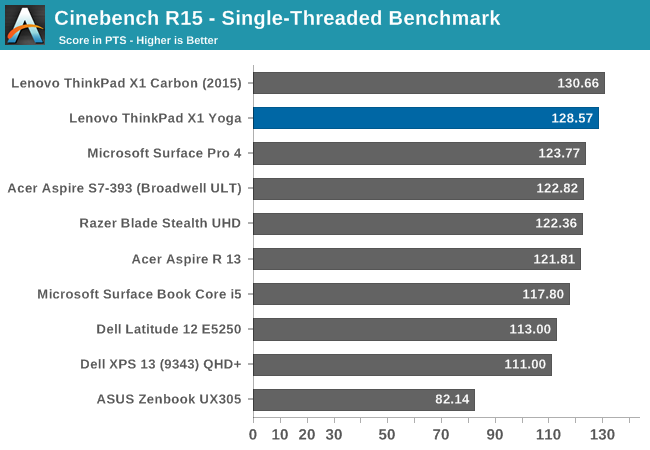
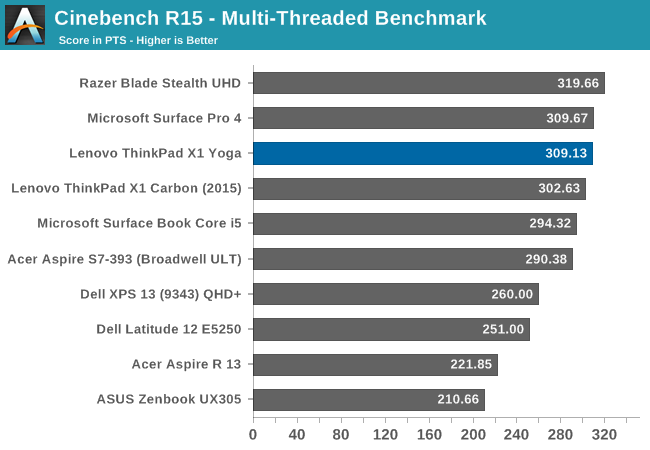
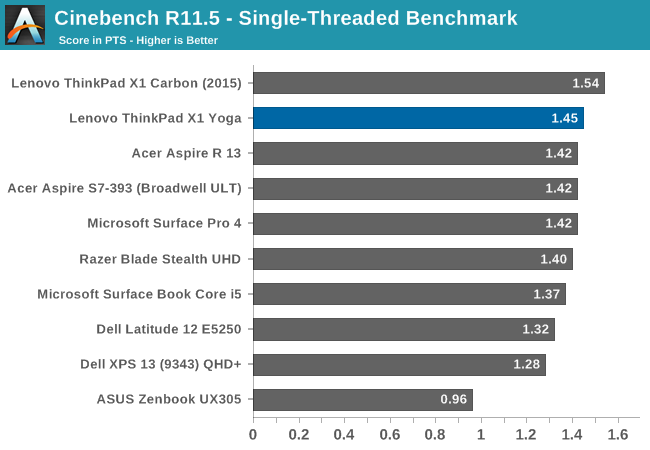
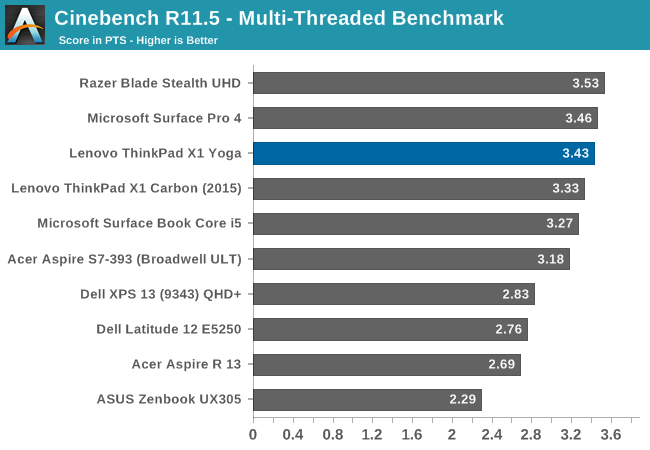
Unlike PCMark, Cinebench is a pure CPU task, with 100% CPU load for the duration of the test. There are both single-thread and multi-thread options as well. Here Skylake’s improved features like Speed Shift have less of an impact, and the overall performance is similar to Broadwell in the X1 Carbon, but remember the X1 Carbon is the i7-5600U as well, offering a tiny bit more MHz than the i7-6500U in the X1 Yoga.
x264
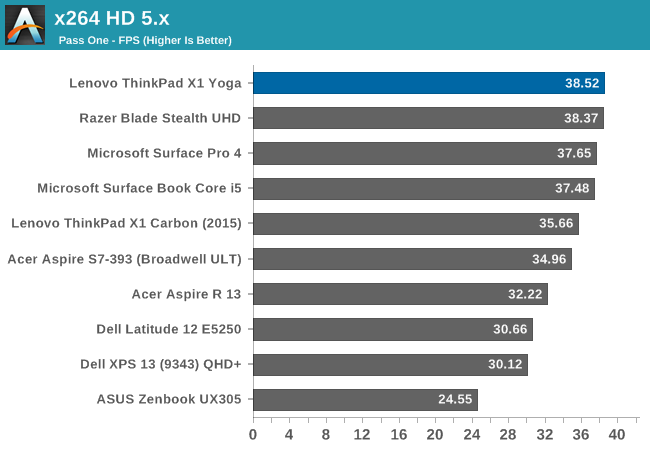
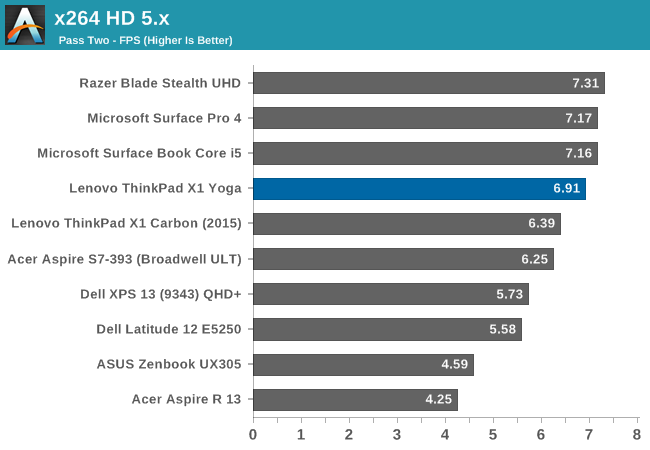
Like Cinebench, this test is a CPU bound test, where higher frequencies and more cores make a big difference. Unlike Cinebench though, Skylake does a bit better here and pulls a nice gap over Broadwell.
Web Tests
Although web benchmarks are an imperfect test, in the end we spend a lot of our digital time using the web, so it’s still important. With the launch of Windows 10, we switched from Chrome to Edge for our browser tests, and the different browsers will be pointed out in the graphs.
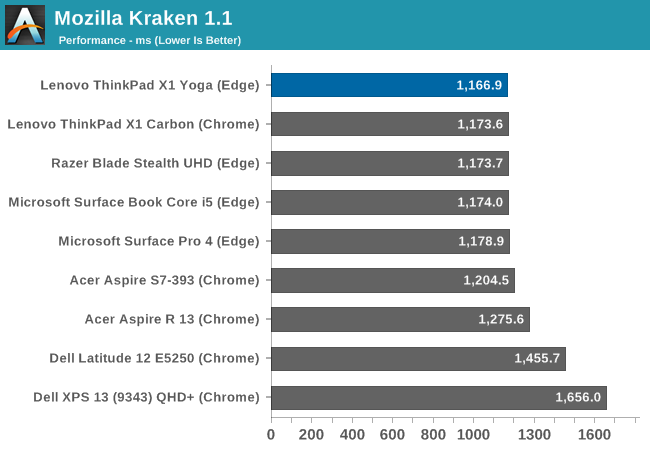
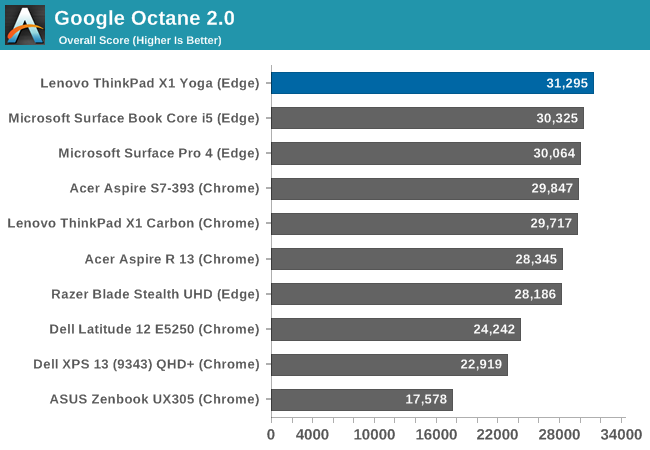
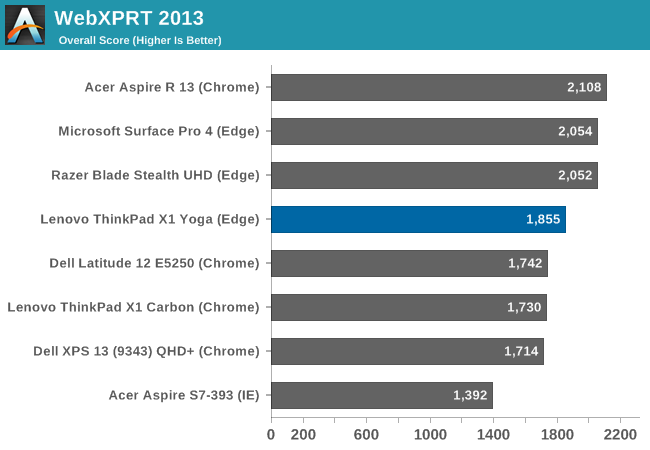
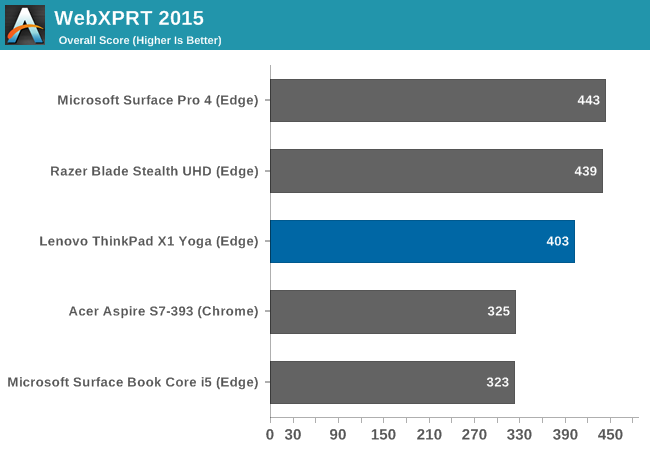
Once again, performance is pretty much in-line with other Ultrabooks, and the i7-6500U has the benefits of Speed Shift which can help out quite a bit on the bursty workloads of Javascript. It’s not a huge gain over the last generation, but it’s still an improvement.
Storage Performance
Storage is now a key selling point on laptops again. Most manufacturers are proud to say they offer PCIe storage, even if they tend to ship the cheaper TLC based drives. In the case of the X1 Yoga, we have both an LCD model and the OLED one to test, and they didn’t come with the same SSDs. The LCD model was outfitted with the Samsung PM871 which is a SATA TLC drive, and in this case 512 GB. The OLED one was a Samsung PM951, which is a NVMe TLC drive. On a premium device, it would be nice to see NVMe across the board, and preferably MLC storage, but margins tend to trump this and Samsung's TLC drives are a step above the rest. Lenovo also offers some drives with OPAL 2.0 certification, and NVMe drives up to 1 TB.
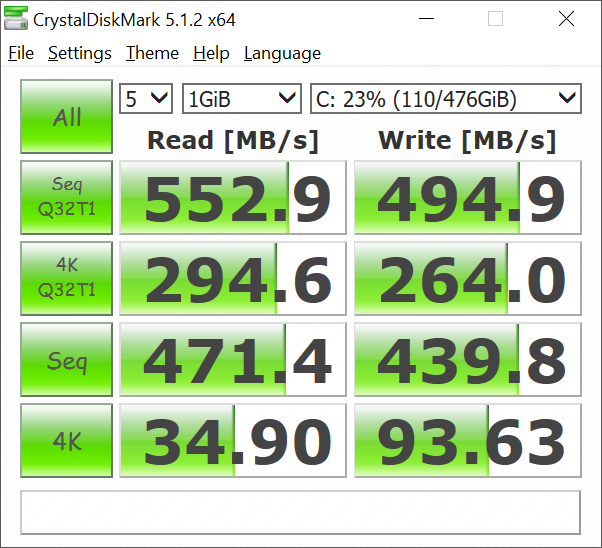
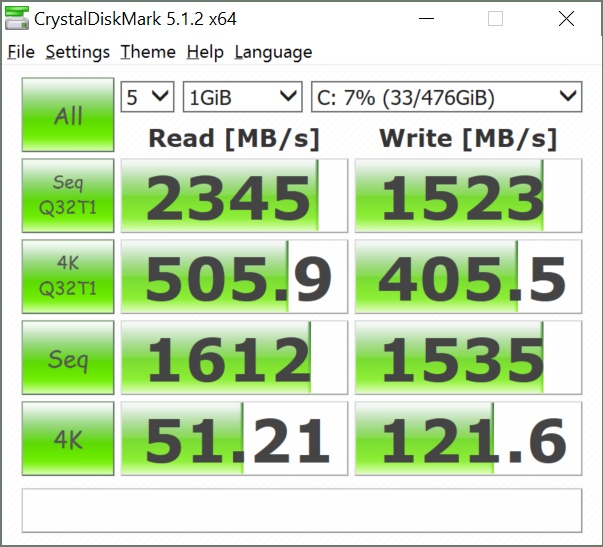
512GB SATA-based PM871 (left) vs 512GB NVMe-based PM951 (right)
The PM871 shows its SATA roots, capping out at less than 600 MB/s. The PM951 is pretty much the standard NVMe drive for the last year, and its read performance shows the big benefit of getting off SATA, although the write speeds are somewhat lower due to the TLC flash.
GPU Performance
Once again, since this is likely the last Skylake Ultrabook to be tested here, it’s also likely our last look at Intel’s HD 520 GPU. It’s been a nice improvement over Broadwell, even though the elusive Iris version has not made it’s way here. With 24 EUs in the GT2 GPU, it ends up being reasonable for low end games, and Intel seems to be promoting integrated GPU performance with more effort recently.
The X1 Yoga was run through the standard GPU suite, with a few synthetic tests, as well as Dota 2 for a low end game that can be played on an iGPU.
3DMark
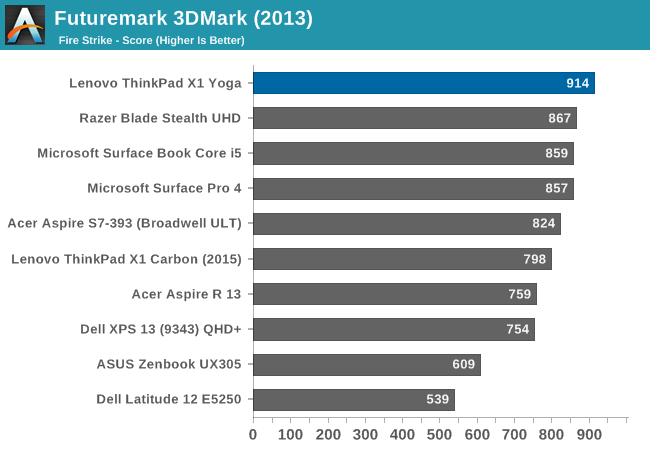
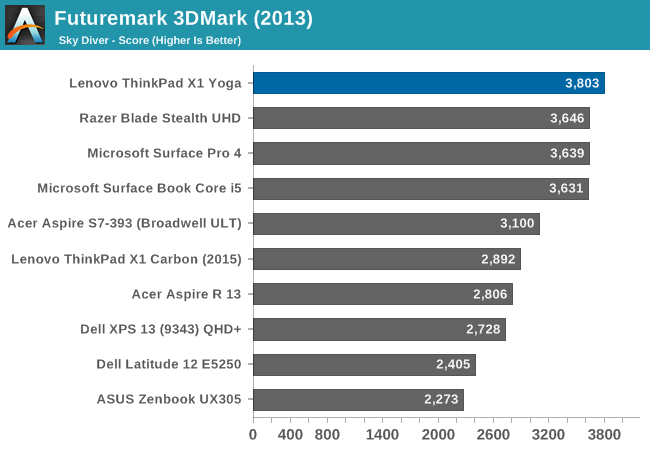
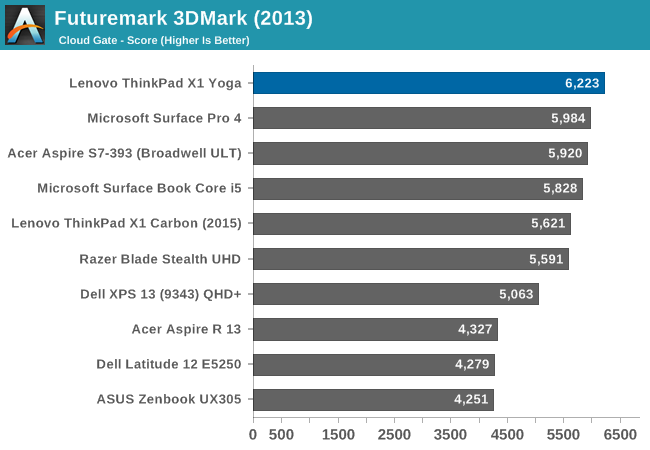
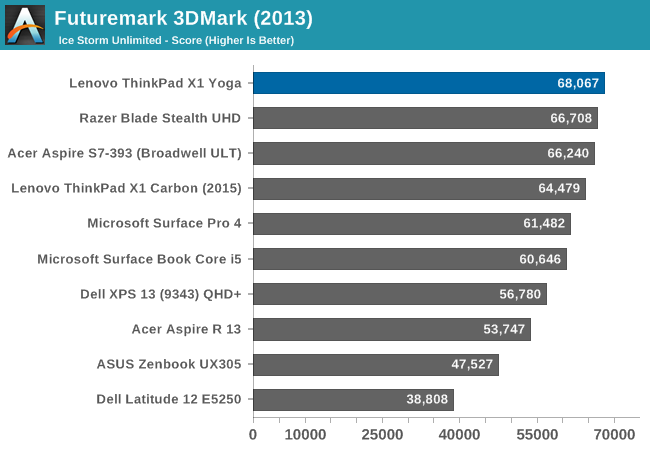
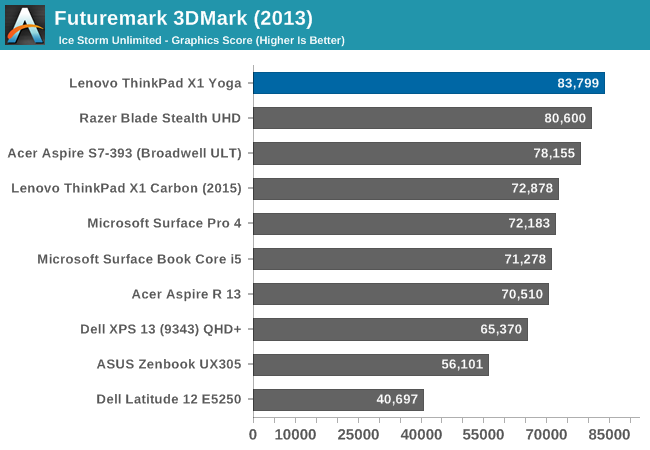
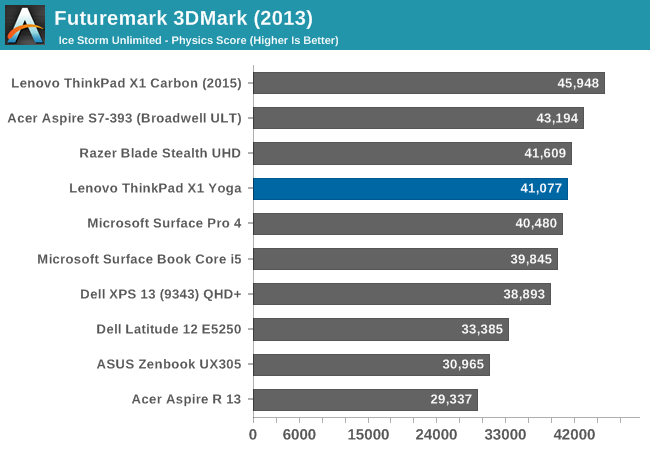
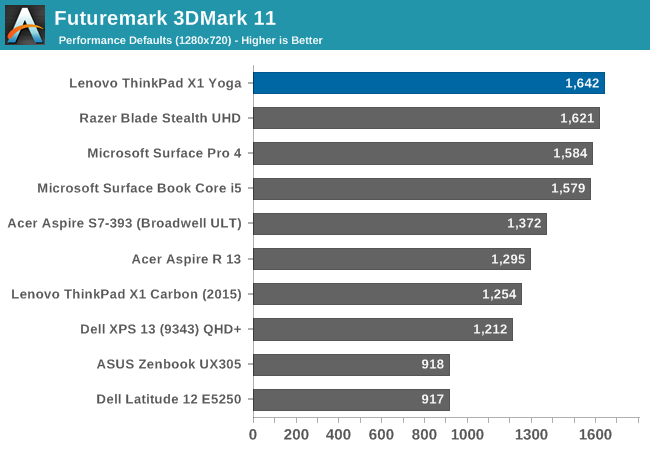
Once again, there are no surprises with the HD 520, and the X1 Yoga falls in-line with the other Skylake GT2 units.
GFXBench
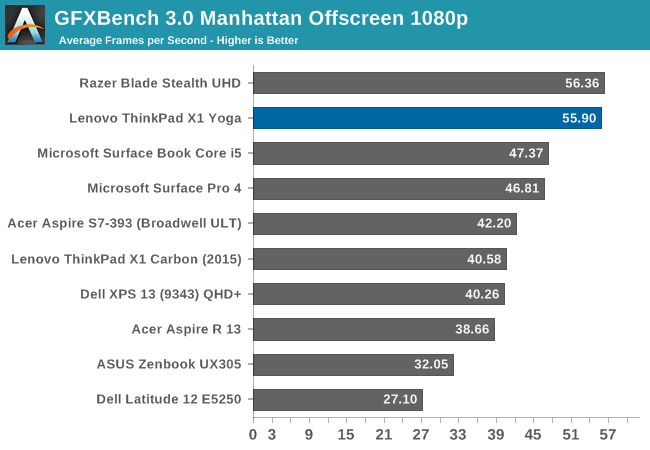
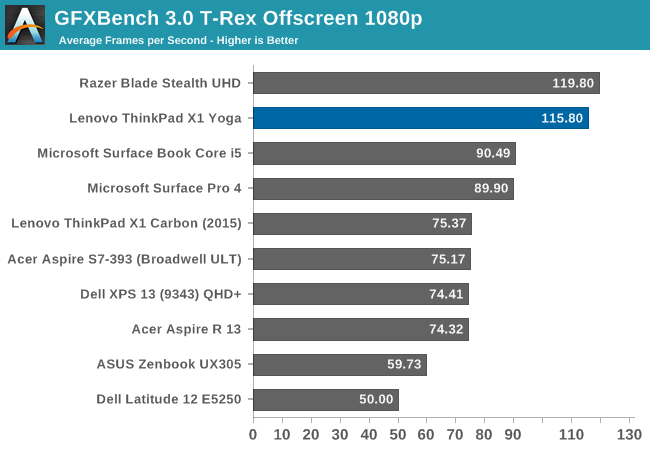
Much like 3DMark, the X1 Yoga scores similarly to the other Skylake devices tested.
Dota 2 Reborn
Valve recreated Dota 2 with a new gaming engine, which limits our selection of devices to compare against since the new Reborn version was launched. As an online game, it is also constantly updated.
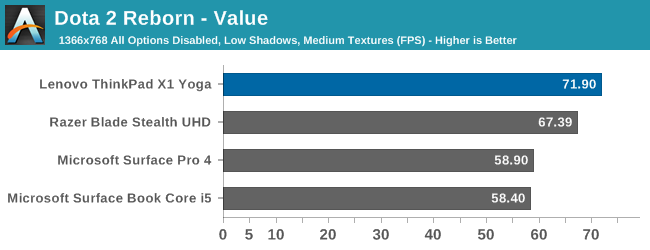
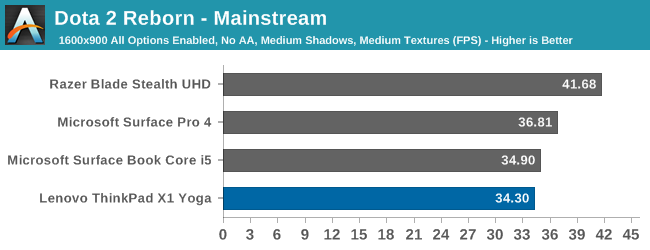
The X1 Yoga outscored the Razer Blade Stealth in the lightest test, but was unable to pass it in the higher quality tests. Due to the nature of it being an online game, with frequent updates, this could be due to game engine changes as well as driver differences between the tests (typically notebooks are only short-term review units, so it can be difficult to maintain consistency). The margins are not huge though, and although the game is somewhat playable on our medium test, it really can only be played well at the lightest settings.
LCD Display Analysis
Lenovo actively send us both the OLED version of the X1 Yoga (many thanks to Lenovo for helping us cover both aspects), as well as the LCD version. This gives us a chance to see how they stack up. Brandon has a deeper dive into the OLED version on the next page, and I’ve got the LCD version here.
The LCD display option supports touch since this is a convertible device, but it also has a matte coating on it. This gives the pixels themselves a bit of a washed out look, as seen above, but still gives the benefits of a matte display to the users. Lenovo offers a 1920x1080 LCD as well as the 2560x1440 version, and we recieved the larger resolution display in our review unit. The higher resolution version offers 210 pixels per inch, and they are arranged in a typical RGB stripe.
To test the display accuracy, the X1 Yoga was tested with an X-Rite i1DisplayPro Colorimeter for brightness and contrast measurements, and an X-Rite i1Pro2 Spectrophotometer for the accuracy measurements. SpectraCal’s CalMAN 5 suite is used with a custom workflow. The display is calibrated to 200 nits before accuracy results are tested.
Brightness and Contrast
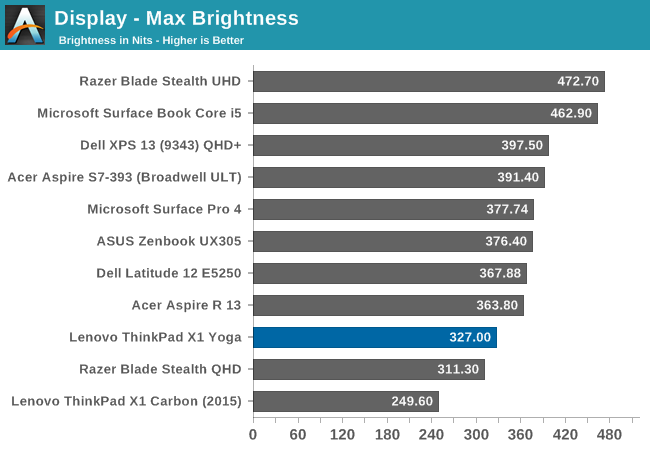
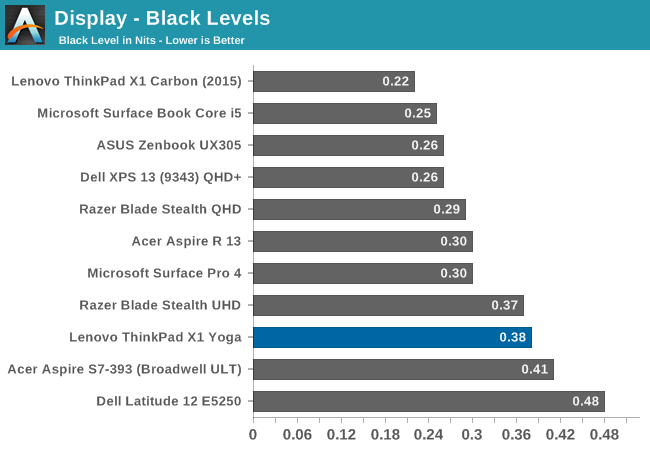
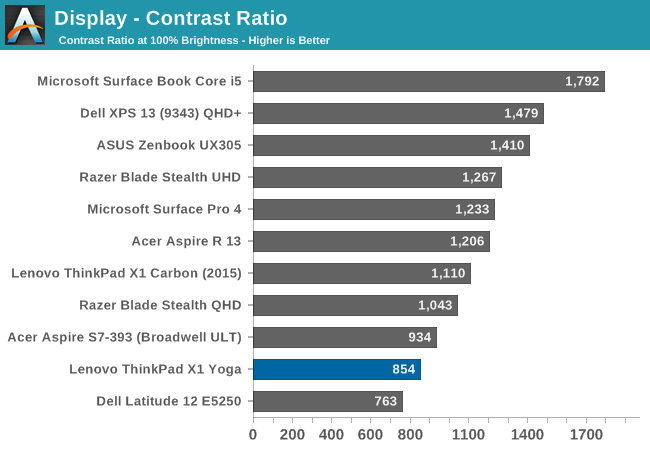
At maximum brightness, the X1 Yoga can output 326 nits, which is on the lower end of the brightness charts compared to other tested notebooks. The black levels are rather high though, which leads to a middling 854:1 contrast ratio. For those that like to use these devices at night, the minimum brightness is just 3.6 nits, which is very good.
Grayscale
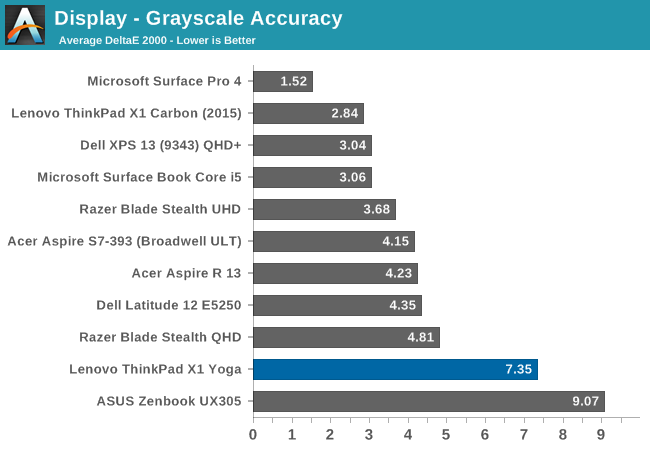
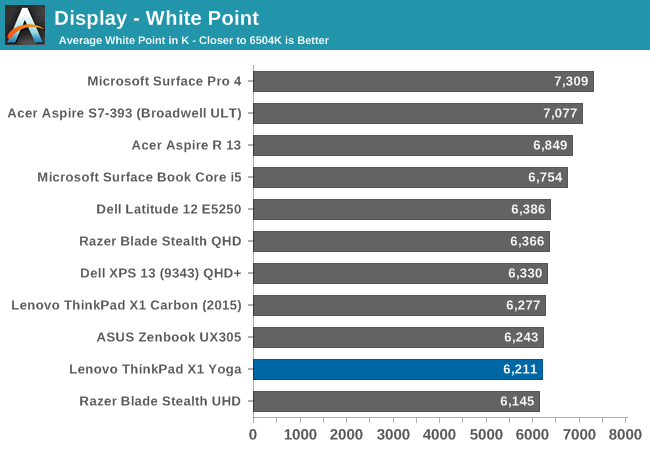
For the LCD display, the grayscale accuracy overshoots dramatically. When displaying white, there is far too much green in the image, and the blue falls away once the levels increase. This results in a display on the warm side, but with a definite green tinge to everything. At 100% white, the dE is a massive 10.8 - by contrast, when we test displays, good results are more akin to error levels under 3. The relative color comparator shows just how green the display is out of the box. For anyone remembering the Yoga 2 Pro, with its original yellow bias, this feels eerily similar.
Saturation

While the colored RGB sweeps are much better than the greyscale sweep, with an overall dE over 4. Red, green, and yellow, all track pretty close to the target, but the blue is off which pulls cyan and magenta off as well. It’s much better than the grayscale, but not as good as the better displays we've tested.
Gretag MacBeth
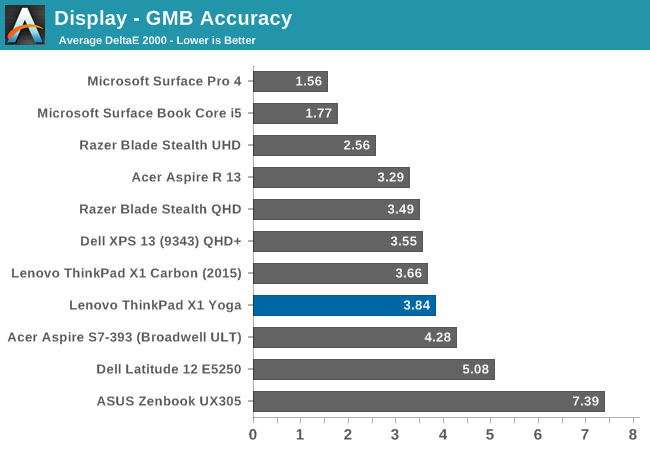
Our final out-of-the-box test is the most comprehensive, doing many more colors as well as the important skin tones. The overall dE is not too bad, at 3.8, but you can see (in the image with the boxes and dots which should all line up on a perfect device) that the grayscale once again shifts many of the colors away from the correct value, and this also impacts some of the skin tones to a high degree.
Calibrated Results
Using CalMAN to run a calibration on this display gives it a much better result on all of the tests, indicating that the panel is capable of so much more than the out-of-the-factory default settings.
We see significant gains in the grayscale sweep, but when a user attempts to calibrate a display that is this far off, a lot of the colors end up climmed as a result. It’s also difficult to calibrate for 100% white because the low blue is at maximum brightness before the other colors in the sweep. This is an issue that can’t be fixed with an ICC profile. Even with a good ICC profile, they are also not respected by many applications. This is why we typically suggest a hardware calibration at the factory to get the best results.
Overall, the default uncalibrated LCD display is a not a positive element to encourage a purchase, especially when this is a premium Ultrabook. This is one of the problems of quoting a basic gamut coverage (such as 100% sRGB) and resolution - it does not tell users who care about color accuracy the whole picture of the display.
The OLED X1 Yoga
OLED Analysis by Brandon Chester
Now that the LCD model of the Lenovo X1 Yoga has been analyzed, it's time to look at the second and arguably more interesting model. For X dollars extra, you can upgrade the X1 Yoga from a 2560x1440 IPS display to an OLED display of the same resolution. On top of the black levels that an OLED display provides, you also get support for a much wider gamut than with the WLED-backlit LCD on the standard model, which comes with its own set of questions regarding how Lenovo has handled wide color on Windows. Some additional panel details are that it's produced by Samsung, and it uses what is essentially an RGB subpixel arrangement, although the actual size and layout of the subpixels is like Samsung's S-Stripe arrangement rather than your traditional LCD display. I've included a photo of the subpixel arrangement below.
Before getting into the testing, I wanted to go over how the color system on the X1 OLED works. As I've covered in several past articles, there's basically no functioning color management on Windows in any application, except for apps like the Adobe CC suite which roll their own color management instead of using WCS. Unlike macOS where most applications have fully functioning color management because they're built using AppKit, only a small number of third-party applications on Windows support color management, and essentially no built-in system apps. The only built-in Windows application that I've ever found to be color managed is Windows Photo Viewer, which was sadly replaced by the new Photos app which is not color managed.
As I've stated in the past, the general "solution" to this problem is for the manufacturer to offer color modes that constraint the native gamut of the display to sRGB or some other working space. I put solution in quotes because this is not really a solution and is just a hack fix to get around the lack of color management support on Windows, as constraining to sRGB means you don't even get the benefit of wide gamut at all. Granted, you can manually switch color modes when working on wide gamut content, but you cannot view content in different color spaces at the same time and have the rendering for both be accurate. While this is an unfortunate situation, it's the best one that exists on Windows right now. I've previously run into issues with wide gamut displays not including a proper sRGB mode for Windows, and this is often something that occurs with companies that are new to wide gamut displays, which is definitely applicable to Lenovo's situation. While I was initially concerned that this would be the case on the X1 OLED, I was pleasantly surprised by the effort Lenovo has put into providing the neccessary software and display mode capabilities.
It only takes one look to see that Lenovo has some real talent within the company on the team that designed the software for their OLED laptops. It wouldn't be surprising to see no color modes, and even if there had just been an sRGB and a native setting I would have been satisfied considering you have to deal with the state of color management on Windows anyway by just keeping it in an sRGB mode in almost all circumstances. However, Lenovo has gone all out, with pre-defined color modes for the native gamut, Adobe RGB, sRGB, and DCI-P3. In this case they are actually using the DCI-P3 standard, with its gamma of 2.6 and white point of the not actually standard illuminant D63, which makes it suitable for editing movies to be shown on a projector and pretty much nothing else.
Lenovo has already gone farther than expected with the color modes they've defined, but there's one last mode that takes it above and beyond anything I've seen on other wide gamut devices. There's a custom setting that allows you to define a color mode by selecting the white point, gamma, and gamut. For example, even though you don't have a P3 gamut mode that uses the same gamma of 2.2 and white point of D65 that you'd be used to, you can just define that and run it. Now, assuming Lenovo is individually calibrating and profiling every single unit to create a source profile that characterizes the display, they should be able to make even these custom color modes work with a very high degree of accuracy.
Before getting into the actual calibration of the display, there are a few other settings that I need to talk about. As you may know, OLED displays can be susceptible to permanent image retention and general color shifting as the display's organic emitters age over time. There are ways to mitigate this, and in Lenovo's case they offer some options in the display section of their settings app to dim all or part of the display after a certain time period or in a certain situation. At the most basic level there's an option to dim the display when the screen is locked, which is fairly self explanatory. This is definitely worth turning on because it doesn't really impact usability but could help with display lifetime as well as battery life if you leave you laptop open on the lock screen or a screensaver.
The remaining options are under the power settings section of Lenovo Settings, and they allow you to dim the entire display after a certain period of time, as well as selective dimming of the task bar and the background. The background setting isn't what one might think, as there's not really any way to just dim your wallpaper since it's just an image and there will be windows overtop of it. This setting actually dims everything behind the currently active window. It's really distracting and it's turned off by default, but I've actually enabled it in the image above to show the effect. I don't think it's going to prolong the life of your display significantly, but it could help with battery life which is technically the advertised purpose of these settings, although dimming the task bar alone is clearly also aimed at preventing burn in in an area with a static interface.
Panel Quality
I wanted to mention a couple of things about the X1 Yoga OLED before getting into the color accuracy and panel calibration. As I stated before, the X1 Yoga OLED uses an OLED panel manufactured by Samsung, and it uses an RGB-ish subpixel arrangement. OLED displays have different properties than LCD displays, which impacts both their benefits and their downsides. For example, the emission of light on an OLED display is not as directional as an LCD, meaning that you don't get the 40-50% brightness drop when looking at the display from a thirty degree angle that you do on an LCD. However, most OLEDs are heavily impacted by color shift when viewing off-axis, which is actually a much larger issue than the brightness decrease of LCDs. This issue is not often mentioned because that sort of viewing scenario doesn't come up much on a mobile device, which is the primary area where OLED displays have been deployed.
On a laptop you're often looking at the display from an angle, especially along the vertical axis. Unfortunately, the X1 Yoga OLED has a significant amount of color shift off-axis, leading to changes in hue for colors and a shift to green for greyscale shades. Unfortunately, I'm not equipped to do proper photography of displays so I can't demonstrate the behavior, but it might be a concern for anyone who depends on consistent color rendition on their display.
Another often quoted figure is that OLED displays have effectively no response time. This is true, although frame persistence on panels is not an issue that OLEDs are immune to. For example, we've seen the teams working on VR headsets implement black frame insertion to avoid issues with ghosting. I've noticed these same issues on the Lenovo X1 Yoga OLED, and it doesn't like anything has been done to mitigate them. I suspect that the problem needs to be addressed by both the OEMs and the silicon vendors, so I'm not too hopeful that the issue is going to be resolved through anything less than a new generation of OLED laptops.
I've included two videos above that demonstrate the issues I've seen, slowed to 1/4 speed to make them easier to see. I apologize in advance for the amateur video work, but as I mentioned earlier, I'm not currently equipped to directly photograph large reflective glass displays. In the first you can see ghosting on the black background, with the ghost image having a purple tinge. In the second you can see ghosting on the edges of windows as they move on the display, with the ghost frame being green in color. For me these issues are an instant dealbreaker because I notice them constantly and could not live with them, but there don't seem to be any complaints from consumers or in other reviews about these problems, so it's possible that I'm just highly sensitive to them. As I always do with expensive products, I recommend looking at the X1 Yoga OLED in person to see if it bothers you at all, and you can also examine the viewing angles while you're there to see if that poses a problem either.
Display Analysis
Since the Lenovo X1 Yoga OLED supports a variety of color modes, it's worth testing out some of them to see how well it meets the advertised specifications. As I mentioned before, the only way to pull off these color modes is to have an accurate profile of the display. This means that you really need to do calibration on an individual basis rather than applying a profile to a batch on the assumption that they're similar enough. When doing the transformations from the native gamut to the constrained gamut you need to know exactly what the output characteristics are or you'll end up with errors as you do the conversion based on a theoretical value for the display's output instead of an actual measured value.
Based on Lenovo offering these settings, my assumption going into this review was that each unit is individually calibrated. On top of that, the Lenovo Settings application is very specific about what you're promised as a user. The standard mode explicitly says that the gamma is 2.2, the gamut is sRGB, and the white point is D65, which is very specific and means that it should have a good RGB balance for every greyscale shade, and not just a CCT average of 6504K which is honestly a useless metric on its own. If the panel deviates too far from the specifications that Lenovo has stated, then it ends up being a case of over-promising and under-delivering, which is worse than just making the general promise of tracking closely with sRGB that most other vendors will make.
To evaluate the display performance of the Lenovo X1 Yoga OLED I've run our internal display workflow on it. Because this is a unique display, I'm evaluating it on its own, and because of the testing methodology the results technically cannot be directly compared to other laptops. For sRGB result, rather than a typical 21 point test, I've done a full 256 point test for greyscale which examines every single shade of grey that the panel can produce, and for the saturation sweep I've used 4 bit increments which is as precise as CalMAN allows you to go for that test. As for the GretagMacbeth ColorChecker, I've used the extended version of it which tests a much wider range of real-world patterns, and gives the best idea of the display's general color accuracy. For Adobe RGB and P3 testing I've used our standard workflow.
The X1 Yoga OLED's greyscale accuracy in the sRGB mode surprises me. Lenovo's settings explicitly state that this setting gives a gamma of 2.2, white point of D65, and sRGB gamut. The greyscale test concerns the first two metrics there, and Lenovo has not achieved either of them. As a user, when I'm told the gamma is 2.2, I don't expect a curve that is both somewhat irregular and much higher than 2.2. A small degree of deviation would be acceptable, but nothing beyond two or three percent, and certainly not nine percent. I would also expect the gamma to be much straighter than it is to avoid significant irregularity in the steps between shades of grey.
As for the white point, it's definitely not D65. While you can look at the CCT average for a simple value, it's more important to look at the RGB balance for each shade of grey. As you can see, it rapidly diverges past 20% grey, with the display leaning toward red, causing a warmer than expected appearance for most shades in the greyscale.
Ultimately the average DeltaE for greyscale shades is only 3.2, which is acceptable for standard image work outside of a professional setting. Lenovo's included color settings and the price of the laptop itself gave me high expectations that the display doesn't quite live up to, so I am somewhat disappointed here.
The average error for primary and secondary color saturations is about 2.9. This is again a good result, although not suitable for actual professional applications, which is true for most displays. The errors in colors are higher before the 50% saturation point, and after that they all drop below a value of 3.
Like the saturation test, the accuracy in the sRGB mode is good, but not suitable for imaging professionals that require the highest levels of accuracy. There's not really anything to complain about here, as the color accuracy will be suitable for all other applications. I do think Lenovo could really have pushed harder by doing individual calibration, which would allow for extremely high levels of accuracy in every color mode. With the X1 Yoga OLED being a rather expensive laptop I think it would have been feasible as far as cost is concerned, and it really would have set Lenovo apart from the competition. In any case, the sRGB accuracy is good as it is, and I don't think it's going to pose a problem for the laptop's target user.
sRGB Calibration
While the Lenovo X1 Yoga demonstrates good accuracy as far as Windows laptops go, I was surprised that the errors are as high as they are given the color settings that Lenovo includes. It's fairly obvious that the laptops are not individually calibrated, as you can reliably get error levels around a target value of one when calibrating every display individually. While this is not a common practice among Windows laptops, I find it questionable that you can justify batch calibration on a $1700 product with a premium display when $600 tablets and smartphones now come with displays that are individually calibrated and incredibly accurate, with a wide color gamut and a high resolution. Then again, I don't specialize in the Windows laptop market, so I don't exactly know what is feasible from a cost and supply standpoint.
To see how far the Lenovo X1 Yoga OLED can be improved, I've run CalMAN's greyscale calibration workflow on it. I used a 56 point calibration in an attempt to smooth out the gamma as much as possible, and to match the color settings claimed in the Lenovo Settings app I targeted the sRGB gamut, a power 2.2 gamma, and a white point of D65.
Greyscale accuracy improves tremendously with calibration. The error level for most shades of grey hovers around one, and with the exception of a small number of shades the error is always below two. The gamma is much straighter, with some small issues near the low and high ends of the greyscale where you can't make many adjustments. The balance of color components in each shade of grey is also improved, with blue still lacking but to a much smaller degree except near the low and high ends. With this calibration the laptop now truly follows the configuration that Lenovo advertises in the settings menu.
The average error for saturations is below one after calibration. In many cases the error cannot be percieved by the human eye, and in a very small cases you'd be able to tell if you put the color next to a reference pattern. The only anomaly is red, which has a slightly higher error near 100% saturation due to an issue with the red primary which cannot be corrected through greyscale calibration of one dimensional gamma ramps.
Like the saturation test, the average error in the Gretag-Macbeth ColorChecker test is below one. There's really nothing to complain about here, as in most cases you can't even see the error even if you display the color next to the true reference color.
After calibration the Lenovo X1 Yoga OLED provides a truly great display. Lenovo's factory calibration misses the mark as far as their advertised settings go, but a calibration of the greyscale is enough to bring the error levels down to a point where even the discerning eye of an imaging professional would not be able to see errors on the display.
There is one issue with performing greyscale calibration in this manner. As you'll see in the next section, there are differences between the greyscale accuracy in each color mode, especially when choosing a mode with a different gamma or definining a custom one. This means that your calibration only works for the specific color mode that was enabled when you did it, which means you have to manage color modes and then ICC profiles on top of those color modes, which is quite a mess. In general I expect users will not have the equipment and software to properly calibrate a display themselves, which is why I push so hard for excellent factory calibration, but it's worth mentioning for the subset of users that do their own calibration.
Adobe RGB Accuracy
Up until recently, the de-facto wide gamut mode for displays was Adobe RGB. This makes sense when you consider that many cameras either let you capture in sRGB or Adobe RGB, and Adobe RGB actually covers the color space of a CMYK printer quite well, which makes it a good fit for editing photos for print. Keeping with that tradition, the Lenovo X1 Yoga OLED has a photo color mode which uses the Adobe RGB gamut, a 2.2 gamma, and a white target of D65.
Greyscale accuracy in the Adobe RGB mode is not as good as the sRGB mode. The gamma does look straighter, but since this is a 21 point test I can't say that for certain. what is clear is that it's not as far off of the desired 2.2 target as the standard mode, which is a good sign. However, the greyscale presents a problem, with shades being shifted toward red even more strongly than in the sRGB mode, causing generally higher levels of error. Again, these results definitely do not match the advertised 2.2 gamma and white point of D65, and even though the error isn't incredibly severe, it's disappointing from the perspective of not getting what was advertised to you. The error is also high enough to pose a problem with color-critical work.
At first glance, it looks like the X1 Yoga OLED is actually more accurate in Adobe RGB mode than sRGB. While this is possible, I want to stress the fact that a 20% saturation sweep is not comparable to a 4 bit step sweep which tests 64 points. It could be that the Adobe RGB mode is more accurate, or it could just be that errors between these measurements points caused by irregular gamma are being missed. In any case, it does appear that the general accuray in the Adobe RGB mode is quite good, and there are only a few shades that have an error greater than three. Curiously, the green primary shows one of the largest errors, likely due to some issue with the color transform caused by the batch calibration profile not being a true characterization of this exact display. However, the overall accuracy is perfectly suitable for your average photographer or artist.
Accuracy in the GretagMacbeth ColorChecker test is actually better than in the sRGB mode. This result is comparable between the two tests because I used the same pattern set. The fact that it's significantly more accurate is just an artifact of the fact that the accuracy of your color transform is limited when you don't have a device profile that specifically characterizes the display, leading to different errors depending on which smaller gamut you constrain the display to. In any case, the biggest error contribution comes from the grey shades, and the accuracy of colors is quite good.
Adobe RGB Calibration
The X1 Yoga OLED's Adobe RGB calibration is alreaady quite good for color, but the greyscale accuracy could definitely use some work. While I was at it, I decided to try a display calibration with an Adobe RGB target to see how accurate I could get it.
After calibration the greyscale performance in the Adobe RGB mode is outstanding. There's no way to totally fix the errors at the brightest levels because there's limited room to adjust the RGB components, but the general accuracy is very high. The gamma is now straight, and there's a good RGB balance for each shade of grey up until 85% where it is still slightly red-shifted.
Saturation accuracy is also outstanding after calibration. The only issue is the green primary, which was an issue prior to calibration and isn't really something that can be fixed with a greyscale calibration. Apart from that, and a slightly higher than average error in 100% cyan, every other color has an error value below one, meaning you cannot distinguish it from the actual reference color.
With great greyscale and saturation accuracy comes great accuracy for color mixtures. Only a few shades in the Gretag-Macbeth ColorChecker test can even be distinguished from the reference color once the display has been calibrated. The only issue that stands out is white, which I already discussed in the greyscale section. After calibration, this is truly a display that can be used for professional-grade color-critical work.
Custom P3 Mode Accuracy
For my final test I decided to try defining a custom color mode. This is honestly the most interesting feature on the X1 Yoga OLED, and I've never seen anything like it in another product. Some monitors let you choose a color gamut and a gamma target, but seldom allow for this level of control over the white point as well. Something that bothered me was the fact that the X1 Yoga OLED's movie mode uses the actual DCI-P3 standard, including the non-standard white point of D63 and a gamma of 2.6, neither of which are acceptable for a laptop's viewing conditions/ For this test I defined a target using the DCI-P3 gamut, but with a gamma of 2.2 and a white point of D65, which should maintain the rendition of greyscale shades that a user would be used to in sRGB.
Greyscale accuracy in my custom P3 mode has the highest error of the modes that I've tested. Again, Lenovo advertises that you have a power 2.2 gamma and a white point of D65, and it's not even close. The gamma would actually be decent if it weren't for the huge ramp at the start, but even in the areas where the gamma value is close to what it should be the severe imbalance between red and blue in the greyscale poses a big problem. The funny thing is, Lenovo's color modes should have absolutely no greyscale variance for a given gamma and white point, because greyscale rendering is independent of the color gamut chosen. This again suggests problems relating to the core device profile only being an approximation of the display's true output characteristics.
Saturation accuracy is good, although there are some significant errors with the lowest saturation levels tested. Yellow seems to have the highest degree of error overall, while red has the lowest. The result certainly isn't bad, but I just find myself wishing Lenovo had taken the extra step to factory calibrate each laptop individually, which would have enabled extremely high levels of accuracy in every color mode. The current accuracy isn't bad at all, but there's so much being left on the table on the hardware side, even though all the necessary software is in place.
Color accuracy in the Gretag-Macbeth ColorChecker test is not near as good as the Adobe RGB mode. The increased greyscale errors certainly play a part, but when looking at the specific color patterns the general trend is an error value around three, while in Adobe RGB mode it's close to two.
Unfortunately, I wasn't able to perform a calibration for the custom display mode that I set. I've never run into this before, but I suspect that something related to the custom nature of the display mode was causing changes that prevented calman from properly calibrating the greyscale. Without knowing how Lenovo's underlying implementation works I can't really say anything for certain, but the issue only cropped up when using a custom color mode, while the pre-defined standard and photo modes that correspond to sRGB and Adobe RGB worked perfectly well.
Lenovo's color modes on the X1 Yoga OLED are very ambitious, and it's possibly the best color system I've ever seen on a Windows device. While having system-wide color management is more optimal, Lenovo's software team has put a ton of effort into making software to ease the pains of lacking color management on Windows. Unfortunately, their hardware and product teams haven't gone to those same lengths by doing the per-unit calibration that is required to pull these features off. If you don't have a profile that perfectly characterizes the output of the display, you cannot hope to apply a transformation matrix to convert that display's output to another color space, especially aribitrary ones defined by the user. Lenovo's software team has put all the necessary building blocks in place to pull it off, and in the future the product team needs to follow through on their side by individually calibrating and profiling each display.
Battery Life
For some people, performance is king, and others like a great design. Some crave great displays and some love the flexibility of a convertible device. The one thing everyone can pretty much agree on is that the battery life of a mobile device is important. Over the last couple of years, the increases in battery life due to hardware and software changes has been pretty dramatic. Notebooks that used to last an hour or two can now make it a whole working day, and others have exploited new power paradigms to rule the roost. Processors, displays, storage, and wireless cards are all more efficient than before, and even battery capacity has increased quite a bit. Despite the thin and light convertible design, Lenovo has managed to squeeze a 52 Wh battery inside the X1 Yoga. Battery capacity seems to be a moving target, with every generation seemingly increasing in size.
It is worth noting that initially there were some issues testing battery life due to the Windows 10 Anniversary Update. The method in which Edge was invoked in our tests raised some issues with Edge crashing. This gave me the chance to implement a new battery life test that I’ve wanted to do for a while. For now, the existing 2013 Light test will be maintained, although for 2016 it is just too light, as you’ll see. Going forward, the same test we utilize for our smartphones and tablets will be used. This test is noticeably heavier on the CPU and gives a better angle for real-world results.
2013 Battery Life Light
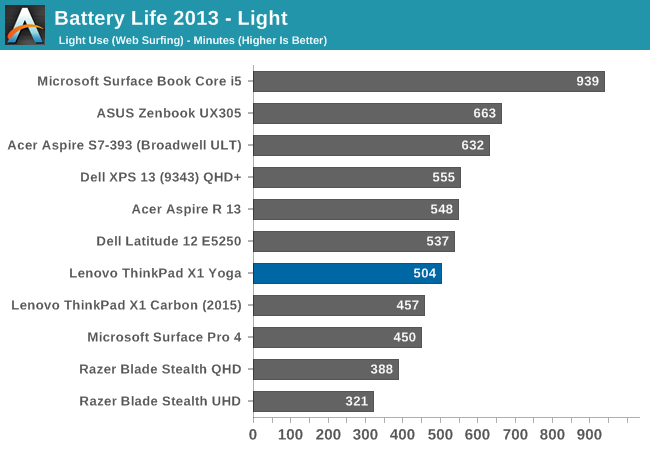
Coming in at 504 minutes, or almost 8.5 hours, the X1 Yoga with the higher resolution display is middle of the road in the light test. It does outlast the 2015 X1 Carbon by about three quarters of an hour, and the specifications are pretty similar, meaning there is improvement in the design.
2016 Web Battery Life (The New Test, starting with this review)
Since this is a new test, it has only been run on the X1 Yoga, but we were able to run it on the OLED version as well. OLED has a power advantage when displaying dark images, since it only uses power to create light. In movies and such, it has proven to be a great advantage for consuming content. But there is a power penalty for OLED when doing many typical office tasks, such as spreadsheets, documents, and web browsing, since all of these activities tend to emphasize white backgrounds (in typical Windows OS environments at least). Web browsing has a pretty high average picture level (APL) for white, and as such there is a penalty for this on OLED.
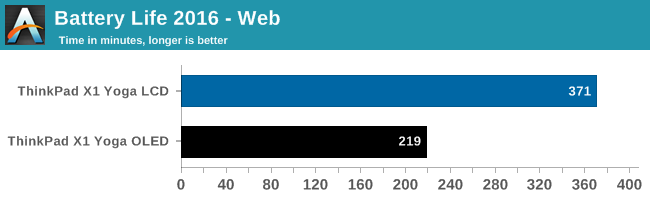
On our more difficult web browsing test, the OLED version achieved 3h39 for battery life, compared to 6h11 on the LCD model. Both have the same resolution and hardware (aside from SATA vs NVMe), so most of the delta should come down to the display. The OLED model had 41% less battery life than the LCD model in this test, which, although one of the worst case scenarios for OLED, is also something that a majority of people will use quite a bit. Although OLED has some amazing gamut and contrast, in our new test it can’t touch an LCD for power efficiency when doing typical office tasks.
Normalized Results
Removing the battery size from the equation allows an equal-footing display of platform efficiency. Some laptops have large batteries but only use that to mask power draw issues, while others can make a smaller battery last for a lot longer.
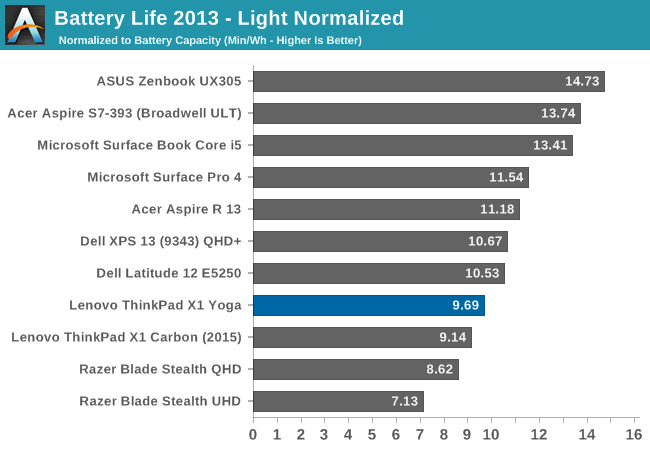
The X1 Yoga LCD model is not the most power efficient laptop around, with a normalized result on our light test of under ten. It is a minor improvement on the X1 Carbon from 2015, but an improvement nonetheless.
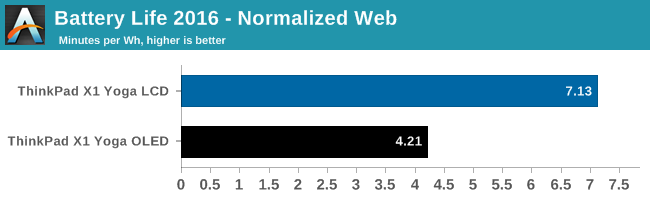
On the 2016 test since we just have the two results, it is difficult to draw much of a comparison at this time.
Charge Time
The other side of mobility is charge time. Even with a device that has a low battery life, being able to top up quickly can help mitigate that.
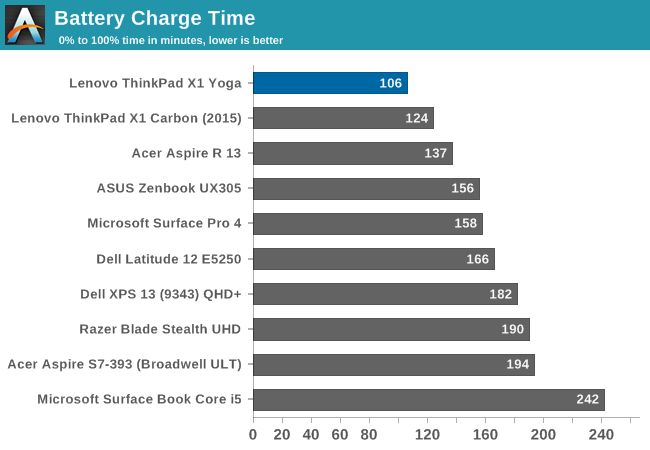
Lenovo has tended to do very well on this test, and the X1 Yoga is the fastest charging laptop tested yet. Zero to 100% in less than two hours is very good. It is helped quite a bit by the inclusion of a 65-Watt AC adapter, which is quite a bit larger than what most Ultrabooks ship with.
Wireless Performance
There was a time when Intel wireless cards were better known for stability than speed, but now they can be known for both stability and speed. The Intel 8260 wireless adapter which has been in the latest Skylake notebooks has set some pretty lofty levels of performance. Lenovo has used the 8260 in the X1 Yoga, and to great effect. The one thing Intel has been missing is MU-MIMO, but it is arriving in the updated 8265 which we should see with Kaby Lake devices.
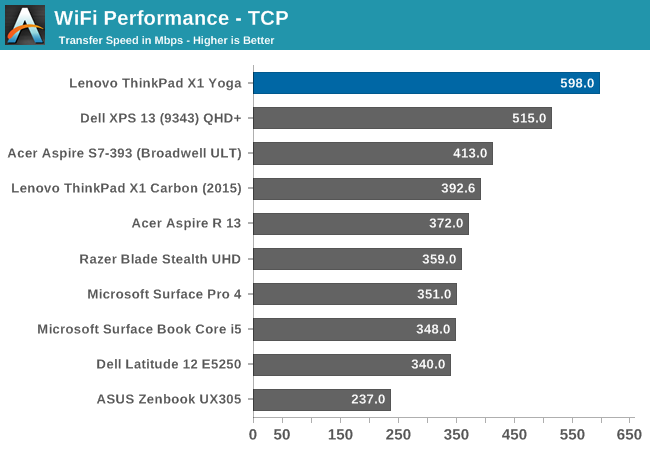
At about 600 Mpbs, the 8260 is one of the few wireless cards where I don’t feel the need to hook up to Ethernet for large file transfers. At the moment it’s going to be tough to compete against Intel right now with good driver support as well as top tier performance, which will be interesting with the new Dell XPS13 being announced with a Killer AC1535 WiFi solution.
Noise and Thermals
When you go thin and light, one drawback can be thermal load capability. This can be offset by good design, or loud fans. The latter is not something you really want in an Ultrabook. When performing light loads, the fan in the X1 Yoga appears to be turned off, even when the notebook is plugged in, which makes it silent at idle. When working, you can hear the fans ramp up, but they never get too loud, We measured the maximum SPL of the X1 Yoga, and it achieved 43.5 dB(A) when measured one inch over the trackpad.
To test the thermal capabilities, our Dota 2 test was run for the full duration of the match, which is about 40 minutes.
Thermals are a bit of an issue in a high demand task like gaming. The GPU frequency does fluctuate from 950 Mz to 900 MHz, but the SoC is rated up to 1.05 GHz on the GPU. The CPU also throttles quite a bit in order to keep the SoC temperature under 80°C.
Audio
The X1 Yoga features stereo speakers on the bottom of the notebook, which is not ideal for use on a desk, but once flipped around the speakers would be pointed towards the user. Maximum volume, measured one inch over the trackpad, was only around 80 dB(A). This, by comparison to other notebooks, is on the low end. There is not a lot of room in an Ultrabook for quality speakers, and even the loudest laptops struggle with any low frequencies, and the X1 Yoga is no exception. For conference calls and such, it would be fine, but for music a good set of headphones would be in order.
Final Words
Wrapping up, there’s quite a bit to go over with the ThinkPad X1 Yoga. Lenovo has done a great job continuing to make the X1 series thinner and lighter, and while some may question where that ends, anyone who needs a very portable laptop will appreciate this. Speaking of portability, Lenovo is one of the few brands to offer LTE connectivity in their ThinkPad lineup, further increasing the mobility of this notebook.
The X1 Yoga does a great job branching out from the X1 Carbon, which is itself an Ultrabook with positive characteristics. But the Yoga further builds on the Carbon by morphing that basic design into a thin and light two-in-one notebook using the Yoga hinge. For those looking for a notebook first, with some extra capabilities of being a touch device or tablet, the Yoga style devices from our experience win hands down over detachable convertibles. Compared to detachables, the Yoga devices have a much better weight distribution when used as a laptop, and Lenovo has included the ability to lock the keyboard when rotated, making it much better to hold and use in any of the non-laptop modes.
For performance, the battery life is reasonable by 2016 standards. One might suggest that with a premium line, a jump in platform efficiency would be a good aspect for the brand to move it into the higher echelons. Lenovo have been middle of the road against the competition in overall efficiency for some time - for some of the notebooks with large batteries this isn’t an issue, but on a size constrained notebook like the X1 Yoga, the effects are felt more quickly. The 52 Wh battery is a decent size for this size of notebook, but it isn't best-in-class.
We were lucky enough to be sampled both the LCD and OLED models to test. Lenovo is one of the first out of the gate with an OLED notebook, with a number of OLED designs on the market focusing on tablets, smartphones and VR. OLED technology has advantages that can really bring a wow factor to this market. The amazing contrast ratios of OLED easily outclass any LCD. While the OLED was advertised as highly accurate with specific options available, and it was much better than the LCD model, it still was not as good as some of the better notebooks we've seen over the past year or suited for professional use without user calibration tools. The color management software is comprehensive, so with some calibration the OLED on a per-unit basis from the factory would likely put the product ahead of the field in color accuracy.
It's hard to argue with the ThinkPad look, since it is so well known and Thinkpad customers demand it. Branding is difficult, and although some may find the ThinkPad lineup to be a bit low key, the matte black finish and design makes the laptop recognizable as a ThinkPad. Being a ThinkPad, it should be more durable than consumer notebooks, with a magnesium alloy chassis and military spec testing done to ensure it operates where many other laptops may struggle. For instance, the X1 Yoga, despite being convertible and despite having a lift and lock keyboard, still offers the spill-resistant keyboard. The polycarbonate exterior is pretty strong, especially where it is reinforced with carbon fibre, and there is a lot of durability there.
While the X1 Yoga keyboard can’t match some of the other thicker and heavier models like the T460s in key travel, it still has a great feel. The trackpad works well, and features a glass surface so it’s nice and smooth, which Lenovo combines with TrackPoint for those that use it.
Overall, the X1 Yoga is a good convertible. Lenovo has managed to make it thinner and lighter than the original X1 Carbon, yet still offer the versatility of the Yoga hinge. It's a solid offering from Lenovo. If thin, light, convertible, and business-class are all things you need, the X1 Yoga should be considered.