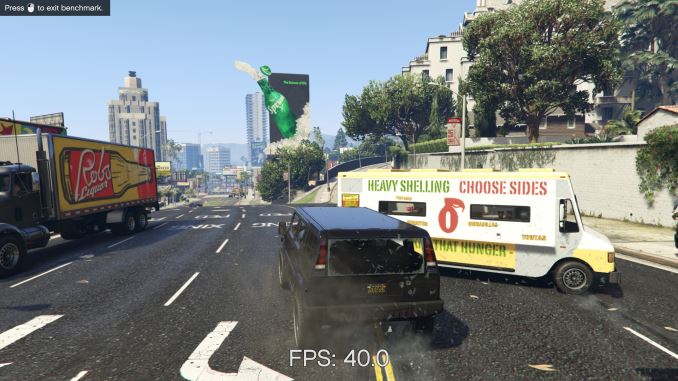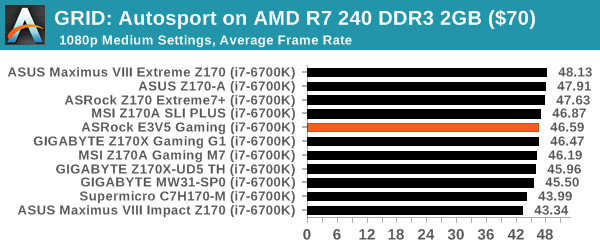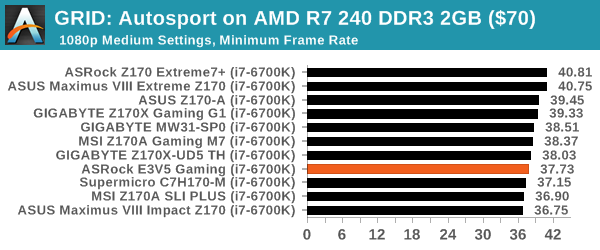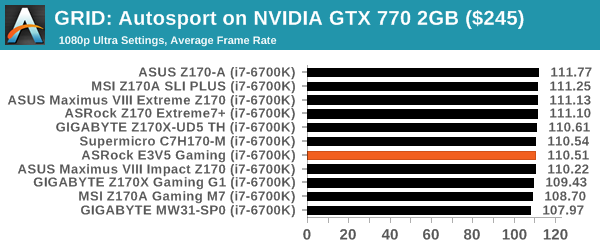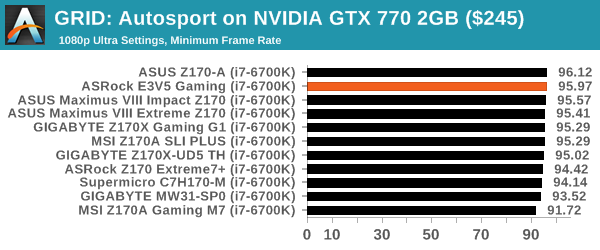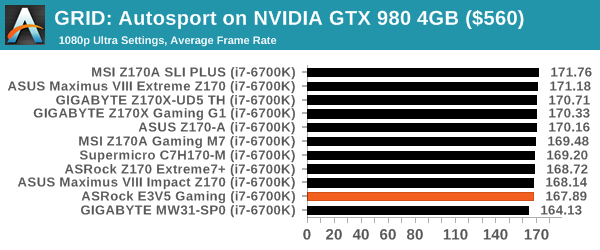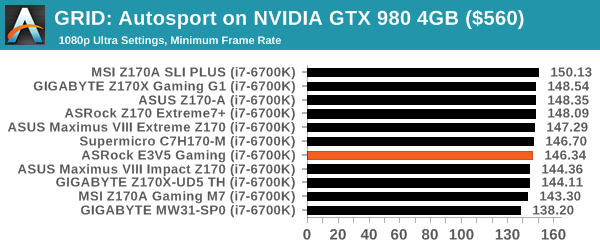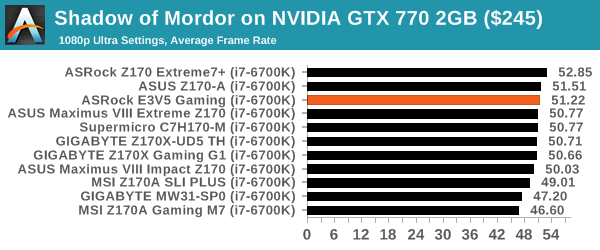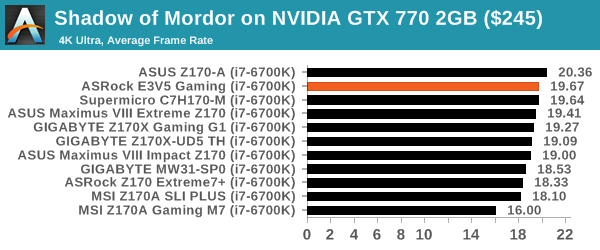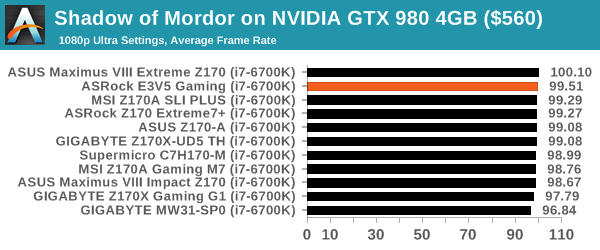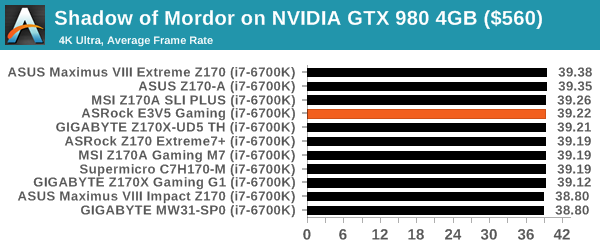Original Link: https://www.anandtech.com/show/10294/the-asrock-e3v5-performance-gaming-c232-motherboard-review
The ASRock E3V5 Performance Gaming (C232) Motherboard Review
by Ian Cutress on May 4, 2016 9:00 AM EST- Posted in
- ASRock
- Motherboards
- Xeon
- Skylake
- Intel C232

If you want to run a Skylake E3 Xeon, it needs to be placed in a motherboard with either the C232 or C236 chipsets. This is a change from the last generation, and as a result most of the motherboard manufacturers are bringing some of their consumer expertise to new products in order to get a slice of the casual Xeon user pie. We explored a server-like C236 based motherboard in the previous review, and in this review we’re taking the latest edition from ASRock’s Gaming range, based on the C232 chipset, for a spin.
Other AnandTech Reviews for Intel’s 6th Generation CPUs and 100-Series Motherboards
Skylake-K Review: Core i7-6700K and Core i5-6600K - CPU Review
Comparison between the i7-6700K and i7-2600K in Bench - CPU Comparison
Overclocking Performance Mini-Test to 4.8 GHz - Overclocking
Skylake Architecture Analysis - Microarchitecture
Z170 Chipset Analysis and 55+ Motherboards - Motherboard Overview
Discrete Graphics: An Update for Z170 Motherboards - PCIe Firmware Update
Price Check: Intel Skylake i7-6700K and i5-6600K – Latest Skylake Price Check (3/29)
100-Series and C232/C236 Motherboard Reviews:
Prices Correct at time of each review
($500) The GIGABYTE Z170X-Gaming G1 Review
($500) The ASUS Maximus VIII Extreme Review
($370) The GIGABYTE Server MW31-SP0 Review (C236)
($250) The ASUS Maximus VIII Impact Review
($240) The ASRock Z170 Extreme7+ Review
($230) The MSI Z170 Gaming M7 Review
($208) The GIGABYTE Z170-UD5 TH Review
($165) The ASUS Z170-A Review
($143) The ASRock E3V5 Performance Gaming Review (C232) this review
($130) The MSI Z170A SLI PLUS Review
($125) The Supermicro C7H170-M Review
To read specifically about the Z170 chip/platform and the specifications therein, our deep dive into what it is can be found at this link.
A Brief Recap: The Skylake Xeon Story
Copied from our MW31-SP0 Review
From a PC-under-the-desk perspective, for several generations Intel has run consumer and server grade chipsets for mainstream processors side by side. Most motherboard manufacturers use a mix of both sets, saving the server grade ones for their B2B sales when dealing with large clients, and offering a few models to individuals that wanted to use both a Xeon processor with ECC memory and required additional support such as IPMI control via an additional network port or an onboard 2D graphics accelerator for quick access. We have reviewed a couple of these over the years, but ultimately they filled that sales niche that required business contracts and overriding stability for mission critical systems. Up until Skylake however, both the consumer and server grade chipset motherboards could use either consumer or server grade processors interchangeably.
This has changed with Skylake. The new Skylake Xeon E3-1200 v5 processor family is locked out of the 100-series chipset firmware. In order to run one of these processors, a user will have to buy a motherboard that supports either the C232 or C236 chipsets. These chipsets are ultimately offshoots of the consumer line, with C236 mirroring the Z170/Q170 platforms and C232 going down the B150 route.
| Skylake Chipsets | |||||
| C236 | C232 | Q170 | B150 | ||
| Supports Intel Core CPUs | Yes | Yes | Yes | Yes | |
| Supports Intel Xeon E5-1200 v5 CPUs | Yes | Yes | No | No | |
| SLI Possible | Yes | No | Yes | No | |
| Chipset PCIe 3.0 Lanes for HSIO | 20 | 8 | 20 | 8 | |
| USB 3.0 Ports | 10 | 6 | 10 | 6 | |
| USB 2.0 Ports | 4 | 6 | 14 | 12 | |
| SATA 6 Gbps Ports | 8 | 6 | 6 | 6 | |
| M.2 PCIe Support in RST | Yes | No | 3 | No | |
| vPro Support | Yes | No | Yes | No | |
| Intel SIPP | Yes | ? | Yes | No | |
| Intel Small Business Advantage | Yes | ? | Yes | Yes | |
| TDP | 6 W | 6 W | 6 W | 6 W | |
| Recommended Price | $49 | $34 | $47 | $28 | |
Most motherboards we’ve seen for sale to consumers are C232 based, and will be similarly priced to B150 motherboards. It should be noted that for SLI, only C236 motherboards are supported, and only if the manufacturer has paid the licensing fees to enable it and provided sufficient routing. At present, I’ve only seen two C236 motherboards for sale that are SLI capable.
The thing here is that server chipset based motherboards are unlike consumer motherboards. They are built for function over user experience, often with very consumer unfriendly features such as large complex BIOSes and wording more akin to IT professionals discussing the hardware than a casual buyer. This is going to change slightly as Intel has changed the rule set, and like this review we will see some of channel motherboard-like nature, software and aesthetics coming into the server chipset families.
ASRock E3V5 Performance Gaming Overview
As our first C232 review, and by extension our first ‘B150-like’ review, the E3V5 Performance Gaming is going to come across as a very cut down version of a typical Skylake motherboard that we review. Originally called the E3V5 Performance Gaming OC, before base clock overclocking was given a shiv and told to be quiet, this motherboard brings over a number of ASRock’s Gaming motherboard feature set, with the focus being predominantly on single discrete graphics and the use cases therein.
There are no onboard video outputs for example, which mirrors the fact that most Skylake E3-1200 v5 series Xeons do not have integrated graphics at all, but it means to use it as an active machine requires a discrete graphics card. The single PCIe slot from the CPU is a PCIe 3.0 x16 and it comes with a PCIe 3.0 x4 slot from the chipset. This means there is no SLI, but CrossFire is potentially capable via the PCIe 3.0 x4 slot. That x4 slot is also available for PCIe SSDs in RAID, or PCIe to M.2 converters, as the motherboard doesn’t have an M.2 slot as part of the design.
Also in the list of things this motherboard doesn’t have: SATA Express and USB 3.1. There are four USB 3.0 ports on the rear and a header to compensate, but similar to other products in this price range, the additional $4-$7 cost of a USB 3.1 controller is a bit too much. ASRock does equip the board with three open-ended PCIe 3.0 x1 slots though, allowing for add-in cards to provide needed ports.
The key element to ASRock’s product is going to be the looks. The E3V5 Performance Gaming is a gaming motherboard with styled heatsinks and a rear IO cover that keeps the aesthetic. The audio comes in with Realtek’s high-end ALC1150 codec and ASRock has used some of its Purity Sound branding to add in filter caps, EM shields, PCB separation and a headphone amplifier to improve the audio utility. On the networking, Intel’s I219-V does the job rather a Realtek/Killer network chip which is what we normally see on a gaming product.
On the BIOS side we have updated visuals all around, with the BIOS getting the latest makeover from Z170. The software side is disappointing at best – ASRock’s CD package only provides drivers and the APP Shop, requiring users to select which applications from ASRock they want to install: and there’s not a handy ‘quick install’ feature either.
Performance is in the middle ground for a Skylake platform: no MultiCore Turbo means it sits in the lower half in out-of-the-box CPU performance. Our audio tests showed a much weaker ALC1150 implementation than expected, with performance more akin to a Realtek ALC892 or ALC889. USB 3.0 performance was also slower than expected. The plus sides on performance give the E3V5 Performance Gaming a better-than-average DPC Latency, a nice and low power consumption, and an average POST time.
Quick Links to Other Pages
P2: In The Box and Visual Inspection
P3: BIOS
P4: Software
P5: System Performance (Audio, USB, Power, POST Times on Windows 7, Latency)
P6: CPU Performance, Short Form (Office Tests and Transcoding)
P7: Gaming Performance 2015 (R7 240, GTX 770, GTX 980)
P8: Conclusions
Quick Board Feature Comparison
| Motherboard Comparison | ||
| ASRock E3V5 Gaming (C232) | ||
| Socket | LGA1151 | LGA1151 |
| MSRP at Review | $143 | $240 |
| DRAM | 4 x DDR4 | 4 x DDR4 |
| PCIe Layout | x16 | x8/x4/x4 |
| BIOS Version Tested | 1.11 | 1.4 |
| MCT Enabled Automatically? | No | No |
| USB 3.1 (10 Gbps) | None | ASMedia ASM1142 1 x Type-A 1 x Type-C |
| M.2 Slots | None | 3 x PCIe 3.0 x4 |
| U.2 Ports | No | No |
| Network Controller | 1 x Intel I219-V | 1 x Intel I219-V 1 x Intel I211-AT |
| Audio Controller | Realtek ALC1150 | Realtek ALC1150 |
| HDMI 2.0 | No | No |
ASRock E3V5 Performance Gaming Overclocking
Even though this motherboard was originally called the E3V5 Performance Gaming OC, the latest motherboard BIOS removes the base frequency overclock options. We did get the motherboard with an earlier BIOS, although results were somewhat inconclusive, resulting in +15% overclock suitable for POST but for some reason only a single memory channel was working. We tried to adjust some settings and try a new processor, but somehow our OS image became corrupted. As a result, especially with the new BIOS policy, we decided not to extensively try and fix the issues.
Board Features
The C232 chipset is similar to the B150 chipset, allowing only a single PCIe 3.0 x16 slot from the CPU for PCIe cards and limiting the PCIe lanes from the chipset to eight. This means that adding in lots of functionality is difficult, especially if PCIe storage is to play a factor. ASRock eschews an M.2 slot and instead offers a PCIe 3.0 x4 PCIe slot and suggests using a converter, as this allows the secondary PCIe slot to be used for more than just storage. As we add in the NIC and three PCIe 3.0 x1 slots, this accounts for all eight lanes without switching, meaning no USB 3.1 and no additional storage controllers.
| ASRock E3V5 Performance Gaming | |
| Warranty Period | 3 Years |
| Product Page | Link |
| Price | Amazon US |
| Size | ATX |
| CPU Interface | LGA1151 |
| Chipset | Intel C232 |
| Memory Slots (DDR4) | Four DDR4 Supporting 64GB Dual Channel Up to 2133 MHz non-ECC and ECC UDIMM Supported |
| Memory Slots (DDR3L) | None |
| Video Outputs | None |
| Network Connectivity | Intel I219-V |
| Onboard Audio | Realtek ALC1150 |
| PCIe Slots for Graphics (from CPU) | 1 x PCIe 3.0 (x16) |
| PCIe Slots for Other (from PCH) | 1 x PCIe 3.0 x4 3 x PCIe 3.0 x1 |
| Onboard SATA | Six, RAID 0/1/5/10 |
| Onboard SATA Express | None |
| Onboard M.2 | None |
| Onboard U.2 | None |
| USB 3.1 | None |
| USB 3.0 | 4 x Rear Panel 2 via headers |
| USB 2.0 | 2 x Rear Panel 4 via headers |
| Power Connectors | 1 x 24-pin ATX 1 x 8-pin CPU 1 x Molex for PCIe |
| Fan Headers | 2 x CPU (4-pin) 4 x CHA/SYS (4-pin) |
| IO Panel | 1 x Combination PS/2 2 x USB 2.0 (One Fatal1ty Mouse Port) 4 x USB 3.0 1 x Network RJ-45 Audio Jacks |
| Other Features | COM Header TPM Header Front Panel Header Front Panel Audio Header |
Due to the original OC nature of this motherboard, it does come with a 10-phase power delivery implementation. Any effect on overclocking this may have had is now moot, although it does present itself with a potentially long-lasting power delivery (by virtue of each phase being in use for a shorter amount of time and lower current through multiplexing). This is distinct from ‘server grade’ hardware which typically uses fewer phases but goes through more stringent testing before leaving the factory.
In The Box
We get the following:
Manual
Driver CD
Two SATA Cables
Rear IO Shield
For $143, ASRock is between a rock and a hard place here. As part of the gaming brand, there should be some goodies to go along with the branding. But at a low price point, there might not be enough margin to add anything beyond the base SATA cables.
Visual Inspection
The reality of most of the gaming market in PCs is that the color schemes for most companies are geared towards red and black. For some reason it has become the prevailing aesthetic for ‘gaming’. ASRock has been using the red and black scheme for a number of generations now, ever since their original affiliation with Jonathan ‘Fatal1ty’ Wendel to brand their gaming products with his name.
The affiliation has been going on for many years, about four years too long for my liking. Fatal1ty was arguably one of the first official ‘best FPS player ever’, winning over a dozen world tournaments back in the early 2000s. He currently resides in Las Vegas, running his Fatal1ty brand, running gaming competitions and licensing out the name to whoever will pay for it. In this case, ASRock has either had a continuing multi-year deal or they keep renewing it: Wendel has practically zero input in designing any of the ASRock products his name goes to, apart from firing any issues he has with the kit back up the chain like a reviewer would. Nevertheless, his name still appears: in previous generations so did his face in the BIOS, but that has now passed. Fatal1ty is no longer a known figure in the up and coming gaming community – many new eSports gamers weren’t even alive when he started winning. However, ASRock has told me that as a brand, in certain regions, Fatal1ty still sells where people want to buy the branded goods.
Naming aside, the red and black design on the E3V5 Performance Gaming is actually tastefully done, with plenty of both colors to provide a reasonable aesthetic. Both the power delivery heatsinks are big enough to feel of use, and the chipset heatsink is also larger than a standard base B150-style heatsink. To add to the look there is a rear panel cover that extends all the way down over the audio part of the PCB. This negates any silver reflection coming off of the rear panel ports and maintains the look.
ASRock’s socket design gives a little bit more room than the Intel specifications, although users with large air coolers might find tall memory in the first slot a bit of a pain. By moving the first large PCIe slot down one, there shouldn’t be any issue with large coolers and large graphics cards here, and makes it easier to remove the memory. ASRock decided to go with a single sided latch mechanism for the DRAM slots, making it easier to remove memory but users should be careful and apply enough force to make sure it is installed correctly on both sides.
The socket area has access to three of the motherboard fan headers: a CPU fan header in the top right on the other side of the DRAM slots, a second CPU fan header on the socket side of the DRAM slots further down, and a PWR header below the 24-pin power connector. The other three fan headers, all labeled as chassis headers, are at the bottom of the motherboard. All of these headers are 4-pin.
Next to the socket are the DRAM slots, alternating in red and black with the red slots being the primary slots. For users who read our last C236 review, I pointed out that the DRAM slots were irregularly spaced on that motherboard – for contrast here, we can see that they are evenly spaced.
On the far right of the motherboard is our USB 3.0 header powered by the chipset, and the first two SATA ports. As with other cheaper motherboards, these ports are sticking out of the board rather than at 90 degrees to it, because this saves a few tenths of a cent in building costs. These ports face away from each other, making it easy to remove locking cables, but users with extra-long graphics cards might find these two ports blocked.
The other four ports are at the bottom of the motherboard, in a more familiar arrangement with this sort of motherboard. By being in line it does make locked cables harder to remove, but based on the PCB layout these ports are intended to be part of some SATA Express ports on another model, so this explains the arrangement. It’s worth noting that between the two sets of SATA ports is the large chipset heatsink, which is certainly big enough for the TDP of the chipset, and comes all the way to the edge of the motherboard. This is because this motherboard is slightly thinner than the standard ATX, with no mounting points on the extreme right-hand side.
The PCIe lane arrangement oddly enough starts out with a 4-pin Molex connector. This is to provide extra power to the PCIe slots, however it is usually a feature we see on motherboards that can take 3-4+ large PCIe graphics cards and not on a smaller board like this. As a result I somewhat question the utility of the feature, as it isn’t needed for proper performance. The big red PCIe slots are set such that the first is a PCIe 3.0 x16 from the CPU, and should be the port of call of any GPU. The next is a PCIe 3.0 x4 from the chipset, and technically capable of CrossFire but definitely no SLI here. The other three slots are PCIe 3.0 x1 slots from the chipset, and these are all open ended and thus will support x2, x4 and x8 cards fairly easily at reduced bandwidth (technically x16 cards as well, although the physical support of an x1 slot might not be sufficient).
The bottom of the motherboard holds the COM header, a TPM header, two USB 2.0 headers, the front panel connector and our internal audio header. There’s no header here for an add-in Thunderbolt card though, and there are no power/reset buttons or two-digit debug. This makes diagnosing errors a little frustrating.
The rear IO is somewhat bare given that ASRock has chosen not to put any video outputs here. We also don’t have reset buttons or USB 3.1 to add in, meaning that this is probably the extent to which a C232 chipset based motherboard is capable. What we do get however is a combination PS/2 port, two USB 2.0 ports, four USB 3.0 ports in blue, the Intel I219-V network port, and the audio jacks.
Test Setup
| Test Setup | |
| Processor | Intel Core i7-6700K (ES, Retail Stepping), 91W, $350 4 Cores, 8 Threads, 4.0 GHz (4.2 GHz Turbo) |
| Motherboards | ASRock E3V5 Performance Gaming |
| Cooling | Cooler Master Nepton 140XL |
| Power Supply | OCZ 1250W Gold ZX Series Corsair AX1200i Platinum PSU |
| Memory | Corsair DDR4-2133 C15 2x8 GB 1.2V or G.Skill Ripjaws 4 DDR4-2133 C15 2x8 GB 1.2V |
| Memory Settings | JEDEC @ 2133 |
| Video Cards | ASUS GTX 980 Strix 4GB MSI GTX 770 Lightning 2GB (1150/1202 Boost) ASUS R7 240 2GB |
| Hard Drive | Crucial MX200 1TB |
| Optical Drive | LG GH22NS50 |
| Case | Open Test Bed |
| Operating System | Windows 7 64-bit SP1 |
Readers of our motherboard review section will have noted the trend in modern motherboards to implement a form of MultiCore Enhancement / Acceleration / Turbo (read our report here) on their motherboards. This does several things, including better benchmark results at stock settings (not entirely needed if overclocking is an end-user goal) at the expense of heat and temperature. It also gives (in essence) an automatic overclock which may be against what the user wants. Our testing methodology is ‘out-of-the-box’, with the latest public BIOS installed and XMP enabled, and thus subject to the whims of this feature. It is ultimately up to the motherboard manufacturer to take this risk – and manufacturers taking risks in the setup is something they do on every product (think C-state settings, USB priority, DPC Latency / monitoring priority, overriding memory sub-timings at JEDEC). Processor speed change is part of that risk, and ultimately if no overclocking is planned, some motherboards will affect how fast that shiny new processor goes and can be an important factor in the system build.
For reference, the ASRock E3V5 Performance Gaming, on our testing BIOS 1.11, MCT was not enabled by default. Also, the FCLK 10x ratio was present in the BIOS tested at the time of testing.
Many thanks to...
We must thank the following companies for kindly providing hardware for our test bed:
Thank you to AMD for providing us with the R9 290X 4GB GPUs.
Thank you to ASUS for providing us with GTX 980 Strix GPUs and the R7 240 DDR3 GPU.
Thank you to ASRock and ASUS for providing us with some IO testing kit.
Thank you to Cooler Master for providing us with Nepton 140XL CLCs.
Thank you to Corsair for providing us with an AX1200i PSU.
Thank you to Crucial for providing us with MX200 SSDs.
Thank you to G.Skill and Corsair for providing us with memory.
Thank you to MSI for providing us with the GTX 770 Lightning GPUs.
Thank you to OCZ for providing us with PSUs.
Thank you to Rosewill for providing us with PSUs and RK-9100 keyboards.
ASRock E3V5 Performance Gaming BIOS
The majority of this text is taken from our ASRock Z170 Extreme7+ review due to the similarity of BIOS interfaces within the same generation. The text has been updated with specific features regarding this review.
As odd as it sounds, for the most part we are achieving some sort of harmony when it comes to BIOS design. I’m not talking about colors or actual options, but in a conceptual way, the four major manufacturers are sort of aligning on the same path for Skylake. The 100-series chipset is now the fourth generation of UEFI/EFI graphical interface design, with one purpose on providing in an interactive format to the user to view or change their system settings. In 2015, this means better fonts, more color, more style, and a separation of options into a simple one-page ‘EZ Mode’ or the more detailed ‘Advanced Mode’. Due to the way Intel has subdivided the Xeon platform and we are getting more consumer-like products in the server chipset arena, this means these interfaces will make their way over.
Due to the lack of a better description, it comes across very clear that ASRock has in part tried to imitate ASUS’ implementation of how to present critical system information in their EZ mode. They layout near enough matches what ASUS has, with motherboard model, BIOS version, CPU installed, CPU speed and DRAM information all the top left. The DRAM is a per-module breakdown of information, followed by a per-SATA port breakdown and per-fan RPM data. With this menu, users can implement an easy overclock with the button in the bottom left, or adjust the CPU fan without having to go into the BIOS. There is temperature information in the top right, and a boot menu below it. Three buttons at the bottom offer a system browser as well as BIOS update options.
Perhaps not to be too harsh, but currently ASUS’ implementation is one of the best available right now and this is only ASRock’s first version, meaning that they have time to find their own path but also a base visual of the system, it is easy to read and digest.
Pressing F6 moves to Advanced Mode.
<petty rant> Pressing F6 is different to F7 or F2 in other motherboard manufacturer modes purely because of historic button assignments for those were already taken. Make sense? No it doesn’t. As someone that delves into BIOSes on different products regularly, some form of parity on button assignments would be nice. This isn’t directed as ASRock, but having all four main players on the same page would be a good thing.</petty rant>
Advanced mode for the Skylake chipset-based BIOSes from ASRock has relatively few new features compared to the latest X99 or Z97 BIOS versions. In the past we have criticized the Main element of this mode for having not enough information, but that was only because it was the entry point of the BIOS – now that EZ mode takes over, this criticism is solved.
Due to the gaming classification of the motherboard, our color scheme moves from the blue and black on the channel motherboard line to red and black. On this Main screen is a link to the My Favorites menu to help manual overclockers populate the custom menu with their most used commands.
Despite not being an overclocking motherboard, the menus start with the OC Tweaker tab.
ASRock has adjusted this tab in recent versions and separated the various options into submenus for CPU, DRAM, and voltage similar to GIGABYTE’s way of organizing things. There are both upsides and downsides to this – while it makes the interface much neater and easier to navigate, it does mean that in order to change several options at once the user needs to go in and out of menus a fair bit. ASRock advises that these users should add the options they need to the My Favorites menu and use that instead.
The configuration menus contain an array of options for CPU base frequencies, a variety of spectrum/slew commands that few people outside engineers understand, but also power and current limits that help push the boundaries. There are only a few options here compared to ASRock’s overclocking focused models for obvious reasons.
Memory configuration options show the current values of the memory and lets the user set them as appropriate, along with XMP. ASRock also has a feature called DRAM Tweaker, which shows the SPD information of the kit currently installed.
Voltage and load line calibration options are in the Voltage sub-menu of OC Tweaker, and in order to improve understanding as to what features such as load line calibration is (as well as how the options work), ASRock adds in a small diagram:
The Advanced tab of the BIOS has the usual array of configuration settings for the CPU, the chipset, storage, and controllers.
It is worth noting that the UEFI can be viewed in either regular 1280x720 mode, or a FullHD 1920x1080 mode, with the latter being sharper and more defined. Some of this will be down to GPU support: for whatever reason the FHD mode would not enable on the R7 240 I was using during this part of the testing, but other graphics cards worked fine.
The chipset configuration menu is where most of the controller options outside storage are, and can be particularly useful when trying to remove parts to increase POST time or improve DPC latency.
The Tool main tab is usually where we find some of ASRock’s more esoteric BIOS options.
System Browser we covered as part of EZ mode, showing what is installed in the system and is a quick resource to check in case a memory module gets loose or stops working. There is also the Online Management Guard (OMG!) which has been a staple of ASRock motherboards for a number of years now. This allows the admin to adjust the times of day when the network ports are enabled:
The UEFI Tech Service is this weird idea for ASRock to receive submissions about BIOS errors and issues. I’m not sure if ASRock actually answers any of these, or if it is just used as an internal metric to move certain issues up the priority chain.
One of ASRock’s nice features is the ability to update the BIOS from the Internet automatically without the need for a USB stick or a separate machine – as long as an Ethernet cable is plugged in and there’s no firewall / requirement on the network to log in to get access, then this Internet Flash option does the business.
For fan options and monitoring, we saw ASRock’s new fan control service with X99 and it appears here as well.
All the fans offer some form of control, as either one of the presets or through automatic tuning. In manual mode, as seen here, the CPU has five gradient points to adjust. If you want to do it old school, the ASRock BIOS does that as well with a diagram to show it:
The rest of the BIOS involves boot options, CSM and security. For users wanting a one-time boot from a specific device, the Save and Exit menu has this feature.
ASRock E3V5 Performance Gaming Software
The software situation for the ASRock E3V5 Performance Gaming is somewhat odd. The driver CD that comes with the motherboard is often the source for all the software that the vendor wants you to install, I mean after you disable all the rubbish about anti-virus bloatware. However for this motherboard, aside from the drivers, only the PDF manual and the APP Shop are installed.
All 91 pages are in their full glory, which might help with the odd setting or two, but if the system fails to boot the user has to pull out the physical manual anyway.
The App Shop / Center is a bit of software we’ve seen from ASRock in the past, designed to offer vetted software for download. It has been a mix of games and ASRock labeled software in the past, and the interface is meant to act as an easy way to download what is needed as well as update it. Actually, this interface is rather poor.
Firstly, the window is not resizable, so you cannot view more than four applications at once. There’s no option to make the apps all in one line, to make it easier to see what is available. When you want to install an application, you have to select the software and then click ‘install’. You get this window to say it’s downloading:
The software then takes you through all the usual ‘where do you want to install’ and ‘run after install’ options with regular installs. My complaint here is that when the software is bundled with the disk, it installs quietly. Now it’s a long and noisy installation that requires being hand held through every step.
When the software is installed, and it’s worth noting that you can only install one at a time, the App Shop then decides to rescan the computer to see if it did install it. Even with a fresh OS and an SSD, this is a good 30-40 seconds of uselessness and delay, as you can’t select anything until it is finished.
So after installing one software package, let us install another. Oh wait, the app list is sorted alphabetically and it just put you back at the top of the list. Guess what? It scrolls super slowly with the scroll wheel. Basically, there’s a ton of wrong with this interface, the way it is used, and user experience is poor.
It is at this point I should say that ASRock only offers a few software packages here: there’s no fan control via A-Tuning which would normally be installed automatically, which is a big downside. I also used to use A-Tuning to restart and re-enter the BIOS automatically – that’s no longer here either.
One of the software packages you can download is Disk Health, which for the most part is a GUI for the SMART readings on the storage drives.
The Online Management Guard is also here, allowing users to block network use during certain hours of the day and password protect the feature. I’m pretty sure it doesn’t stop someone from disabling the software at boot or putting in a USB WiFi dongle though.
XFast RAM is ASRock’s RAM drive application, allowing users to set a disk size of available memory and the system will automatically point temporary files (such as IE and Firefox) to it.
One of only two gaming features in the App Shop is the Mouse Polling feature, used for OSes (read, Windows XP which is a pain to install on a Skylake system) that do not support 1000 Hz polling natively.
The other gaming feature is Key Master, a macro agent which is becoming the rage with other motherboard vendors. The interface and utility are simple, allowing for specific mouse clicks and delays, although these types of software often have difficulty managing adjustments, requiring a full re-record of what is needed.
ASRock now offers XFast LAN via the App Shop, which is a licensed version of cFos. This software can prioritize certain data streams over others, as well as keep track of network use over time.
System Performance
Not all motherboards are created equal. On the face of it, they should all perform the same and differ only in the functionality they provide - however this is not the case. The obvious pointers are power consumption, but also the ability for the manufacturer to optimize USB speed, audio quality (based on audio codec), POST time and latency. This can come down to manufacturing process and prowess, so these are tested.
Power Consumption
Power consumption was tested on the system while in a single MSI GTX 770 Lightning GPU configuration with a wall meter connected to the OCZ 1250W power supply. This power supply is Gold rated, and as I am in the UK on a 230-240 V supply, leads to ~75% efficiency > 50W, and 90%+ efficiency at 250W, suitable for both idle and multi-GPU loading. This method of power reading allows us to compare the power management of the UEFI and the board to supply components with power under load, and includes typical PSU losses due to efficiency. These are the real world values that consumers may expect from a typical system (minus the monitor) using this motherboard.
While this method for power measurement may not be ideal, and you feel these numbers are not representative due to the high wattage power supply being used (we use the same PSU to remain consistent over a series of reviews, and the fact that some boards on our test bed get tested with three or four high powered GPUs), the important point to take away is the relationship between the numbers. These boards are all under the same conditions, and thus the differences between them should be easy to spot.
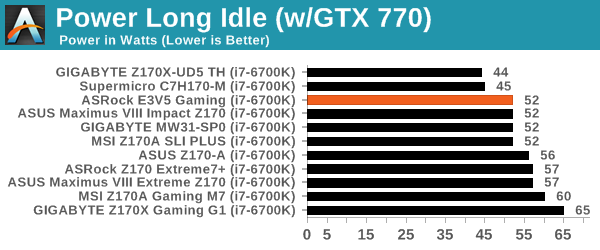
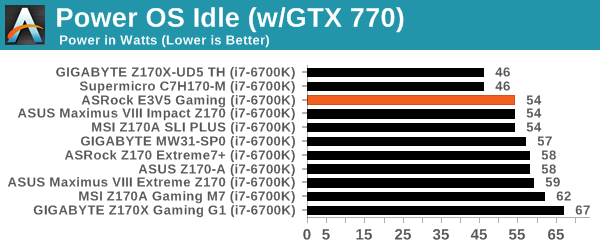
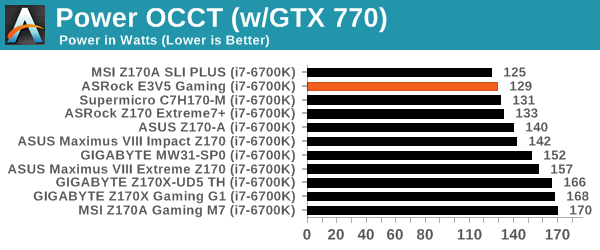
Being a low-end product with both upgraded power delivery and no additional controllers means that we would expect the ASRock E3V5 Performance Gaming to do well in our power tests. While the idle and long idle numbers aren’t the best we’ve seen, the i7-6700K delta from long idle to load is one of the lowest at only 77W, putting the motherboard in our low power band of results when being constantly used.
Non-UEFI POST Time
Different motherboards have different POST sequences before an operating system is initialized. A lot of this is dependent on the board itself, and POST boot time is determined by the controllers on board (and the sequence of how those extras are organized). As part of our testing, we look at the POST Boot Time using a stopwatch. This is the time from pressing the ON button on the computer to when Windows 7 starts loading. (We discount Windows loading as it is highly variable given Windows specific features.)
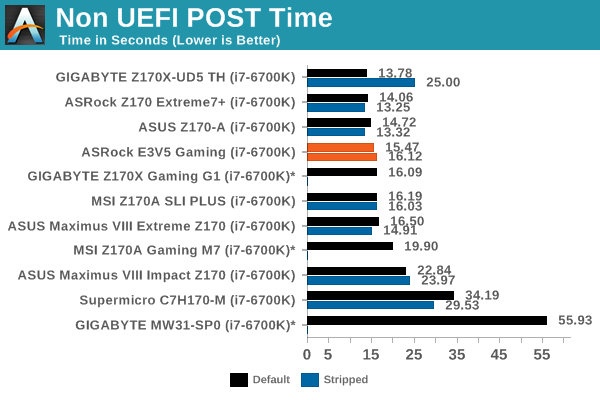
POST Time is still being an odd thing on Skylake based systems, perhaps down to the additional steps required to ensure a proper working system with DDR4. Nonetheless, without extra controllers and a bit of optimization, the ASRock should be doing well here. We scored under 15.50 seconds in our default arrangement, which slightly increased when we ran in a stripped configuration.
Rightmark Audio Analyzer 6.2.5
Rightmark:AA indicates how well the sound system is built and isolated from electrical interference (either internally or externally). For this test we connect the Line Out to the Line In using a short six inch 3.5mm to 3.5mm high-quality jack, turn the OS speaker volume to 100%, and run the Rightmark default test suite at 192 kHz, 24-bit. The OS is tuned to 192 kHz/24-bit input and output, and the Line-In volume is adjusted until we have the best RMAA value in the mini-pretest. We look specifically at the Dynamic Range of the audio codec used on board, as well as the Total Harmonic Distortion + Noise.
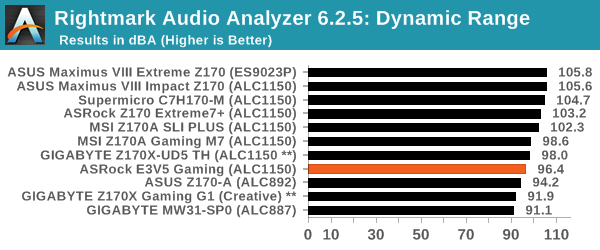
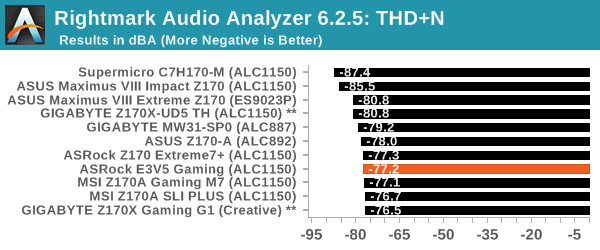
Despite the fact that this motherboard uses a Realtek ALC1150 codec in an ‘enhanced’ arrangement, the results felt eerily reminiscent of a lower performing codec. The Dynamic Range is the big culprit here, scoring only 96.4 dBA, and runs in line with one of the other boards with the ALC1150 we’ve tested.
USB Backup
For this benchmark, we transfer a set size of files from the SSD to the USB drive using DiskBench, which monitors the time taken to transfer. The files transferred are a 1.52 GB set of 2867 files across 320 folders – 95% of these files are small typical website files, and the rest (90% of the size) are small 30 second HD videos. In an update to pre-Z87 testing, we also run MaxCPU to load up one of the threads during the test which improves general performance up to 15% by causing all the internal pathways to run at full speed.
Due to the introduction of USB 3.1, as of June 2015 we are adjusting our test to use a dual mSATA USB 3.1 Type-C device which should be capable of saturating both USB 3.0 and USB 3.1 connections. We still use the same data set as before, but now use the new device. Results are shown as seconds taken to complete the data transfer.
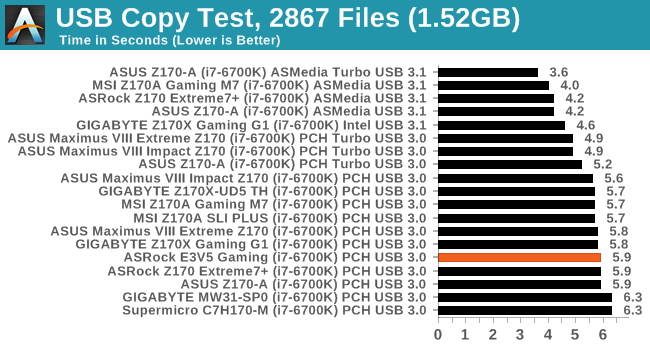
As this motherboard only has USB 3.0 from the chipset, we tested under the default drivers installed with the CD. The performance certainly isn’t great compared to the consumer motherboard stack, but it does beat both the C236 and H170 motherboards we’ve tested.
DPC Latency
Deferred Procedure Call latency is a way in which Windows handles interrupt servicing. In order to wait for a processor to acknowledge the request, the system will queue all interrupt requests by priority. Critical interrupts will be handled as soon as possible, whereas lesser priority requests such as audio will be further down the line. If the audio device requires data, it will have to wait until the request is processed before the buffer is filled.
If the device drivers of higher priority components in a system are poorly implemented, this can cause delays in request scheduling and process time. This can lead to an empty audio buffer and characteristic audible pauses, pops and clicks. The DPC latency checker measures how much time is taken processing DPCs from driver invocation. The lower the value will result in better audio transfer at smaller buffer sizes. Results are measured in microseconds.
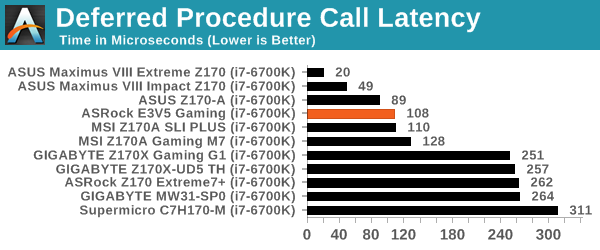
One of ASRock’s continuing projects internally is getting a better result for DPC latency. Scoring around 100 here is a good benchmark result, especially given some of the dire results we’ve seen on Skylake platforms so far.
CPU Performance, Short Form
For our motherboard reviews, we use our short form testing method. These tests usually focus on if a motherboard is using MultiCore Turbo (the feature used to have maximum turbo on at all times, giving a frequency advantage), or if there are slight gains to be had from tweaking the firmware. We leave the BIOS settings at default and memory at JEDEC (DDR4-2133 C15) for these tests, making it very easy to see which motherboards have MCT enabled by default.
Video Conversion – Handbrake v0.9.9: link
Handbrake is a media conversion tool that was initially designed to help DVD ISOs and Video CDs into more common video formats. For HandBrake, we take two videos (a 2h20 640x266 DVD rip and a 10min double UHD 3840x4320 animation short) and convert them to x264 format in an MP4 container. Results are given in terms of the frames per second processed, and HandBrake uses as many threads as possible.
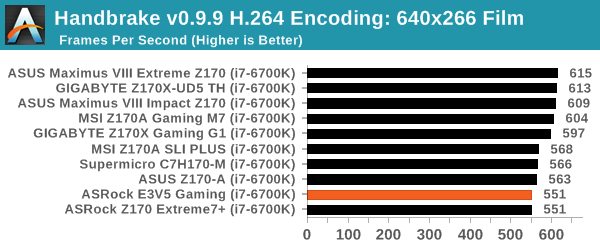
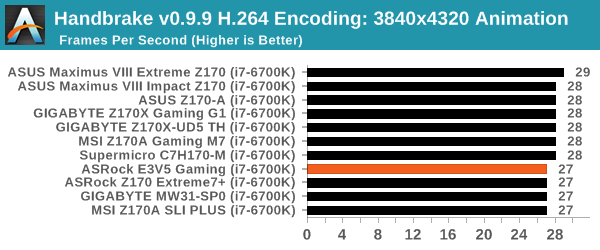
Compression – WinRAR 5.0.1: link
Our WinRAR test from 2013 is updated to the latest version of WinRAR at the start of 2014. We compress a set of 2867 files across 320 folders totaling 1.52 GB in size – 95% of these files are small typical website files, and the rest (90% of the size) are small 30 second 720p videos.
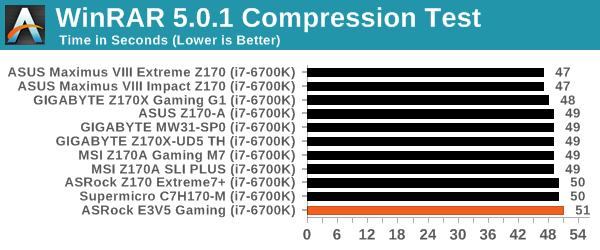
Point Calculations – 3D Movement Algorithm Test: link
3DPM is a self-penned benchmark, taking basic 3D movement algorithms used in Brownian Motion simulations and testing them for speed. High floating point performance, MHz and IPC wins in the single thread version, whereas the multithread version has to handle the threads and loves more cores. For a brief explanation of the platform agnostic coding behind this benchmark, see my forum post here.
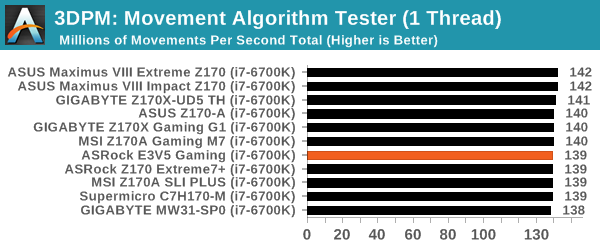
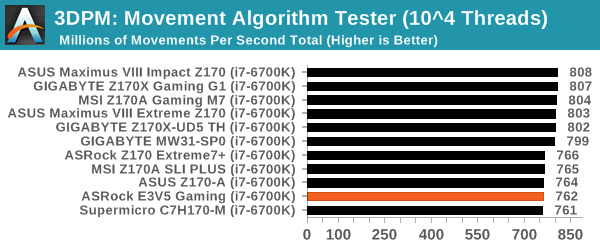
Rendering – POV-Ray 3.7: link
The Persistence of Vision Ray Tracer, or POV-Ray, is a freeware package for as the name suggests, ray tracing. It is a pure renderer, rather than modeling software, but the latest beta version contains a handy benchmark for stressing all processing threads on a platform. We have been using this test in motherboard reviews to test memory stability at various CPU speeds to good effect – if it passes the test, the IMC in the CPU is stable for a given CPU speed. As a CPU test, it runs for approximately 2-3 minutes on high-end platforms.
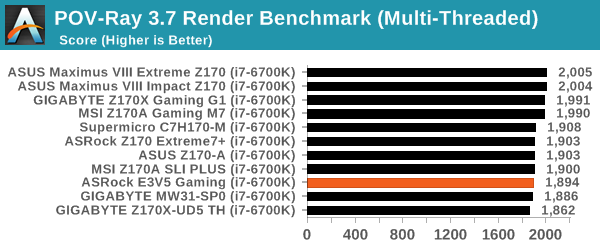
Synthetic – 7-Zip 9.2: link
As an open source compression tool, 7-Zip is a popular tool for making sets of files easier to handle and transfer. The software offers up its own benchmark, to which we report the result.
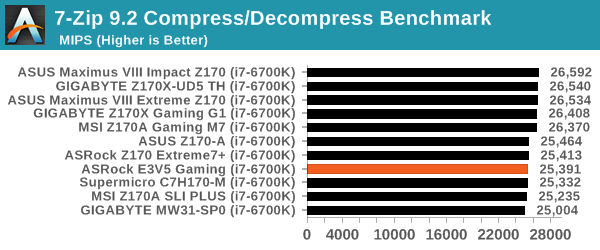
Gaming Performance 2015
Our 2015 gaming results are still relatively new, but the issue of FCLK settings might play a big role here. At launch, the default setting for the communication buffer between the CPU and PCIe stack was 800 MHz, even though Intel suggested 1000 MHz, but this was because of firmware limitations from Intel. Since then, there is firmware to enable 1000 MHz, and most motherboard manufacturers have this - but it is unclear if the motherboard will default to 1000 MHz and it might vary from BIOS version to BIOS version. As we test at default settings, our numbers are only ever snapshots in time, but it leads to some interesting differences in discrete GPU performance.
Alien: Isolation
If first person survival mixed with horror is your sort of thing, then Alien: Isolation, based off of the Alien franchise, should be an interesting title. Developed by The Creative Assembly and released in October 2014, Alien: Isolation has won numerous awards from Game Of The Year to several top 10s/25s and Best Horror titles, ratcheting up over a million sales by February 2015. Alien: Isolation uses a custom built engine which includes dynamic sound effects and should be fully multi-core enabled.
For low end graphics, we test at 720p with Ultra settings, whereas for mid and high range graphics we bump this up to 1080p, taking the average frame rate as our marker with a scripted version of the built-in benchmark.
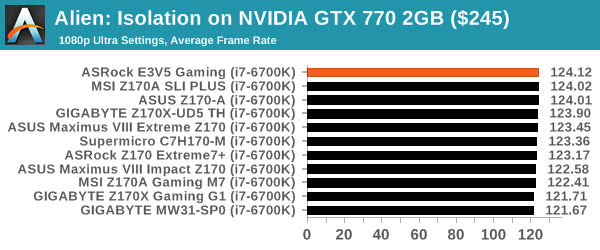
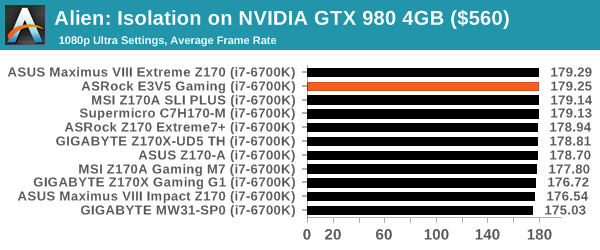
Total War: Attila
The Total War franchise moves on to Attila, another The Creative Assembly development, and is a stand-alone strategy title set in 395AD where the main storyline lets the gamer take control of the leader of the Huns in order to conquer parts of the world. Graphically the game can render hundreds/thousands of units on screen at once, all with their individual actions and can put some of the big cards to task.
For low-end graphics, we test at 720p with performance settings, recording the average frame rate. With mid and high range graphics, we test at 1080p with the quality setting. In both circumstances, unlimited video memory is enabled and the in-game scripted benchmark is used.
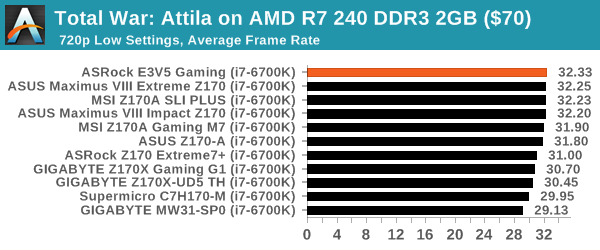
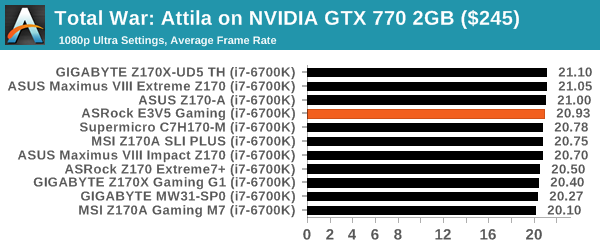
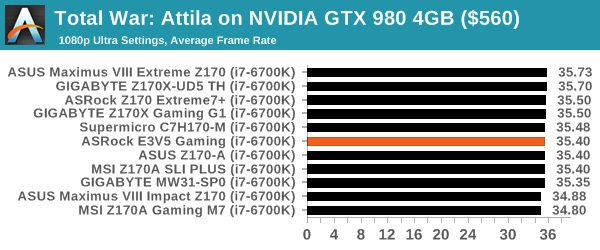
Grand Theft Auto V
The highly anticipated iteration of the Grand Theft Auto franchise finally hit the shelves on April 14th 2015, with both AMD and NVIDIA in tow to help optimize the title. GTA doesn’t provide graphical presets, but opens up the options to users and extends the boundaries by pushing even the hardest systems to the limit using Rockstar’s Advanced Game Engine. Whether the user is flying high in the mountains with long draw distances or dealing with assorted trash in the city, when cranked up to maximum it creates stunning visuals but hard work for both the CPU and the GPU.
For our test we have scripted a version of the in-game benchmark, relying only on the final part which combines a flight scene along with an in-city drive-by followed by a tanker explosion. For low end systems we test at 720p on the lowest settings, whereas mid and high end graphics play at 1080p with very high settings across the board. We record both the average frame rate and the percentage of frames under 60 FPS (16.6ms).
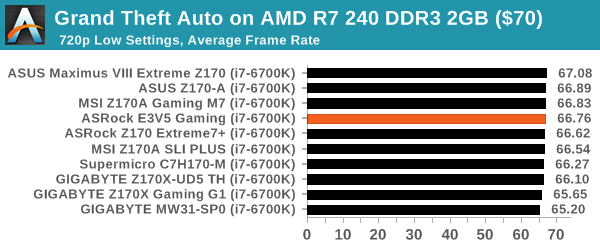
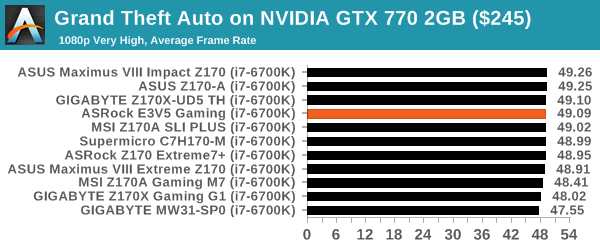
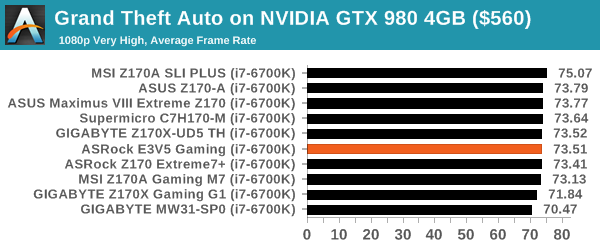
GRID: Autosport
No graphics tests are complete without some input from Codemasters and the EGO engine, which means for this round of testing we point towards GRID: Autosport, the next iteration in the GRID and racing genre. As with our previous racing testing, each update to the engine aims to add in effects, reflections, detail and realism, with Codemasters making ‘authenticity’ a main focal point for this version.
GRID’s benchmark mode is very flexible, and as a result we created a test race using a shortened version of the Red Bull Ring with twelve cars doing two laps. The car is focus starts last and is quite fast, but usually finishes second or third. For low end graphics we test at 1080p medium settings, whereas mid and high end graphics get the full 1080p maximum. Both the average and minimum frame rates are recorded.
Middle-Earth: Shadow of Mordor
The final title in our testing is another battle of system performance with the open world action-adventure title, Shadow of Mordor. Produced by Monolith using the LithTech Jupiter EX engine and numerous detail add-ons, SoM goes for detail and complexity to a large extent, despite having to be cut down from the original plans. The main story itself was written by the same writer as Red Dead Redemption, and it received Zero Punctuation’s Game of The Year in 2014.
For testing purposes, SoM gives a dynamic screen resolution setting, allowing us to render at high resolutions that are then scaled down to the monitor. As a result, we get several tests using the in-game benchmark. For low end graphics we examine at 720p with low settings, whereas mid and high end graphics get 1080p Ultra. The top graphics test is also redone at 3840x2160, also with Ultra settings, and we also test two cards at 4K where possible.
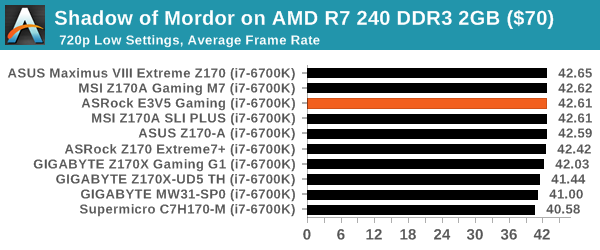
ASRock E3V5 Performance Gaming Conclusion
There are several ways to define feature points in a product. I like to think that they fall into three levels: the first being the absolute ‘must-use’ if you buy the product. Things in this category include integrated 10 gigabit Ethernet, because chances are you won’t buy a 10GbE motherboard and not use it. The middle level is the ‘it’s there’ portion of features that may or may not be used, such as PCIe slots or video outputs. These components don’t necessarily make a motherboard a must-have, but their presence (at low cost) typically is beneficial if a user needs them. The third category is the ‘why did they include that’, which goes for feature sets that are over-priced or almost impossible to use together. Normally I’d point to bad PCIe layouts, over the top power delivery on a mid-range board, or the disastrous combination of SATA Express/M.2 we had in 2014/2015.
Out of the feature-set, these are further sub-divided into passive (‘it’s there and I don’t need to do anything’) and active (‘it has to be used to get a benefit’). So under passive comes power delivery, audio arrangements, or DRAM routing, then under active comes things like WiFi or BIOS/software features.
The reason I’ve started the conclusion to the Performance Gaming with this set of definitions is because both passive and active features increase the cost to the motherboard design, but active features are more easily noted. A typical user who does not overclock is not necessarily going to feel the benefit every day of an over-engineered power delivery, but they have already paid to have it. However if someone needs USB 3.1 or vendor-supplied fan controls, that’s something that has associated cost and is easily linked to the price of the product.
The ASRock E3V5 Performance Gaming isn’t a product that boasts a ‘must-use’ feature. Ever since the overclocking element was removed, the improved power delivery falls somewhat to the wayside but adds in cost. There are no additional controllers due to PCIe arrangements, and we only have a single PCIe slot from the processor due to the C232 chipset limitations. The biggest plus point for the motherboard is support for the Skylake E3-1200 V5 family of Xeons as well as ECC memory and the upgraded graphical BIOS which is rarely found on a Xeon focused motherboard. However, ASRock doesn’t provide fan controls in the OS software, and makes it spectacularly annoying to install ASRock related features from the normal software stack.
Performance is middling for a non-MultiCore Turbo motherboard, with a plus on power delivery and DPC Latency, a medium POST time, but not so great USB performance or audio. The audio result is surprising, given the extra engineering with the Realtek ALC1150 codec. One other hardware plus point is the Intel network controller, which we are starting to see on motherboards south of $150.
For the $143 current cost on Newegg, here is a very basic board with improved power delivery and a nice BIOS that supports Skylake based Xeons. It seems like a nice board to look at as well, despite the fact that it will probably end up in a closed case. If you need something simple that does the Xeon thing with a single discrete GPU, the E3V5 Performance Gaming has you covered on most fronts, although the lack of fan control in Windows is odd. I’ll need to explore a few more C232 motherboards to find out where this one stands in the larger scheme of things, but for non-Xeon users looking for a board in this price range, I’ll point back to our previous review on the MSI Z170A SLI PLUS which handily comes out ahead.
Other 100-Series and C232/C236 Motherboard Reviews:
Prices Correct at time of each review
$500: The GIGABYTE Z170X-Gaming G1 Review [link]
$500: The ASUS Maximus VIII Extreme Review [link]
$370: The GIGABYTE Server MW31-SP0 (C236) Review [link]
$250: The ASUS Maximus VIII Impact Review [link]
$240: The ASRock Z170 Extreme7+ Review [link]
$230: The MSI Z170 Gaming M7 Review [link]
$208: The GIGABYTE Z170-UD5 TH Review [link]
$165: The ASUS Z170-A Review [link]
$143: The ASRock E3V5 Performance Gaming (C232) Review [this review]
$130: The MSI Z170A SLI PLUS Review [link]
$125: The Supermicro C7H170-M Review [link]


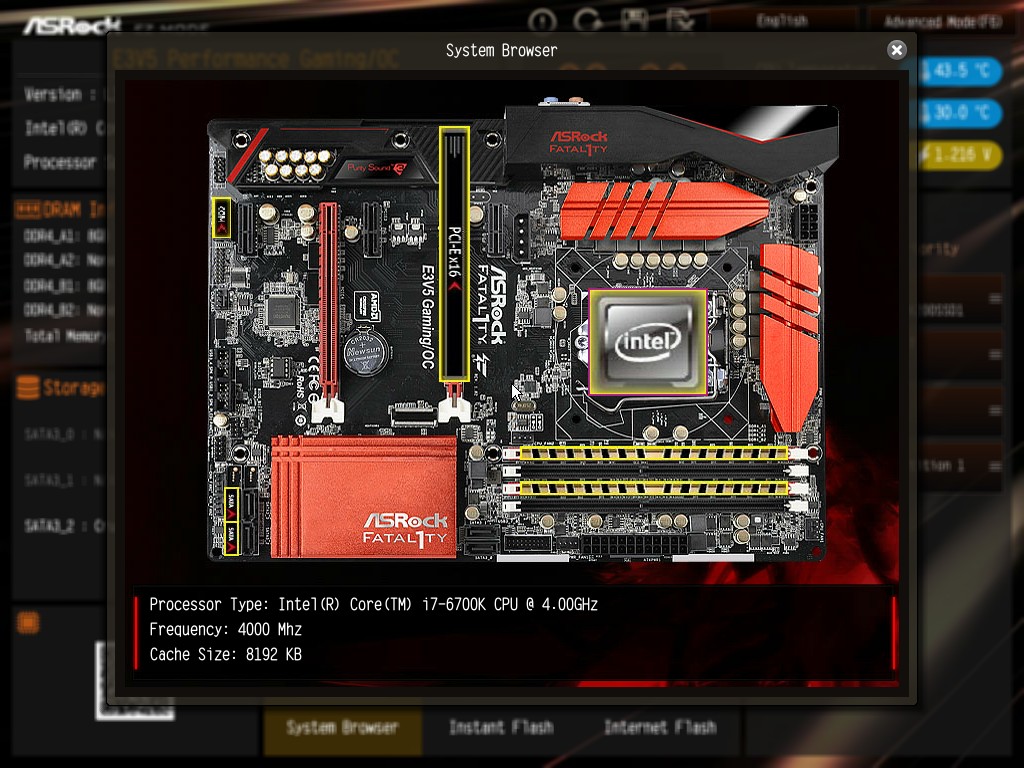





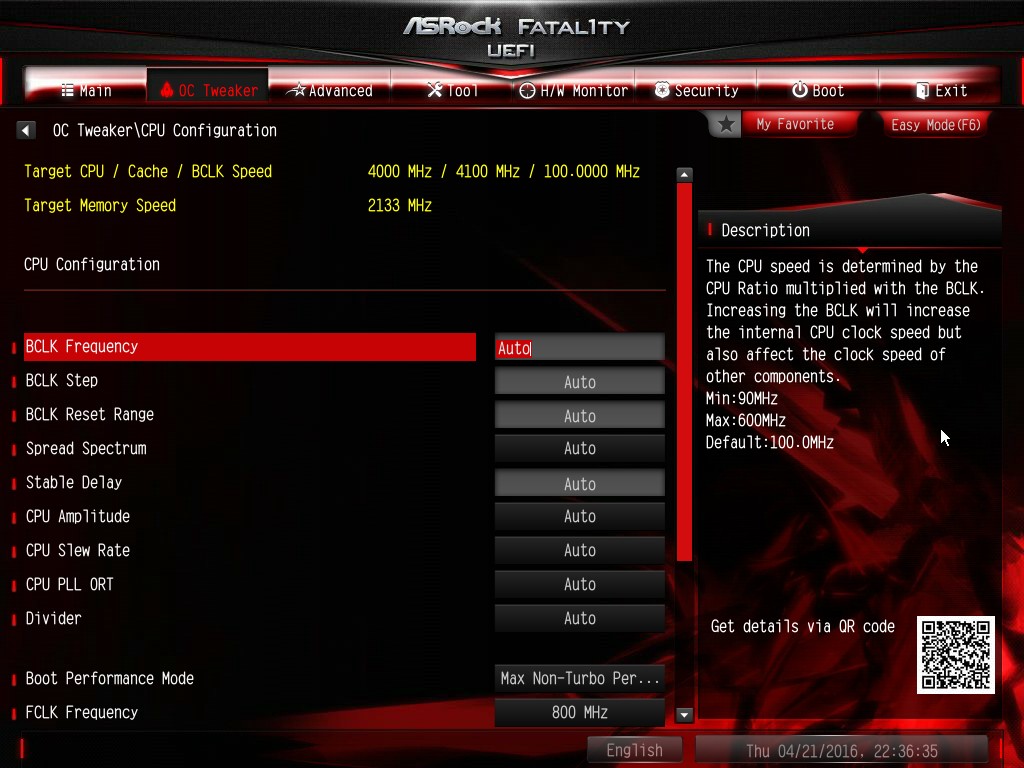
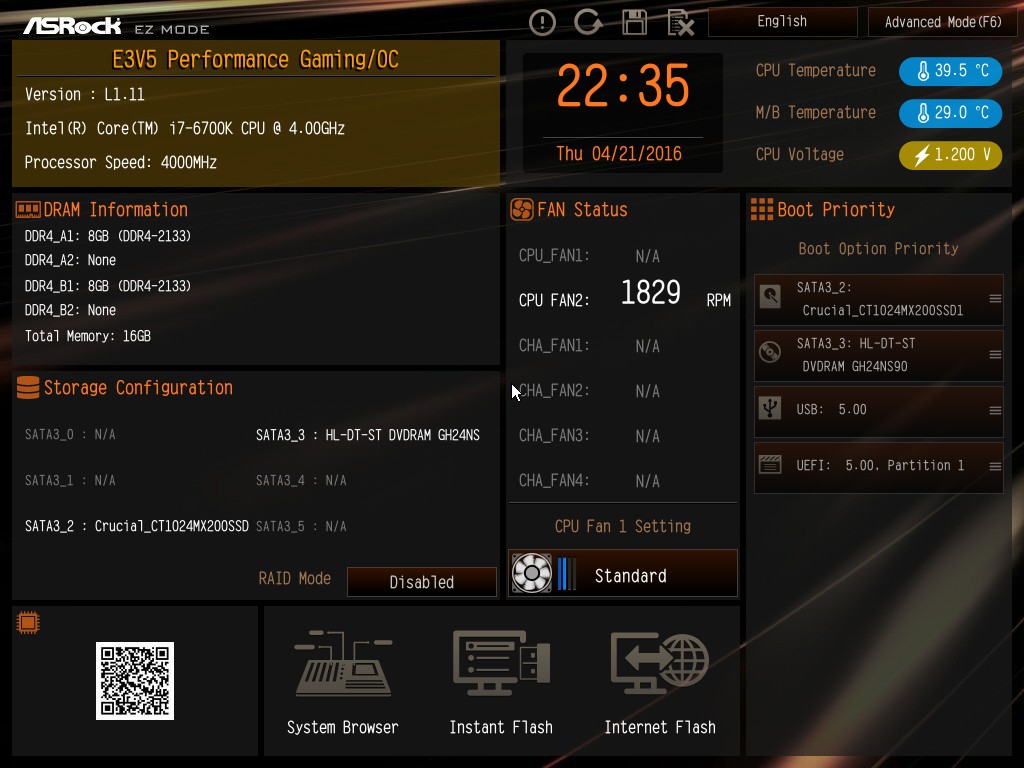
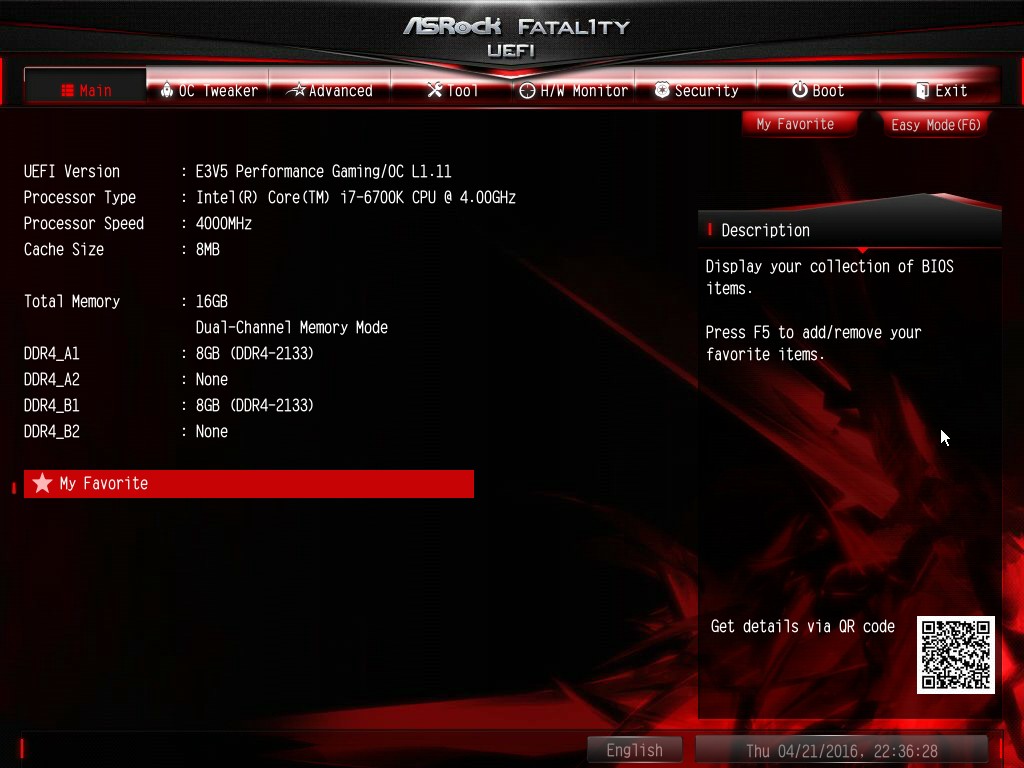
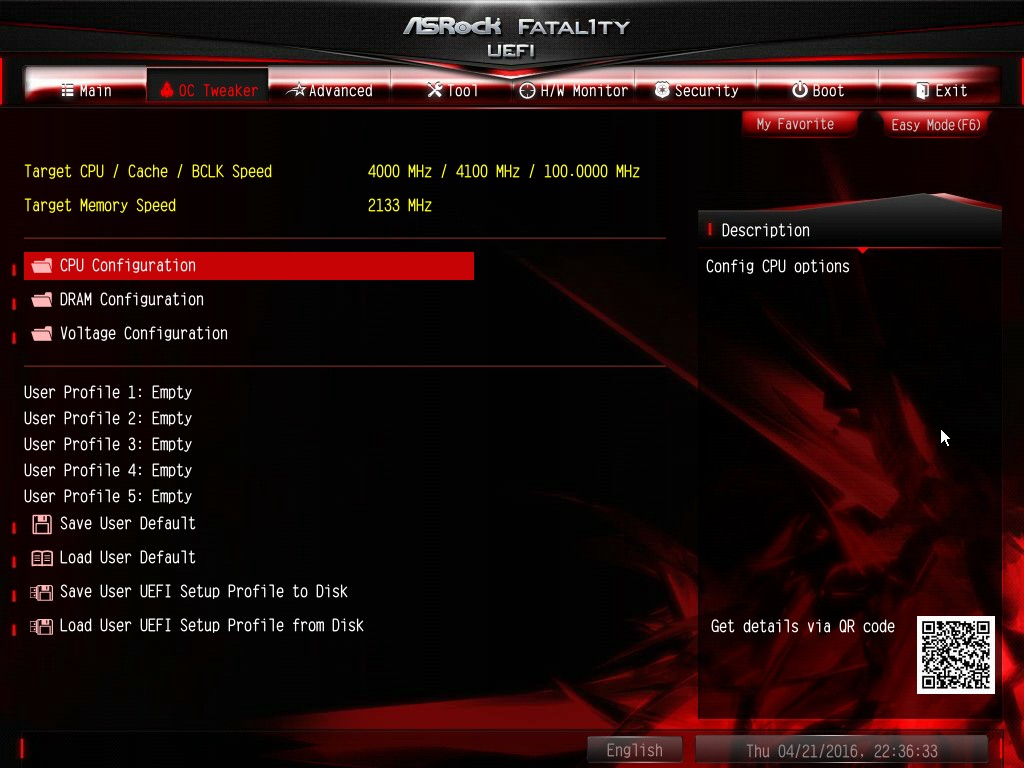
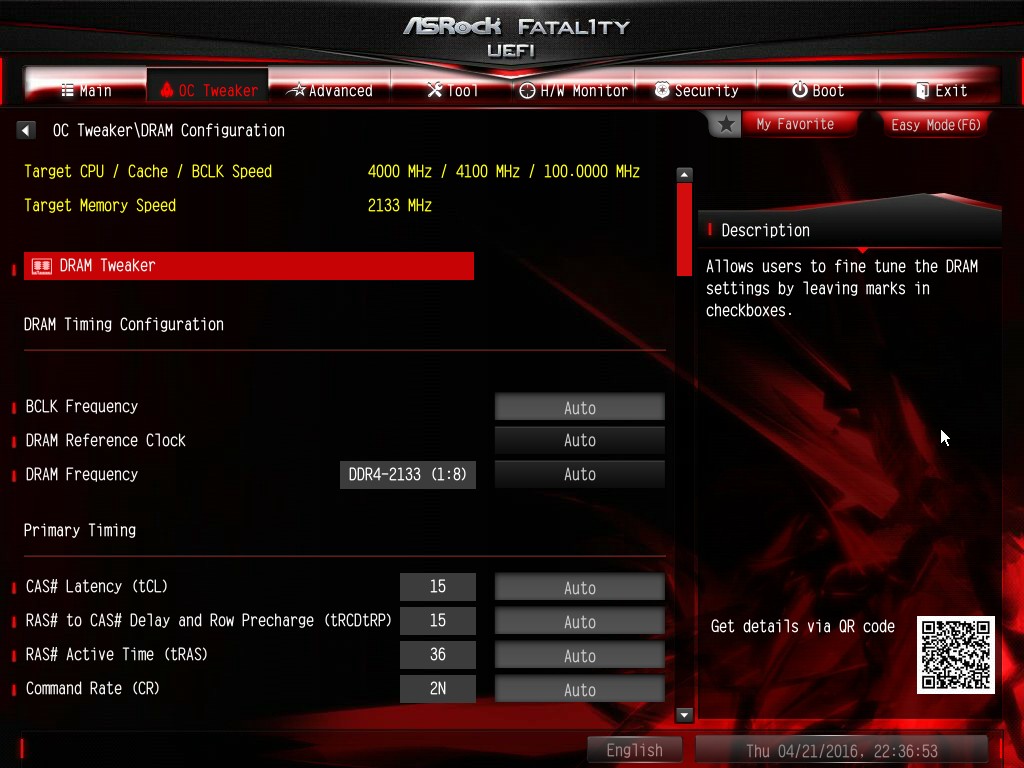
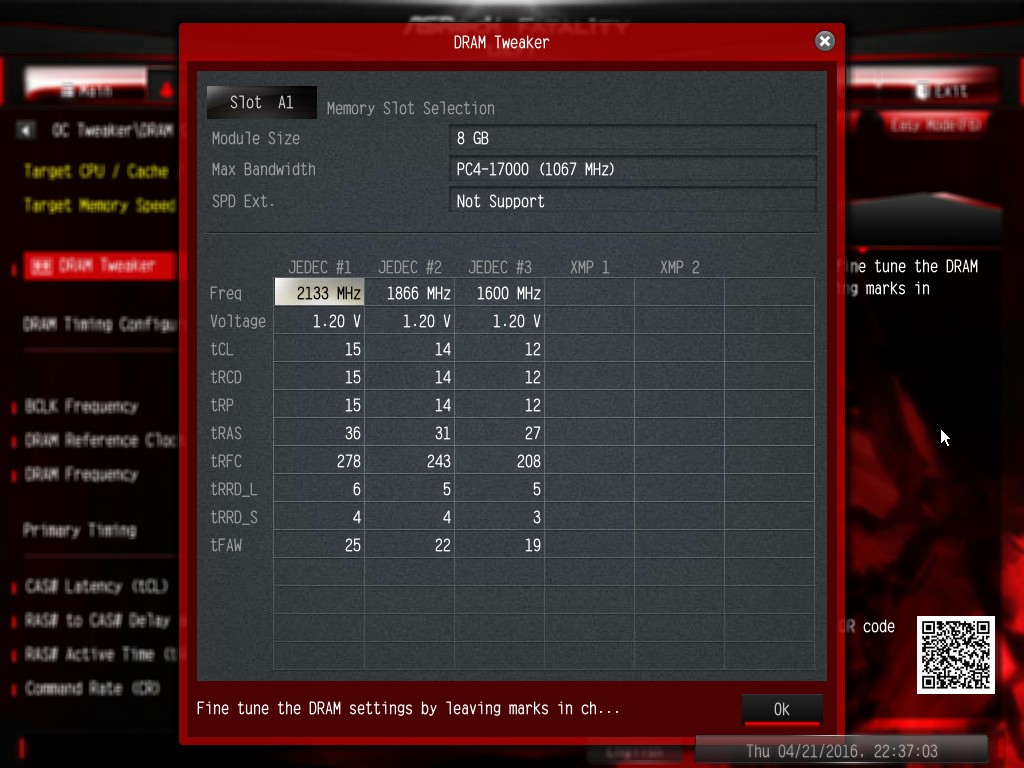
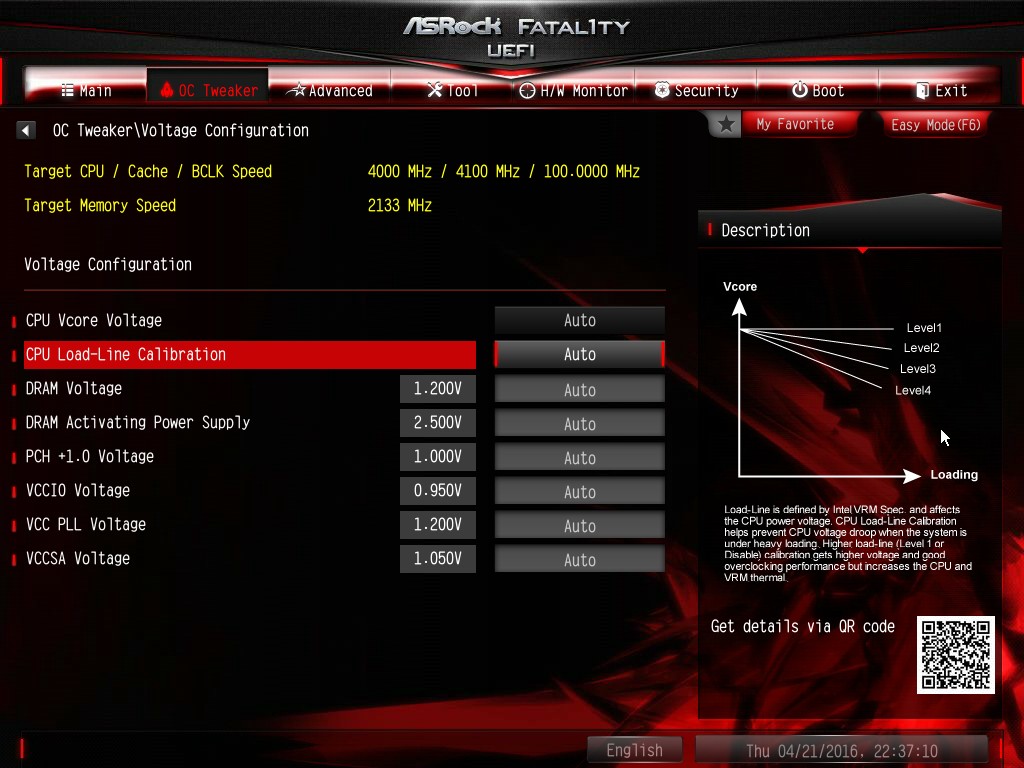
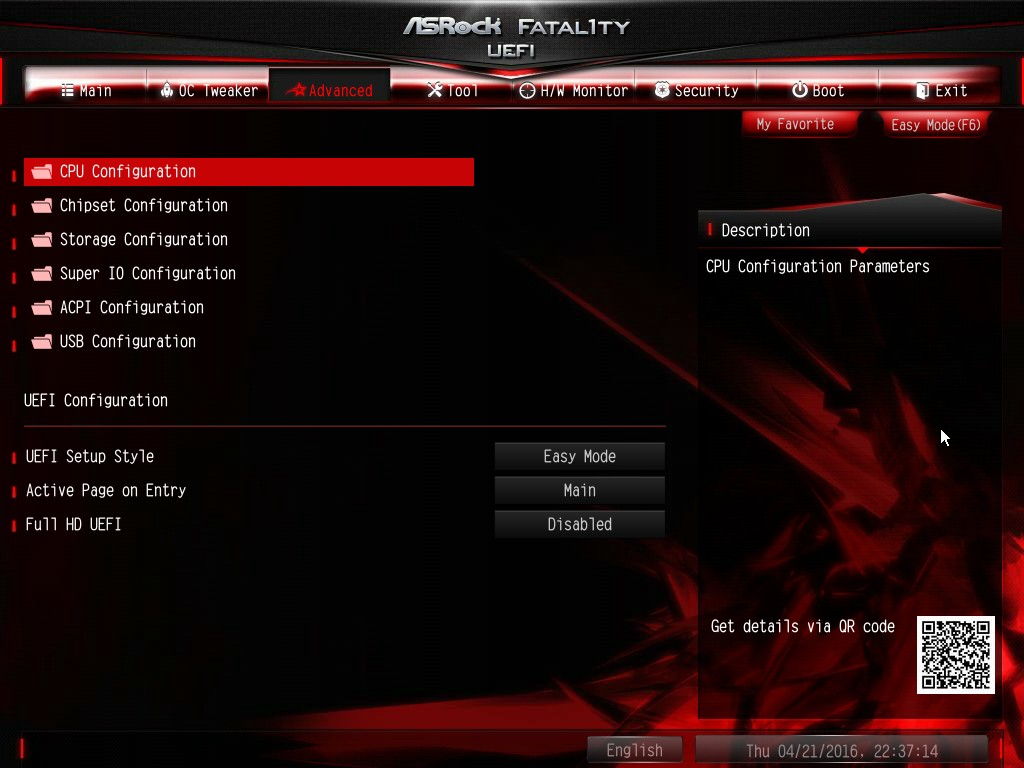
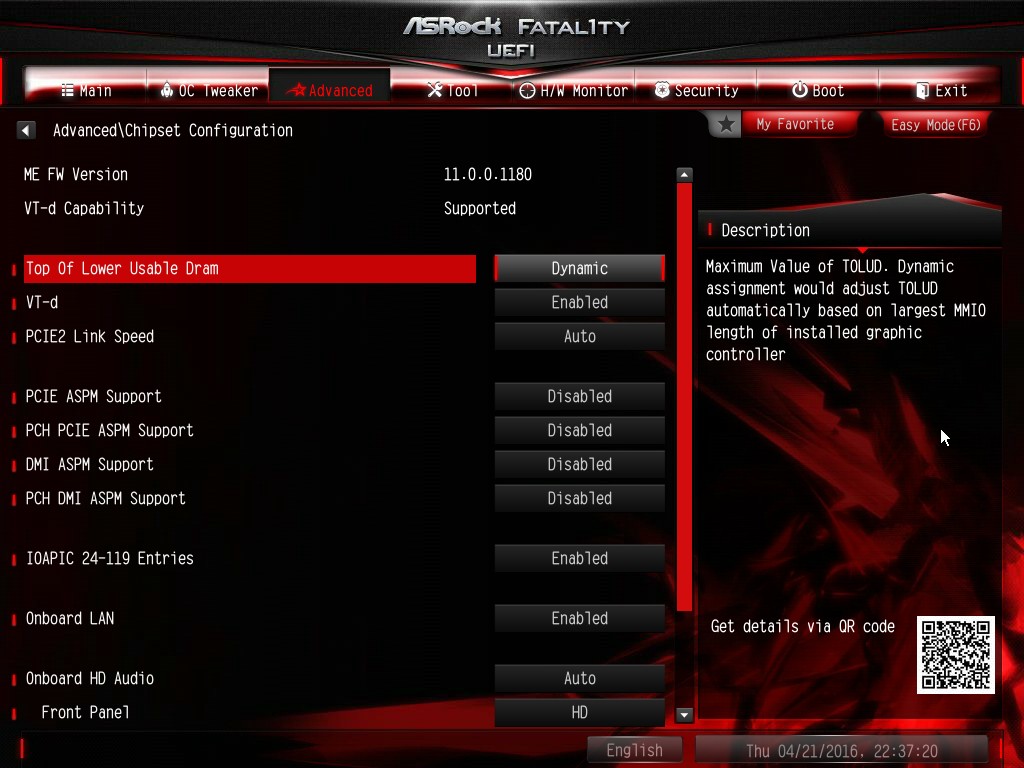
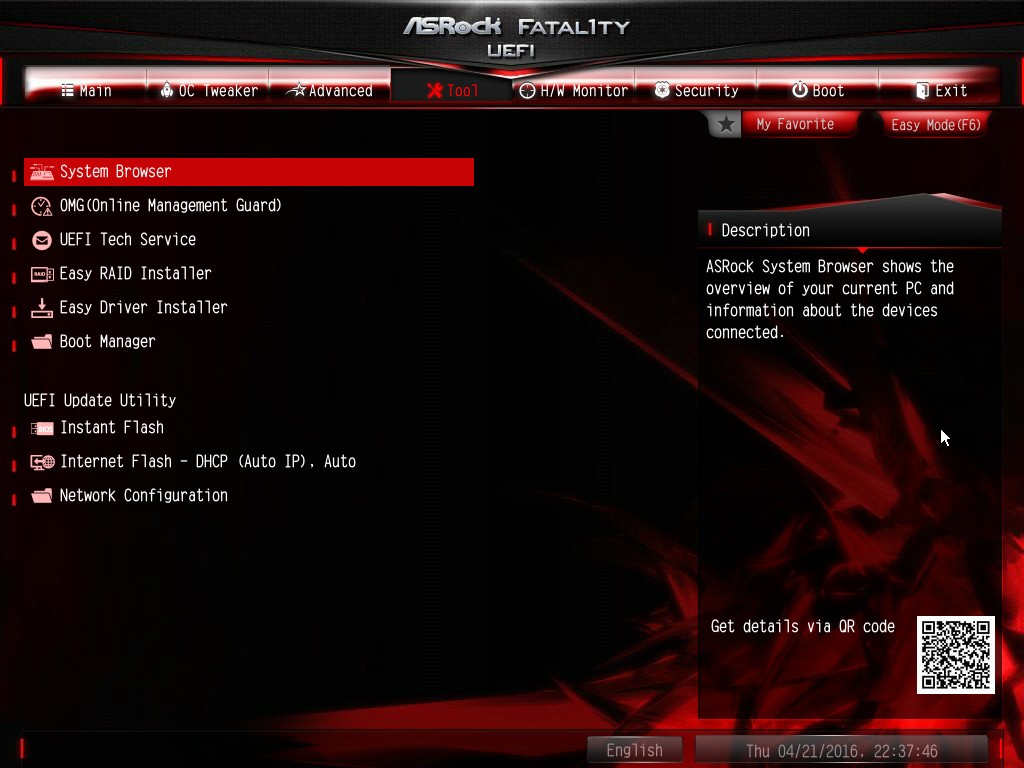
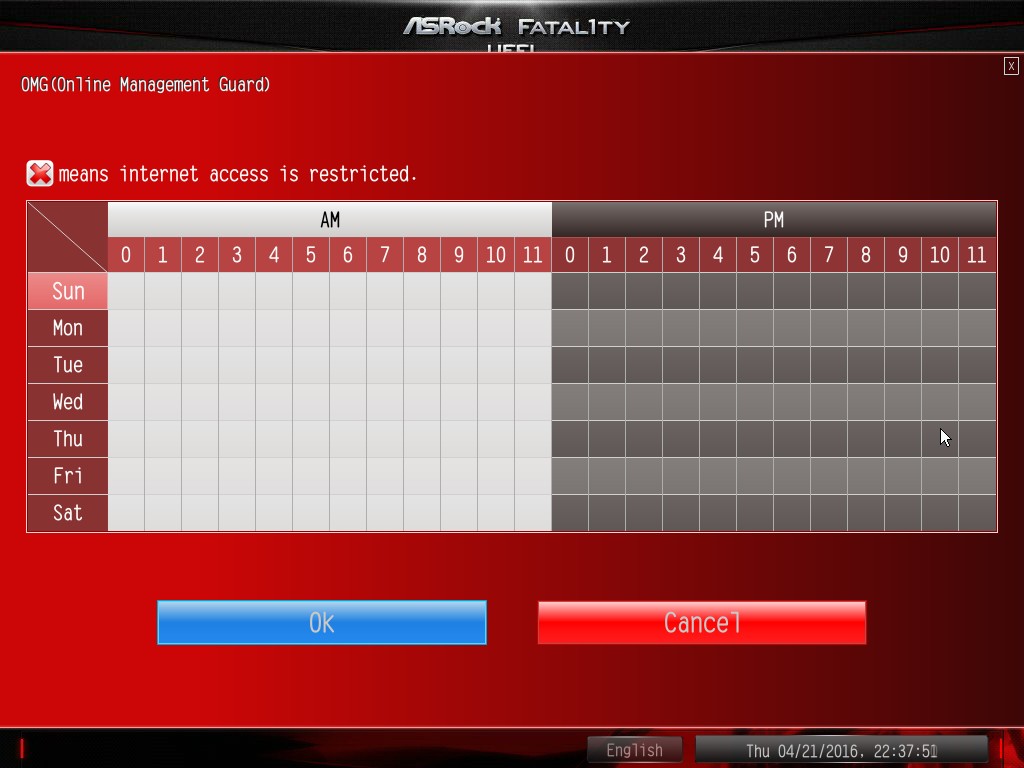
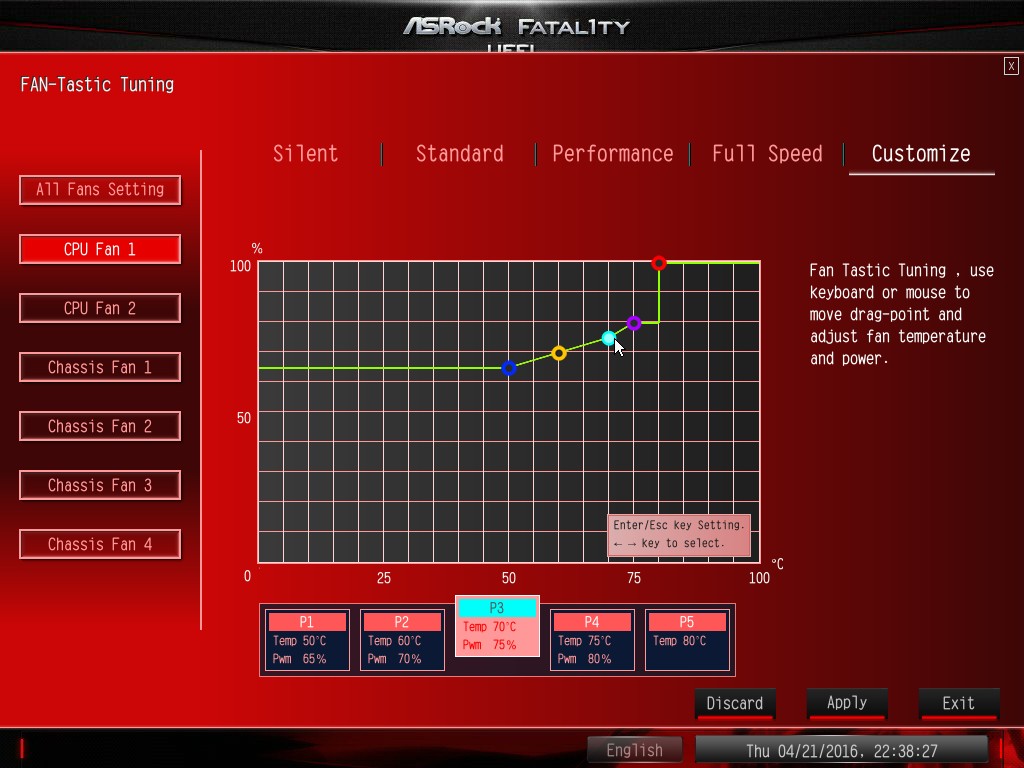
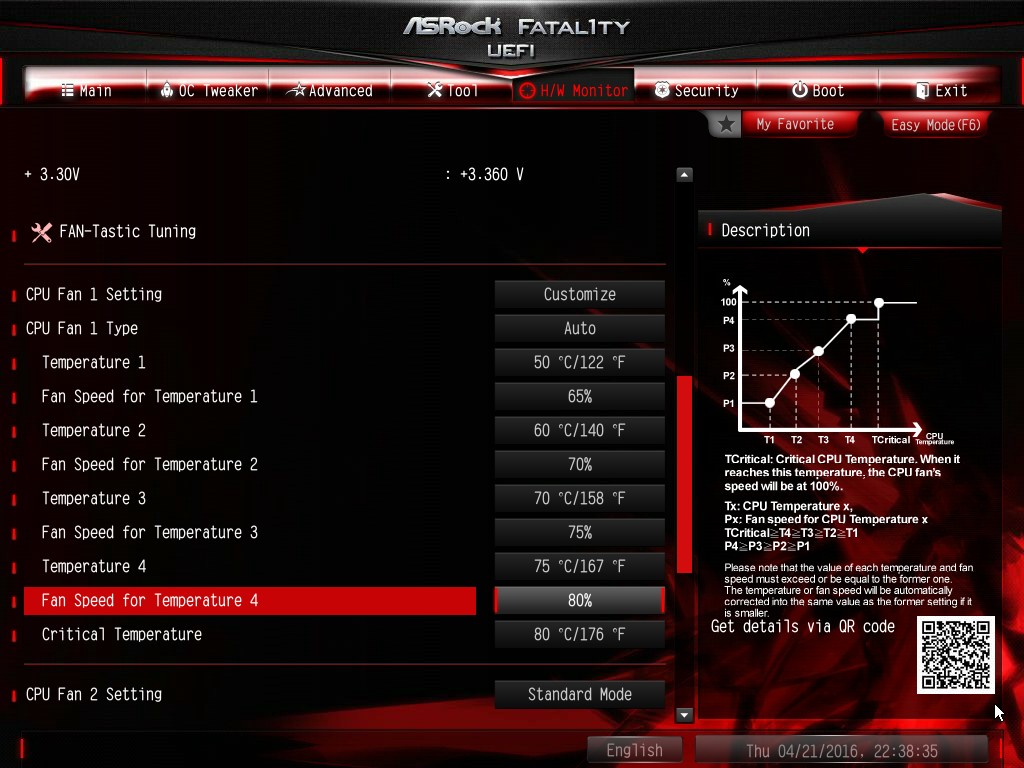






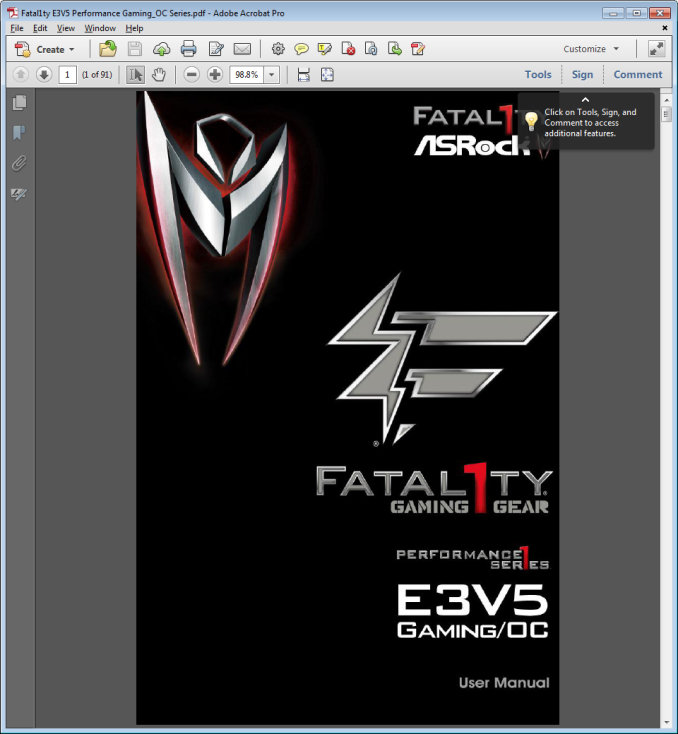
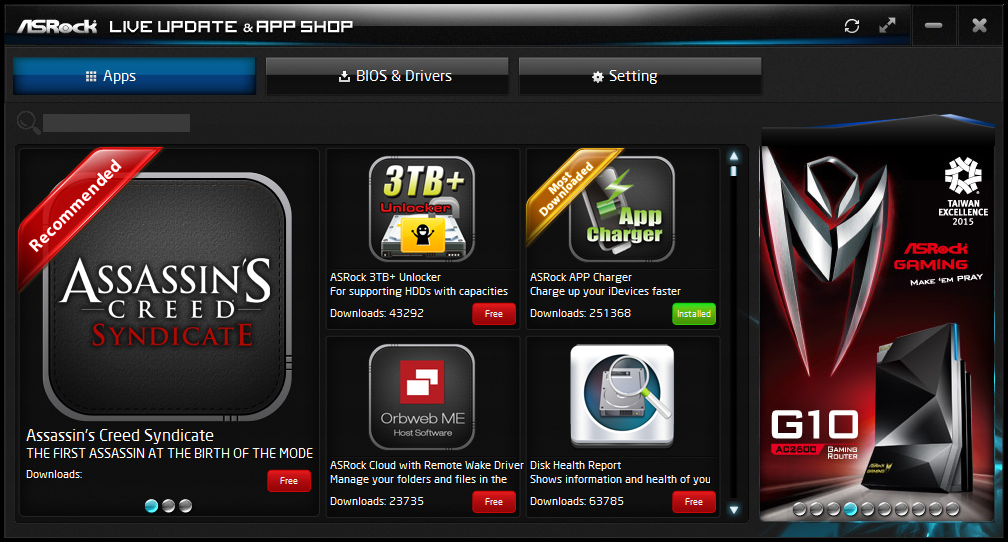
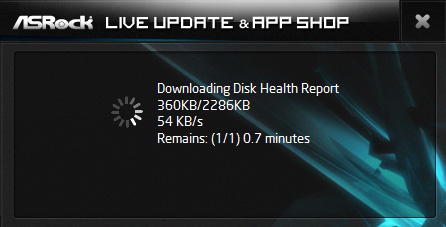
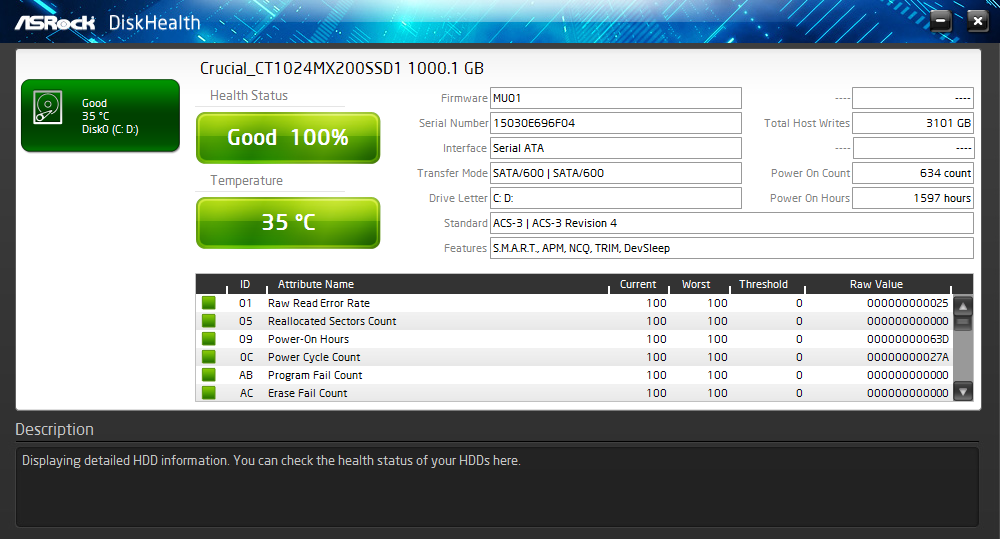
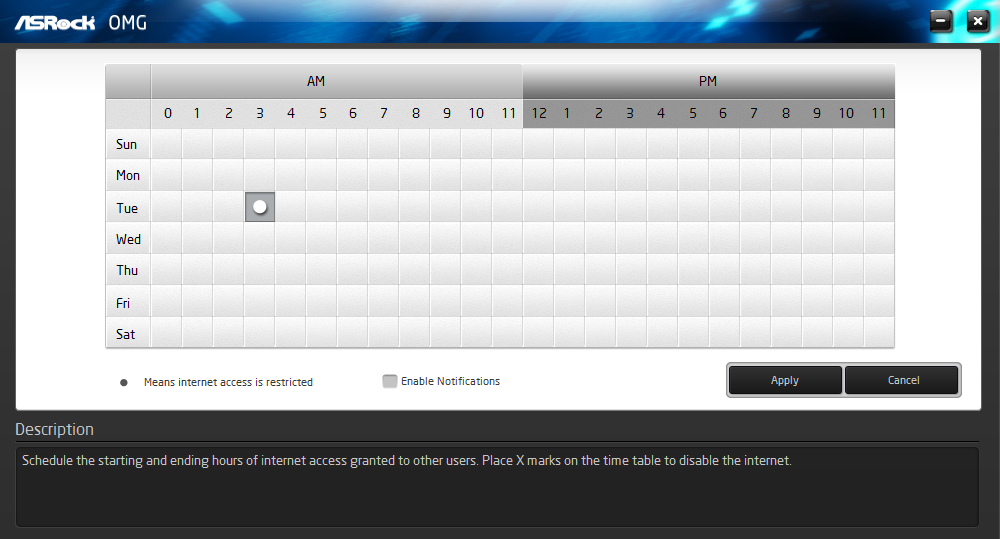
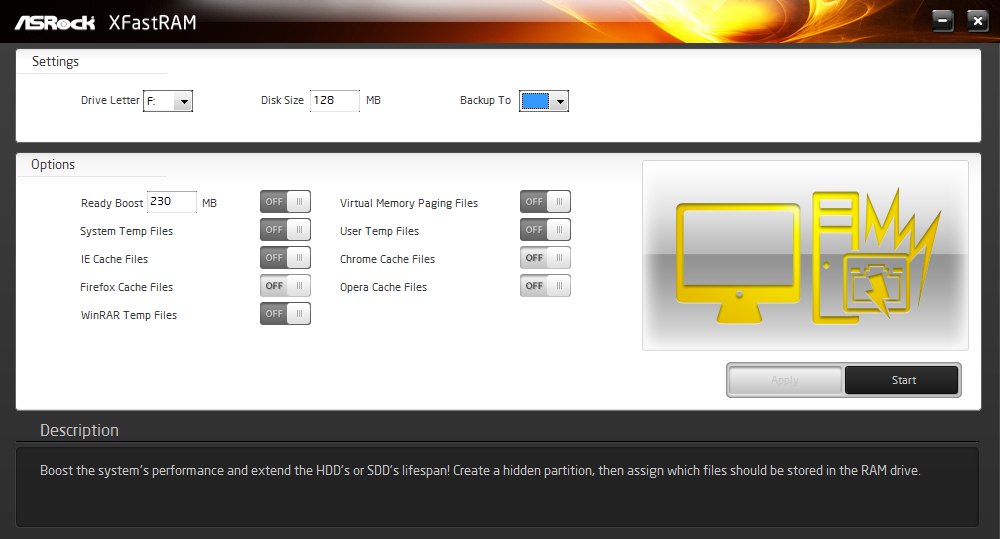

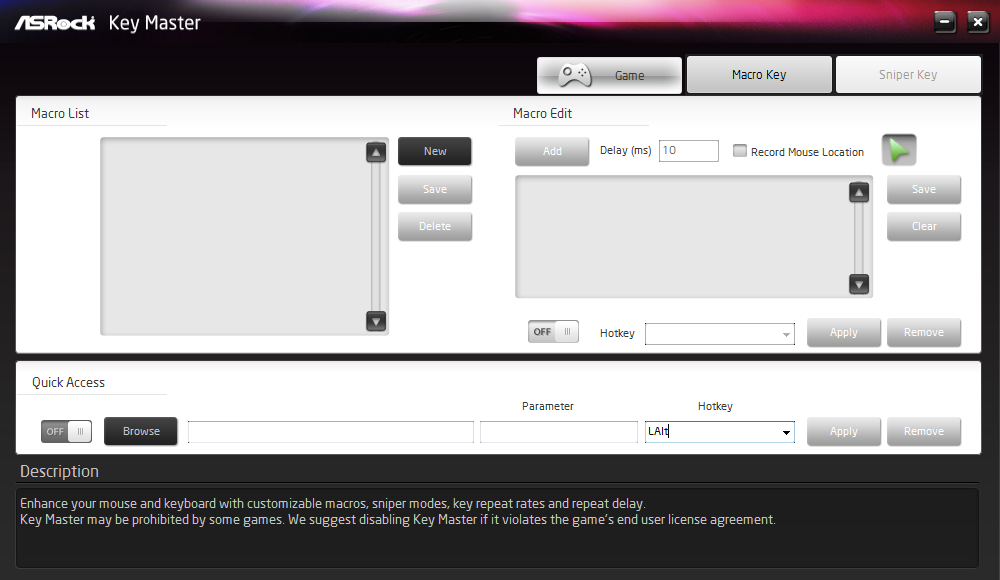
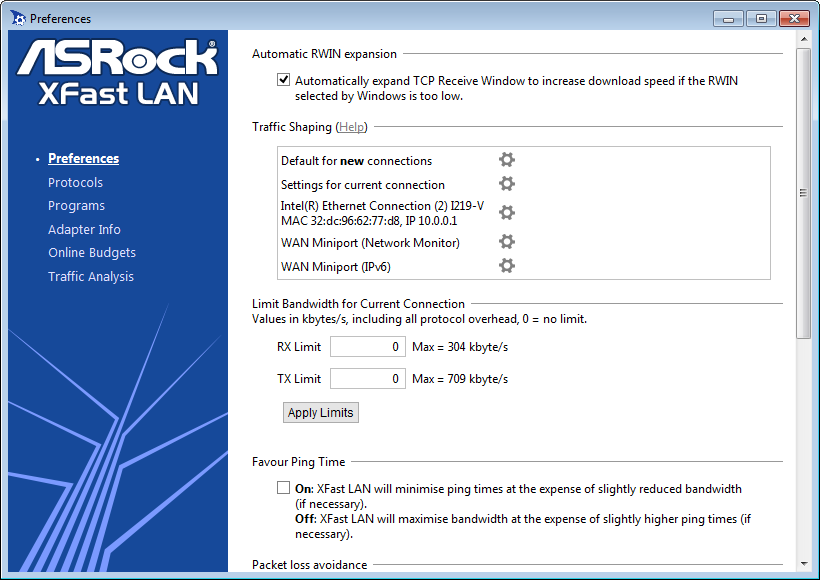
 - App Center_thumb.png)
 - Update_thumb.png)
 - Setting_thumb.png)
 - Manual_thumb.png)
 - Download_thumb.png)
 - DiskHealth_thumb.png)