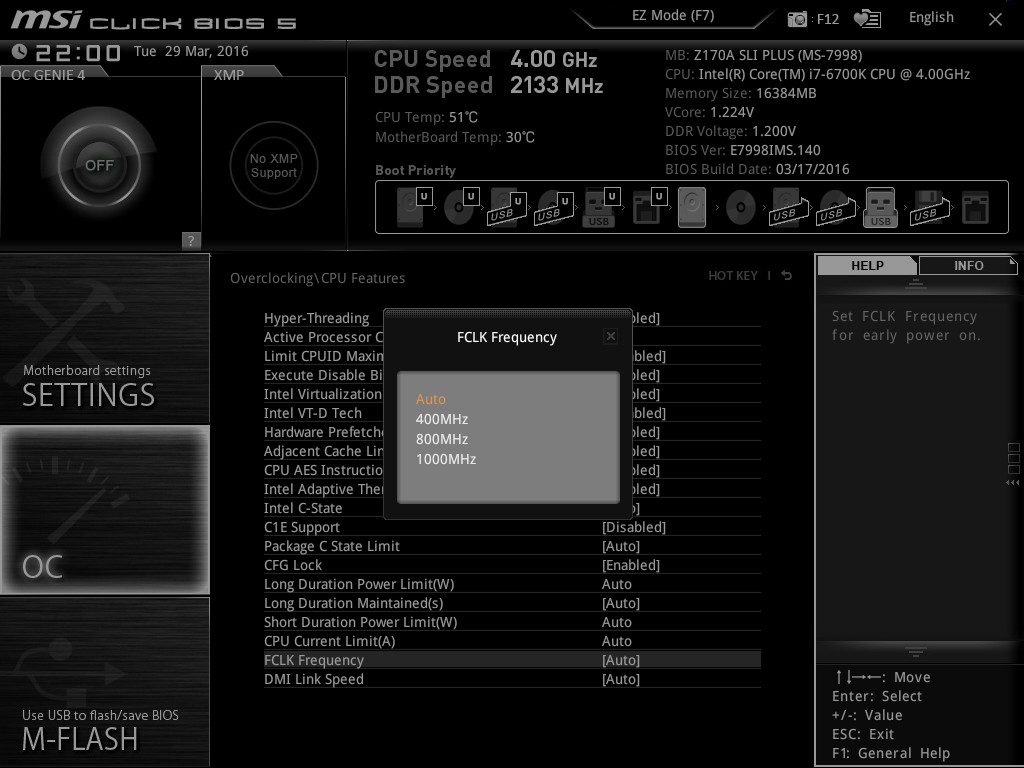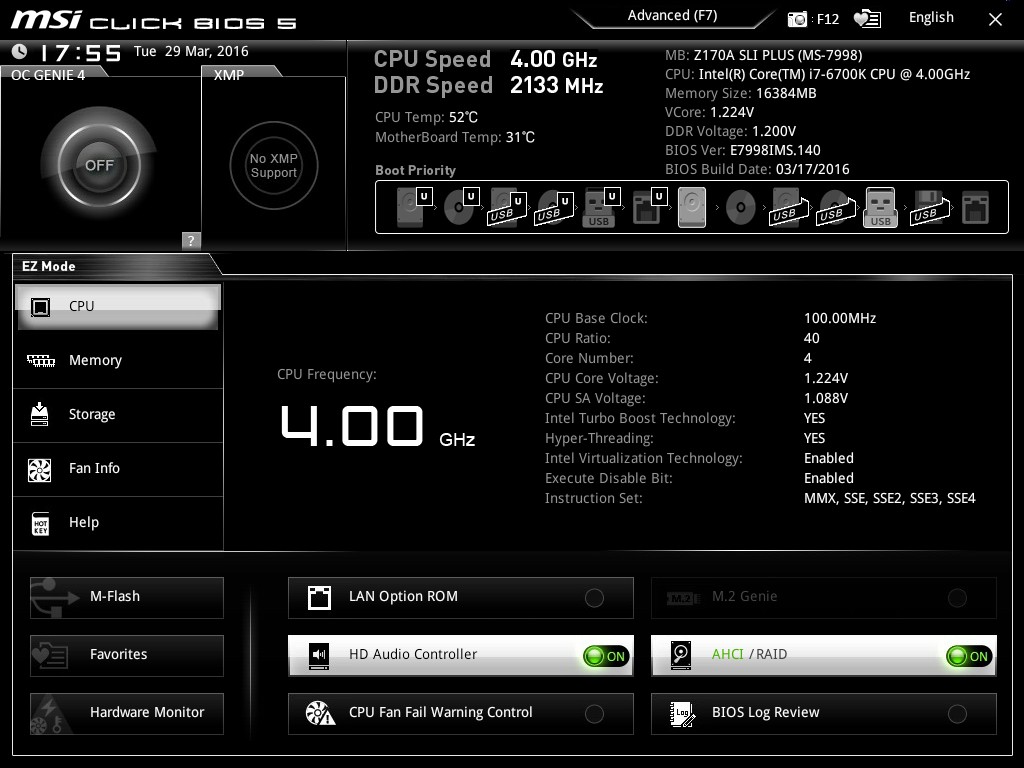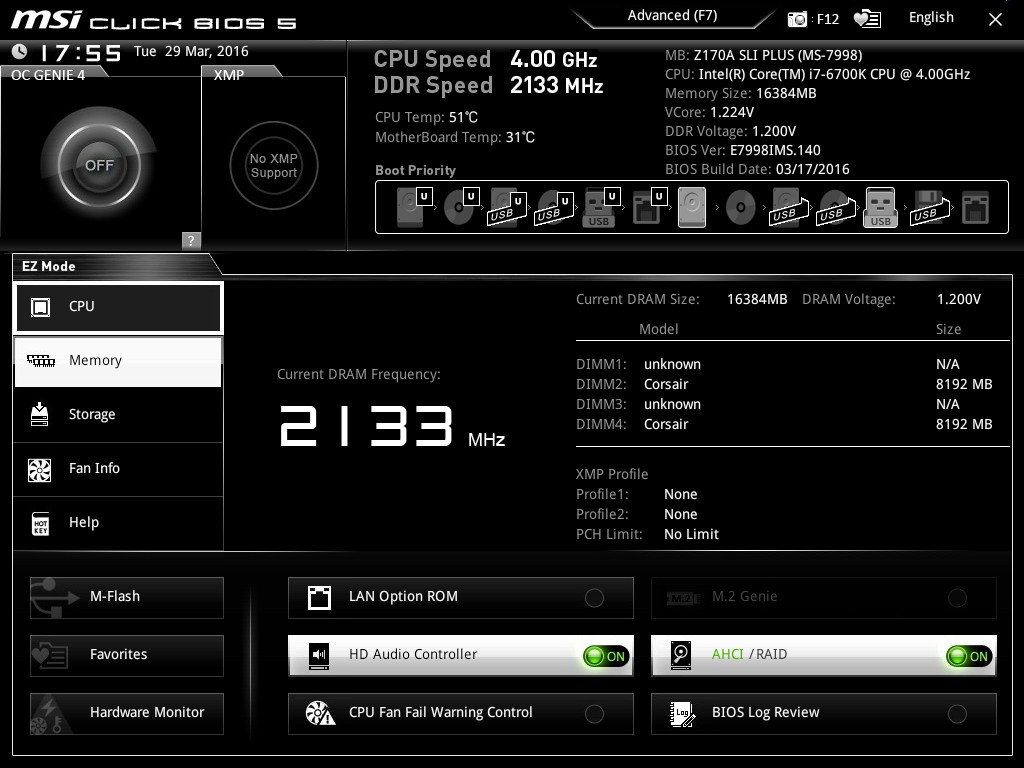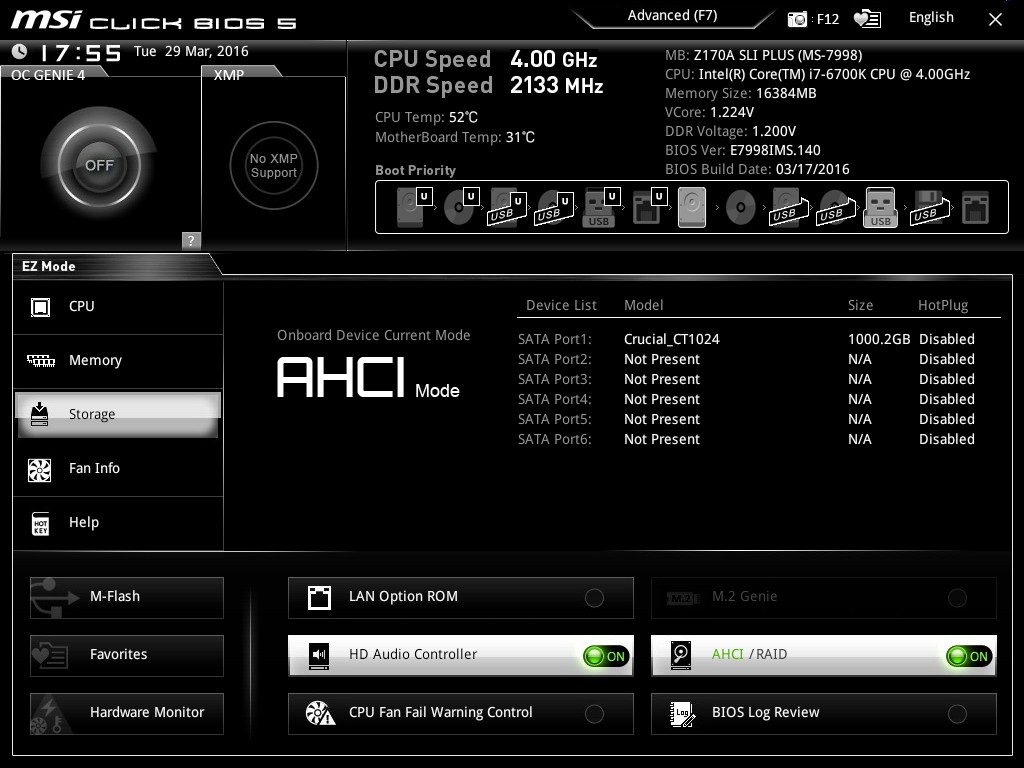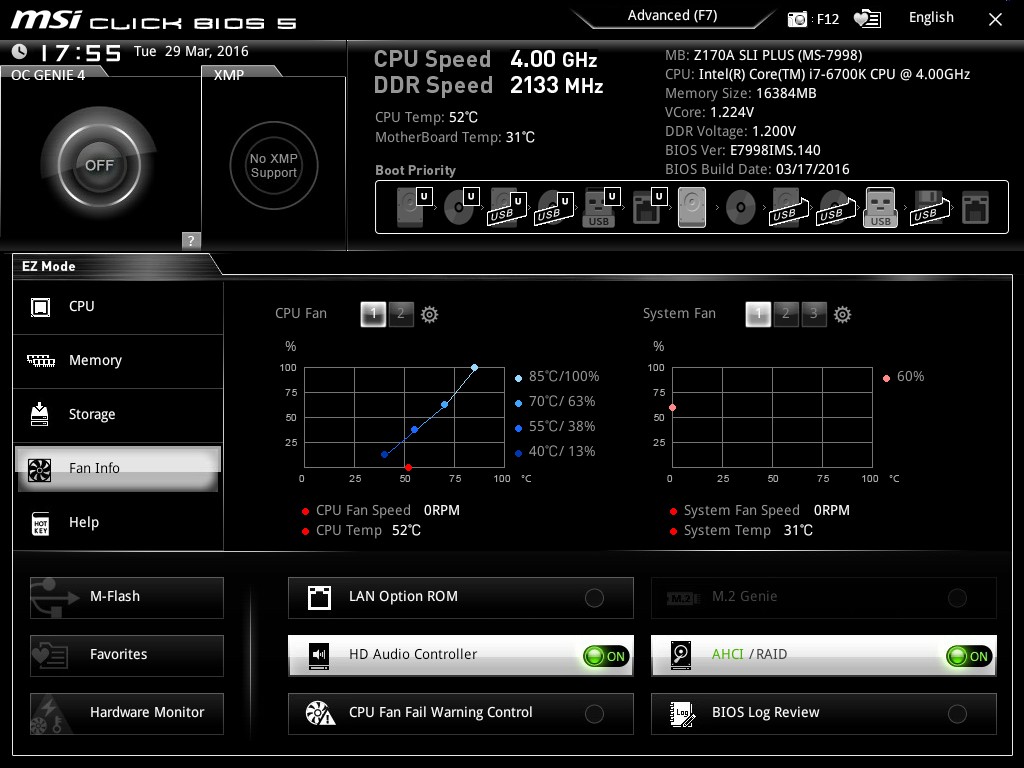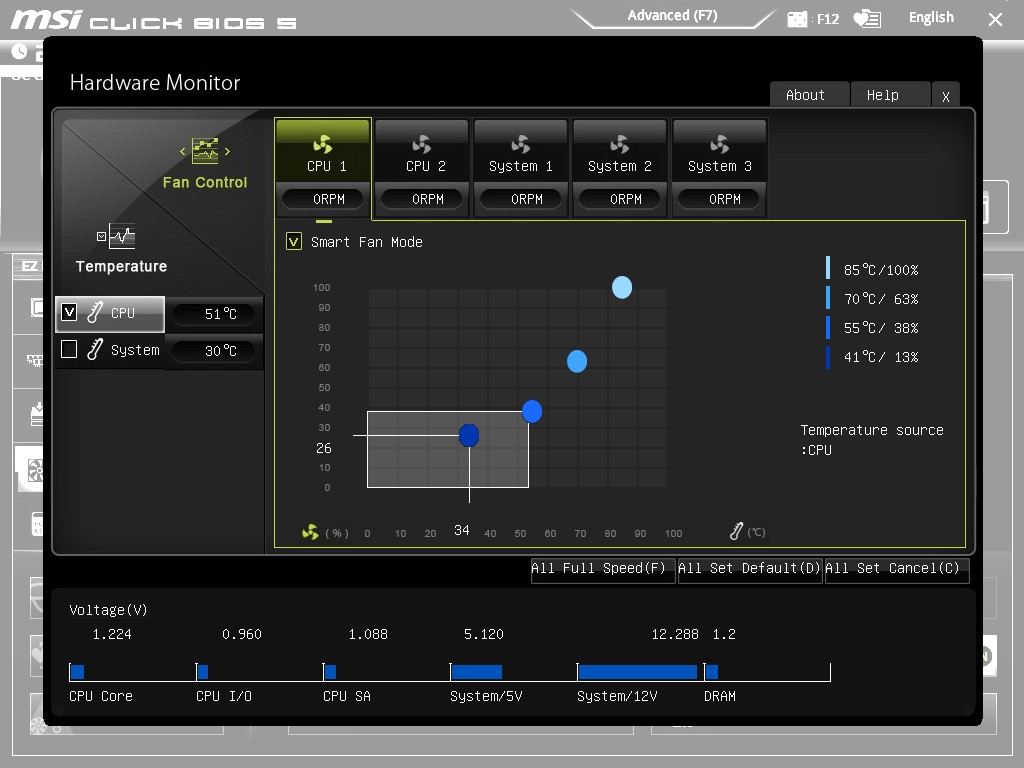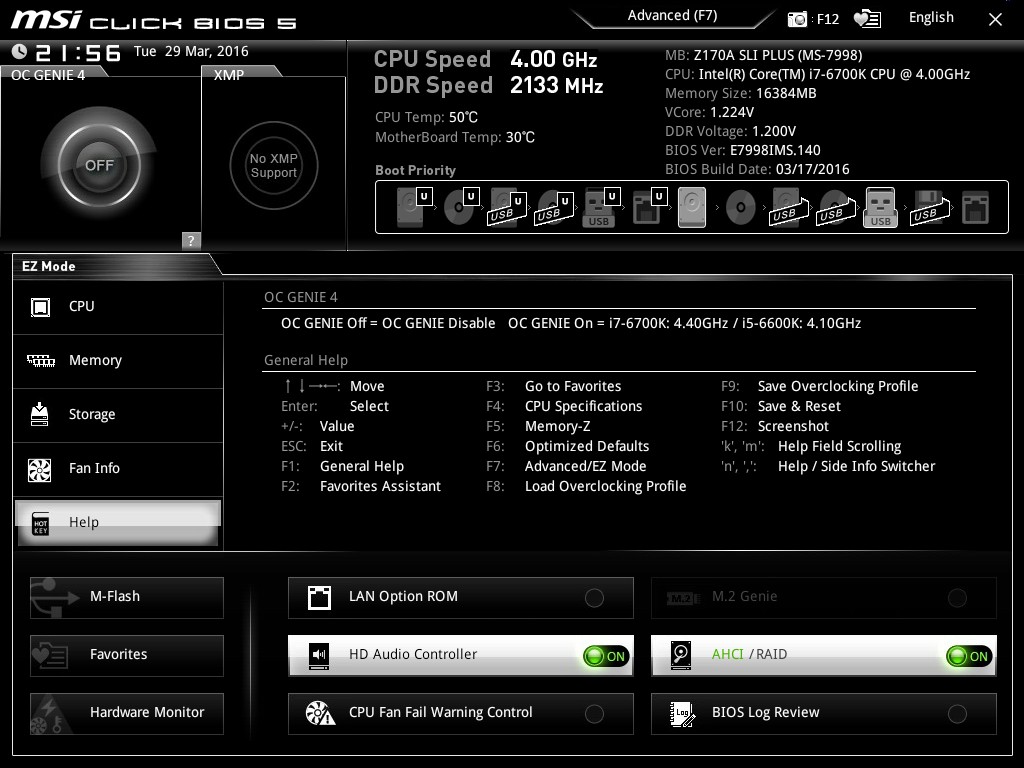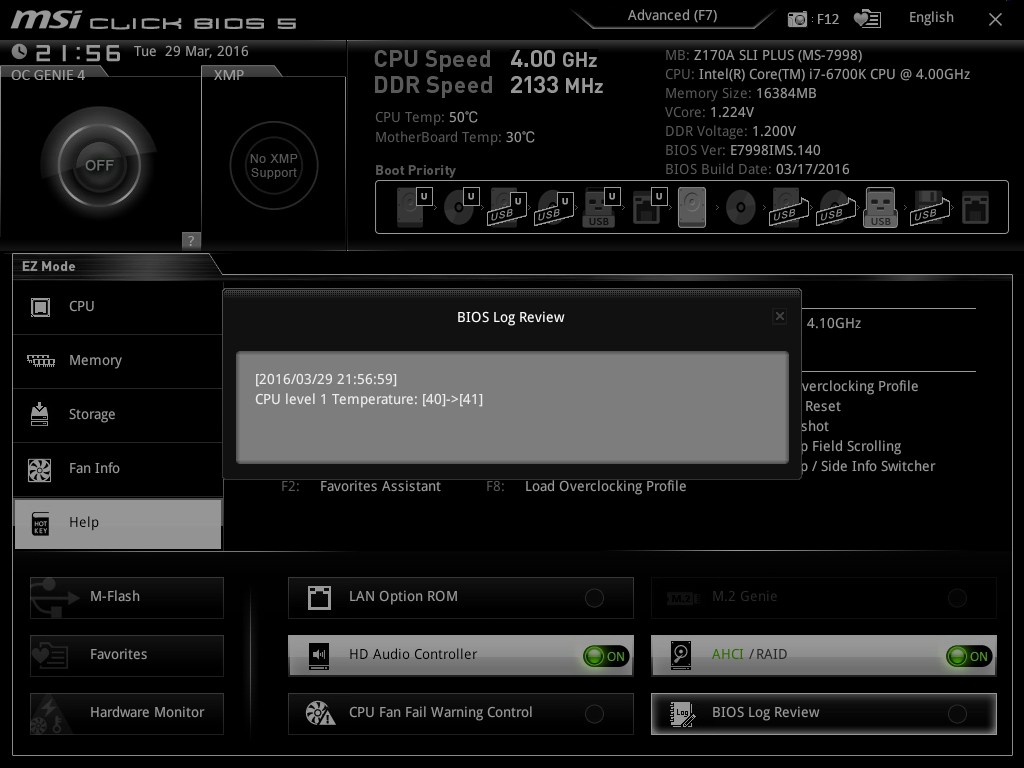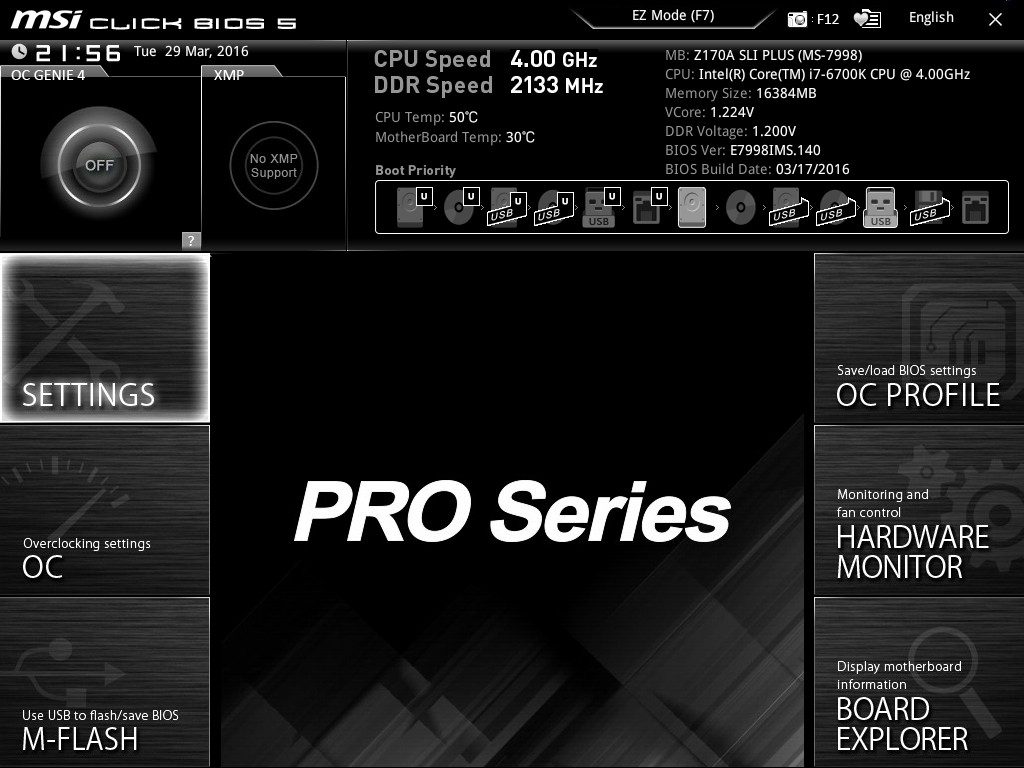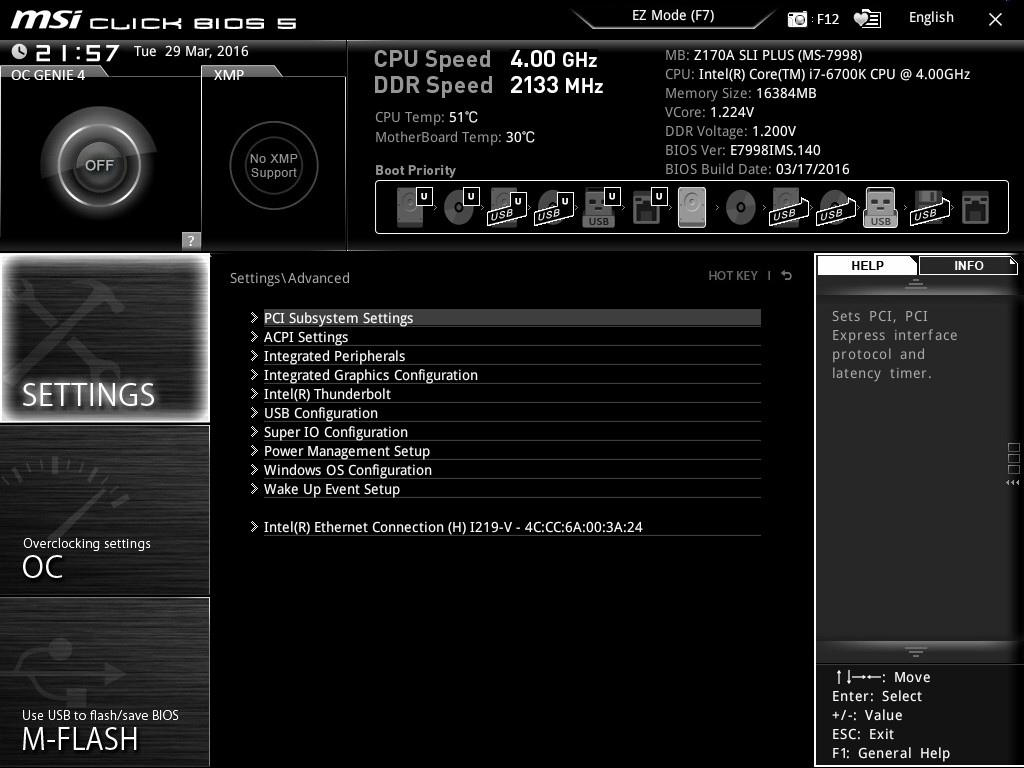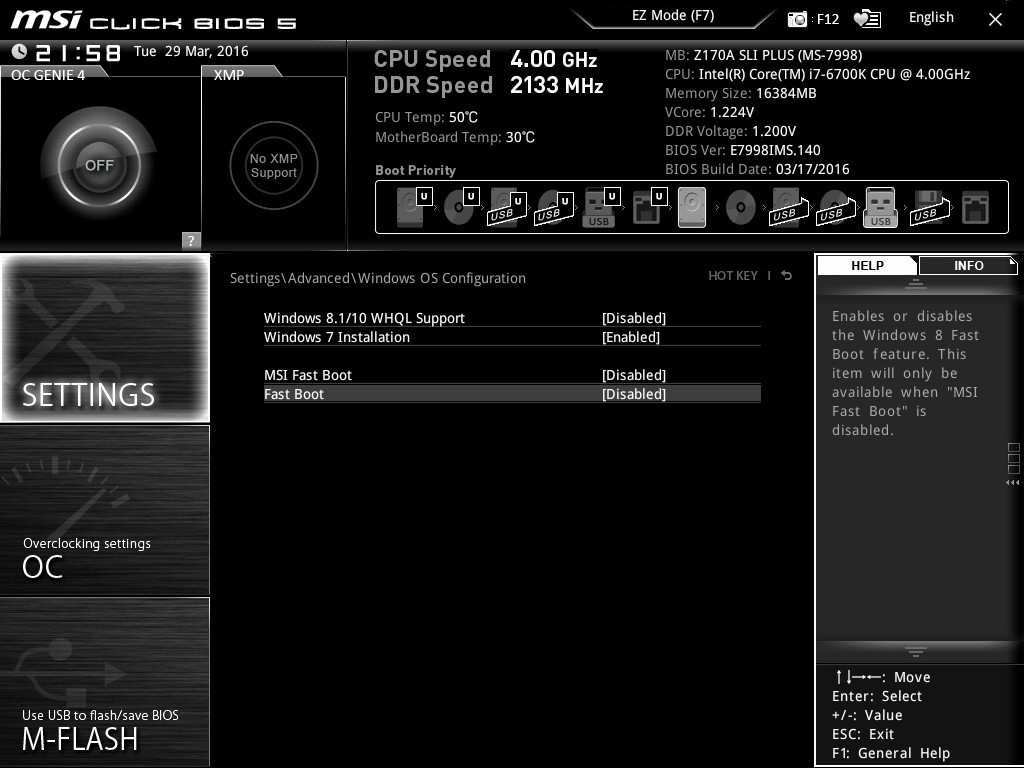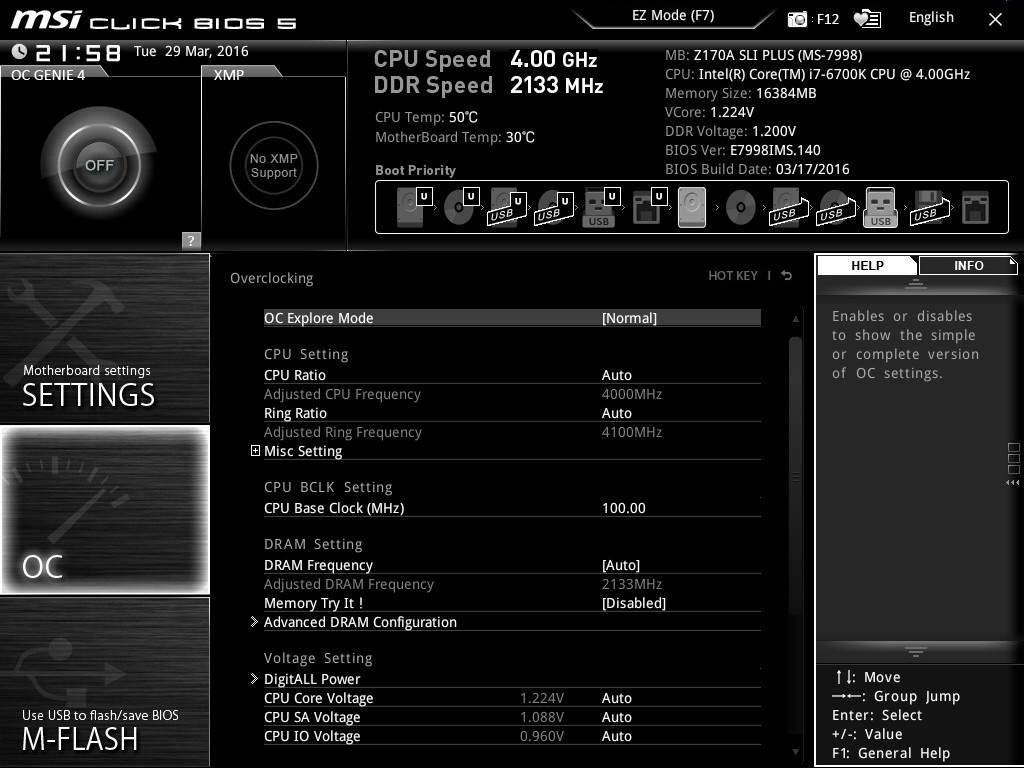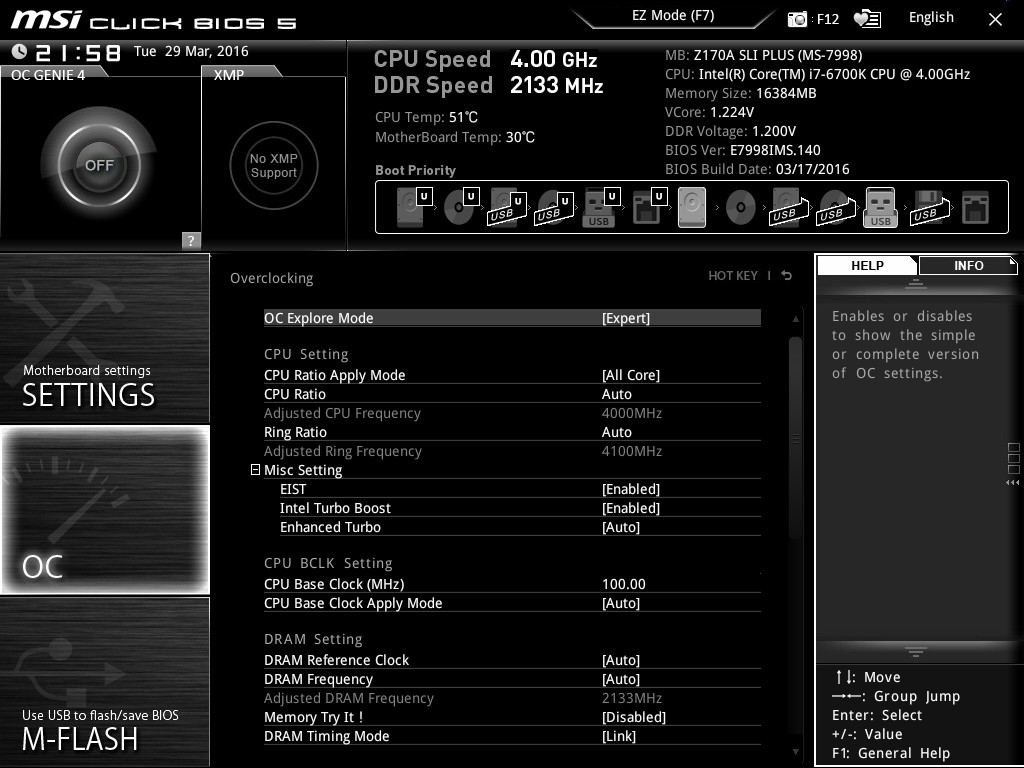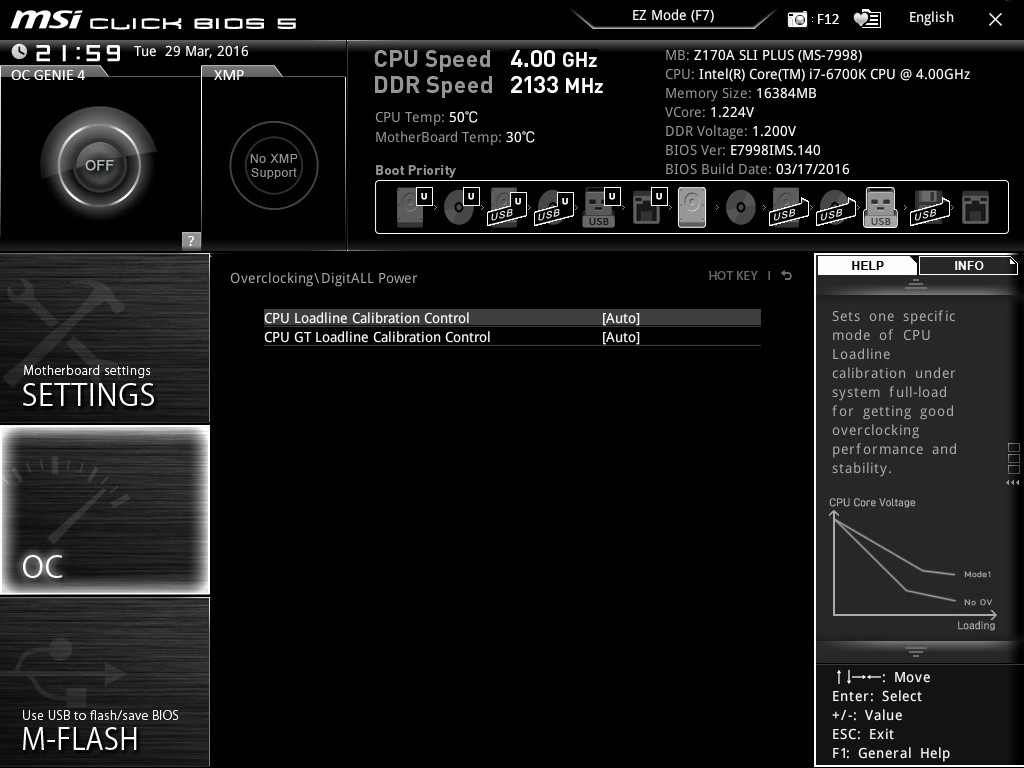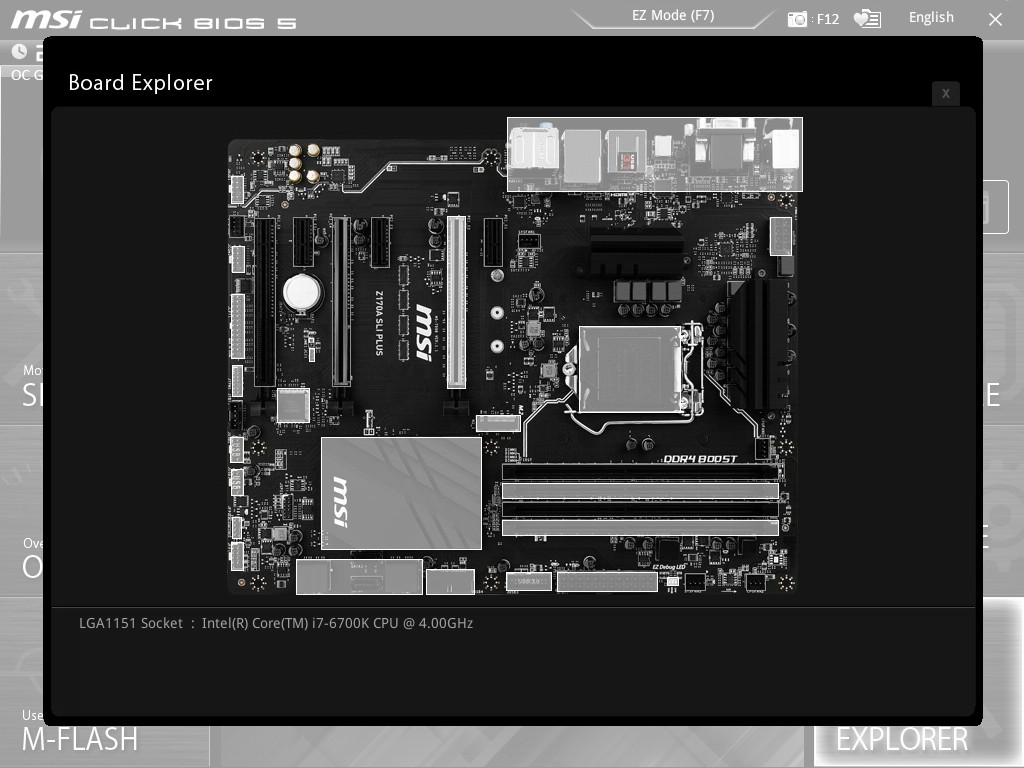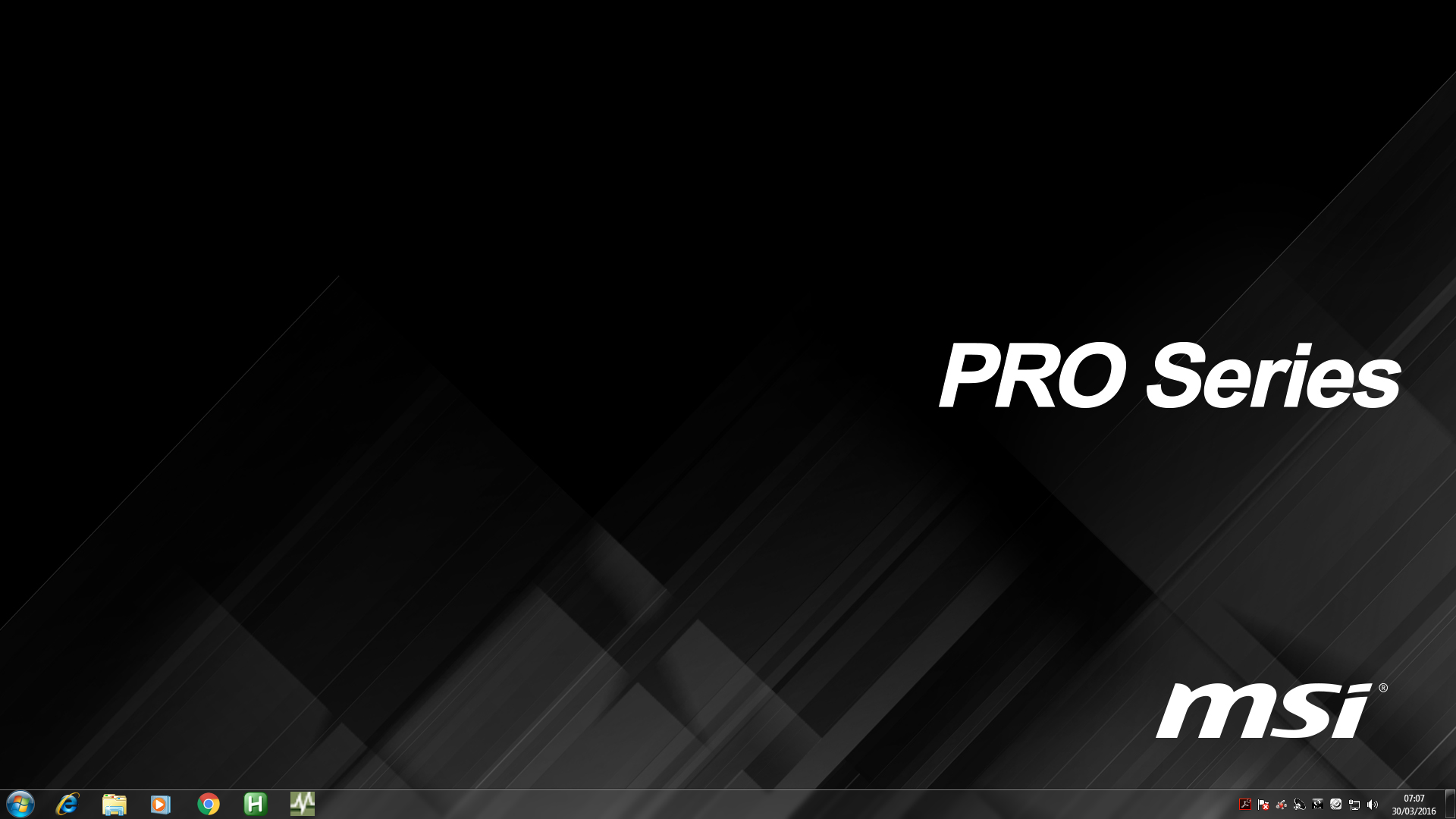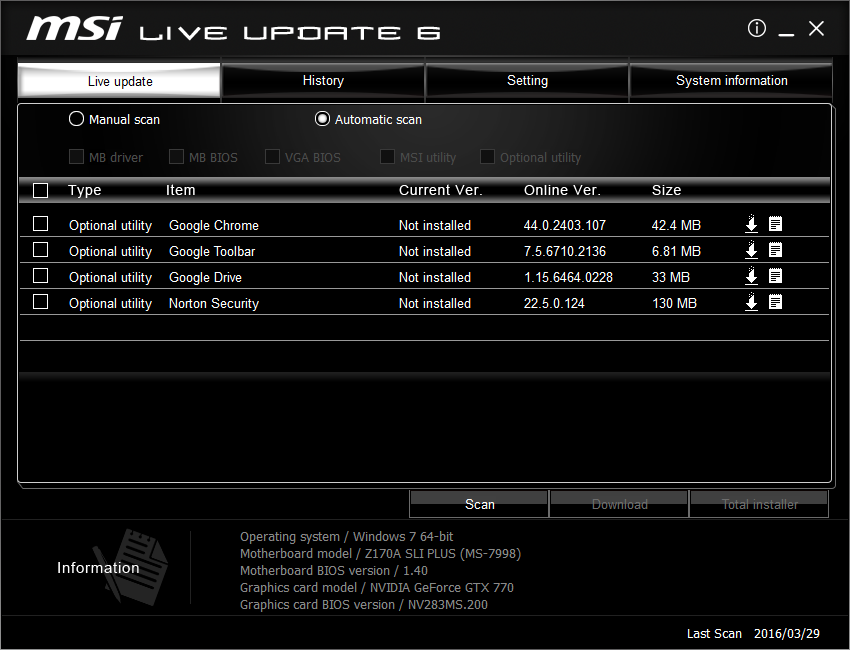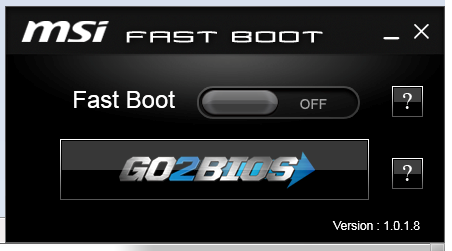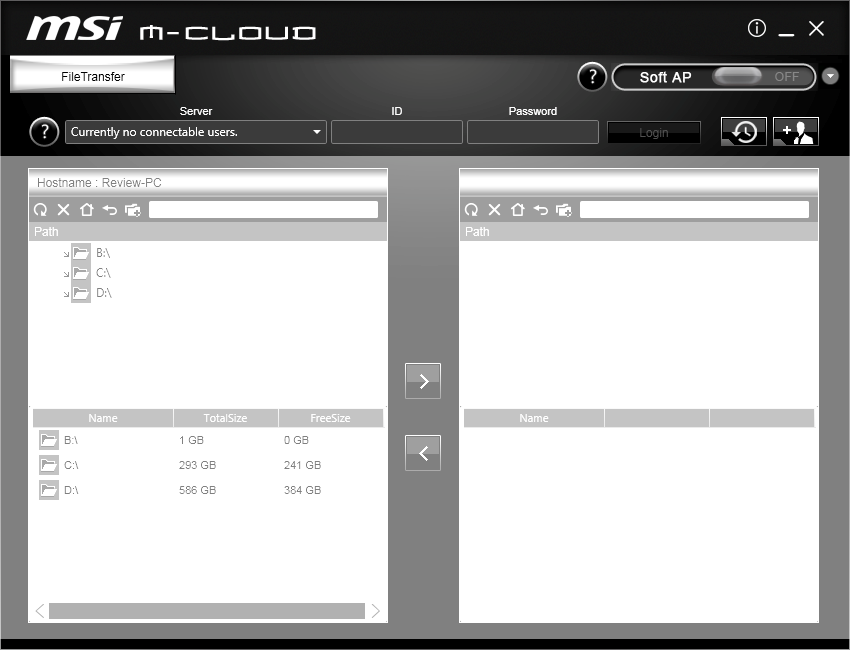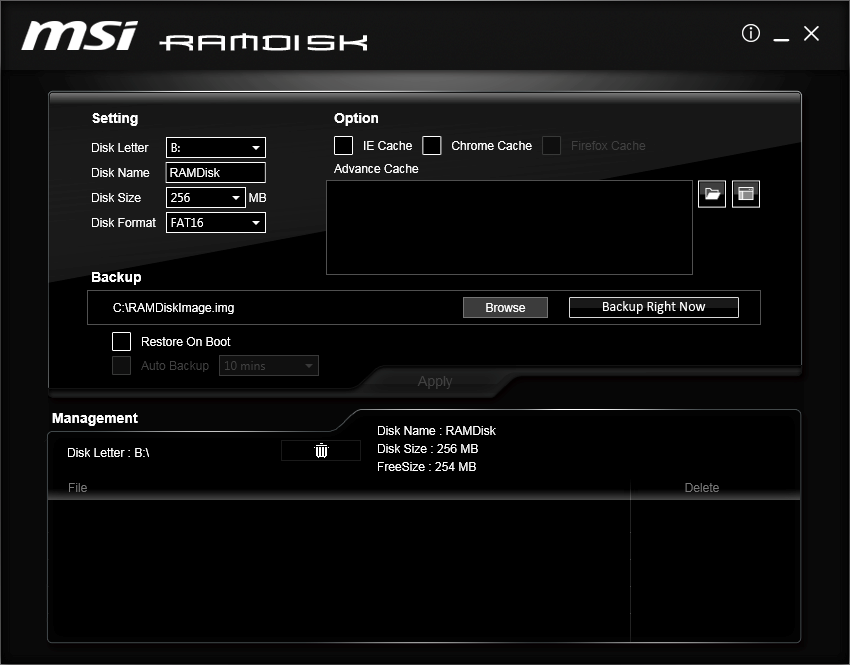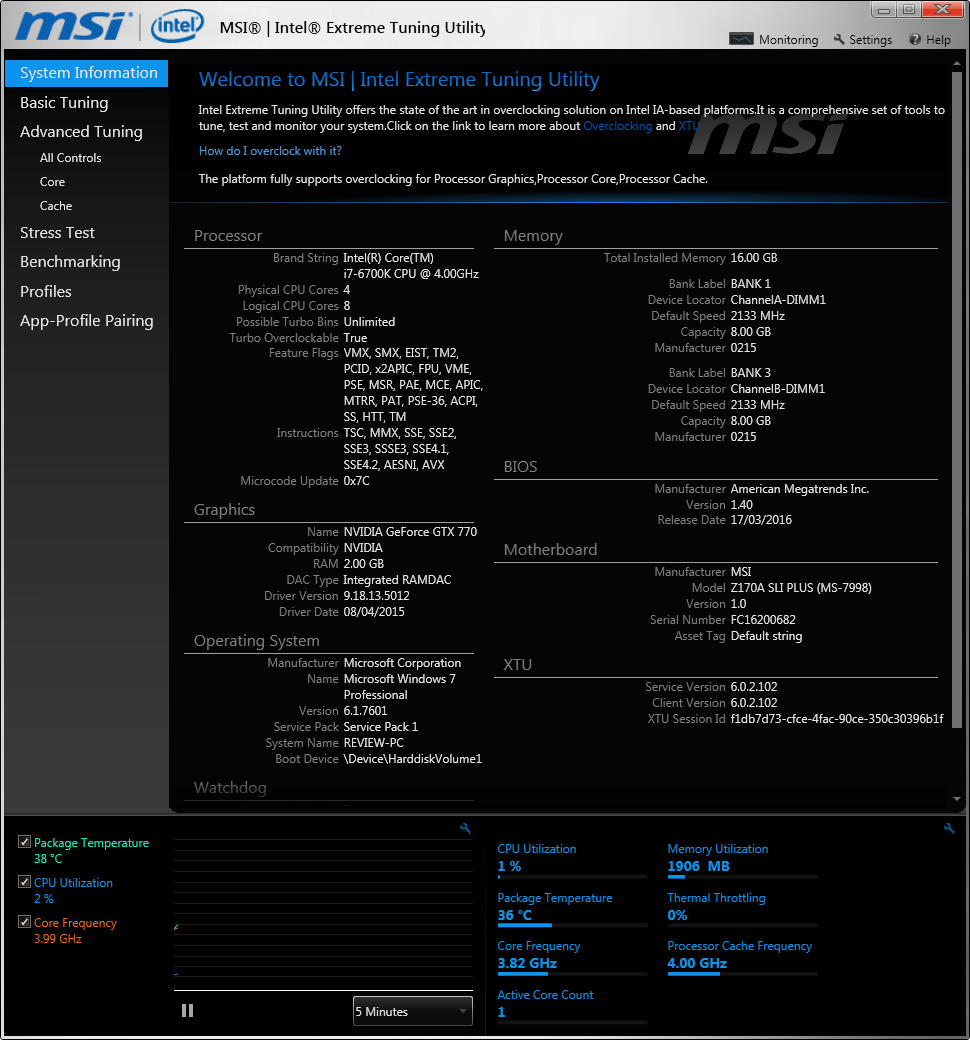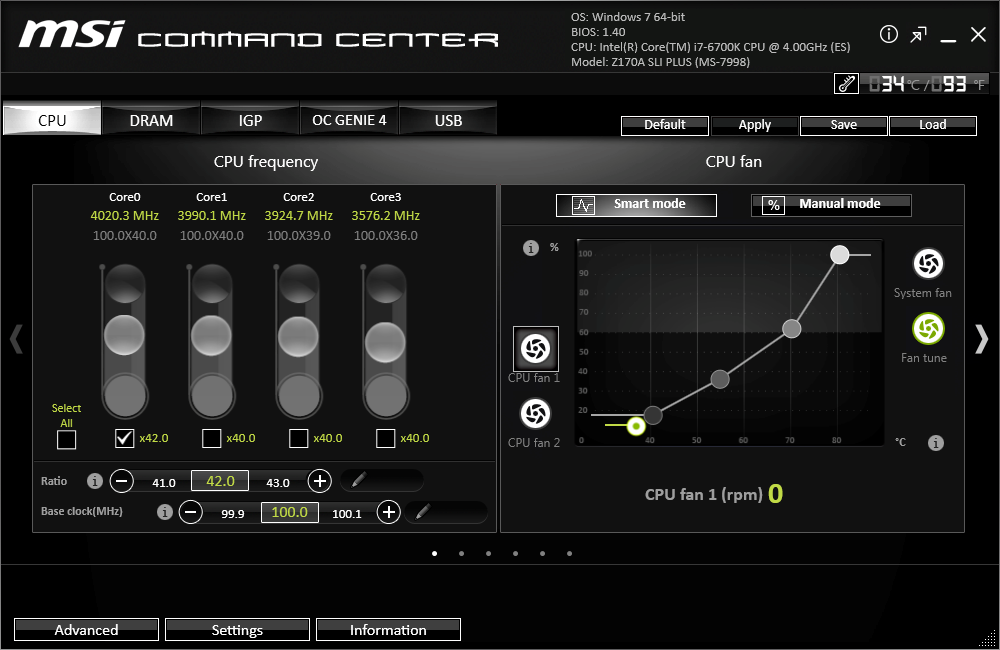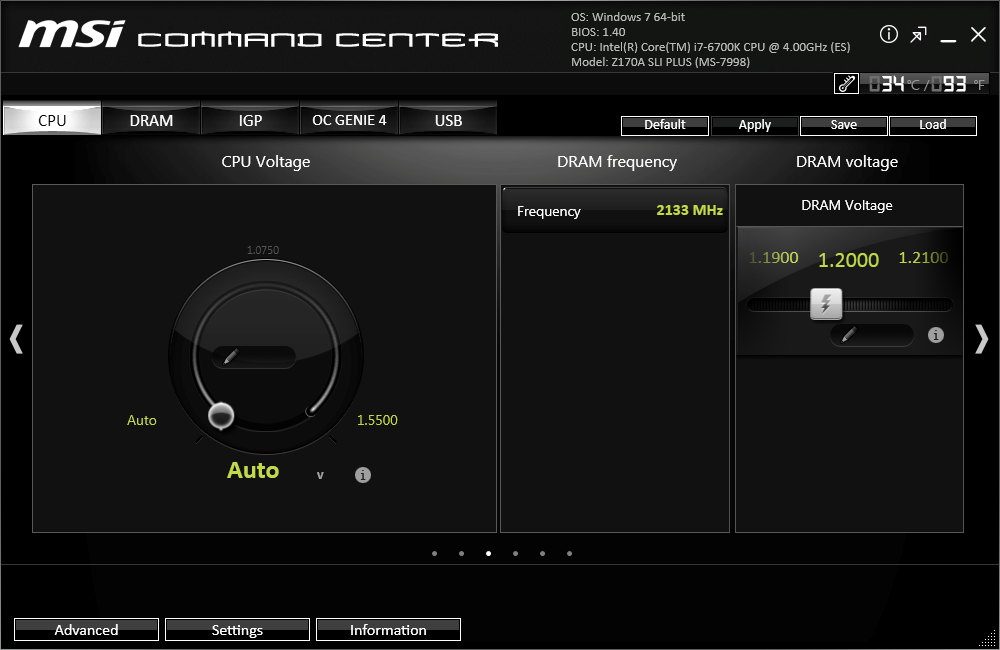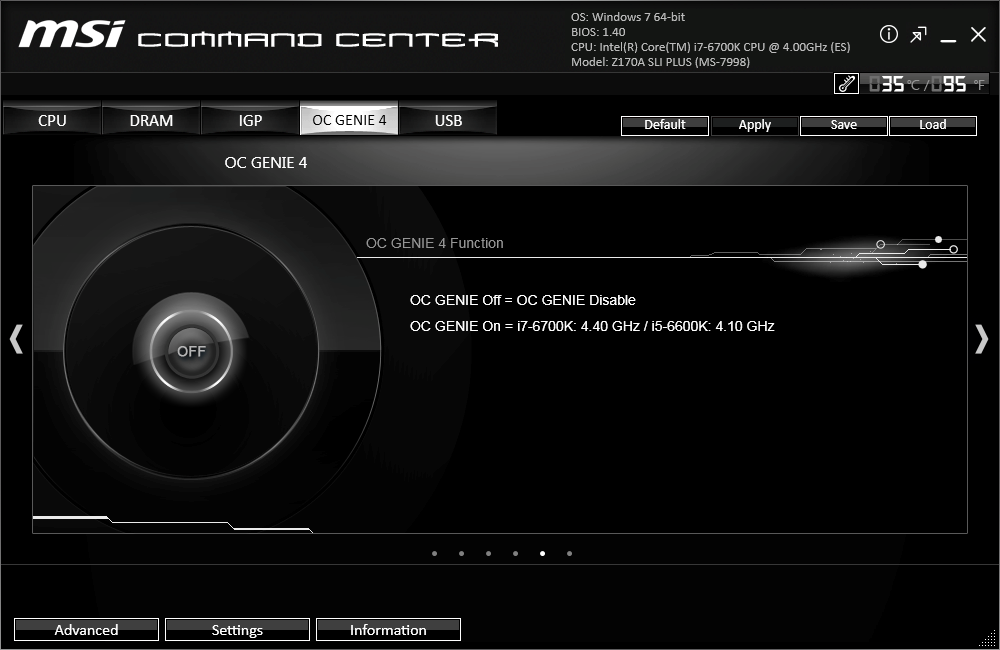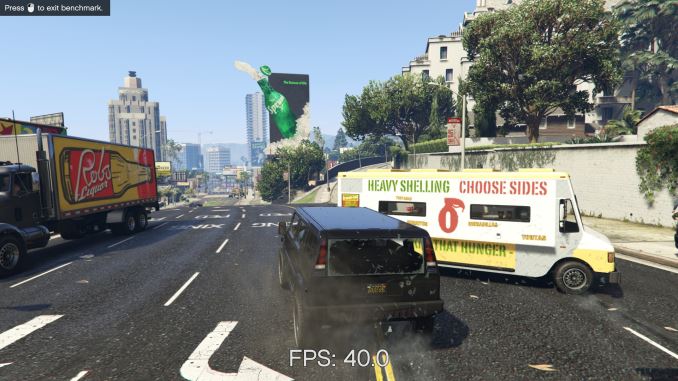Original Link: https://www.anandtech.com/show/10236/the-msi-z170a-sli-plus-review
The MSI Z170A SLI PLUS Review: Redefining the Base Line at $130
by Ian Cutress on April 13, 2016 8:00 AM EST- Posted in
- MSI
- Motherboards
- Skylake
- Z170

MSI’s motherboard range seems to expand every generation. Alongside the channel range, there’s the MSI Gaming, micro-ATX gaming, OC Certified, Krait, ECO, SLI PLUS, PC Mate and some I probably can’t think of. Each set can have a chipset mix, depending on their target market. The SLI PLUS line is relatively new, with the Z170A SLI PLUS in this review being the latest model. The goal of the SLI PLUS is form, function and application at a low price, with a few future-proof features and enough hardware for most PC enthusiasts systems. They seem to sell well, so we got a sample in to see the fuss. Two word verdict: pleasantly surprised. Read on to see why.
Other AnandTech Reviews for Intel’s 6th Generation CPUs and 100-Series Motherboards
Skylake-K Review: Core i7-6700K and Core i5-6600K - CPU Review
Comparison between the i7-6700K and i7-2600K in Bench - CPU Comparison
Overclocking Performance Mini-Test to 4.8 GHz - Overclocking
Skylake Architecture Analysis - Microarchitecture
Z170 Chipset Analysis and 55+ Motherboards - Motherboard Overview
Discrete Graphics: An Update for Z170 Motherboards - PCIe Firmware Update
Price Check: Intel Skylake i7-6700K and i5-6600K - Latest Skylake Price Check (3/29)
100-Series Motherboard Reviews:
Prices Correct at time of each review
($500) The GIGABYTE Z170X-Gaming G1 Review
($500) The ASUS Maximus VIII Extreme Review
($250) The ASUS Maximus VIII Impact Review
($240) The ASRock Z170 Extreme7+ Review
($230) The MSI Z170 Gaming M7 Review
($208) The GIGABYTE Z170-UD5 TH Review
($165) The ASUS Z170-A Review
($130) The MSI Z170A SLI PLUS Review (this review)
($125) The Supermicro C7H170-M Review
To read specifically about the Z170 chip/platform and the specifications therein, our deep dive into what it is can be found at this link.
MSI Z170A SLI PLUS Overview
At $130 only a few overclocking class motherboards sit in this area. It marks the cross over for ATX motherboards between the high cost H series chipset motherboards (ones with special features or extra controllers such as dual network plus WiFi) and base cost Z series models, just because a motherboard that can support SLI and overclock needs to be engineered to cope with at least a 10-20% increase in frequency and 75W to each GPU. This means more efficient power delivery, more reliability, tweaking and tuning to ensure stability, a BIOS and software package with more options and the ability to use as many of the PCIe lanes from the chipset as possible. Nonetheless, the Z series motherboards nearer $100 tend to be a cost-down implementation.
The SLI PLUS comes into this market in a serious way. It comes in as one of the cheapest ways to implement SLI in the Skylake platform via the x8/x8 PCIe separation, but in many ways it also marks several years of movement from MSI to build a brand and improve the aesthetic. The MSI Z170A SLI PLUS does not look like a $130 motherboard on a first look, due to the coating used to cover up obvious trace lines but also the color consistency between black and dark grey used on the heatsinks, slots and ports. It marks in impressive change at just how regulated an aesthetic can get despite the low price, a feature normally reserved for more expensive motherboards.
For features, aside from support for 2-way SLI and PCIe guard plates to protect from large graphics cards, the motherboard gives both a USB 3.1 Type-C port on the back (provided by ASMedia’s ASM1142 controller) and a fully capable PCIe 3.0 x4 M.2 slot up to 2280 without compromising the utility of other features. The latter comes via four of the 20 PCI lanes on the chipset, one of the benefits of the 100-series chipset over previous generations. Normally in 2016 just saying a motherboard has M.2 x4 and 3.1-C is par for the course and we expect to see that on almost all of the ones that we review, but it might not be expected on a $130 product. The motherboard also uses the standard high-end audio codec (Realtek ALC1150) and network controller (Intel I219-V) that we see on $350+ motherboards, both of which are usually easy cost-down areas in cheaper products. The audio codec is improved in some of the same ways as the more expensive motherboards (PCB separation, filter caps) and it still performs very well.
For our performance metrics, the SLI PLUS doesn’t implement MultiCore Turbo by default so it falls into the second half of the table for CPU performance, but an overclock is just a click away in either the BIOS or software. But the power consumption is one of the lowest we’ve seen due to the de-complication of the design, and the POST times are in the better half of the table for the same reason. DPC Latency has been fairly dichotomous on Z170, both good and bad, but the SLI PLUS is on the good side of the split.
The BIOS and Software combination from MSI works very well. MSI is using their latest BIOS design from the high-cost motherboards at this price point, having developed a new ‘easy mode’ entry screen for Skylake last year. The software package has some minor flaws (such as voltage selection) but on the whole is easy to use and MSI’s Live Update package still shines through as a top solution from any motherboard manufacturer.
Every time we get a new motherboard in for review, my first task is to take it out of the box and have a very good look around to determine the features, controllers and layout before I look at specification sheets. The goal here is to determine how much is immediately obvious, but also to see which market it is aimed for and the feeling of what price might be paid. The MSI Z170A SLI PLUS has a solid base feature set, with a few extras over the specifications, and the presentation/layout gave the impression of a very streamlined design. When I checked the MSRP, I was surprised (my initial estimate was too high...!) and MSI has found a really nice price point for a board breezed through our testing.
Quick Links to Other Pages
Board Features, In The Box
Visual Inspection and Test Setup
BIOS
Software
System Performance (Audio, USB, Power, POST Times on Windows 7, Latency)
CPU Performance, Short Form (Office Tests and Transcoding)
Gaming Performance 2015 (R7 240, GTX 770, GTX 980)
Conclusions
Quick Board Feature Comparison
| Motherboard Comparison | ||
| MSI Z170A SLI PLUS | ||
| Socket | LGA1151 | LGA1151 |
| MSRP at Review | $130 | $230 |
| DRAM | 4 x DDR4 | 4 x DDR4 |
| PCIe Layout | x8/x8 | x8/x8 |
| BIOS Version Tested | 1.4 | 142 |
| MCT Enabled Automatically? | No | Yes |
| USB 3.1 (10 Gbps) | ASMedia ASM1142 1 x Type-C |
ASMedia ASM1142 1 x Type-A 1 x Type-C |
| M.2 Slots | 1 x PCIe 3.0 x4 | 2 x PCIe 3.0 x4 |
| U.2 Ports | No | No |
| Network Controller | 1 x Intel 219-V | 1 x Killer E2400 |
| Audio Controller | Realtek ALC1150 | Realtek ALC1150 |
| HDMI 2.0 | No | No |
MSI Z170A SLI PLUS Overclocking
Experience with MSI Z170A SLI PLUS
Automatic overclocking options from MSI have changed a little bit of the past couple of years, with the OC Genie name moving from a small single automatic overclock selection several generations ago moving to a progressive overclock dial for the high end models this generation. The Z170A SLI PLUS goes back to that single overclock selection, despite the fact that the progressive overclock could have been implemented software only. The single point overclock this time is a bit more aggressive than previous generations, but not overly so: whereas before we would get 3-5% frequency jumps, here there is a 10% jump with the i7-6700K moving from 4.0 GHz to 4.4 GHz on all cores. However, MSI is conservative on voltage and this overclock failed our stress testing.
For manual overclocking, given the price segment and hardware on board, we weren’t expecting the best OC performance and the end result was still a good mark in the sand.
Methodology
Our standard overclocking methodology is as follows. We select the automatic overclock options and test for stability with PovRay and OCCT to simulate high-end workloads. These stability tests aim to catch any immediate causes for memory or CPU errors.
For manual overclocks, based on the information gathered from previous testing, we start off at a nominal voltage and CPU multiplier, and the multiplier is increased until the stability tests are failed. The CPU voltage is increased gradually until the stability tests are passed, and the process repeated until the motherboard reduces the multiplier automatically (due to safety protocol) or the CPU temperature reaches a stupidly high level (100ºC+). Our test bed is not in a case, which should push overclocks higher with fresher (cooler) air.
Overclock Results
Board Features
When picking out the feature set for a $120 Z170 motherboard, there isn’t going to be much on the list beyond the standard Intel specifications. There are things that can be done fairly cheaply, such as M.2 support, although M.2 SATA is easier than M.2 PCIe. At this price point, it might also be a cost down measure, skimming a few cents here and there on the codec or network controller, but we don’t get that here.
| MSI Z170A SLI PLUS | |
| Warranty Period | 3 Years |
| Product Page | Link |
| Price | Amazon US |
| Size | ATX |
| CPU Interface | LGA1151 |
| Chipset | Intel Z170 |
| Memory Slots (DDR4) | Four DDR4 Supporting 64GB Dual Channel Up to 3600 MHz |
| Memory Slots (DDR3L) | None |
| Video Outputs | HDMI at 4096x2160 @ 24 Hz DVI-D at 1920x1200 @ 60 Hz VGA at 2048x1280 @ 60 Hz |
| Network Connectivity | Intel I219-V |
| Onboard Audio | Realtek ALC1150 |
| PCIe Slots for Graphics (from CPU) | 2 x PCIe 3.0 (x16, x8/x8) |
| PCIe Slots for Other (from PCH) | 1 x PCIe 3.0 x4 3 x PCIe 3.0 x1 |
| Onboard SATA | Six, RAID 0/1/5/10 |
| Onboard SATA Express | Two, RAID |
| Onboard M.2 | 1x PCIe 3.0 x4, RAID 0/1, NVMe via Turbo U.2 (not included) |
| Onboard U.2 | None |
| USB 3.1 (10 Gbps) | 1 x Type-C ASMedia ASM1142 Controller |
| USB 3.0 (5 Gbps) | 2 x Rear Panel 4 via headers |
| USB 2.0 | 2 x Rear Panel 4 via headers |
| Power Connectors | 1 x 24-pin ATX 1 x 8-pin CPU |
| Fan Headers | 2 x CPU (4-pin) 3 x CHA/SYS (4-pin) |
| IO Panel | 1 x Mouse PS/2 1 x Keyboard PS/2 1 x USB 3.1 Type-C 2 x USB 3.0 2 x USB 2.0 1 x Network RJ-45 (Intel I219-V) HDMI / DVI-D / VGA Audio Jacks |
| Other Features | TPM Header COM Port Header LPT Port Header Clear CMOS Header Front Panel Header Front Audio Header |
There’s a single USB 3.1 Type-C port, which is more than I would expect, along with support for SLI and a full complement of DDR4 slots. There are only four USB Type-A ports on the rear which might be a little lower than I would like, and there’s no power/reset switches and a two-digit debug that I would want as well, but there are PCIe guards (MSI’s ‘Steel Armor’) on the main slots, a Realtek ALC1150 codec enhanced by PCB separation and filter caps, and an Intel I219-V network controller. Perhaps it’s a bit of give and take, but the 10-phase power delivery is also a factor in this.
In The Box
We get the following:
Driver DVD
User Manual
Rear IO Shield
Four SATA Cables
Flexi SLI Bridge
As one might expect in a low-cost box, normally the minimum is added to satisfy most users. I somehow suspected there might only be two SATA cables, but MSI adds in another couple here, giving four in total.
Visual Inspection
The first thing I noticed when I took the motherboard out of the box was the color. Plenty of gaming motherboards in the industry are red and black, and we’ve seen yellow, orange, green and combinations therein throughout the years. However in most circumstances a motherboard use two primary colors for the main components and areas, and it’s a bit of luck what everything else is like power delivery, IC color, some of the ports, buttons and so on. Even the high-end ones have some trouble sticking to two, which leads to full covers over the power delivery, rear IO and audio sections in order to keep the look. MSI here has executed a black and dark grey dual color combination, with a basic element of white and aluminium, really well. The dark grey color on the power delivery chokes matches that of most of the rear IO panel, with the other rear IO panel aluminium color matching the PCIe guards, socket and pins. The onboard caps use the same dark grey as well as a full black which matches the base PCB color, the PCIe/DRAM slots and the heatsinks. It’s a simple combination that works, and not something we see implemented at $130.
Typically a low-cost motherboard, even full ATX sized boards, are light due to fewer PCB layers and limited mass in the heatsinks, but the SLI PLUS feels as weighty and rigid as most of the mid-range priced products.
On the board itself, we start with the socket area. The two power delivery heatsinks are not joined but rest on the PWMs while still leaving space for large CPU air coolers. There are four 4-pin fan headers within easy reach for a cooler: a CPU header between the heatsink and the DRAM slots, a CPU and SYS header on the full right hand side above the 24-pin power connector, and a SYS header just above the first PCIe slot. The fifth and final fan header on the motherboard is at the bottom next to the front audio header.
I’ll put a note about the DRAM slots here, just because it’s an obvious difference between the four major motherboard manufacturers and the next tier down (or server motherboards): all four slots are equally spaced apart, the same width slots (thin ones are seen on some server boards, sometimes in combination with larger ones) and because the first main PCIe slot is moved slightly down the motherboard, there are dual sided latches. It’s a simple thing to do, and makes it easier to implement different DRAM tracing topologies for stability and/or performance.
On the right hand side of the board, where we normally might see power/reset buttons and a debug on more expensive motherboards, we get a pair of fan headers followed by the 24-pin power and a USB 3.0 header sticking out of the board powered by the chipset. There is another USB 3.0 header below this, but at right angles like a standard SATA port: this is because it lies at the same horizontal as the first PCIe slot, and by being in this orientation it allows a large GPU and the header to be used without physical complications.
The six SATA ports on the right hand side come in three pairs, with the first and third pointing out the side of the motherboard and the middle pair sticking up (because it doesn’t interfere with any potential PCIe card). This middle pair is also rotated individually by 180 degrees, allowing locking SATA cables to be removed individually. It’s worth noting that there is no SATA Express here, but as far as most people are concerned it is a dead standard for consumers. I would like to see U.2 here in a future iteration of the SLI PLUS line, as it’s as easy to implement as M.2.
On the bottom of the board, from left to right, we have the front panel audio header, a 4-pin fan header, a COM header, an LPT header, a TPM header, a Thunderbolt add-in card header, two USB 2.0 headers and the front panel header.
The PCIe layout gives an x16 or x8/x8 configuration for the main PCIe slots which are both given MSI’s ‘Steel Guard’ treatment. The guard is a bonded metallic piece that enhances the rigidity of the PCIe slot. You may wonder why a PCIe slot needs this – it boils down to heavy weight graphics cards in transit. As a high-end graphics card can approaching a couple of pounds or over (>1kg), when a system is in transit the additional vibrations put extra stress on the PCIe slots. As a result they can be ripped out, often damaging the GPU as well. Some manufacturers see this as an issue, so to reduce potential RMA rates, this PCIe guard is used.
The other PCIe slots are from the chipset, with a PCIe 3.0 x4 at the bottom enabled for 3-way CrossFire, and three other PCIe x1 slots. These single lane slots are open ended, allowing larger x2 or x4 add-in cards to be used (albeit at reduced bandwidth).
The audio subsystem on the left-hand side uses PCB separation for analog and digital signals, as well as filter caps, to improve the quality of the audio. In a more mid-range motherboard we might see an EMI shield covering the codec to protect it from natural interference, however it is not used here (and the results are still ball-park for this configuration).
The rear panel is a little different than some other low cost motherboards. We only get four Type-A (the regular type) USB ports on the rear, whereas normally I would expect at least six if not more due to chipset support. This stems from the inclusion of USB 3.1 via a Type-C connector. On more expensive boards, this connector is usually paired with two USB ports in a tower, however not here. Similarly, we might see a combination PS/2 port with two USB type-A ports on the far left, but to save money we instead get separate PS/2 ports. On the rear we also get video outputs from the CPU via HDMI, DVI-D and VGA, as well as a network port (via Intel I219-V controller) and audio jacks. Again, on more expensive motherboards we might see dual network ports, or reset BIOS buttons, but to bring the cost of the motherboard down we get a fair minimum, plus USB 3.1-C.
Test Setup
| MSI Z170A SLI PLUS | |
| Warranty Period | 3 Years |
| Product Page | Link |
| Price | Amazon US |
| Size | ATX |
| CPU Interface | LGA1151 |
| Chipset | Intel Z170 |
| Memory Slots (DDR4) | Four DDR4 Supporting 64GB Dual Channel Up to 3600 MHz |
| Memory Slots (DDR3L) | None |
| Video Outputs | HDMI at 4096x2160 @ 24 Hz DVI-D at 1920x1200 @ 60 Hz VGA at 2048x1280 @ 60 Hz |
| Network Connectivity | Intel I219-V |
| Onboard Audio | Realtek ALC1150 |
| PCIe Slots for Graphics (from CPU) | 2 x PCIe 3.0 (x16, x8/x8) |
| PCIe Slots for Other (from PCH) | 1 x PCIe 3.0 x4 3 x PCIe 3.0 x1 |
| Onboard SATA | Six, RAID 0/1/5/10 |
| Onboard SATA Express | Two, RAID |
| Onboard M.2 | 1x PCIe 3.0 x4, RAID 0/1, NVMe via Turbo U.2 (not included) |
| Onboard U.2 | None |
| USB 3.1 (10 Gbps) | 1 x Type-C ASMedia ASM1142 Controller |
| USB 3.0 (5 Gbps) | 2 x Rear Panel 4 via headers |
| USB 2.0 | 2 x Rear Panel 4 via headers |
| Power Connectors | 1 x 24-pin ATX 1 x 8-pin CPU |
| Fan Headers | 2 x CPU (4-pin) 3 x CHA/SYS (4-pin) |
| IO Panel | 1 x Mouse PS/2 1 x Keyboard PS/2 1 x USB 3.1 Type-C 2 x USB 3.0 2 x USB 2.0 1 x Network RJ-45 (Intel I219-V) HDMI / DVI-D / VGA Audio Jacks |
| Other Features | TPM Header COM Port Header LPT Port Header Clear CMOS Header Front Panel Header Front Audio Header |
Readers of our motherboard review section will have noted the trend in modern motherboards to implement a form of MultiCore Enhancement / Acceleration / Turbo (read our report here) on their motherboards. This does several things, including better benchmark results at stock settings (not entirely needed if overclocking is an end-user goal) at the expense of heat and temperature. It also gives in essence an automatic overclock which may be against what the user wants. Our testing methodology is ‘out-of-the-box’, with the latest public BIOS installed and XMP enabled, and thus subject to the whims of this feature. It is ultimately up to the motherboard manufacturer to take this risk – and manufacturers taking risks in the setup is something they do on every product (think C-state settings, USB priority, DPC Latency / monitoring priority, overriding memory sub-timings at JEDEC). Processor speed change is part of that risk, and ultimately if no overclocking is planned, some motherboards will affect how fast that shiny new processor goes and can be an important factor in the system build.
For reference, the MSI Z170A SLI PLUS, on our testing BIOS 1.4, MCT was not enabled by default. Also, the FCLK 10x ratio was present in the BIOS tested at the time of testing, which allows users to adjust PCIe performance by 1-3%. We leave it up to the motherboard manufacturer and keep FCLK at its default setting.
Many thanks to...
We must thank the following companies for kindly providing hardware for our test bed:
Thank you to AMD for providing us with the R9 290X 4GB GPUs.
Thank you to ASUS for providing us with GTX 980 Strix GPUs and the R7 240 DDR3 GPU.
Thank you to ASRock and ASUS for providing us with some IO testing kit.
Thank you to Cooler Master for providing us with Nepton 140XL CLCs.
Thank you to Corsair for providing us with an AX1300i PSU.
Thank you to Crucial for providing us with MX200 SSDs.
Thank you to G.Skill and Corsair for providing us with memory.
Thank you to MSI for providing us with the GTX 770 Lightning GPUs.
Thank you to OCZ for providing us with PSUs.
Thank you to Rosewill for providing us with PSUs and RK-9100 keyboards.
MSI Z170A SLI PLUS BIOS
A large portion of this page will be identical to the MSI Z170A Gaming M7 review, updated for specific features for the Z170A SLI PLUS.
When MSI launched their second graphical BIOS/UEFI interface, it was quickly praised as implementing more ‘user experience’ than some of the other options on the market. At the time it used more color, different icon placement, and something a bit more than just tabs at the top of the screen. Fast forward a few years and MSI still had the same base layout for Z97 motherboards. There were minor updates – an XMP button, a proper overclocking menu layout, some help menus and fan controls, but it still had the same look and feel when other manufacturers were implementing ‘Easy Mode’ and a few other features to separate the common tools in the BIOS from some of the more esoteric. Now, MSI joins that crowd with their own ‘Easy Mode’ interface.
We still have the ClickBIOS nomenclature, but this at first glance looks like a nice ‘Easy Mode’. A BIOS gets plus points for system information on screen one – the motherboard, the processor, the speeds, voltages, BIOS version, temperatures and fan speeds. Rather than apply a thick layer, MSI separates easy mode into a few options on the left, so we have CPU info above, as well as memory info giving a per-module DRAM rundown:
Storage:
As well as fan controls:
In the top left of the screen is MSI’s OC Genie 4 button, so users can apply the auto-overclock (i7-6700K to 4.4 GHz, i5-6600K to 4.1 GHz) without opening the case and moving the wheel on the motherboard. Next to this is an XMP button for a one-shot XMP enable.
In the fan screen above the fan gradients are not adjustable directly but there is a settings cog next to the fan numbers to take the user to the fan adjustment menu:
This fan adjustment menu is similar to previous MSI BIOSes, which when released was a nice touch giving users a graphical control over their fans.
Elsewhere in the easy mode is a help guide to show how to navigate.
We also get an option to flash the BIOS (M-Flash) and the hardware monitor, which is another link to the fan control. MSI also links to the ‘BIOS Log Review’, which brings up a list of BIOS changes since entry, similar to what we have seen on other motherboards.
Pressing F7 moves into the advanced mode, which gets the SLI PLUS color scheme. MSI puts SLI PLUS in its ‘PRO Series’ line of motherboards, which is another name for what we’d call the consumer channel series.
As far as the advanced mode goes, it runs in line with previous MSI BIOSes we have seen before with a singular main upgrade which we’ll get to in a bit. Each of the buttons around the sides of the advanced mode gives access to different sub menus:
Nothing much out of the ordinary here. Although it is worth pointing out how to install Windows 7 on this motherboard – the option is in “Settings/Advanced/Windows OS Configuration”:
Put ‘Windows 7 Installation’ to enabled, and this will allow the user to use a USB mouse/keyboard during install. It is worth noting that Win7 has to be installed via a CD/DVD in this context as data-based USB drives are disabled. Normally we install an OS via a USB, and while the installation program for Win7 does start up, it refuses to find any OS version to install in an odd twist whereby the BIOS can read the USB stick but the USB stick can’t read itself.
The overclock menu retains the new option we saw on Z97 by offering a ‘Normal’ and ‘Expert’ mode for those that understand the processor to a deeper layer by giving more options. Typically we recommend most users stay with the CPU multiplier and CPU voltage settings, which gives great overclocks for most – however extreme (sub-zero) overclockers always want more control.
I’m going to point out MSI’s awesome fix to an issue I have had with MSI motherboards for years, and it relates to the VDroop control / load-line calibration (LLC).
The concept of this feature is to maintain a constant voltage across the processor (because drawing current causes a drop), and it helps with stability. Current processor design means that a voltage drop occurs when the processor is being used heavily, which is typically compensated for to a variety of levels of LLC. For overclocking stability, the level of LLC can be adjusted with great benefit, ideally providing a constant voltage no matter the load. Previously on MSI motherboards, while there was a setting for the LLC, the adjust option did not make sense, offering % values with no suggestion of base line or effect. This changes, exactly in the way I wanted it to.
Under the DigitALL Power menu, we get this option for CPU Loadline Calibration Control. Because this is a low end motherboard, we only get two options – Auto and Mode 1, but the diagram to explain what each one does is on the right hand side. Of course, the graph is purely qualitative, but that doesn’t matter. Having this ability to decipher whether an option makes the voltage level more constant or less constant wasn’t shown before, and this minor adjustment (it should have taken less than a couple of hours) crosses off the list one of the major issues I’ve had with MSI overclocking in the past.
Ranting aside, the rest of the BIOS falls in line with flashing tools, fan controls, and Board Explorer:
For users looking for FCLK adjustments, navigate to the OC menu and FCLK is in the CPU Features menu near the bottom on the BIOS we tested (1.4).
MSI Z170A SLI PLUS Software
A large portion of this page will be identical to the MSI Z170A Gaming M7 review, updated for specific features for the Z170A SLI PLUS.
In line with everything else in the motherboard space, MSI’s software package also gets an iterative update with the new Z170 platform. In previous years, we have heralded MSI for providing some of the best automatic update software available for motherboards with Live Update 6, which continues in the Z170 package. On the other side of the spectrum, we’ve criticized MSI for offering a 2.1+ volt user-facing setting for the processor in software with virtually no safety fence as even sub-zero overclockers do not go that high. Perhaps somewhat ambivalently, this is still true with Z170 as well, although to a lesser degree.
The first thing noticeable with an installation from the driver disk is that MSI puts in a custom logo / background:
It might sound superfluous, but in most PCs built today, users do not know the motherboard make inside. So by implementing a custom background design on installation, even if it is changed, at least the user gets another hint about what is inside. It’s also a no-brainer. This sort of background appeals to a wide range of users who would be buying this motherboard, and it is such as easy near-zero cost value-add to a system bundle I am surprised that not many other motherboard manufacturers do it.
Live Update
The Live Update tool continues is usual display pattern, available to regularly check for updates and showing what drivers/utilities are available online that can be updated to the next version. In recent versions of this software MSI has included the size of the download as well as the current/online versions to allow users to make a more informed choice.
We had no issues with this software, and it still remains one of the easiest update tools from motherboard manufacturers to use.
Fast Boot
One of the tools I love to see in motherboard software packages is a fast boot / restart in BIOS mode option. This is partly selfish – when testing the system it makes it easier to enter the BIOS through this method rather than repeatedly pressing F2/Del during a long POST sequence, but it can yield benefits for those who like to fine tune their system over several months.
Customized CPU-Z
CPU-Z is a shareware tool used by some enthusiasts to get details about their processor and system, but also to verify overclocks and the whole package is used as a verification tool when it comes to competitive overclocking, featuring in screenshots. As a result, the developers of CPU-Z allow manufacturers to develop skins (for a fee) for the software and distribute as necessary. MSI went in with this for the gaming range, and the gaming version is included in the bundle.
M-Cloud
Having a personalized home storage cloud, as opposed to just having home storage, is starting to become a thing. As a result, some motherboard manufacturers have started to include software to make this possible using their products – typically this software is just a skinned variant of a licensed package.
RAMDisk
MSI’s RAMDisk utility has been part of the package for a couple of years, with the concept being that users with large amounts of DRAM might want to partition some of it into a quick read/write cache valid when the system is in use. In the last generation we lamented the fact that the tool needed to enable a RAMDisk before you could adjust the size – this changes with Z170 by implementing a small 256MB RAMDisk on install, and it becomes a separate software element in its own right.
Intel XTU for MSI
The Extreme Tuning Utility from Intel is now an easy gateway to allow users to both overclock and benchmark their system. Some motherboard manufacturers include it with their driver packages, although anyone with a modern Intel based system can download it and see more information about what they have.
We also ran the XTU benchmark, and scored 1238. The screenshot is in the photo gallery below.
MSI Command Center
The previous implementations of MSI’s software have focused around the Command Center, with the idea that the other tools would all be accessed through this hub. For Z170 that idea has sort of melted away, leaving Command Center as a tool for overclocking, fan adjustment and monitoring.
From previous versions of the software, not a lot has changed. RAMDisk as mentioned above has been removed into its own package, and the OC Genie functionality has been updated for the new automatic overclock tool.
My main criticism of this tool is still here, although MSI have at least adjusted the severity – the voltage overclock dial still shows ‘1.55 volts’ as the maximum to which the CPU can be placed (it used to say 2.1 volts). This is despite the fact that this voltage will cause the system to overheat pretty quickly under air/water cooling and potentially damage the processor, the motherboard or something else. Sub-zero overclockers (and some extreme water setups in air conditioned environments) go this high, so it is a little extreme for 99% of users. What I would like to see is it go from 0.9V to 1.3V, and then require an ‘advanced mode’ button which would unlock anything above 1.3V.
OC Genie only has one mode here, and 4.4 GHz is a reasonable overclock for an i7-6700K. Your mileage may vary, as our CPU was not completely stable with the OC Genie setting (it failed OCCT after 4 minutes).
System Performance
Not all motherboards are created equal. On the face of it, they should all perform the same and differ only in the functionality they provide - however this is not the case. The obvious pointers are power consumption, but also the ability for the manufacturer to optimize USB speed, audio quality (based on audio codec), POST time and latency. This can come down to manufacturing process and prowess, so these are tested.
Power Consumption
Power consumption was tested on the system while in a single MSI GTX 770 Lightning GPU configuration with a wall meter connected to the OCZ 1250W power supply. This power supply is Gold rated, and as I am in the UK on a 230-240 V supply, leads to ~75% efficiency > 50W, and 90%+ efficiency at 250W, suitable for both idle and multi-GPU loading. This method of power reading allows us to compare the power management of the UEFI and the board to supply components with power under load, and includes typical PSU losses due to efficiency. These are the real world values that consumers may expect from a typical system (minus the monitor) using this motherboard.
While this method for power measurement may not be ideal, and you feel these numbers are not representative due to the high wattage power supply being used (we use the same PSU to remain consistent over a series of reviews, and the fact that some boards on our test bed get tested with three or four high powered GPUs), the important point to take away is the relationship between the numbers. These boards are all under the same conditions, and thus the differences between them should be easy to spot.
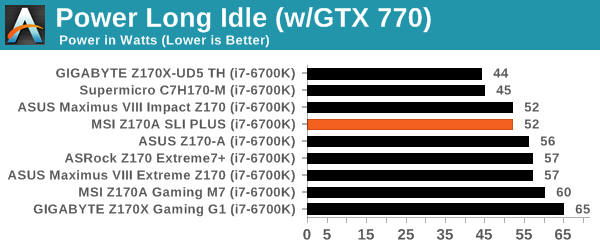
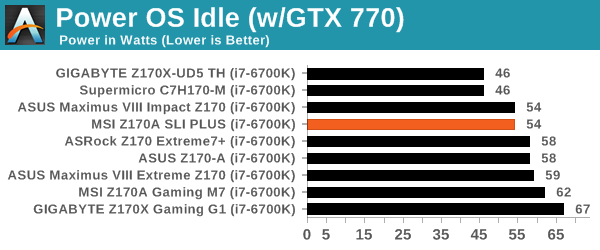
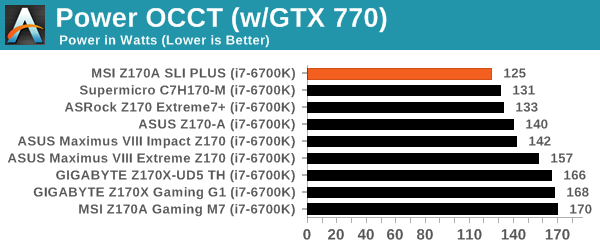
As a low cost motherboard, there are two ways a power reading can be interpreted. If it’s low, then due to the lack of controllers compared to the high end motherboards, this is to be expected. If high, then the power delivery might be a budget implementation with reduced efficiency. For the MSI Z170A SLI PLUS, we got an impressive 73W delta from long idle to load in our test, with the load power being the lowest we’ve seen on a Z170 motherboard so far.
Non UEFI POST Time
Different motherboards have different POST sequences before an operating system is initialized. A lot of this is dependent on the board itself, and POST boot time is determined by the controllers on board (and the sequence of how those extras are organized). As part of our testing, we look at the POST Boot Time using a stopwatch. This is the time from pressing the ON button on the computer to when Windows 7 starts loading. (We discount Windows loading as it is highly variable given Windows specific features.)
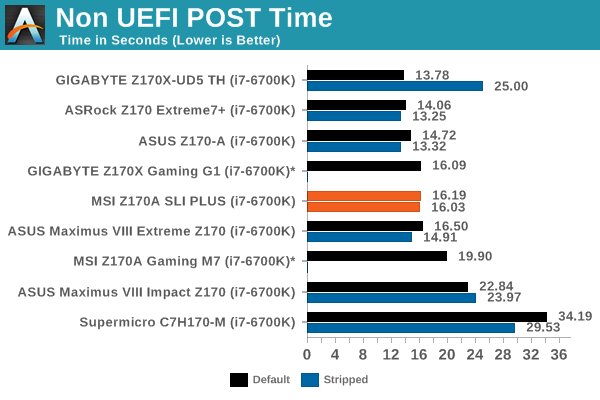
For whatever reason, when Z170 was launched there was a regression in POST times from most motherboard manufacturers. DDR4 training does take longer than DDR3 used to, but instead of sub 10-seconds being a good target, for Z170 anything under 15-seconds is good to see. The SLI PLUS floats on the 16 second boundary here, with not much change when the BIOS is stripped and controllers disabled.
Rightmark Audio Analyzer 6.2.5
Rightmark:AA indicates how well the sound system is built and isolated from electrical interference (either internally or externally). For this test we connect the Line Out to the Line In using a short six inch 3.5mm to 3.5mm high-quality jack, turn the OS speaker volume to 100%, and run the Rightmark default test suite at 192 kHz, 24-bit. The OS is tuned to 192 kHz/24-bit input and output, and the Line-In volume is adjusted until we have the best RMAA value in the mini-pretest. We look specifically at the Dynamic Range of the audio codec used on board, as well as the Total Harmonic Distortion + Noise.
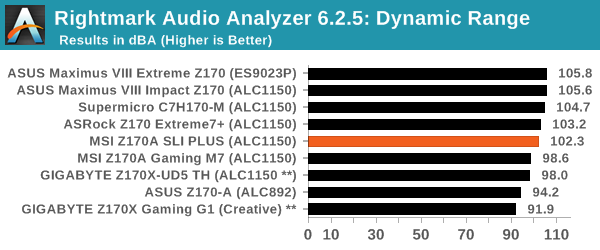
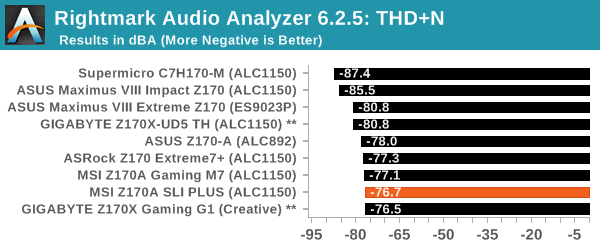
We noted earlier in the review that for a low-cost motherboard, MSI still implemented the Realtek ALC1150 codec with a few modifications like PCB separation and filter caps, but not the big modifications we see on more expensive products. The ALC1150 still performs reasonablt well on SNR, although THD+N isn’t the best we’ve seen.
USB Backup
For this benchmark, we transfer a set size of files from the SSD to the USB drive using DiskBench, which monitors the time taken to transfer. The files transferred are a 1.52 GB set of 2867 files across 320 folders – 95% of these files are small typical website files, and the rest (90% of the size) are small 30 second HD videos. In an update to pre-Z87 testing, we also run MaxCPU to load up one of the threads during the test which improves general performance up to 15% by causing all the internal pathways to run at full speed.
Due to the introduction of USB 3.1, as of June 2015 we are adjusting our test to use a dual mSATA USB 3.1 Type-C device which should be capable of saturating both USB 3.0 and USB 3.1 connections. We still use the same data set as before, but now use the new device. Results are shown as seconds taken to complete the data transfer.
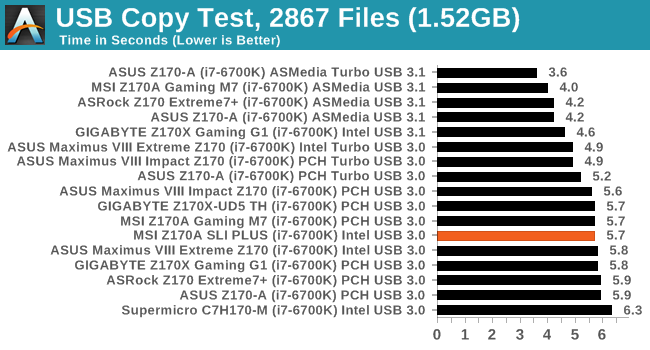
Unfortunately, due to the USB Type-C on the motherboard and my lack of a cable that isn’t cat-chewed, we were only able to run USB 3.0 results in time for the review. This came in at 5.7 seconds, a nice medium between the two collections at 5.6 and 5.8.
DPC Latency
Deferred Procedure Call latency is a way in which Windows handles interrupt servicing. In order to wait for a processor to acknowledge the request, the system will queue all interrupt requests by priority. Critical interrupts will be handled as soon as possible, whereas lesser priority requests such as audio will be further down the line. If the audio device requires data, it will have to wait until the request is processed before the buffer is filled.
If the device drivers of higher priority components in a system are poorly implemented, this can cause delays in request scheduling and process time. This can lead to an empty audio buffer and characteristic audible pauses, pops and clicks. The DPC latency checker measures how much time is taken processing DPCs from driver invocation. The lower the value will result in better audio transfer at smaller buffer sizes. Results are measured in microseconds.
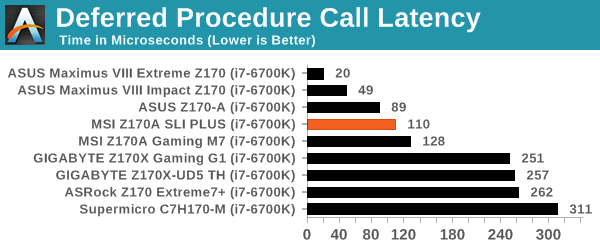
Similarly to POST times, DPC Latency seems to either be quite good or rather bad on the current crop of Z170 motherboards. The SLI PLUS is better than most, hovering just above 110 microseconds at its peak.
CPU Performance, Short Form
For our motherboard reviews, we use our short form testing method. These tests usually focus on if a motherboard is using MultiCore Turbo (the feature used to have maximum turbo on at all times, giving a frequency advantage), or if there are slight gains to be had from tweaking the firmware. We leave the BIOS settings at default and memory at JEDEC (DDR4-2133 C15) for these tests, making it very easy to see which motherboards have MCT enabled by default.
Video Conversion – Handbrake v0.9.9: link
Handbrake is a media conversion tool that was initially designed to help DVD ISOs and Video CDs into more common video formats. For HandBrake, we take two videos (a 2h20 640x266 DVD rip and a 10min double UHD 3840x4320 animation short) and convert them to x264 format in an MP4 container. Results are given in terms of the frames per second processed, and HandBrake uses as many threads as possible.

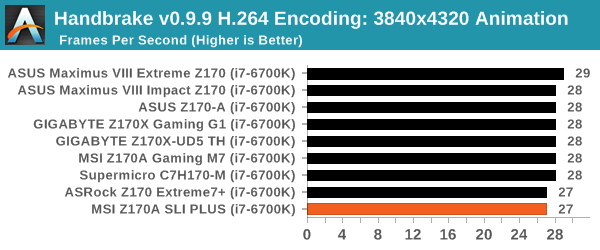
Compression – WinRAR 5.0.1: link
Our WinRAR test from 2013 is updated to the latest version of WinRAR at the start of 2014. We compress a set of 2867 files across 320 folders totaling 1.52 GB in size – 95% of these files are small typical website files, and the rest (90% of the size) are small 30 second 720p videos.
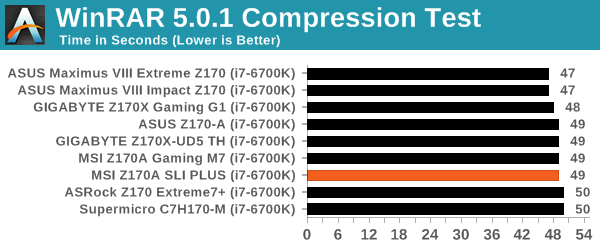
Point Calculations – 3D Movement Algorithm Test: link
3DPM is a self-penned benchmark, taking basic 3D movement algorithms used in Brownian Motion simulations and testing them for speed. High floating point performance, MHz and IPC wins in the single thread version, whereas the multithread version has to handle the threads and loves more cores. For a brief explanation of the platform agnostic coding behind this benchmark, see my forum post here.
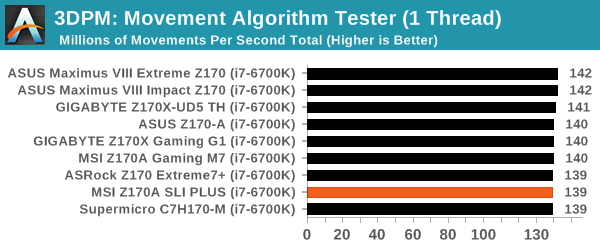
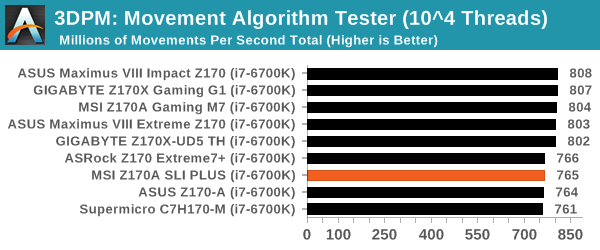
Rendering – POV-Ray 3.7: link
The Persistence of Vision Ray Tracer, or POV-Ray, is a freeware package for as the name suggests, ray tracing. It is a pure renderer, rather than modeling software, but the latest beta version contains a handy benchmark for stressing all processing threads on a platform. We have been using this test in motherboard reviews to test memory stability at various CPU speeds to good effect – if it passes the test, the IMC in the CPU is stable for a given CPU speed. As a CPU test, it runs for approximately 2-3 minutes on high end platforms.
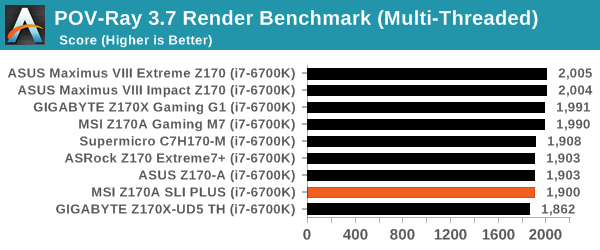
Synthetic – 7-Zip 9.2: link
As an open source compression tool, 7-Zip is a popular tool for making sets of files easier to handle and transfer. The software offers up its own benchmark, to which we report the result.
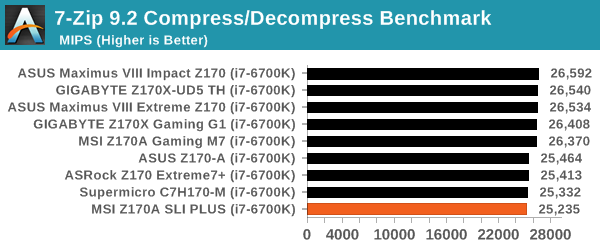
Gaming Performance 2015
Our 2015 gaming results are still relatively new, but the issue of FCLK settings might play a big role here. At launch, the default setting for the communication buffer between the CPU and PCIe stack was 800 MHz, even though Intel suggested 1000 MHz, but this was because of firmware limitations from Intel. Since then, there is firmware to enable 1000 MHz, and most motherboard manufacturers have this - but it is unclear if the motherboard will default to 1000 MHz and it might vary from BIOS version to BIOS version. As we test at default settings, our numbers are only ever snapshots in time, but it leads to some interesting differences in discrete GPU performance.
Alien: Isolation
If first person survival mixed with horror is your sort of thing, then Alien: Isolation, based off of the Alien franchise, should be an interesting title. Developed by The Creative Assembly and released in October 2014, Alien: Isolation has won numerous awards from Game Of The Year to several top 10s/25s and Best Horror titles, ratcheting up over a million sales by February 2015. Alien: Isolation uses a custom built engine which includes dynamic sound effects and should be fully multi-core enabled.
For low end graphics, we test at 720p with Ultra settings, whereas for mid and high range graphics we bump this up to 1080p, taking the average frame rate as our marker with a scripted version of the built-in benchmark.
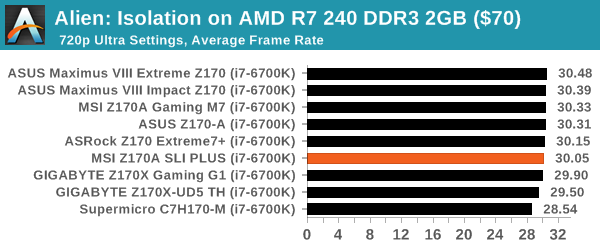
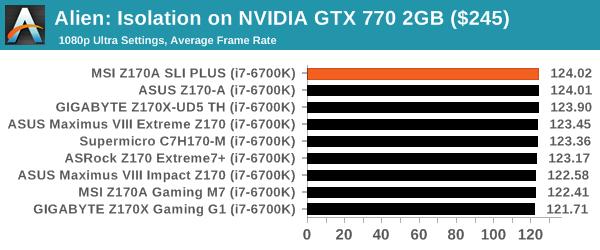
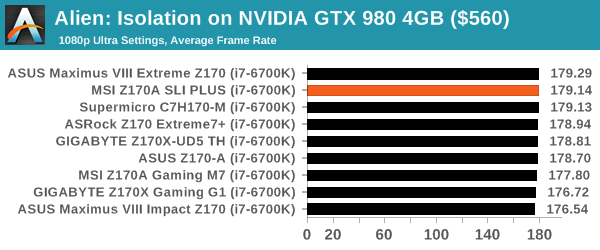
Total War: Attila
The Total War franchise moves on to Attila, another The Creative Assembly development, and is a stand-alone strategy title set in 395AD where the main story line lets the gamer take control of the leader of the Huns in order to conquer parts of the world. Graphically the game can render hundreds/thousands of units on screen at once, all with their individual actions and can put some of the big cards to task.
For low end graphics, we test at 720p with performance settings, recording the average frame rate. With mid and high range graphics, we test at 1080p with the quality setting. In both circumstances, unlimited video memory is enabled and the in-game scripted benchmark is used.

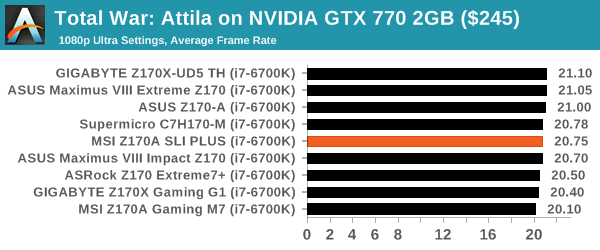
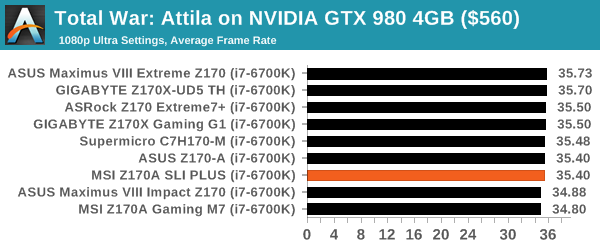
Grand Theft Auto V
The highly anticipated iteration of the Grand Theft Auto franchise finally hit the shelves on April 14th 2015, with both AMD and NVIDIA in tow to help optimize the title. GTA doesn’t provide graphical presets, but opens up the options to users and extends the boundaries by pushing even the hardest systems to the limit using Rockstar’s Advanced Game Engine. Whether the user is flying high in the mountains with long draw distances or dealing with assorted trash in the city, when cranked up to maximum it creates stunning visuals but hard work for both the CPU and the GPU.
For our test we have scripted a version of the in-game benchmark, relying only on the final part which combines a flight scene along with an in-city drive-by followed by a tanker explosion. For low end systems we test at 720p on the lowest settings, whereas mid and high end graphics play at 1080p with very high settings across the board. We record both the average frame rate and the percentage of frames under 60 FPS (16.6ms).
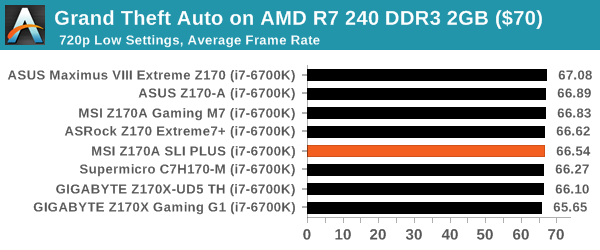
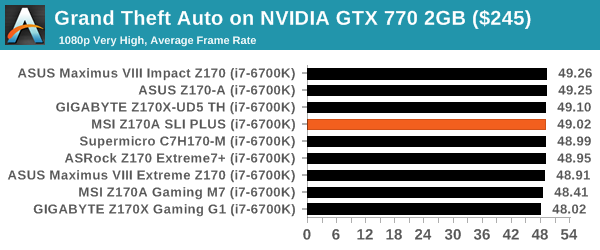
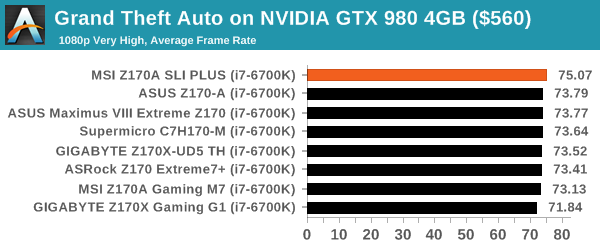
GRID: Autosport
No graphics tests are complete without some input from Codemasters and the EGO engine, which means for this round of testing we point towards GRID: Autosport, the next iteration in the GRID and racing genre. As with our previous racing testing, each update to the engine aims to add in effects, reflections, detail and realism, with Codemasters making ‘authenticity’ a main focal point for this version.
GRID’s benchmark mode is very flexible, and as a result we created a test race using a shortened version of the Red Bull Ring with twelve cars doing two laps. The car in focus starts last and is quite fast, but usually finishes second or third. For low end graphics we test at 1080p medium settings, whereas mid and high end graphics get the full 1080p maximum. Both the average and minimum frame rates are recorded.
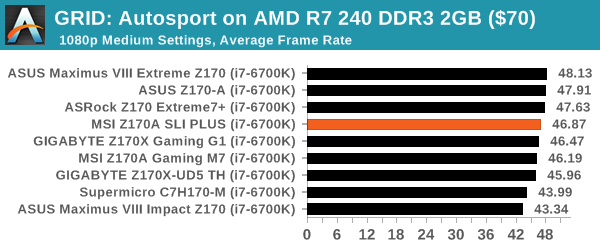
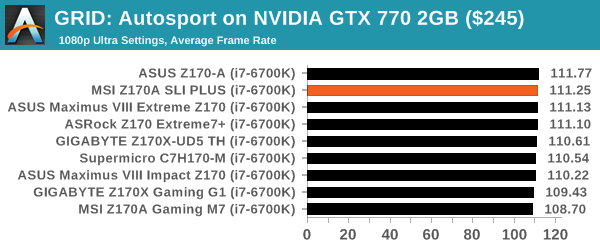
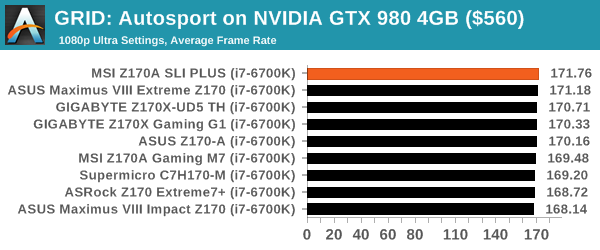
Middle-Earth: Shadow of Mordor
The final title in our testing is another battle of system performance with the open world action-adventure title, Shadow of Mordor. Produced by Monolith using the LithTech Jupiter EX engine and numerous detail add-ons, SoM goes for detail and complexity to a large extent, despite having to be cut down from the original plans. The main story itself was written by the same writer as Red Dead Redemption, and it received Zero Punctuation’s Game of The Year in 2014.
For testing purposes, SoM gives a dynamic screen resolution setting, allowing us to render at high resolutions that are then scaled down to the monitor. As a result, we get several tests using the in-game benchmark. For low end graphics we examine at 720p with low settings, whereas mid and high end graphics get 1080p Ultra. The top graphics test is also redone at 3840x2160, also with Ultra settings, and we also test two cards at 4K where possible.
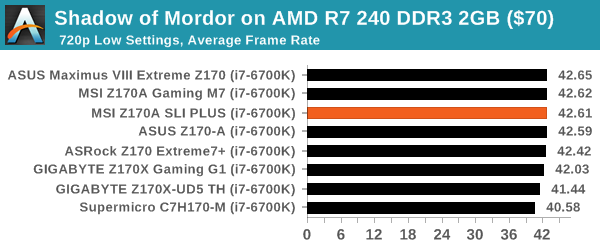
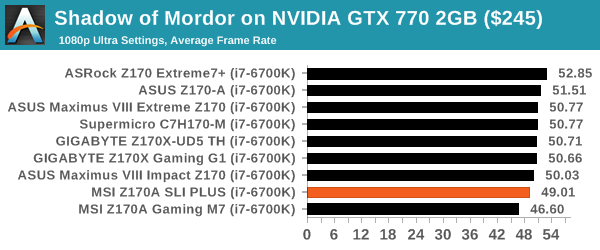
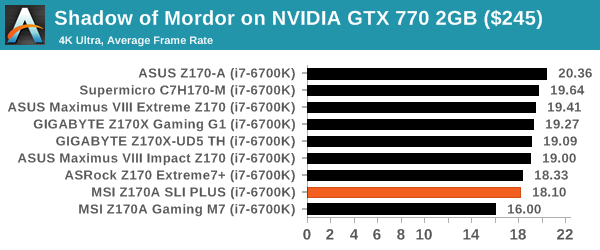
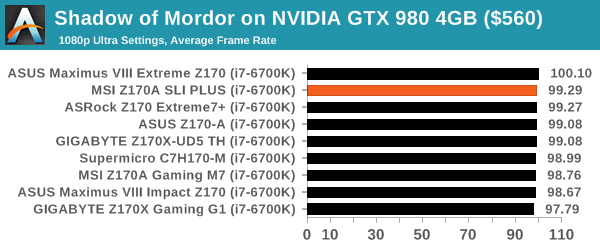
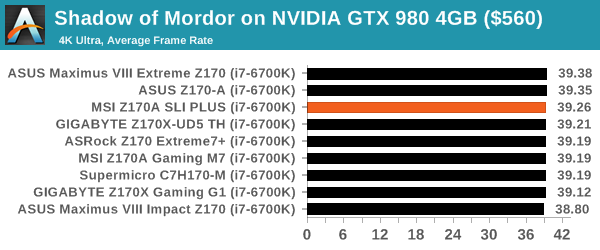
MSI Z170A SLI PLUS Conclusion
Sometimes all you need is something that works and is cost effective. When looking at the MSI Z170A SLI PLUS, and then subsequently testing it without any issues in our benchmark suite, I was pleasantly surprised. Here was a motherboard with something more than the base Z170 feature set, enabling SLI, M.2, USB 3.1, top line audio/networking and PCIe guards, but also shows improved BIOS/software over previous generations and the looks mesh together into a well-rounded product. I thought I was testing a much more expensive motherboard.
A majority of desktop computer systems today use either integrated or discrete graphics, some form of networking, one or two storage ports (SSD+HDD, ODD) and one or two modules of memory. Starting from that base, the MSI Z170A SLI PLUS gives almost every avenue of potential upgrade: moving to M.2, more storage, either a first discrete card or a second discrete card and the future of USB 3.1. It’s not wholly futureproof, with Thunderbolt perhaps being a stretch and no Wi-Fi, but in order to reduce cost and allow the user to upgrade later, we have space for both in the x4 and x1 slots respectively. There’s also overclocking, and MSI has added in some overclocking headroom for users to get dirty with adjusting BIOS values.
The BIOS has grown from previous generations, and MSI fixed my one major issue surrounding the load-line calibration overclock setting. It’s also been made easier to use, and there are a few interesting things MSI could do with the interface in the future if they have the same ideas I do. On the software side, Live Update 6 continues to be the best driver/vendor software update package available for motherboards to date. MSI is slowly deciding what to do with certain features (M-Cloud, RAM Disk) but for the most part, they’re easy to use. Just be careful with that CPU voltage dial saying 1.55 volts.
CPU and GPU performance is ball-park for a Skylake motherboard, and the system benchmarks showed the lowest load power we’ve currently tested from Z170 as well as above average showings in DPC Latency, audio, POST time and USB performance.
At this point in time, there’s no one area I can point at and say there’s a critical flaw. MSI has engineered a great motherboard that’s cheap, easy to use, comes with a few extra features, looks good and performs well. It’s not the best out of everything, but at $130 it strikes me as a potential best seller for MSI. $130 for something like this, and how easy it was to use, makes it more special than most. It also makes incredible value for gaming, despite not being part of the gaming range. It’s a new standard, and any motherboard up to $180 should easily be worried about what extra is being offered.

The MSI Z170A SLI PLUS
Recommended By AnandTech
Setting the New Standard around $130
I want to end this review with a couple of thoughts.
Firstly, I feel like I’ve had a number of great motherboards pass through recently. A few years ago, my award ratio was around 10% for motherboards, and there was a number of mediocre products on the market. For Z170, it is more like 40%. Either more strong hitters are coming my way (statistically possible, as some of my workload has shifted to CPU reviews), or the base entry in to the motherboard market is hitting new highs. It’s easy to spot motherboard differences between models on the surface, especially when it comes to layout and implementation, but also DPC/audio performance, optimization and software tools all change the landscape. Much like 10 Formula 1 teams all designing cars and have drivers that can lap a track all within 4% of each other (and most within 1%), motherboard manufacturers are taking different routes to similar standards. Motherboards aren’t boring if you know what you are looking for and understand the nature of the beast. But it seems that the big four motherboard manufacturers are renewing their design efforts to maintain sales numbers in an industry that is slowly declining in volume.
Secondly: about the price I had in my head when I first examined the board. Without knowing a couple of the variables, I was thinking around $150-$175, depending on the box contents or additional licensing (Nahimic wasn’t included thankfully, SLI licensing costs a small amount and requires a bundled SLI bridge). To be at $130-$140 at retail (price been up and down since I started testing), it probably costs MSI a good chunk of that in materials and labor, then add some for design. Distributor margin, retailer margin, and import duties make up the rest, so I suspect MSI’s margin is actually quite thin, as most things are at this price range, compared to some of their other products.


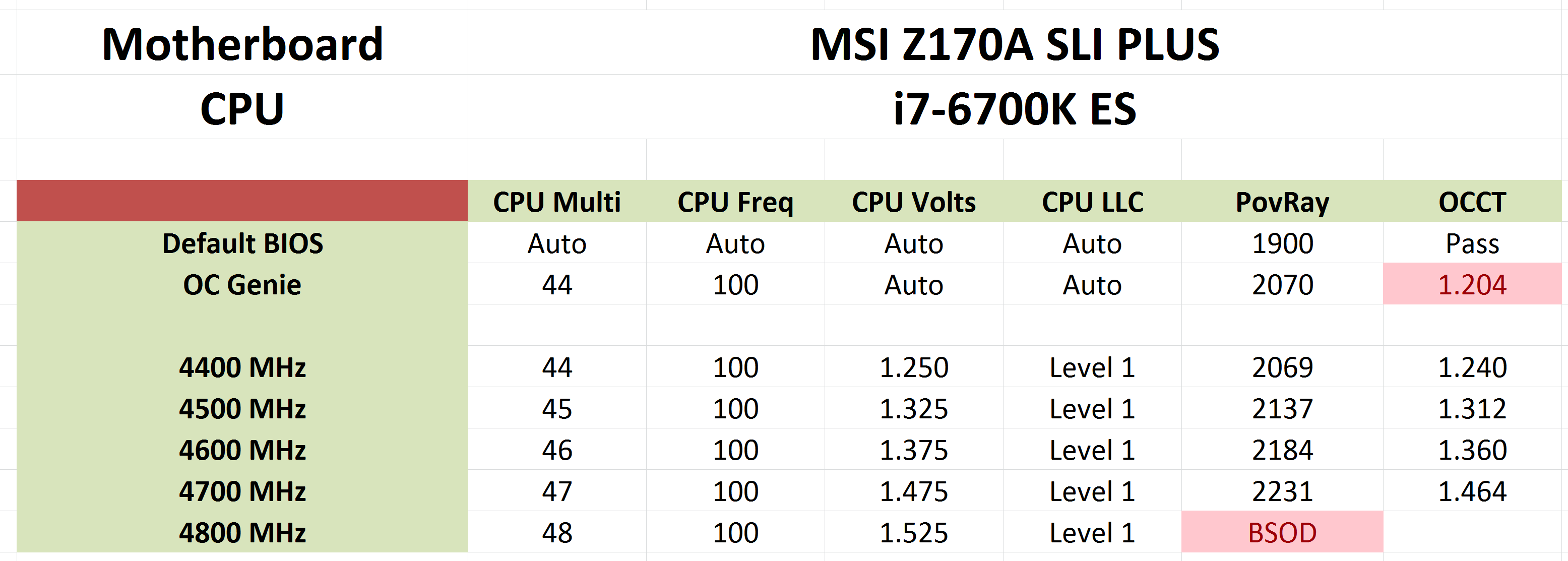

_thumb.png)