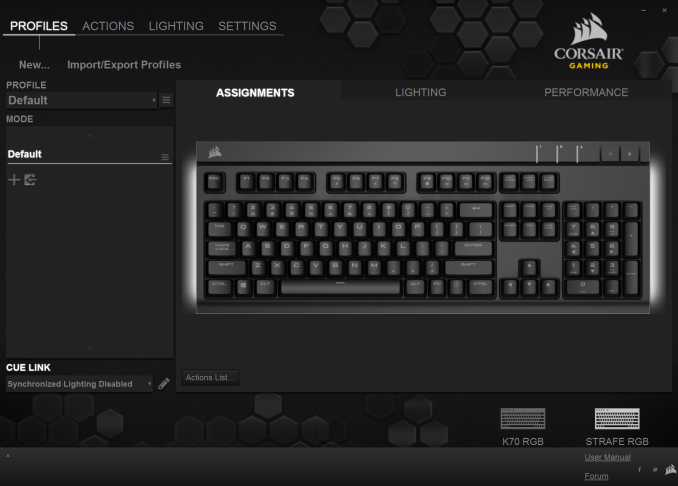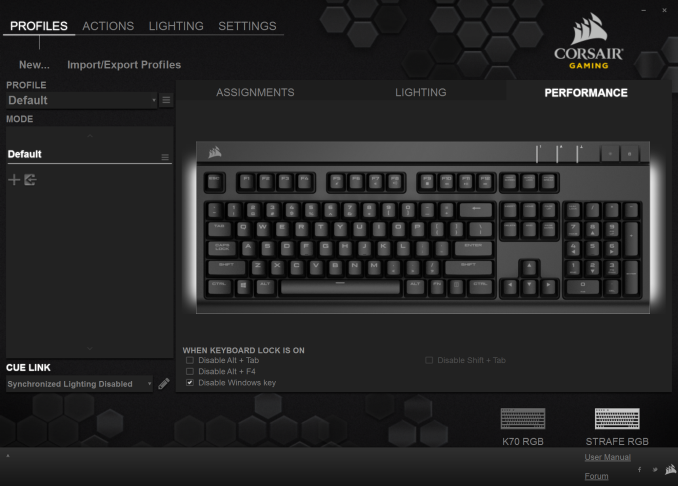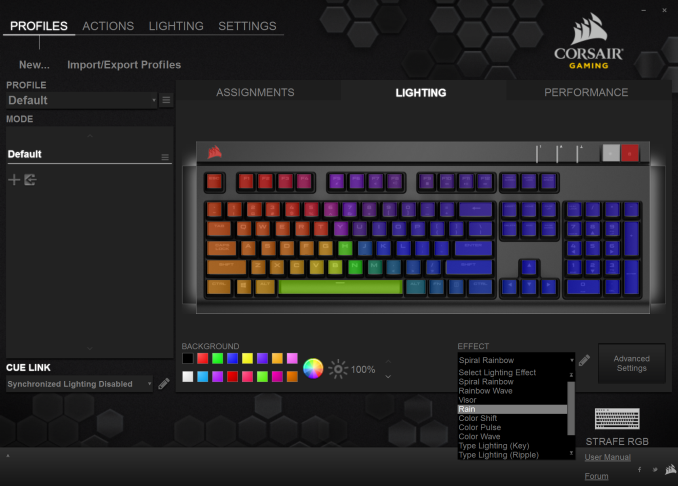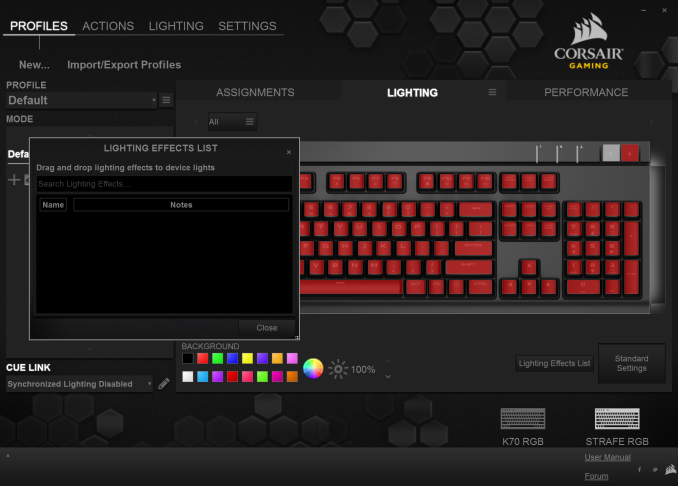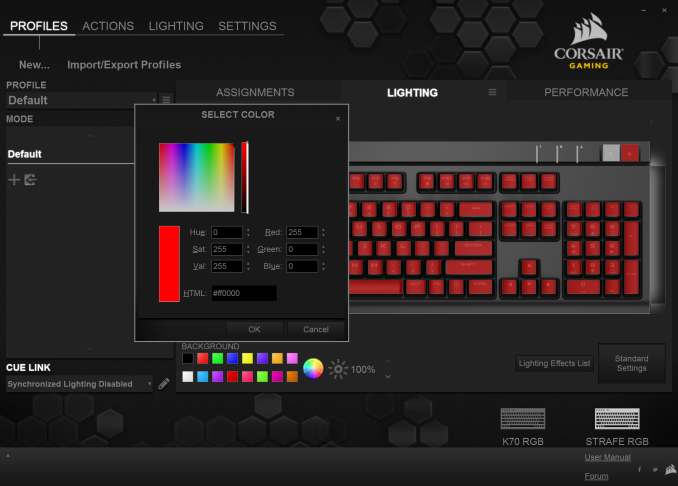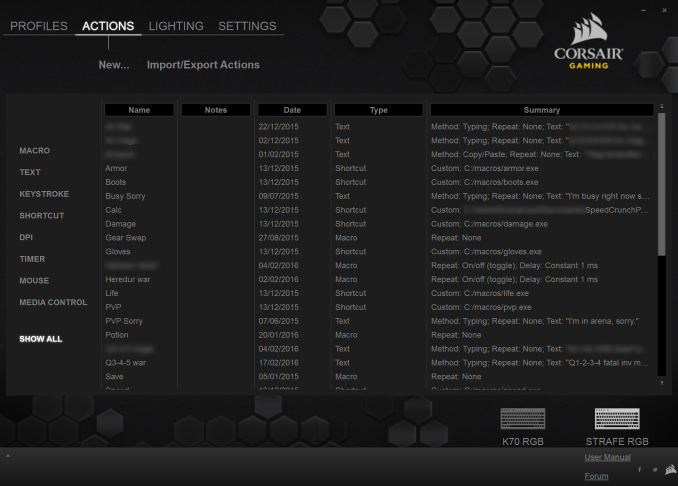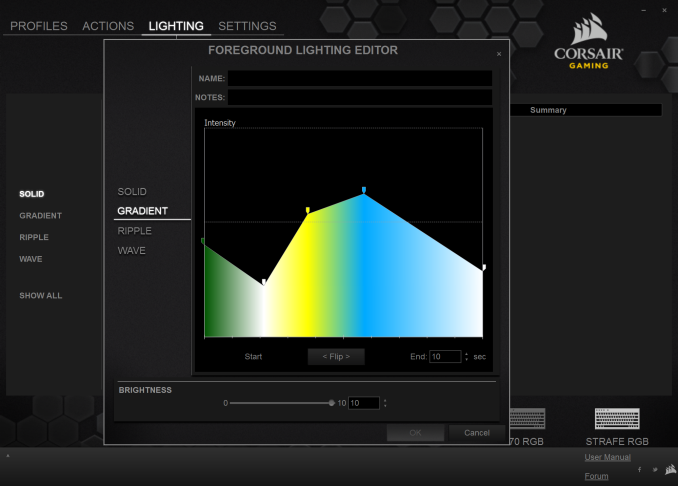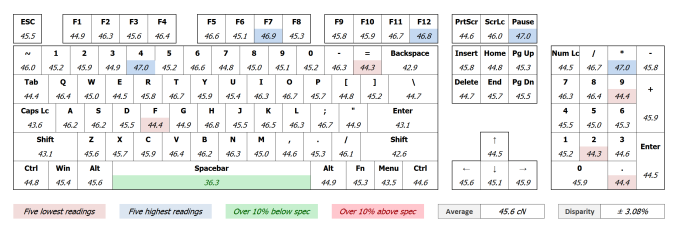Original Link: https://www.anandtech.com/show/10112/the-corsair-strafe-rgb-mechanical-keyboard-review
The Corsair Strafe RGB Mechanical Keyboard Review with MX Silent (Red) Switches
by E. Fylladitakis on March 15, 2016 10:00 AM EST- Posted in
- Corsair
- Keyboard
- Cherry MX
- Mechanical Keyboards

Cherry's MX Silent switches are making their debut on the Corsair Strafe RGB gaming mechanical keyboard. Corsair has the exclusive on the MX Silent for the first year, and in this review we are examining the quality and features of the Strafe RGB keyboard as well as the performance of the new switches.
Introduction
Mechanical keyboards are now etched into the minds of PC enthusiasts, making the requested upgrade list alongside a specific mouse or headset. However, there are those who are reluctant because of the two major disadvantages of mechanical switches - price and noise.
Price is something we'll come onto, but noise is a particular problem for those who want to use them in working environments or have their home PC inside a shared living space, such as the living room or bedroom. Some aftermarket solutions have appeared, in the form of silicon O-rings and pads, to dampen the noise that mechanical keys do when bottoming down. However, a very large portion of the noise actually does not come from the key bottoming down but from the spring that quickly resets the key up to its original position, meaning that even with O-rings or pads installed beneath the keycaps, a mechanical keyboard could not ever become really quiet.
The growing adoption rate and sales of mechanical keyboards have given the manufacturers incentive to research and develop new products. Cherry, the original creator and patent holder of the keyboard mechanical switch, has created and patented "silent" versions of the MX mechanical switch. For the time being, only MX Red and MX Black switches are available as "silent" variants, which makes sense considering that the MX Blue switch is inherently noisy ("clicky"). Hopefully, silent versions of the popular MX Brown switch may appear in the future as well.
Cherry currently holds a deal with Corsair, giving them exclusive use of the Silent product range for the first year after their launch. Corsair has thus released a new version of the Strafe, their middle-range mechanical keyboard, including RGB lighting and the new silent version of the MX Red switch. The new MX Silent switches increased the MSRP of the keyboard by $20 ($170 instead of the $150 for the version with MX Blue switches). The increase in price may be why the company decided not to use them for the time being on the more expensive K70 RGB and K95 RGB models. $20 should be more than an acceptable price difference for those seeking a silent mechanical keyboard (and would spend them on O-rings or pads anyway, with perhaps questionable results). It will be interesting to see if the Cherry MX Silent switch can truly deliver over the self-customization route, and we will find out in this review.
Corsair Strafe RGB Packaging and Bundle
The Strafe RGB comes in a well-designed, thick cardboard box. The artwork is based on a picture of the keyboard itself and has a black/yellow color theme, which is the "signature" livery of the Corsair Gaming brand. The use of Cherry's new MX Silent switches is very clearly noted on the front side of the box.
Alongside with the keyboard, Corsair supplies a very basic manual, a wrist rest, a keycap removal tool and two sets of gaming keycaps. The first set is supposed to be for FPS gamers and the second for MOBA gamers. Both sets are contoured and textured. Two keycaps, the W and the D, exist in both sets but have different contours as a result. The wrist rest was not included in the "vanilla" version of the Strafe that we reviewed last year, so it is a positive sign to see it included here.
The Corsair Strafe RGB Mechanical Keyboard
Externally, the Strafe RGB is a rather simple keyboard, sporting a plastic body and a modern design, based on simple geometric shapes and curves. The plastics are of very good quality, feel great and are very firm. Although it is very similar to the vanilla Strafe version, there are distinctive differences between the two models. Visually, the most obvious difference is that the red metallic support plate is now white, in order to not distort the lighting color. Corsair also moved the company name to the right side of the keyboard and added wrist rest support. The company's "sails" logo remains at the top left side of the keyboard, now illuminated.
The Strafe RGB is a standard full-size keyboard, with the only two extra keys being the square keys at the top right side of the keyboard. By default, one of the square keys controls the intensity of the lighting, while the second locks the Windows keys so they are not accidentally pressed during gaming (which minimises the game and may cause a bit of rage). Media functions for volume and track controls have been inserted as secondary commands in the F5-F12 keys, and are accessible by holding down the FN key. There are no dedicated media keys or the much-loved metallic volume control wheel that is found on their higher tier keyboards. Since the Strafe RGB is fully programmable, it is highly likely that one of the two extra keys can become a volume mute key, or both are going to become volume control keys.
The stock keycaps of the Strafe RGB are standard cylindrical black keycaps with enlarged characters, with the exception of the Space Bar key. The Space Bar key is textured and it feels great while typing. The surface of the Space Bar should also decay less easily now, as Space Bar keys with their right side heavily worn out by aggressive thumbs are a common phenomenon. For gamers, Corsair supplies two sets of contoured and textured keycaps. The WASD keycap set is meant for FPS gamers, while the QWERDF set is meant for MOBA gamers. If someone likes to change the stock key settings from, for example, WASD to ESDF like some FPS gamers do, the only solution would be to use the contoured keycaps in the place of the ESDF keys, ignoring the wrong characters.
Beneath the keycaps, we find Cherry's new MX Silent switches. These are practically Cherry MX Red switches, modified to minimize the noise generated via keystrokes. In order to achieve that, Cherry is using a glass-fibre reinforced base that dampens sound when the keys bottom down, as well as mechanical tappets that reduce the noise when the key resets after the finger has been removed. The new additions shorten the travel distance a little, from 4 mm to 3.7 mm, but the actuation force remains the same (45 cN for the MX Red variants), so they should not feel any different to someone accustomed to the normal MX Red switch.
The backlighting is performed using RGB LEDs that project the light upwards to the keycap characters, and also surround the keycap by diffusing through the clear body of the switch. The lighting effect is good and evenly distributed, with the exception of the bottom row that is significantly dimmer towards its bottom. Furthermore, only the main character of the keycaps is being clearly illuminated, as the light of the LED reaching the secondary character is being blocked by the key's axis.
LED lighting strips have been installed on both sides of the keyboard in the gap between the glossy white top and side covers. The lighting strips are not RGB, only white, and can be only turned on or off via the software. The same goes for the company logo at the top left corner of the keyboard.
The Strafe RGB actually features one thing that none of the top tier RGB Corsair keyboards has - a USB port. The pass-through USB port is found at the rear of the keyboard, near the thick cable. It is worth noting that there is no polling rate switch on the Strafe RGB like on the K70/K95 variants, and the cable is not braided either - it is a thick black cable with futuristic easy-grip connectors.
Removing the top cover of the keyboard reveals the satin white metallic plate that supports the main PCB and the keys. It is the common steel plate found in most such designs, which is a little heavy but very durable.
The assembly/soldering of the keyboard is textbook, with no flaws to be found on the main PCB itself. There are no excess solder or points to be found anywhere. The power cables of the side LEDs however could have had the connectors soldered onto the main PCB, as those in our sample were particularly easy to come off. Corsair is using an NXP LPC11U37F controller for their Strafe RGB, the same as the one found in the K70 RGB. It is a high performance 50MHz processor with 128 kB on-chip flash memory.
Software: Corsair Utility Engine (CUE)
Much like all of Corsair's advanced keyboards and mice, the Strafe RGB is making use of the Corsair Utility Engine (CUE) software. The CUE software is exactly the same between all of Corsair's devices, adapting to the features available on the device. For example, the software will offer options for RGB lighting programming with the Strafe RGB, but it will only allow adjustments of the illumination intensity level with a vanilla Strafe keyboard that only has red LEDs. After it has been installed, it identifies any and all of the supported peripherals, allowing their individual or synchronized programming. Synchronized programming is especially useful if more than one of Corsair's peripherals are present, such as a mouse, since it allows all of the devices to switch their profiles and modes concurrently.
The main page of the software is the profiles section that, as the name suggests, allows for the programming of profiles and modes. Modes are like sub-profiles, as they can include every option a full profile does; the only difference is that you can set the profiles to start automatically once a specific program is launched, but you cannot do the same for modes. As an example of the potential usage, you can have the keyboard to switch into a specific profile when a game launches and still have several keyboard modes programmed in that profile for in-game switching.
When programming a mode, the user can access three major tabs: Assignments, Performance, and Lighting. The Assignments tab allows for the programming or remapping of every key on the keyboard, including the two keys at the top right corner. The Actions List button brings up all the actions that the user has programmed (macros, timers, etc.) and they can be drag-and-dropped on any key. Keys can also be repurposed to switch modes and/or profiles.
The performance section is rather dull, as the user can only specify what actions the keyboard lock key will block. In contrast, the Lighting section is very complex. In this section you can program the lighting of each key individually. It's also possible to create key groups and assign lighting effects to individual keys, groups of keys, or the entire keyboard.
Fifteen colors are available at the bottom-left side of the tab for quick assignment, and these can be configured/replaced by simply right-clicking on them. The user can select any of the 16.8 million colors of the RGB scale, or even enter the color as HTML code. For those that do not wish to delve too deep with the lighting settings but still want to have something more than a static color, if the "Standard settings" option is selected, the software ignores the list of imported/programmed lighting effects and offers a short list of pre-programmed full keyboard effects instead.
The Actions section allow for the programming of many advanced options, such as macros, timers, and even mouse movements. The actions programmed here can be inserted into keys via the assignments tab. If you had actions programmed using another Corsair device before, or if you upgrade to another device, the CUE software can still use the same programmed actions and insert them into the new/other device.
There are eight different categories of advanced actions: Macros, Text, Keystroke, Shortcut, DPI, Timer, Mouse, and Media Control. The simplest are the Shortcuts and the Media Control sections. As the names suggest, Shortcuts will allow a single key to launch an application and Media Controls are the eight most common playback and volume control options.
The macro programming capabilities of the software are surprisingly good. Aside from the keystrokes and delays, the CUE software can also record the relative mouse movements and mouse clicks. Unfortunately, it cannot record the absolute mouse position at the time of this review, meaning that macros cannot be programmed to click on specific coordinates on the screen regardless of the current position of the pointer. Given that the software supports the insertion of absolute screen coordinates manually, their recording when programming the macro itself may be introduced into a future version of the software. There are more options, such as the ability to set a macro to terminate and/or repeat the Macro under specific conditions and the option to add a second macro to start after the current macro is finished.
The Text and Keystrokes sections are less complicated. In the Text section, the user can enter bodies of text that will be typed once the specific key has been pressed. These actions are useful for the quick insertions of common chat messages, signatures, etc. The Keystrokes section can be used to create keystrokes using single or multiple keys (e.g. CTRL+C, Shift+CTRL+X, etc.). It is very similar to the simple remapping section, with the exception that the user can program the actions to repeat and even adjust the delay between the repeats. This can be especially useful in games when "rapid fire" by simply holding down a key is not allowed. Using Keystrokes, it is possible to circumvent this, saving gamers from having to hectically press a button for the rapid repeating of the action.
The DPI section is not complex but it certainly is very interesting. The CUE software can adjust the DPI resolution of your mouse in multiple ways, allowing the switching between DPI stages or the initiation of a temporary "Sniper mode". These actions can be programmed on keyboard keys or, if you own one of Corsair's programmable mice, on a key of the mouse. This section however is not compatible with all mice, even if the action is programmed on a keyboard key, and will most likely be available only to those using a Corsair Gaming mouse.
The Timer section allows the user to program timers that can play sounds, initiate lighting effects, or execute other actions (e.g. macros) once the countdown ends. The minimum resolution of the countdown is 1 second. Finally, the Mouse section allows the remapping of the keyboard's keys to emulate simple mouse clicks and scrolling. We should also add that a lighting effect can be added into each action and can be set to start when the specific action initiates or ends.
In the Lighting section of the CUE software, the user can program specific lighting effects than can then be used with individual keys or groups of keys, or to be used when programming actions. There are four main effects: Solid, Gradient, Ripple, and Wave. Solid and Gradient effects can be used on individual keys but the Ripple and Wave effects require groups of keys, although they can still be linked to actions. The minimum effect time is one second, but there are ten subdivisions when programming a full effect, meaning that the actual time of the full effect can be reduced down to 100ms. The user can insert any number of points into a single effect and is able to adjust the color and intensity of each point individually. That, alongside with the effect-specific option (e.g. duration, velocity, etc.) and the ability to choose practically any color of the visible spectrum allows the users to create nearly any lighting effect conceivable.
The last main section of the CUE software, the Settings section, holds details about the device and the software settings. From this section, the user can select different layouts, update the firmware of the keyboard, and adjust the on screen display (OSD) options and basic software settings. The user can also set the media keys to work with specific media players, allowing direct control of their interface even in-game. The polling rate of the Strafe RGB is also adjustable from here, even if there is no physical switch on the keyboard. Finally, the Support tab holds basic information about your system, details on how to receive technical support, access to the forum, and where to find the very long user manual (I suggest you download that, as you will most likely need it). It is also capable of generating an advanced system report, which we imagine will be rather useful if there is a problem that requires technical support to know specific details about the user's system.
Quality and Per-Key Actuation Force Testing
In order to test the quality and consistency of a keyboard, we are using a texture analyser that is programmed to measure and display the actuation force of the standard keyboard keys. By measuring the actuation force of every key, the quality and consistency of the keyboard can be quantified. It can also reveal design issues, such as the larger keys being far softer to press than the main keys of the keyboard. The actuation force is measured in Centinewton (cN). Some companies use another figure, gram-force (gf). The conversion formula is 1 cN = 1.02 gf (i.e. they are about the same). A high quality keyboard should be as consistent as possible, with an average actuation force as near to the manufacturer's specs as possible and a disparity of less than ±10%. Greater differences are likely to be perceptible by users. It is worth noting that there is typically variance among keyboards, although most keyboard companies will try and maintain consistency - as with other reviews, we're testing our sample only.
The machine we use for our testing is accurate enough to provide readings with a resolution of 0.1 cN. For wider keys (e.g. Enter, Space Bar, etc.), the measurement is taking place at the center of the key, right above the switch. Note that large keys generally have a lower actuation force even if the actuation point is at the dead center of the key. This is natural, as the size and weight of the keycap reduces the required actuation force. For this reason, we do display the force required to actuate every key but we only use the results of the typical sized keys for our consistency calculations. Still, very low figures on medium sized keys, such as the Shift and Enter keys reveal design issues and can easily be perceptible by the user.
It is good to see that the modifications that Cherry made to create the MX Silent switch did not affect their quality. The Corsair Gaming Strafe RGB Mechanical Gaming Keyboard is exceptionally consistent, with a disparity of just ±3.08%. The Cherry MX Silent switches (MX Red variation) have an actuation force rating of 45 cN and those of our sample averaged at 45.6 cN. The difference of 0.6 cN, or even many times that much, is indiscernible by touch. Samples of models with Cherry switches usually have a disparity of 3 to 5%, therefore the new Cherry MX Silent switches are just as good as the older versions as far as consistency and quality goes.
As for the noise, that is a complicated matter. The noise of a keyboard depends almost exclusively on the user. How fast keys are being pressed, how much force they have when/if they hit the bottom and how fast the finger leaves each key are the basic factors that account for the noise generated during the use of a keyboard. It would be therefore inaccurate to base our entire testing on just a single figure, recorded by a sound pressure level meter for a single keystroke. Using the SPL meter, the peak sound generated by the Strafe RGB with the MX Silent switches, in comparison with the K70 RGB (Cherry MX Red switches), dropped by 4.6 dB(A) while I was trying to type the same sentence. That might not sound like a lot, but it actually is a reduction of over 50% (the dB(A) scale is logarithmic) and clearly perceptible. Were the MX Silent versions of the Cherry MX Red switch entirely silent? Naturally, the answer is no. Although the noise generated by the keystrokes is greatly reduced, some noise is still being generated. However, that noise level is now comparable to membrane and chiclet keys, so it does make the Cherry MX Silent switches "silent" - at least as far as mechanical keyboards go.
Conclusion
I always try to use every keyboard that we review as my personal keyboard for at least a week. My typical weekly usage includes a lot of typing (about 100-150 pages), a few hours of gaming and some casual usage, such as internet browsing and messaging. The new Cherry MX Silent switches were excellent for that, as they felt very smooth and were very comfortable after long typing sessions. The fact that they were less noisy actually increased my level of comfort, especially when I was working late at night or when I wanted to concentrate. The inclusion of the wrist rest, that is missing in the vanilla version of the Strafe, helps significantly during long typing sessions.
For gaming, the Strafe RGB with the MX Silent switches is excellent, especially to those that need a muffled version of the MX Red switch. It may not be entirely silent, but it will definitely be far more comfortable to the user and everyone around them. The Strafe RGB is also fully programmable and I personally find the CUE software simple and easily adaptable to my gaming needs. Because my gaming style frequently relies on macros, the Strafe RGB was nearly perfect for my gaming sessions. Nevertheless, I still do not consider it to be perfect, since I had to program a few macros using third-party software, because I required them to include absolute on-screen mouse coordinates, yet it was a simple matter to compile those to .EXE files and use keyboard keys to launch them. Hopefully Corsair will improve the CUE software to such a level that no user will have to purchase third party software for any given reason.
Physically, the Strafe RGB is a well-made keyboard, with a modern design. The plastic body is very strong and the metal plate ensures the mechanical cohesion of the keyboard. Little can be said about the quality of Cherry's mechanical switches and the extra two keys feel and work great. The company kept the design simple but sharp that, combined with the programmable lighting, can be a good match into a classic, working or futuristic environment. However, the plastic body does not have the elegance or style of metal and, considering the $170 price tag of the keyboard, it can disappoint those who do care about the appearance of their desktops.
Corsair is rather proud of their Corsair Utility Engine (CUE) software, advertising it as one of the best features of their advanced keyboards. The company clearly considers it as one of their more significant advantages, as there have been several updates during the past year, introducing small new features and resolving bugs and issues. For the number of options and the adaptability it offers, the CUE software is fairly easy to use, but there may be a few instances that the user will have to consult the manual first. Although we do not find it to be perfect, it undoubtedly is the most advanced that we have seen to this date.
We suspect we will see the MX Silent switches move to upgraded versions of Corsair's keyboard line or perhaps new models over the course of the year due to the exclusivity. As you may imagine, Corsair is interested in which of their current mechanical keyboards would users be interested in upgrading to a silent key version. Corsair decided to start using the new Cherry MX Silent switches on their middle-range keyboard, the Strafe, and only (for the time being) on the RGB version. The company most likely decided that because the new switches are more expensive and increase the retail price of the keyboard by about $20, therefore they might have assumed that the K70/K95 RGB keyboards would become too expensive.
Still, if someone is willing to pay $150 or more for a high quality keyboard, they might not mind an extra $20 for a quiet version if necessary. On the other hand, the Strafe RGB with the MX Silent switches has an MSRP of $170, which is the street price of the superior K70 RGB and nearly twice the price of the vanilla version of the Strafe that now retails for less than $100. This makes pricing a little bit of an issue, and it can be said that the use of these switches should be promoted via the K70/K95 RGB keyboards instead which are targeted to users that would find it more acceptable to pay a premium price for the best possible performance.
But for those that need a programmable mechanical keyboard that is using Cherry's new MX Red Silent switches, the Strafe RGB currently is the only available choice. Users who find the features of the Strafe RGB exciting will definitely not be disappointed by the quality or performance using the new MX Red Silent switches. We hope that as time moves on, Corsair also adds the switches to the more premium models with wheel volume adjustments and metallic bodies in a quest to expand the high-end series with the latest hardware.
Also available from Corsair direct, $160 as of 3/8.