
Original Link: https://www.anandtech.com/show/5231/samsung-s23a750d-3d-lcd-display
Samsung S23A750D 3D LCD Display
by Chris Heinonen on December 17, 2011 2:45 PM ESTThe big push in movies and displays has been 3D the past few years. In movies it’s ranged from well designed and executed (Avatar) to a gimmick to charge $4 more per ticket (many examples), but for gaming, it potentially has more direct benefits. Virtually every game now is rendered in 3D, and so all of the information is there that is needed to show the game in 3D to the user, unlike the fake 2D to 3D conversions that many films use. Running in active 3D also means a panel that works at a true 120Hz, so even your 2D image can benefit. Samsung sent us their latest 3D enabled 23" LCD for review, with built in support for AMD's HD3D solution.
Samsung S23A750D Design and Setup
The Samsung S23A750D (henceforth S23A) is certainly a slick looking monitor, but it is not a design without issues. Its angular central pedestal only provides tilt adjustment, with no swivel or height adjustment at all. The connectors on the rear of the pedestal are nicely arranged in a way that keeps everything close together and makes cable organization easy for the user. There are HDMI and DisplayPort connectors, and you’ll want to use DisplayPort here, as it’s the only way to get a 120Hz signal from your video card to the display. The one bad side about the port design is that Samsung uses an external power adapter, so be prepared to hide another power brick somewhere near your workstation.
The front controls on the pedestal are all touch sensitive, with Menu, Power, and 3D buttons at the top, and 4-way arrow keys with a central Enter button in the middle. This brings up one big issue that I had with the display, in that the Enter key is located far too close to the arrow keys and is nearly impossible to hit. The Enter key is also used to select the correct input, and for a couple of days I was not able to hit Enter to change from HDMI to DisplayPort. It turned out that trying to barely hit the button didn’t work and I had to use my whole thumb to hit it, but this would often hit the arrow keys instead of Enter.
Needless to say, this drove me absolutely crazy during the review period. It was hard to change inputs, to adjust anything on the OSD, and to really adjust anything with the display. I’d strongly suggest that Samsung spread out the buttons more, or make them actual tactile buttons, and possibly include a remote as well if they want to stay with the touch sensitive options. Since the monitor is also available in a configuration with a TV tuner integrated, the remote option makes the most sense as it would let them keep the look while making it easier to adjust.
The screen and bezel of the Samsung are very glossy in use, and I likely wouldn’t use it in a room where there was going to be a lot of lighting that would reflect off of it. While taking some pictures of content on the screen it was virtually impossible to get one without a reflection, so if reflections bother you easily then you might want to look elsewhere. The glossy finish gives the screen a good amount of pop as you would expect, but there are the reflections. Here's the overview of the specs and features for the S23A.
| Samsung S23A750D | |
| Video Inputs | HDMI 1.4a, DisplayPort |
| Panel Type | TN |
| Pixel Pitch | 0.265 mm |
| Colors | 16.7 million |
| Brightness | 250 nits |
| Contrast Ratio | 1,000:1 |
| Response Time | 2ms (GTG) |
| Viewable Size | 23" |
| Resolution | 1920 x 1080 |
| Viewing Angle | 170 H / 160 V |
| Backlight | LED |
| Power Consumption (operation) | 48W |
| Power Consumption (standby) | 1W |
| Screen Treatment | Ultra Clear Panel (Glossy) |
| Height-Adjustable | No |
| Tilt | Yes, 0-20 degrees |
| Pivot | No |
| Swivel | No |
| VESA Wall Mounting | No |
| Dimensions w/ Base (WxHxD) | 21.39" x 15.94" x 7.59" |
| Weight | 9.26 lbs |
| Additional Features | 120Hz input, 2D -> 3D Conversion, Active 3D, Headphone Out |
| Limited Warranty | 1 Year |
| Accessories | Active 3D Glasses, DisplayPort Cable |
| Price | Available online starting at $435 |
The OSD system of the S23A would be fine if not for the issues with the touch sensitive buttons. All the settings you expect to see are there.
Sidenote: Display Testbed Upgrades
The harder point of setup for me was that I’m not a huge gamer, so I didn’t have a video card that would drive a game in 3D at reasonable frame rates, or that had a DisplayPort output on it. AMD was kind enough to send along a Radeon HD 6950 video card for the testing so nothing would hold back the performance of the display. On the other hand, AMD's current HD3D solution doesn't have quite the gaming support as NVIDIA's 3D Vision, but that's a matter for gamers. Considering the S23A specifically includes support for AMD's HD3D solution, testing with an AMD GPU makes the most sense. It's also worth noting that running games in 3D mode puts a much higher load on the GPU, just as with NVIDIA's 3D Vision, so you're not going to want to try 3D gaming with anything much lower than a 6950; that brings us to the next point.
Not surprisingly, upgrading to a high-end GPU meant my PSU wasn’t up to the task, but OCZ helped out with a ZX series 850W PSU to replace the anemic one I had installed. Installing this into the Antec P182 was a bit of an adventure thanks to all the dividers inside the Antec case, but it worked great once installed and ran even quieter than what I had installed previously. The OCZ is also a modular PSU, whereas my previous PSU had a fixed set of cables, and I found the change helpful when rewiring my case and adding the PEG connectors to the GPU. Here you can see the result of my upgrades if you're interested.
The main reason we mention this is that anyone considering upgrading to a 3D display for gaming purposes really needs to consider their other hardware as well. Serious gamers might have all the necessary equipment already, but casual gamers—as well as many typical OEM builds—could fall well short of the desired level of performance. Now with my PC upgraded and ready for 3D testing, let's see how the S23A performs.
Samsung S23A750D Viewing Angles and Color Quality
The Samsung is a TN panel but Samsung advertises improved viewing angles as one feature of the S23A (with the name "Magic Angle Vertical"); you can read about this and additional features on their product page. As you'd expect there's plenty of marketing hyperbole to be found, but in practice I did notice that the S23A has better viewing angles than competing TN solutions.
Most TN panels experience huge color shifts when viewed from the top or bottom of the monitor, and once they get past 20” or so in size you start to see the shift even when attempting to view straight on; by comparison, the S23A looks good when viewed straight on and I didn't see noticeable shifts from my normal viewing area. However, this remains a TN panel and when viewed from accute angles the shift in color and contrast is still present.
Unfortunately, while viewing angles are better than most TN displays, the pre-calibration Delta E numbers are as bad as we've come to expect from consumer displays.
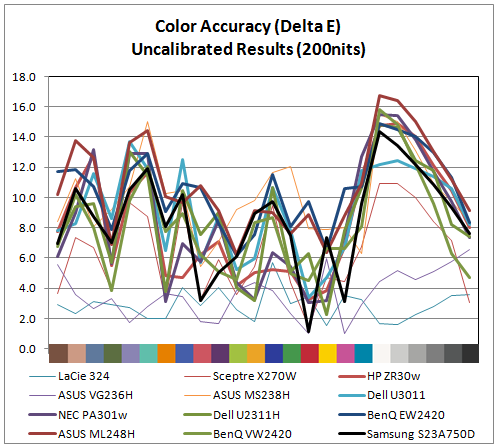
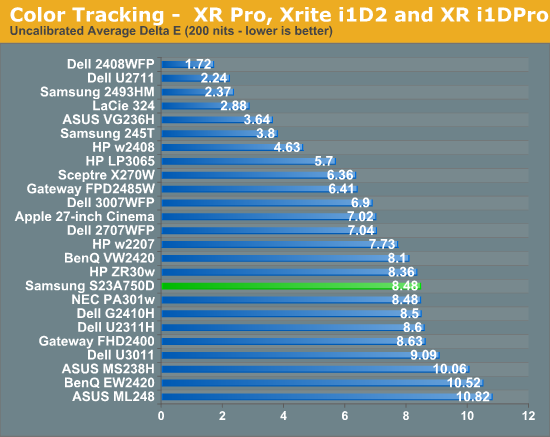
With an average dE over 8 and some of the worst overall numbers occurring the grayscale, the initial numbers for the Samsung aren't very good. The result is similar to competing displays, but still disappointing. Let's move on to calibrated results.
Using the color settings to get the white balance as close as possible to D65 and then setting the brightness and contrast to get 200 nits of light output, I ran the calibration routine in ColorEyes Pro to see if the Samsung could perform any better.
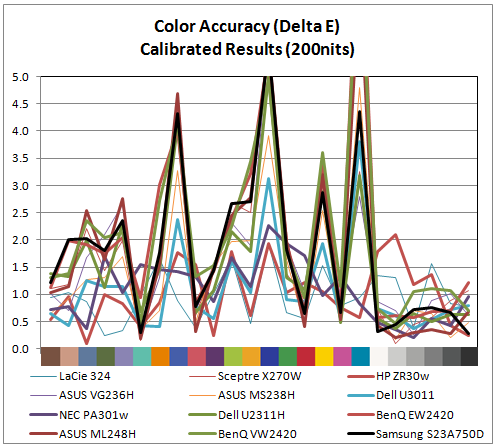
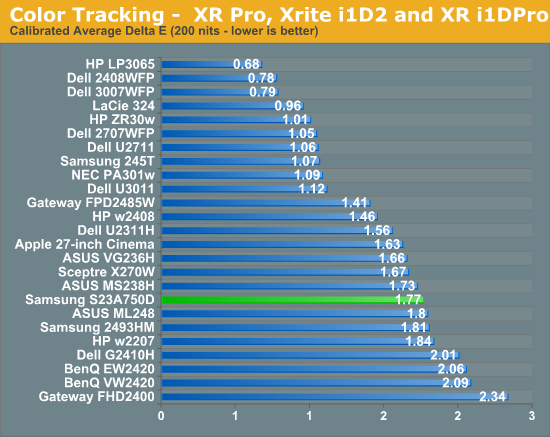
The numbers for the Samsung are overall very good once calibrated. Not only do we get an average dE of 1.77, but the only large errors at all are once again in shades of blue, including the shade of cyan that falls outside of the sRGB spectrum. The entire grayscale spectrum is under 1.0 dE, and only 3 of the 24 swatches are above dE 3, which is the visible level if ColorEyes uses dE76 (which I’d assume, but can’t confirm). Hopefully in the near future we will be able to get all these results in dE94, which is more accurate for measuring color error. I also went ahead and did the same test, though at 100 nits instead of 200 nits, which is what might be used if you are doing print work.
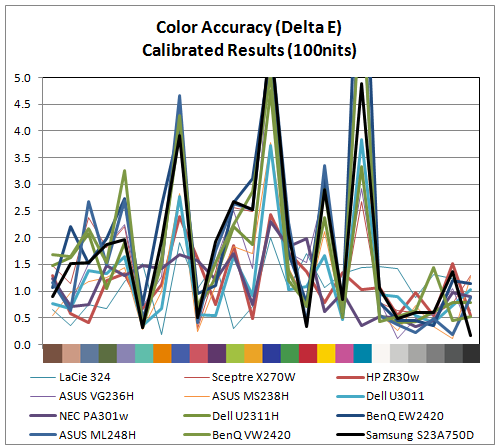
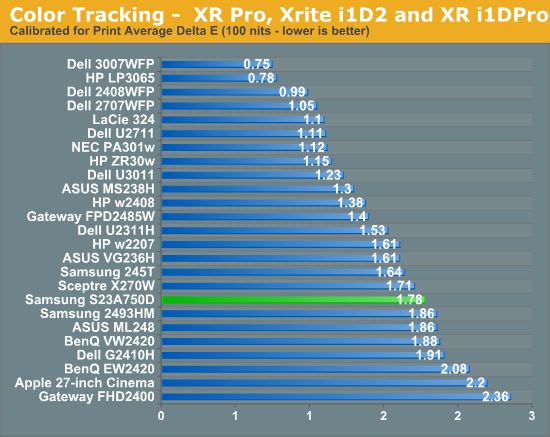
Here the performance is almost identical to the 200 nits data. The grayscale isn’t quite as good, but still virtually perfect, and almost all the issue falls at the same three sample points. Overall the performance here was much better than I expected from a TN panel.
Samsung S23A750D Brightness and Contrast
The S23A can produce more light output than many monitors, with over 300 nits of light output possible. While in most cases I would say this kind of light output is a crazy amount that few people will use, the highly glossy screen on the Samsung might make this much light output useful if you have a lot of reflections around your work area from windows or overhead lights. Additionally, Active 3D glasses will cut the light output in more than half, as each eye only views the display half the time and they have tint to them, so ~25% of that light output would be 80 nits. It also manages 76 nits with the backlight brightness set to the minimum, so that gives you a very wide range to adjust the monitor to your preference.
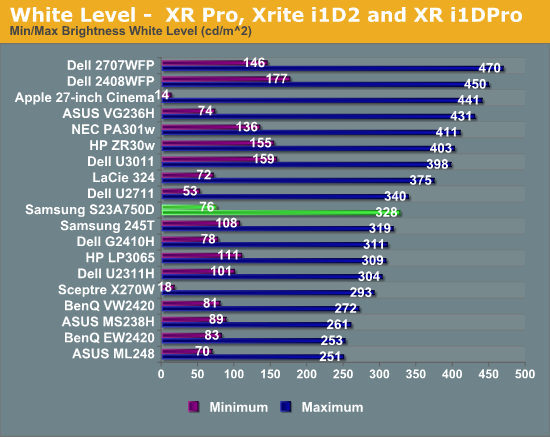
The black output level on the Samsung falls right into the expected range for the monitor. I was a bit disappointed with this as Samsung has managed to get darker blacks out of their LED edgelit TVs, so I was hoping more of that technology would copy over to their monitors. As it is, it’s a little on the bright side for a monitor of this size.
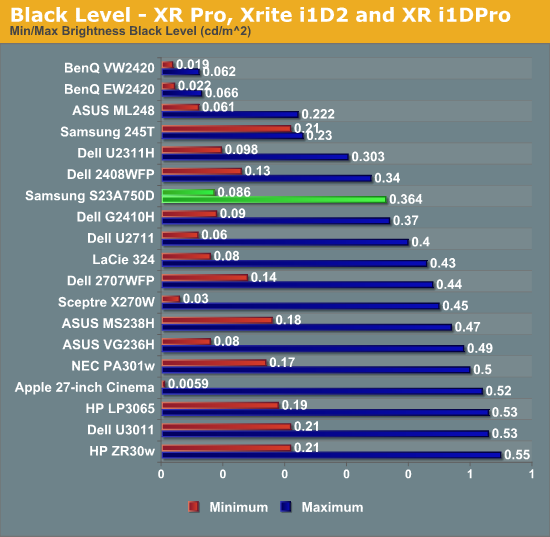
Despite the brighter whites, the black levels rise as well and so the contrast ratios are a pedestrian 900:1 on average. That's neither spectacular nor disappointing; the contrast ratio is merely average for 2011. As usual, we test without dynamic contrast enabled, as the change in backlight intensity tends to be visible and distracting, though Samsung claims up to a 5 million to 1 contrast ratio with dynamic backlighting. (I'm not sure how they'd get there, considering the maximum white level divided by the minimum black level only results in a contrast of 3813:1; they would almost need to shut off the backlight entirely to get down to the necessary 0.000064 nits black level.)
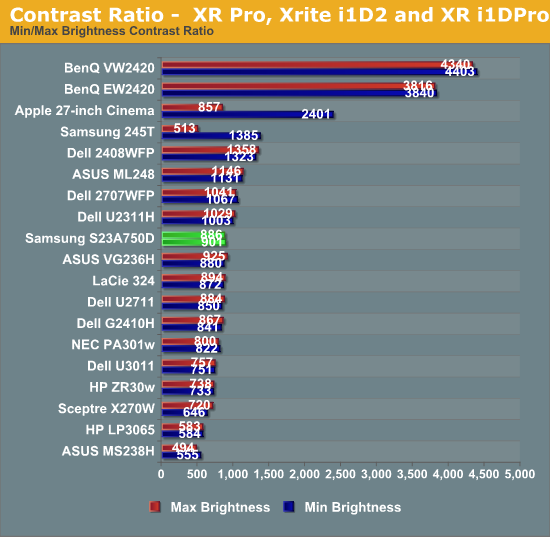
The brightness uniformity of the S23A comes in as merely average as well. With the center at just over 200 nits, only one other area of the screen measured over 190 nits, and only one more was even over 180 nits, with the lower right of the screen measuring over 20% darker than the center.
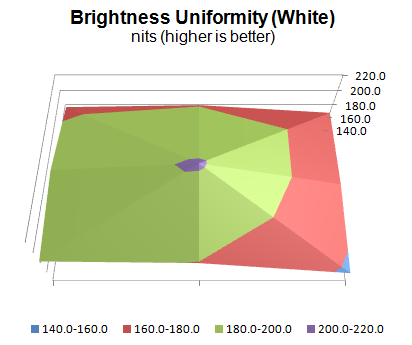
The black uniformity was a little better, though the higher black level overall meant that none of the values were spectacular. The same lower-right area that was darker in the brightness measurements was also darkest in the black measurements, so the backlight just seems to not be as powerful in that area.
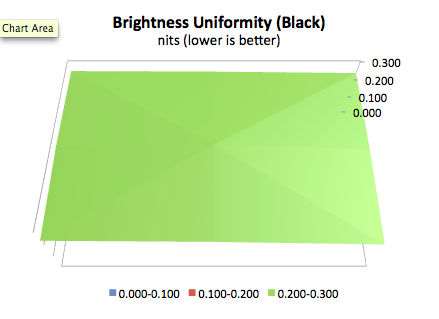
Samsung S23A750D Color Uniformity and Color Gamut
Most TN panels that I have seen seem to have uniformity issues around the panel, but this is also probably that TN panels are usually found in less expensive monitors that use less expensive backlighting systems. The Samsung isn’t an inexpensive monitor and has much better uniformity than most panels out there.
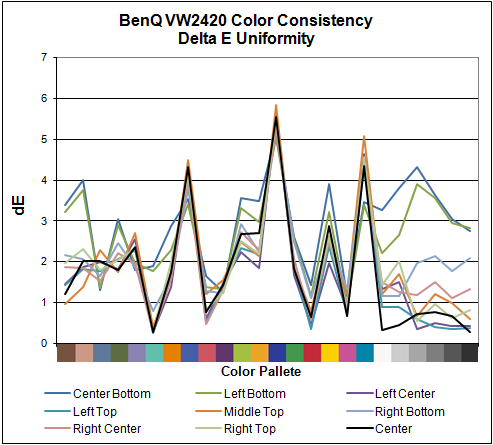
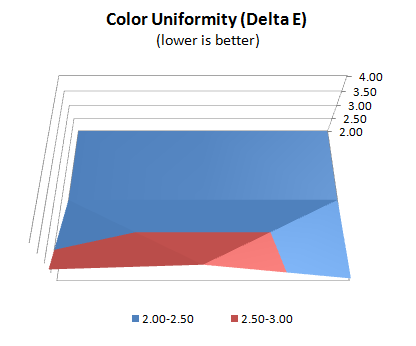
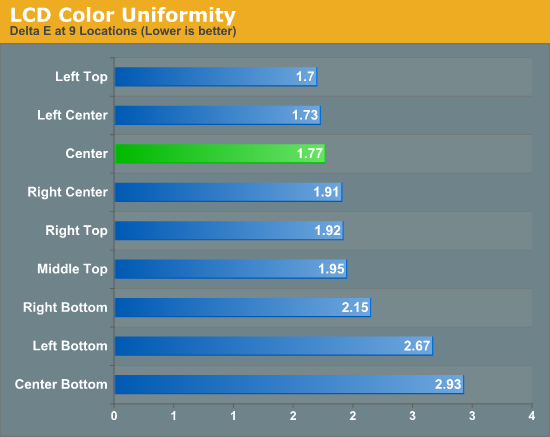
Other than the bottom of the display, the Samsung is as uniform a monitor as I have seen so far, and maintains its low dE across most of the screen. Samsung has done a much better job with their TN panel and color uniformity than most vendors out there. That darker lower-right corner doesn’t seem to cause much of a color shift at least, as an uneven backlighting system often can.
Despite only being listed as covering the sRGB gamut, which would mean 71% of the Adobe RGB gamut, the Samsung measured out to cover almost 78% of the Adobe RGB gamut. Compared to a normal sRGB monitor, most of that extra range seems to be in the additional blue colors that are available. As one of the samples used to calculate the dE value that is blue is typically outside of the sRGB gamut, the extra gamut can bring the Samsung closer to being able to display this color, which helps the overall dE.
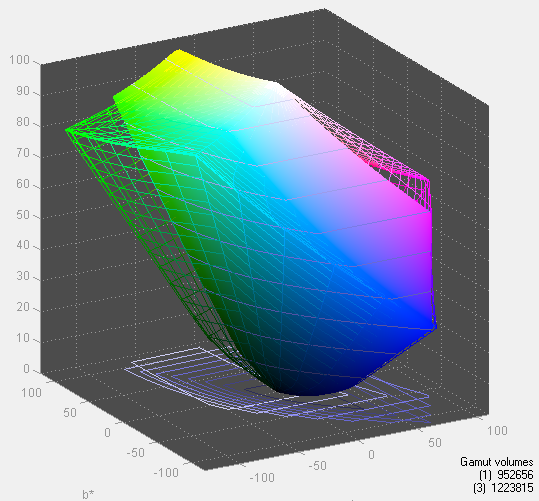
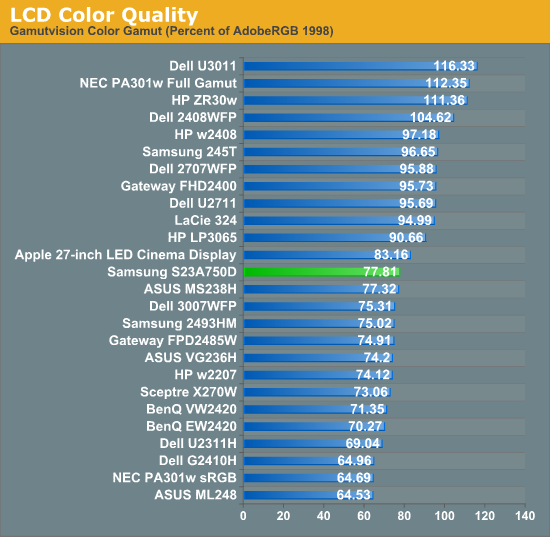
Samsung S23A750D 3D and 120Hz Testing
Of course, you can’t review the S23A750 without talking about 3D. The Samsung uses a TN panel that operates at a true 120Hz with active shutter glasses. This allows for a full 60Hz per eye at full resolution, which should allow for a very smooth, fluid, and detailed 3D image as long as your video card can support it. Once again, you’ll need to use DisplayPort to get the full 120Hz at native resolution. This appears to be a limitation with either the AMD GPU (using an HDMI connection didn't allow me to force 120Hz), or it may be that the HDMI chipset in the Samsung simply lacks the ability to handle 1080p120. We've seen 1080p120 over HDMI with other displays using a different GPU, so the cause of the limitation isn't clear.
One of the most important things with a 3D display is how little crosstalk there is between the two eyes. The liquid crystal matrices in LCDs don’t realign instantly but have a bit of decay time, thus as the active shutter glasses switch from eye to eye there is a potential for some of the image in one eye to persist and be present on the other eye. This is easiest to spot when there is an edge with a dark color against a light color, as the crosstalk will look almost like a shadow. There are also some test patterns available to measure this, and I did so using an AccuPel DPG-5000 pattern generator.
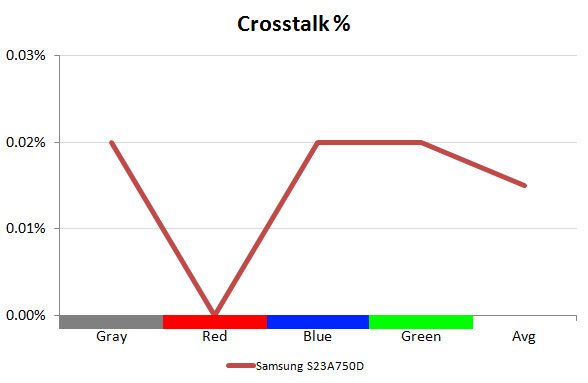
As you can see, there was very little crosstalk between the two eyes. However, testing was done using a pattern generator running at 1080p60 over HDMI and not at 120Hz. Without the ability to test a true 1080p120 signal over DisplayPort, it's difficult to say how things will change—it could improve (faster switching) or deteriorate (more crosstalk as each image is only active for 8.3ms instead of 16.7ms). As we look at additional 3D displays in the future, we'll use the Samsung results as a baseline. What I can say is that I could see some instances of crosstalk when viewing 3D films, but it wasn't too bad—about what I've come to expect from 3D movies on the big screen.
As for gaming tests, while there are a lot of games that can be played in 3D modes, as noted earlier NVIDIA's 3D Vision currently has much more support than AMD's HD3D. Given the AMD GPU on hand and the included HD3D support in the S23A, that's what we chose to test with, and I put in a good amount of time playing a few of the supported titles. Many of these had 3D tacked on (long) after the initial release. In theory this should work fine as you can just shift the camera slightly for each eye to get a 3D image; however, it doesn’t always work out right. For example, during the intro in Half-Life 2, the giant face that appears doesn’t render correctly in 3D. Likewise in World of Warcraft, you get a ghost image to both sides that someone described to me as tracers, which seems as good a description as any. You do get a sense of depth, but you also get a lot of artifacts that to me are more distracting than the 3D is a benefit.
Unfortunately while 3D on the AV side has been mostly sorted out (1080p24 frame packed is the standard), it’s not that way on the PC side quite yet. Using the same standard as your TV would result in a refresh rate of 24Hz or a maximum resolution of 720p, and no one wants that. The Samsung was sent along with an AMD video card as that is what it is designed to be used with, and searching the web for data on this shows that there isn’t native support for NVIDIA 3D vision yet. I did find reports that you can make it work with NVIDIA hardware by forcing on support inside your game, and then forcing 3D on the Samsung display (using the 3D button on the pedestal stand), but the lack of standardization really hurts. Hopefully this gets sorted out soon and 3D is simply plug-and-play in the future on the PC.
I also admit that active 3D really does not sit well with me. I’m not certain if it’s the refresh rate or something else, but it causes me a headache in no time at all. I’ve seen one active 3D system so far that hasn’t caused me discomfort, but that was a $30,000 projector and you'd expect a near-perfect experience from such hardware. I had others try out the monitor and they didn’t get the same reaction to 3D that I did, so I'd recommend any potential buyers try to give the monitor an in-person test before purchasing.
While the 120Hz is required to operate in 3D, it also means you can work at a true 120Hz in 2D mode. I hadn’t considered this before the display arrived, but 120Hz was somewhat of a revelation. Small things you are used to, such as a window tearing when you drag it across the screen, don’t happen nearly as much or to the same degree. Motion in games was far smoother and more natural than you normally see. It’s long been claimed that 60Hz is where things become perfectly smooth for human vision, but while 60Hz might be "natural", 120Hz appears even more so. When I think of improvements that I’d want in my display going forward, 120Hz or even 240Hz refresh would be on that list. Of course, getting 120Hz with something better than a TN panel is really what I'd like.
Samsung S23A750D Lag and Power Usage
Measuring lag on the Samsung was much easier than most panels. Typically when taking shots of an LCD next to a CRT monitor, the FPS numbers on the LCD will be blurry in a shot at least half the time. This is since we’re running at 60Hz and only shooting at 3-4 times that rate, so often we are between frames. With the 120Hz rate of the Samsung, almost all of my images were sharp and clear, which made this bench test much easier than usual.
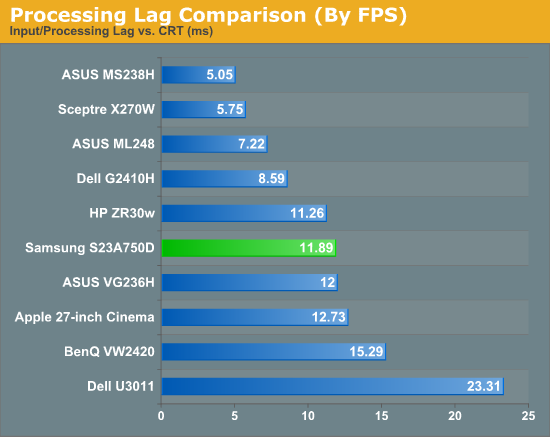
Our overall lag would typically be less than 1 frame, since we usually deal with a 60Hz LCD, but in this case it was just over 1 frame since it is a 120Hz display. This is still a little better than most displays, and the faster refresh means that even if you have a frame of lag, that next frame is coming twice as fast as it would with a typical 60Hz display, so the effect should feel like less. I also tried to increase the response time of the display through the menu but had no change in the lag results.
The power use of the Samsung was a bit higher than a normal LCD, though this could easily be due to the 120Hz refresh rate that uses more power. Samsung doesn’t make a 60Hz version so there’s no way to check for certain that it’s the cause of the use. The power use was still very reasonable for the display size.
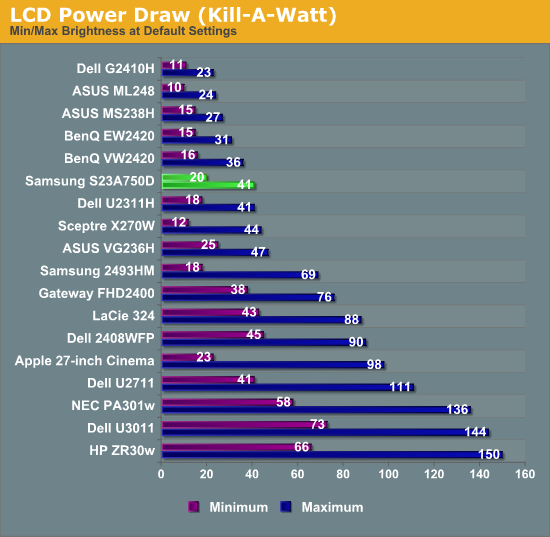
Conclusion
When it comes to the Samsung S23A750D display, I’m a bit conflicted in my use of it. I do think that 120Hz panels are the way of the future, as the increased smoothness is visible even on simple tasks like dragging a window around the screen. After using it, I really want my next display to have it. I’m somewhat prejudiced away from TN panels as I’m far more concerned with color quality than I am with being ideal for fast twitch gaming sessions, but I think everyone will want 120Hz once they use it.
However, the hardware interface on the Samsung was very irritating. From not being able to switch inputs at first to always hitting the wrong button, the touch sensitive buttons just have to go. Samsung either needs to space them out more or go to buttons that you can click, as the current implementation is completely style over substance. I thought I was making too big a deal out of it after a couple of weeks, but whenever I had to switch inputs, I was ready to be done with the display.
For 3D, the 60Hz crosstalk numbers on the Samsung were very good, but the implementation inside of games appears to have a lot of artifacts. Both World of Warcraft and Half Life 2 had a lot of visual issues that bothered me, but DiRT 3 fared much better. Perhaps the native HD3D support of DiRT 3, instead of using the TriDef 3D software, is the reason for this and things will improve in the future; Deus Ex: Human Revolution is another title that's supposed to be excellent in HD3D. For watching a movie in 3D over Blu-ray the Samsung was fine, but as Active 3D gives me a headache, I’d recommend that people try it out before buying it if that’s a major use for them.
While I do love the Samsung for both gaming and general use, I have a difficult time giving it my full recommendation due to the interface issues that I kept running into. The $400 online price is similar to what you'll pay for other 120Hz TN displays, but most of those probably don’t suffer from the same interface issues. We also have to give NVIDIA's 3D Vision a clear edge for non-movie use, and right now the S23A focuses more on AMD's HD3D so keep your GPU vendor in mind when considering 3D displays.
























