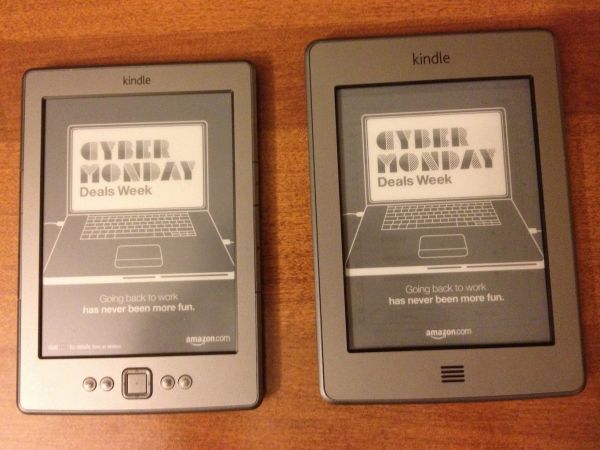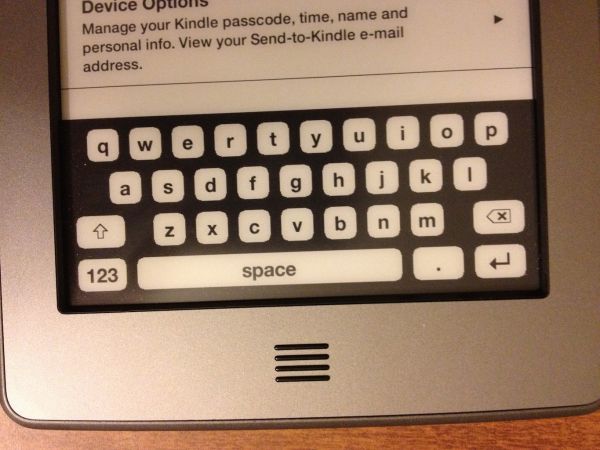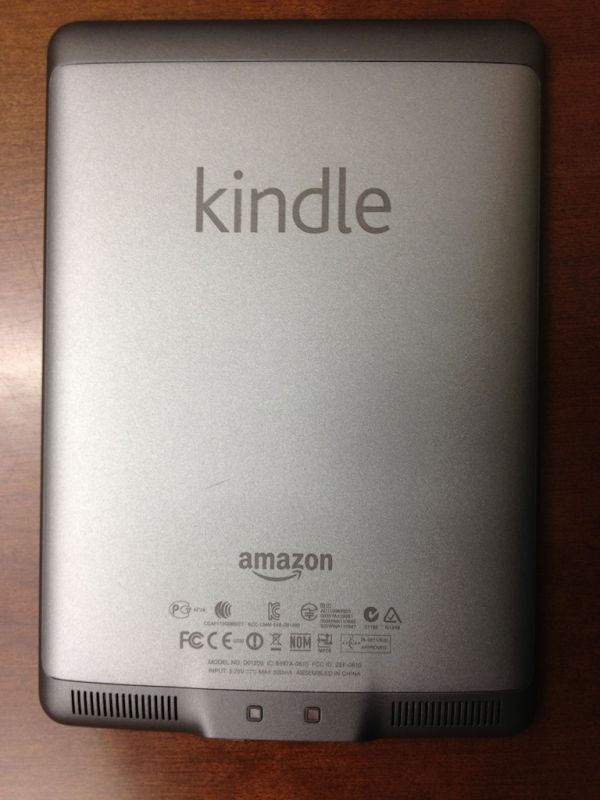Original Link: https://www.anandtech.com/show/5159/amazon-kindle-touch-3g-review
Amazon Kindle Touch 3G Review
by Andrew Cunningham on November 28, 2011 11:00 PM EST- Posted in
- ereaders
- Amazon
- Kindle
- Kindle Touch
Amazon announced three new Kindles back in September: the fourth generation Kindle, the Kindle Touch (and Kindle Touch 3G, both of which are identical aside from the 3G antenna), and the Kindle Fire. The Kindle 4 was available on the same day, and we've already taken a good look at it. Our Kindle Fire review is forthcoming. That leaves the Kindle Touch, which we're going to talk about today.
The Kindle Touch is Amazon's first touchscreen e-reader - past Kindles have used nothing but buttons for navigation, even as competing products like Barnes & Noble's Nook Simple Touch began to incorporate touchscreens. At $99 and $149 for the wi-fi and 3G versions ($139 and $189 for the ad-free Kindles), the Kindle Touch is priced competitively, but how does the touchscreen actually impact your reading experience?
Before we get started: Many things we covered in our review of the non-touch Kindle (hereafter referred to as the Kindle 4, to avoid confusion), including screen quality, page refreshes, supported file formats, software updates, and general usage, are still applicable here. If you haven’t read it yet, you should look at our Kindle 4 review before continuing.
Hardware and Software
The Kindle Touch’s box is nearly identical to the Kindle 4's: an unadorned cardboard box containing just the Kindle, a micro USB cable, and a small cardboard insert with basic directions for powering on and charging the device. The manual proper, which has more detailed directions for using the Kindle’s touch controls and other features, is stored on the Kindle itself, and will be launched automatically at first startup.
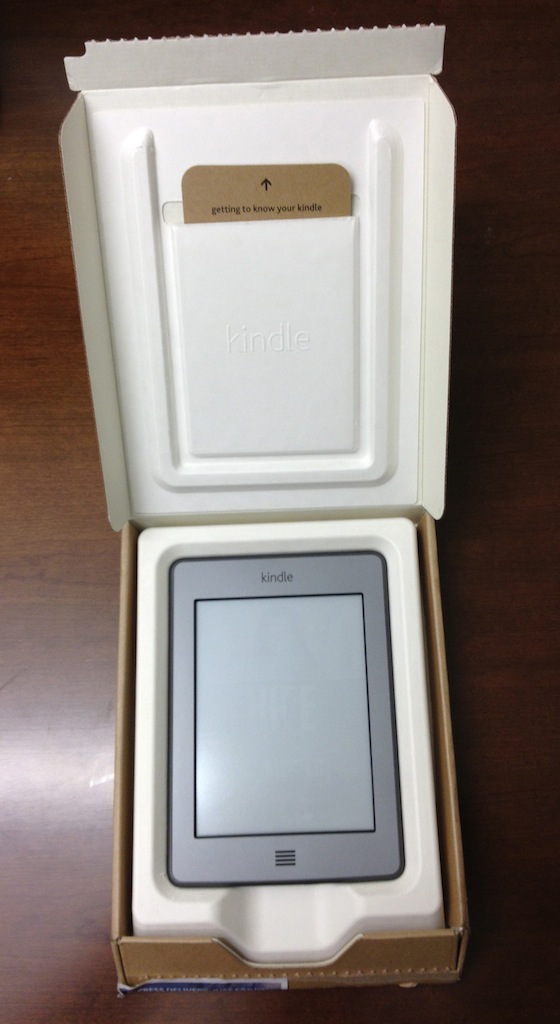
The first thing you notice when comparing the Kindle Touch to the Kindle 4 is the lack of buttons, of which the Kindle Touch has just two: the Home button situated on the front of the device, which looks vaguely like a speaker grill, and the power/sleep button located on the bottom of the Kindle next to the charge light and headphone jack. Two speaker grills on the back provide basic stereo sound.
The Kindle Touch uses the same 800x600 E-Ink Pearl screen as the Kindle 3 and the Kindle 4 - contrast on my review unit was identical to the less expensive unit. At 6.8” (172mm) x 4.7” (120mm) x 0.40” (10.1mm) and 7.5 ounces (7.8 for the 3G version), the Kindle Touch is still smaller and lighter than the Kindle 3 (7.5" x 4.8" x 0.34" and 8.5 ounces), but is just a bit larger and heavier than the Kindle 4 (6.5" x 4.5" x 0.34" and 5.98 ounces) - the difference is noticeable, especially when the two devices are side by side, but it in no way impacts the reader’s ability to hold the Kindle comfortably in one hand for extended periods of time.
The Kindle Touch’s increased weight is partly due to the larger battery, which at 1420mAh (3.7v) is capable of up to two months of use with the wireless turned off (compared to one month for the Kindle 4).

FCC Internal Photos - Note a microSIM, similar packages and arrangement to the Kindle 4
Micro USB, headphones, and sleep button
Unlike the 3G connectivity of Kindles past, the Kindle Touch 3G’s connection won’t give you free and unfettered access to the Internet. Here, it’s used solely for WhisperSync, for browsing the Kindle Store, downloading purchases, or for looking at Wikipedia - no other sites are available without a wi-fi connection. This move is probably a good business decision on Amazon’s part (and, given the uneven nature of the Kindle’s still-experimental web browser, probably not a terribly disruptive one), but if web surfing is something you do with your current Kindle 3G, prepare to make some adjustments before upgrading to this model.
The Kindle Touch uses version 5.0 of the Kindle software (compared to 4.0 in the non-touch Kindle) - the layout and operation are mostly the same, but the implementation of the touch keyboard and controls and the new X-ray feature were apparently enough to merit the bump in numbering.
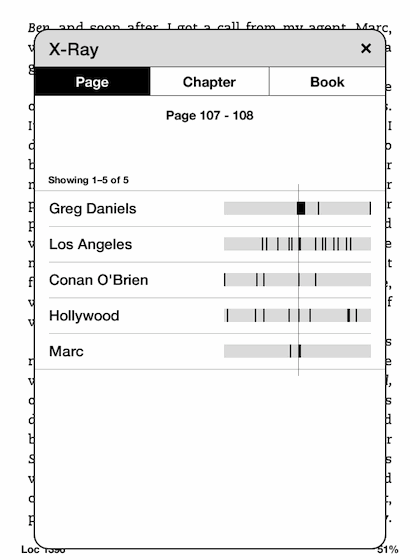
The Touchscreen
The touch controls are fairly simple and consistent with the Kindle apps on other touch-enabled devices: Swiping from right to left turns the page forward, swiping from right to left turns it backward. Tapping on the right (and left) side of the screen will also turn the page forward (and backward). The area of the screen that turns the page forward is proportionally much larger than the area that turns the page backward, so you should have no trouble reaching it with a thumb regardless of the hand you use to hold the device.
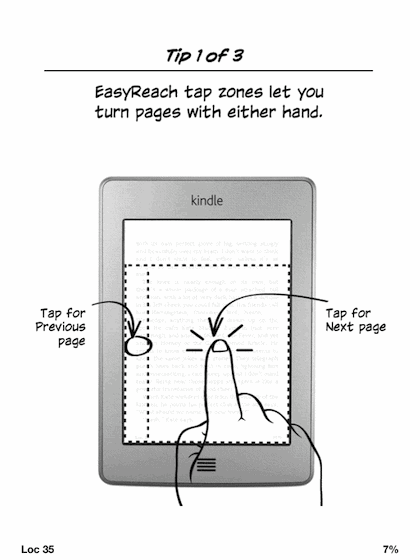
The touch keyboard, invoked whenever the device needs text input, should be familiar to anyone who has used a smartphone or tablet. It’s a standard QWERTY layout, with options to switch to a couple different keyboards for numbers and symbols. Because of the Kindle’s 6” screen, typing an entire novel on the keyboard is never going to be an option, but it’s miles ahead of the onscreen keyboard in the Kindle 4, and it’s quicker and more accurate than the screen’s low refresh rate makes it seem. Whether you prefer it to the physical keyboard in past Kindles is a matter of personal taste (I do), but either way the loss of the physical keyboard is made up for by the reduction in size and weight.
Audio
In addition to its headphone jack, the Kindle has speakers on the back for listening to audio - the quality isn’t fantastic and they don’t get very loud, but they’re adequate for audiobooks in a relatively quiet room and there’s no distortion when the sound is turned all the way up.
The audiobook player itself is simple but functional: the play/pause button and volume bar are at the bottom of the screen, below the progress bar. There are controls for moving forward and backward in the track, switching between tracks, and jumping back to a previous position in the track. While playing audiobooks, you can’t use the Kindle to do anything else - navigating away from the player page will stop the track.
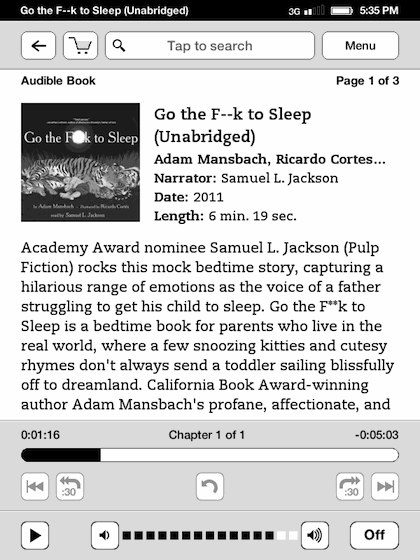
The MP3 player, accessed through the Experimental menu, offers fewer controls - you can only navigate between tracks, control the volume, and turn playback on and off. Unlike the audiobook player, though, you can freely read other books, browse the Kindle store, or hop on the Internet while music tracks are playing. As with loading PDFs or other non-Amazon files to the Kindle, there’s no pretty interface for loading MP3s onto the reader - you plug the Kindle into your computer and drag MP3s to the Music folder in your file explorer.
The Kindle obviously isn’t meant to be a dedicated music player, but lack of support for Amazon’s Cloud Player or its MP3 store seems like a missed opportunity. Battery life is probably better without this functionality, but it’d be a nice option for people who listen to music while they read.
Conclusion
At the end of my Kindle 4 review, I said that the low-end Kindle “isn’t necessarily designed to be anyone’s first Kindle or anyone’s only Kindle” and was aimed primarily at people who already own another tablet or Kindle. I still think that the Kindle 4 is a great second e-reader for someone who already has one, but if all you’re doing on your Kindle is reading (and I’m sure that describes a lot of you) then I’m going to adjust my previous opinion slightly - save yourself the $20, because the Kindle 4 is a pretty good gadget at an impulse-buy price.
However, if you do any highlighting or note taking, if you wouldn’t mind audiobook or MP3 support, if the added battery life or extra storage space appeals to you, if the thought of clicking around the device’s menus or the Kindle store with nothing but buttons sounds irritating, or even if you’ve learned and gotten used to a touch interface on a smartphone or tablet, the Kindle Touch is the Kindle to beat. You really get a lot for that extra $20, and in my mind the touch keyboard is worth that much by itself. Whether the 3G option is worth the extra $50 is up to you - given the ubiquity of wi-fi and the new limits on Internet usage over 3G, I think the 3G Kindle is more of a niche product than ever before, but you world travelers probably already know if it’s a feature you can’t do without.
Compared to the Kindle 3 (or Kindle Keyboard, as they now call it), the Kindle Touch is a no-brainer - the touch keyboard will match or beat the physical keyboard for most, and the new Kindle is smaller and lighter than the old Kindle while maintaining both screen size and battery life. If you’re looking to upgrade from an older model and the Kindle 4 seems like a step back, the Kindle Touch is what you’re looking for.